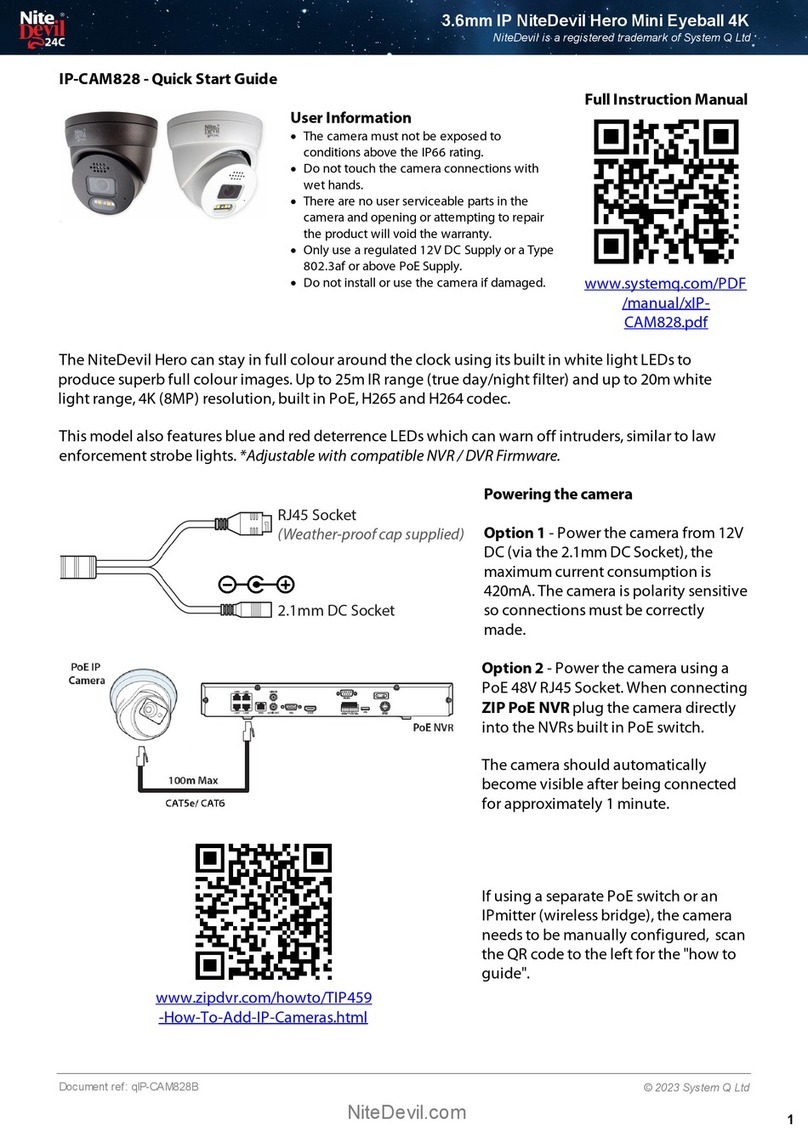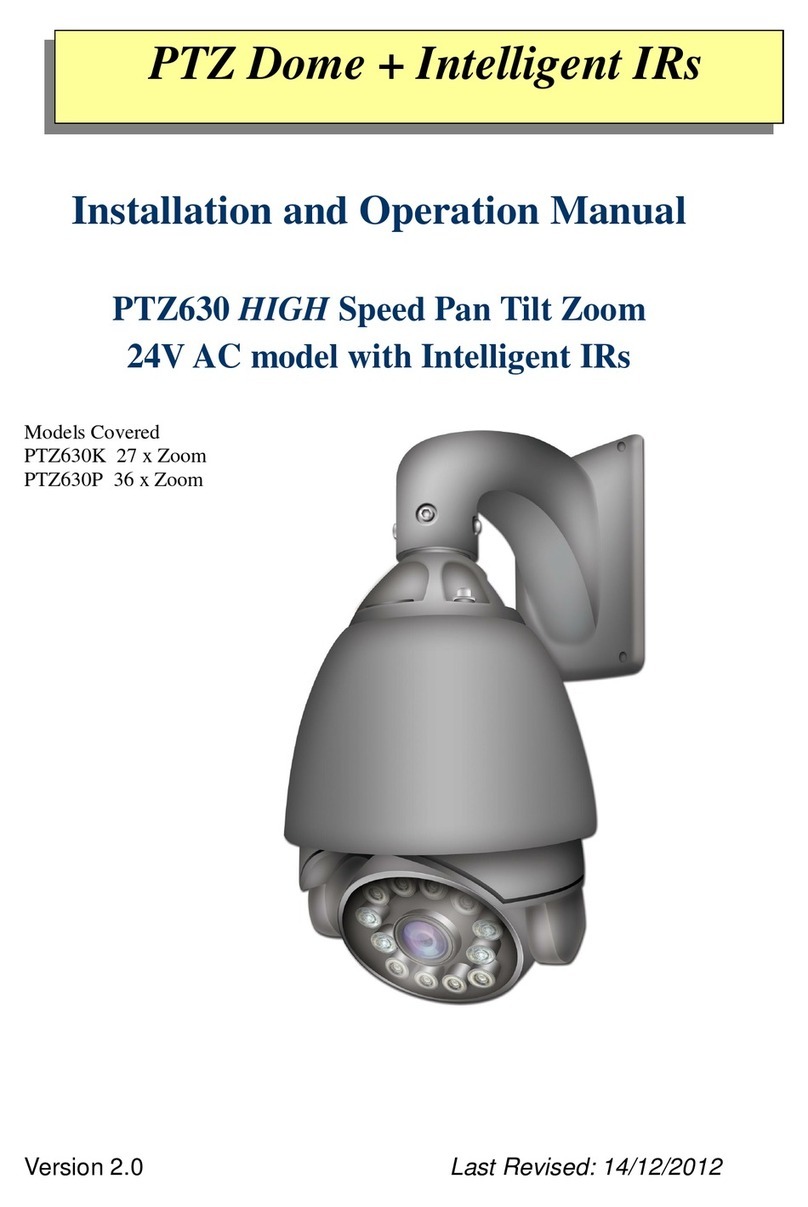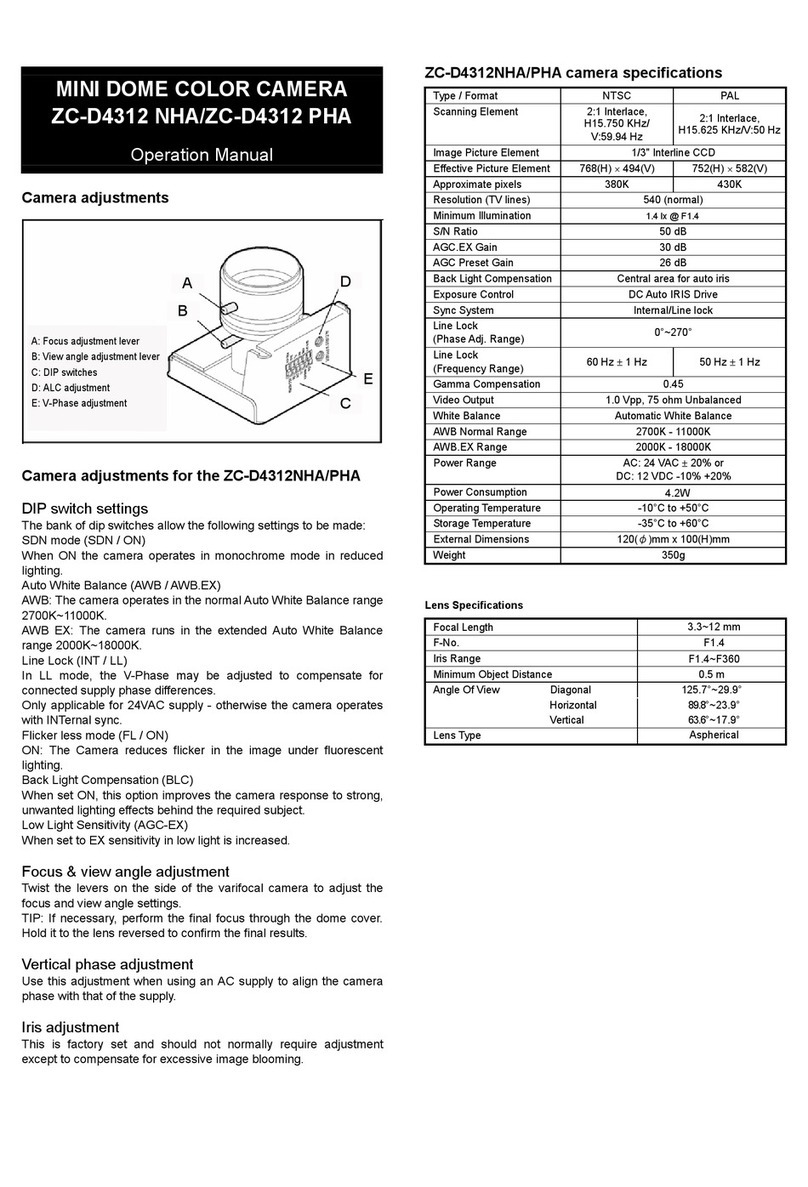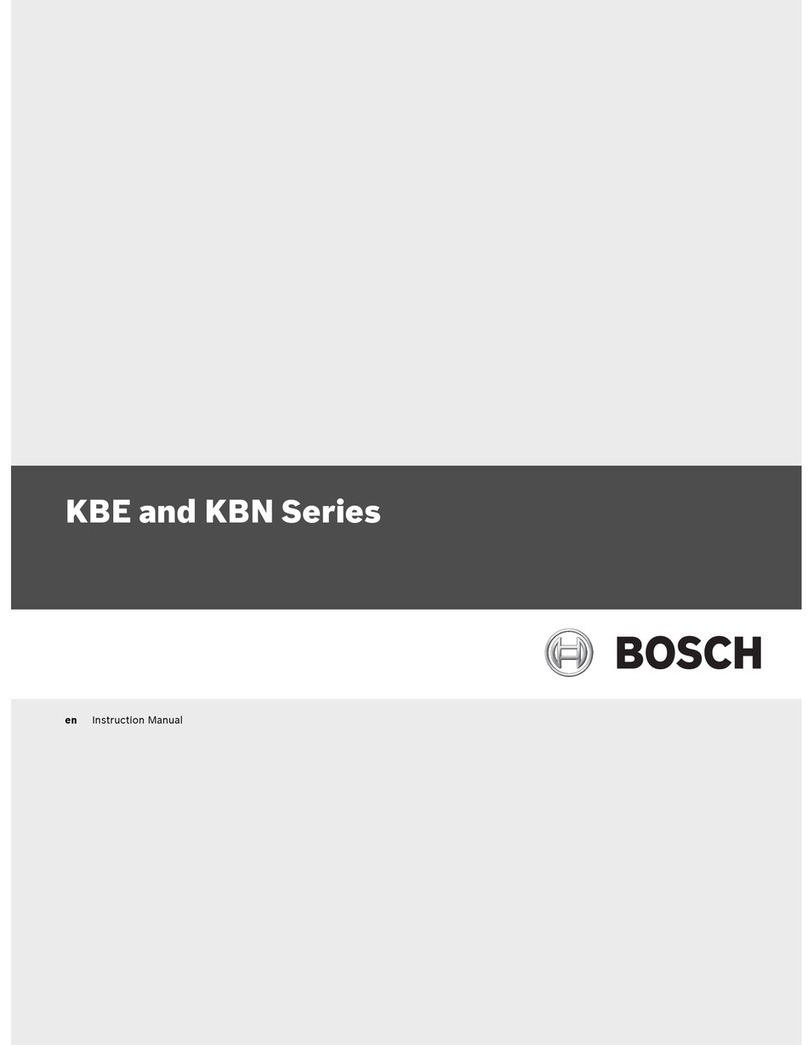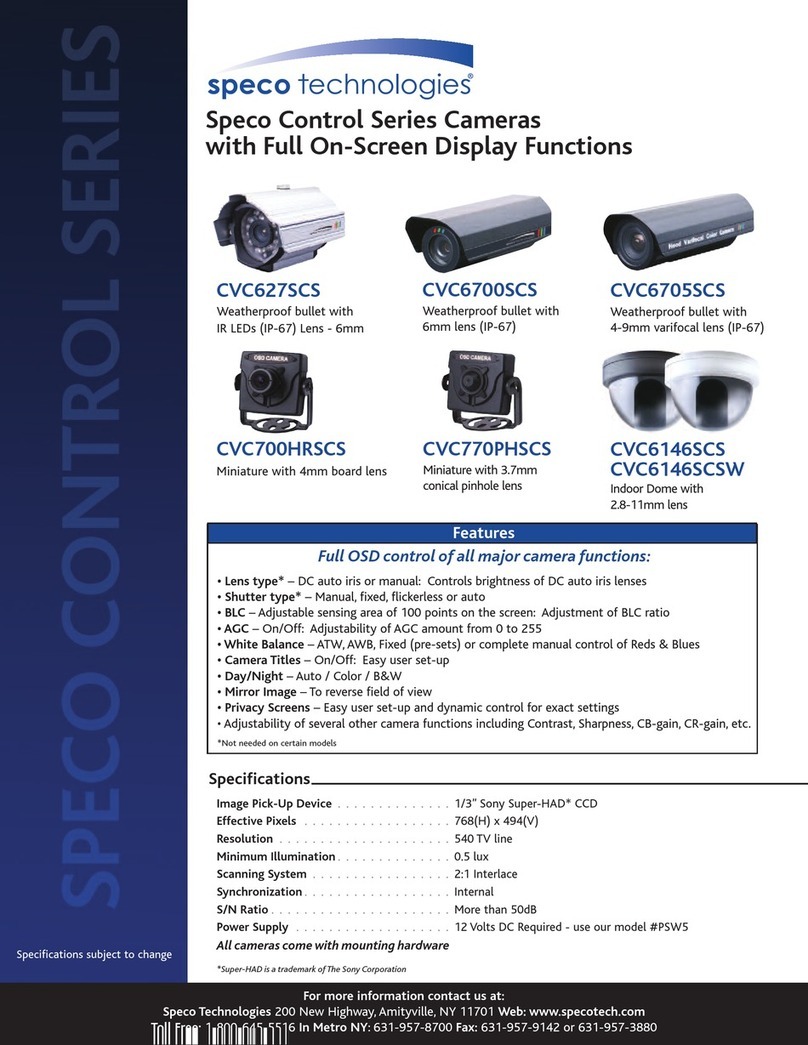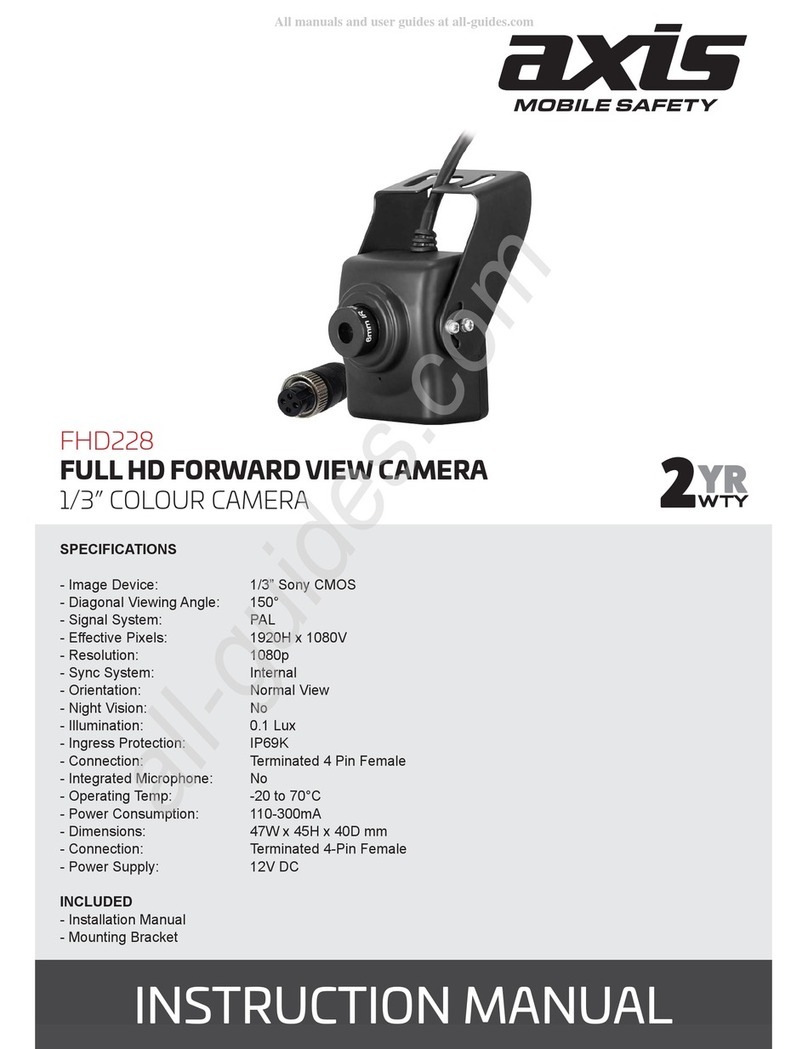Nite Devil SEE220 User manual

SEE220
Stunning 1080p HD-TVI CCTV
camera with built in Balun
and internal connections for
neat & easy installation
Handbook &
Instructions
XSEE220
Maximum IR
Sensitivity
XSEE220
Maximum IR
Sensitivity

SEE220 Introduction
2
With a built in Balun the SEE220 can be installed with either CAT5
or Composite co-ax cable allowing exible installation options.
The camera’s menu can be controlled by “up the co-ax telemetry”
(Alien TVI Coaxitron) or additional 2-wire telemetry (PELCO-D)
making it easier to set up on site and remotely.
Dual TVI and analogue outputs, dual power (12V DC and 24V AC),
a clever internal connection PCB for neat and fast installation and
stunning 1080p HD picture quality make the SEE220 a great rst
choice CCTV Dome cameras for any installation.
•HD-TVI 1080p output at 25fps
•Dual TVI and CVBS (analogue) outputs
•Dual Voltage 12V DC, 24V AC
•Built in Balun
•Up the co-ax control - (Alien TVI Coaxitron)
•Pelco D - (RS485 2 wire)
•NiteDevil low light - 0.015 Lux
•Internal connections - no ying lead
•Vandal-proof & Weatherproof
•3 Axis Gimbal for wall or ceiling mounting
•2.1 Mega-pixel 2.8 ~ 12 mm Auto Iris Lens
•True day-night mechanical IR cut lter
Maximum IR
Sensitivity

3
Inside The SEE220
Zoom Adjustment
Unlocking this screw allows you to adjust the
zoom in and out of the camera.
Focus Adjustment
Unlocking this screw allows
you to re-adjust the focus of
the camera after adjusting
the zoom.
HD-TVI Video Out
Connect your co-ax to this
for the main TVI output.
See pages 6, 7
Analogue Out
700TVL Analogue output great
for on legacy installs.
Joystick
Press to bring up the OSD then navigate
using the joystick. Press again to select.
Conduit Entry
20mm blank supplied.
(Cable entry also at rear through a grommet)
Connection Block
Spring lock terminals to wire up
the power input, TVI CAT5 connection to
the built in balun and RS485 telemetry.
See pages 6, 7, 8, 9
Left-Right Axis
Unlock these screws to adjust the
left-right orientation of the camera.
(2 Screws, 1 either side)
Rotational Axis
Turn this to rotate the camera’s output
image so that it is correct on a monitor.
(Loosen tilt screws rst)
Tilt Axis
Unlock this screw and one on the other
side to tilt the camera up and down.
1
2
7
8
9
6
5
4
3
10

4
Mounting The Camera
The camera can be mounted on a wall, ceiling or attached to an
optional wall bracket.
To ensure that the camera is weatherproof, a rubber grommet is
provided through which the cable enters the camera.
Prior to the end of the installation you need to additionally
seal the grommet with a exible silicone product. This is because
the rubber grommet may shrink or get stressed by cable
movement over time.
TIP
The wall bracket
helps prevent rain
obscuring the
camera’s vision and
also adds additional
weatherproong. It
is a recommended
accessory. Apply silicone here
Alternative cable entry
point (20mm Gland)

5
Powering The Camera
The dome requires either a 12V DC regulated power supply or
a 24V AC power supply it draws a maximum current of around
150mA @12V DC.
Connections are not polarity sensitive therefore the power can
be connected either way round, the power terminals are easy to
identify as they are marked in red.
There are four easy ways to cable the camera:
1RG59+2
No Balun required - easy and simple installation.
2RG59+4
No Balun required - extra cores allow a DVR with RS485
to control the camera’s OSD.
3CAT5+2
Requires a balun at the remote end - heavy duty power
cores can power multiple cameras. OSD control by
DVR possible.
4CAT5
Requires a balun at the remote end - uses the CAT5 cores
for power (Powers single cameras only). OSD control by
DVR possible.
24V AC is a good choice on long cable runs to power the camera
as you get less voltage drop in the power cores, however if
using 24V AC use only CAT5+2 or RG59+2 to avoid the AC signal
interfering with the video signal.

6
RG59+2 Cable contains - 1 co-ax core + 2 power cores
To DVR or
Monitor
12V DC or
24V AC PSU

7
RG59+4 (PTZ Combo Cable)Cable contains - 1 co-ax core + 2 power cores + 2 data cores
To DVR or
Monitor
12V DC or
24V AC PSU
RS485 Keyboard
or Test Monitor
to control OSD

8
CAT5+2 Cable contains - 4 pairs data cores (CAT5E style) + 2 heavy duty power cores
Balun B
To DVR or
Monitor
12V DC or
24V AC PSU
RS485 Keyboard
or Test Monitor
to control OSD

9
CAT5 Cable contains - 4 pairs data cores (CAT5E style)
Balun B
To DVR or
Monitor
12V DC
RS485 Keyboard
or Test Monitor
to control OSD

Accessing The Menus
10
You can access the menus in the camera by three means:
1Micro joystick on the PCB inside the dome.
2Alien TVI up the co-ax telemetry control.
3RS485 control using a keyboard, DVR,
or CCTVMate test monitor.
Micro Joystick
To access the menus using the
Micro-Joystick, simply press the joystick
and the menu will pop up on the
camera’s image. Gently moving the
joystick up, down, left or right allows
you to navigate through the menus.
Selection is made by another press of
the joystick.
Alien TVI (Coaxitron)
You can access the OSD menu via the co-ax cable from a
compatible DVR or test monitor. Simply set the PTZ protocol to
‘Alien TVI Coaxitron’ and then use the PTZ controls to navigate
the cameras OSD menu. Use ‘Iris +’ to display the OSD menu
and conrm selections. The directional arrows are then used to
highlight and change parameters.
LCD390
RS485
The camera also has traditional RS485 Pelco-D control and
has two terminals to connect the RS485 control device to.
PTZ keyboards, some DVRs or the CCTVMate test monitor all have
RS485 control outputs that can control the camera. This method
can be useful to adjust cameras remotely that are connected
to DVRs. The Default setting is BAUDRATE = 9600, PROTOCOL =
PELCO-D, ID =01.

11
Main Menu
MAIN MENU SUB MENU OPTIONS
LENS
DC / MANUAL
DC: 1. MODE: OUTDOOR / INDOOR
2. IRIS SPEED: 1 ~15 8
EXPOSURE SHUTTER
AUTO
/ FLK / 1/25 ~ 1/50000 / X2 ~ X30
AGC 1~15
15
SENSUP
AUTO
/ OFF
AUTO: 1. SENSUP: X2 ~ X30
X8
BRIGHTNESS 1 ~ 100
40
DWDR
AUTO
/ OFF / ON
ON: 1. LEVEL: 0 ~ 8
5
DEFOG
OFF
/ AUTO
AUTO: 1. POS/SIZE:
Directions to adjust position,
SET to conrm position, directions to adjust
size, SET to conrm size.
2. GRADUATION: 0 ~ 2 0
3. DEFAULT
BACKLIGHT
OFF
/ BLC / HSBLC
BLC: 1. LEVEL: LOW /
MIDDLE
/ HIGH
2. AREA:
Directions to adjust position,
SET to conrm position, directions to adjust
size, SET to conrm size.
3. DEFAULT
HSBLC: 1. SELECT: AREA1 ~ AREA4
AREA1
2. DISPLAY:
ON
/ OFF
ON:
Directions to adjust position, SET to
conrm position, directions to adjust
size, SET to conrm size.
3. BLACK MASK: ON / OFF
4. LEVEL: 0 ~100 20
5. MODE: ALL DAY / NIGHT
NIGHT: AGC LEVEL: 0 ~255 48
6. DEFAULT
Default settings are highlighted in blue. See page 15 on how to get the best out of your camera.

12
Main Menu Continued
MAIN MENU SUB MENU OPTIONS
WHITE BALANCE
ATW
/ AWCSET / INDOOR / OUTDOOR / MANUAL / AWB
MANUAL: 1. BLUE: 0 ~ 100
50
2. RED: 0 ~ 100 50
DAY & NIGHT
AUTO
/ COLOUR / B/W / EXT
AUTO: 1. D
N AGC: 0 ~ 255 169
2. D
N DELAY: 0 ~ 255 3
3. N
D AGC: 0 ~ 255 115
4.
N
D DELAY: 0 ~ 255 3
B/W: 1. BURST: OFF / ON
2.
IR SMART: OFF / ON
EXT: 1. DELAY: 0 ~ 60 3
2. ND DELAY: 0 ~60 3
NR 2DNR
LOW / MIDDLE / HIGH / OFF
3DNR
LOW / MIDDLE / HIGH / OFF
SPECIAL
SEE PAGE 13
ADJUST SHARPNESS
AUTO
/ OFF
AUTO: 1. LEVEL: 0 ~ 10
5
2. START AGC: 0 ~ 255
120
3. END AGC: 0 ~ 255
255
MONITOR LCD / CRT
LCD: 1. GAMMA: USER / 0.45 ~ 1.00
2. BLUE GAIN: 0 ~ 100 40
3. RED GAIN: 0 ~ 100 40
CRT: 1. BLUE GAIN: 0 ~ 100 40 2. RED GAIN: 0 ~ 100 40
LSC ON / OFF
VIDEO OUT PAL / NTSC
EXIT SAVE & END / RESET / NOT SAVE
Default settings are highlighted in blue. See page 15 on how to get the best out of your camera.

13
Special Menu
Default settings are highlighted in blue. See page 15 on how to get the best out of your camera.
SPECIAL MENU SUB MENU OPTIONS
CAM TITLE
OFF / ON
ON: SET CAMERA NAME AND POSITION
DEFFECT FREEZE
OFF
/ ON
MIRROR
OFF
/ MIRROR / VFLIP / ROTATE
NEG. IMAGE
OFF
/ ON
MOTION
OFF
/ ON
ON: 1. SELECT: AREA1 ~ AREA4
AREA 1
2. DISPLAY:
ON
/ OFF
ON:
Directions to adjust position, SET to
conrm position, directions to adjust
size, SET to conrm size.
3.
SENSITIVITY: 0 ~ 100 64
4.
COLOUR: GREEN / BLUE / WHITE
/ GREEN
5.
TRANS: 0.00 ~ 1.00
1.00
6. ALARM
1. VIEW TYPE:
ALL
/ OFF
/ BLOCK / OUTLINE
2. OSD VIEW:
ON
/ OFF
3.
ALARM OUT: ON / OFF
4. TIME: 0 ~15
3
PRIVACY
OFF
/ ON
ON: 1. SELECT: AREA1 ~ AREA8
AREA 1
2. DISPLAY:
COLOR
/ OFF /
MOSAIC / INV
COLOUR, MOSAIC & INV:
Directions to adjust
position, SET to conrm position, directions to
adjust size, SET to conrm size.
3. COLOUR:
WHITE
/ BLACK / RED /
BLUE / YELLOW / GREEN / CYAN
/ USER
4. TRANS: 0.25 ~ 1.00 1.00
5. DEFAULT
LANGUAGE
ENG
/ JPN / CHN1 / CHN2 / GER / FRA / ITA / SPA / POL / RUS / POR / NED / TUR / KOR / JPN / HEB / ARB
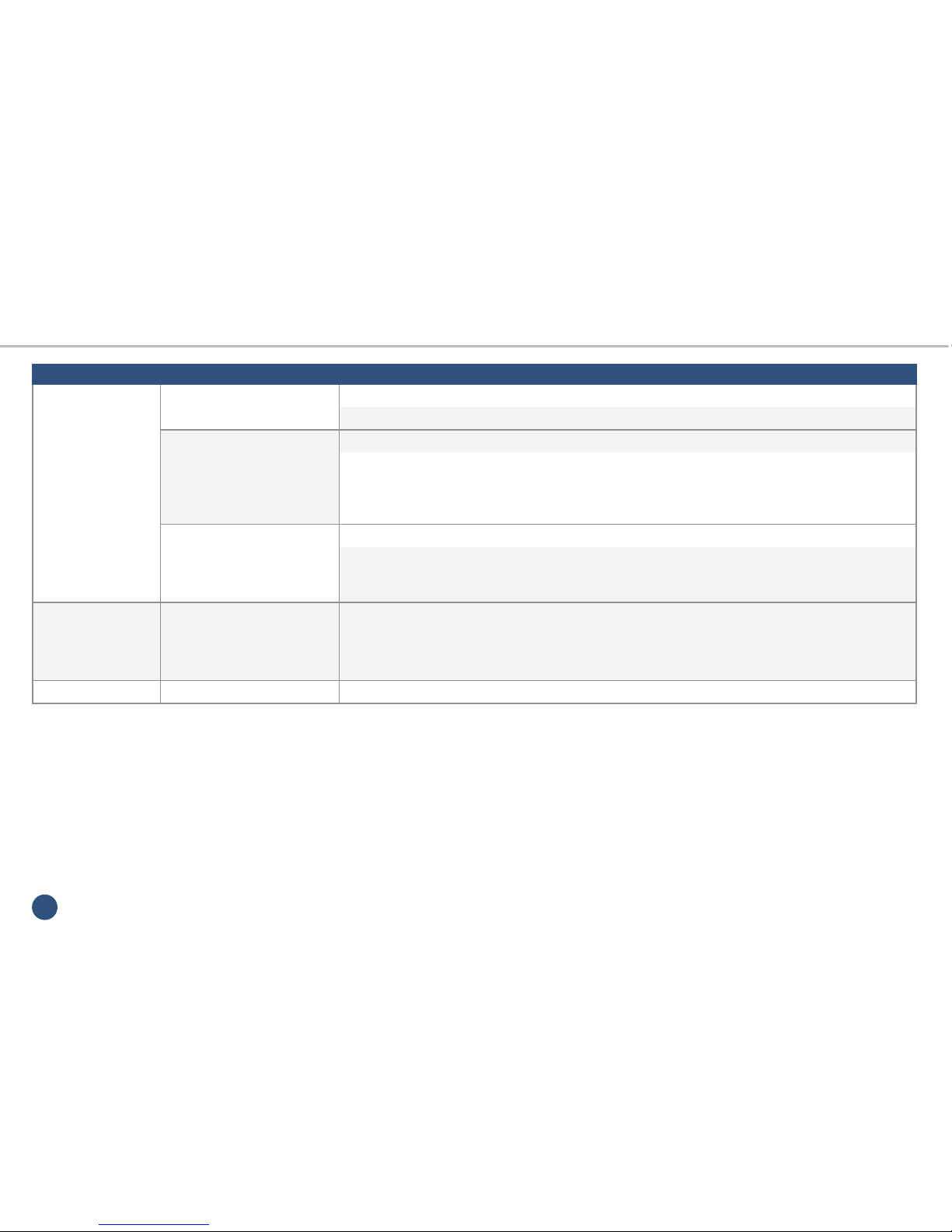
14
Special Menu Continued
SPECIAL MENU SUB MENU OPTIONS
DEFECT LIVE DPC
ON
/ OFF
ON: 1. AGC LEVEL: 0 ~ 255
64
2. LEVEL: 0 ~ 100
64
WHITE DPC
ON
/ OFF
ON: 1.
POS/SIZE:
Directions to adjust position,
SET to conrm position, directions to adjust
size, SET to conrm size.
2. START
3. DPC VIEW:
OFF
/ ON
4. LEVEL: 0 ~ 100 10
5. AGC: 0 ~ 15 12
6. SENSUP: X2 ~ X30 X6
BLACK DPC
ON
/ OFF
ON: 1.
POS/SIZE:
Directions to adjust position,
SET to conrm position, directions to adjust
size, SET to conrm size.
2. START
3. DPC VIEW:
OFF
/ ON
4. LEVEL: 0 ~ 100 100
RS485 1. CAM ID: 0 ~ 255
1
2. ID DISPLAY:
OFF
/ ON
ON:
Directions to adjust position,
SET to conrm
3. BAUD RATE: 2400 / 4800 / 9600 /
19200 / 38400
RETURN RETURN TO MAIN MENU
Default settings are highlighted in blue. See page 15 on how to get the best out of your camera.

15
Getting The Most Out Of The SEE220 What the menu options do
The camera has a comprehensive menu system that allows you to set up the
camera to get the most out of it in dierent demanding situations, below is a
guide to some of the key functions:
Exposure
This alters the speed of the shutter on the camera and adjusts its sensitivity.
For maximum sensitivity at night, turn the “SENSUP”to 256, however this will
have some “motion trail” on the image in low light due to the long exposure
time of the camera. In automatic mode, the Sens Up is set at 8X and suits
most applications with good results.
Sens-up
Sens-up technology makes the camera more sensitive to light giving better
quality images in low light situations.
D-WDR (Digital Wide Dynamic Range)
Digitally adjusts the exposure in areas of the frame to maintain optimum
levels in both the dark and bright areas of an image.
Backlight
This helps make items in front of a bright scene (such as a window on a
bright sunny day) clearer to see by increasing their brightness and making
the background darker.
White Balance
This allows the colour adjustment of the camera to be set up so objects
appear a natural colour.
For more details on menu systems and camera adjustments, download TIP 295 at systemq.com
Day & Night
This setting allows you to lock the camera in a colour or B&W mode or have
it automatically switch. You can also enable the smart IR function that limits
IR glare.
NR (Noise Reduction)
Noise Reduction is the process of removing noise from the video signal by
applying a digital lter. 2D noise reduction reduces noise in the foreground
of the image where as 3D noise reduction reduces noise in both the
foreground and the background of the image.
LSC (Lens Shading Correction)
Used to correct the image when it appears dark or blurred around the edges.
Mirror
Allows the camera’s picture to be ipped along its horizontal or vertical axis.
Enabling the correct camera picture to be displayed when used for dierent
applications including as a reversing aid.
Motion
Allows the camera to display a warning when it detects video motion in the image.
Privacy
Allows the user to“block out”areas in the picture so that the installation complies
with the Data Protection Act and avoids infringing other people’s privacy rights.
RS485
Allows the camera’s communication settings to be changed.

16
Accessories
Wall Bracket
4ch Passive Balun
Mounting the
camera onto a
wall prevents rain
from obscuring
the camera’s
vision.
Order Code: CAM610
Send & receive 4
TVI or analogue
signals 200m down
1 CAT5 cable.
Order Code:
BAL904
HDMI & TVI Monitor
Slimline 21” AlienCCTV
monitor with built-in
speakers, HDMI, VGA
and TVI inputs and a TVI
loop-through.
Order Code: LCD921
1ch Passive Baluns
Send TVI or analogue
signals 100m down CAT5.
Order Code: BAL706
(Sold in pairs)
Send TVI or analogue
signals 100m down CAT5.
Order Code: BAL702
(Sold in pairs)
Send TVI or analogue
signals 100m down CAT5.
Order Code:
BAL702
(Sold in pairs)
For more information on our video baluns visit www.zendit.co
Unique Snap
Together Feature
Mini Size

17
Accessories - Cable
Antihum RG59+2
Cable Contains: 1 co-ax core + 2 power cores
Black 100m Order Code: CAB050
White 100m Order Code: CAB040
Black or white PVC
0.15mm x 24 Copper power
cores for powering the camera
Cables can be separated for fast,
easy installation
Glued foil sheath provides maximum
protection against interference and prevents
“loose”foil shorting to the centre pin
0.7mm centre core for maximum
performance and long runs.
Antihum RG59+4
Black 150m Order Code: CAB060
Data core with shield
for PTZ control
0.15mm x 30 Copper power
cores, extra CSA for
powering PTZ cameras
Solid copper centre
core for long runs
Three cables in one, saves
time and money!
Glued foil sheath provides maximum
protection against interference and prevents
“loose”foil shorting to the centre pin
Cable Contains: 1 co-ax core + 2 power cores + 2 data cores
Antihum CAT5+2
Cable Contains: 4 pair data cores (CAT5E style)
+ 2 heavy duty power cores
Black 100m Order Code: CAB102
White 100m Order Code: CAB152
Black or white PVC
2x power cores
Shotgun style -
11mm diameter 4x twisted pairs with
easy to ID colours
Antihum CAT5
Cable Contains: 4 pair data cores (CAT5E style)
Black or white PVC
Easy to ID
colours 4x twisted pairs with
easy to ID colours
11mm
Black 100m Order Code: CAB100
White 100m Order Code: CAB150

18
Accessories - Power Supplies
5-Amp 12V DC PSU With 9 Outputs 6-Amp 24V AC PSU With 6 Outputs
Regulated 12V DC 5 Amp PSU with multiple outputs
for use with up to 9 suitable CCTV cameras. Each
output produces up to 1 Amp (max 5A overall outputs)
to suit most cameras and housings.
Order Code: POW400
A 24V AC PSU with a 6 amp output, ideal for powering
a number of 24V AC cameras such as PTZ domes.
Housed in a wall-mount metal case, this is a toroidal
transformer with a low operating temperature.
Order Code: POW500
For more information visit www.antihum.com

19
Accessories - DVR
10 Reasons the DVR
is great value for money
1. Built-in Video Analytics
(nds evidence instantly!)
2. Hybrid Technology for Analogue, TVI & IP
(futureproof)
3. High Denition HDMI Output
(along with VGA & BNC)
4. Easy to Use Interface
(said to be best in class)
5. AutoPort Plug-and-Play
(for easy internet setup)
6. Compact Space Saving Case
(slim modern design)
7. Free Dynamic DNS Setup
(saves you time)
8. Full Alarm Inputs
(16 on the 16 way) - (triggered how you want)
9. Bespoke Software Available
(you want it, we write it)
10. Video Tagging
(tag recording with keywords such as “theft”)
For more information visit www.aliendvr.com
alien MegaHero 16ch
Order Codes
4ch 1TB: MEGA204K
8ch 1TB: MEGA208K
16ch 2TB: MEGA216N

20
Accessories - Tools
3 In 1 Test Monitor
Order Code: LCD390
Order Code: TOO980
BNC Ratchet Crimp
Crimps - 2pc3pcMini 3pc
•3 In 1 TVI, IP & Analogue
•ONVIF 2 Compatible
•Coaxitron & RS485 Control
•Network & Cable Testing
•
12V DC Output & POE
•
Full Qwerty Keyboard
•
Built-in Torch
•
Built-in Storage For Recordings
•Supports 1080p & 720p HD
•Lithium Ion Battery
Includes
For more information visit
www.cctvmate.com
Learn how to crimp a BNC!
See online tip 248 at www.systemq.com
248
Crimps - 2pc
3pc
Mini 3pc
Table of contents
Other Nite Devil Security Camera manuals
Popular Security Camera manuals by other brands

TRENDnet
TRENDnet TV-IP312WN Quick installation guide

Velleman
Velleman CAMIP12 Quick reference guide

Samsung
Samsung SCP-3370TH Technical specifications

A1 Security Cameras
A1 Security Cameras AXIS M20-LE Series installation guide

Novus
Novus NVIP-5VE-4201 quick start guide

Panasonic
Panasonic WV-SP509 installation guide