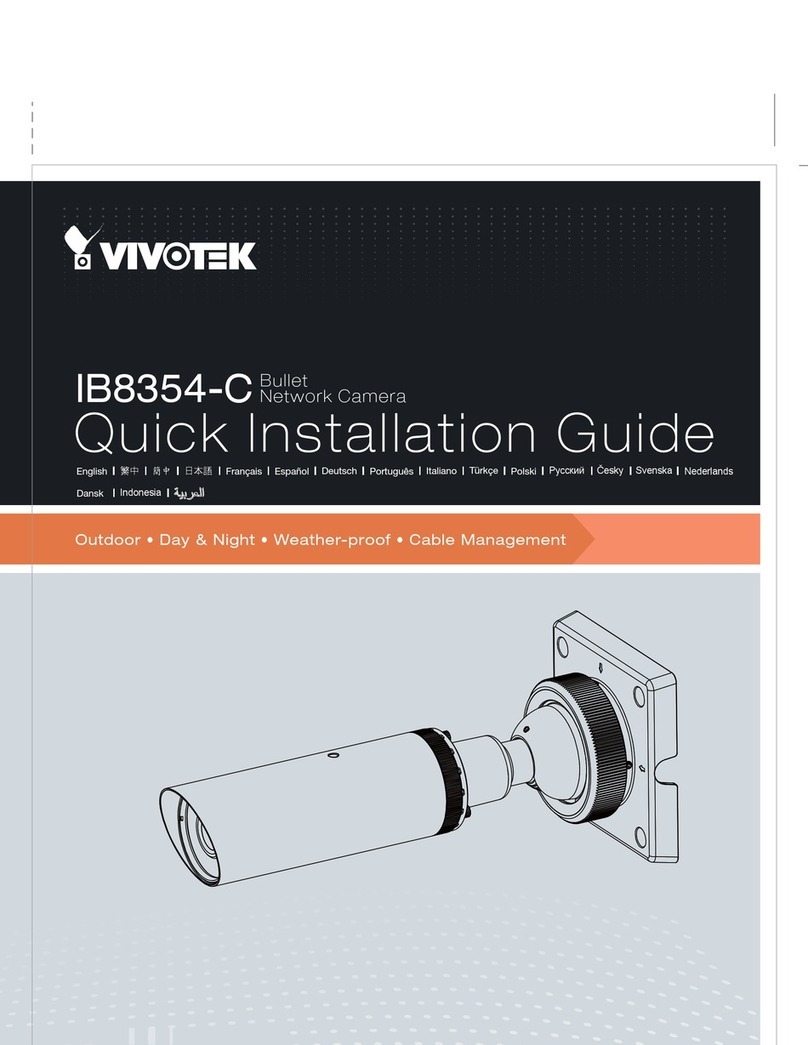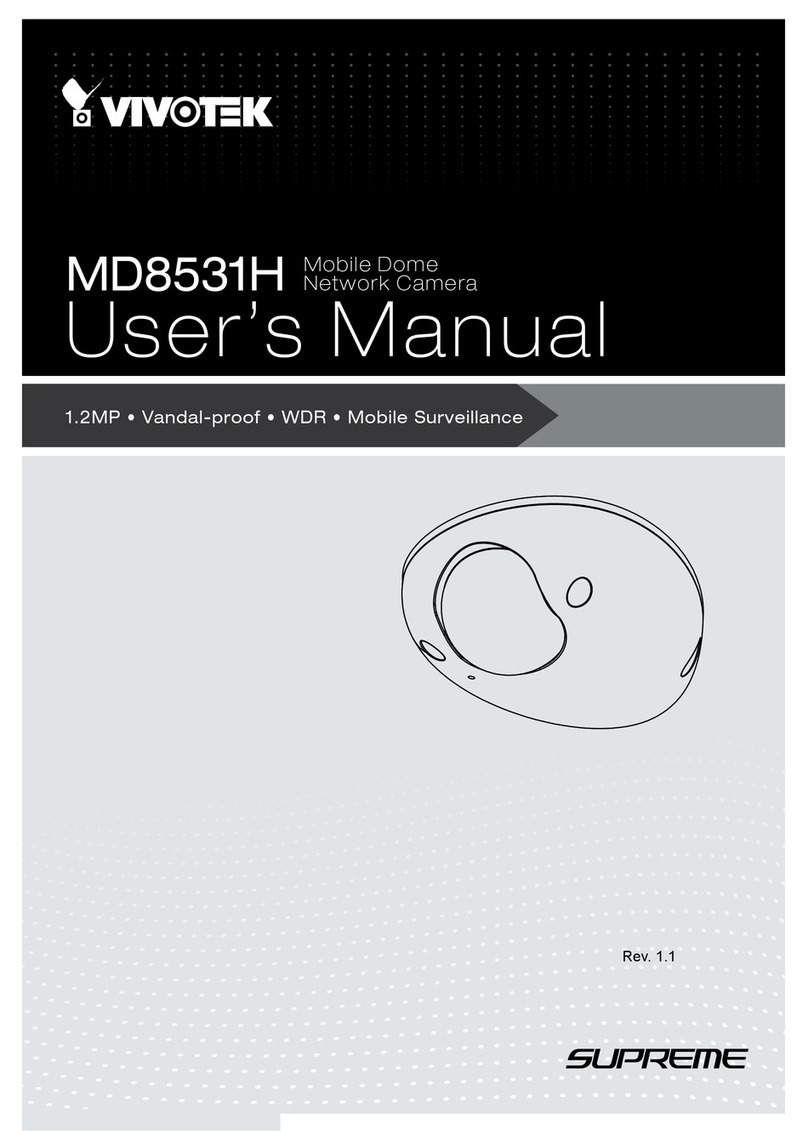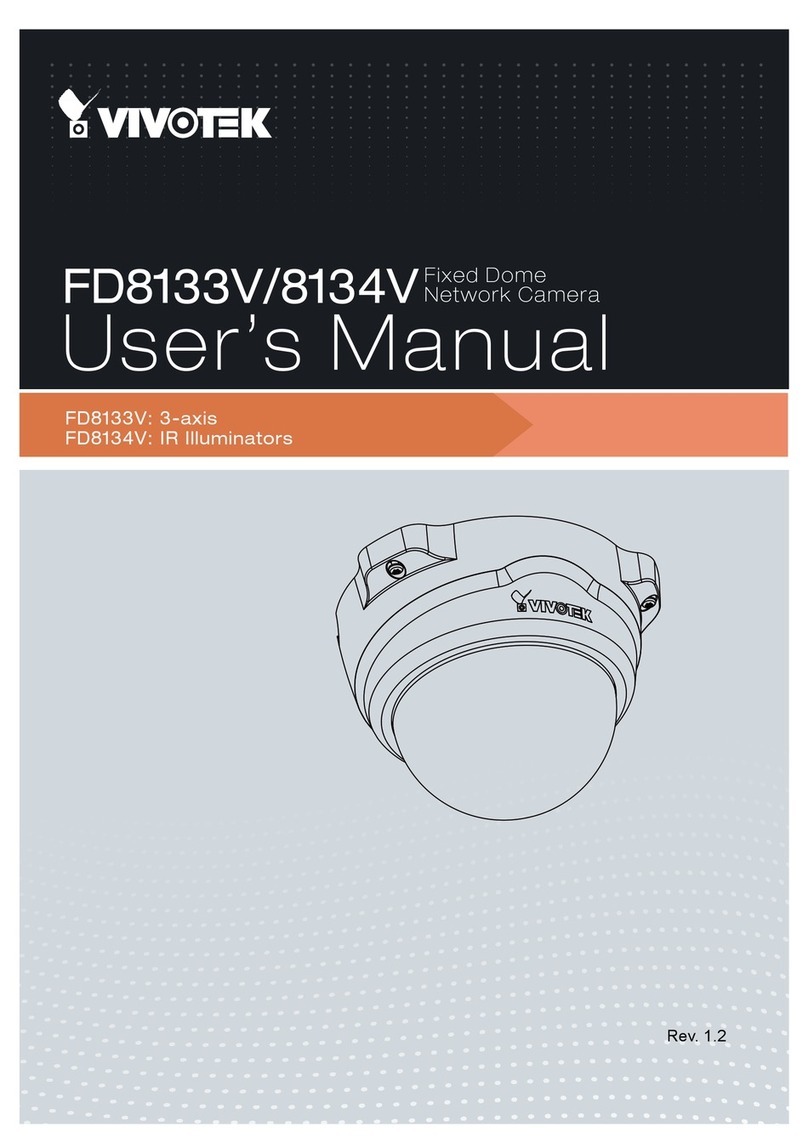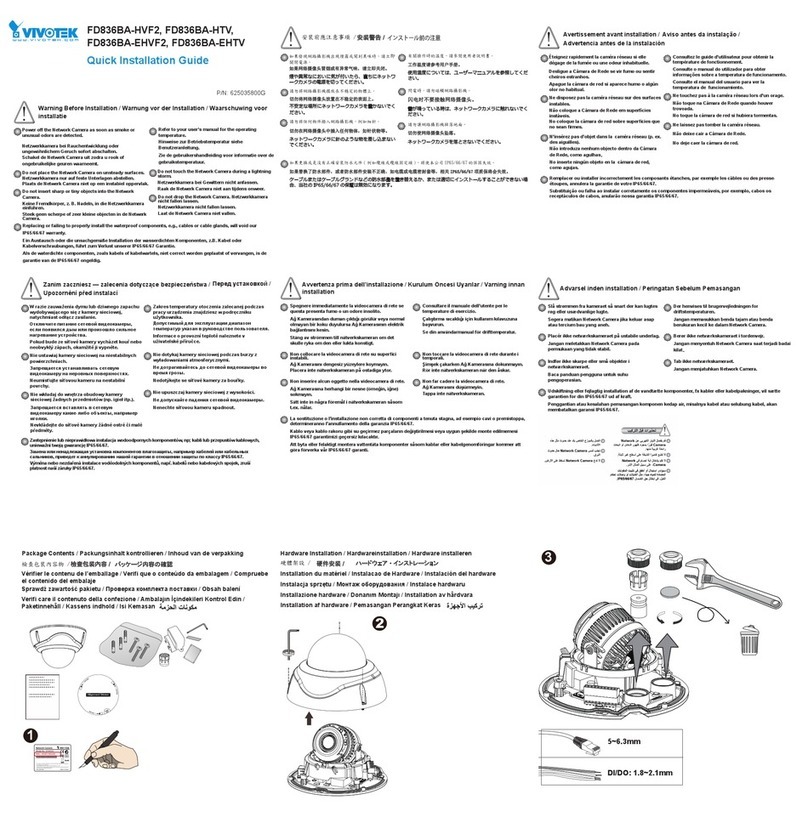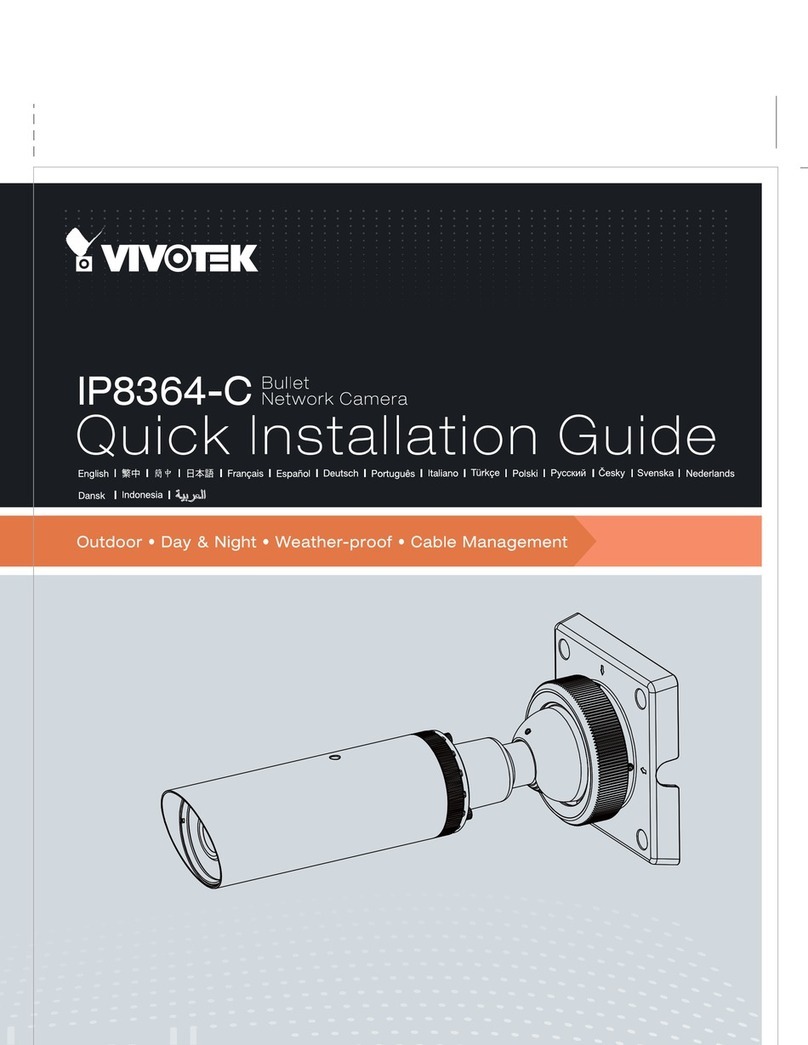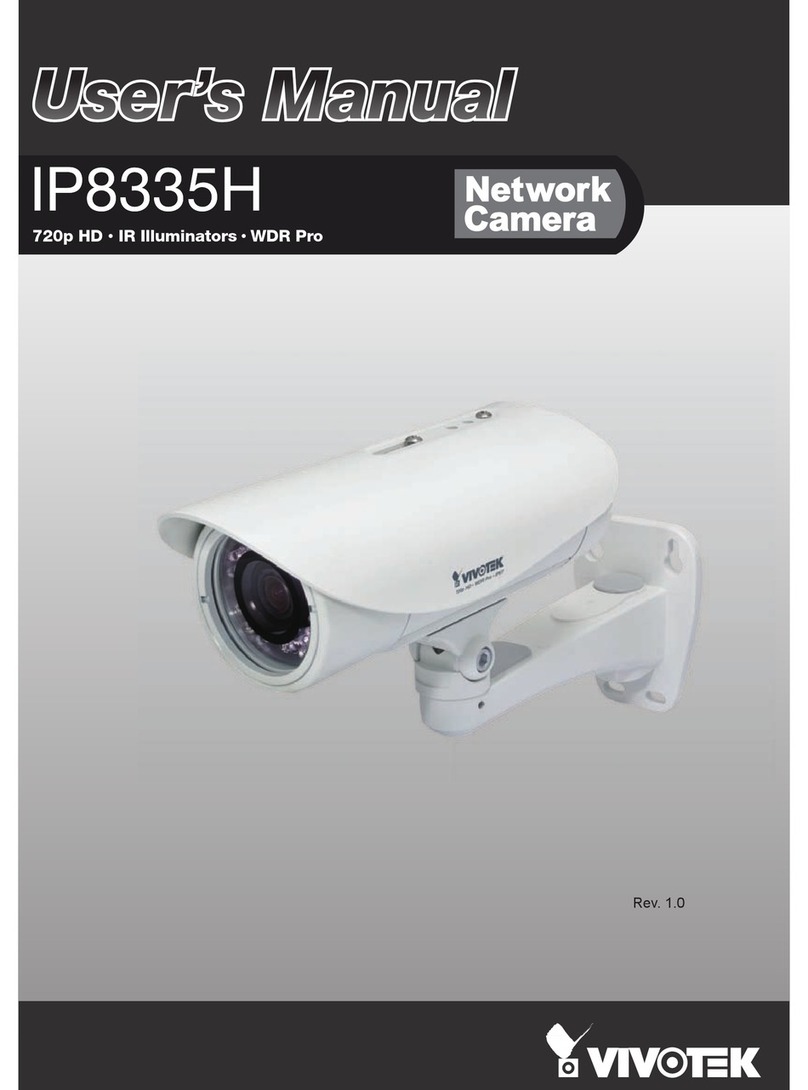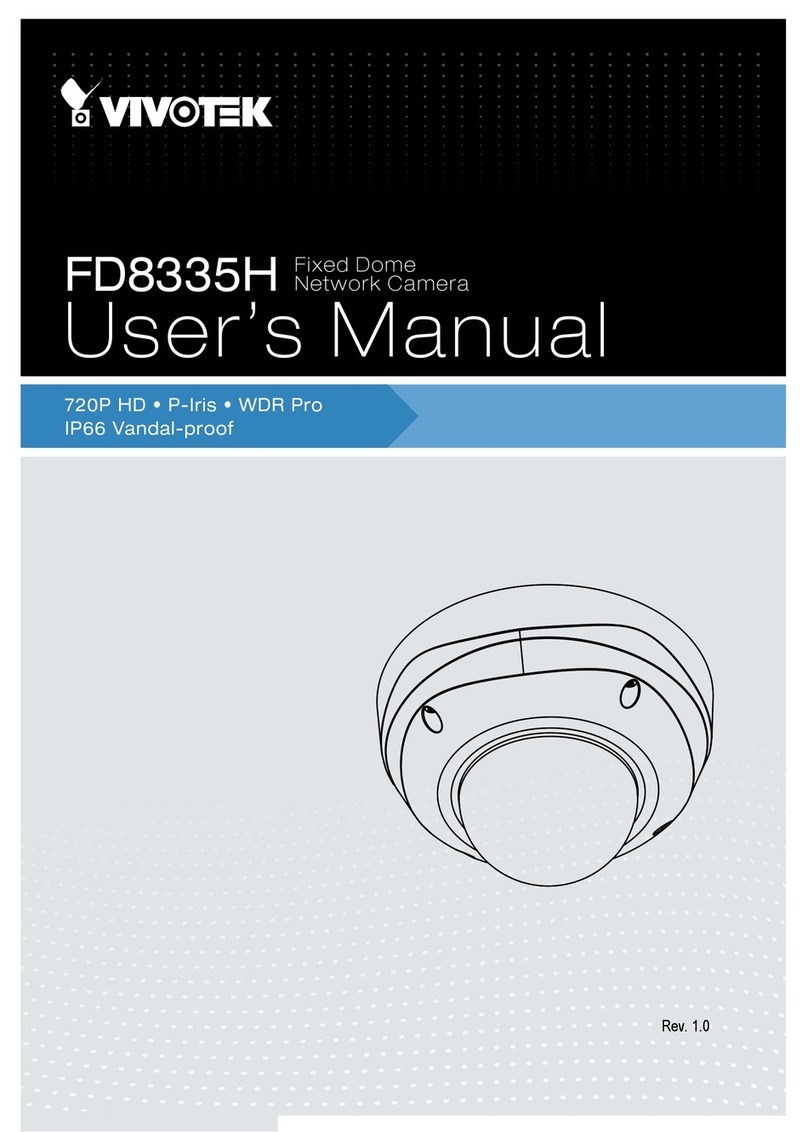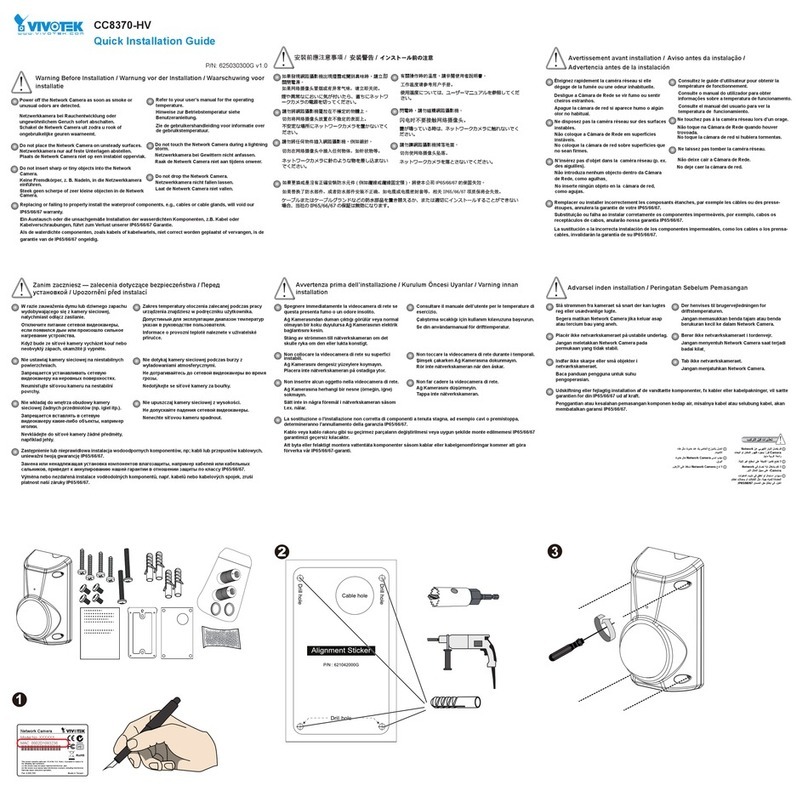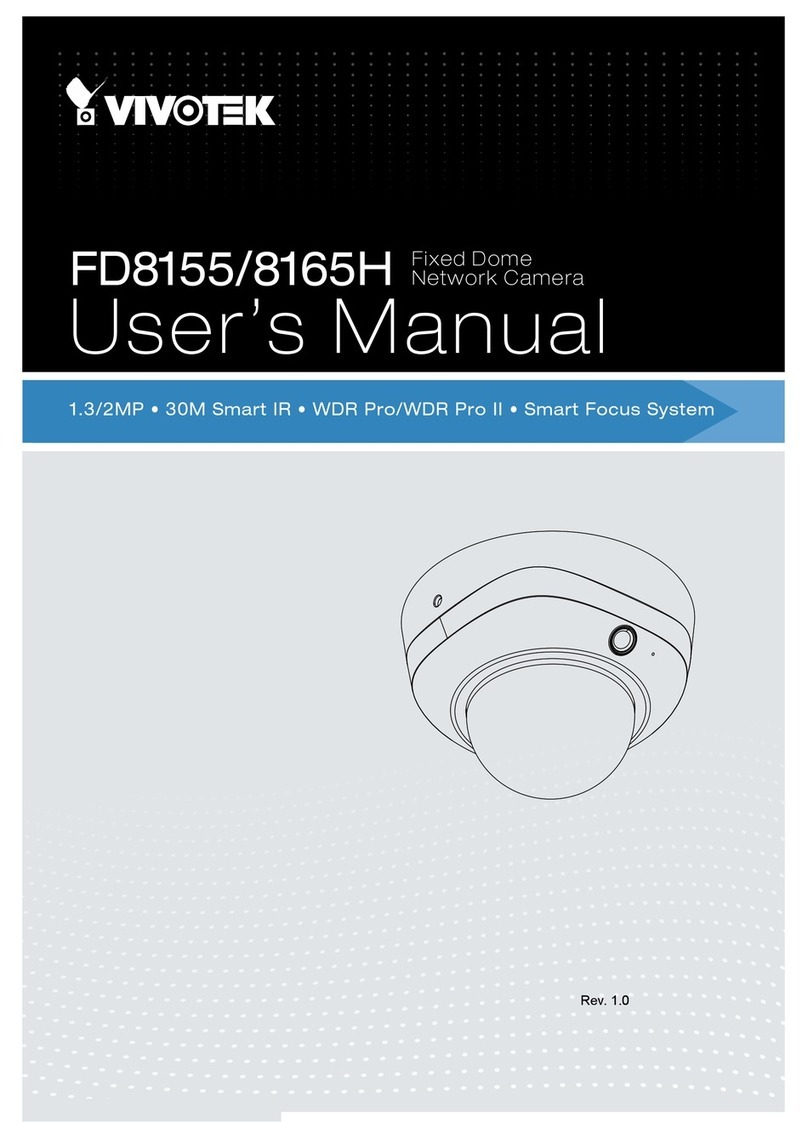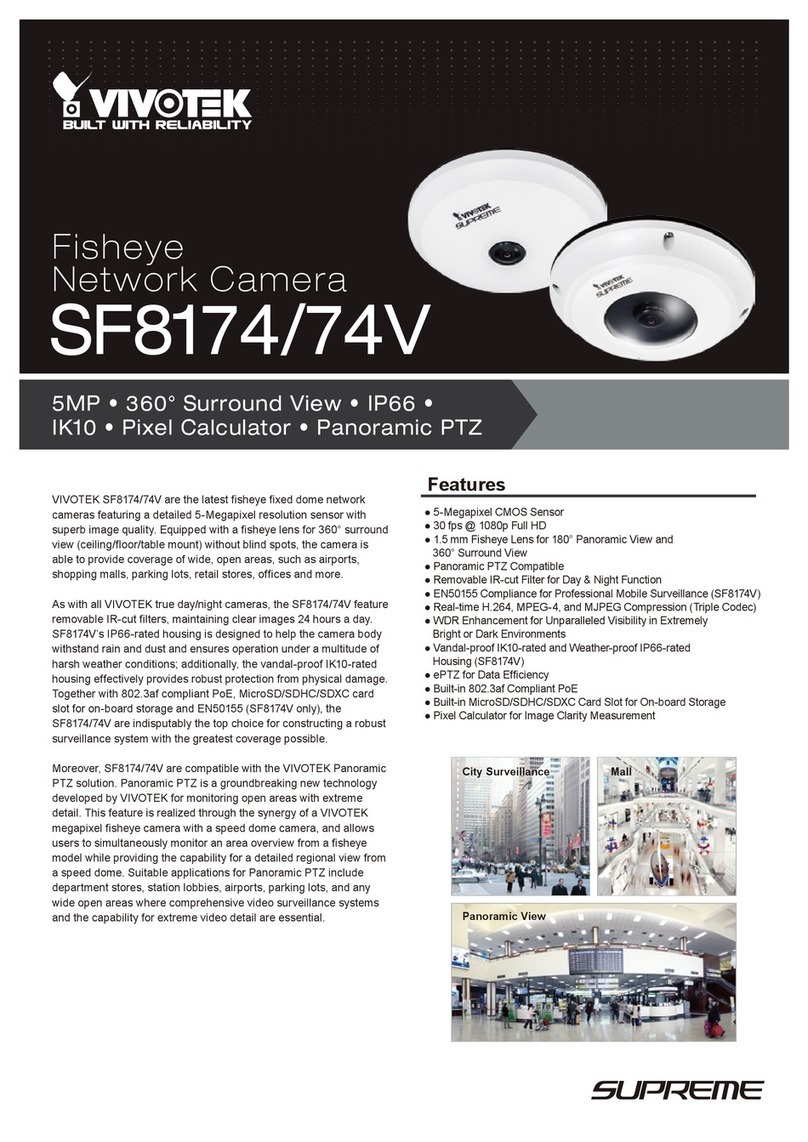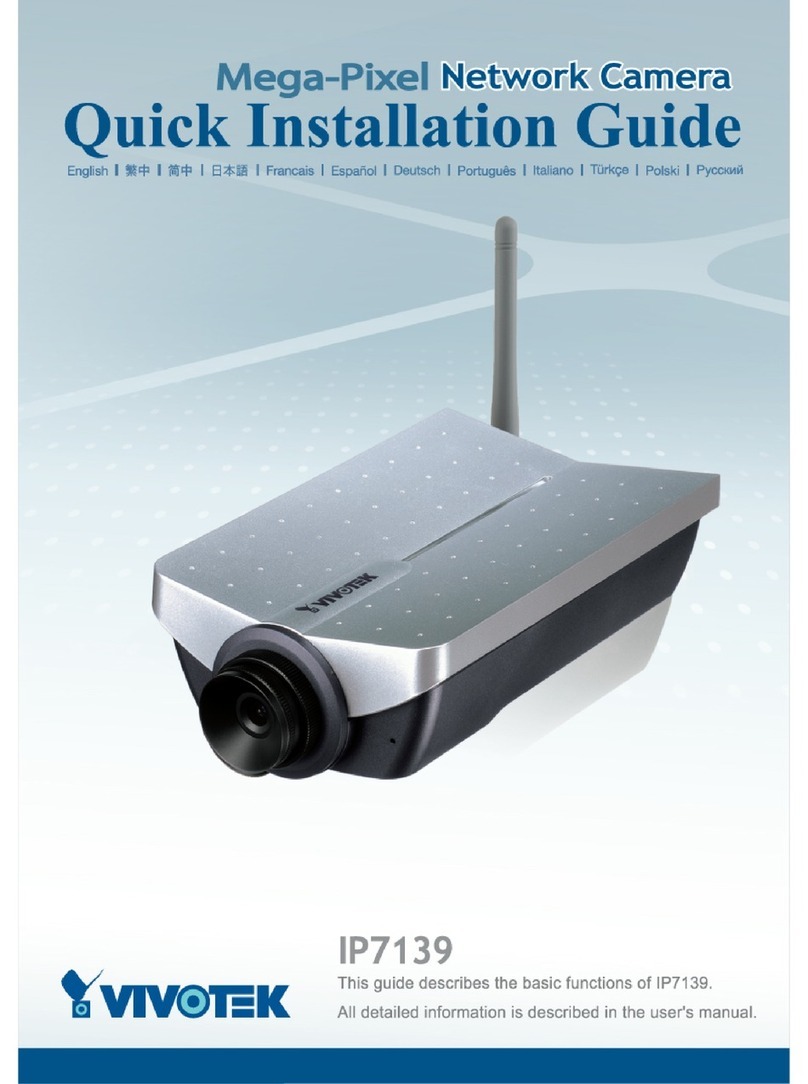VIVOTEK
2 - User's Manual
Table of Contents
Overview ..............................................................................................................................................................3
Revision History ...............................................................................................................................................3
Read Before Use..............................................................................................................................................4
Package Contents ............................................................................................................................................4
Symbols and Statements in this Document......................................................................................................4
Physical Description .........................................................................................................................................5
Hardware Installation........................................................................................................................................6
Network Deployment ......................................................................................................................................12
Software Installation .......................................................................................................................................15
Ready to Use..................................................................................................................................................16
Auto Focus (for Motorized Lens Models only)................................................................................................17
Accessing the Network Camera .................................................................................................................... 18
Using Web Browsers......................................................................................................................................18
Using RTSP Players.......................................................................................................................................21
Using 3GPP-compatible Mobile Devices........................................................................................................22
Using VIVOTEK Recording Software .............................................................................................................23
Main Page......................................................................................................................................................... 24
Client Settings .................................................................................................................................................. 29
Conguration.................................................................................................................................................... 34
System > General settings .............................................................................................................................35
System > Homepage layout ..........................................................................................................................37
System > Logs ...............................................................................................................................................40
System > Parameters ....................................................................................................................................42
System > Maintenance...................................................................................................................................43
Media > Image .............................................................................................................................................47
Media > Video ................................................................................................................................................60
Media > Audio.................................................................................................................................................68
Network > General settings............................................................................................................................69
Network > Streaming protocols ....................................................................................................................77
Network > SNMP (Simple Network Management Protocol)...........................................................................86
Security > User accounts ...............................................................................................................................87
Security > HTTPS (Hypertext Transfer Protocol over SSL)...........................................................................88
Security > Access List ..................................................................................................................................95
PTZ > PTZ settings ......................................................................................................................................100
Event > Event settings..................................................................................................................................104
Applications > Motion detection....................................................................................................................118
Applications > DI and DO ...........................................................................................................................121
Applications > Tampering detection .............................................................................................................122
Applications > Audio detection ...................................................................................................................123
Applications > PIR .......................................................................................................................................125
Applications > Package management - a.k.a., VADP (VIVOTEK Application Development Platform) .......126
Recording > Recording settings ..................................................................................................................129
Local storage > SD card management.........................................................................................................134
Local storage > Content management .........................................................................................................135