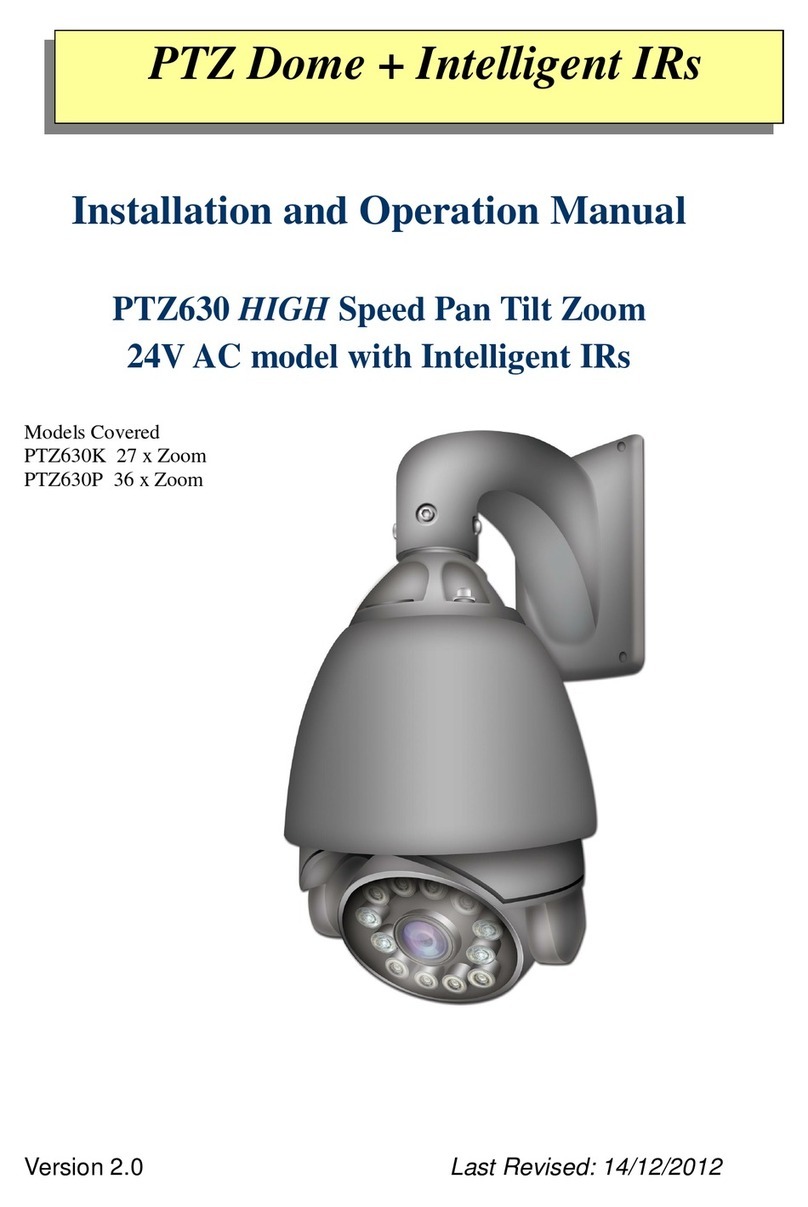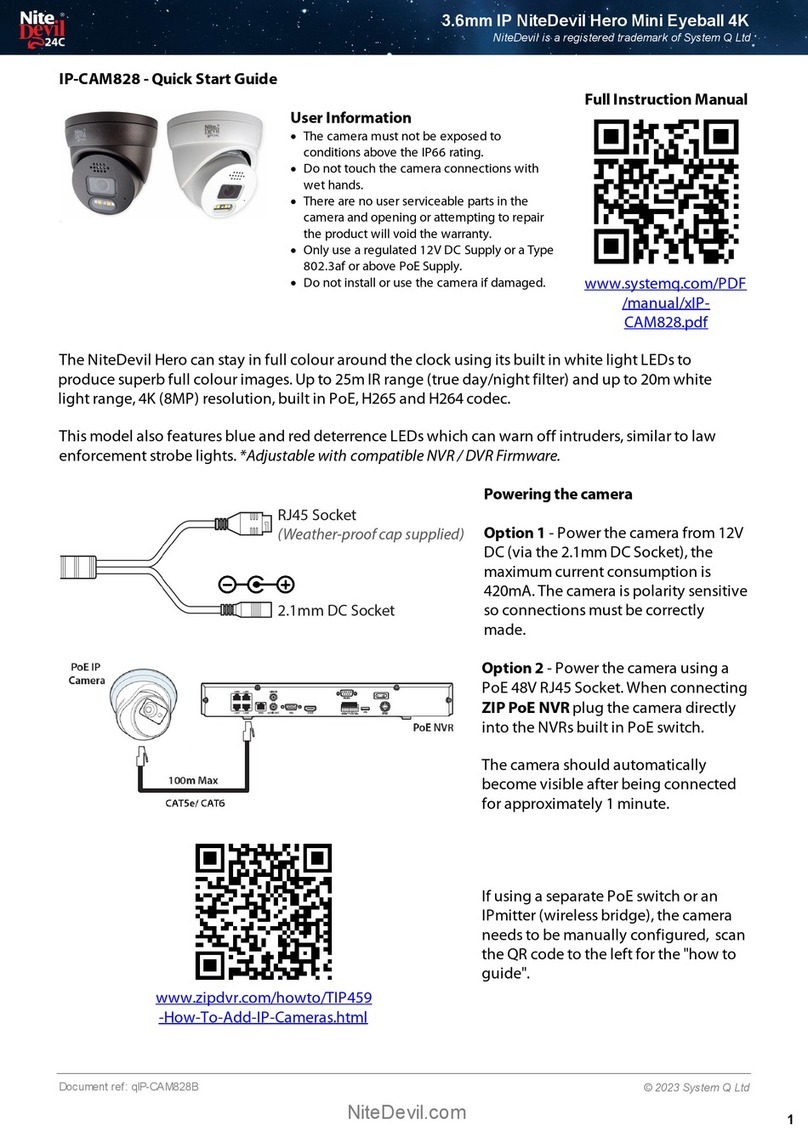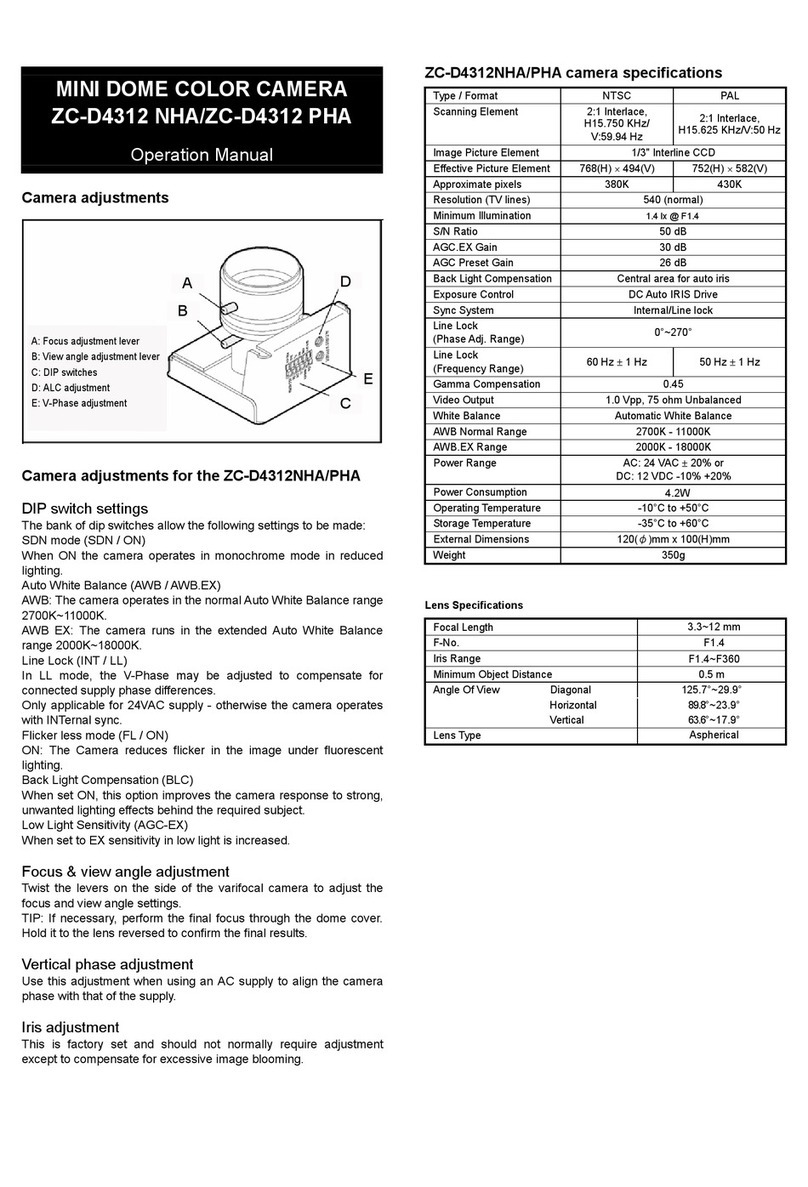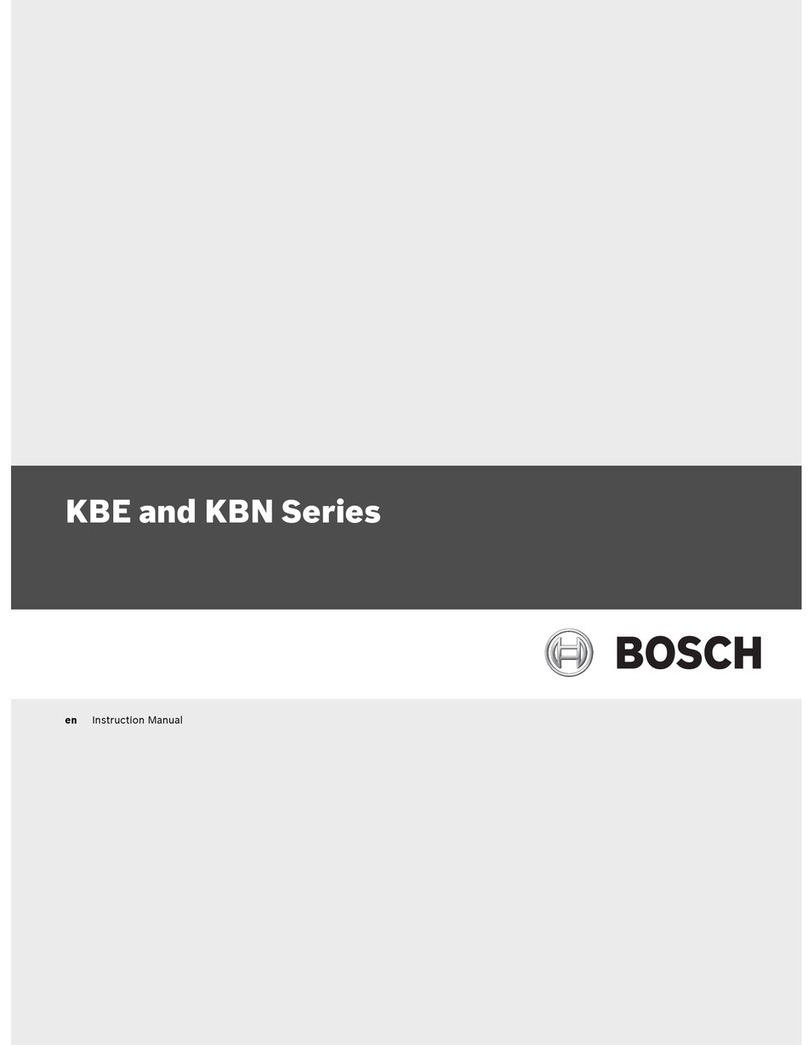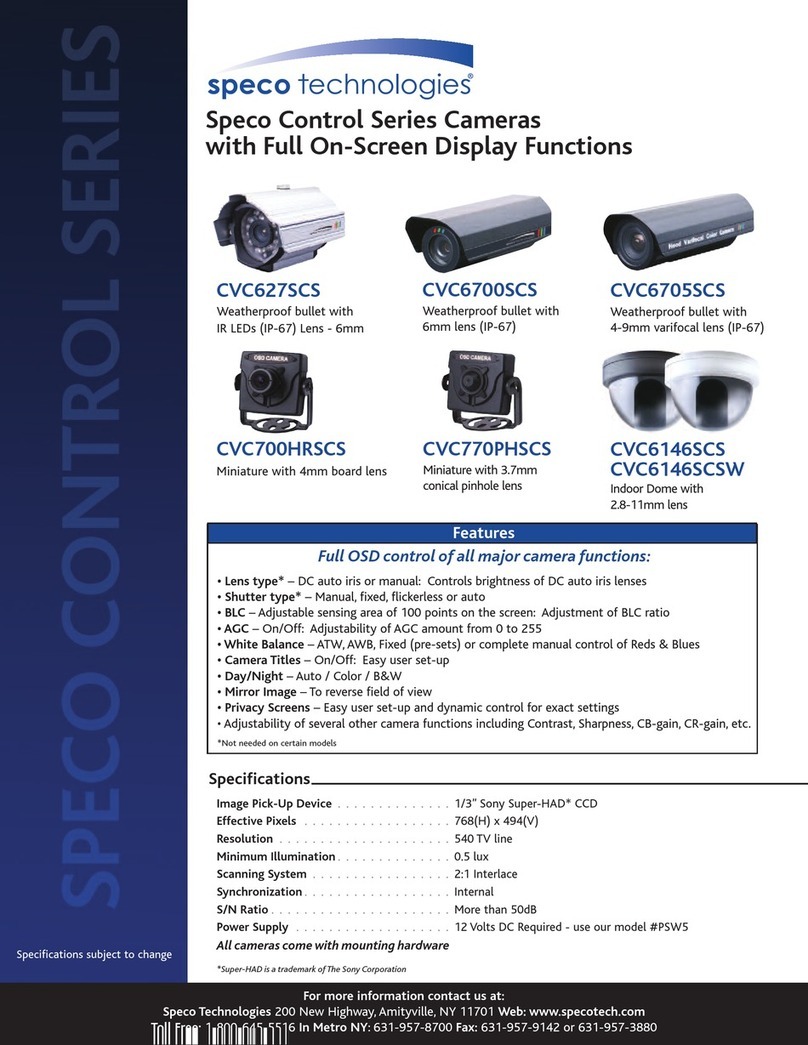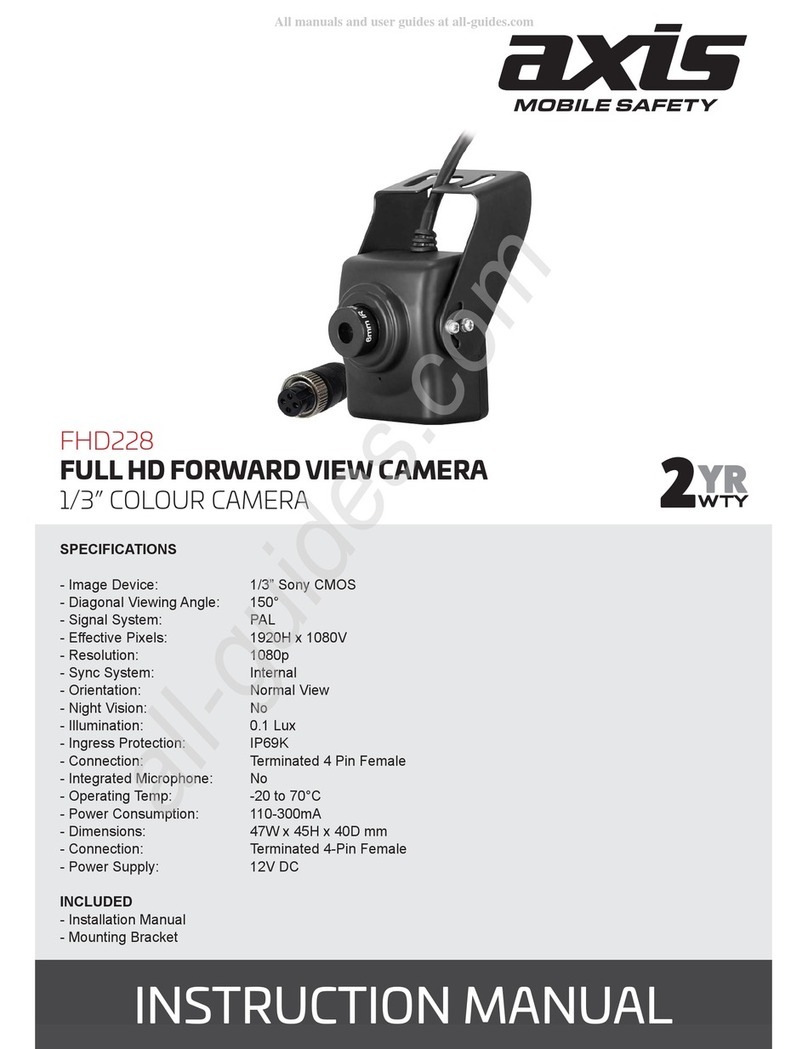Nite Devil SEE708 User manual

SEE708
I
© 2023 System Q Ltd
ZipDVR.com
Table of Contents
Part 1 Introduction 1
1 SEE708 ............................................................................................................................ 1
Part 2 Tools & Handy Extras 1
Part 3 Connections 2
Part 4 OSD 4-In-1 Technology 2
Part 5 Mounting 3
1 NiteDevil Eyeball ............................................................................................................ 3
Part 6 OSD Menu 4
1 8MP OSD Menu ............................................................................................................... 5
2 Key Menu Settings .......................................................................................................... 6
Part 7 Audio Over COAX 7
Part 8 Troubleshooting 8
1 Camera Rebooting / Turning Off ..................................................................................... 8
2 Poor Quality Images ....................................................................................................... 8
3 Image is Black & White .................................................................................................. 8
4 NCD / No Image Displayed on Recorder ......................................................................... 8
Part 9 General Maintenance 9
Part 10 Specification 10
1 SEE708 .......................................................................................................................... 10
Part 11 Conditions 11
1 General Company Disclaimer ....................................................................................... 11
2 WEEE Declaration ......................................................................................................... 11
3 Copyright ...................................................................................................................... 11
Index 13

© 2023 System Q Ltd
1
Index
ZipDVR.com
Introduction
1.1 SEE708
The all new NiteDevil® 24C can stay in full colour around the clock using the minimal
amount of natural light to produce superb full colour images. It really is a game
changer in performance and should be used as a part of any CCTV system requiring
full colour images in key areas around entrances etc.
With built in dual IR and white light you can choose how the camera best works in
your install. Using white light to give visual warning or using IR illumination to get a
more discreet set up.
Tools & Handy Extras
·
Screwdriver
·
Drill
·
12V DC PSU
·
Drill bits
·
BNC Crimp Tool & BNCs
·
RG59 Coax Cable
·
Digital Multi-Meter
·
LCD400K - CCTV Test monitor

19/04/2023
2
SEE708
ZipDVR.com
Connections
The camera has a 2.1mm socket which requires 12V DC, use a regulated power
supply rated above the current draw of the camera.
The camera is polarity sensitive so connections must be correctly made.
The camera has a standard BNC connector for video output, the output can be
changed to AHD, CVI or CVBS if required in the menu
OSD 4-In-1 Technology
Selectable HD-TVI, HD-CVI, AHD and CVBS (Analogue) Output. As default the
camera is set to HD-TVI, however the output can be changed to AHD, CVI or CVBS
if required.
This output can be changed with in the menu camera. Please note the "Mode” in the
menu of the DVR won’t change the format, as the menu overrides the output.
See OSD Menu for accessing and changing the video format.
4

19/04/2023
4
SEE708
ZipDVR.com
OSD Menu
Access to the camera menu is by Coaxitron. For the ZIP DVRs, ZIP Coaxitron is set
as default.
To access the Cameras Menu via coaxitron:-
1. Click on the image in Live view
2. Click on the PTZ button at the bottom of the screen
3. Click on the IRIS + / centre button to display the menu
Use the directional arrows to move up
and down through the menu.
Use the directional arrows left and right to
change the option.
Use IRIS + to select & enter that menu
option.

© 2023 System Q Ltd
5
Index
ZipDVR.com
6.1 8MP OSD Menu
Video Mode
TVI / AHD / CVI / CVBS
Format
60Hz / 50Hz/ NTSC / PAL
Language
English / Spanish / French / Chinese
Exposure
Exposure Mode
Global
AGC
High / Middle / Low
Back
Exit
Save – Exit
Day & Night
Mode
Ext / Color / B/W
Dim
0 – 3 (3 Default)
Back
Exit
Save – Exit
Video Settings
AWB
Auto
Brightness
1 -9 (5 Default)
Contrast
1 -9 (5 Default)
Sharpness
1 -9 (5 Default)
Saturation
1 -9 (5 Default)
NR
1 -9 (5 Default)
Mirror
Default / Mirror / Flip /
Rotate
Back
Exit
Save – Exit
Volume
0 – 9 (9 Default)
Reset
Exit
Save – Exit

19/04/2023
6
SEE708
ZipDVR.com
6.2 Key Menu Settings
Exposure Mode - AUTO / GLOBE / GLOBAL sets the required shutter speed for
the current light level. The shutter speed will automatically detect the required length
of time to keep the digital sensor exposed to light. FLK option sets the shutter speed
to stop synchronisation with lighting so that pulsing effect is minimised.
White Balance - Colour adjustment of the camera to be set up so objects appear a
natural colour. ATW / PRO (Automatic tracking white balance) continually tracks and
adjusts the white balance, making it suitable for use in cameras in which the image
content and lighting are subject to changes.
Day & Night - The camera can be set to colour or B&W mode or have it
automatically switch External is set as default, the switch between colour and black &
white is controlled by an external trigger In this a light dependent resistor.
DNR (Noice Reduction) - Noise Reduction is the process of removing noise from
the video signal by applying a digital filter. 2D noise reduction reduces noise in the
foreground of the image where as 3D noise reduction reduces noise in both the
foreground and the background of the image.
D-WDR - Digitally adjusts the exposure in areas of the frame to maintain optimum
levels in both the dark and bright areas of an image.
NOTE - Some models may not have D-WDR function.
Reset - Defaults the camera to factory settings. This setting helps when fault finding
issues with the camera to ensure all settings are defaulted.

© 2023 System Q Ltd
7
Index
ZipDVR.com
Audio Over COAX
The Audio over COAX (Coaxial Audio) is compatible with the ZIP SUPA-S &
XTRA204-216 range of recorders.
Setting the Input type determines which audio inputs are used.
Base-band Audio - Sets the audio type to the physical RCA Phono type connection
on the back of the recorder. This type of audio input requires a audio input
connection or microphone to be wired into the back of the recorder.
Coaxial Audio - In order to use compatible Zip audio of coax cameras, coaxial
audio needs to be set. The audio is captured at the camera and then set along side
the video and then decoded in the recorder.
Ensure Audio (Volume) is enabled for each channel in the record menu to record the
audio with footage to then playback. If not the audio will only be heard when looking
at the live view / preview on the DVR or via the Zip Vision Pro App.
Set this in Record - Encode - Mainstream and Record - Encode - Substream
*Note the V1 SUPA & XTRA recorders are not compatible with Audio over COAX.
To enable, in the menu on the SUPA-S go to System > General > Audio Input
Type
Select Coaxial Audio
Select Apply

19/04/2023
8
SEE708
ZipDVR.com
Troubleshooting
8.1 Camera Rebooting / Turning Off
A. Check the voltage to the camera (under load) using a digital multi-meter, if below
10.8V then move the power supplycloser to the camera.
B. For 12V DC cameras, only use regulated power supply rated above the current
consumption, so that the camera is always receiving the correct supply which is rated
above the current consumption.
C. Use thicker gauge copper cabling to reduce the voltage drop to the camera, using
thicker cable will reduce the resistance between the camera and the power supply
and therefore reduce the voltage dropped along the cable.
8.2 Poor Quality Images
A. Check the video format the DVR (digital video recorder), then set the camera to
the relevant video format – see the 4-In-1 Technology
B. If set to CVBS, then this is a low quality video output for legacy systems (analogue
- CVBS), when using a 2 MegaPixel DVR or above then use another video format,
like HD-TVI.
C. Reset the camera menu via Zip Coaxitron – OSD Menu
D. Check if the DVR (digital video recorder) supports the resolution of the camera.
8.3 Image is Black & White
A. Check the video format your DVR supports, then set the camera to the relevant
video format – see the 4-In-1 Technology
B. Reset the camera menu via Zip Coaxitron OSD Menu
D. Check if the DVR (digital video recorder) supports the resolution of the camera.
8.4 NCD / No Image Displayed on Recorder
A. Check the voltage to the camera (under load) using a digital multi-meter, if below
10.8V then move the power supplycloser to the camera.
B. For 12V DC cameras, only use regulated power supply rated above the current
consumption, so that the camera is always receiving the correct supply which is rated
above the current consumption.
C. Use thicker gauge copper cabling to reduce the voltage drop to the camera, using
thicker cable will reduce the resistance between the camera and the power supply
and therefore reduce the voltage dropped along the cable.
4
4

© 2023 System Q Ltd
9
Index
ZipDVR.com
D. Ensure that the BNC – BNC lead that is connected between the camera and DVR
has no shorts between the ground and the centre core (positive) or open circuits
along the centre core (positive) or open circuits along the ground.
General Maintenance
·
Routinely clean the camera to prevent dust build up as this can effect the
performance of the camera. It is recommended to use a damp non-abrasive
microfibre cloth.
·
Routinely check the connections for power and data to ensure no water ingress and
corrosion.
·
Check that the cameras are firmly attached to the wall or mounting bracket.
·
Check playback in the recorder to ensure the camera is recording and triggering
properly.

19/04/2023
10
SEE708
ZipDVR.com
Specification
10.1 SEE708
Resolution
4K (8MP)
Lens Type
2.8mm Fixed Lens
Image Output
1 Volt Peak-Peak 75 ohm
Min.Illumination
0 Lux IR On
Day/Night
24C / Mechanical IR (True Day-Night)
InfraRed LEDs
2 White LEDs / 2 IR LEDs
IR Range
20M
Audio
Built In Mic (Audio over COAX)
Input Voltage
12V DC
Current Consumption
300mA (IR On)
IP Rating
IP66
Video Connection
BNC Socket
Power Connection
2.1mm DC Socket
Finish
White/ Black
Build
Metal
Dimensions
100mm (Diameter) x 90 mm (Height)

© 2023 System Q Ltd
11
Index
ZipDVR.com
Conditions
11.1 General Company Disclaimer
All specifications are approximate. System Q Ltd reserves the right to change any
product specifications or features without notice. Whilst every effort is made to
ensure that these instructions are complete and accurate, System Q Ltd cannot be
held responsible in any way for any losses, no matter howthey arise, from errors or
omissions in these instructions, or the performance or non-performance of the
equipment that these instructions refer to.
11.2 WEEE Declaration
This symbol on the products and/or accompanying documents means that used
electronic equipment must not be mixed with general household waste. For
treatment, recovery and recycling please return this unit to your trade supplier or
local designated WEE/CG0783SS collection point as defined by your local
council.
11.3 Copyright
© Copyright 2023
Zip is a registered trademark of System Q Ltd, Chesterfield. Derbyshire. S40 2WB


Index
13
© 2023 System Q Ltd
ZipDVR.com
Index
- A -
Adjustment 4
- C -
Cleaning 9
Connections 9
Copyright 11
- D -
Declaration 11
Dimensions 10
Disclamer 11
- G -
General Disclaimer 11
- H -
Handy Extras 1
- M -
Maintenance 9
Mounting 3
- O -
OSD Menu 4
- S -
Settings 4
Specification 10
- T -
Tools 1
Troubleshooting 8
- V -
Video Loss 8
Voltage drop 8
- W -
WEEE Declaration 11
Table of contents
Other Nite Devil Security Camera manuals
Popular Security Camera manuals by other brands

TRENDnet
TRENDnet TV-IP312WN Quick installation guide

Velleman
Velleman CAMIP12 Quick reference guide

Samsung
Samsung SCP-3370TH Technical specifications

A1 Security Cameras
A1 Security Cameras AXIS M20-LE Series installation guide

Novus
Novus NVIP-5VE-4201 quick start guide

Panasonic
Panasonic WV-SP509 installation guide