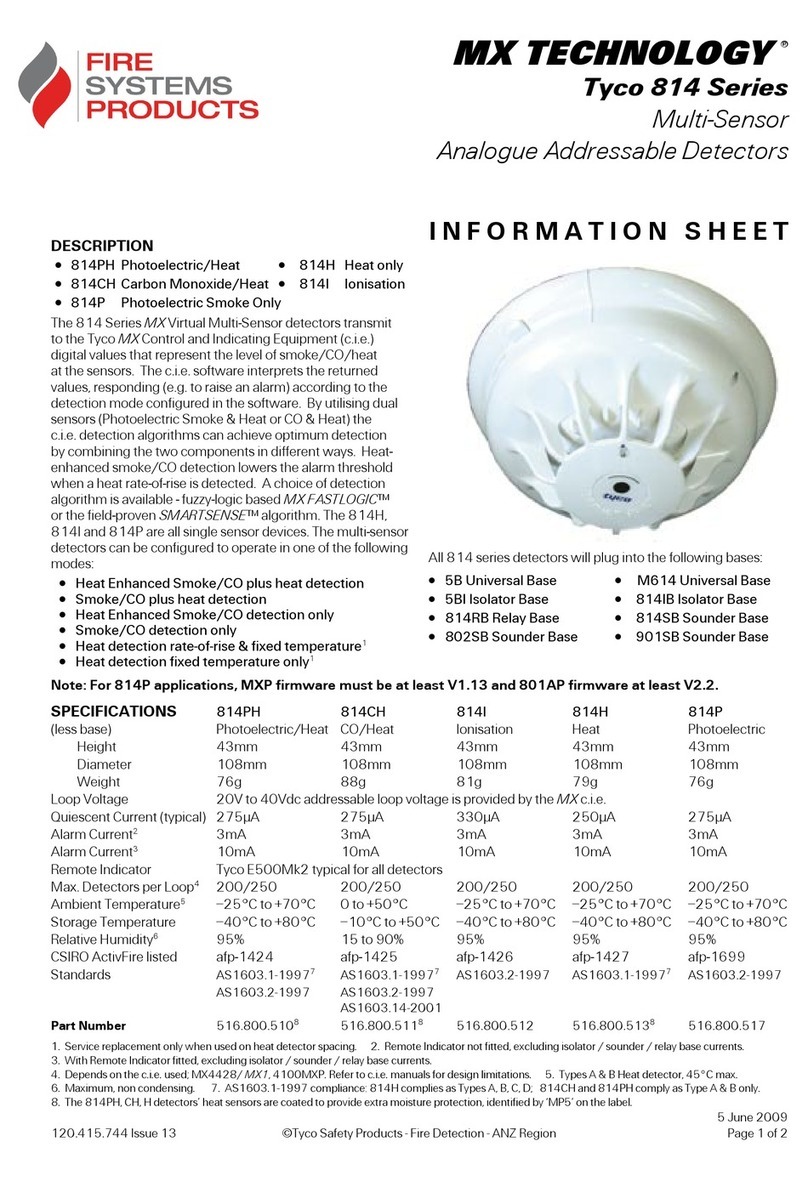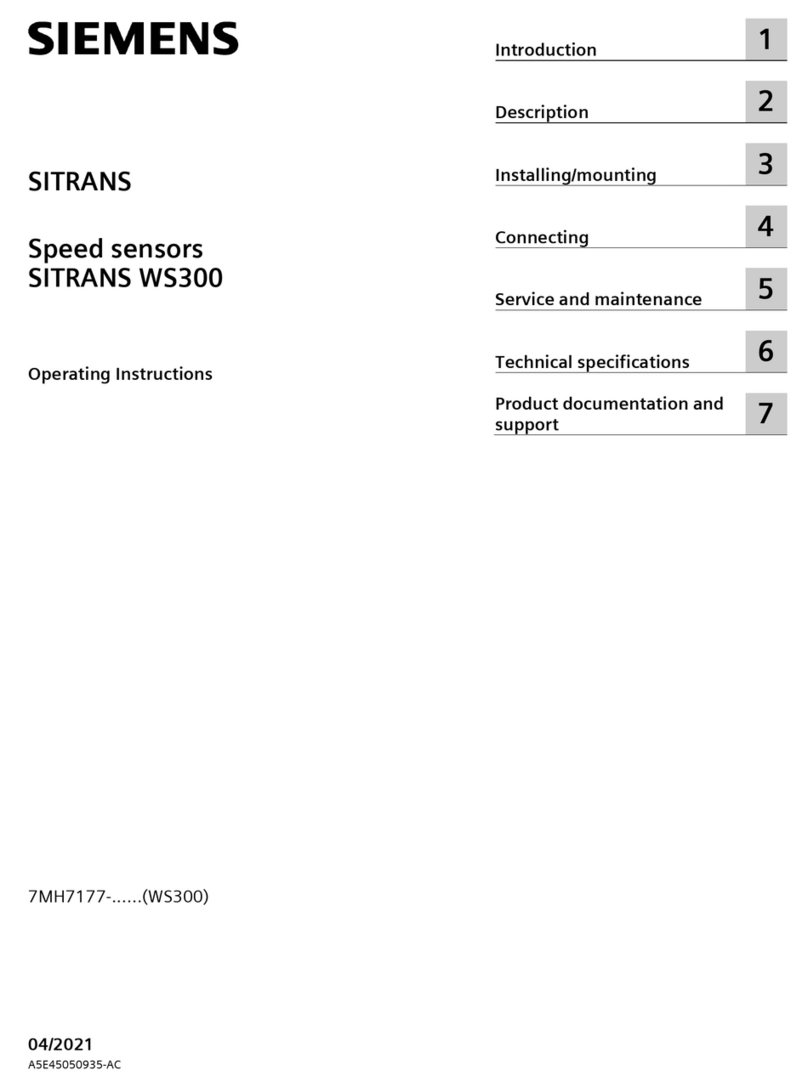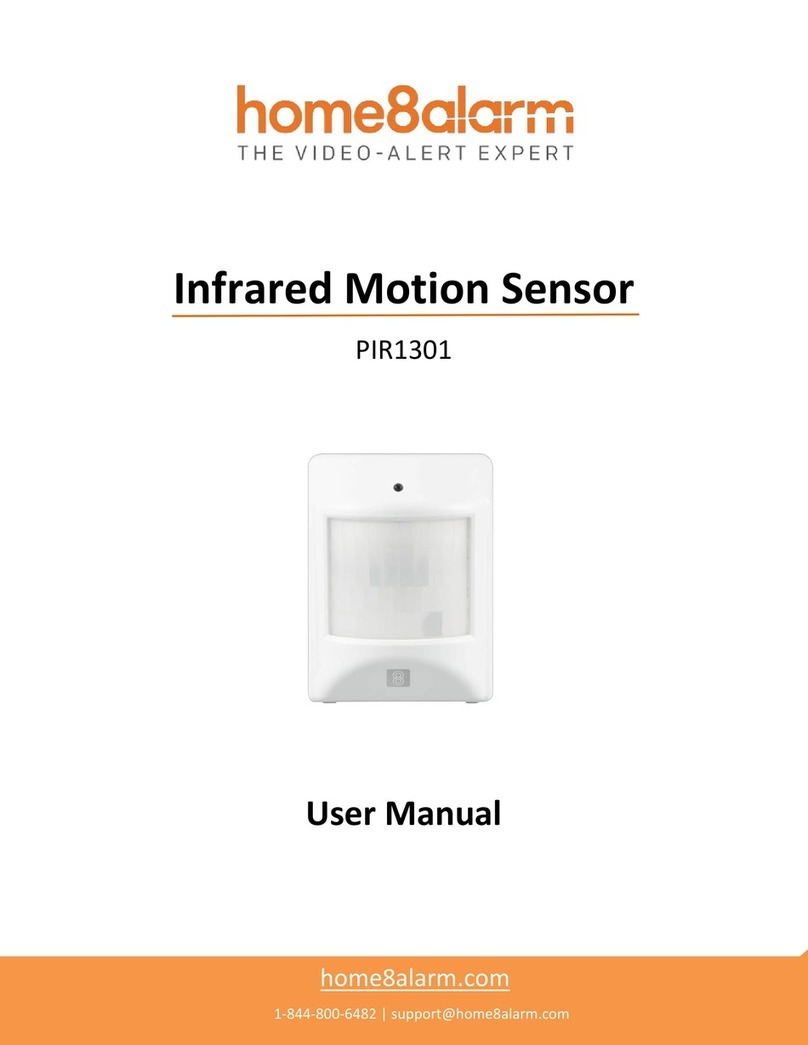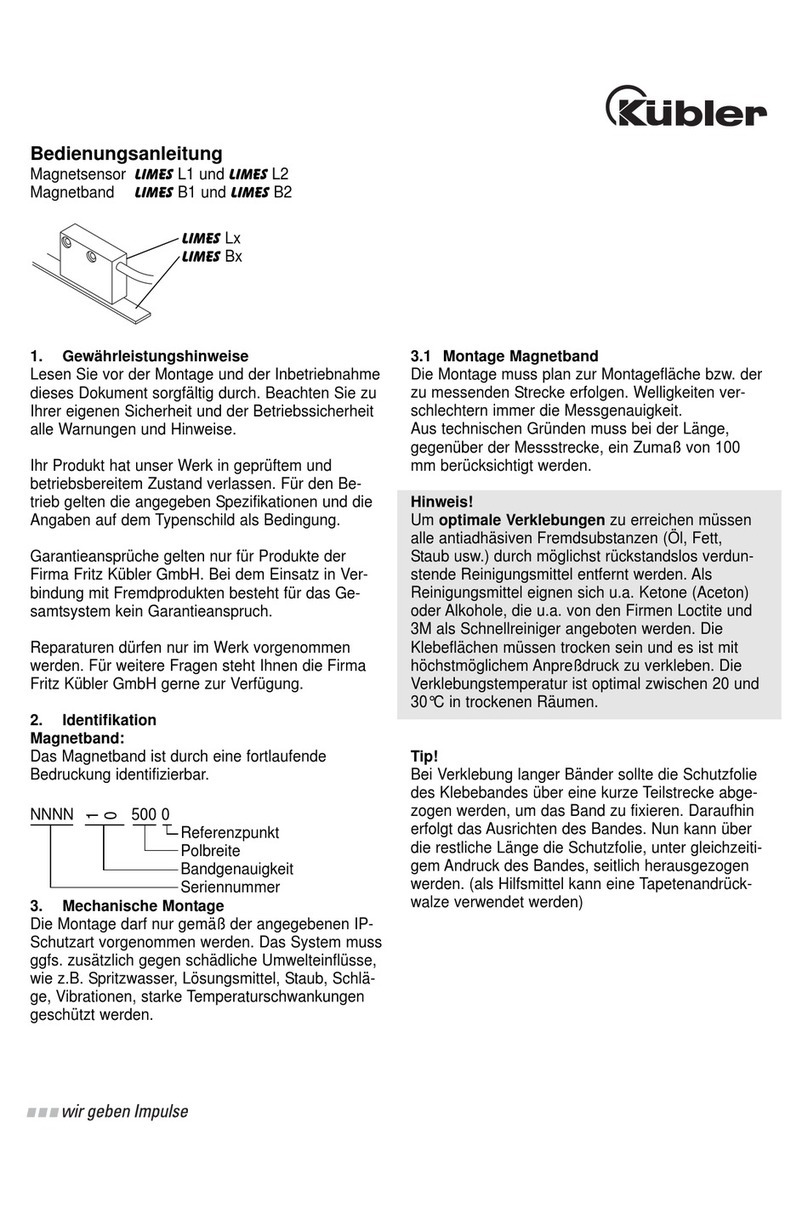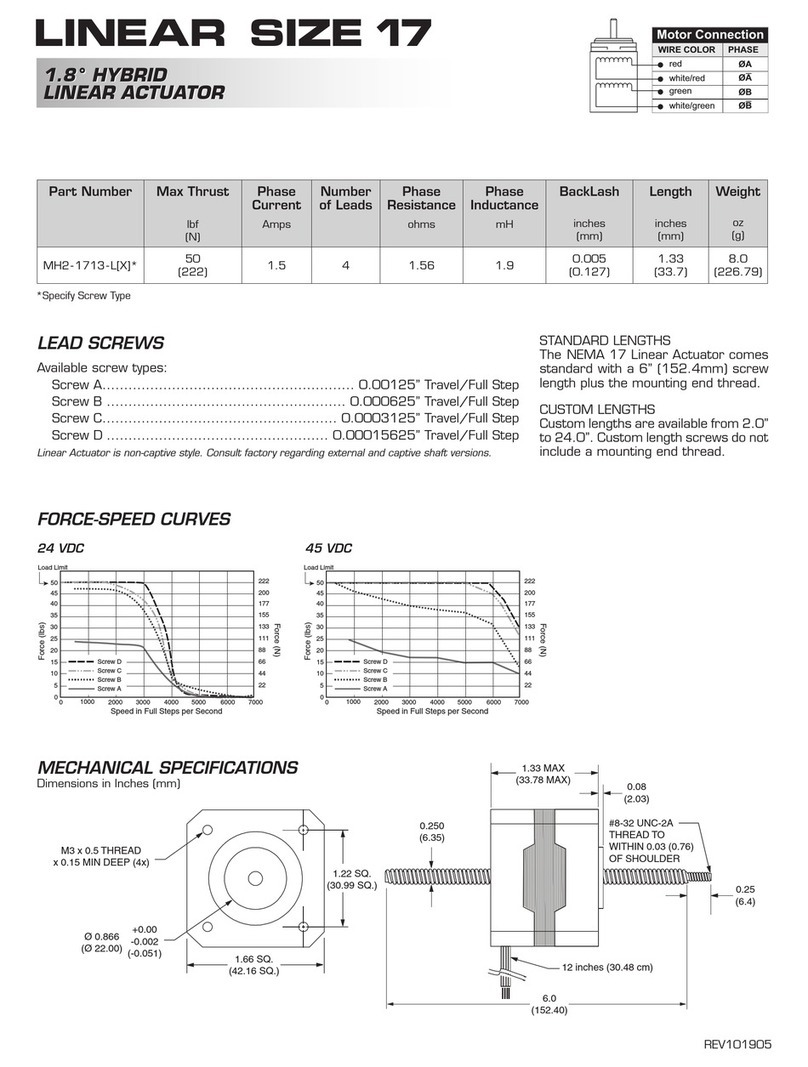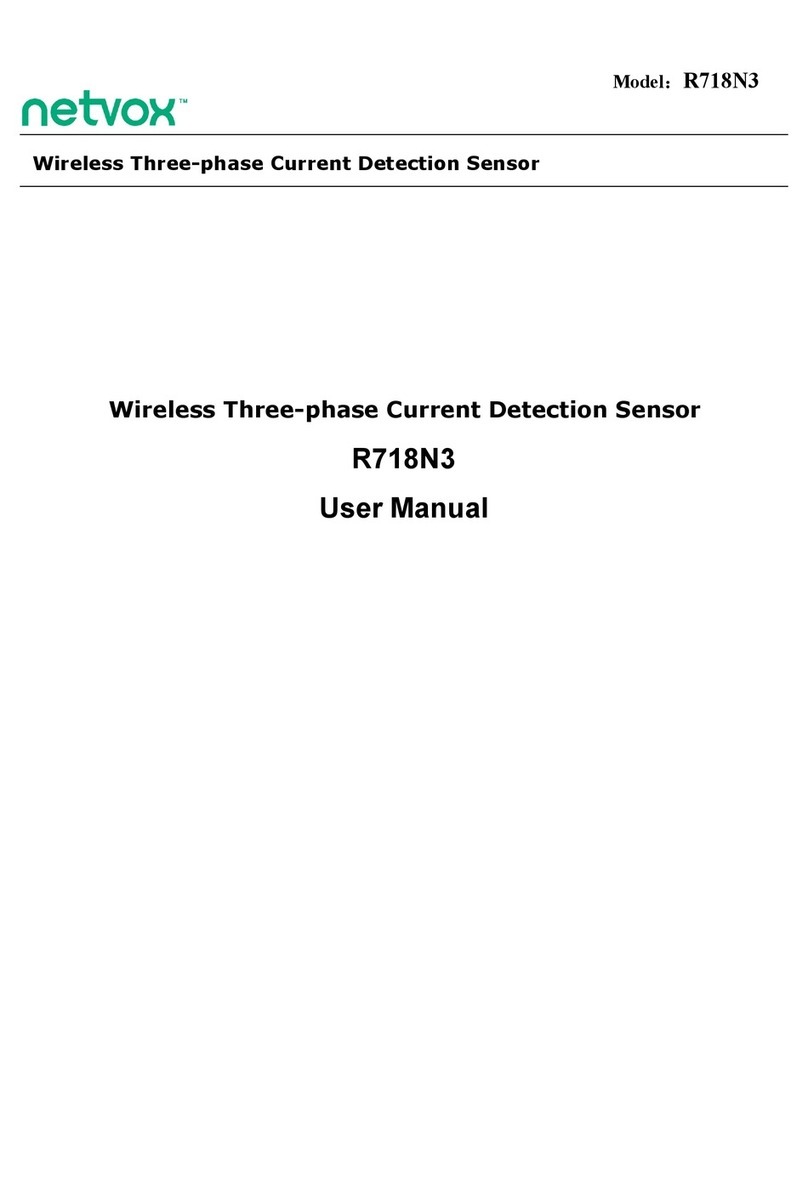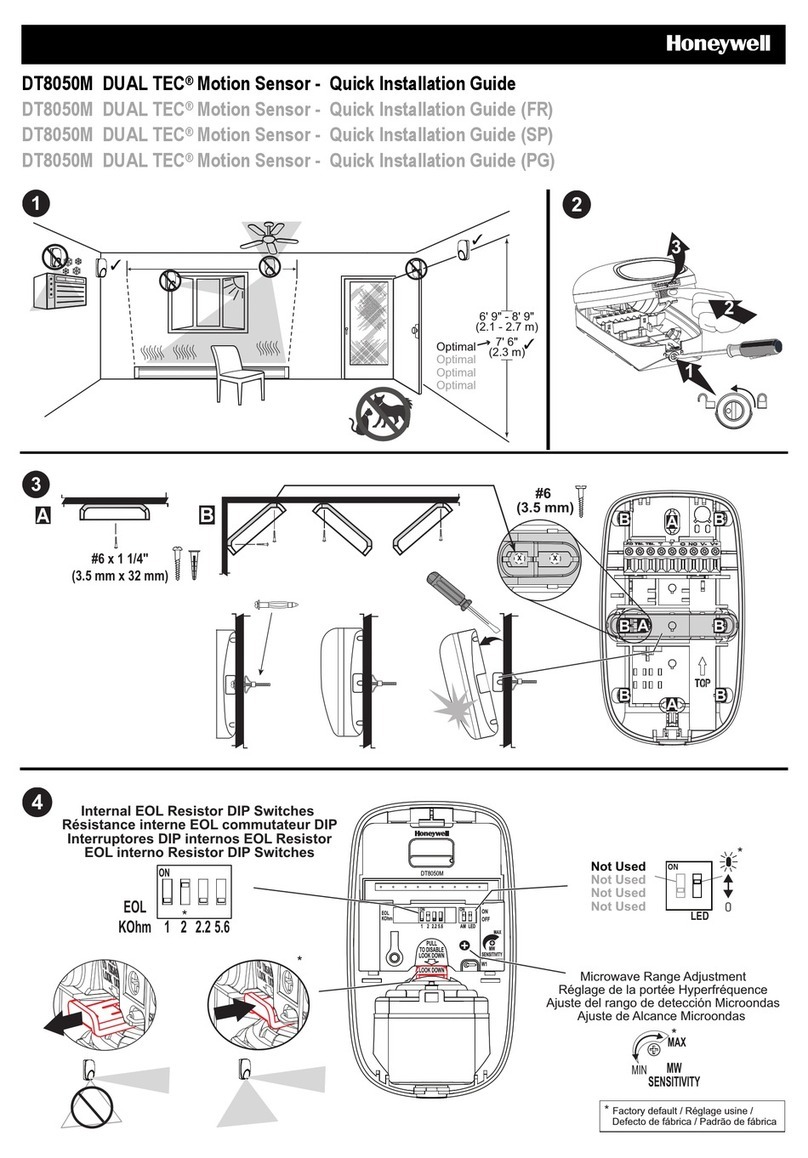Nitgen FRD Assembly instructions

DC1-0011ARevD

Contents
Chapter1 BeforeYouBegin
Features
Typical Applications
System Requirements
Package Contents
Product Types
Chapter2 DriverInstallation
USB Driver Installation
Parallel Driver Installation
Chapter3
HowTo UseThe DeviceDiagnostic Tool
Running the Diagnostic Tool
Checking the System Status
Capturing Fingerprint Images
Adjusting the Brightness and Contrast
Others
Chapter4 Troubleshooting
ToContactUs
USB FRD Problems
Parallel FRD Problems
Driver installation without installshield wizard
Tel. 82-2-3415-1800
Fax. 82-2-3415-1601
URL : http://www.nitgen.com
6
6
7
8
10
5
13
23
31
14
19
24
25
26
28
30
32
34
35
Features and specifications are subject to change without notice. No part of this guide may be
copied or reproduced for any purpose without the prior written authorization from NITGEN.
NITGEN holds the copyright on the brands NITGEN
Any other brands are the registered trademarks of owners.
Copyright 2002~2004, NITGEN Co., Ltd.
All rights reserved.

Chapter 1
BeforeYouBegin
Features
Typical Applications
System Requirements
Package Contents
Product Types

Chapter 1 Before You Begin
7
TypicalApplications
SystemRequirements
Chapter 1 Before You Begin
6
The NITGEN FRD (Fingerprint Recognition Device) is a world class fingerprint device that
uses state-of-the-art technology, to facilitate biometric authentication of a user's fingerprint
using a combination of quality hardware and software that is convenient and easy to use.
The FRD is equipped with high-performance and compact NITGEN fingerprint recognition
module, which can transfer data to computers to reject any unauthorized user's access.
Sometypicalapplicationsforfingerprintauthenticationtechnologyare
asfollows:
NITGEN FRD will provide the most reliable authentication by identifying fingerprints with
exactness through its high-resolution fingerprint recognition technology that can be used to
replace existing password-based security systems. NITGEN FRD is the security device for the
next generation, where the security of personal data as well as corporate data is indispensable.
SystemrequirementsforFRDareasfollows;
USB Type
CD-ROM drive
USB port (If you are connecting the FRD Fingkey Mouse into a hub, you must use a self
powered USB hub)
16MB RAM
20MB available hard disk space
MS Windows 98 (Second Edition or later version) / ME / 2000 / XP
Parallel Type
CD-ROM drive
Parallel port (EPP, ECP, SPP - EPP mode recommended)
PS/2 port(Mouse port)
16MB RAM
20MB available hard disk space
MS Windows 95 / 98 / ME / NT4.0 / 2000 / XP
Features
Information Technology and Computer Network Security
Internet Business
Security for Banking and Financial System
Medical Information Systems
Further Security Field using Passwords

Chapter 1 Before You Begin
9
Chapter 1 Before You Begin
8
FRDKitsincludethefollowing;Pleasecheckthecontentsofyourpackage.
PackageContents
USB Type Fingerprint Recognition Fingkey Mouse (MFDU01)
USB Type Fingerprint Recognition Fingkey Hamster (HFDU01)
MFDU01 Installation CD Installation Guide
HFDU01 Installation CD Installation Guide
Parallel Type Fingerprint Recognition Fingkey Mouse (MFDP02)
Parallel Type Fingerprint Recognition Fingkey Hamster (HFDP02)
MFDP02 Installation CD Installation Guide
Installation CD Installation Guide
HFDP02

Chapter 1 Before You Begin
11
Chapter 1 Before You Begin
10
It is important to know the type of FRD you are installing prior to beginning the installation
process in order to ensure that the device is configured correctly on your system. If you are not
certain, please refer to the diagrams below or locate the model number on the bottom of the
fingerprint device.
After you have identified the type of FRD that you are installing, follow the installation guide
to install the drivers and use the FRD.
ProductTypes
1.
USB Type Fingerprint Recognition Fingkey Mouse (MFDU01)
USB Connector
Fingerprint
Recognition Fingkey Mouse
USB Connector
Fingerprint
Recognition Fingkey Hamster
2.
USB Type Fingerprint Recognition Fingkey Hamster (HFDU01)
3.
Parallel Type Fingerprint Recognition Fingkey Mouse (MFDP02)
Parallel Adapter
PS/2 Connector
Fingerprint
Recognition Fingkey Mouse
Parallel Adapter
PS/2 Connector
Fingerprint
Recognition Fingkey Hamster
PS/2 Connector
4.
Parallel Type Fingerprint Recognition Fingkey Hamster ( HFDP02)

Chapter 2
DriverInstallation
USB Driver Installation
Parallel Driver Installation

Chapter 2 Driver Installation
15
Chapter 2 Driver Installation
14
USBDriverInstallation
1.
Prior to beginning the installation, please close all applications that are running.
2.
Do not plug in the USB FRD until after the drivers have been installed on your system.
3.
Insert the Installation CD in your CD-ROM drive. The installation program will start
automatically. Click 'USB Driver' to continue.
4.
Follow the instructions presented by the InstallShield Wizard during the driver installation
process..
5.
Select the device you are using and click "Next".
If you are installing the USB Fingkey Mouse in the Windows 98 environment, the
Windows 98 Installation CD will be required if there are no Human Interface Device
(HID) drivers installed on your system.
The USB FRD Fingkey Mouse will be enabled after the driver is installed, so it may be
necessary to install the driver using a PS/2 mouse or the <Tab> key on the keyboard.
These examples in this guide are based on selection of the USB Fingkey Mouse
(MFDU01) as an example.

Chapter 2 Driver Installation
17
Chapter 2 Driver Installation
16
6.
When driver installation is completed, it is necessary to check the device status to ensure
that it was installed correctly. You will be prompted to connect the USB FRD as shown in
the diagram below :
7.
Connect the FRD to the USB port, and wait a moment. You can also click
“Install later” to install it at a later time.
8.
The New Hardware Installation Wizard will automatically show you the process of
installing USB Composite, HID and FRD drivers. If you are installing a USB Fingkey
Hamster, only the FRD driver will be installed.
9.
When the device installation process is completed, a window will be displayed indicating
that “The installation was completed sucessfully.” Click the "Next" button.
USB Mouse
USB Port
MFDU01

Chapter 2 Driver Installation
19
Chapter 2 Driver Installation
18
10.
Check the 'Device Diagnostic Tool' check box and click "Finish". At this time the
installation process will be completed, and the hardware test utility will be run
automatically.
Refer to Chapter 3 'How to use the Device Diagnostic Tool' for more information on
using device diagnostic tool to ensure that the FRD is successfully installed.
ParallelDriverInstallation
1.
Turn off the computer.
2.
Connect the PS/2 Connector of the FRD into the PS/2 port of your computer.
3.
Connect the parallel adapter of the FRD to the parallel port(printer port) on your computer.
If you are using printer, connect the printer cable to the back of the parallel adapter of the
FRD.
ToconnectParallel typeFRD
If you are installing a parallel port FRD, you must connect the FRD to your computer
before powering up the computer.
Settheparallel porttoEPP,SPPor ECPmode,
When you restart your computer, enter the BIOS setup utility to configure the parallel
port. EPP mode is recommended. Refer to the computer documentation for specific
instructions about configuring your system. The FRD will not function correctly if the
EPP mode uses the base address of 0x3BC.
Parallel Mouse
Parallel Adapter
PS/2 Port
Parallel Port
MFDP02

Chapter 2 Driver Installation
21
Chapter 2 Driver Installation
20
4.
Turn on your computer when parallel port and PS/2 port are all connected.
5.
Insert the Installation CD in your CD-ROM drive. The installation program will
start automatically. Click 'Parallel Driver' to continue.
6.
The installation program will be launched automatically the following InstallShield
Wizard will be displayed. Select the device you are installing and click "Next" to continue.
This guide is based on the selection of the Parallel Fingkey Mouse (MFDP02) as an example.
7.
Check the 'Device Diagnostic Tool' and click "Finish". At this time the
installation process will be completed, and the hardware test utility will be run
automatically.
Refer to Chapter 3 'How to use the Device Diagnostic Tool' for more information on
using device diagnostic tool to ensure that the FRD is successfully installed.

Chapter 3
HowToUse
TheDeviceDiagnostic Tool
Running the Diagnostic Tool
Checking the System Status
Capturing Fingerprint Images
Adjusting the Brightness and
Contrast
Others

Chapter 3 How To Use The Device Diagnostic Tool
25
2.
Parallel Device Status
Device status is only visible after the parallel driver has been initialized. After initialization,
printer port status of the port to which the device is connected will be displayed.
3.
USB Device Status
USB device status is only visible when the USB driver is installed. Version and type of the
USB device connected into your system will be displayed.
Select the "General" tab to view device status
1.
Driver Installed status.
When the "Parallel" check box is selected, the parallel
type device driver is installed
When the 'USB' check box is selected, the USB type
device driver is installed
When both check boxes are selected, both drivers are
installed
CheckingTheSystemStatus
Chapter 3 How To Use The Device Diagnostic Tool
24
1.
Click Start-Run to run the testing program.
2.
Type 'SGD' and click "OK".
RunningtheDiagnosticTool
SmartCaptureFunction
The function is upgrading image quality for dry and wet fingerprint. When it is used,
"Auto Adjust" will be disable.

Chapter 3 How To Use The Device Diagnostic Tool
27
Chapter 3 How To Use The Device Diagnostic Tool
26
Select the "Image" tab to capture
fingerprint images.
1.
Select the device you are going to use from the
'Select a Fingerprint Device' list box.
CapturingFingerprintImages
2.
Click "Init" to initialize the device. The result of
the initialization process will be displayed on the
status bar.
3.
Click "Capture" to capture fingerprint images.
The fingerprint sensor will begin flashing 'Red'
indicating that it is waiting for a fingerprint. Place
your finger on the sensor.
4.
Choose 'Continuous capture' and click "Start" to
capture images continuously. You can see the
information on the Status Bar.
Click "Stop" to stop continuous capture.

Chapter 3 How To Use The Device Diagnostic Tool
29
Chapter 3 How To Use The Device Diagnostic Tool
28
AdjustingtheBrightnessandContrast
1.
Click "Auto Adjust" to tune the fingerprint image.
The Device Configuration window will be displayed.
Use this window to tune the device by adjusting
Brightness, Contrast and Gain values.
2.
Click "Preview" to see the fingprint image(s)
you have captured. When the images are too
bright, adjust Brightness or Contrast. If the
images are still too bright, you can adjust the
Gain setting by degrees.
Parallel type FRD (FDP02) doesn't support the
Gain adjustment.
3.
Click "Cancel" to revert to the previous settings.
Click "OK" to apply the new settings.
4.
Click "Auto Exposure" to determine the
optimal configuration automatically.

Chapter 3 How To Use The Device Diagnostic Tool
30
Others
Select the 'Support' Tab to see the version of the
diagnostic utility.
Chapter 4
Troubleshooting
USB FRD Problems
Parallel FRD Problems
Driver Installation without
Installshield wizard

Chapter 4 Troubleshooting
33
Chapter 4 Troubleshooting
32
When the USB FRD doesn't work
1.
Verify that the USB Connector of FRD is connected to the USB port correctly.
2.
Click Start-Setting-Control Panel-System icon and select the'Device Manager' tab to verify
that the Fingkey Mouse driver is installed correctly. If it is not installed correctly as shown
below, repeat the installation process and be sure to select the USB Fingkey Mouse.
3.
If you are using the FRD connected to a USB port in a USB keyboard or Hub, verify that the
USB keyboard or Hub has it's own power-supply. The USB FRD uses almost 110mA of
electric power, so it should only be connected to hubs that are self powered.
When you use the FRD with any other high-speed USB devices
1.
When the FRD is connected on your computer together with any other high-speed USB
devices such as USB Camera or USB Scanner etc., it cannot be used at the same time as
these devices. Close the programs that are using these devices before using the FRD.
2.
Because the FRD is a high-speed USB device and uses almost 66% of your system USB
limit,the USB device will not function concurrently with any other device using more
than 40% of the USB bandwidth.
When any other mouse driver is installed on your computer
1.
When the Logitech mouse driver is installed on your computer, FRD Fingkey Mouse
performance is very slow.
2.
Click Start-Setting-Control Panel-Mouse icon and "Motion" tab to adjust the speed of
mouse pointer.
3.
If you cannot adjust the speed of mouse pointer, remove the existing Logitech mouse
driver to use FRD.
USBFRDProblems

Chapter 4 Troubleshooting
35
Chapter 4 Troubleshooting
34
ParallelFRDProblems DriverInstallationwithoutInstallshieldwizard
Changing the BIOS Setup
1.
To verify the parallel port configuration on your system BIOS SETUP screen, press
<Delete> or <F2> key when you start your computer. Refer to you computer
manufacturer's operating manual for instructions on configuring the parallel port.
2.
Choose "Printer Port Mode Setup" on the System BIOS SETUP screen. It may vary with
the computer type, but is typically labeled something such as 'Integrated Peripheral' or 'I/O
Device Configuration' menu.
3.
Choose one of EPP, ECP or SPP Modes using the <+>, <-> or <PageUp>, <PageDown>
keys. (EPP Mode is recommended.)
4.
After you save the changes, your computer will restart automatically.
When your printer doesn't work
1.
Determine whether or not the FRD is initialized and running. Your printer will not work
while the FRD Driver is on. Close the program that is using the FRD.
2.
Remove the FRD and connect your printer directly to the parallel port. If the printer
functions correctly, there may be a defect with your Fingkey Mouse device.
If the printer doesn't work even without the FRD, the printer might have some problems.
When your FRD doesn't work
1.
Verify that the parallel adapter of the FRD is connected to the parallel port correctly,
and that the PS/2 connector is connected to the PS/2 port.
2.
Confirm the parallel mode in BIOS SETUP of your system. When you are using the
Parallel port FRD, the parallel port mode should be set to ECP/EPP/SPP.
If you are using EPP, verify that the base address is not 0 3BC.
When your Fingkey Mouse doesn't work
1.
If the Fingkey Mouse is not functioning correctly, power down the computer and remove the
parallel adapter, but leave the PS/2 connector in place. Reboot the system and try again.
1.
After select suitable O/S out of Win9x and Win2000/XP through the channel of
EasyInstall\FDU01\Driver, Install it by using FPUSB.inf in the folder or sub folder of
device.
When you are to use Parallel type FRD, the parallel port mode should be set to
ECP/EPP/SPP. If using EPP mode, do not use a Base Address of 0x3BC.
Check if the folder structure is changed. Setup.exe in the FDU01 folder is for USB type,
that in the FDP02 folder is for Parallel type.

FCC Part 15 : This Equipment has been tested and found to comply with
the limits for a Class B digital device, pursuant to Part 15 of the FCC Rules.
These limits are designed to provide reasonable protection against harmful
interference in a residential installation. This equipment generates, uses and
can radiate radio frequency energy and, if not installed and used in
accordance with the instructions, may cause harmful interference to radio
communications. However, there is no guarantee that interference will not
occur in a particular installation.
If this equipment does cause harmful interference to radio or television
reception, which can be determined by turning the equipment off and on, the
user is encouraged to try to correct the interference by one or more of the
following measures:
- Reorient or relocate the receiving antenna.
- Increase the separation between the equipment and receiver.
- Connect the equipment into an outlet on a circuit different from
that to which the receiver is connected.
- Consult the dealer or an experienced radio/ TV technician for Help.
This device complies with Part 15 of the FCC Rules.
Operation is subject to the following two conditions:
(1) this device may not cause harmful interference, and
(2) this device must accept any interference received,
including interference that may cause undesired operation.
SafetyInformation
Table of contents