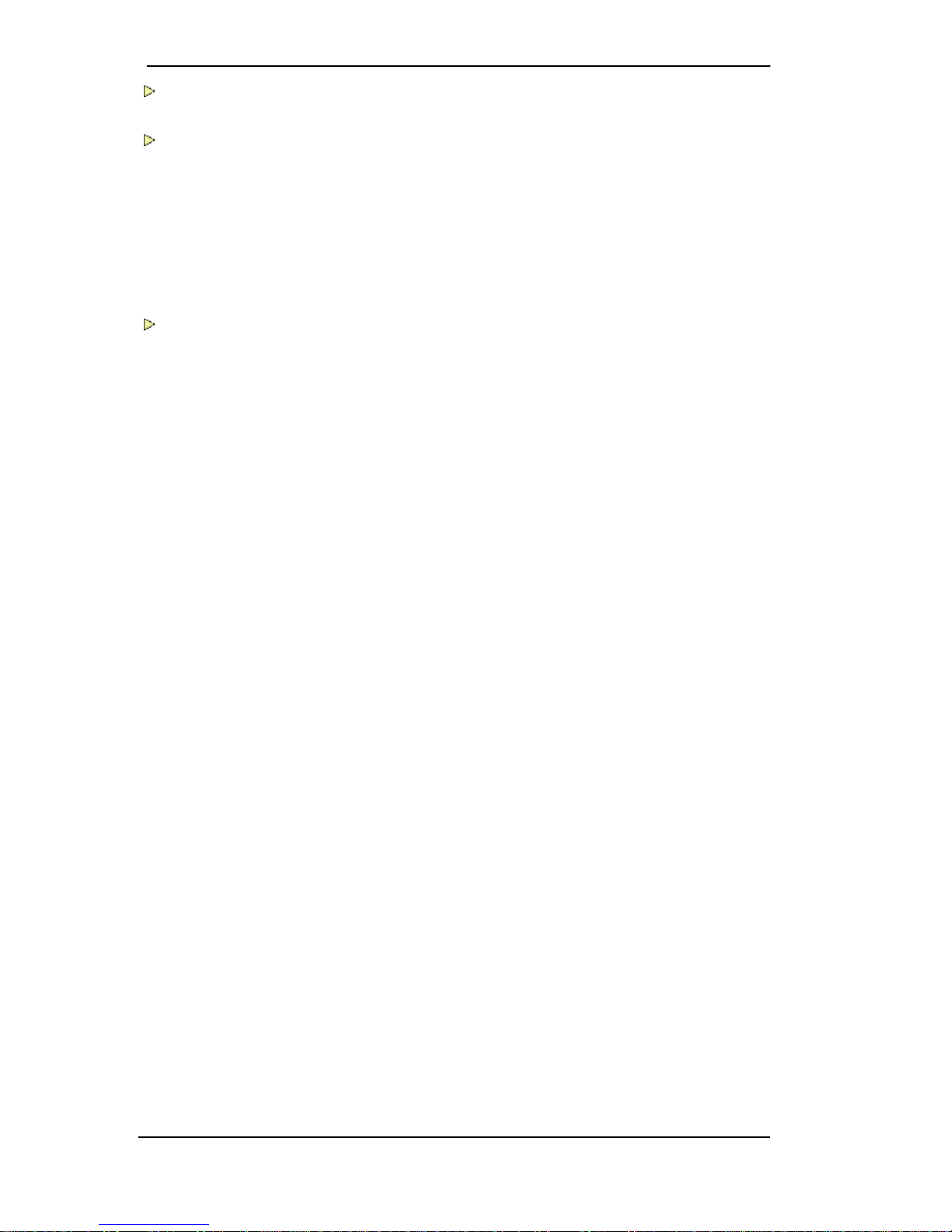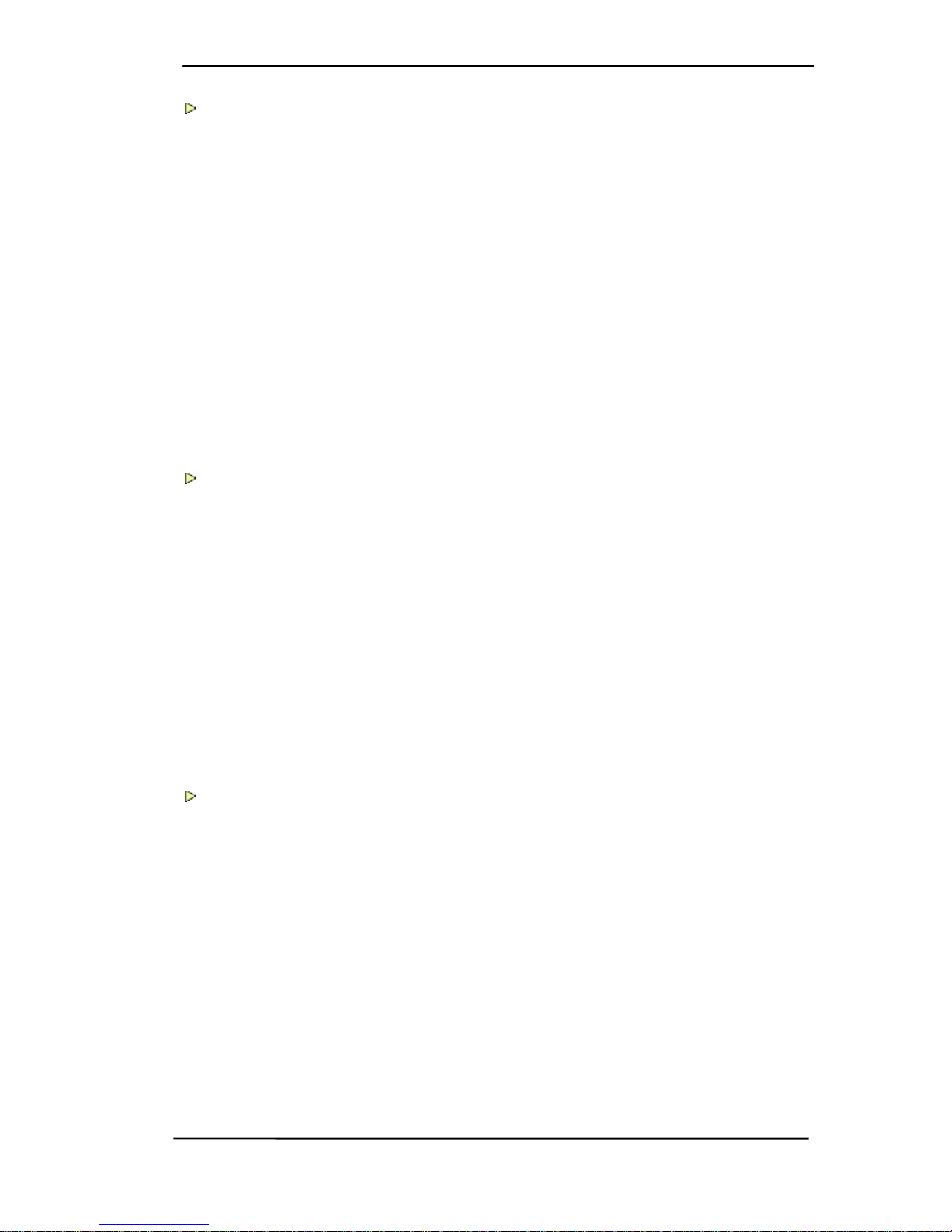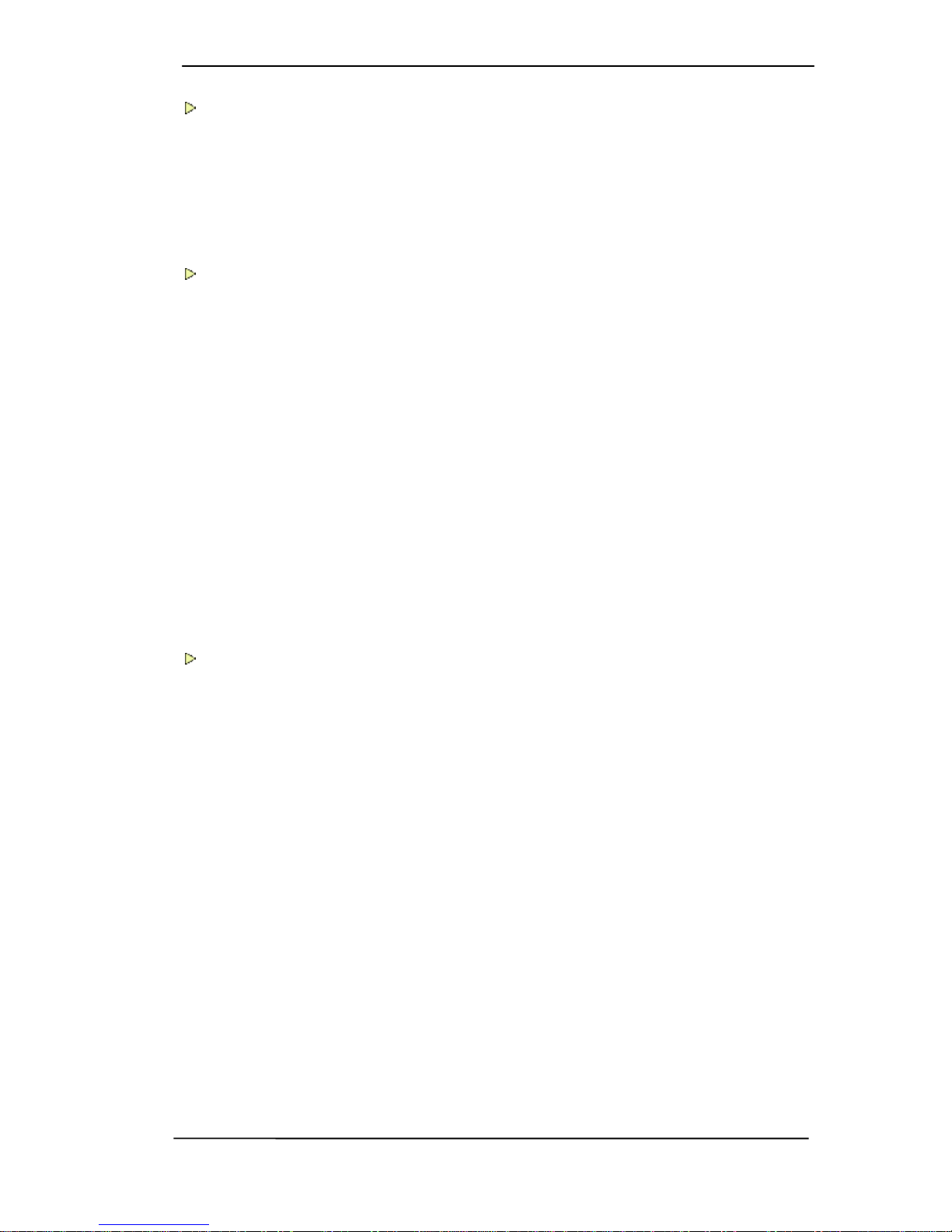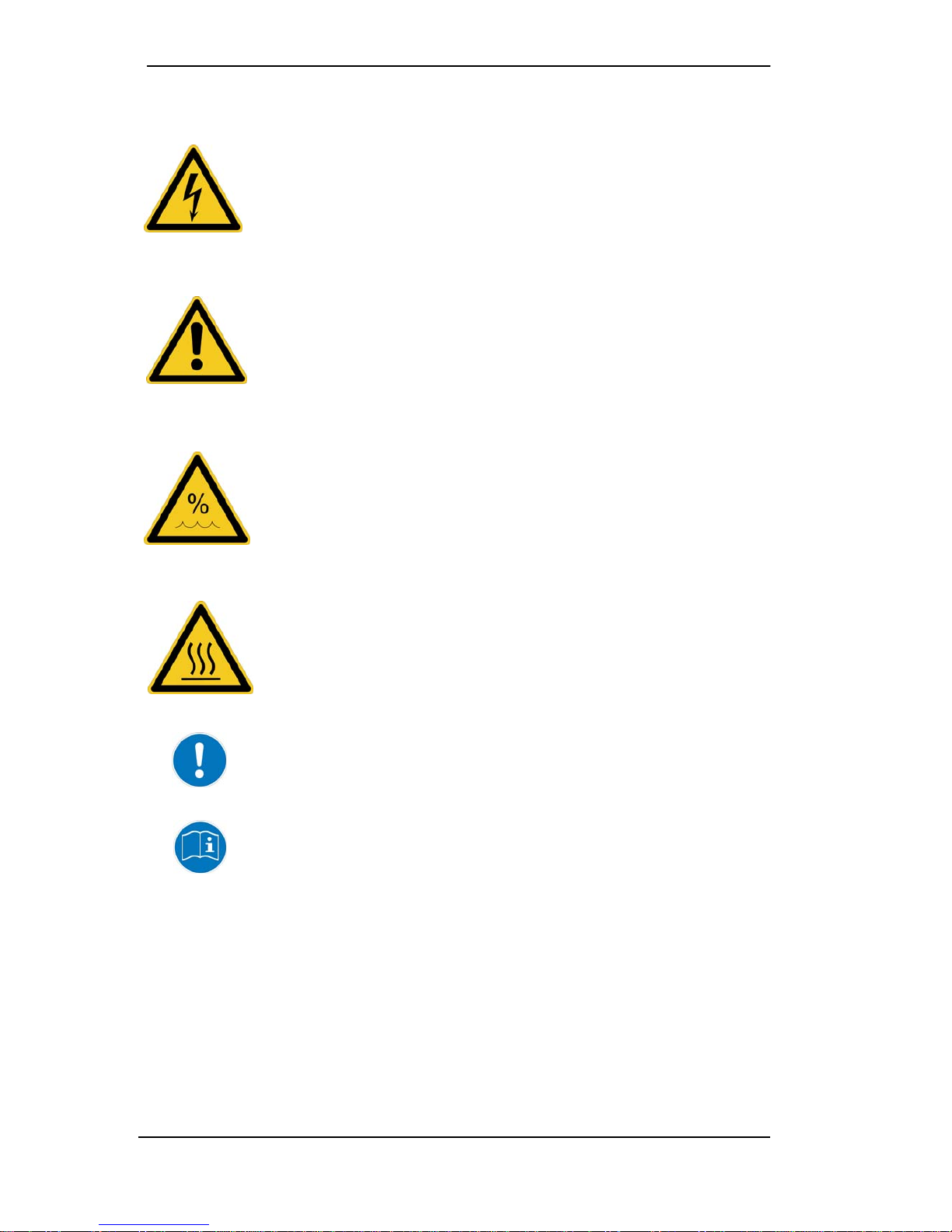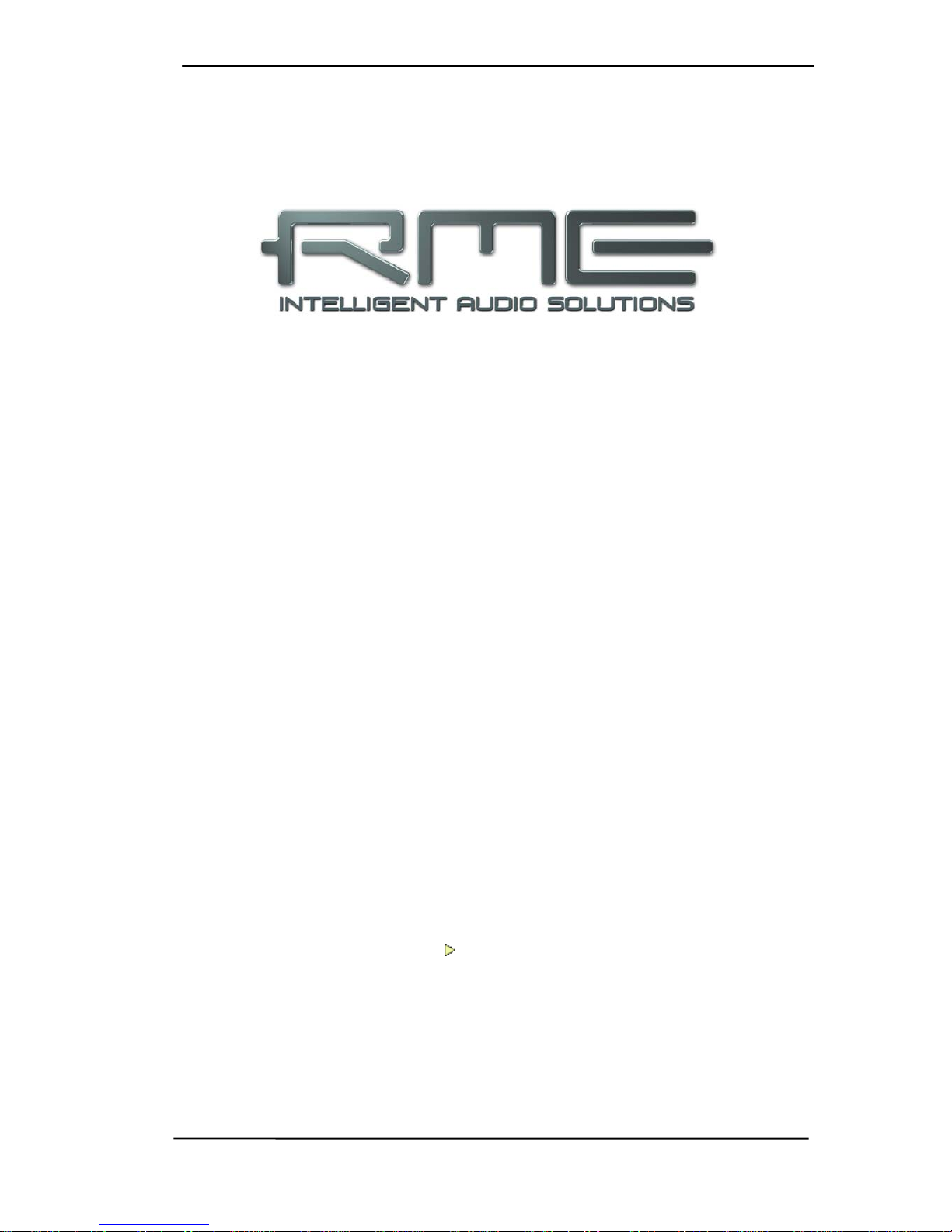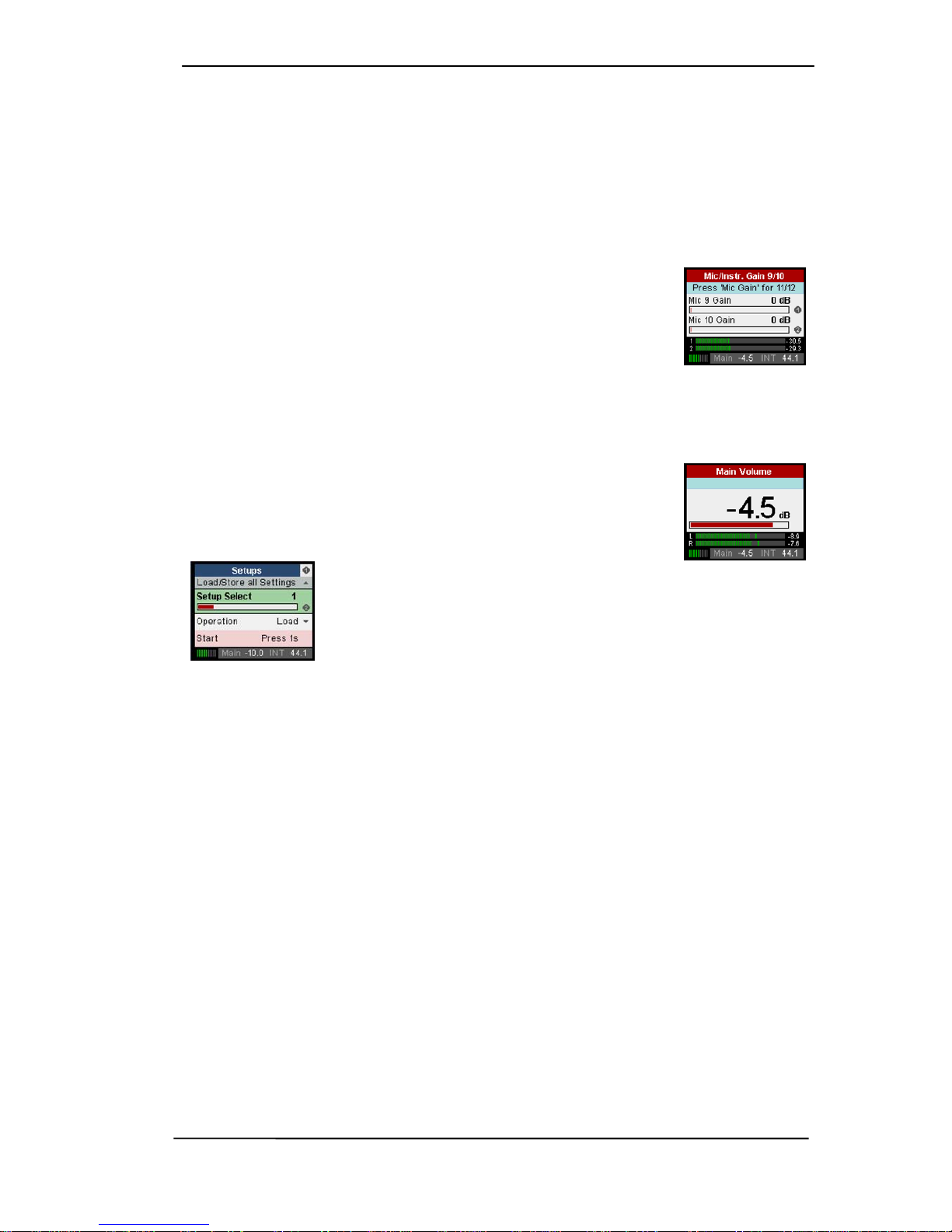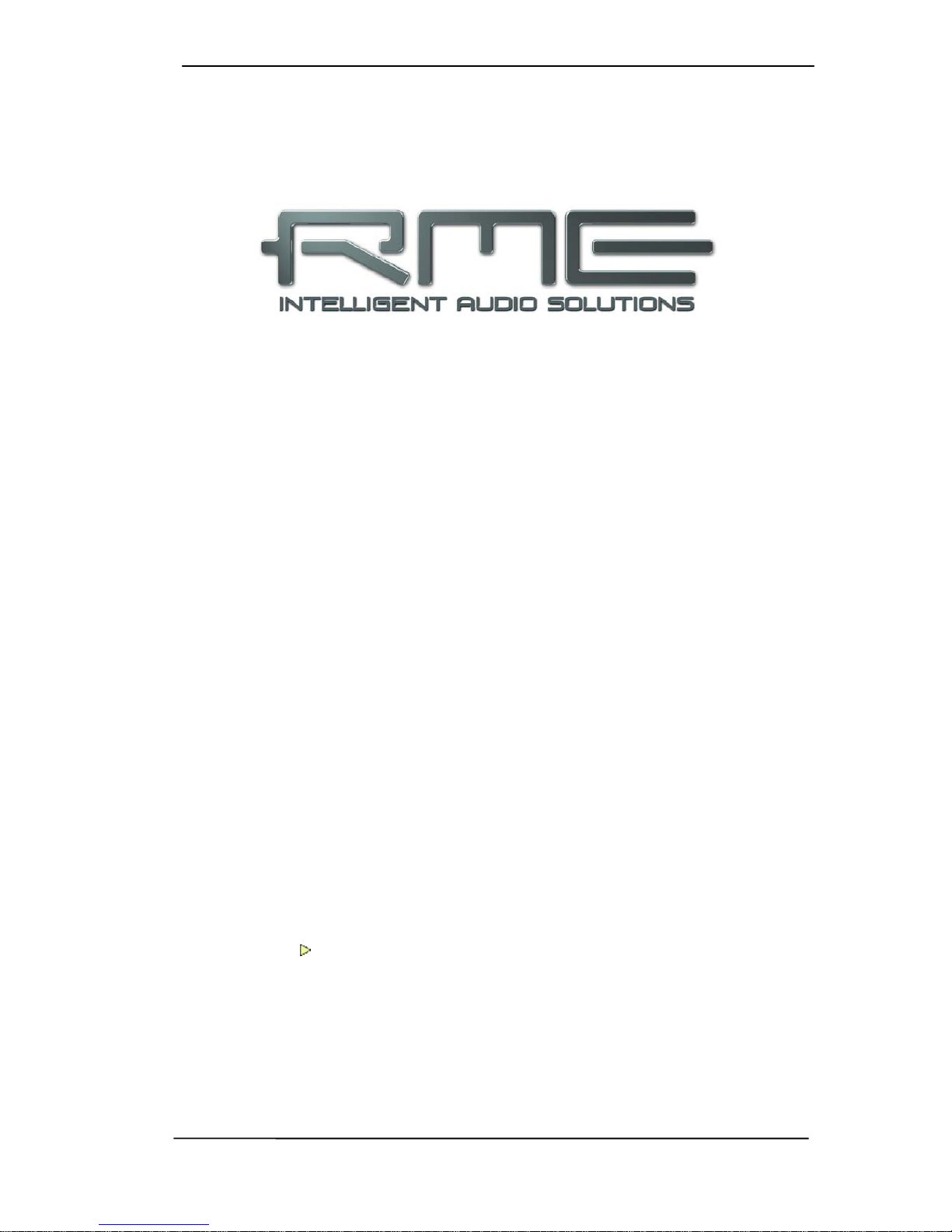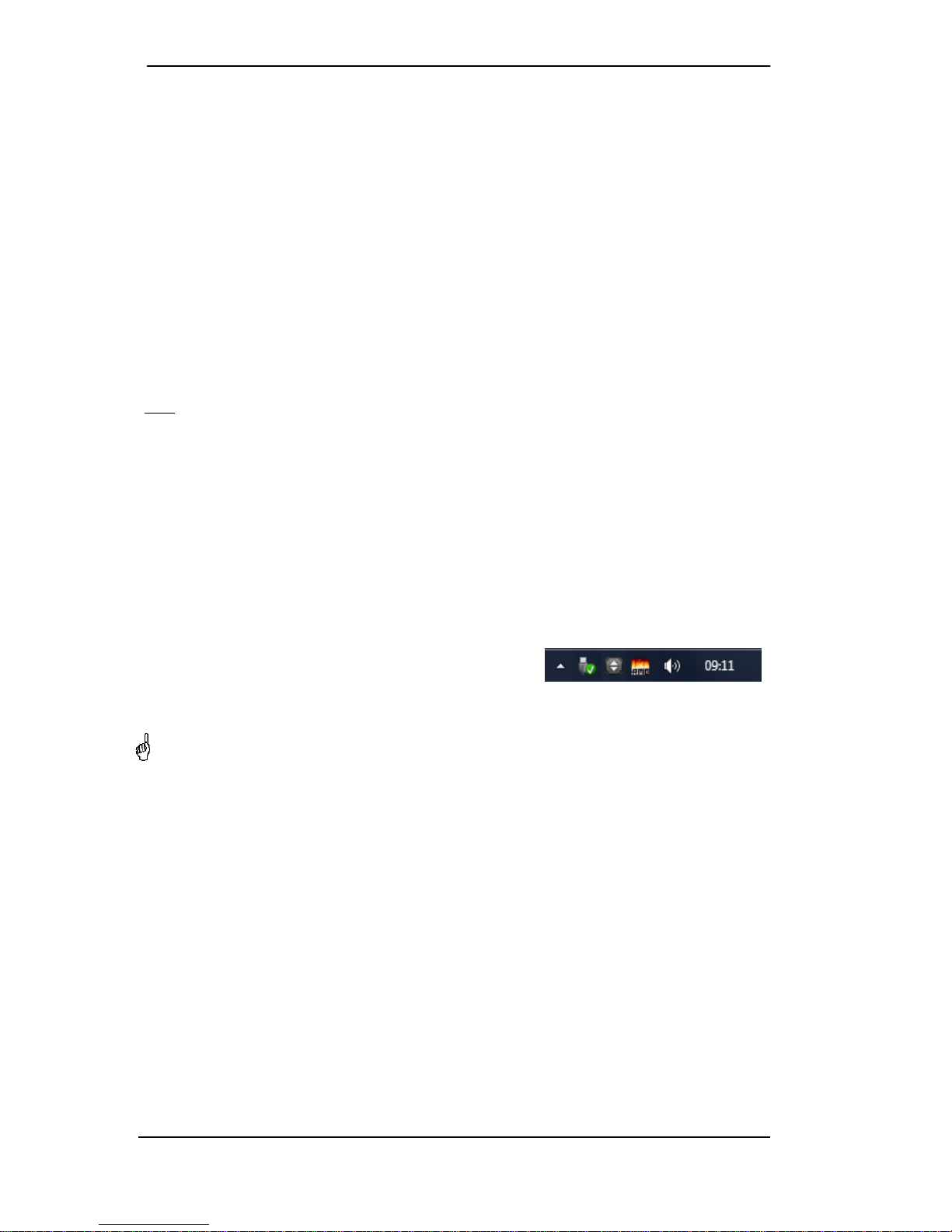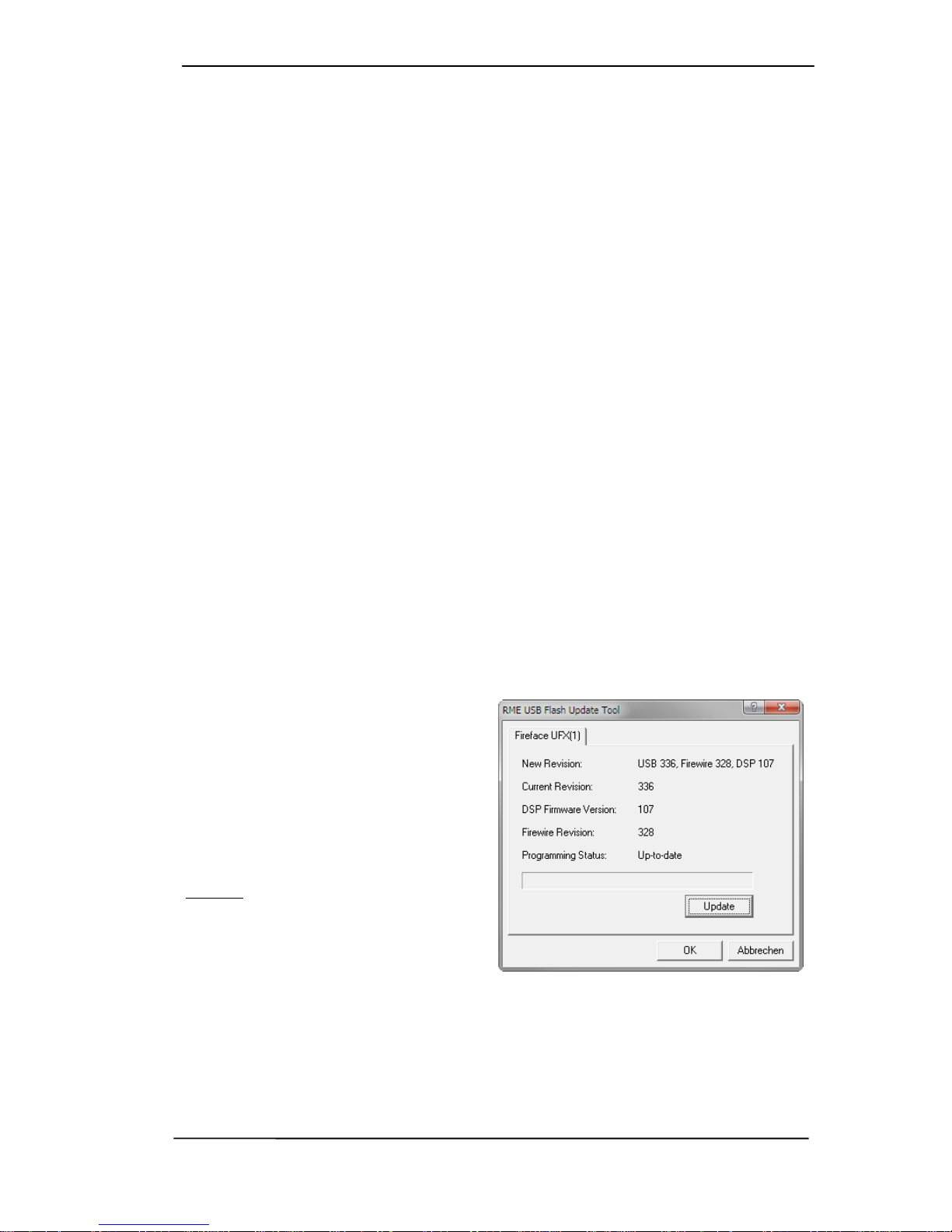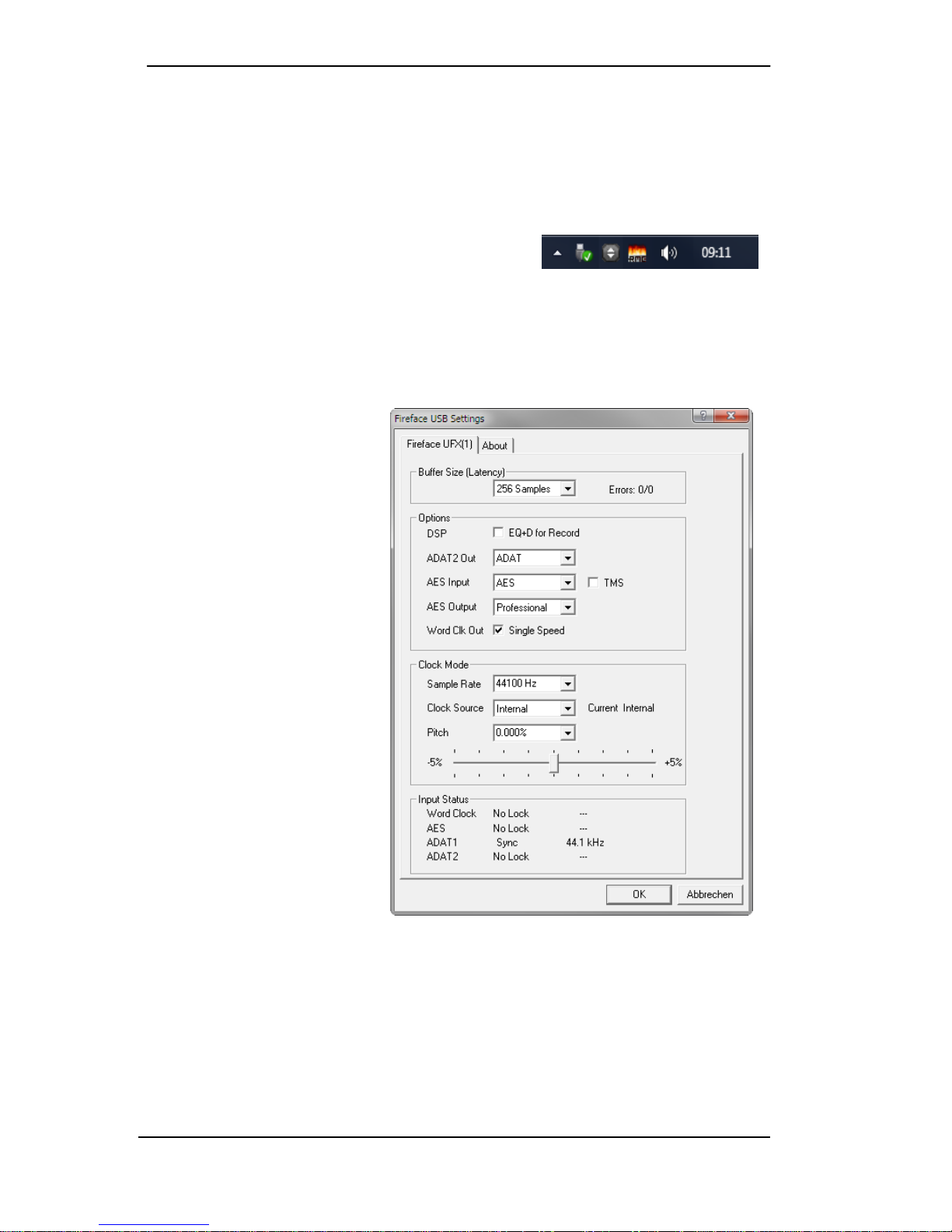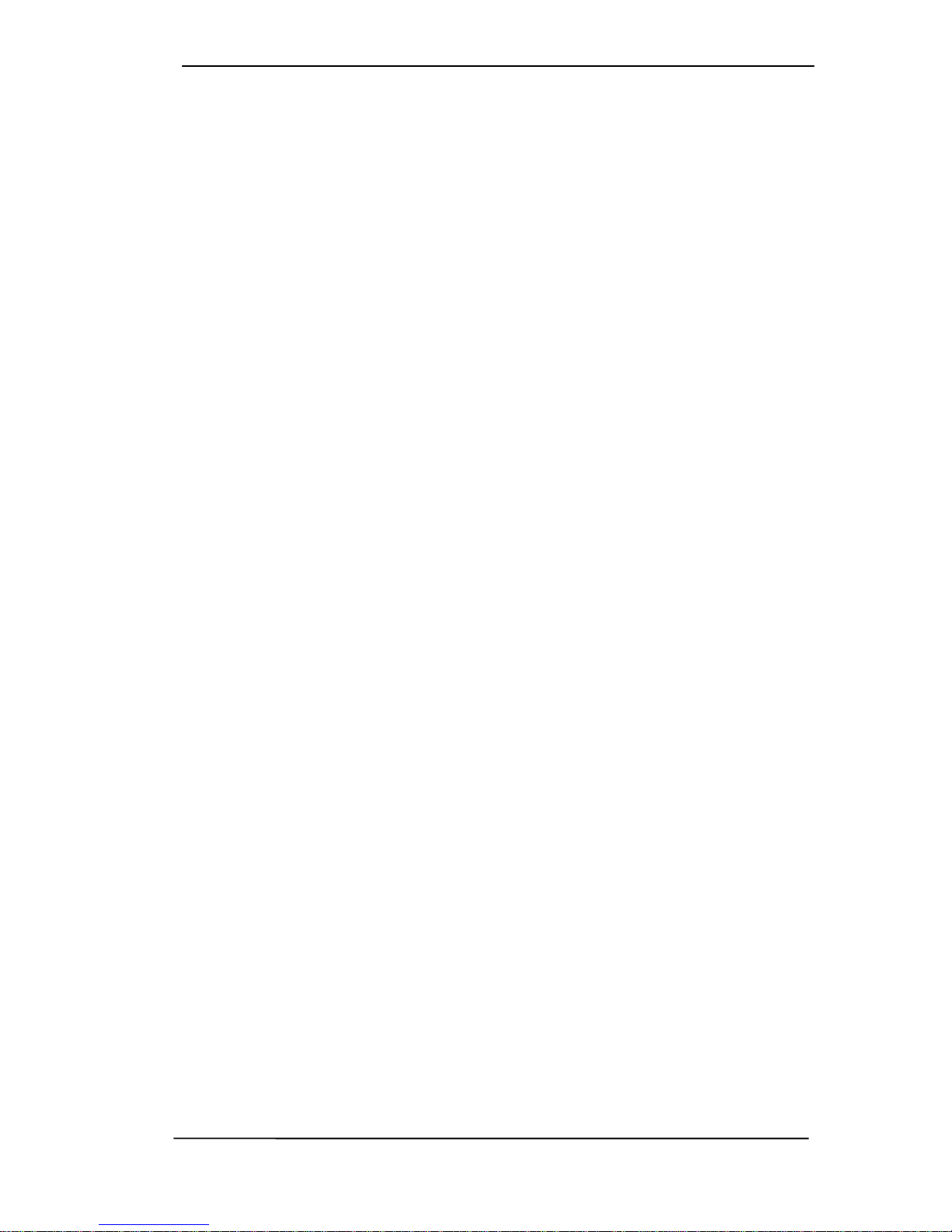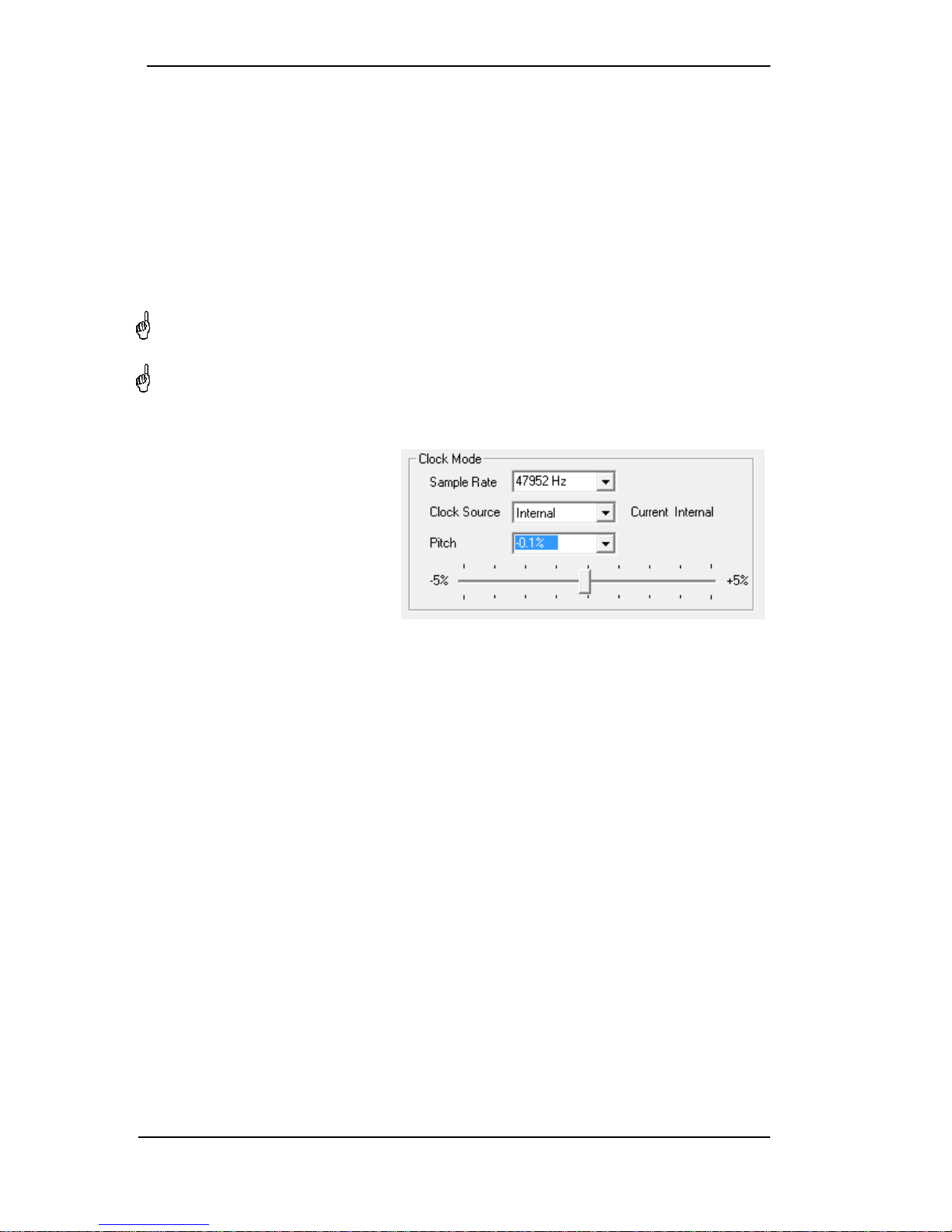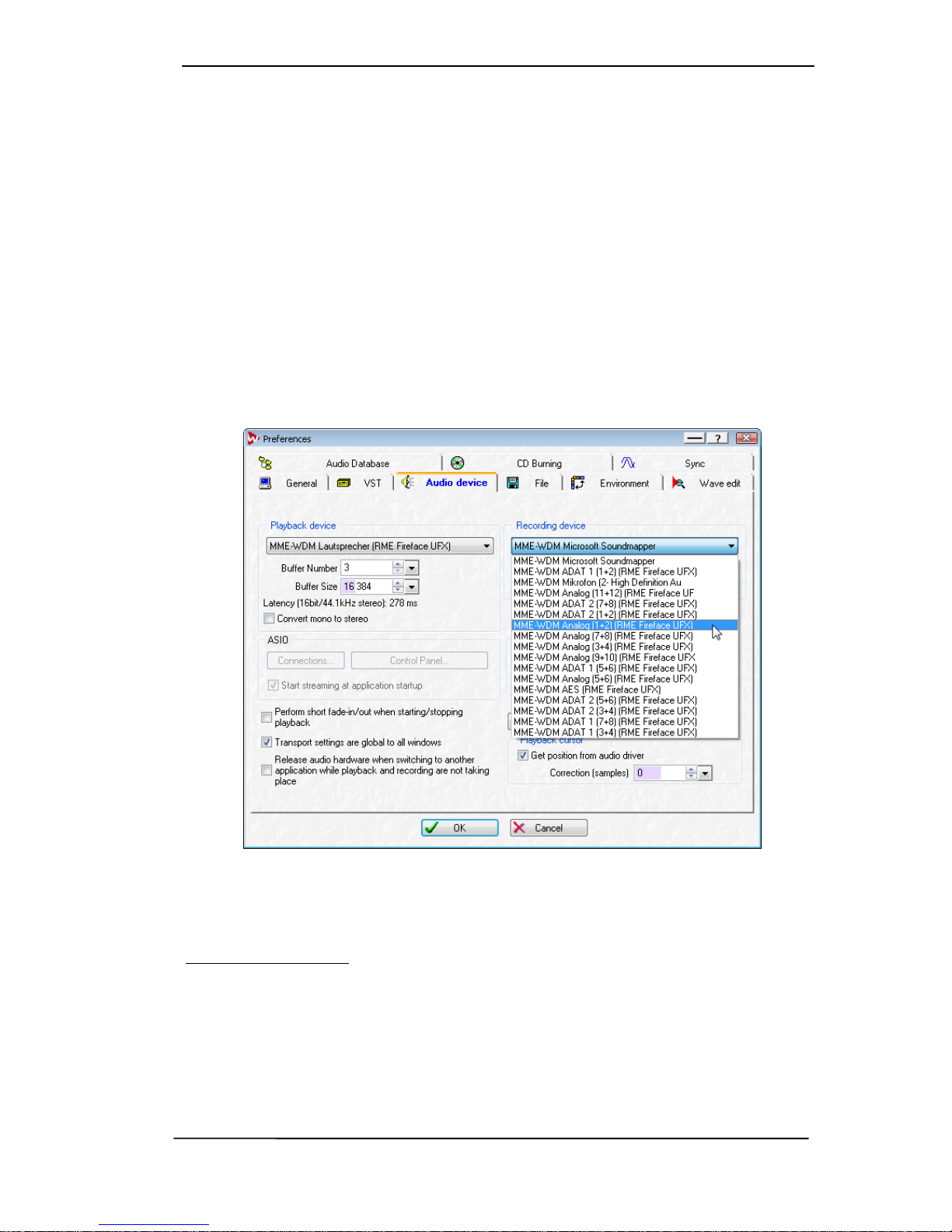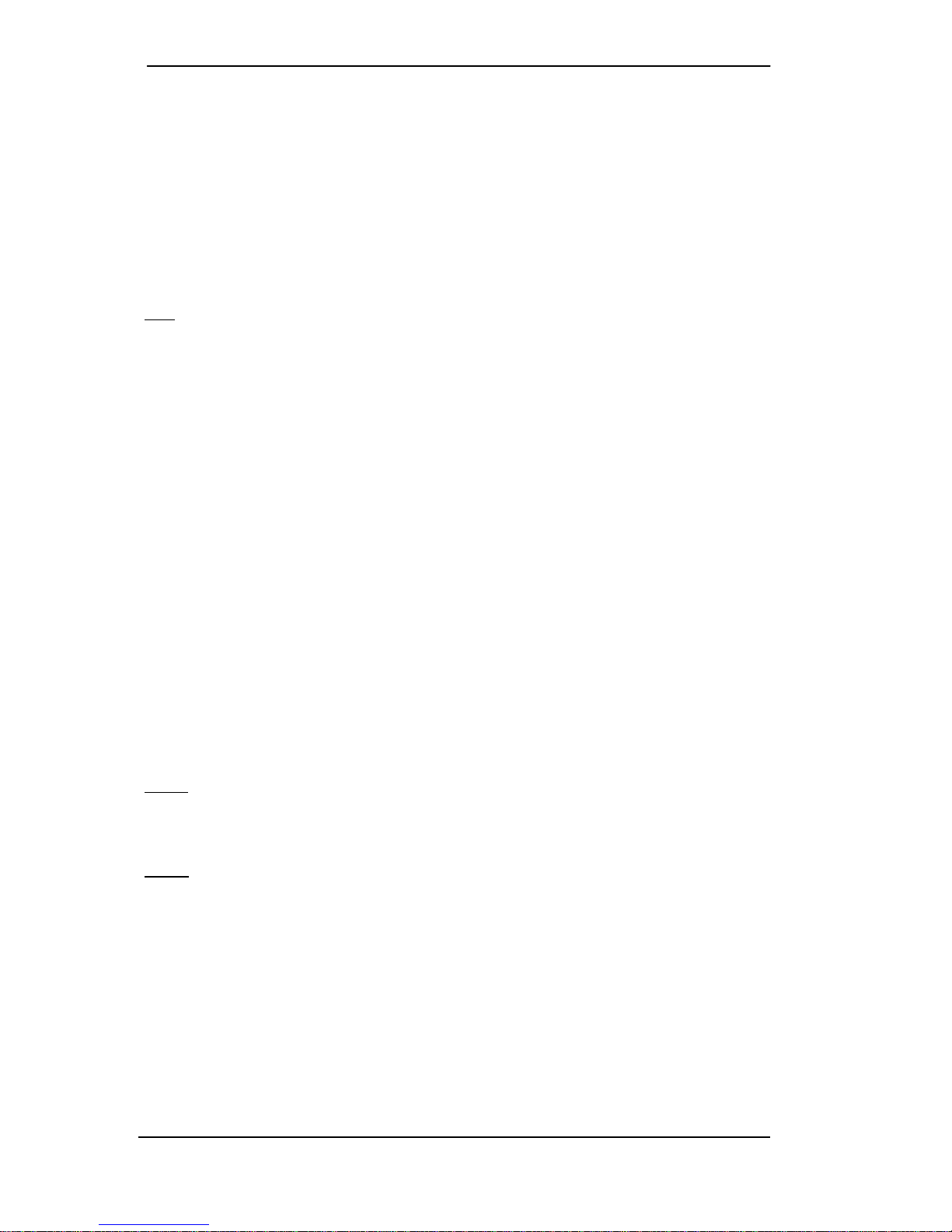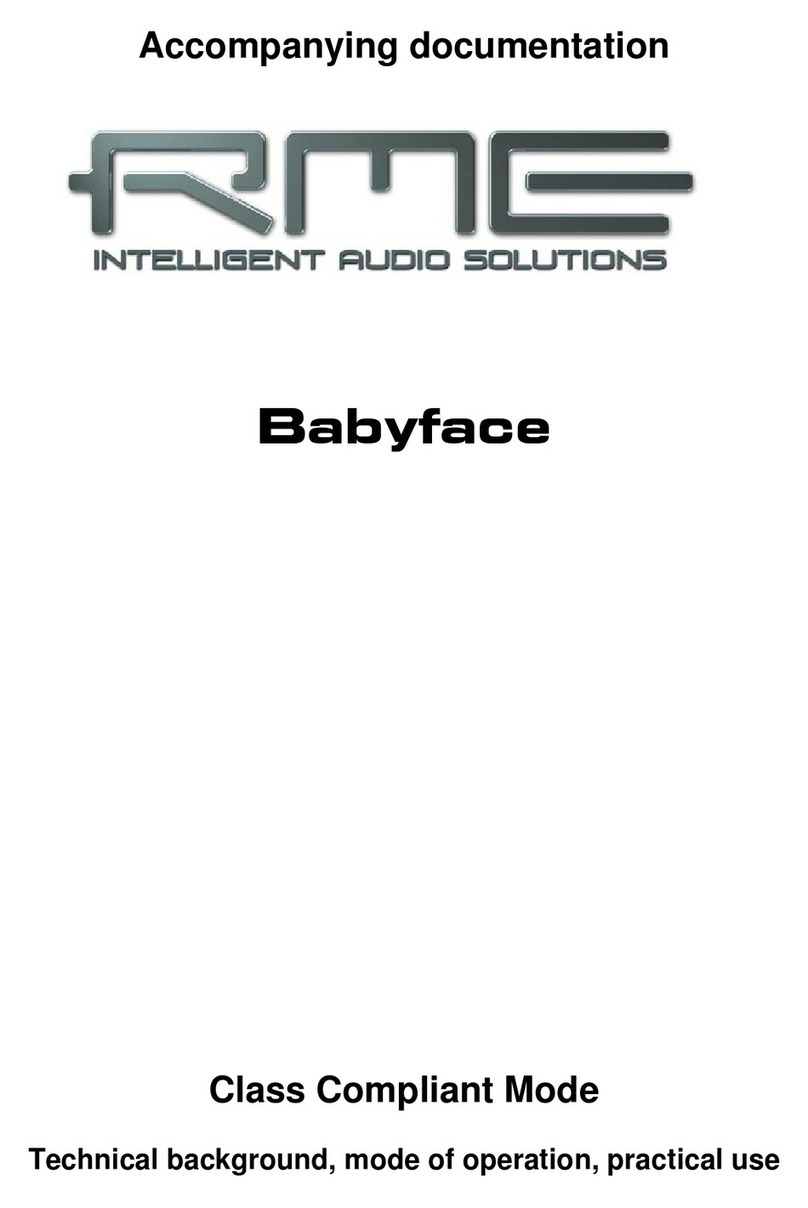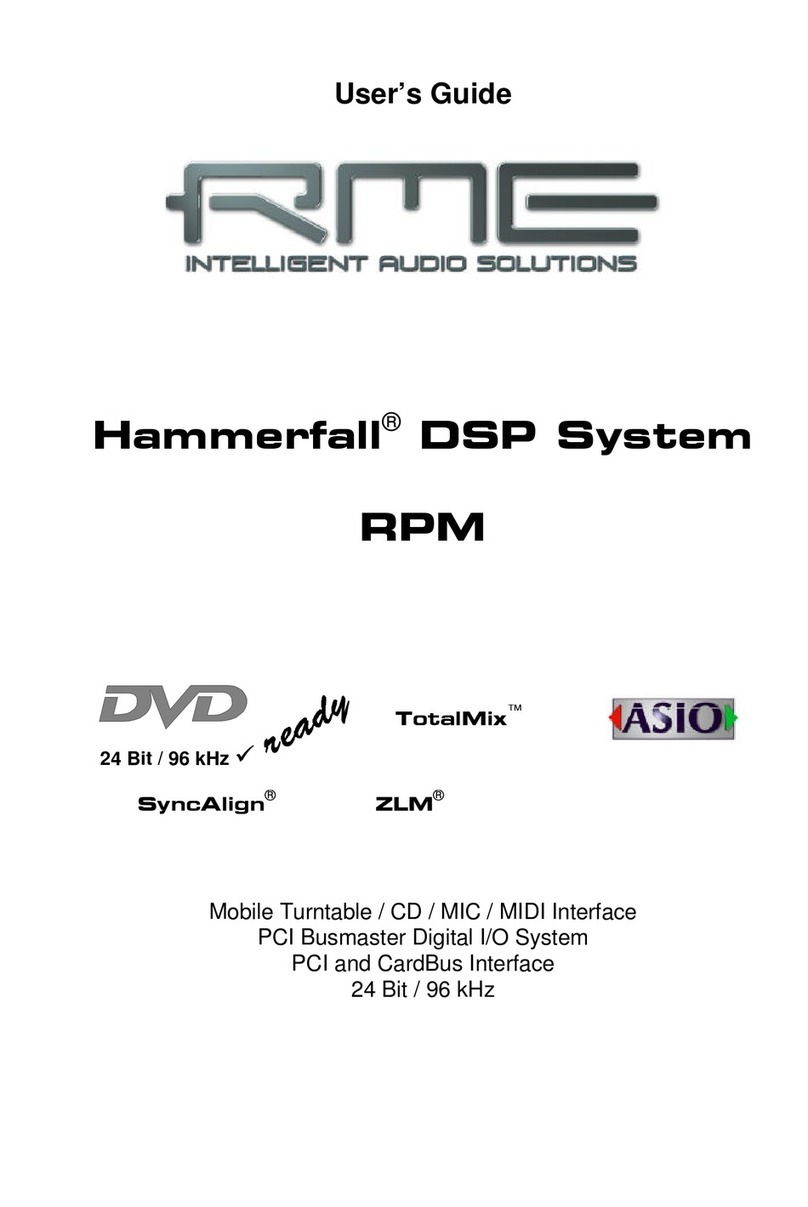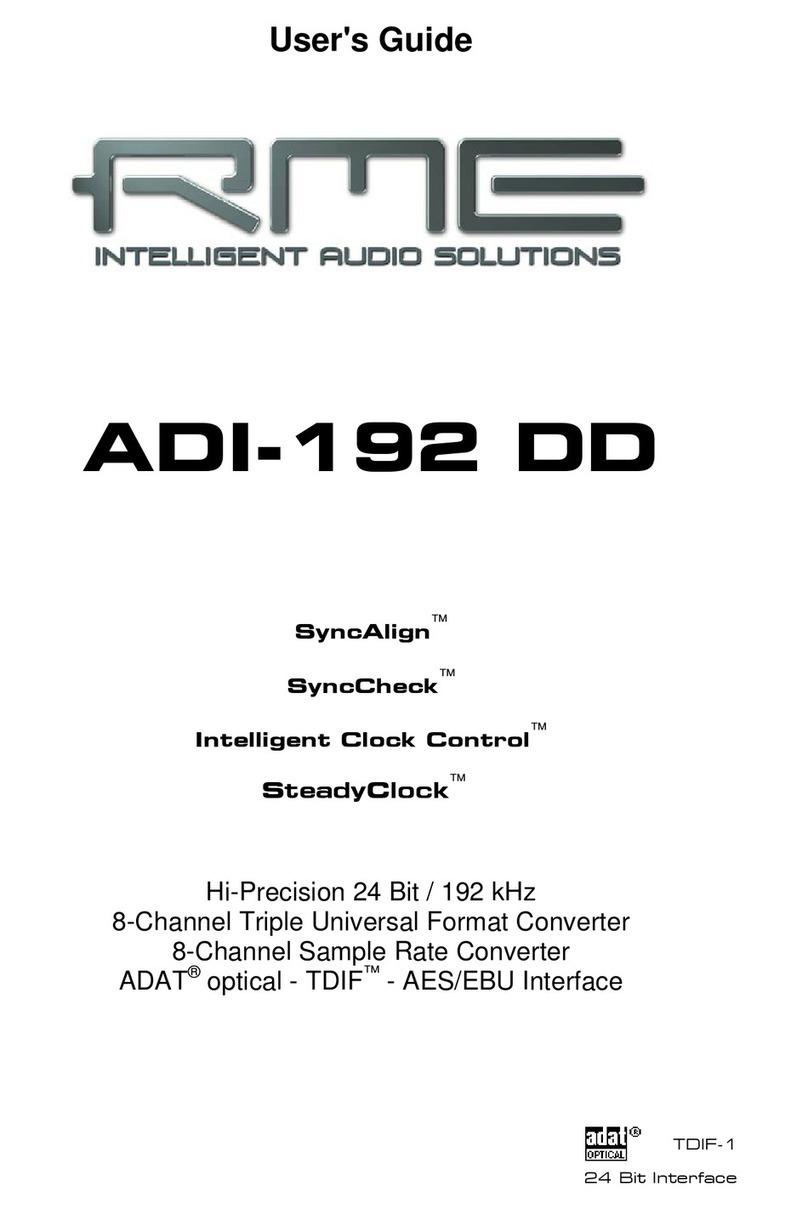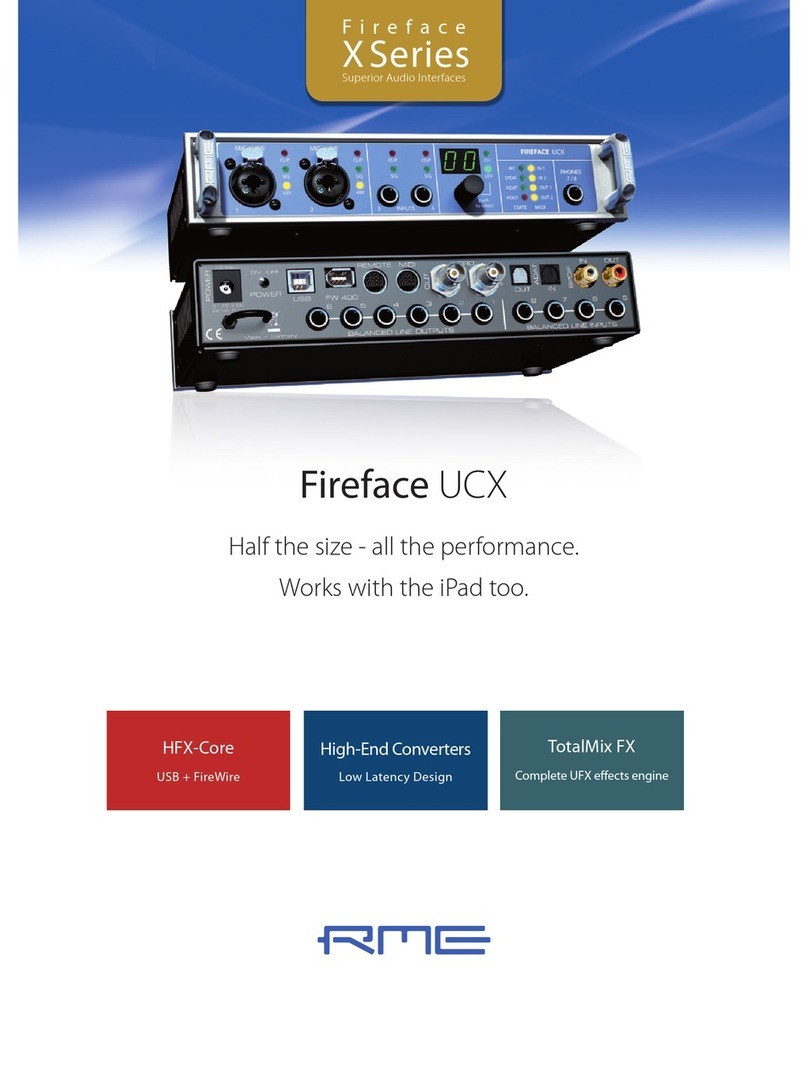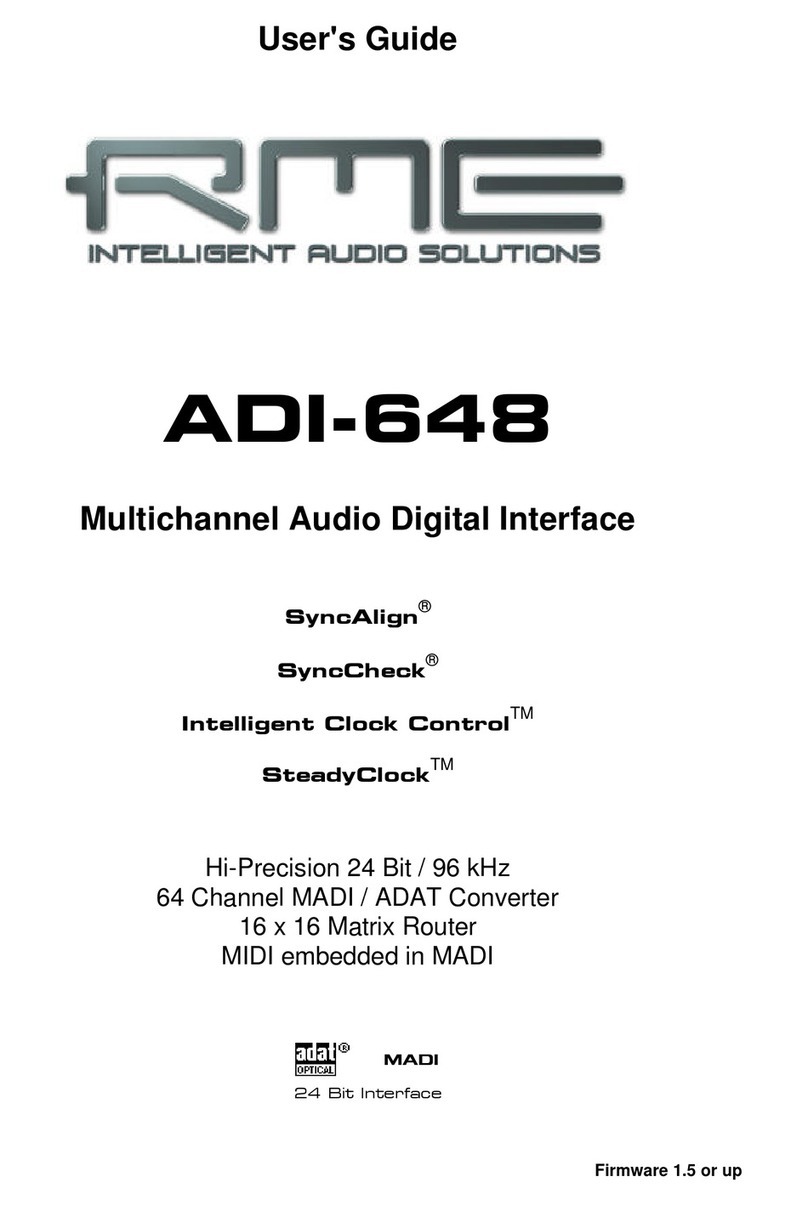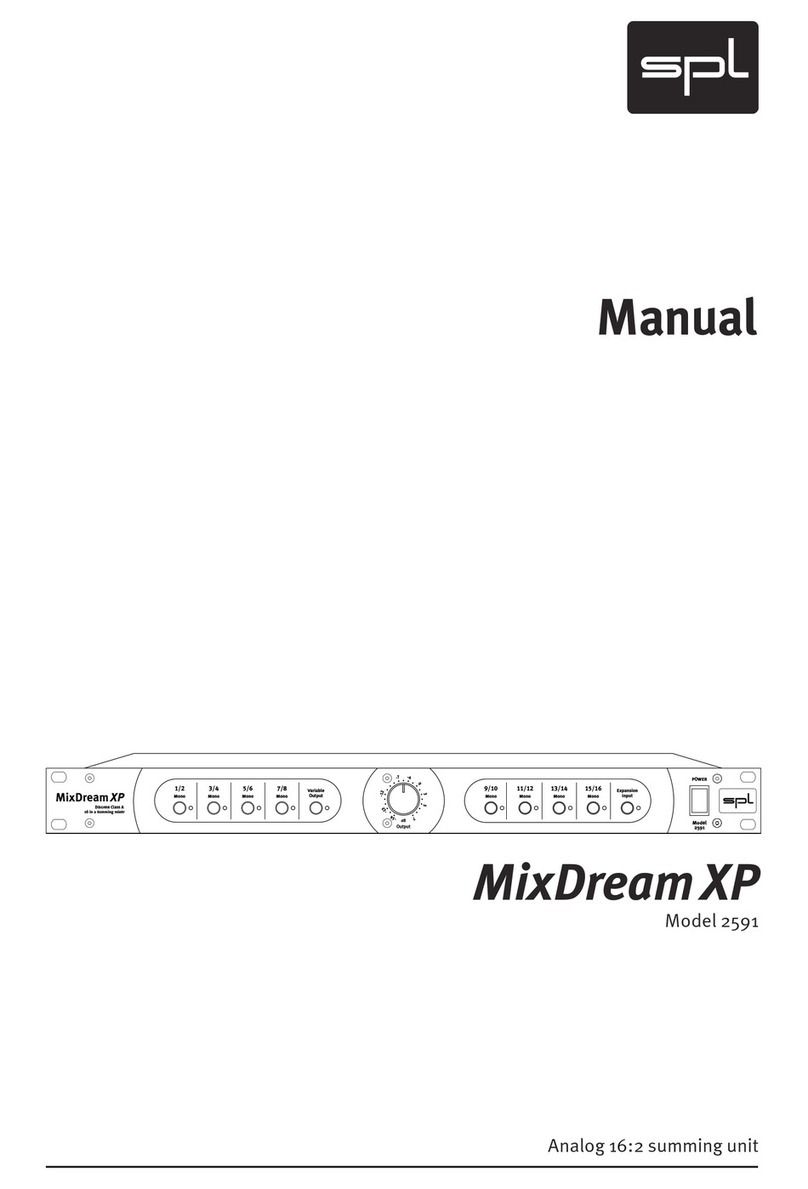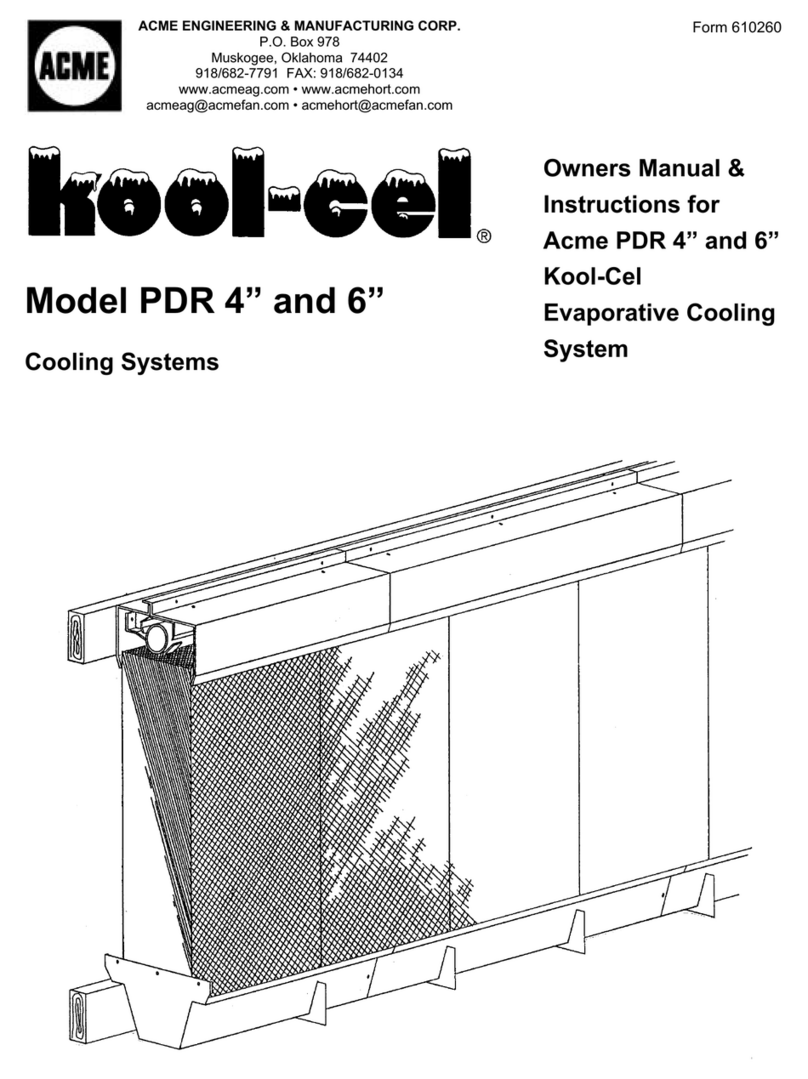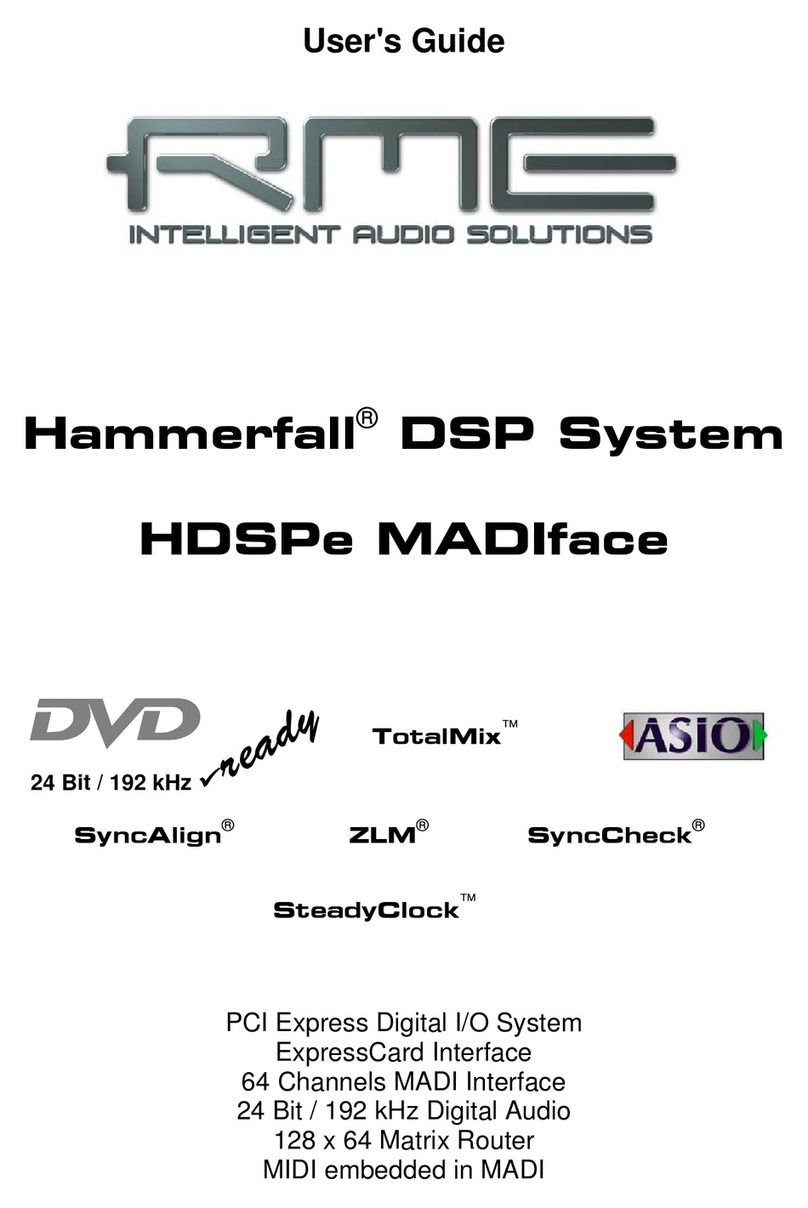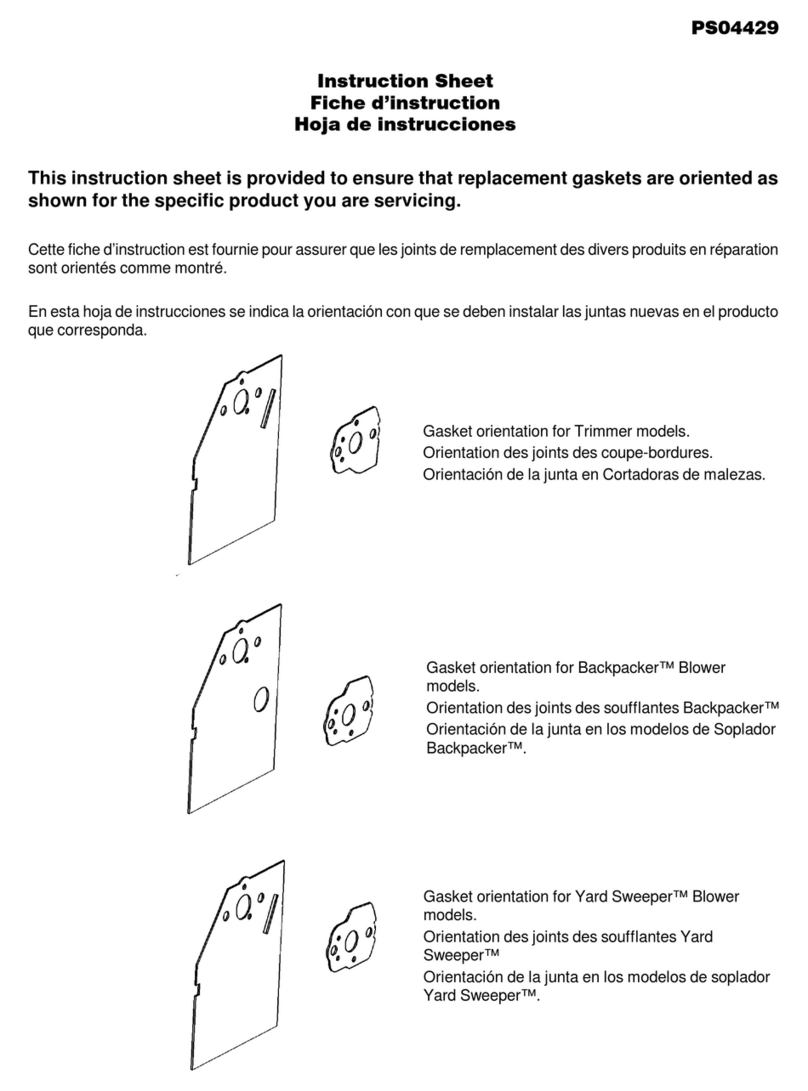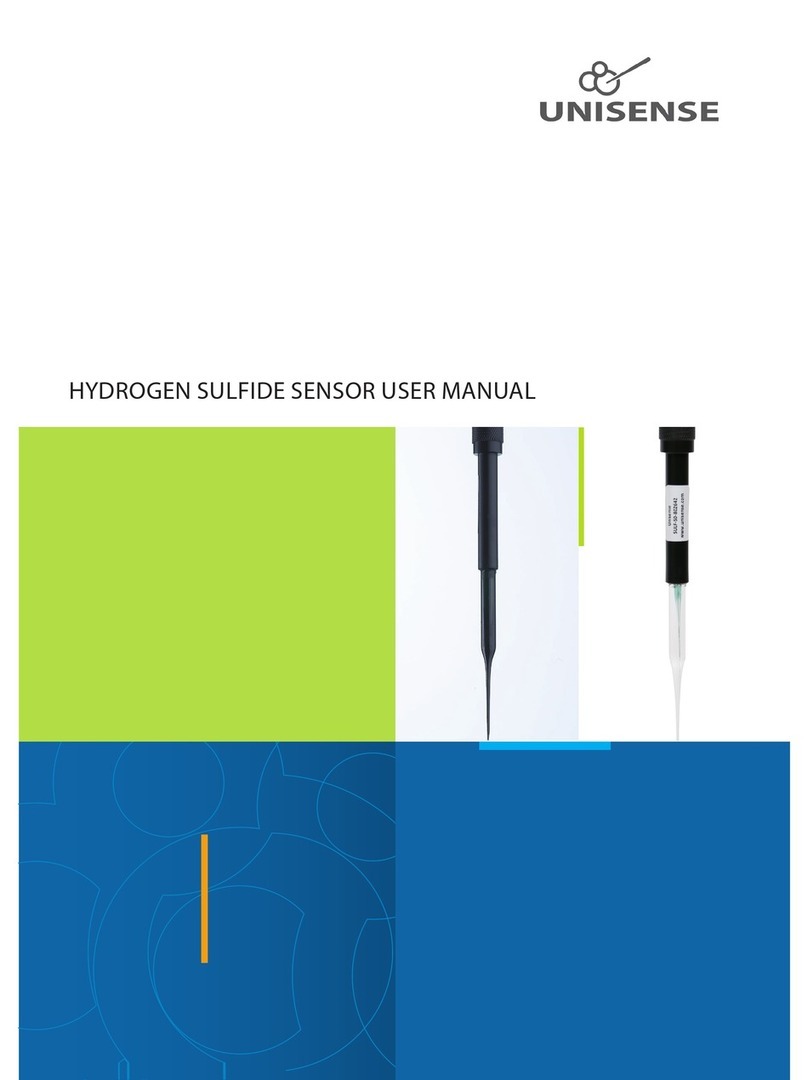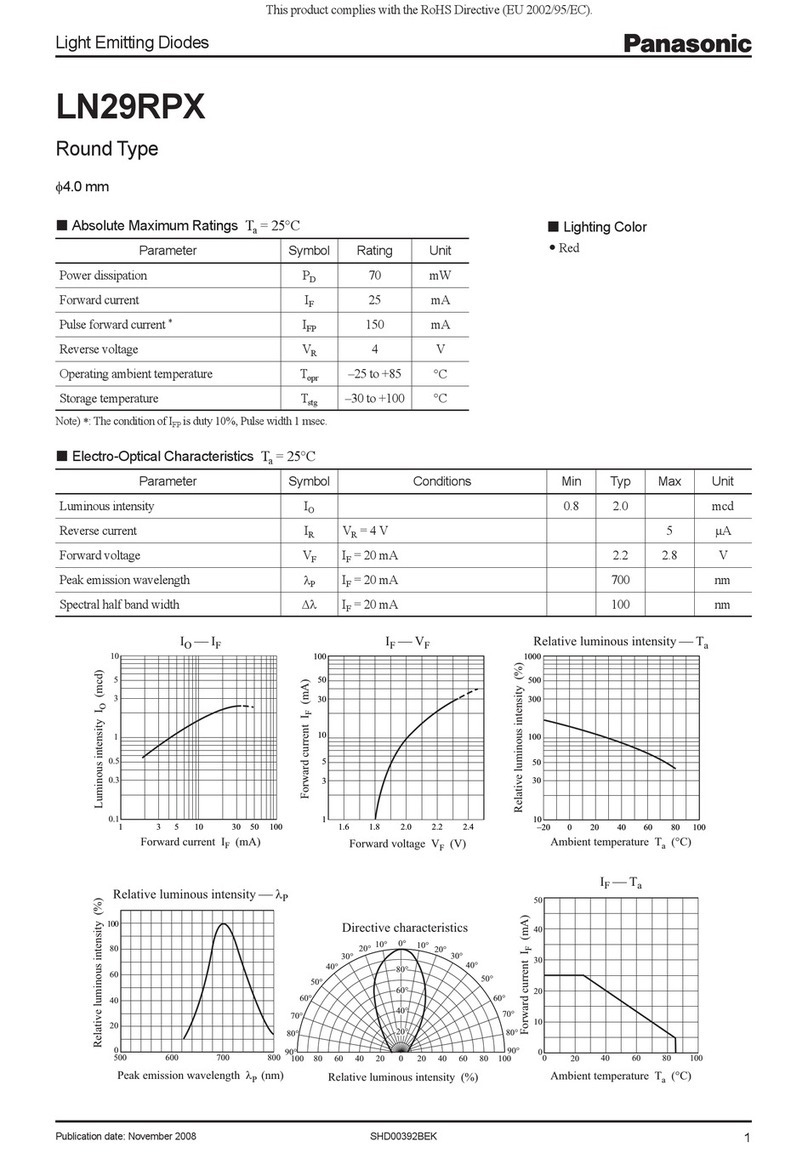User's Guide Fireface UFX © RME 9
5. First Usage – Quick Start
5.1 Connectors – Controls – Display
The front of the Fireface UFX features four instrument and microphone inputs, two stereo head-
phone outputs, three rotary encoders with push functionality, a graphical colour display, and
several status LEDs.
The Neutrik combo sockets of the
four Mic/Line inputs provide XLR and
6.3 mm / 1/4" TRS connection. They
have LEDs for Signal (SIG), Phantom
power (48V) and activated TRS input.
The latter is high impedance and can
be used as instrument input as well.
The analog outputs 9 to 12 feed the
headphones outputs Phones 1 and
Phones 2. These low impedance outputs of highest quality are able to drive headphones at
higher levels undistorted, no matter if low or high impedance headphones are used.
MIDI 2 I/O. Two 5-pin DIN connectors provide the second MIDI input and output.
Memory. Connector for USB stick or USB hard drive. Offers direct Recording / Playback from
the device (DSP firmware 138 or up).
State LEDs. WC, AES, ADAT1, ADAT2. Indicate a valid input signal separately for each digital
input. Additionally, RME's exclusive SyncCheck indicates if one of these inputs is locked, but
not synchronous to the others, in which case the LED will flash. See also chapter 9.8 / 16.2,
Clock Modes - Synchronization.
MIDI LEDs. Indicate separately for input and output if MIDI are received or transmitted.
The blue LED USB and FW extinguish if no USB or FireWire connection has been initialised, or
has been interrupted (error, cable not connected etc.).
The rotary encoder Volume sets the monitoring volume directly at the device. Pushing the but-
ton will change between Main Out, Phones 1 and Phones 2. Watch the display for further infor-
mation.
The four keys, the two
encoders 1 and 2, the high-
resolution and clear colour
display, and a well thought-
out menu structure enable
the user to quickly change
and configure the device’s
settings completely without a
computer. Help notes and
clear markers in the display
guide the user through all
functions.