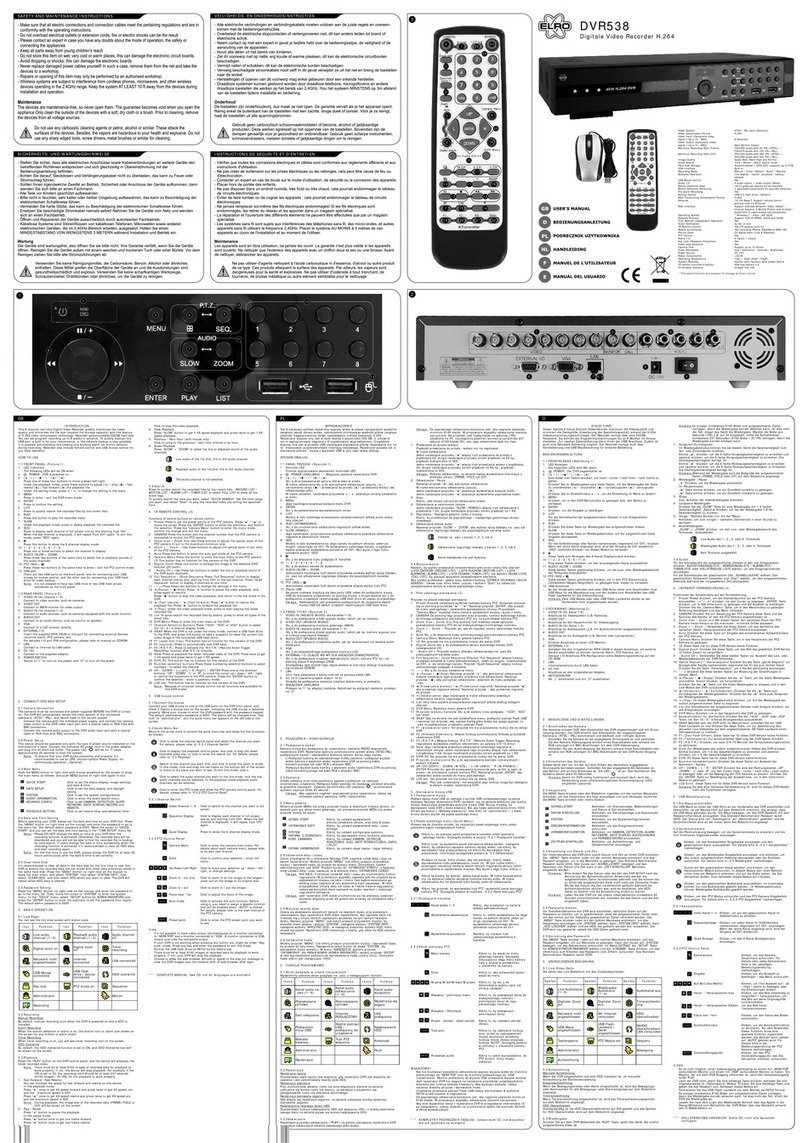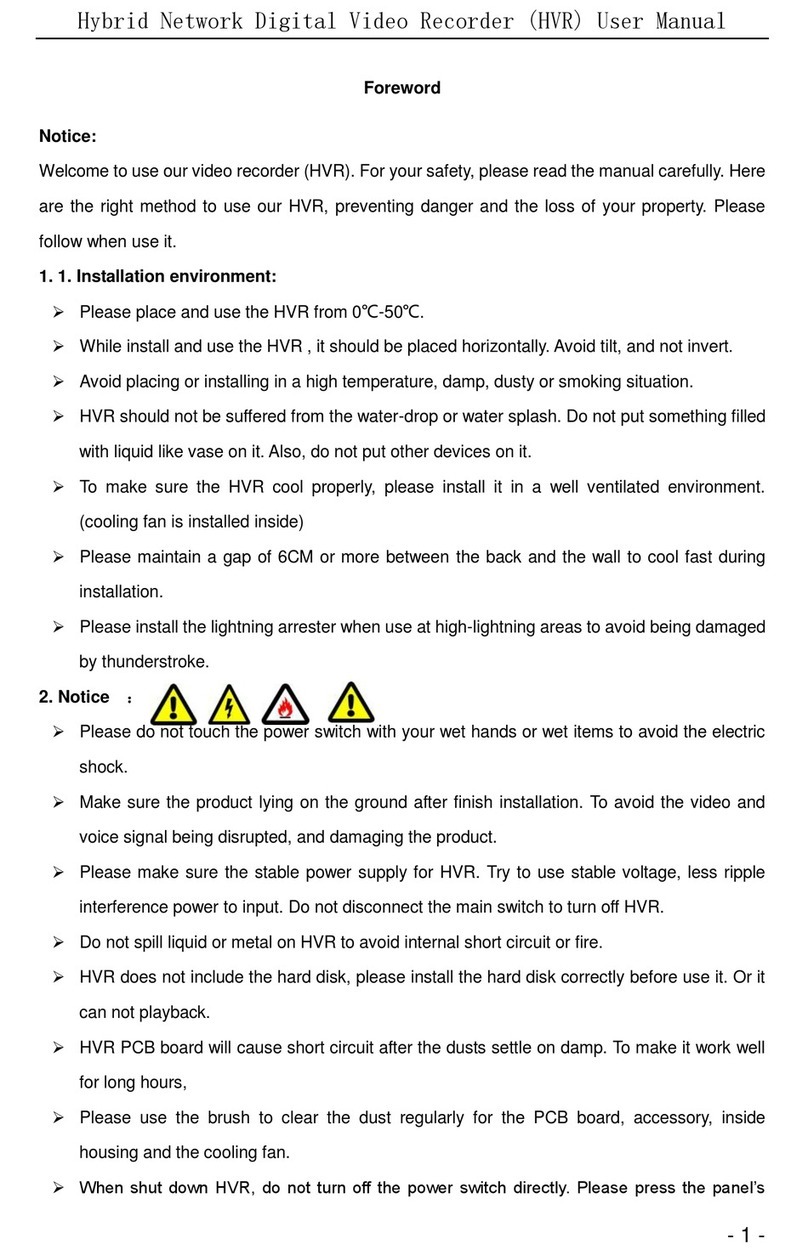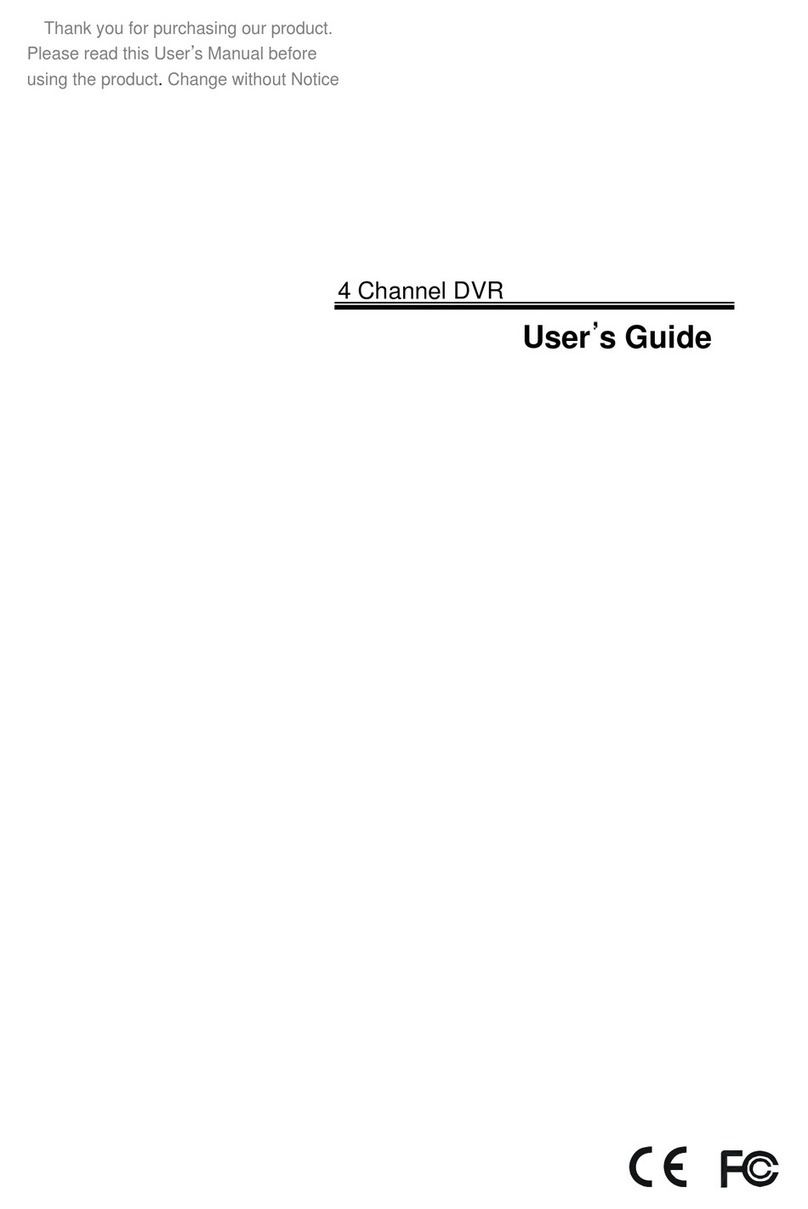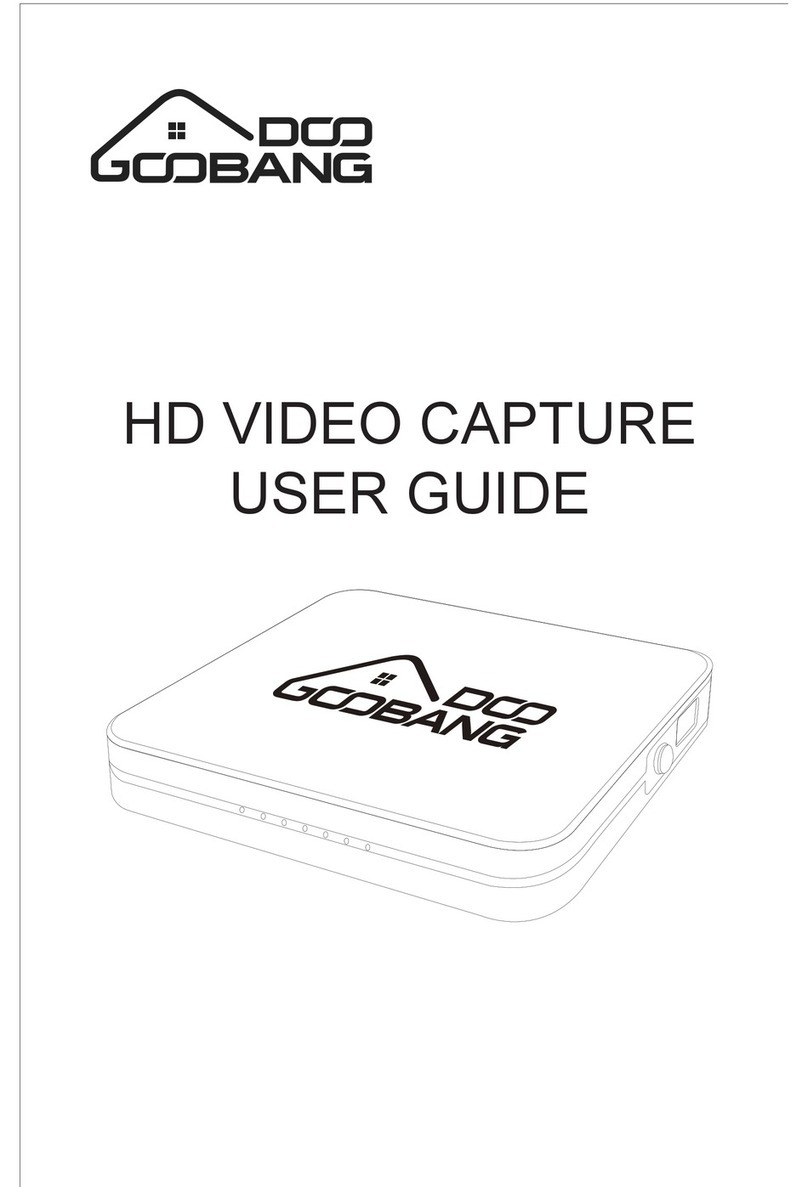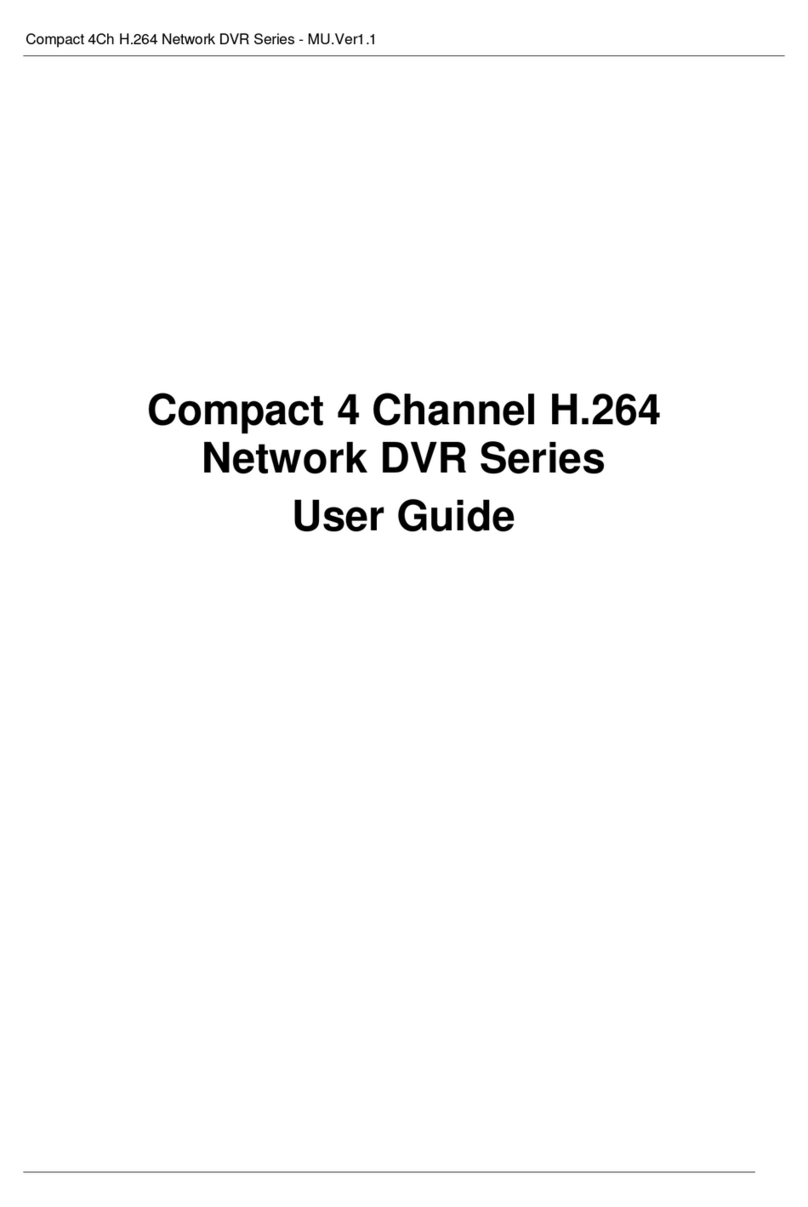Nitro NVR4SGX User manual

User Manual of NVR Series DVR
Page
1
Total
104
NVR Series DVR User Manual
(V2.1)
Thank you for purchasing our NVR Series Standalone DVR. This manual is
applicable for NVR4SGX, NVR8STX, NVR16STX, NVR8SAX, NVR16SAX and
NVR16SRX models DVR. Please read this User Manual carefully to ensure that you can
use the device correctly and safely.
The contents of this Manual are subject to change without notice.

User Manual of NVR Series DVR
Page
2
Total
104
Contents
1.1 Summary ...................................................................................................................4
1.2 Features .....................................................................................................................4
Chapter2 Installation.................................................................................................................6
2.1 HDD Installation .......................................................................................................6
2.2 Rear Panel Description..............................................................................................7
2.2.1 NVR8SAX/ NVR16SAX Rear Panel................................................................7
2.2.2 NVR8STX/ NVR16STX Rear Panel ................................................................7
2.2.3 NVR4SGX Rear Panel......................................................................................7
2.3 External Alarm Connection.....................................................................................12
Chapter3 Operational Instructions ..........................................................................................13
3.1 Front Panel ..............................................................................................................13
3.1.1 NVRSTX/ NVRSAX Front Panel.....................................................................7
3.1.2 NVR4SGX Front Panel.....................................................................................7
3.2 IR Controller ...........................................................................................................16
3.3 Menu Description....................................................................................................18
3.3.1 Menu Items......................................................................................................18
3.3.2 Menu Operation ..............................................................................................19
3.4 Character Input........................................................................................................21
Chapter4 Basic Operation Guide ............................................................................................22
4.1 Power on .................................................................................................................22
4.2 Preview....................................................................................................................22
4.3 User name and password.........................................................................................25
4.4 PTZ Control ............................................................................................................27
4.5 Manual Record........................................................................................................29
4.6 Playback ..................................................................................................................30
4.7 Backup Recorded Files ...........................................................................................34
4.8 Voice Talkback .........................................................................................................36
4.9 Shut down DVR ......................................................................................................36
Chapter5 Parameters Setup Guide ..........................................................................................38
5.1 Administrator and Password ...................................................................................38
5.2 Add and Delete User ...............................................................................................40
5.3 Unit Name and Device ID.......................................................................................44
5.4 Video Output Standard and VGA Setup..................................................................45
5.5 OSD Setup...............................................................................................................46
5.6 Video Parameters Setup ..........................................................................................49
5.7 Mask Area Setup .....................................................................................................50
5.8 View Tampering Alarm ...........................................................................................52
5.9 Video Loss Alarm....................................................................................................54

User Manual of NVR Series DVR
Page
3
Total
104
5.10 Motion Detection Alarm .........................................................................................56
5.11 Preview Properties ..................................................................................................59
5.12 Recording Setup......................................................................................................61
5.13 External Alarm Input and Relay Output..................................................................65
5.14 Network Parameters................................................................................................69
5.15 PTZ .........................................................................................................................71
5.16 RS232 setup ............................................................................................................75
5.17 Exceptions...............................................................................................................80
5.18 Transaction Information ..........................................................................................81
Chapter6 Utilities....................................................................................................................85
6.1 Save Parameters ......................................................................................................85
6.2 Restore Parameters..................................................................................................86
6.3 Upgrade...................................................................................................................86
6.4 Hard Disk Management ..........................................................................................87
6.5 Clear Alarm Out ......................................................................................................88
6.6 Reboot .....................................................................................................................88
6.7 Power Off................................................................................................................88
6.8 View Log.................................................................................................................88
6.9 System Information.................................................................................................91
Chapter7 Firmware Upgrade ..................................................................................................92
7.1 FTP Server Setup ....................................................................................................92
7.2 Upgrade Mode.........................................................................................................95
Appendix 1 HDD Capacity Calculation .....................................................................................96
Appendix 2 DVR Connect Cable Definition ..............................................................................97
1 RS-485 connect cable made method ...............................................................................97
2 UTP network connect cable made method......................................................................97
3 RS-232 connect cable made method ...............................................................................98
Appendix 3 Quick Search Function Table ................................................................................101
Appendix 4 Troubleshooting ....................................................................................................103

User Manual of NVR Series DVR
Page
4
Total
104
Chapter1 Product Introduction
1.1 Summary
NVR-16SAX series network digital video recorder is an excellent digital surveillance product.
It uses the embedded MCU and embedded operating system (RTOS), combining the most
advanced technology in Information Industry such as video and audio encoding/decoding, hard
disk record and TCP/IP. The firmware is burned in the flash, more stable and reliable.
NVR-16SAX series device has both the features of digital video recorder (DVR) and digital
video server (DVS). It can work stand alone, also be used to build a powerful surveillance network,
widely used in bank, telecommunication, transportation, factories, warehouse, irrigation, etc.
1.2 Features
Compression
Support 4, 8, 16 channnels video input (PAL/NTSC) at most. Each channel is
independent, H.264 hardware compression and real time (PAL: 25 FPS, NTSC: 30FPS).
Support both variable bitrate and variable frame rate.
Support 1, 8 16 channels audio input at most. Each channel is independent, OggVorbis
compression and bitrate is 16Kbps.
Compressed video and audio are synchronous. You can select either mixed stream or
only video stream.
Support 4CIF, DCIF, 2CIF, CIF and QCIF resolution.
Support multi area motion detection.
Support OSD and changeable OSD position.
Support LOGO and changeable LOGO position.
Local functions
Record
Support multiple record type, including real time, manual record, motion detection,
external alarm, motion&alarm, motion|alarm.
Support 1 SATA HDDs and HDD can support 2000GB maximum (NVR4SGX).
Support 8 SATA HDDs and each HDD can support 2000GB maximum
(NVRSTX/NVRSAX).
Support FAT32 file system.
Support HDD S.M.A.R.T technology.
Support cycle or none cycle record.
Support backup the recorded files and clips. Support USB memory, USB HDD, USB
CD-R/W, USB DVD-R/W and SATA HDD for backup.

User Manual of NVR Series DVR
Page
5
Total
104
Preview and playback
Support BNC analog moniotor and VGA output for main output
Support one aux video and audio input
Support multiple preview modes.
Support sensitive area mask.
Support camera spiteful block alarm.
Support 2-ch synchronous playback. Support play forward, backward, pause, frame by
frame, etc.
Support play back by files or by time.
Display local record status.
PTZ
Support many kinds of PTZ protocol.
Support preset, sequence and cruise.
Alarms
Support exception alarm, motion detection alarm, external alarm, etc.
Others
Support IR control.
Support RS-485 keyboard.
Support multi-level user management.
Network
Support TCP, UDP, RTP, Multicast for network preview.
Support PPPoE for board band dialup.
Support PSTN for narrow band dialup.
Support remote parameters setup.
Alarm information can be sent to remote center.
Network control PTZ.
Network record the real time stream.
Network download and playback the recorded files in DVR.
Remote upgrade the firmware.
RS-232 supports transparent channel function so that the remote PC can use DVR to
control serial devices.
Supprot bi-direction voice talk or one-way voice broadcast.
Support IE to preview and config DVR.
Support log.

User Manual of NVR Series DVR
Page
6
Total
104
Chapter2 Installation
Warning: Before you install the DVR, please make sure the power of DVR is
Warning: Before you install the DVR, please make sure the power of DVR is Warning: Before you install the DVR, please make sure the power of DVR is
Warning: Before you install the DVR, please make sure the power of DVR is
switched off.
switched off.switched off.
switched off.
2.1 HDD Installation
Installation notice
The DVR has not HDD when leaving factory. Based on the record schedule, you can
calculate the total capacity you need (refer to Appendix A). Please ask the specialist to
disassembly the DVR and install HDD.
Installation instrument
One cross screw driver.
HDD installation
1. Open the DVR box.
2. Take off the HDD mounting plate.
3. Place the HDD on the mounting plate and fix it with screw.
4. Fix the mounting plate in the DVR.
5. Connect the ATA data cable correctly. The cable has three connctors for DVR main board,
master HDD and slaver HDD.
6. Plug the HDD power connector.
7. Cover and fix the DVR box.
Note: After you install the HDD, you must format them. Please refer to section 6.4.

User Manual of NVR Series DVR
Page
7
Total
104
2.2 Rear Panel Description
Notice: Please refer to real product for different model.
2.2.1 NVR8SAX/NVR16SAX Rear Panel
NVR8SAX Rear Panel
NVR16SAX Rear Panel

User Manual of NVR Series DVR
Page
8
Total
104
Index
Physical Interface Description
Video Input Standard BNC.
1
Audio Input Standard BNC.
Aux video Output Spot monitor for video preview and playback.
2
Aux audio Output Spot monitor for audio preview and playback.
Main video output Main monitor for video and menu.
3
Main audio output Main monitor for audio preview and playback.
4 Line In Audio line input for voice talk.
5 VGA Interface VGA display.
RS-232 Connect RS-232 devices. Refer to Appendix B for pin
definition.
6
UTP Network Interface Connect network devices. Refer to Appendix B for pin
definition.
7 USB Interface USB memory disk, USB HDD, USB CD-R/W, USB DVD
or USB mouse.
8 E-SATA
Optional. Extend 1
st
internal SATA to E-SATA.
9 SW1 RS-485 terminal resistor switch. Default is off. The
resistor is 120Ohm.
RS-485 PTZ connection. Using T+/T- to connect PTZ.
Keyboard Interface Using D+/D- for keyboard and DVR cascade connection.
External Alarm Input 16 sensor alarm in.
10
Relay Output 4 replay output.
11 GND Ground
12 AC Input
100~240VAC

User Manual of NVR Series DVR
Page
9
Total
104
2.2.2 NVR8STX /NVR16STX Rear Panel
NVR8STX Rear Panel
NVR16STX Rear Panel

User Manual of NVR Series DVR
Page
10
Total
104
Index
Physical Interface Description
Video Input Standard BNC.
1
Video Loop Though Standard BNC.
Main video Output Connect CCTV monitor, output video and menu.
2
Main audio Output Local audio output.
3 VGA Interface VGA display.
4 USB Interface USB memory disk, USB HDD, USB CD-R/W, USB DVD
or USB mouse
Keyboard Interface One is for DS-1000KI keyboard, and the other is for DVR
cascade. Using Pin3 and Pin4.
RS-232 Connect RS-232 devices. Refer to Appendix B for pin
definition.
5
UTP Network Interface Connect network devices. Refer to Appendix B for pin
definition.
SW1 RS-485 terminal resistor switch. Default is off. The
resistor is 120Ohm.
RS-485 PTZ connection. Using T+/T- to connect PTZ.
External Alarm Input 4 sensor alarm in.
6
Relay Output 2 replay output.
7 GND Ground
8 AC Input
100~240VAC
9 E-SATA
Optional. Extend 1
st
internal SATA to E-SATA.

User Manual of NVR Series DVR
Page
11
Total
104
2.2.5 NVR4SGX Rear Panel
NVR4SGX Rear Panel
Index
Physical Interface Description
Video Input Standard BNC.
1
Video Loop Though Standard BNC.
Main video Output Connect CCTV monitor, output video and menu.
2
Main audio Output Local audio output.
3 VGA Interface VGA display.
4 USB Interface USB memory disk, USB HDD, USB CD-R/W, USB DVD
or USB mouse
Keyboard Interface One is for DS-1000KI keyboard, and the other is for DVR
cascade. Using Pin3 and Pin4.
RS-232 Connect RS-232 devices. Refer to Appendix B for pin
definition.
5
UTP Network Interface Connect network devices. Refer to Appendix B for pin
definition.
SW1 RS-485 terminal resistor switch. Default is off. The
resistor is 120Ohm.
RS-485 PTZ connection. Using T+/T- to connect PTZ.
External Alarm Input 4 sensor alarm in.
6
Relay Output 2 replay output.
7 GND Ground
8 AC Input
100~240VAC
9 E-SATA
Optional. Extend 1
st
internal SATA to E-SATA.

User Manual of NVR Series DVR
Page
12
Total
104
2.3 External Alarm Connection
Alarm output connection
Please note the usage of jumper JJ1. If you use DC, either of connections is OK. We suggest
you to use those DC under 12V, 1A.
If you use AC, please open the jumper. There are 4 jumpers (JJ1, JJ2, JJ3 and JJ4) in DVR
main board, corresponding with 4 alarm output. The default is closed.
Warning: If you use AC input for relay output, please open the jumpers.

User Manual of NVR Series DVR
Page
13
Total
104
Chapter3 Operational Instructions
3.1 Front Panel
3.1.1 NVRSTX/NVRSAX Front Panel
This picture is the front panel of NVR8TX/NVR8SAX/NVR16STX/NVR16SAX series DVRs.
Index
Type Name Description
1 State
Lamps
1-16 Show channel 1-16 status. Green means recording; Red
means network transmission; Orange means recording and
network transmission. Lamp twinkle and red means the
corresponding HDD has error.
2 POWER POWER Device switch with power indicator lamp. Green means DVR
is working; Red means DVR is powered off; No light means
no power is supplied.
3 State
Lamps
READY
STATUS
ALARM
MODEM
HDD
LINK
Tx/Rx
DVR is ready.
Green means you can use IR remote control.
Red means there is alarm.
Green means modem connection and dial-up successful.
Twinkle in red means reading or writing HDD.
Green means network is OK.
Twinkle in green means data is being transmitted.
4 Compound
Keys
MENU
ESC
PLAY
REC
EDIT
1. Switch preview mode into menu;
2. Brush control short key
【
WIPER
】
.
Cancel and back to parent menu.
1. Local playback;
2.
【
AUTO
】
in PTZ mode.
1. Manual record;
2.
【
SHOT
】
in PTZ mode (adjust preset).
1. In edit state, delete current cursor character;

User Manual of NVR Series DVR
Page
14
Total
104
PTZ
A
PREV
INFO
Main/Aux
2.
【
IRIS+
】
in PTZ control;
1. Select or
×
to enable or disable.
1. Enter into PTZ control mode;
2.
【
IRIS-
】
in PTZ control.
1. Input switch (number, lower case, upper case and
symbol);
2.
【
FOCUS+
】
in PTZ control;
3. In preview mode, display or hide the channel status bar.
1. Multi screen preview switch;
2. Switch menu mode into preview;
3.
【
FOCUS-
】
in PTZ control.
【
ZOOM+
】
in PTZ control.
1.
【
ZOOM-
】
in PTZ control.
2. Switch main/aux video output control mode.
5 Input
Keys
Numeric
Keys
F1
F2
Input number, lower case, upper case character and symbols.
【
LIGHT
】
in PTZ control.
【
AUX
】
in PTZ control.
6 Control
Keys
Direction
Keys
ENTER
Composed of
【
】
,
【
】
,
【
】
and
【
】
.
1. Menu mode, use
【
】
/
【
】
to select
【
】
/
【
】
to
edit;
2. PTZ direction control;
3. Playback speed control.
1. Menu confirmation;
2. Select or
×
to enable or disable;
3. Pause playback.
7 Flywheel Direction
Keys
From the outer ring and inner ring to control before and after.
Outer ring control of the main options before and after the
advance and retreat, inner control of the options before and
after the advance and retreat.
3.1.2 NVR4SGX Front Panel

User Manual of NVR Series DVR
Page
15
Total
104
Index
Type Name Description
1 Lamp IR receiver.
2 Status
LED
Power
STATUS
Tx/Rx
Green means DVR is working; Red means DVR is powered off;
Green means you can use IR remote control.
Twinkle means data are transmitting.
Numeric
Keys
Input number, lower case, upper case character and symbols.
3
Function
Keys
MENU
2
3
ESC
EDIT
PLAY
REC
PTZ
PREV
A
SHIFT
1. Switch preview mode into menu;
2. Brush control short key
【
WIPER
】
.
3. Press
【
MENU
】
for more than 5 seconds to cancel button
beep sound.
【
ZOOM-
】
in PTZ control.
【
ZOOM+
】
in PTZ control.
Cancel and back to parent menu.
1. In edit state, delete the current cursor character;
2.
【
IRIS+
】
in PTZ control;
3. Select or
×
to enable or disable.
1. Local playback;
2.
【
AUTO
】
in PTZ control.
1. Manual record;
2.
【
SHOT
】
in PTZ control (adjust preset).
1. Enter into PTZ control mode;
2.
【
IRIS-
】
in PTZ control..
1. Multi screen preview switch;
2. Switch menu mode into preview;
【
FOCUS-
】
in PTZ control.
1. Input switch (number, lower case, upper case and symbol);
2.
【
FOCUS+
】
in PTZ control;
3. In preview mode, display or hide the channel status bar.
Switching between numeric keys and function keys
4 Control
Keys
Direction
Keys
ENTER
Composed of
【
】
,
【
】
,
【
】
and
【
】
.
1. Menu mode, use
【
】
/
【
】
select,
【
】
/
【
】
to edit;
2. PTZ direction control;
3. Playback speed control.
1. Menu confirmation;
2. Select or
×
to enable or disable;
3. Pause playback.

User Manual of NVR Series DVR
Page
16
Total
104
3.2 IR Controller
Index Name Description
1 POWER Turnoff device.
2 DEV Enable/Disable IR remote control
3 Numeric Keys Same as numeric keys of front panel.
4 EDIT Same as EDIT key of front panel.
5 A Same as A key of front panel.
6 REC Same as REC key of front panel.
7 PLAY Same as PLAY key of front panel.
8 INFO Same as INFO key of front panel.
9 VOIP Same as [Main/Aux] key of frint panel.
10 MENU Same as MENU key of front panel.
11 PREV Same as PREV key of front panel.
12 Direction Keys
ENTER Same as direction keys and enter key of front panel.
13 PTZ Same PTZ key of front panel.
14 ESC Same as ESC key of front panel.
15 Reserved
16 F1 Same as
【
F1
】
key of front panel.
17 Lens control IRIS, FOCUS ZOOM for lens control.
18 F2 Same as
【
F2
】
key of front panel.

User Manual of NVR Series DVR
Page
17
Total
104
Loading the batteries into the IR controller
1. Remove the battery cover.
2. Insert the battery. Please take care that the poles (+ and -) are correctly positioned.
3. Replace the battery cover.
Start to use IR controller
Press
【
DEV
】
key, input the DVR device ID (default is “88”, can be changed in “Display”
menu) and then press
【
ENTER
】
key. If the “STATUS” lamp of DVR front panel is turned into
green, it means you can use IR controller to operate this DVR.
Stop using IR controller
When IR controller status is on, press
【
DEV
】
key again, the “STATUS” lamp will be turned
off. The IR controller can not control this DVR.
Switch the DVR off
When IR controller status is on, press
【
POWER
】
key for several seconds, the DVR will be
powered off.
When IR controller can not work normally
Check batteries poles.
Check the remaining charge in the batteries.
Check IR controller sensor is mask.
Please change another IR controller to try again. It the problem is still existed, please contact
administrator.

User Manual of NVR Series DVR
Page
18
Total
104
3.3 Menu Description
3.3.1 Menu Items
Menu Name Function Menu Name
Function
Display
Video standard
Brightness
Menu transparency
Unit name
Device ID
Require password
Screen saver time
VGA resolution
Date and Time
Image
Camera name and position setup
Adjust Brightness, Contrast, Hue
and Saturation
OSD Display mode, position and
OSD format setup
Mask area setup
View tampering area and response
setup
Video signal loss
Motion detection sensitivity, area
and response setup
Recording
Overwrite/Stop recording
Resolution and recording
parameters setup
Record schedule
PreRecord time
PostRecord time
Network
DVR IP address
DNS IP
Multicast IP address
Remote host IP and port
NAS IP and directory
PPPoE username and password
Alarms
Alarm input type (Normal open/
Normal close)
Alarm response and PTZ linkage
Alarm output and schedule
Exceptions
Exceptions type
Exceptions response
PTZ
PTZ parameters
Preset setup
Sequence setup
Cruise setup
RS232
(Not
Available in
NVR4SGX)
RS232 parameters
RS232 work mode
Preview
Preview mode
Switch time
Enable/Disable audio preview
Preview layout
User
Password
Add or delete user
Password setup or modification
User rights setup

User Manual of NVR Series DVR
Page
19
Total
104
Transaction
(Not
Available in
NVR4SGX)
Text input mode
ATM IP address
ATM type
Text information
Utilities
Restore parameters
Upgrade firmware
HDD management
Clear alarm output
Reboot
Power off
View log
System information
3.3.2 Menu Operation
How to enter into menu mode
Press
【
MENU
】
key to enter into DVR main menu.
Press
【
PLAY
】
short key to enter into playback menu.
Perss
【
REC
】
short key to enter into manual record menu.
Perss
【
PTZ
】
short key to enter into PTZ control interface.
Notes: You must input user name and password. The default user name is “admin” and
password is “12345”.
Main Menu Description
The main menu interface is following:
There is one small rectanglar frame named “Active Frame”. It can be moved from one icon to
another by using
【
】
or
【
】
key. When the “Active Frame” is located on one icon, you can press
【
ENTER
】
key to enter into the secondary menu. For example, move the “Active Frame” to
“Image” icon, press
【
ENTER
】
to enter into the secondary menu as following:

User Manual of NVR Series DVR
Page
20
Total
104
Each menu contains different kinds of items. There is a small rectangular frame named
“Active Frame” which is pointing to the selected item. This “Active Frame” can be moved by
【
】
or
【
】
keys. There are such kinds of menu items:
a) Check Box: Provide 2 options, “” means enable and “
×
” means disable. You can use
【
ENTER
】
or
【
EDIT
】
key to switch over.
b) List Box: Provide more than 2 options. However, only one of them can be selected. You
can use
【↑】
and
【↓】
to select one option. For example, on the right side of “Select
Camera”, there is a list box for you to select one camera.
c) Edit Box: This is for you to input characters. Press
【
EDIT
】
key to enter into edit status,
you can input characters as following:
i. Press
【
A
】
key to select number, upper case, lower case or symbols;
ii. Use
【
】
and
【
】
keys to move cursor;
iii. Use
【
EDIT
】
key to delete the charcter in front of cursor;
iv. Press
【
ENTER
】
or
【
ESC
】
to exit edit.
d) Button: Excute a special function or enter into next sub-menu. For example, press
“Policy” button to enter into sub-menu. Press
【
Confirm
】
to save parameters and return
to parent menu. Press
【
Cancel
】
button to cancel and return to parent menu. The button in
grey means it can be operated only after it is enabled.
** Setup Menu of NVR4SGX is different from NVRSTX and NVRSAX. **
How to exit menu
Press
【
PREV
】
key to exit menu and return to preview mode.
This manual suits for next models
5
Table of contents
Other Nitro DVR manuals