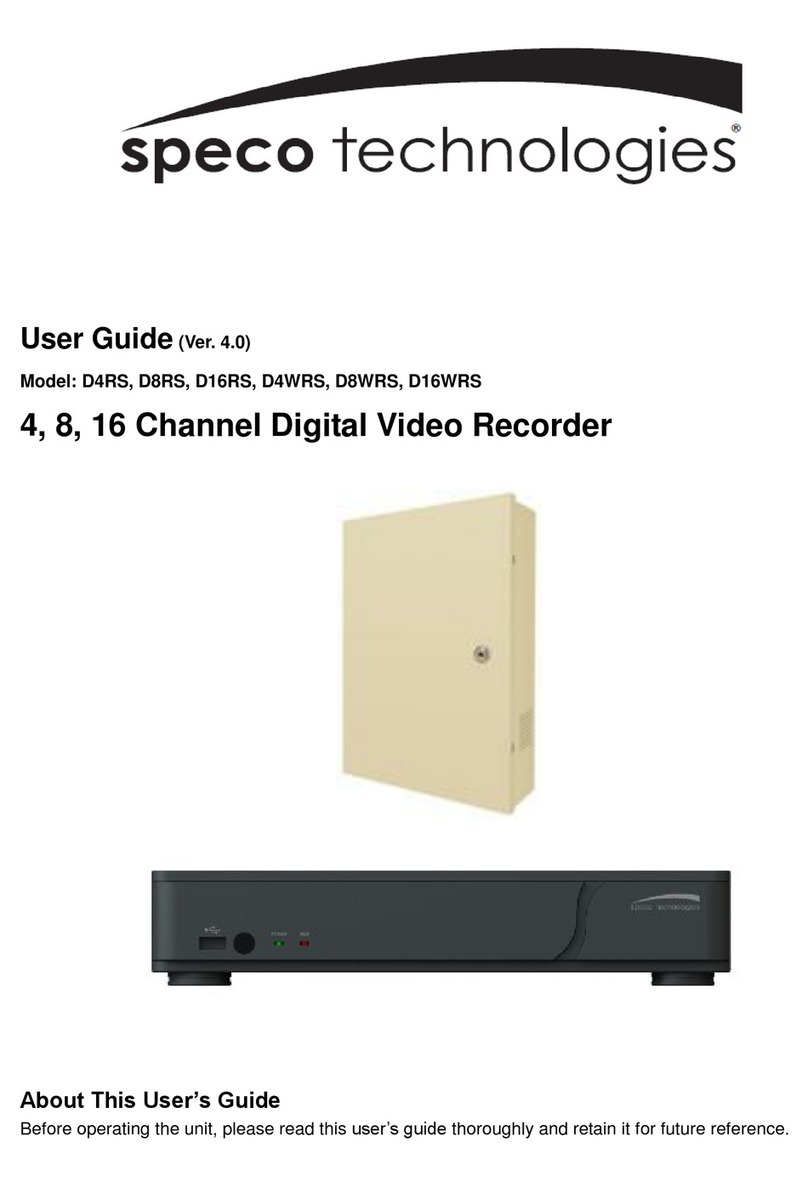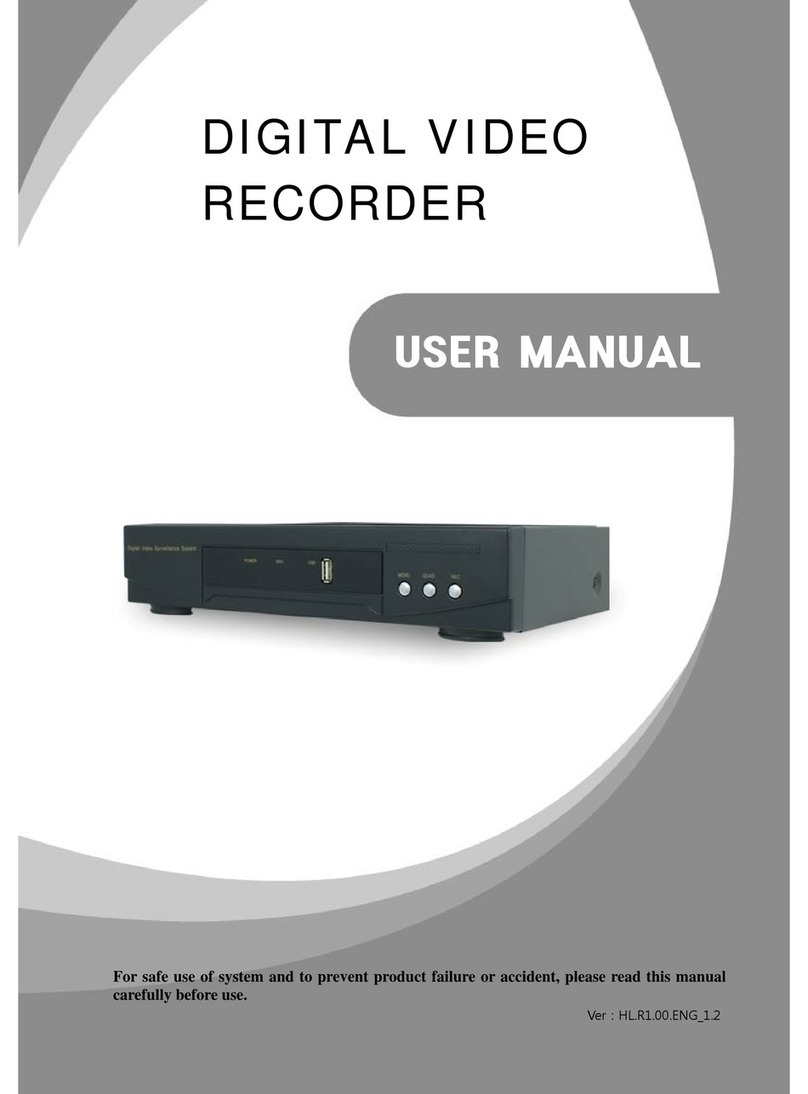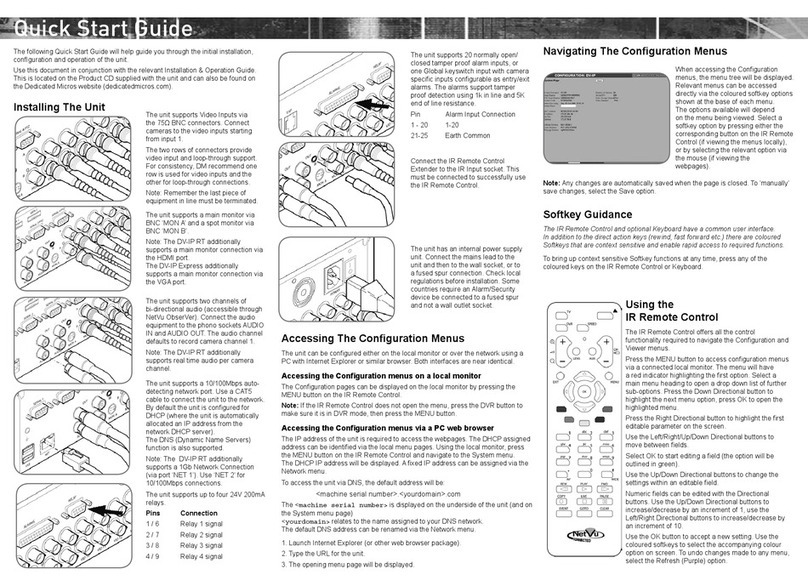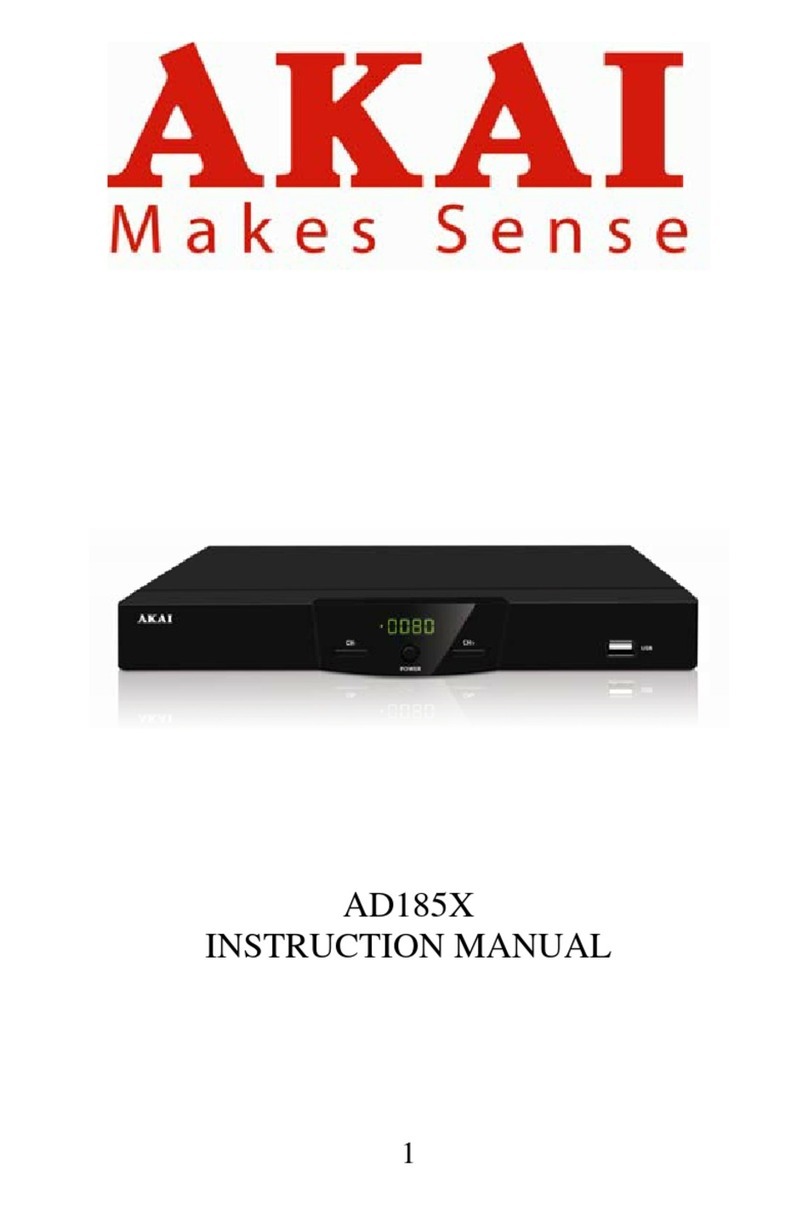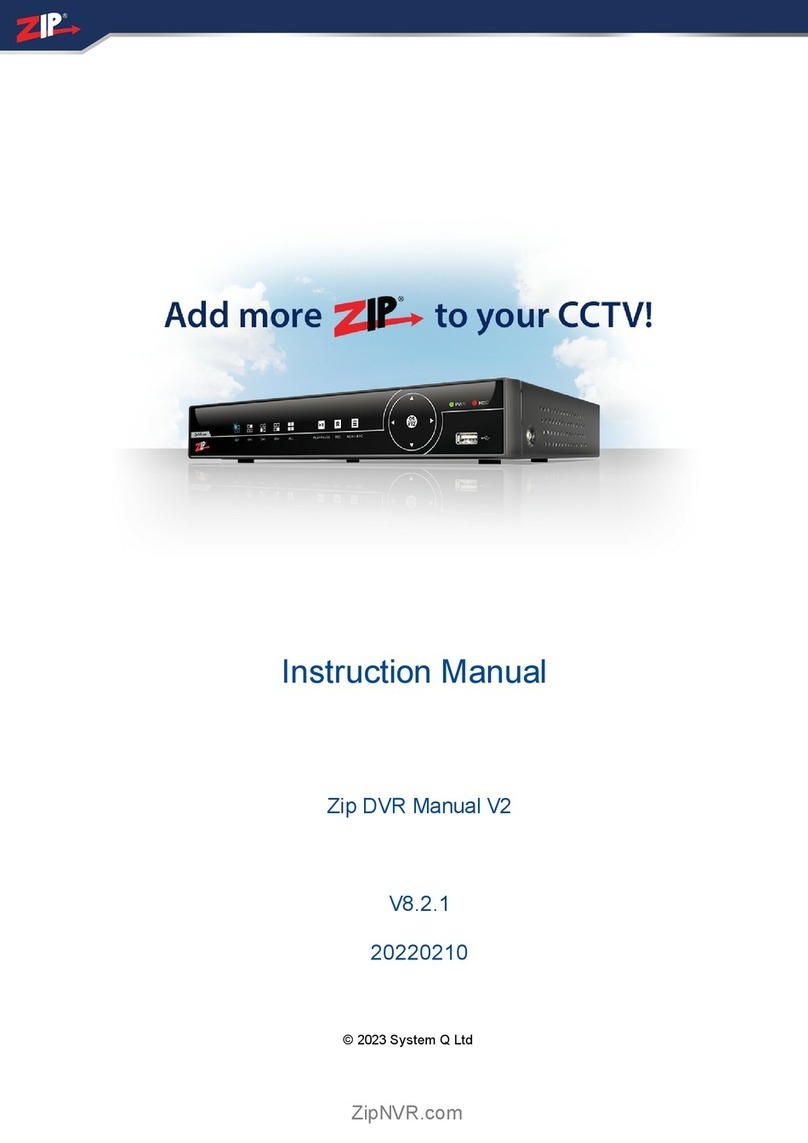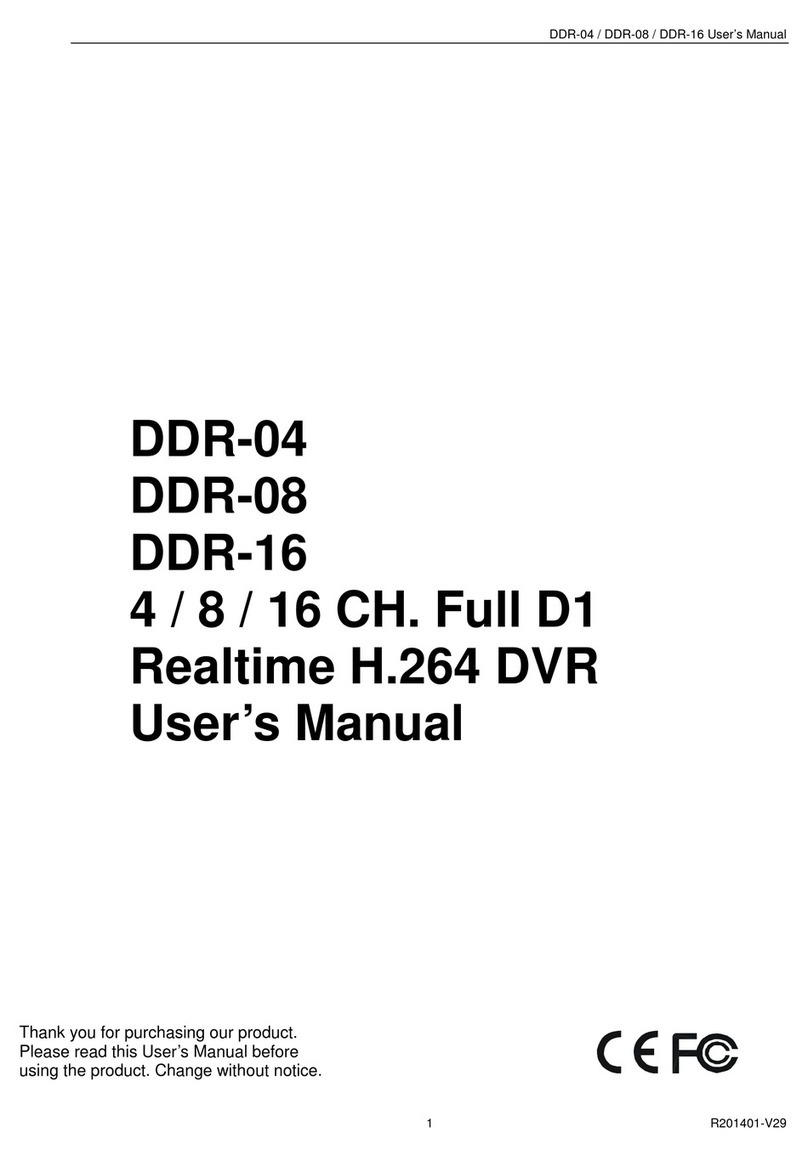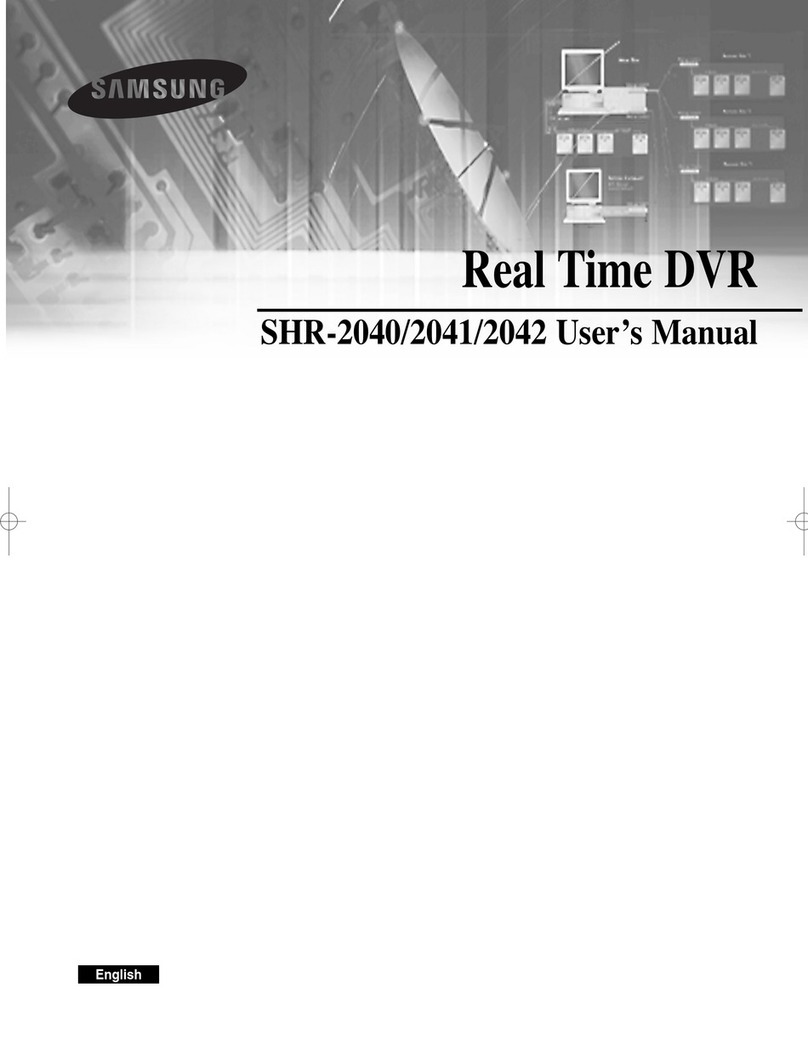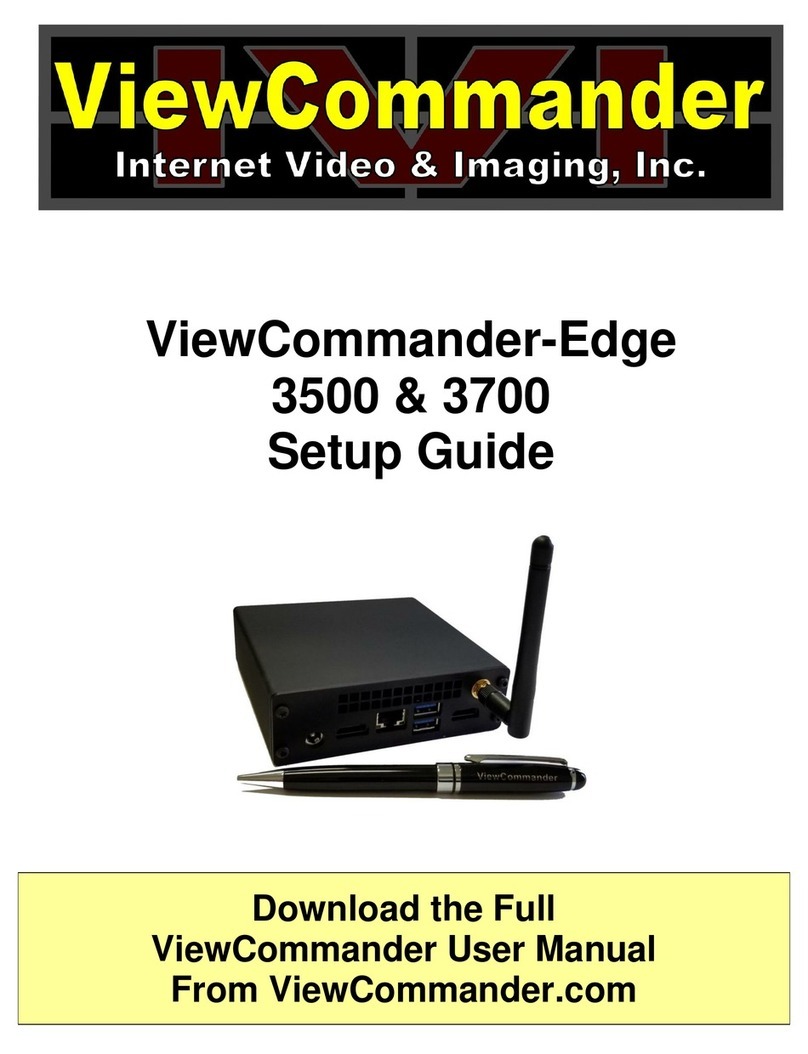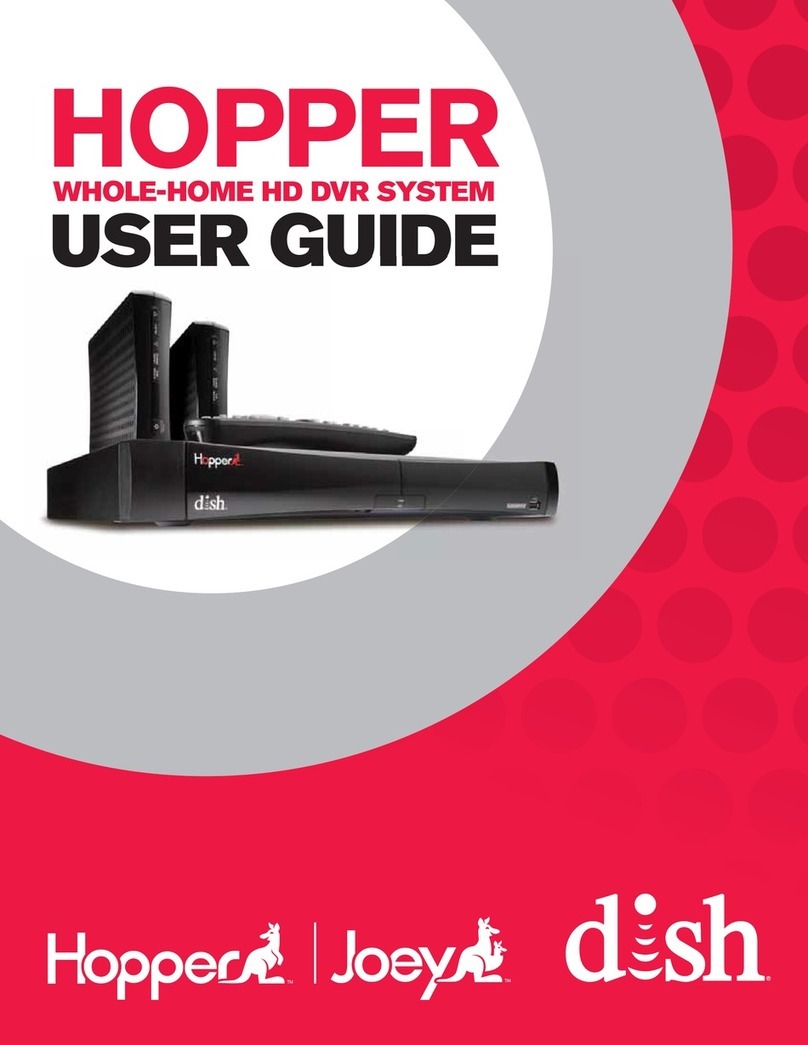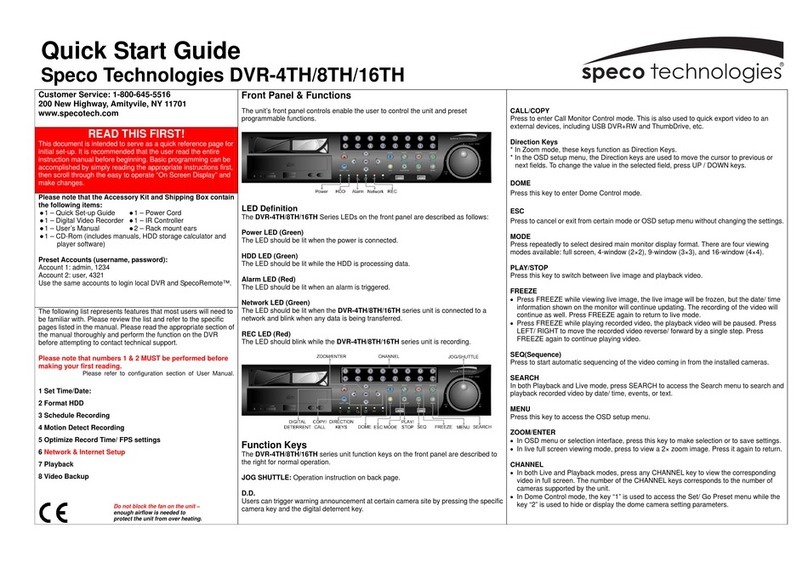Crest Electronics CDR-1104 User manual

Thank you for purchasing our product.
Please read this User s Manual before
using the product. Change without Notice
4 Channel DVR
User s Guide

2
CAUTION
RISK OF ELECTRICAL
SHOCK. DO NOT OPEN !
CAUTION: TO REDUCE THE RISK OF ELECTRICAL SHOCK,
DO NOT REMOVE COVER (OR BACK), NO USER
SERVICEABLE PARTS REFER SERVICING TO
QUALIFIED SERVICE PERSONNEL.
Safety Precautions
The lightning flash with arrowhead symbol, within an equilateral
triangle, is intended to alert the user to the presence of insulated
dangerous Voltage within the product s enclosure that may be
sufficient magnitude to constitute risk of electrical shock to persons.
The exclamation point within an equilateral triangle is intended to alert
the user to the presence of important operation and maintenance
(servicing) instructions in the literature accompanying the appliance.
WARNING: TO PREVENT FIRE OR SHOCK HAZARD, DO NOT
EXPOSE UNITS NOT SPECIFICALLY DESIGNED FOR
Attention: installation should be performed by qualified service
Personnel only in accordance with the National Electrical Code or
applicable local codes.
Power Disconnect. Units with or without ON-OFF switches have
power supplied to the unit whenever the power cord is inserted into
the power source; however, the unit is operational only when the
ON-OFF switch is the ON position. The power cord is the main power
disconnect for all unites.
There are no serviceable parts for this unit, call for your agent for
details.
Warranty
and Service

3
1.PLAY Video playback function .
2.REC Record button (Start / Stop )
3.SHIFT + MODE Change the record quality level (HST / HIG / NOR / LOW / LST).
4.SHIFT Video backup function.
5.MODE Change display mode (quad mode )/ Full channel select
6.MENU Display menu setup
7.ENTER Change the setting value .
8. UP / STOP Direction button UP / Playback stop button ▲/ ▓
9. DOWN / PAUSE Direction button down / Playback pause ▼/ ▌▌
10. REW Direction left button/ Reverse playback / play speed /
11. FF Direction right button/ Forward playback / play speed /
FRONT PANEL

4
1. DC IN Power code in 12V/ 5A
2. USB USB device slot
3. CAM IN Camera 1 ~ 4 input BNC type
4. MONITOR Monitor out
REAR PANEL

5
The key on the remote controller function control is same as the front keypad of the unit.
REC Record button (Start / Stop )
MENU Display menu setup
BACKUP Video backup function.
SEARCH Video search function
HST Video record quality level (Highest)
HIG Video record quality level (High)
NOR Video record quality level (Normal)
LOW Video record quality level (Low)
LST Video record quality level (Lowest)
ENTER Change the setting value .
Direction button UP /
Playback stop button
Direction button down /
Playback pause
Direction right button /
Forward playback / play speed
Direction left button /
Reverse playback / play speed
~Channel 1 ~ channel 4
Full screen display
Quad display screen
1. REMOTE Controller

6
Power on the DVR system , the real-time video can be seen by 4 quad screen or full screen display .
User can press MODE button to switch the display mode .
Playback mode : Press PLAY button , user can search date-time to playback .
Record mode : Press REC button start to record . User can press SHIFT + MODE button to
change the record quality .Record quality level have 5 types : HST / HIG / NOR / LOW / LST .
Press SHIFT button , it will show an icon at top line on screen then press MODE button to
change record frame rate and quality level then it will show a message on top-right screen .
User change the different record level , it means that user change the record quality , below table
show the mapping .
Level HST HIG NOR LOW LST
FPS 60
(15/each)
60
(15/each)
16
(4/each)
8
(2/each)
8
(2/each)
Quality High Normal Normal Normal Low
Backup mode :
Before backup, USB device is required. User need insert USB device into USB slot before backup.
Backup file size can not exceed 3GB
1. On playback mode, press SHIFT button to start backup.
2. When user press SHIFT button , it means the start time of backup .
3. When user press SHIFT button second time , it means the end time of backup .
4. The system will auto reading USB device then start to backup data .
USB compatible(Max. 4G)
ADATA / Transcend / San Disk / Kingston
1 . OPERATION

7
2.1 Time Setup
User can setup daylight saving time and date format in this menu , also can use up-down
button move to time set change the date and time. Finally press apply to change time .
2.2 Auto Record:
On / Off
When auto record is set on , the DVR will start recording after the DVR power on .
If user stop record , it still can auto record after 2 minutes .
2.3 Hard Disk Setup :
Overwrite Enable : Yes -> When Hard Disk full , DVR continue to record
No -> When Hard Disk full , DVR stop record .
Format HDD : Initial the HDD , Please format hard disk before starting record
2.4 Language
Standard is English / Chinese
Notice :
In real-time mode , user can press direction key Up 5 times to enable key lock .
And press direction key Up 5 times again to disable key lock
c2 . SYSTEM SETUP

8
2.5 Search
User can search record data by time search , press PLAY button and input time to search video .
1. Press ENTER into time select .
2. Use direction left or right button to move the cursor position .
3. Press ENTER to change date and time .
4. Press MENU return to the previous screen and move cursor to Search.
5. Press ENTER to start the searching.
6. Wait until the unit starts to playback.
Playback mode
Forward speed: x 2 / x 3 / x 4
(Direction right button)
Reverse speed: x 8 / x 16 / x 32
(Direction left button)
Press STOP button return to live mode.
2.6 Exit
When user exit the setting menu , all changed values will be auto save .

9
Start to play :
1 Fast Reverse 6 Play
2 Play Reverse 7 Fast Forward
3 Previous Frame 8 Full Screen (manual switch)
4 Pause 9 Quad Screen
5 Next Frame 10 Capture image
AVI Button: .vvf files export to .avi format
3 . Player Software
cde f ghijkl
Percentage of the export AVI progress
Browse a path for file output
Select a compression codec
Browse for the source file

10
Model 4 CH Digital DVR
Input 4 CH Inputs 1.0Vp-p, 75ohm unbalanced (BNC Type)
Output Main monitor x 1
S/N Ratio More than 40dB
Color 6.7 Million
Monitoring Method
Channel Display Single / Quad channel
Screen Quality 640(H) x 448(V) Active Pixels(NTSC);
640(H) x 544(V) Active Pixels (PAL)
Display Rate 120 fps (NTSC) / 100 fps (PAL)
Recording/ Play Function
Recording (Max) NTSC Max 60 fps(NTSC); Max 50 fps(PAL)
Record Quality High, Normal, Low
Compressed Picture Storage: M-JPEG
Recording Control Normal / Schedule / Event
Motion detect Record 5 ~ 30 seconds
Playback Mode Time list / event list / Date & Time search
Backup and Copy
Backup Event Backup / Video Data backup via USB device
Backup file play Client software to play files
Other Function
Operation Mode Record / Play
Monitoring Firmware Watchdog
Recovery Auto-Reboot by Watchdog
Operation Mode Duplex (Record +Playback )
Control Device Front key/ Remote controller
Daylight Saving Supported
Language English / Chinese
Motion Detect 16 x16 grids camera for all channel
Storage 3.5 inch HDD x 1 SATA
Firmware Upgrade Support USB firmware upgrade
HDD Record Mode Full stop / overwrite
Power Supply DC12V
Operating Temperature 0 ~ + 55
4 . Specification
Other manuals for CDR-1104
1
Table of contents
Other Crest Electronics DVR manuals
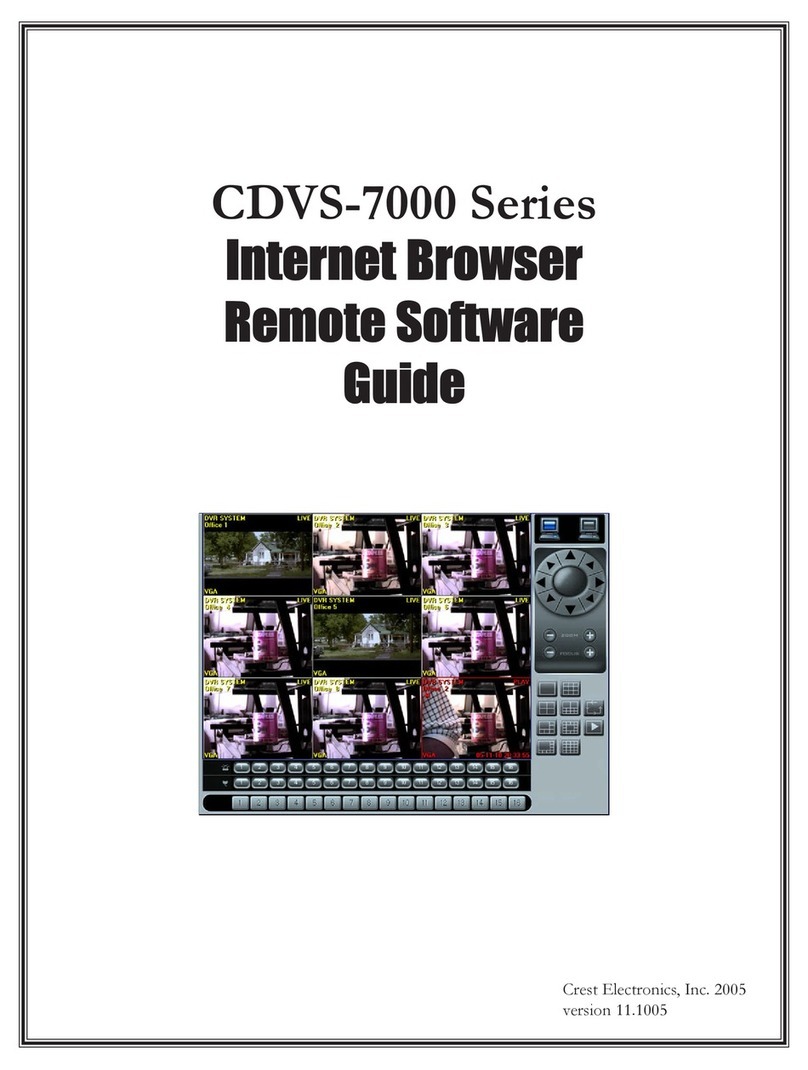
Crest Electronics
Crest Electronics CDVS-7000 User manual
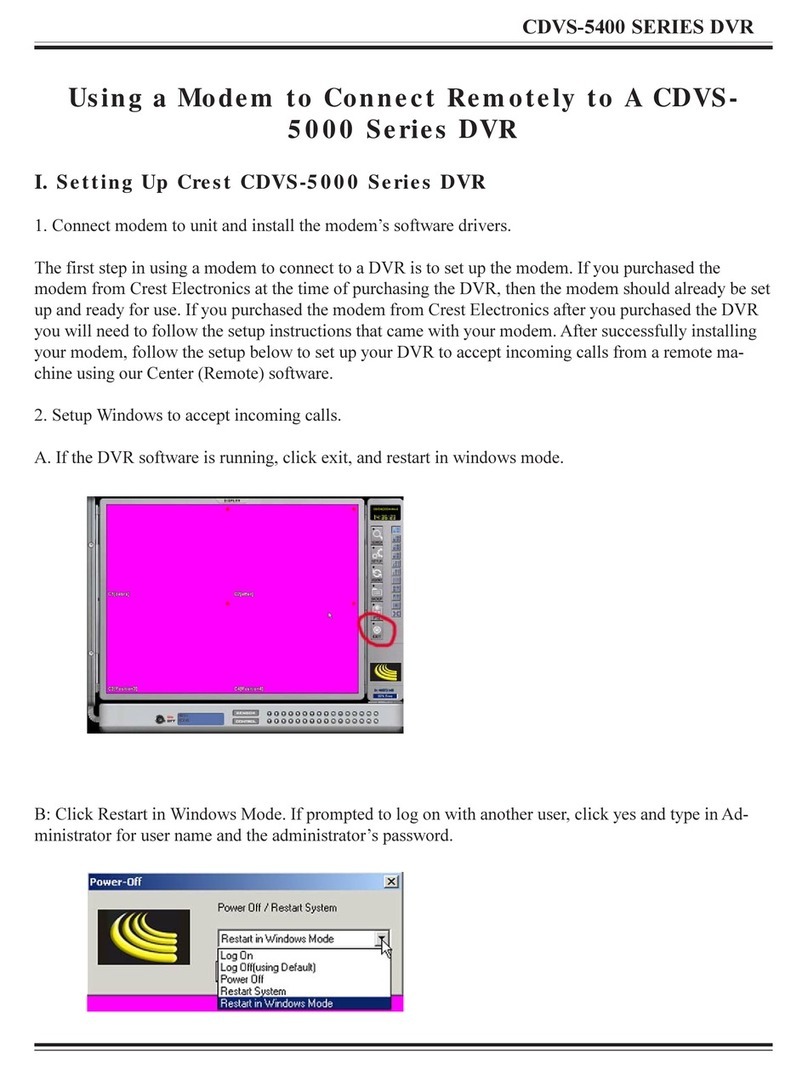
Crest Electronics
Crest Electronics CDVS-5000 Series User manual
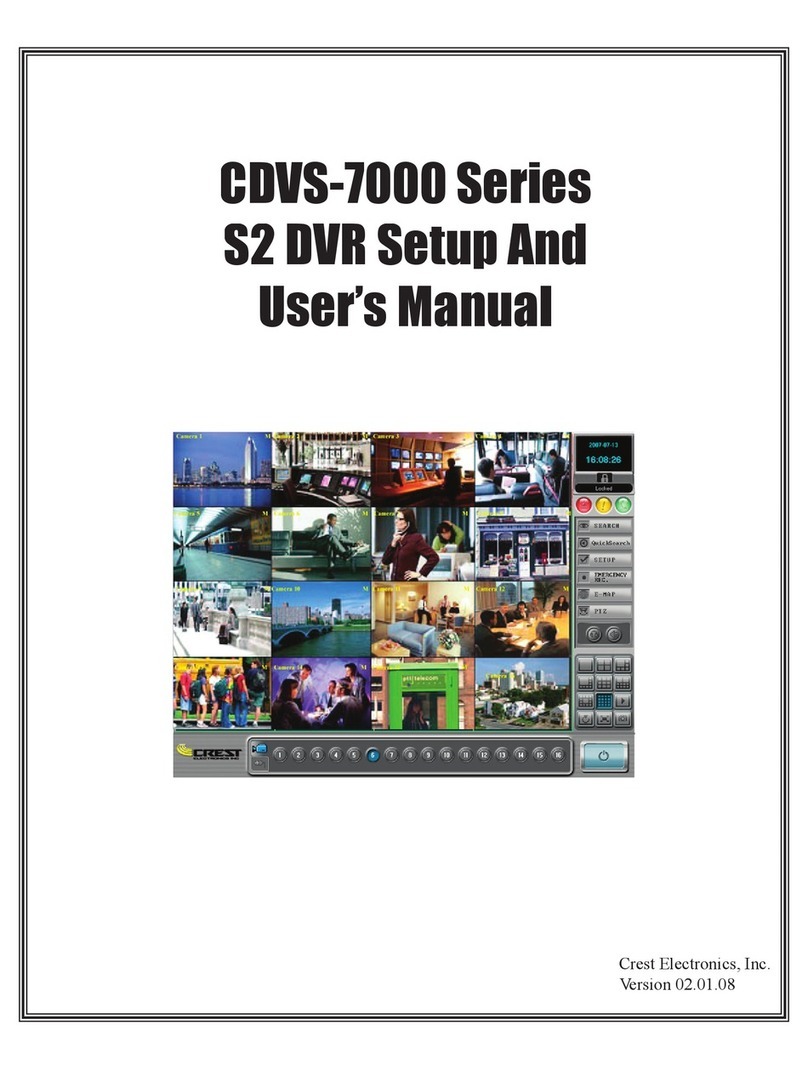
Crest Electronics
Crest Electronics CDVS-7000 User manual
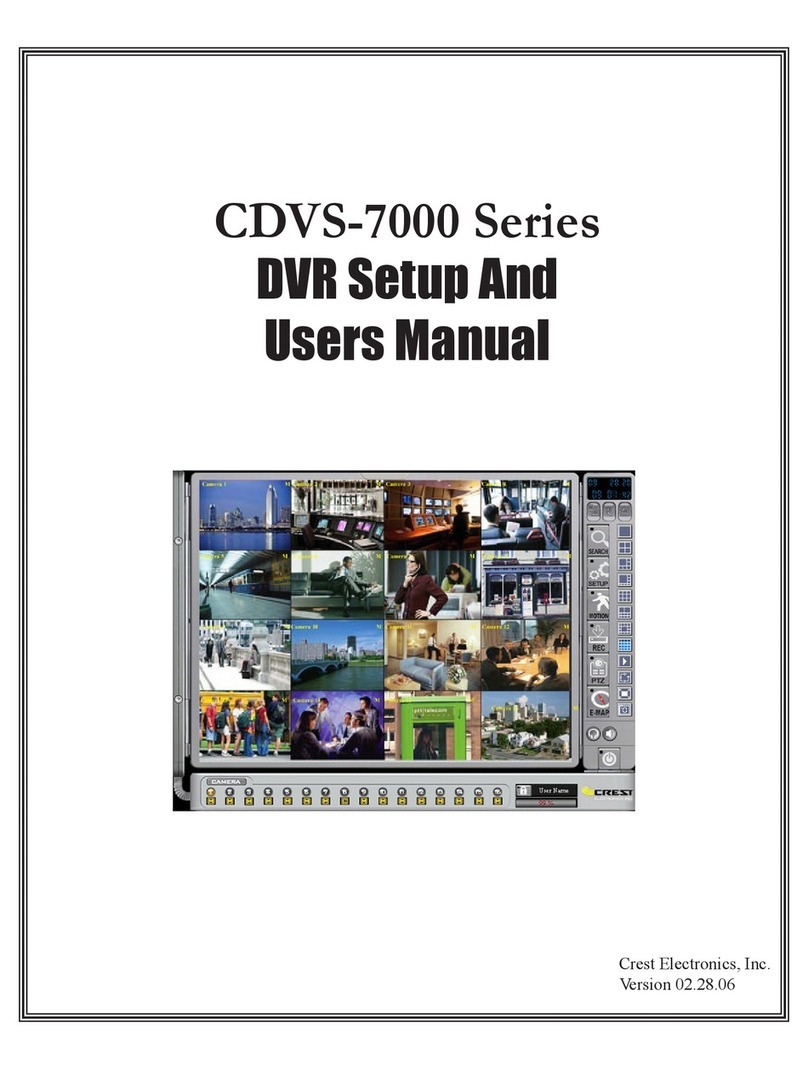
Crest Electronics
Crest Electronics CDVS-7000 User manual
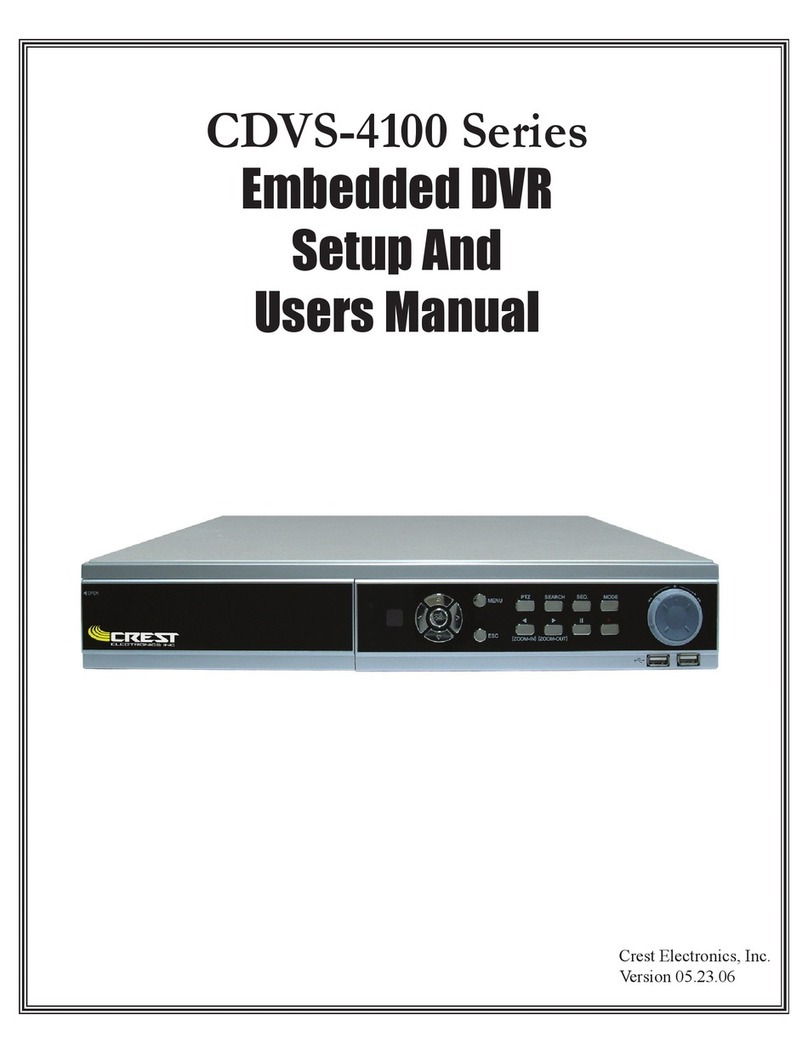
Crest Electronics
Crest Electronics CDVS-4100 Series User manual
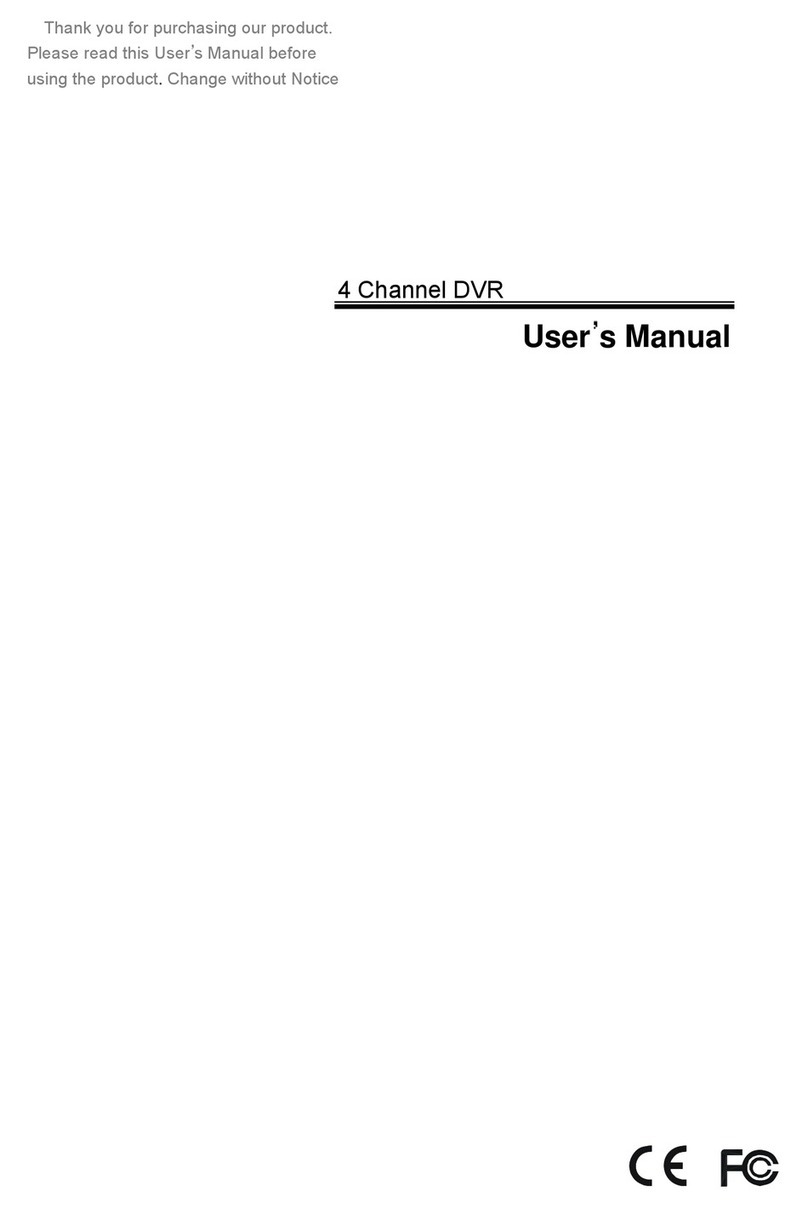
Crest Electronics
Crest Electronics CDR-1104 User manual
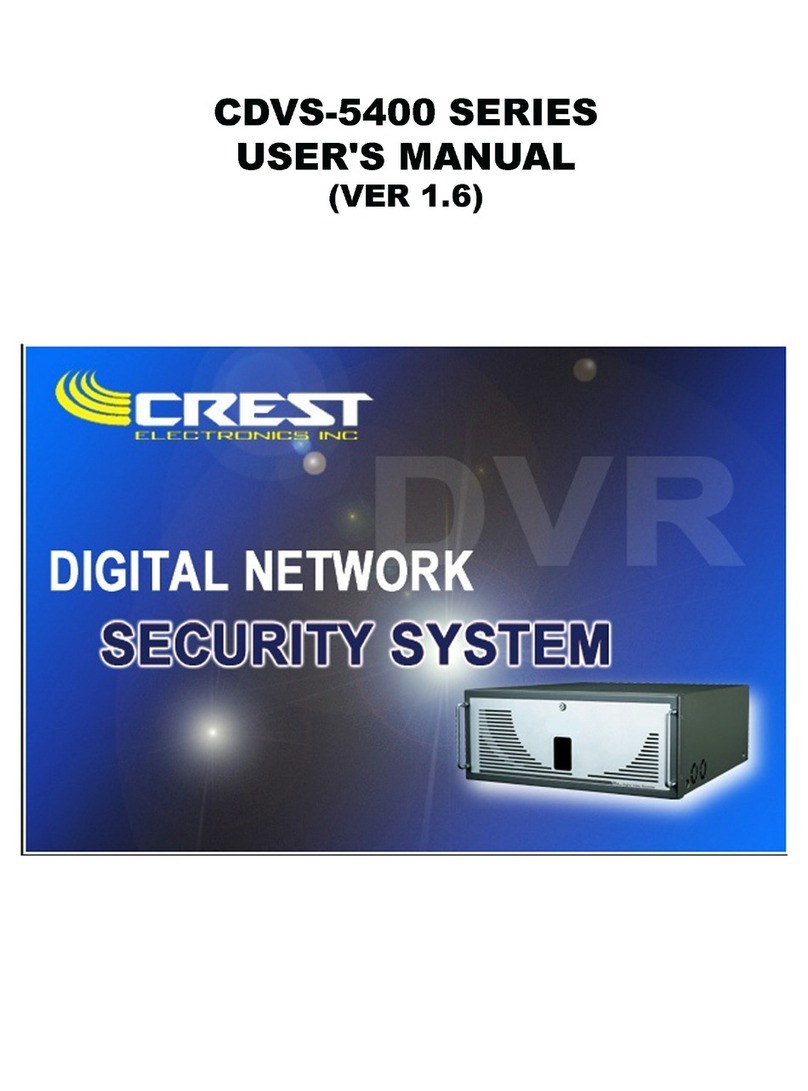
Crest Electronics
Crest Electronics CDVS-5400 SERIES User manual