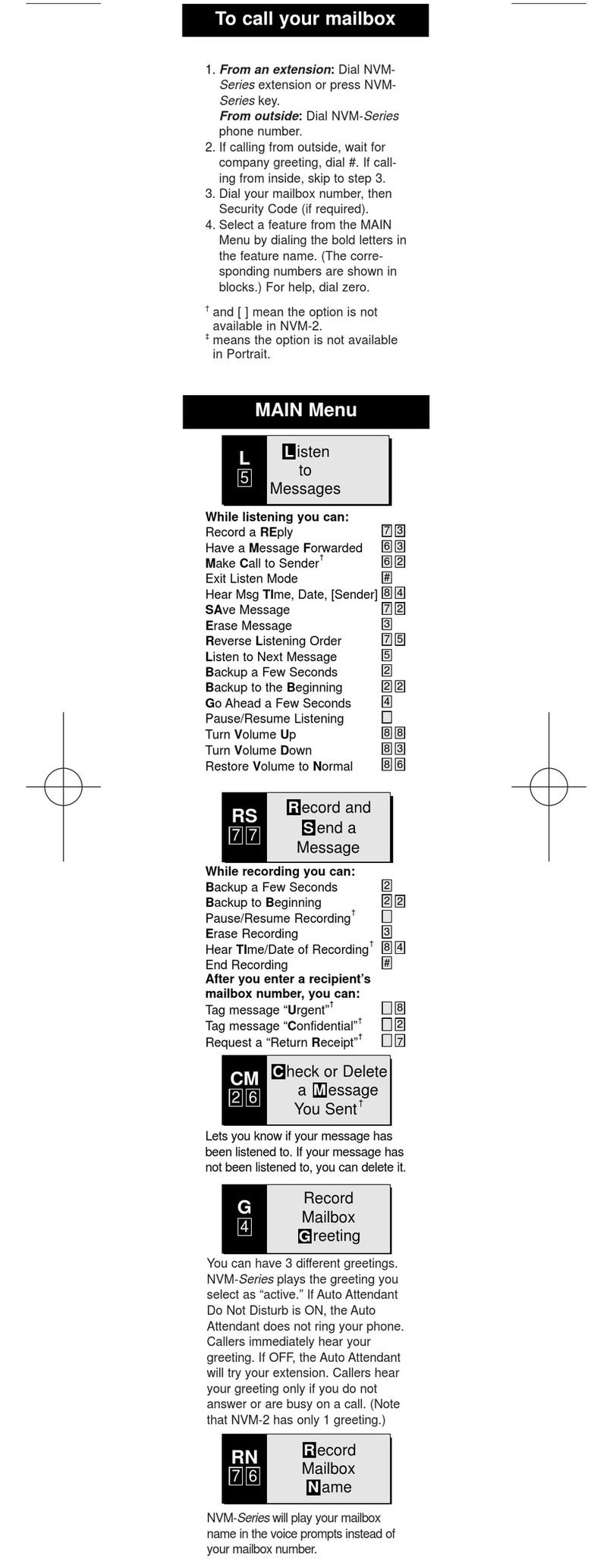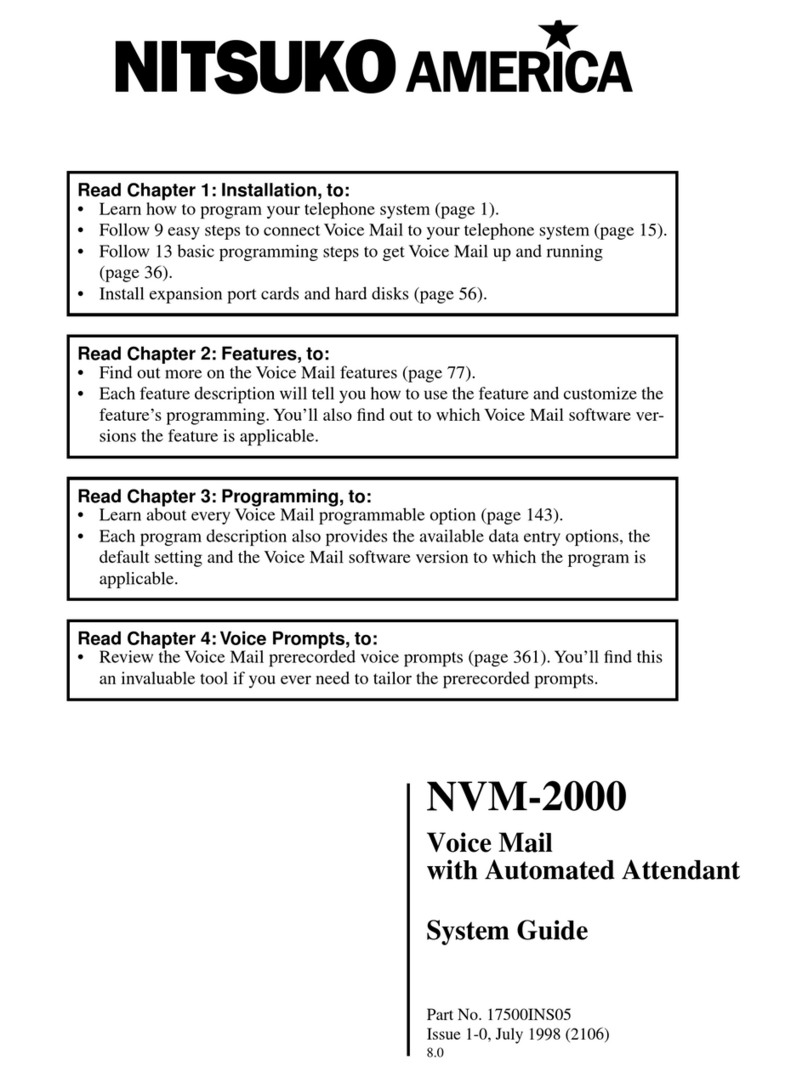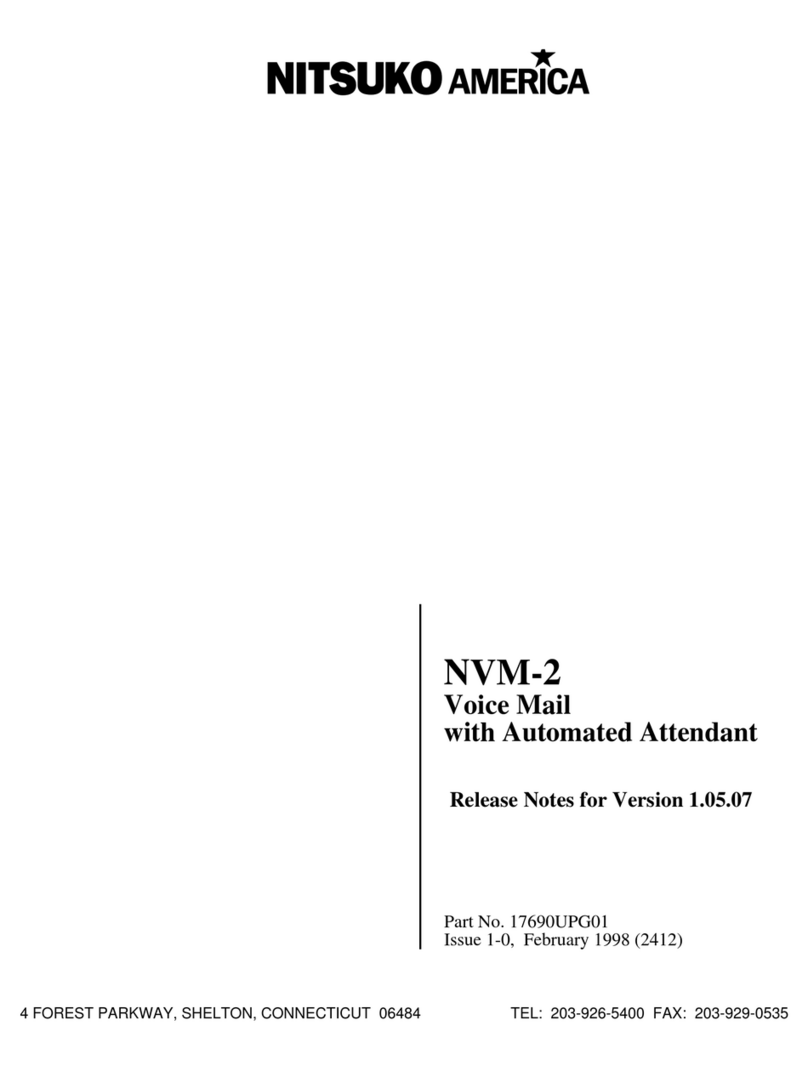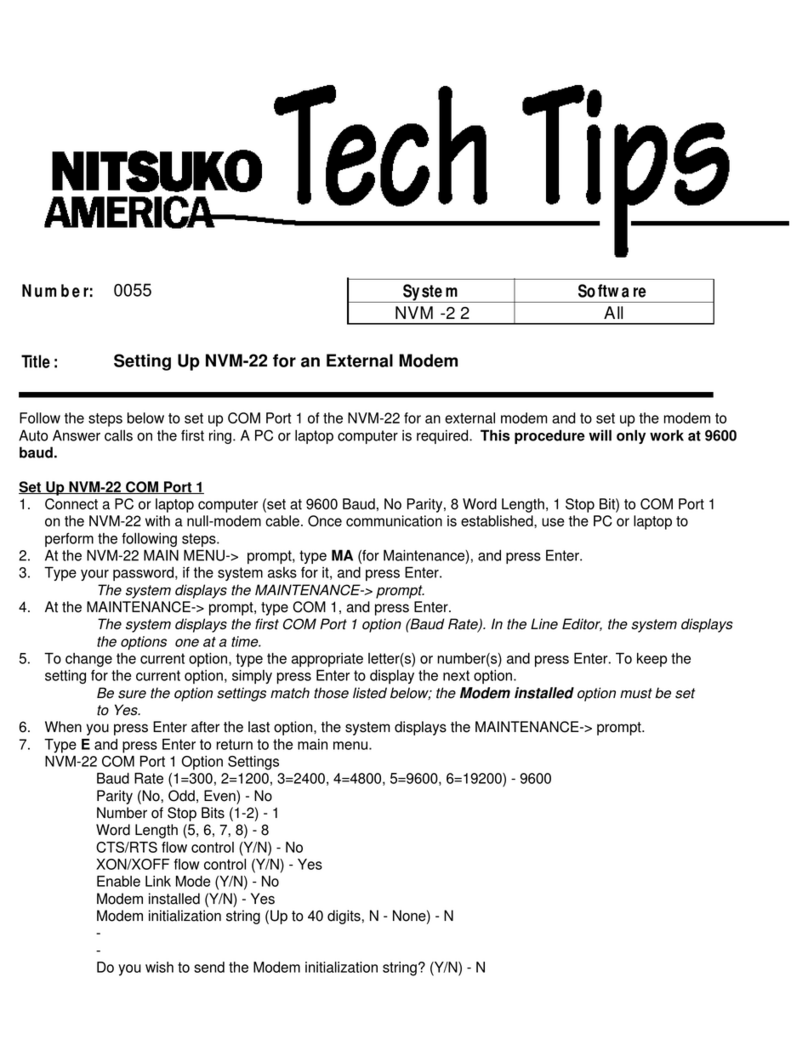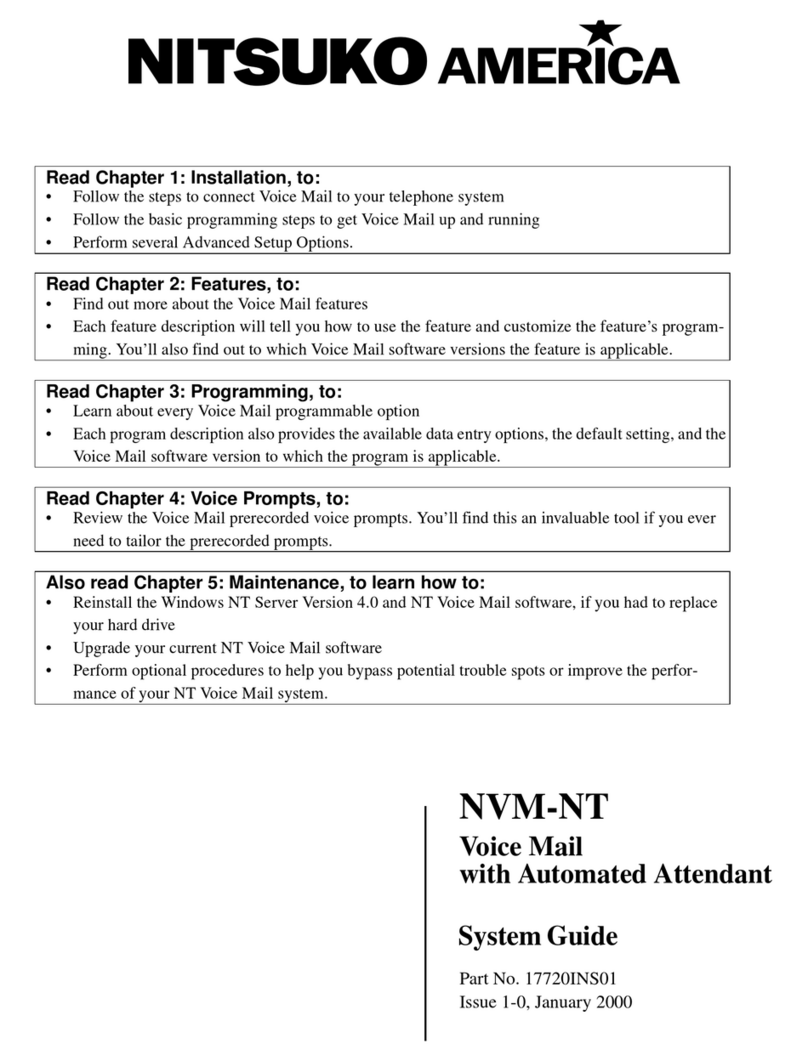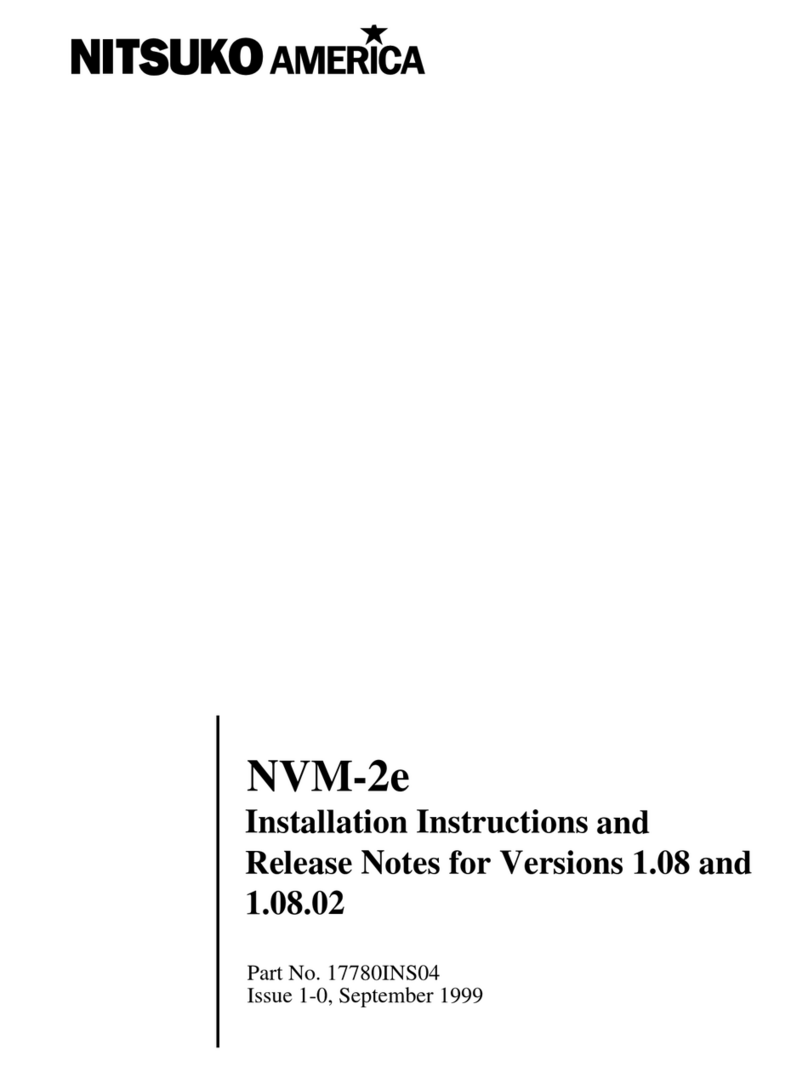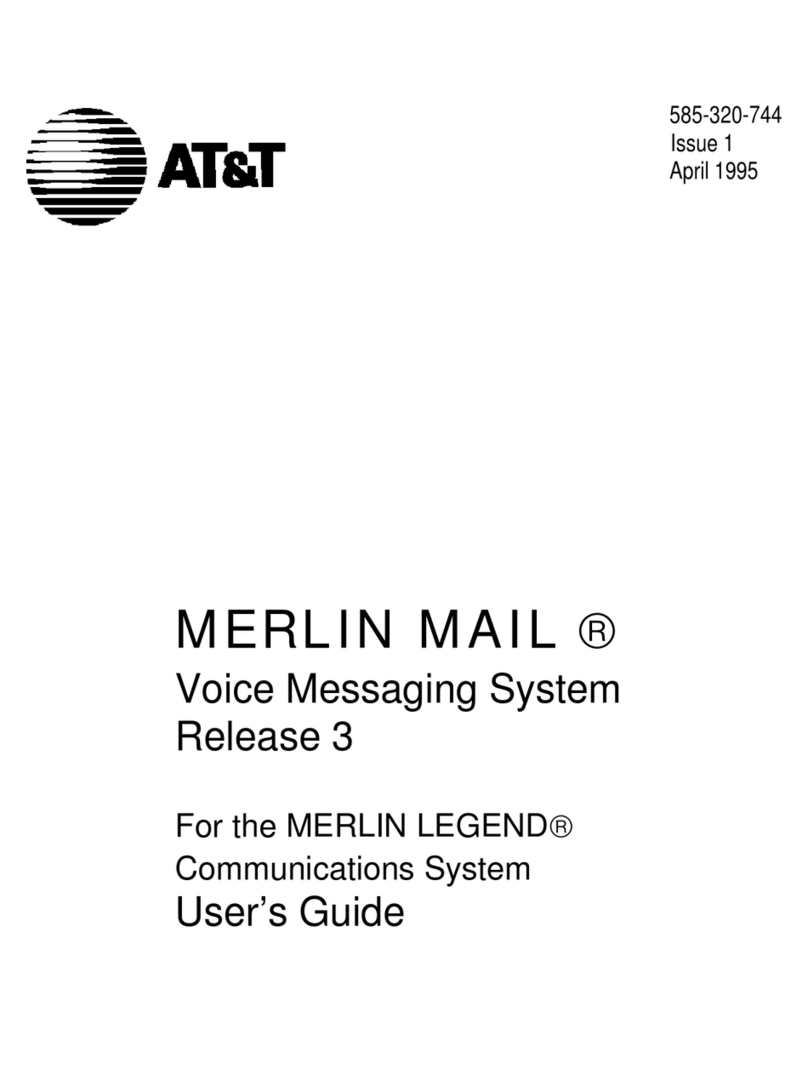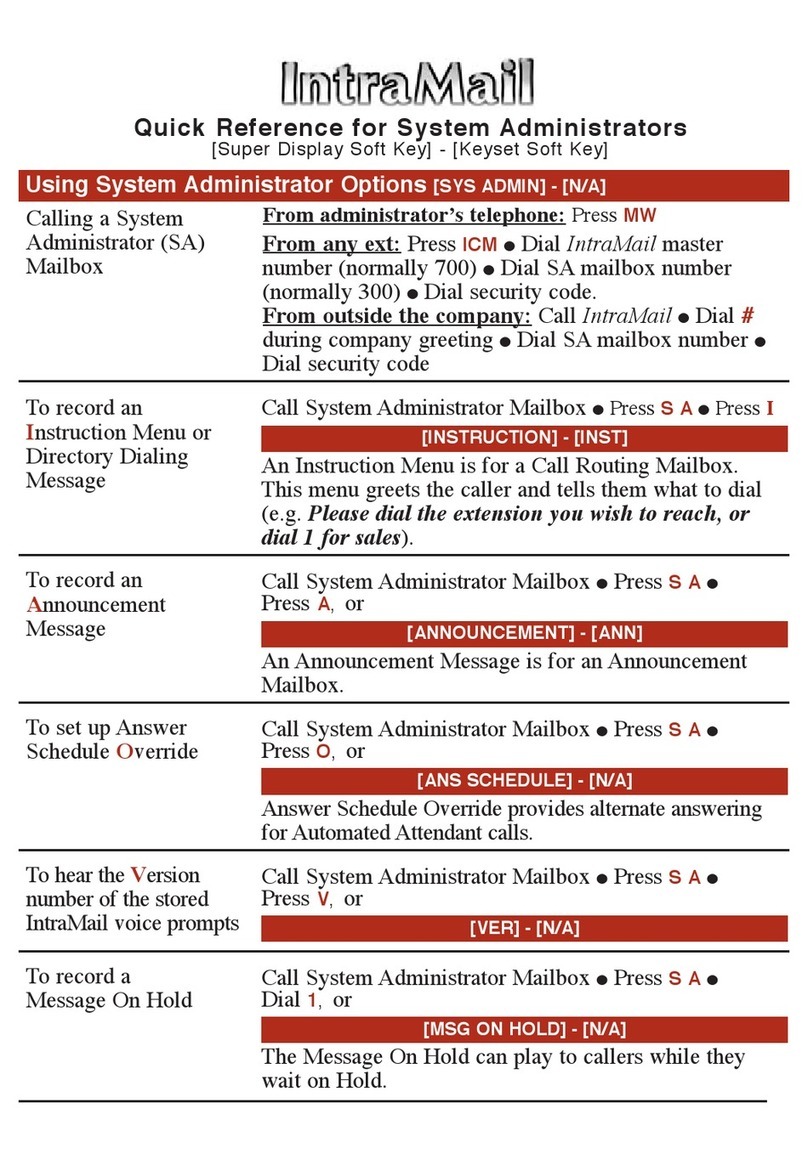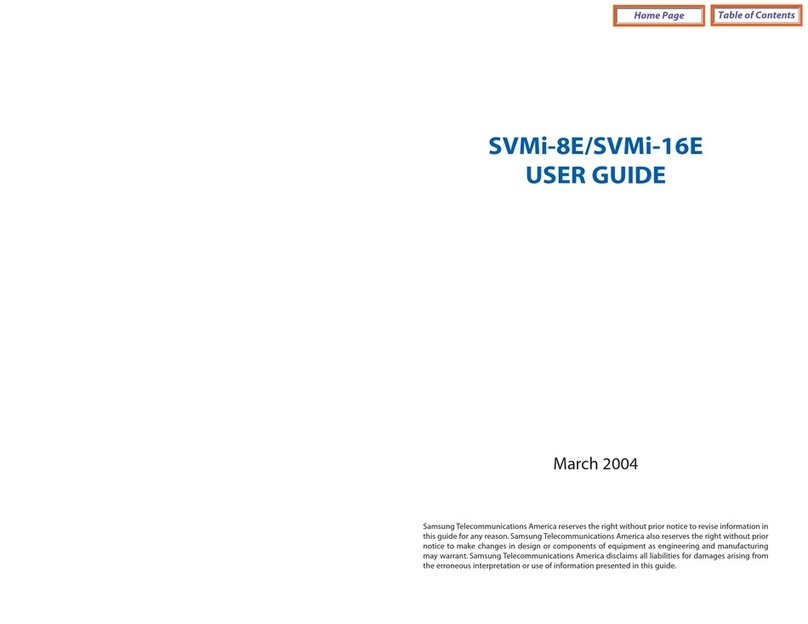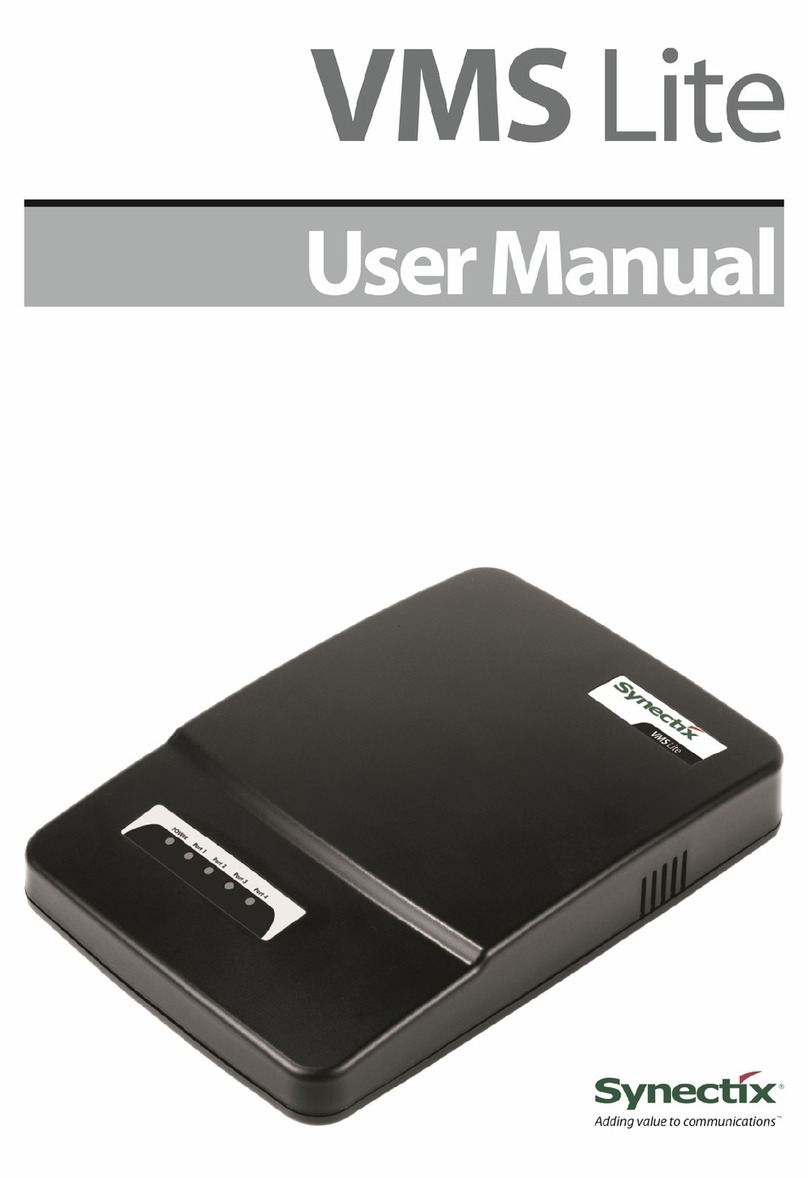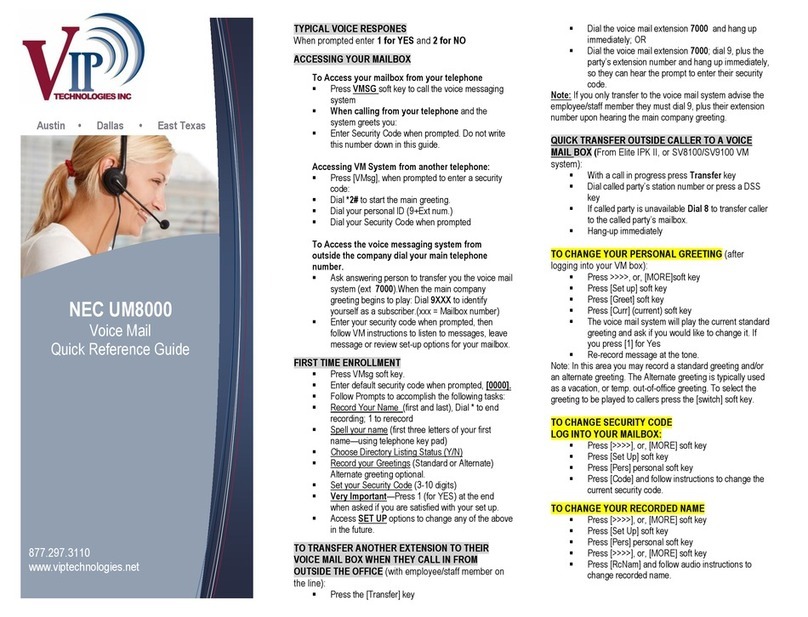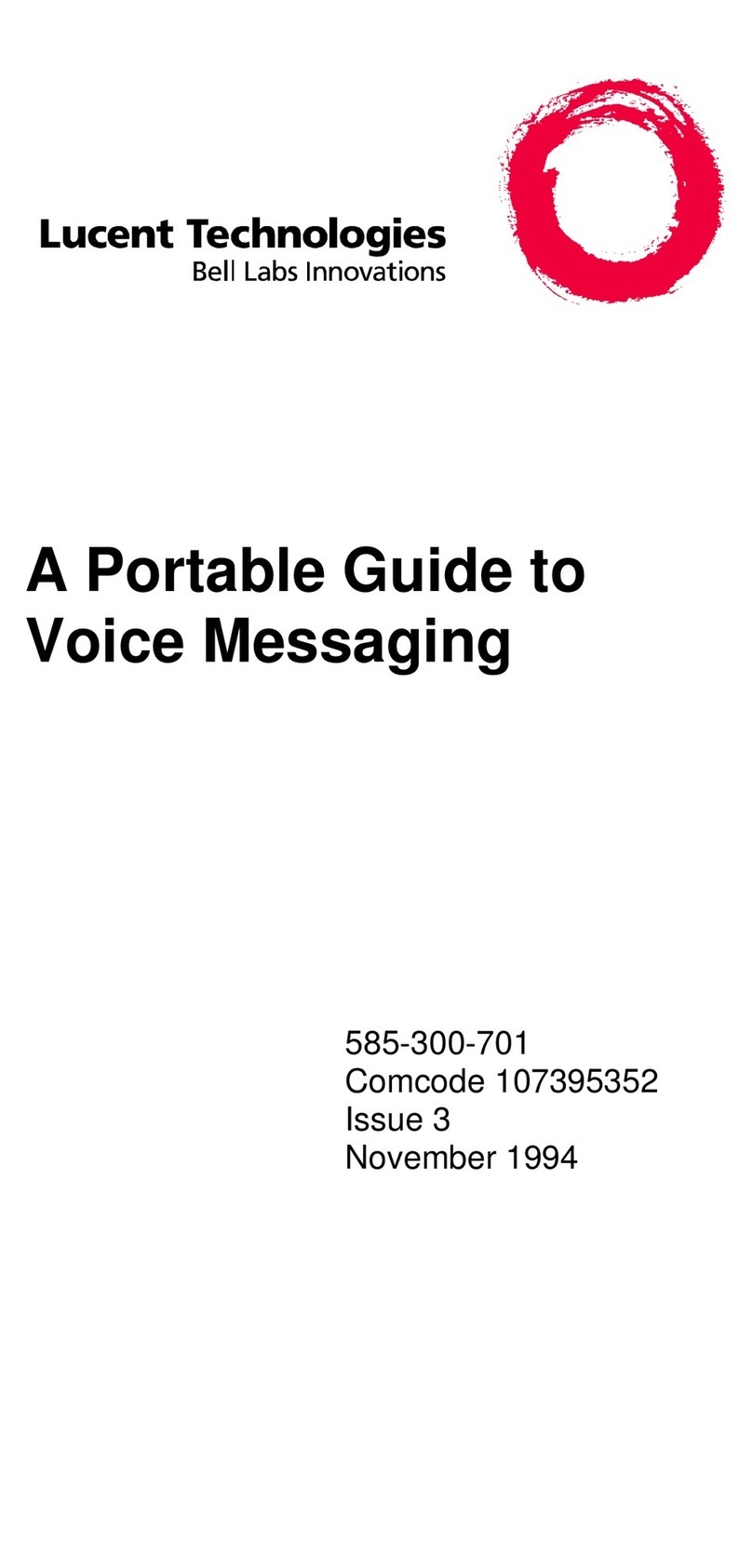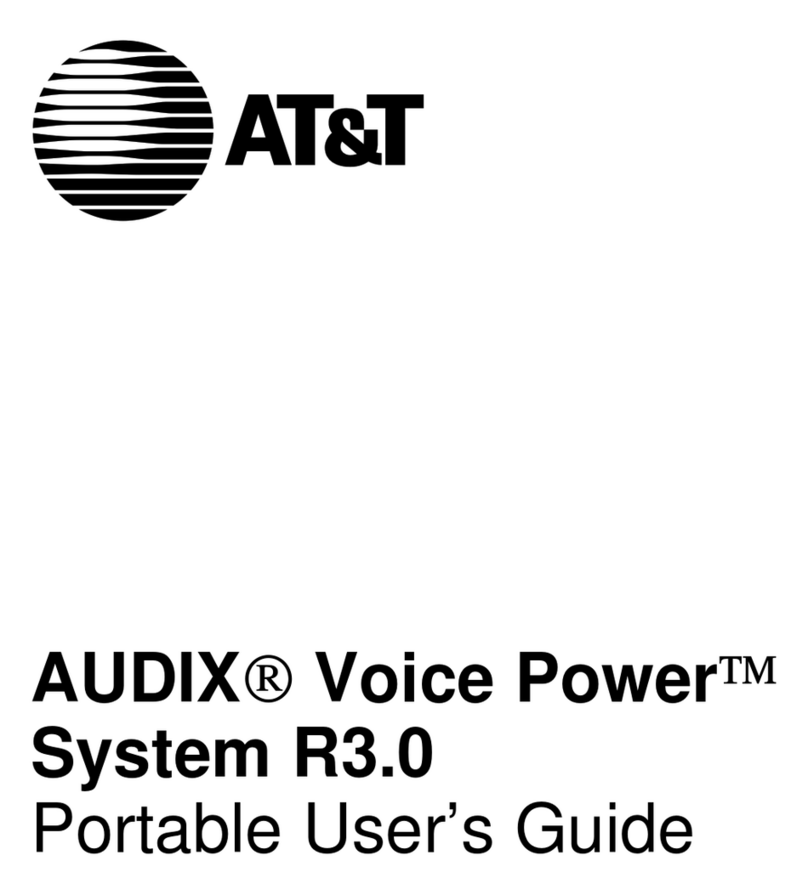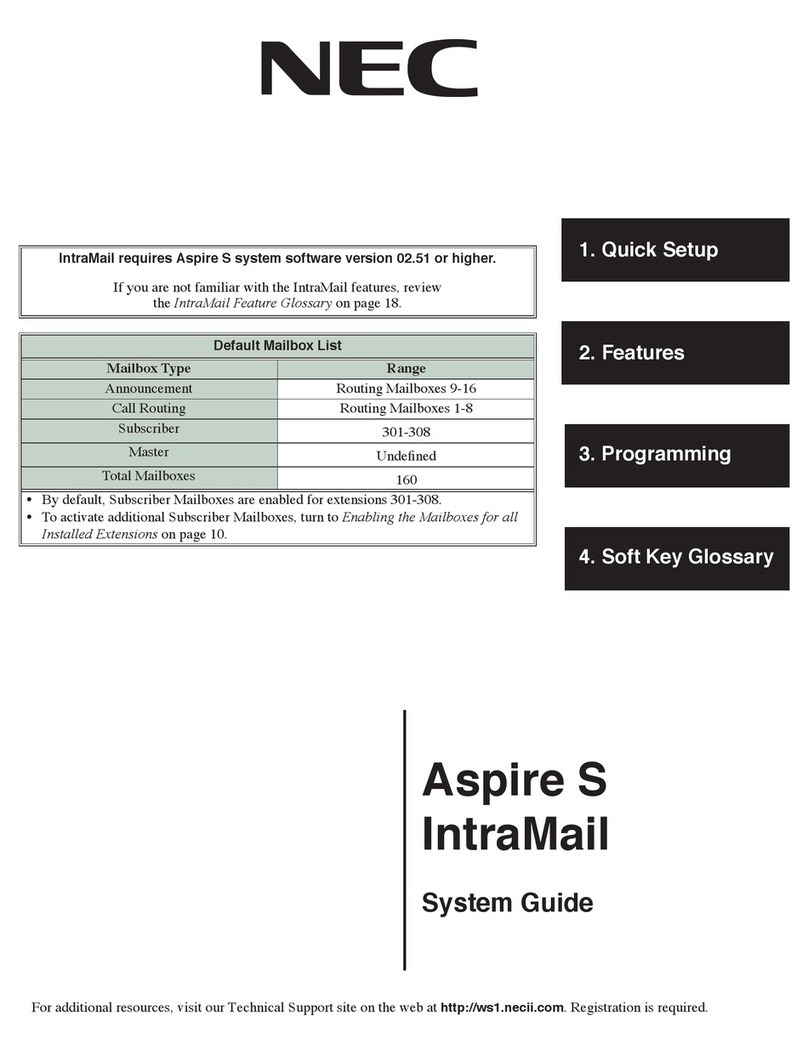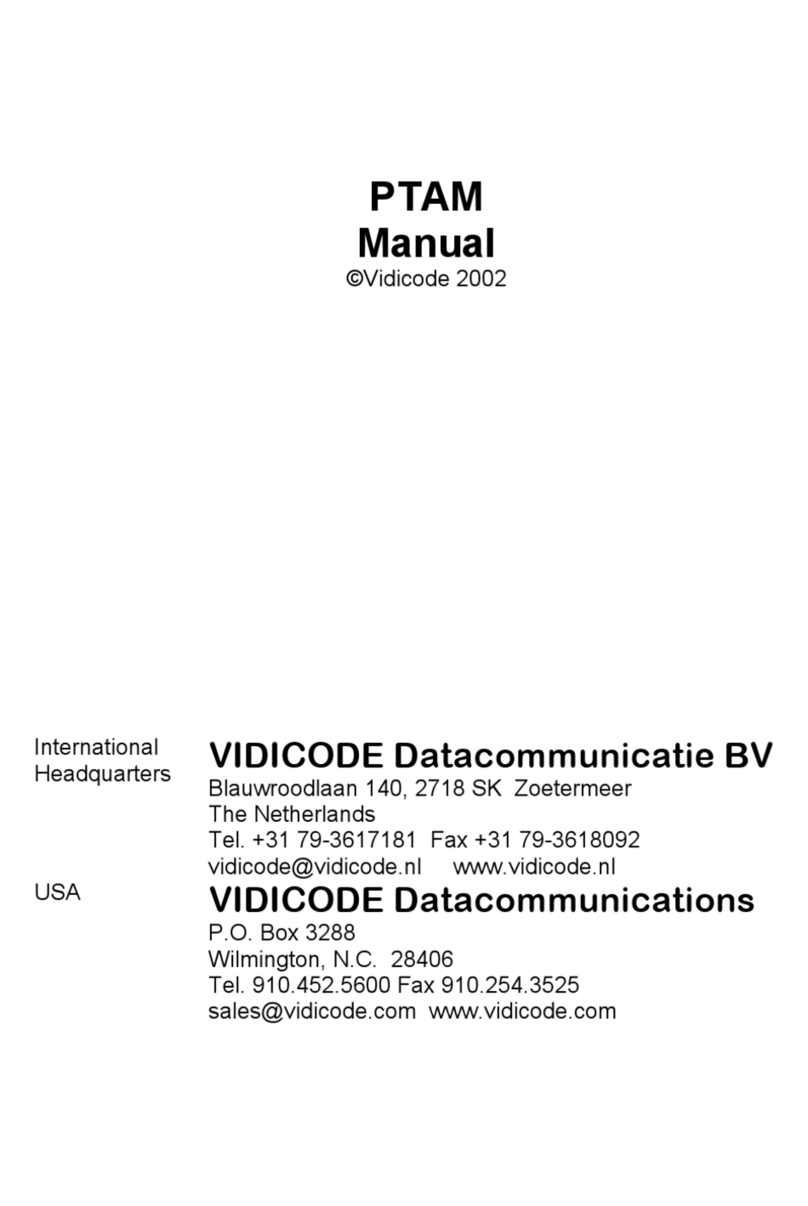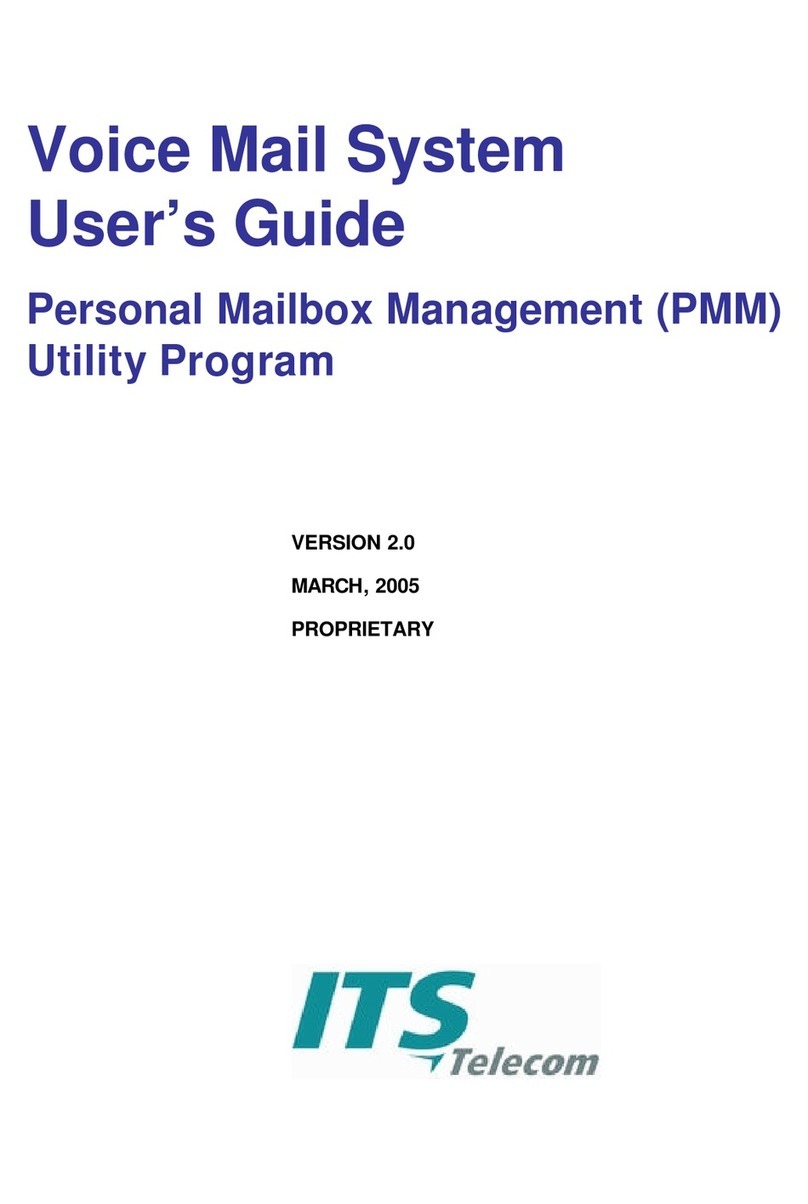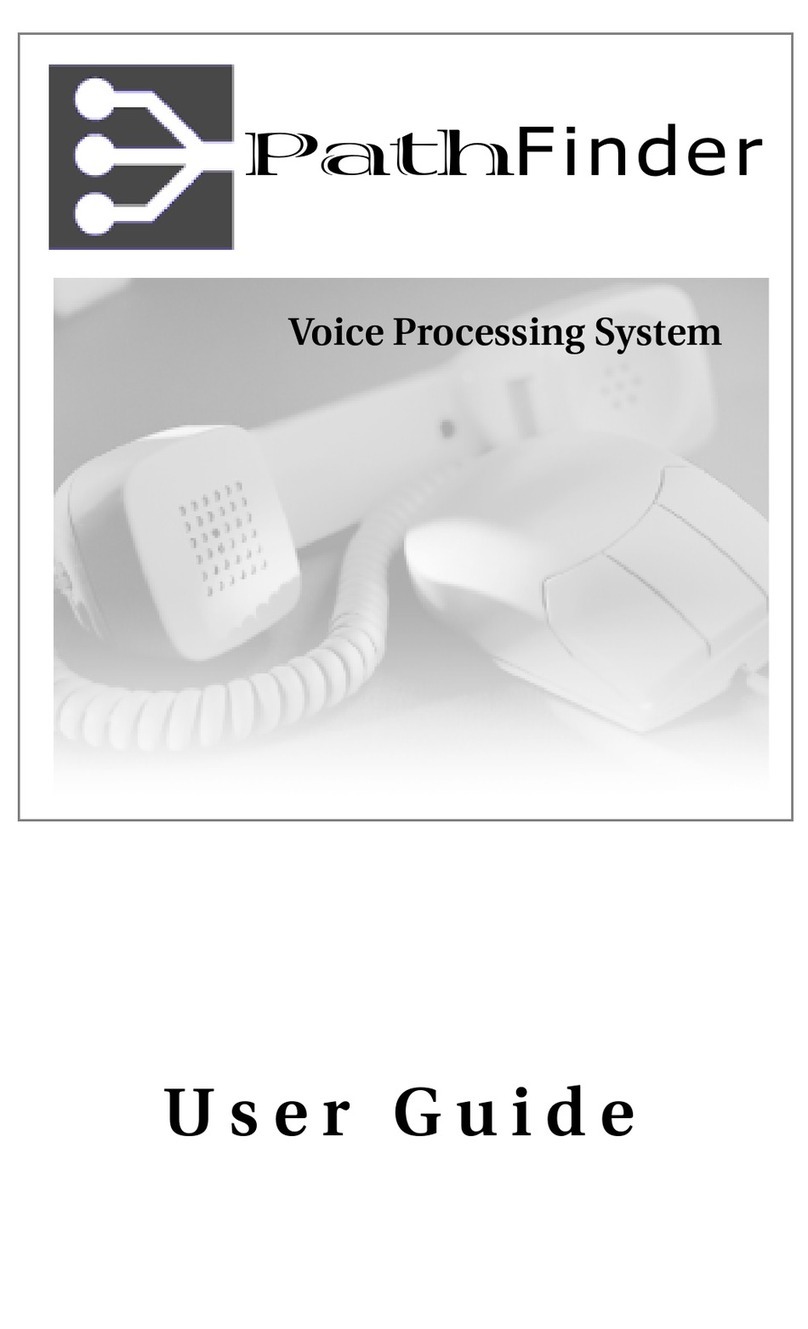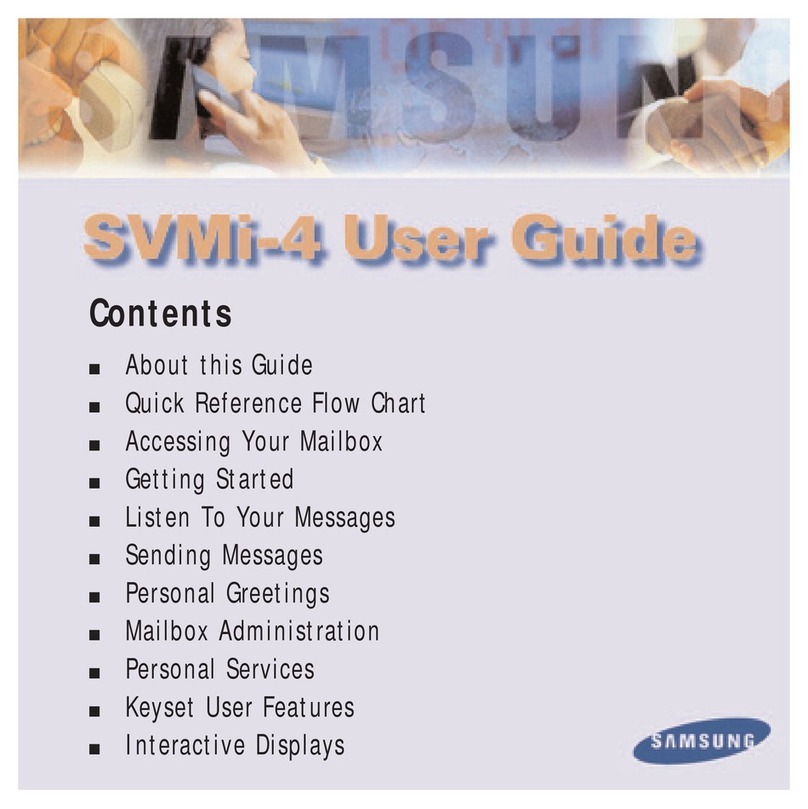Table of Contents
Issue 1-0 i
Chapter 1 Introducing NVM-2
About NVM-2.....................................................................................1
About the Automated Attendant..........................................................1
About the Voice Mail System..............................................................1
NVM-2 Specifications.........................................................................1
About the NVM-2 Documents.............................................................2
Chapter 2 Understanding and Changing the Default
Setup
Programming NVM-2 Using the System
Administrator Extension..................................................................3
The Default Automated Attendant Setup.............................................3
The Default Mailbox Types and Numbering.......................................5
The Default Subscriber Mailbox Features...........................................6
Chapter 3 Customizing Automated Attendant Features
Setting Up Schedules for the Main Greetings......................................8
Recording the Main Greetings...........................................................10
Temporarily Overriding All Main Greetings.....................................12
Setting Up a Dialing Options Menu ..................................................14
Recording an Announcement Message..............................................21
Chapter 4 Customizing Subscriber Mailbox Features
Creating a System Administrator Programming Extension ...............22
Enabling or Disabling a Message Lamp............................................24
Blocking Automated Attendant Calls................................................25
Using Forced Unscreened Transfer...................................................26
Assigning a Mailbox Name...............................................................27
Re-routing a Subscriber’s Callers......................................................28
Setting the Message Limit for a Subscriber Mailbox ........................30
Chapter 5 Using Administrative and Maintenance
Features
Removing a Subscriber Extension.....................................................32
Deleting a Subscriber Mailbox Security Code ..................................33
Erasing All Subscriber Messages ......................................................34
Recording a Subscriber Mailbox Name.............................................35
Changing the FAX Extension............................................................36
Setting the System Time....................................................................37
Setting the System Date.....................................................................38
Getting the System Version Number.................................................39
Initializing (Erasing) All System Messages.......................................40
Restoring the Initial (Default) System Settings .................................41
Changing the Phone System Integration............................................42