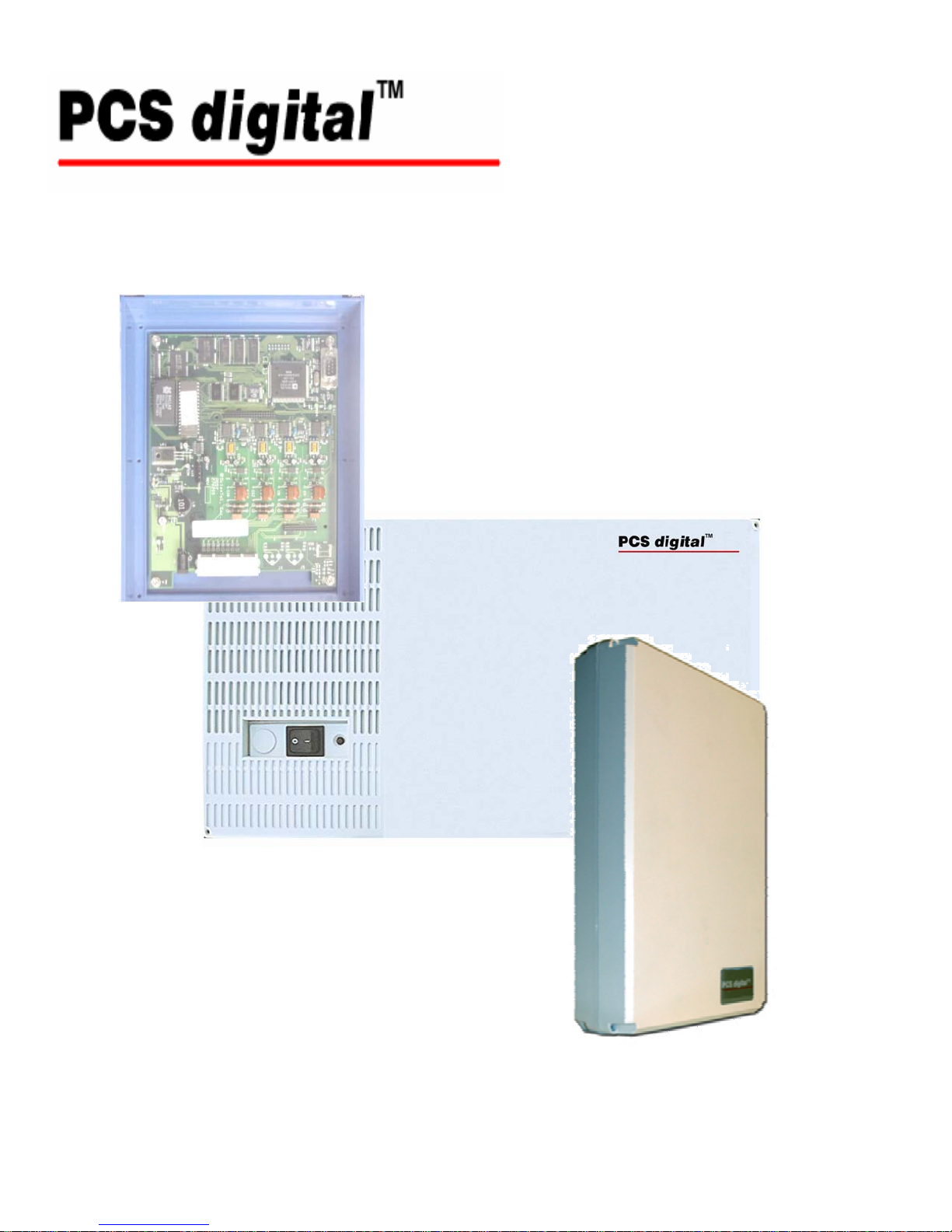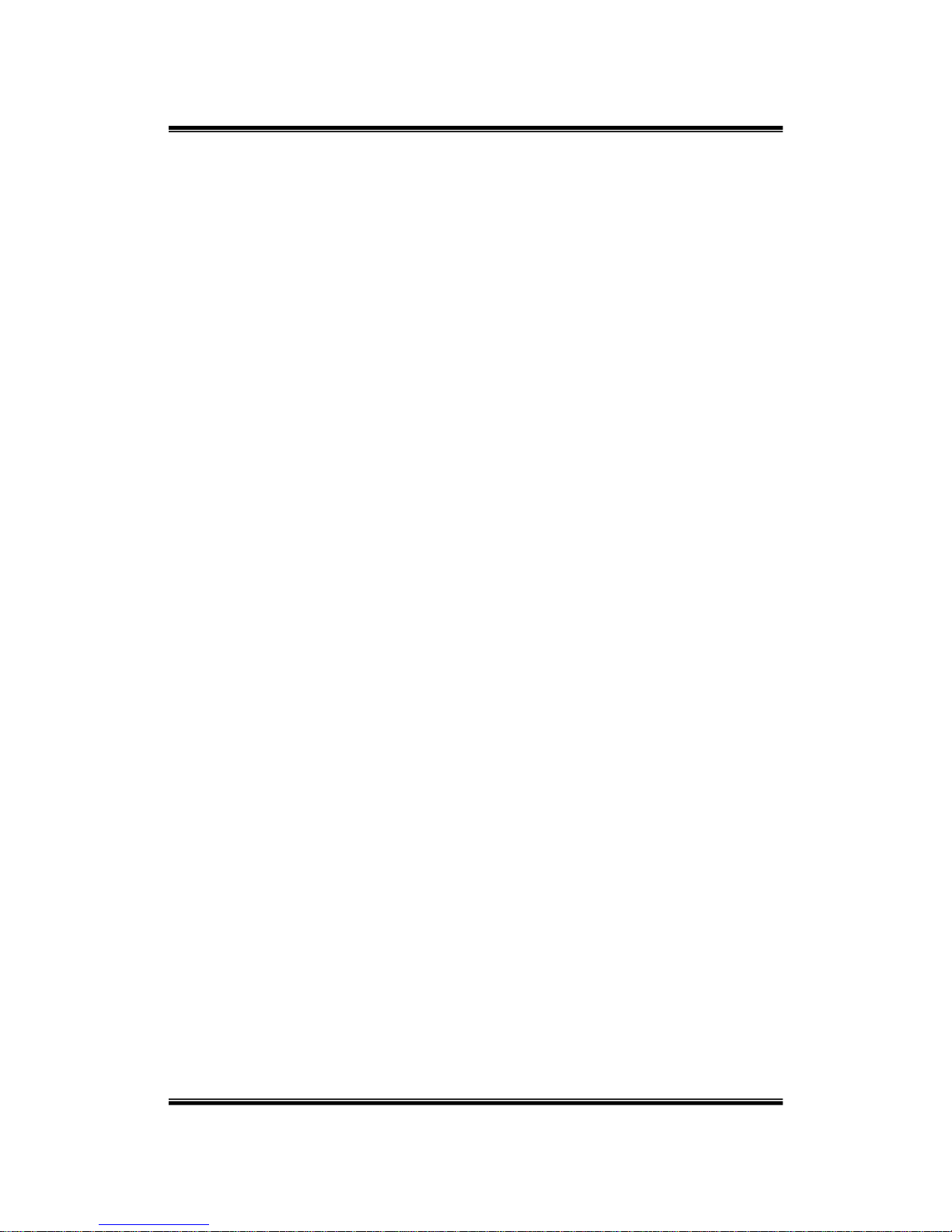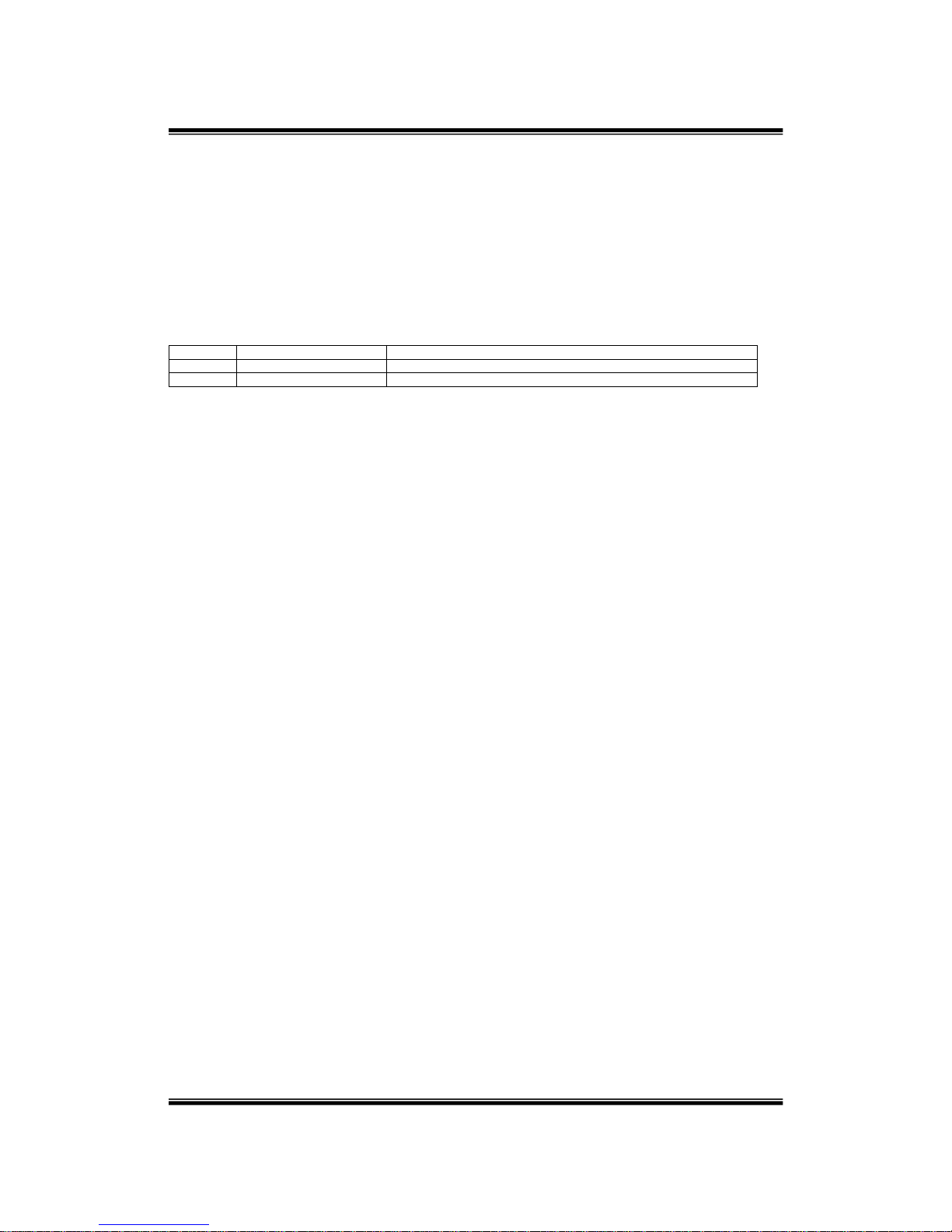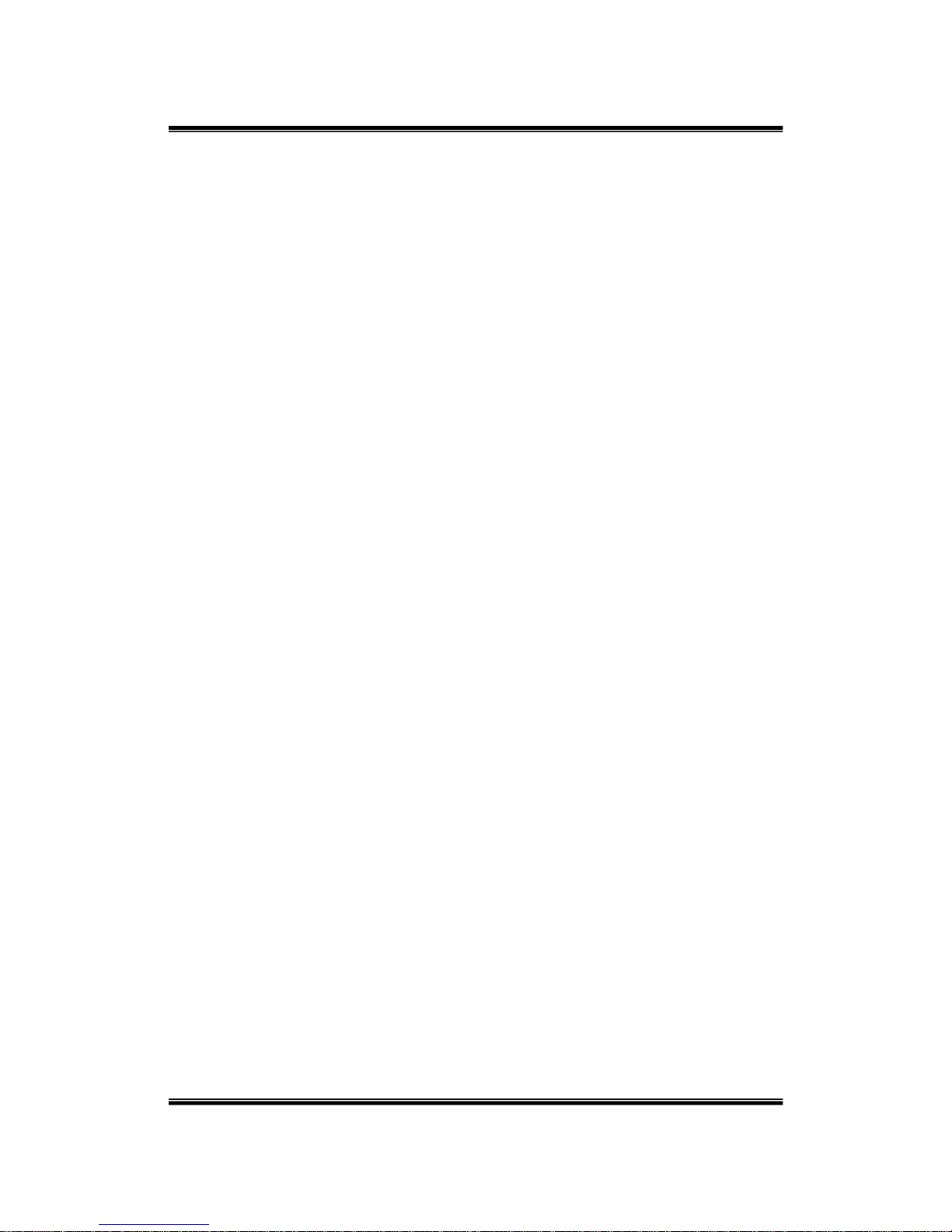PCS mail
- 2 - | Installation Manual |
TABLE OF CONTENT
INTRODUCTION........................................................................................................................................ 6
PCS DIGITAL DISCLAIMER ..................................................................................................................... 6
ELECTRIC-STATIC DISCHARGE................................................................................................................... 6
VOLTAGE DO’S AND DON’TS ..................................................................................................................... 6
SAFETY GUIDELINES .................................................................................................................................. 6
LIFE SUPPORT NOTICE................................................................................................................................7
FCC REGULATION...................................................................................................................................... 7
WARRANTY REPAIR................................................................................................................................ 8
LIMITED WARRANTY.................................................................................................................................. 8
EXCLUSIONS............................................................................................................................................... 8
WELCOME TO PCS MAIL ................................................................................................................... 9
SYSTEM CAPABILITIES ............................................................................................................................... 9
VOICE MESSAGING FUNCTIONS.................................................................................................................. 9
AUTOMATED ATTENDANT FUNCTIONS....................................................................................................... 9
ABOUT THIS MANUAL................................................................................................................................11
KEY CONVENTIONS...................................................................................................................................12
TOUCH TONE®PROGRAMMING.........................................................................................................13
PCS MAIL FEATURES.........................................................................................................................15
ANNOUNCEMENT ONLY MAILBOX.............................................................................................................15
ANSWERING MACHINE EMULATION..........................................................................................................15
AUTOMATIC DAY/NIGHT MODE................................................................................................................15
AUTOMATIC GAIN CONTROL.....................................................................................................................15
CANCEL PLAY OF MESSAGE ......................................................................................................................15
CUSTOM CALL ROUTING MENUS (FIVE)....................................................................................................15
CUSTOMIZED GREETINGS..........................................................................................................................15
DEFAULT TRANSFER TO OPERATOR ..........................................................................................................15
DIAL BY NAME DIRECTORY (FIRST OR LAST NAME).................................................................................15
DIRECT TRANSFER TO A VIRTUAL VOICE MAILBOX..................................................................................16
FAST FORWARD .5 SECONDS .....................................................................................................................16
FAX TONE DETECTION AND TRANSFER .....................................................................................................16
MESSAGE DELETE WITH CONFIRMATION ..................................................................................................16
MESSAGE FORWARDING WITH OR WITHOUT COMMENTS...........................................................................16
MESSAGE INFO ..........................................................................................................................................16
MESSAGE PAUSE AND RESTART ................................................................................................................16
MESSAGE REPLY .......................................................................................................................................16
MESSAGE RETRIEVE..................................................................................................................................16
MESSAGE REWIND .5 SECONDS.................................................................................................................16
MESSAGE SAVE.........................................................................................................................................16
MESSAGE WAITING LCD/LED OR STUTTER TONE ...................................................................................16
MULTIPLE CLASSES OF SERVICE (4)..........................................................................................................17
ONE TOUCH RECORD.................................................................................................................................17
OPERATOR BACKUP ..................................................................................................................................17
OUTBOUND NOTIFICATION TO PAGER .......................................................................................................17
OVERRIDE SYSTEM PROMPTS....................................................................................................................17
PASSWORD PROTECTION ...........................................................................................................................17
PC PROGRAMMING....................................................................................................................................17
PROGRAMMING FROM A TOUCH TONE®PHONE.........................................................................................17
SECURITY PASSWORDS..............................................................................................................................17