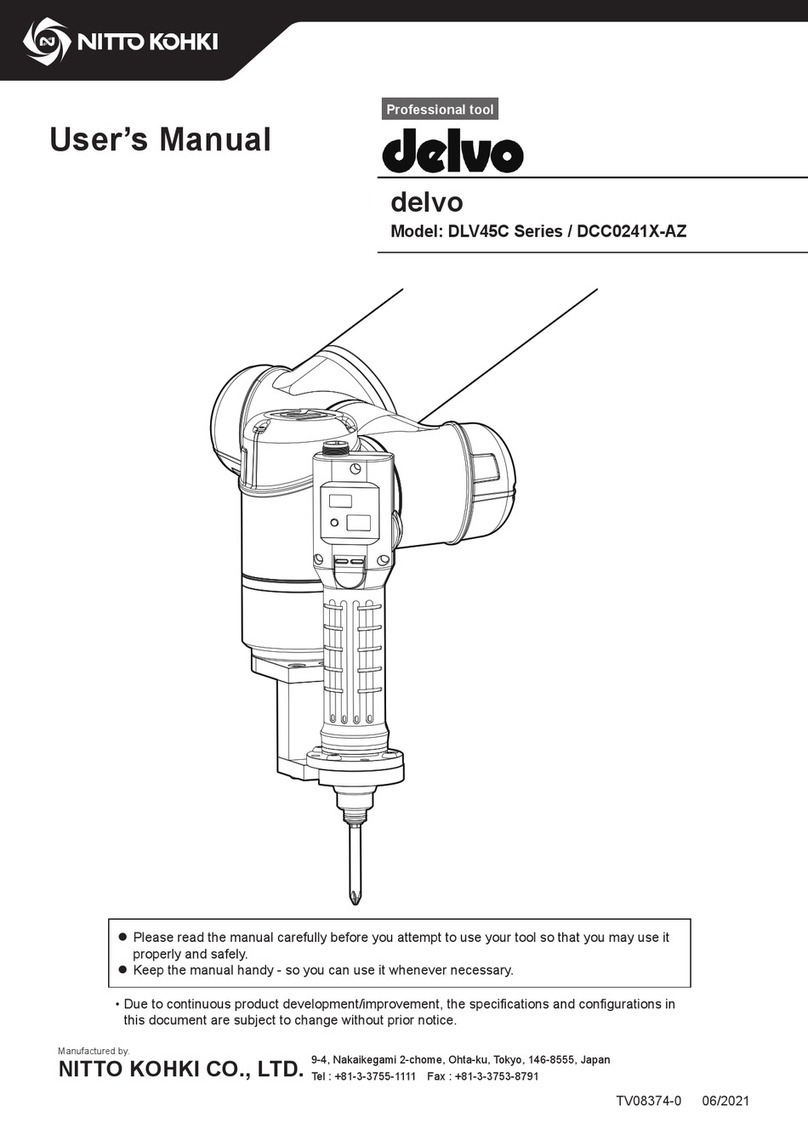4
Product Specific Safety Rules
WARNING
Use the tools indoors.
This tool is not dust and leak-proof.
Exposure to dust, sand, or rain while using it outdoors could cause a failure.
Store alkaline batteries out of the reach of children.
Swallowing batteries could cause suffocation or could stay in the stomach, which is very dangerous. If suspected
to have swallowed a battery, immediately consult a doctor.
If the alkali solution of the alkaline battery leaks, do not touch with bare hands.
If alkaline solution gets into eyes, there is a risk of blindness. Do not rub the eyes and rinse with clean water and
then immediately consult a doctor.
If alkali solution adheres to the skin or cloth, skin problems could occur. Immediately rise with clean water. If
suspected to have skin problem such as inflammation, immediately consult a doctor.
Do not toss alkaline batteries into a fire or water or heat, disassemble or short-circuit batteries. Also, do not
perform direct soldering to batteries.
Fire or injury could be caused due to rupture of the battery or leakage of alkali solution.
Do not charge alkaline batteries.
Fire or injury could be caused due to rupture of the battery or leakage of alkali solution.
Do not remove or damage the outer label of alkaline batteries.
Doing so could cause overheating accidents.
Be careful about the plus (+) and minus (-) orientation of alkaline batteries and set correctly as indicated on the
device.
Incorrect orientation could result in fire or injury due to rupture of the battery or leakage of alkali solution.
Do not use batteries other than alkaline batteries. Also, do not use different types of batteries together.
Fire or injury could be caused due to rupture of the battery or leakage of alkali solution.
Do not use batteries after the recommended service life displayed on the alkali battery has elapsed.
Fire or injury could be caused due to rupture of the battery or leakage of alkali solution.
Do not mix and use old (already used) and new batteries together.
Fire or injury could be caused due to rupture of the battery or leakage of alkali solution.
When the battery is used up or not used for a long time, remove the alkaline batteries.
If batteries are left as is, alkali solution could leak and cause failure, fire, or injury due to overdischarge.
When the remote controller is not used, turn OFF the power. Or, remove the alkali battery.
If the tool is kept ON and the battery is left as is, alkali solution could leak and cause failure, fire, or injury due to
overdischarge.
If the tool is accidentally dropped or hit, check to ensure there is no breakage, cracking or deformation.
Breakage, cracking or deformation could cause electric shock or injury.
When the tool becomes overheated, or you notice anything abnormal during usage, switch it OFF immediately
and request that the tool be repaired.
CAUTION
Do not apply a shock (such as dropping) or excessive load to the LCD.
The LCD uses glass. When the glass cracks, it could cause electric shock or injury.
Be careful about storage in cold climates.
The LCD could be damaged due to condensation or freezing.
Do not apply a shock (such as dropping) or excessive load to the power supply switch and operation button.
Doing so could cause a failure.
Alkaline batteries are expendable parts. They are not covered under warranty.
The alkaline battery included in the package is used for checking initial operation. The service life of the battery
may be short. Use a new alkaline battery.
The security function is not a function to prevent theft.
We provide no warranty whatsoever that protects against the product being stolen.
IMPORTANT SAFETY INSTRUCTIONS
TV07529-1_RC1000_en.indb 4 2017/07/04 13:57:19