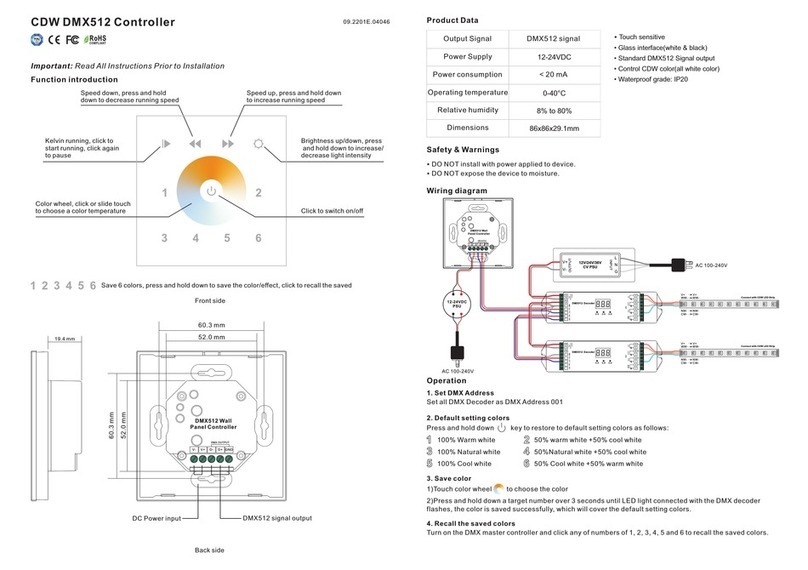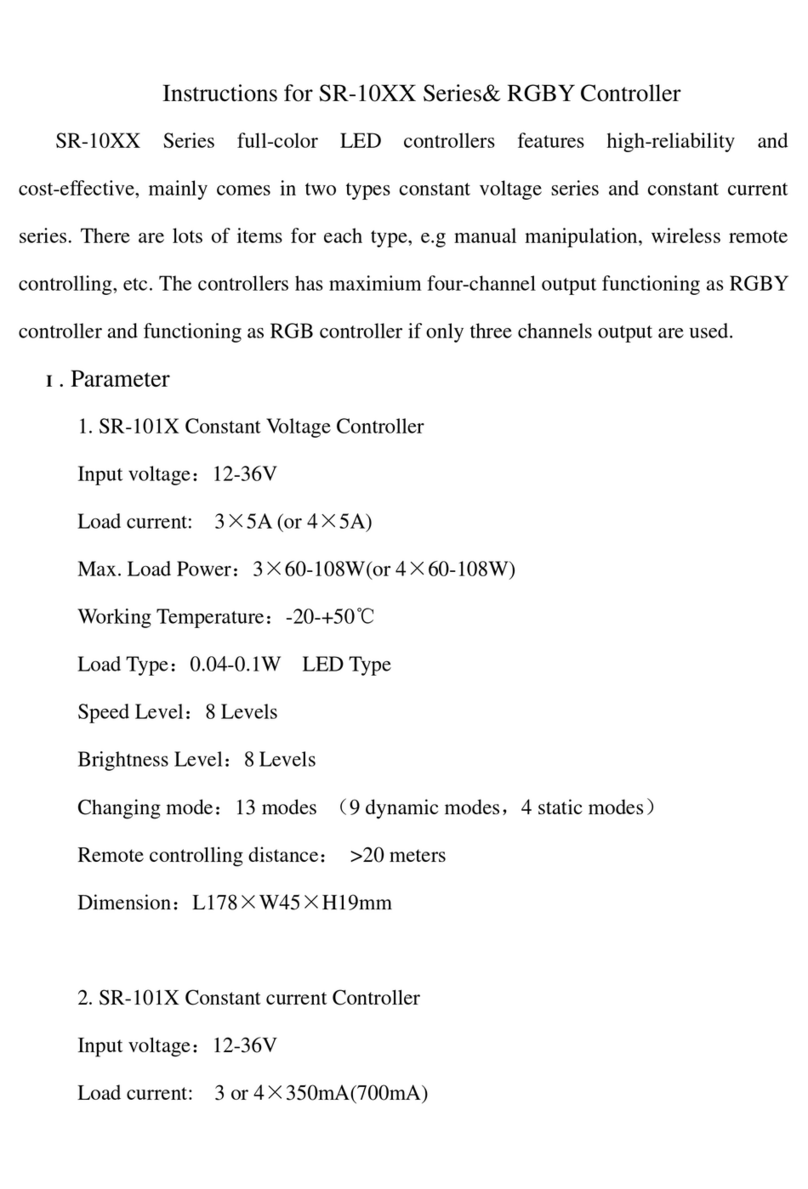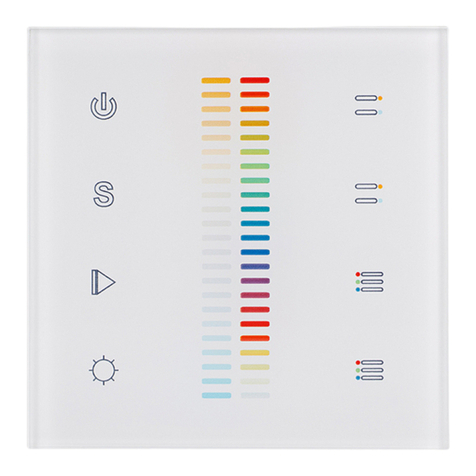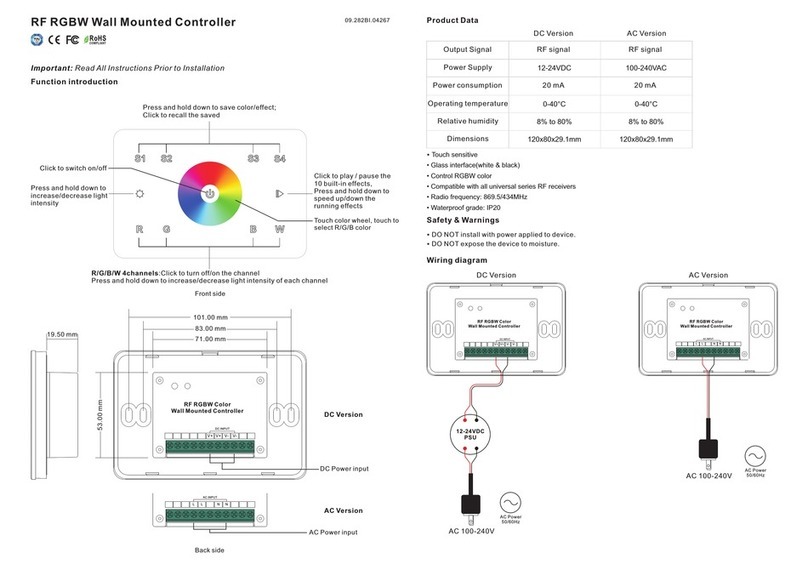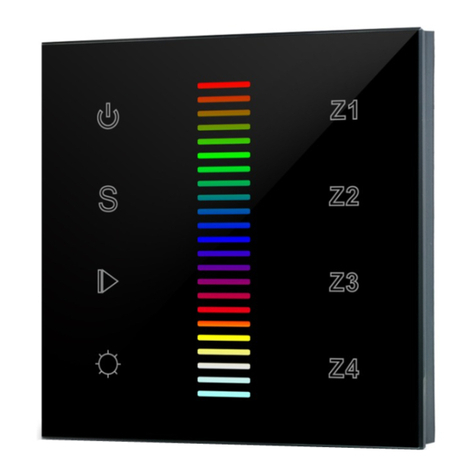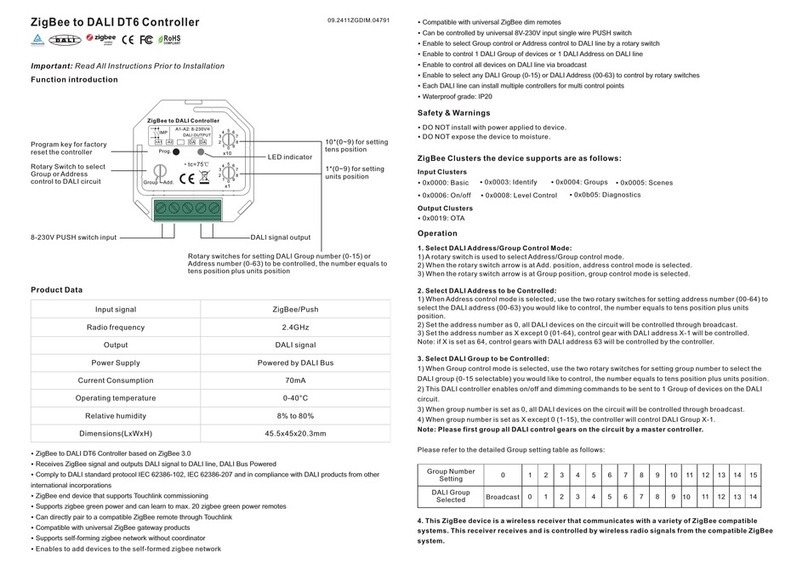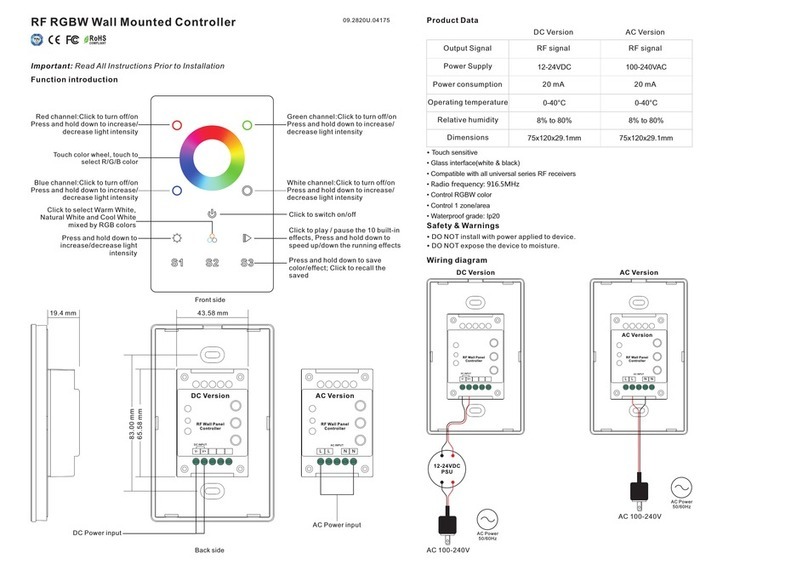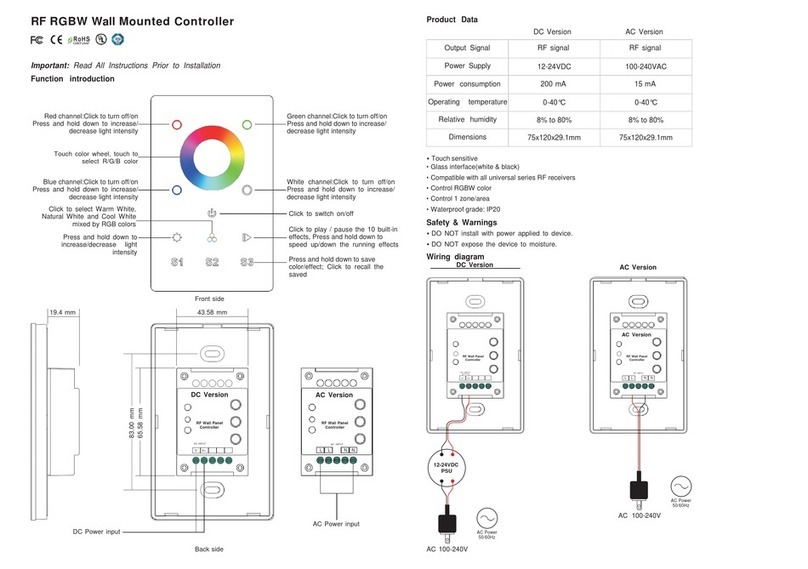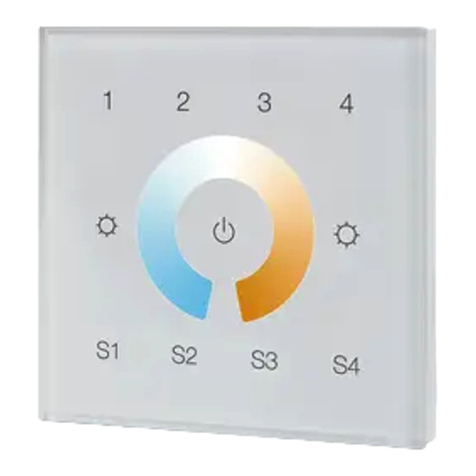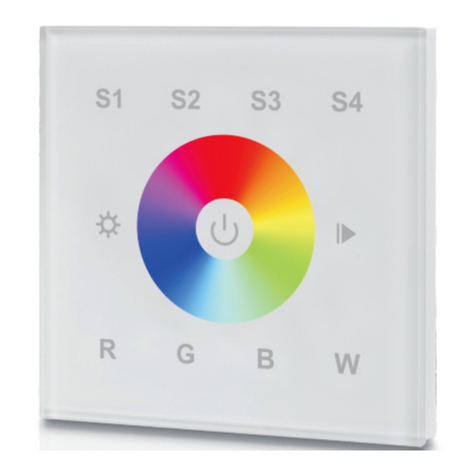Safety & Warnings
Warranty Agreement
1) The product shall be installed and serviced by a qualified person.
2) IP20.Please avoid the sun and rain. When installed outdoors, please ensure it is mounted in a water proof
enclosure.
3) Always be sure to mount this unit in an area with proper ventilation to avoid overheating.
4) Please check if the output voltage of any LED power supplies used comply with the working voltage of the
product.
5) Never connect any cables while power is on and always assure correct connections to avoid short circuits
before switching on.
6)
7) For update information please consult your supplier.
Please ensure that the cable is secured tightly in the connector
1) We provide lifelong technical assistance with this product:
3-year warranty. We print date on every products, for example :1125 means year 2011,week 25.The
warranty is for free repair or replacement and covers manufacturing faults only.
For faults beyond the 3-year warranty we reserve the right to charge for time and parts.
2) Limited Warrenty
Any defects caused by wrong operation.
Any damages caused by unauthorized removal, maintenance, modifying, incorrect connection and
replacement of chips.
Any damages due to transportation, vibration etc. after purchase.
Any damages caused by earthquake, fire, lightning, pollution and abnormal voltage.
Any damages caused by negligence, inappropriate storing at high temperatures and humidity or near
harmful chemicals.
Product has been updated
3) Repair or replacement as provided under this warranty is the exclusive remedy to the customer.
4. Touch button is to switch on/off of each corresponding color.
Hold your finger on button to dim brightness of each corresponding color. There
are total 8 levels of brightness.
Note: If you press R, then press G, then it is mix color of R and G. If you want to get G color directly,
please press R to switch off of R first. Then press G.
5. Touch button is to play mode or do pause operation of mode. There are 10 build-in modes in this
button.
6. Touch button is for saving color or mode at 1-8 buttons. Each zone (Each receiver) can save 8 modes
or 8 colors. Operation is show as below:
SR-2815 is DMX signal output to connect DMX decoder.
Could be remote controlled by 2806(10zones RGBW), 2804(CCT dimming) 2809(RGB).
Multi-zone control by this DMX master would also need multi SR-2815s.
SR-2816 is a DMX wall master controller, with 8zones.
Zones could be set by DMX addresses, also could be RF and WIFI controlled by remote and IOS/android.
SR-2817 is AC DMX master of DMX signal output to connect DMX decoder. One 2817 could be individually
controlled (8zones) by remote and WIFI, zones set by DMX address.
If you want to play your saved color or mode, choose zone number from 1 to 8, then touch ,then touch saved
number in that zone. Then it will play.
7. Touch button to return previous color or running mode.
8. Touch button to speed down when mode is running, touch button to speed up when mode is
running.
Choose zone number ----> Touch color wheel to get favorite color
-----> save favorite color to button in 1 zone-----> touch (over 2 seconds) to save color
into zone until the blue indicator on.
9. Touch button to dim down brightness of RGB channels, touch button to dim up RGB channels.
“W” channel is separated from RGB channels, so we can only long press button to dimming “W” channel.
Choose zone number ----> Touch button, mode is running -----> save
favorite mode to button in 1 zone-----> touch (over 2 seconds) to save program into
zone until the blue indicator on.
The difference among SR-2815, 2816& 2817 SR-1003RCDMX
10. Touch button one by one, such as press button 1,2,3,4,5,6, then
press button.1,2,3,4,5,6 will run synchronized mode, after long press, LED lighting will flash twice, they
will switch to chasing running mode, long press again to switch back.
SR-1003RCDMX works as DMX decoder, connect led lightings directly and could be remote controlled by
SR2806.
IOS or android system connection to the SR-2816Wi
a.Open wifi connection setting interface, connect your
phone to EASYCOLOR network.
b.Open EASYCOLOR installed on the phone , press to
the setting interface, and enter the following:
SSID:EASYCOLOR
IP: 10.10.100.254 8899
Name: (the name you want or don’t enter
anything.)
c.Press button to turn it on ,and press
button to back to the main operation interface.