Mindeo MP80 Series User manual
Other Mindeo Barcode Reader manuals

Mindeo
Mindeo ES4200 User manual
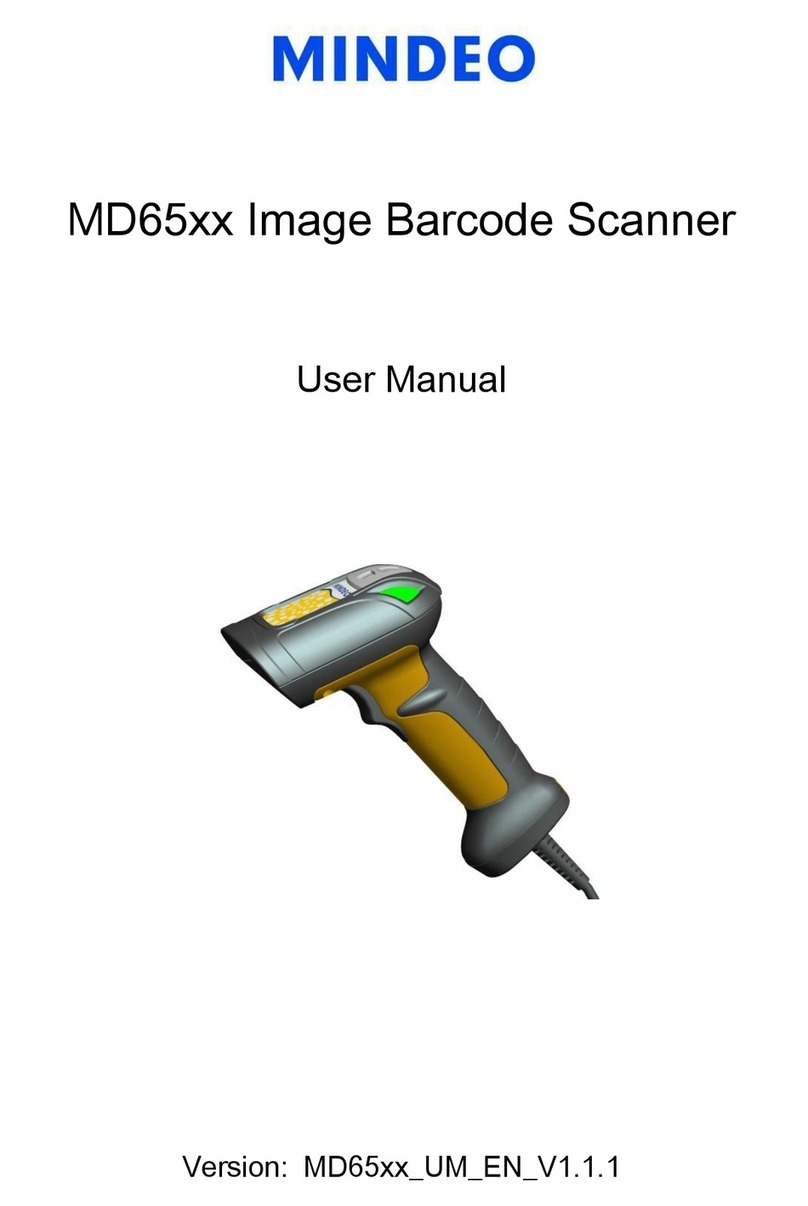
Mindeo
Mindeo MD65 Series User manual

Mindeo
Mindeo MD29 Series User manual

Mindeo
Mindeo MD22 Series User manual

Mindeo
Mindeo CS2290 User manual

Mindeo
Mindeo MD62 Series User manual

Mindeo
Mindeo ES168 User manual

Mindeo
Mindeo MD6000 User manual

Mindeo
Mindeo CS3290 User manual

Mindeo
Mindeo FS380 User manual

Mindeo
Mindeo MS3390 User manual
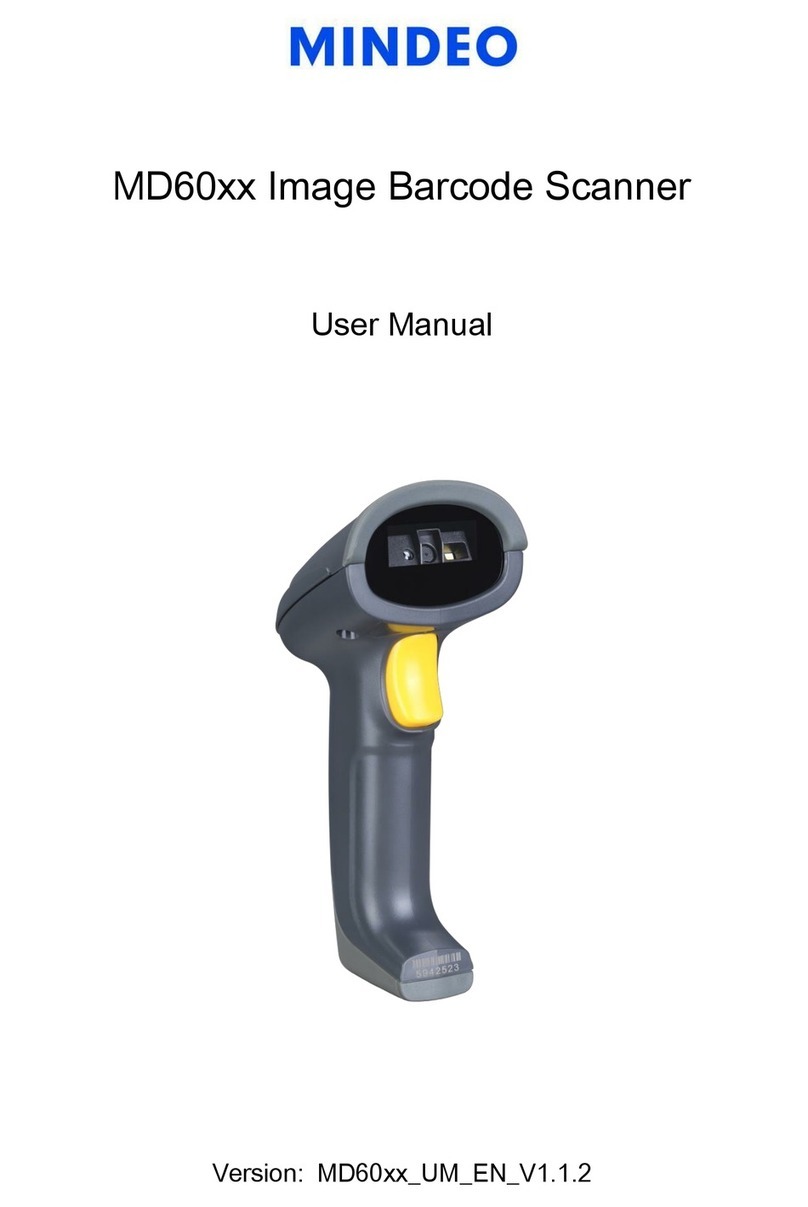
Mindeo
Mindeo MD60 Series User manual

Mindeo
Mindeo MD6850 User manual

Mindeo
Mindeo MD52 Series User manual
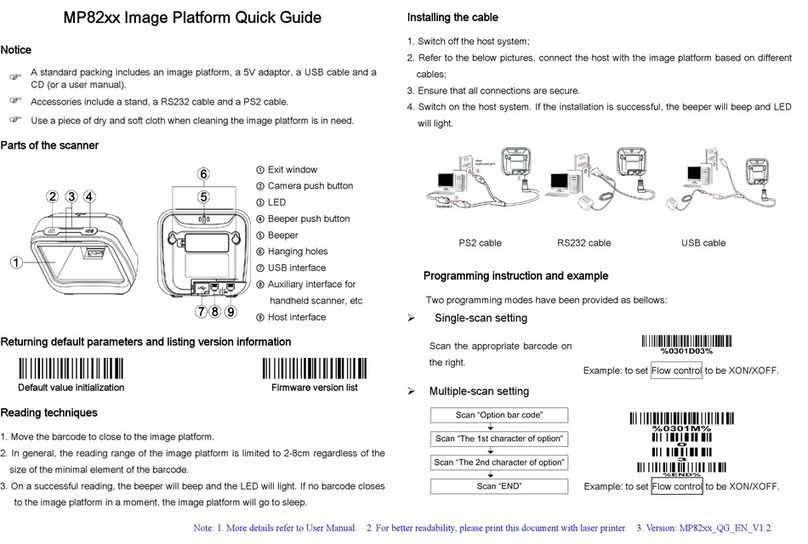
Mindeo
Mindeo MP82 Series User manual

Mindeo
Mindeo MD20 series User manual

Mindeo
Mindeo MP83xx User manual
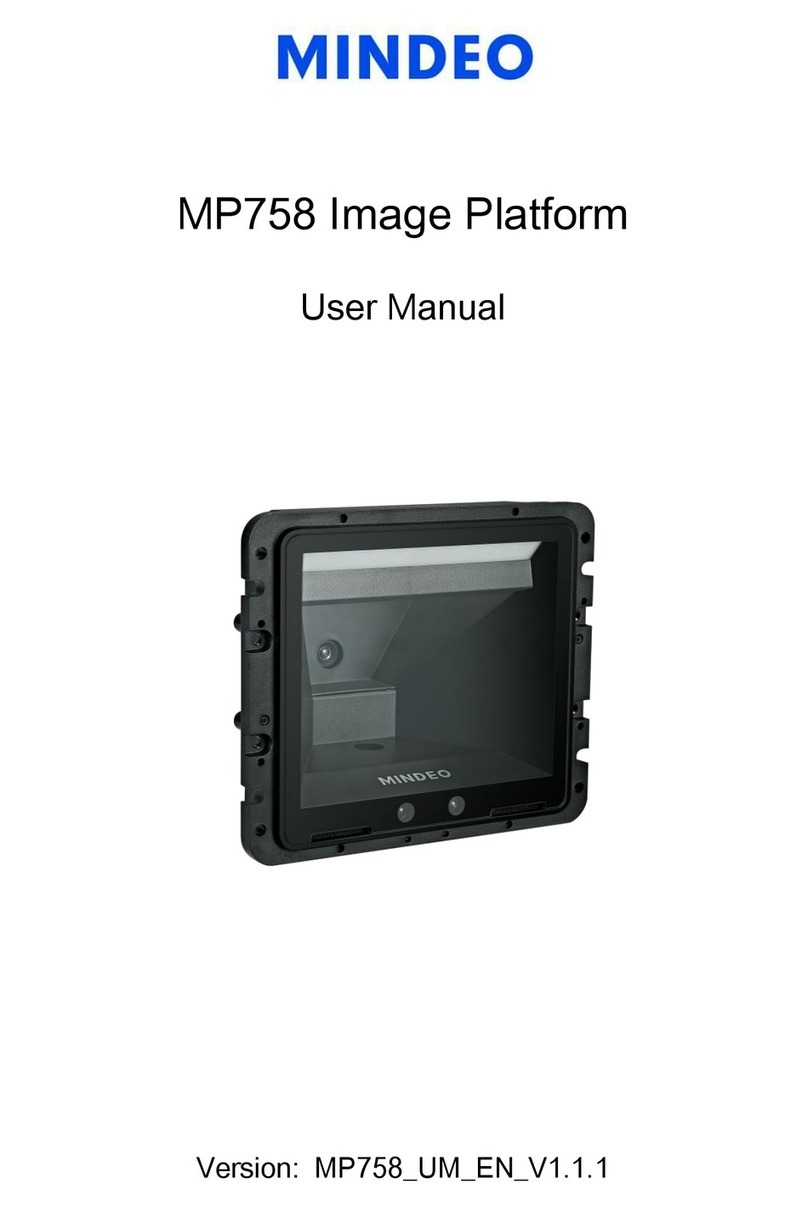
Mindeo
Mindeo MP758 User manual

Mindeo
Mindeo FM100 User manual

Mindeo
Mindeo MP168 User manual























