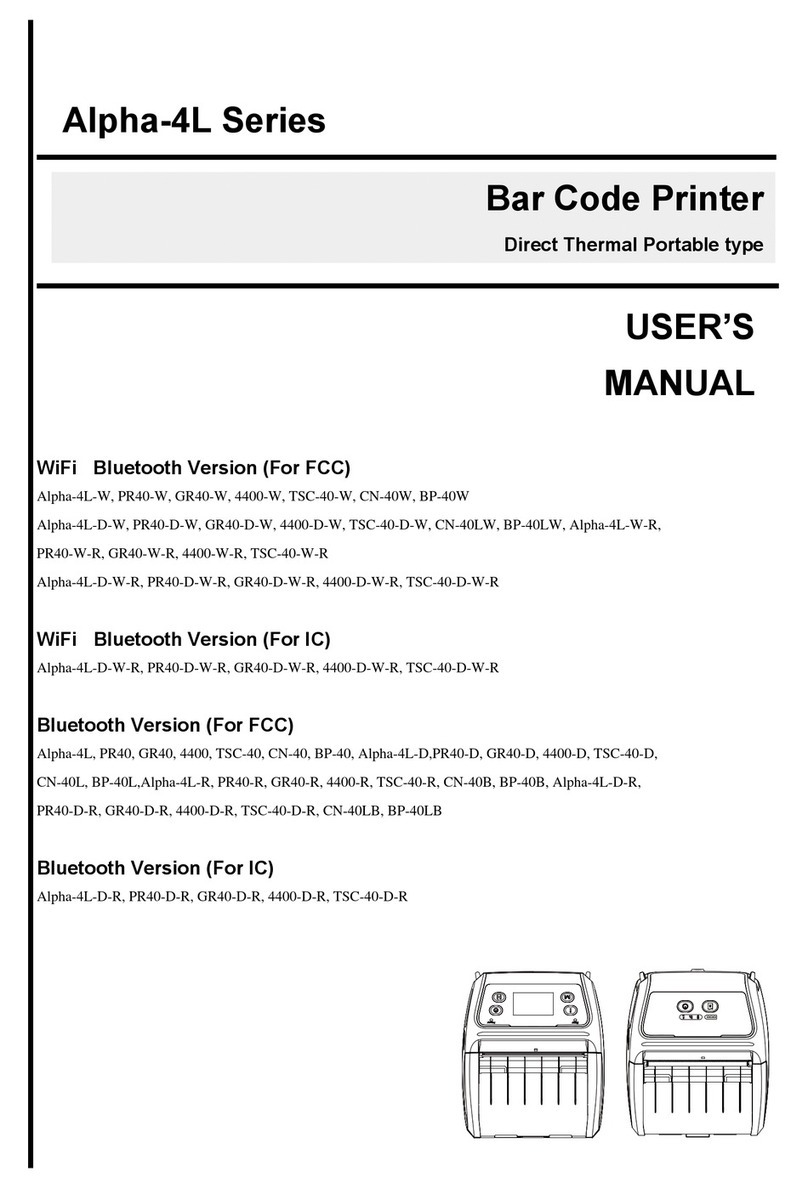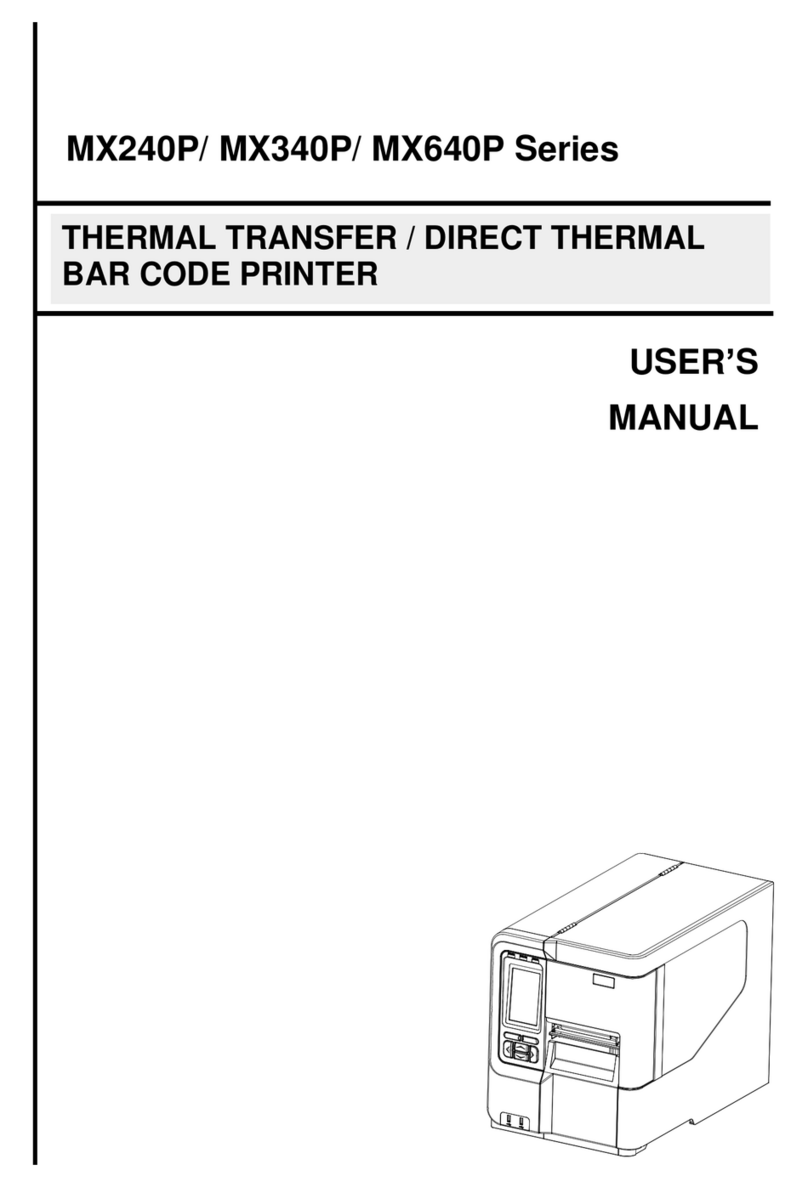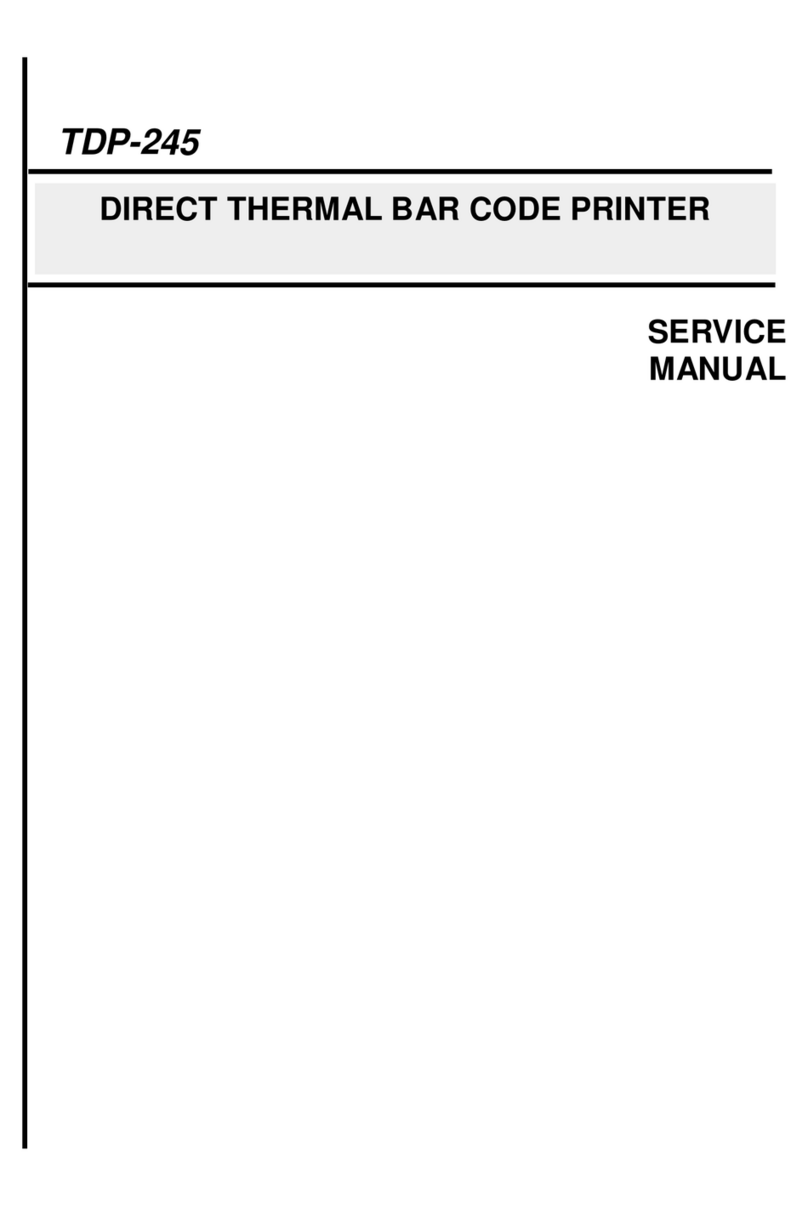i
Contents
Copyright Declaration.......................................i
1. Introduction ...........................................ii
1.1 Product Introduction ...............................................................................ii
1.2 Compliances ............................................................................................ii
2. Operations Overview .....................................1
2.1 Unpacking and Inspection ......................................................................1
2.2 Printer Overview ......................................................................................2
2.2.1 Front View ......................................................................................2
2.2.2 Interior View ...................................................................................3
2.2.3 Rear View........................................................................................4
3. Setup .................................................5
3.1 Setting Up the Printer..............................................................................5
3.2 Loading the Media ...................................................................................5
3.2.1 Loading the Media .........................................................................5
3.2.2 Loading External Media (For TDP-225 model only) ....................9
3.2.3 Loading Media in Peel-off Mode (Option for TDP-225 and
TDP-225W)............................................................................................. 11
3.2.4 Loading Media in Cutter Mode (Option for TDP-225 and
TDP-225W).............................................................................................13
3.3 Diagnostic Tool......................................................................................15
3.3.1 Start the Diagnostic Tool.............................................................15
3.3.2 Printer Function (Calibrate sensor, Ethernet setup, RTC
setup………)..........................................................................................16
3.4 Setting Ethernet by Diagnostic Utility (Option for TDP-225 model) ..17
3.4.1 Using USB interface to setup Ethernet interface......................17
3.4.2 Using Ethernet interface to setup Ethernet interface...............18
3.5 Install MicroSD Memory Card...............................................................20
3.6 Mount the Printer on the Wall...............................................................21
4. LED and Button Functions ................................22
4.1 LED Indicator .........................................................................................22
4.2 Regular Button Function.......................................................................22
4.3 Power on Utilities...................................................................................22
4.3.1 Gap/Black Mark Sensor Calibration...........................................23
4.3.2 Gap/Black Mark Calibration, Self-test and Dump Mode ...........23
4.3.3 Printer Initialization......................................................................26