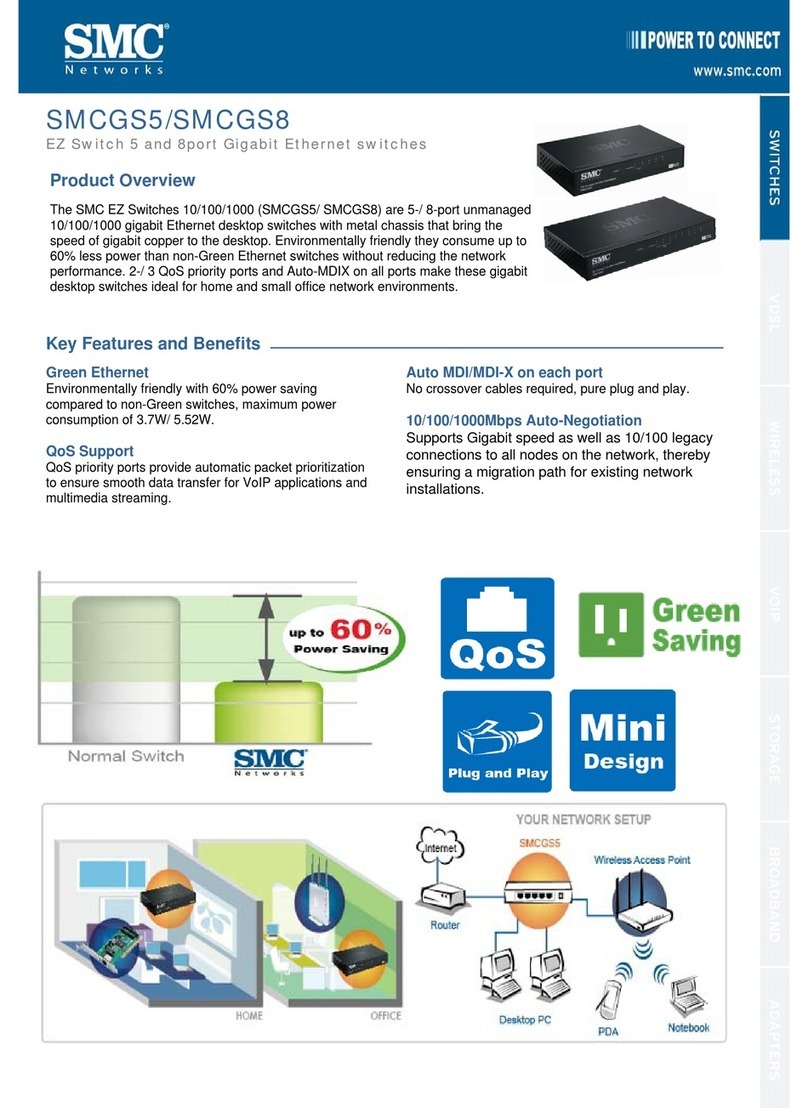Niveo NGS18T16 User manual

User Manual
Niveo NGS18T16
16 10/100/1000BaseT(X) UTP/SFP combo ports and
2 Gigabit SFP Open Slots Management Switch

FCC Warning
This Equipment has been tested and found to comply with the limits for a Class-A
digital device, pursuant to Part 15 of the FCC rules. These limits are designed to
provide reasonable protection against harmful interference in a residential installation.
This equipment generates, uses, and can radiate radio frequency energy. It may
cause harmful interference to radio communications if the equipment is not installed
and used in accordance with the instructions. However, there is no guarantee that
interference will not occur in a particular installation. If this equipment does cause
harmful interference to radio or television reception, which can be determined by
turning the equipment off and on, the user is encouraged to try to correct the
interference by one or more of the following measures:
Reorient or relocate the receiving antenna.
Increase the separation between the equipment and receiver.
Connect the equipment into an outlet on a circuit different from that to which the
receiver is connected.
Consult the dealer or an experienced radio/TV technician for help.
CE Mark Warning
This is a Class-A product. In a domestic environment this product may cause radio
interference in which case the user may be required to take adequate measures.

Content
Introduction....................................................................................................................... 4
Product Overview......................................................................................................... 4
Web Management Features....................................................................................... 4
Specifications................................................................................................................ 4
Mechanical.................................................................................................................... 5
Performance.................................................................................................................. 5
Package Contents........................................................................................................ 5
Hardware Description...................................................................................................... 6
Physical Dimensions/ Weight..................................................................................... 6
Front Panel.................................................................................................................... 6
LED Indicators.............................................................................................................. 6
Rear Panel..................................................................................................................... 7
Hardware Installation................................................................................................... 7
Software Description ........................................................................................................ 8
Login............................................................................................................................... 8
Configuration................................................................................................................. 9
System....................................................................................................................... 9
Ports......................................................................................................................... 10
VLAN.........................................................................................................................11
Aggregation............................................................................................................. 12
LACP........................................................................................................................ 13
RSTP........................................................................................................................ 13
802.1X...................................................................................................................... 15
IGMP Snooping...................................................................................................... 16
Mirroring................................................................................................................... 17
Quality of Service (QoS) ....................................................................................... 18
Filter Configuration................................................................................................. 20
Rate Limit Configuration........................................................................................ 22
Storm Control.......................................................................................................... 23
Monitorning.................................................................................................................. 24
Statistics Overview................................................................................................. 24
Detailed Statistics................................................................................................... 25
LACP Status............................................................................................................ 25
RSTP Status............................................................................................................ 27
IGMP Status............................................................................................................ 29
VeriPHY ................................................................................................................... 29

Ping........................................................................................................................... 30
Maintenance................................................................................................................ 31
Warm Restart.......................................................................................................... 31
Factory Default ....................................................................................................... 32
Software upload...................................................................................................... 32
Configuration File Transfer ................................................................................... 32
Logout...................................................................................................................... 33

Introduction
Product Overview
This switch is a Management Switch equipped with 16 10/100/1000BaseT(X)
UTP/SFP combo ports + 2 Gigabit SFP Open Slots. It is designed for easy
installation and high performance in an environment where traffic is on the
network and the number of users increased continuously. The compact rigid 19”
rack-mount size is specifically designed for small to medium workgroups. It
provides smooth network migration and is easy to upgrade the network capacity.
In addition, the switch features comprehensive and useful function such as QoS
(Quality of Service), Spanning Tree, VLAN, Port Trunking, Bandwidth Control,
Port Security, SNMP, IGMP Snooping capability via the intelligent software. It is
suitable for both metro-LAN and office application.
Web Management Features
Port Management
Port Mirroring
Bandwidth Control
Broadcast Strom Control
VLAN Setting
Port-based/ Tag-based
Trunking
Aggregation / LACP
QoS Setting
802.1p/DSCP
Spanning tree
STP/RSTP
Security Setting
802.1X /IP Filter/SNMP
IGMP Snooping
Specifications
Standard
IEEE 802.3 10BaseT
IEEE 802.3u 100BaseTX
IEEE 802.ab 1000BaseT

IEEE 802.3z 1000BaseSX/LX
IEEE 802.3x Flow Control
IEEE 802.1x Port-based Network Access Control
IEEE 802.1Q VLAN Tagging
IEEE 802.3ad Port Aggregation
IEEE 802.1d Spanning tree protocol
IEEE 802.1w Rapid Spanning tree protocol
IEEE 802.1p Class of service, Priority Protocols
Number of Port
16 10/100/1000BaseT(X) UTP/SFP combo ports + 2 Gigabit SFP Open Slots
Mechanical
LED Indicator
Per Port: LINK/ ACT, 1000
Per Unit: Power
Power Input: 100~240V/AC, 50~60HZ
Product Dimensions/ Weight
44 × 440 × 220 mm (H × W ×D) / 3kg
Performance
MAC Address: 8K
Buffer Memory: 500K Bytes
Jumbo Frames: 9.6K
Transmission Method: Store and Forward
Package Contents
Before you start to install this switch, please verify your package that contains
the following items:
One Gigabit Ethernet Switch
One Power Cord
CD : User Manual
Rack-mount kit

Hardware Description
This part primarily presents hardware of the web-smart switch, physical
dimensions and functional overview would be described.
Physical Dimensions/ Weight
44 × 440 × 220 mm (H × W × D) /3kg
Front Panel
The front Panel of the web-smart Switch consists of 16 10/100/1000BaseT(X)
UTP/SFP combo ports + 2 Gigabit SFP Open Slots. All of LED Indicators are also
located on the front panel.
LED Indicators
All of LED Indicators present real-time information of systematic operation status.
The following table provides descriptions of LED status and their meaning.
Table 1-1 LED Indicators
LED
Status
Description
Power
On
Power on
off
Power off
UTP
(1-16)
1000
On
Port is linked to1000M
Off
Port isn’t linked to 1000M
Link/ACT
On
Link
Flashing
Data activating
SFP
(1-18)
Link/ACT
(1-18)
On
Link
Flashing
Data activating
ACT
(1-16)
On
Link
Flashing
Data activating
LED Display
RJ-45 Port
SFP Port
SFP Port

Rear Panel
The 3-pronged power plug is placed at the rear panel which is on the right side of
the switch shown as below.
Hardware Installation
Set the switch on a large flat space with a power socket close by. The flat space
should be clean, smooth, level and sturdy. Make sure there is enough clearance
around the switch to allow attachment of cables, power cord and allow air
circulation. The last, use twisted pair cable to connect this switch to your PC then
user could start to operate the switch.

Software Description
This part instructs user how to set up and manage the switch through the web
user interface. Please follow the description to understand the procedure.
At the first, open the web browser, and go to 192.168.2.1 site then the user will
see the login screen. Key in the password to pass the authentication then clicks
the Apply.The login process is completed and comes out the sign “Password
successfully entered”.
Login
Password: admin
Figure 1-1
After the user login, the right side of website shows all functions as Fig. 1-2.
Figure 1-2

Configuration
System
System Configuration
This page shows system configuration information. User can configure lots of
information as below:
Figure 2-1
MAC Address: Displays the unique hardware address assigned by
manufacturer (default).
S/W Version: Displays the switch’s firmware version.
H/W Version: Displays the switch’s Hardware version.
DHCP Enabled: Click the box to enable DHCP
Fallback IP address: Manually assign the IP address that the network is using.
The default IP is 192.168.2.1
Fallback Subnet Mask: Assign the subnet mask to the IP address
Fallback Gateway: Assign the network gateway for industrial switch. The
default gateway is 0.0.0.0.

Management VLAN: ID of a configured VLAN (1-4094) through which you can
manage the switch. By default, all ports on the switch are members of VLAN 1.
However, if the management VLAN is changed, the management station must
be attached to a port belonging to this VLAN.
Name: Type in the new user name (The default value is ‘admin’).
Password: Type in the new password (The default value is ‘admin’).
SNMP Enabled: Enables or disables SNMP on the switch. Supports SNMP
version 1and 2c management clients.
SNMP Trap Destination: IP address of the trap manager to receive notification
messages from this switch. Traps indicating status changes are issued by the
switch to specified trap managers. You must specify trap managers so that key
events are reported by this switch to your management station.
SNMP Read Community: A community string that acts like a password and
permits access to the SNMP database on this switch.
SNMP Trap Community: Community string sent with the notification operation.
Ports
Port Security ensures access to a switch port based on MAC address, limits the
total number of devices from using a switch port, and protects against MAC
flooding attacks.
Port Configuration
In Port Configuration, you can set and view the operation mode for each port.
Enable Jumbo Frames:This switch provides more efficient throughput for large
sequential data transfers by supporting jumbo frames on Gigabit Ethernet ports
up to 9216 bytes. Compared to standard Ethernet frames that run only up to
1.5 KB, using jumbo frames significantly reduces the per-packet overhead
required to process protocol encapsulation fields.
Power Saving Mode:Adjusts the power provided to ports based on the length
of the cable used to connect to other devices. Only sufficient power is used to
maintain connection requirements.
Mode: allow user to manually set the port speed such as Auto, 10 half, 10 Full,
100 Half, 100 Full, 1000 Full or Disabled. User may press Apply button to
complete the configuration procedure.

Figure 2-2
VLAN
A Virtual LAN (VLAN) is a logical network grouping that limits the broadcast
domain, which would allow you to isolate network traffic, so only the members of
the same VLAN will receive traffic from the ones of the same VLAN. Basically,
creating a VLAN from a switch is logically equivalent of reconnecting a group of
network devices to another Layer 2 switch. However, all the network devices are
still plugged into the same switch physically.
Port Segmentation (VLAN) Configuration
VLAN ID: ID of configured VLAN (1-4094, no leading zeroes).
VLAN Configuration List: Lists all the current VLAN groups created for this
system. Up to 16 VLAN groups can be defined. VLAN 1 is the default untagged
VLAN.

Figure 2-3
Aggregation
Port trunk allows multiple links to be bundled together and act as a single physical
link for increased throughput. It provides load balancing, and redundancy of links
in a switched inter-network. Actually, the link does not have an inherent total
bandwidth equal to the sum of its component physical links. Traffic in a trunk is
distributed across an individual link within the trunk in a deterministic method that
called a hash algorithm. The hash algorithm automatically applies load balancing
to the ports in the trunk. A port failure within the trunk group causes the network
traffic to be directed to the remaining ports. Load balancing is maintained
whenever a link in a trunk is lost or returned to service.
Aggregation / Trunking Configuration
To assign a port to a trunk, click the required trunk number, then click Apply.
Figure 2-4

LACP
IEEE 802.3ad Link Aggregation Control Protocol (LACP) increases bandwidth by
automatically aggregating several physical links together as a logical trunk and
providing load balancing and fault tolerance for uplink connections.
LACP Port Configuration
Port: The port number.
Enabled: Enables LACP on the associated port.
Key Value: Configures a port's LACP administration key. The port
administrative key must be set to the same value for ports that belong to the
same link aggregation group (LAG). If this administrative key is not set when an
LAG is formed (i.e., it has the null value of 0), this key will automatically be set
to the same value as that used by the LAG.
Figure 2-5
RSTP
IEEE 802.1w Rapid Spanning tree protocol (LACP) provides a loop-free network
and redundant links to the core network with rapid convergence to ensure faster

recovery from failed links, enhancing overall network stability and reliability.
RSTP System Configuration
System Priority: This parameter configures the spanning tree priority globally
for this switch. The device with the highest priority becomes the STP root
device. However, if all devices have the same priority, the device with the
lowest MAC address will then become the root device. Number between 0 -
61440 in increments of 4096. Therefore, there are 16 distinct values.
Hello Time: Interval (in seconds) at which the root device transmits a
configuration message (BPDU frame). Number between 1-10 (default is 2).
Max Age –The maximum time (in seconds) a device can wait without receiving
a configuration message before attempting to reconfigure. That also means the
maximum life time for a BPDU frame. Number between 6-40 (default is 20).
Forward Delay: The maximum time (in seconds) the root device will wait before
changing states (i.e., discarding to learning to forwarding). Number between
4 –30 (default is 15).
Force Version: Set and show the RSTP protocol to use. Normal - use RSTP,
Compatible - compatible with STP.
Figure 2-6-1
RSTP Port Configuration
Port: The port ID. It cannot be changed. Aggregations mean any configured
trunk group.
Enabled: Click on the tick-box to enable/disable the RSTP protocol for the port.
Edge: Expect the port to be an edge port (linking to an end station) or a link to
another STP device.
Path Cost: This parameter is used by the STP to determine the best path
between devices. Therefore, lower values should be assigned to ports attached
to faster media, and higher values assigned to ports with slower media. Set the
RSTP path cost on the port. Number between 0 - 200000000. 0 means auto
generated path cost.

Figure 2-6-2
802.1X
802.1X provides port-based authentication, which involves communications
between a supplicant, authenticator, and authentication server. Port refers to a
single point of attachment to the LAN infrastructure. The supplicant is often
software on a client device, such as a laptop; the authenticator us a network
device, such as an Ethernet switch or wireless access point; and the
authentication server is typically a host running software supporting the RADIUS
and EAP protocols.
Port-based Network access control (PNAC) ensures all users are authorized
before being granted access to the network. User authentication is carried out
using any standard-based RADIUS server.

802.1X Configuration
Mode: Enables or disables 802.1X globally for all ports on the switch. The
802.1X protocol must be enabled globally for the switch before the port settings
are active. (Default: Disabled)
RADIUS IP: Address of authentication server.
RADIUS UDP Port: Network port of authentication server used for
authentication messages. (Range: 1-65535; Default: 1812)
RADIUS Secret: Sets the text string used for encryption between the switch
and the RADIUS server. This key is used to authenticate logon access for the
client. Do not use blank spaces in the string. (Maximum length: 48 characters).
Figure 2-7
IGMP Snooping
IGMP Snooping is the process of listening to IGMP network traffic. IGMP
Snooping, as implied by the name, is a feature that allows a layer 2 switch to
“listen in” on the IGMP conversation between hosts and routers by processing the
layer3 IGMP packets sent in a multicast network.
When IGMP Snooping is enabled in a switch, it analyzes all IGMP packets
between hosts connected to the switch and multicast routers in the network.
When a switch hears an IGMP report from a host for a given multicast group, the

switch adds the host’s port number to the multicast list for that group. Moreover,
when the switch hears an IGMP Leave, it removes the host’s port from the table
entry.
Prevents flooding of IP multicast traffic, and limits bandwidth intensive video traffic
to only the subscribers.
IGMP Configuration
IGMP Enabled: When enabled, the switch will monitor network traffic to
determine which hosts want to receive multicast traffic.
Router Ports: Set if ports are connecting to the IGMP administrative routers.
Unregistered IPMC Flooding enabled: Set the forwarding mode for
unregistered (not-joined) IP multicast traffic. The traffic will flood when enabled,
and forward to router-ports only when disabled.
IGMP Snooping Enabled: When enabled, the port will monitor network traffic to
determine which hosts want to receive the multicast traffic.
IGMP Querying Enabled: When enabled, the port can serve as the Querier,
which is responsible for asking hosts if they want to receive multicast traffic.
Figure 2-8
Mirroring
Port Mirroring is used on a network switch to send a copy of network packets seen
on one switch port (or an entire VLAN) to a network monitoring connection on
another switch port. This is commonly used for network appliances that require
monitoring of network traffic, such as an intrusion-detection system.
Mirroring Configuration
Port to Mirror to: The port that will “duplicate” or “mirror” the traffic on the source
port. Only incoming packets can be mirrored. Packets will be dropped when the
available egress bandwidth is less than ingress bandwidth.
Ports to Mirror: Select the ports that you want to mirror from this section of the
page. A port will be mirrored when the “Mirroring Enabled” check-box is
checked.

Figure 2-9
Quality of Service (QoS)
In QoS Mode, select QoS Disabled, 802.1p, or DSCP to configure the related
parameters.
QoS Configuration
Strict: Services the egress queues in sequential order, transmitting all traffic in
the higher priority queues before servicing lower priority queues.
WRR: Weighted Round-Robin shares bandwidth at the egress ports by using
scheduling weights with default values of 1, 2, 4, 8 for queues 0 through 7,
respectively. (This is the default selection.)
※Note: WRR can only be selected if Jumbo Frame mode is disabled on the
Port Configuration page

Figure 2-10-1
QoS Mode: QoS Disabled
When the QoS Mode is set to QoS Disabled, the following table is displayed.
QoS Mode: 802.1p
Packets are prioritized using the 802.1p field in the VLAN tag. This field is three
bits long, representing the values 0 - 7. When the QoS Mode is set to 802.1p, the
802.1p Configuration table appears, allowing you to map each of the eight 802.1p
values to a local priority queue (low, normal, medium or high). The default settings
are shown below.
When the QoS Mode is set to 802.1p, the 802.1p Configuration table is displayed
as shown below.
Figure 2-10-2
QoS Mode: DSCP
DSCP: Packets are prioritized using the DSCP (Differentiated Services Code
Point) value. The Differentiated Services Code Point (DSCP) is a six-bit field that
is contained within an IP (TCP or UDP) header. The six bits allow the DSCP field
to take any value in the range 0 - 63. When QoS Mode is set to DSCP, the DSCP
Configuration table is displayed, allowing you to map each of the DSCP values to
a hardware output queue (low, normal, medium or high). The default settings map
Table of contents
Other Niveo Switch manuals
Popular Switch manuals by other brands
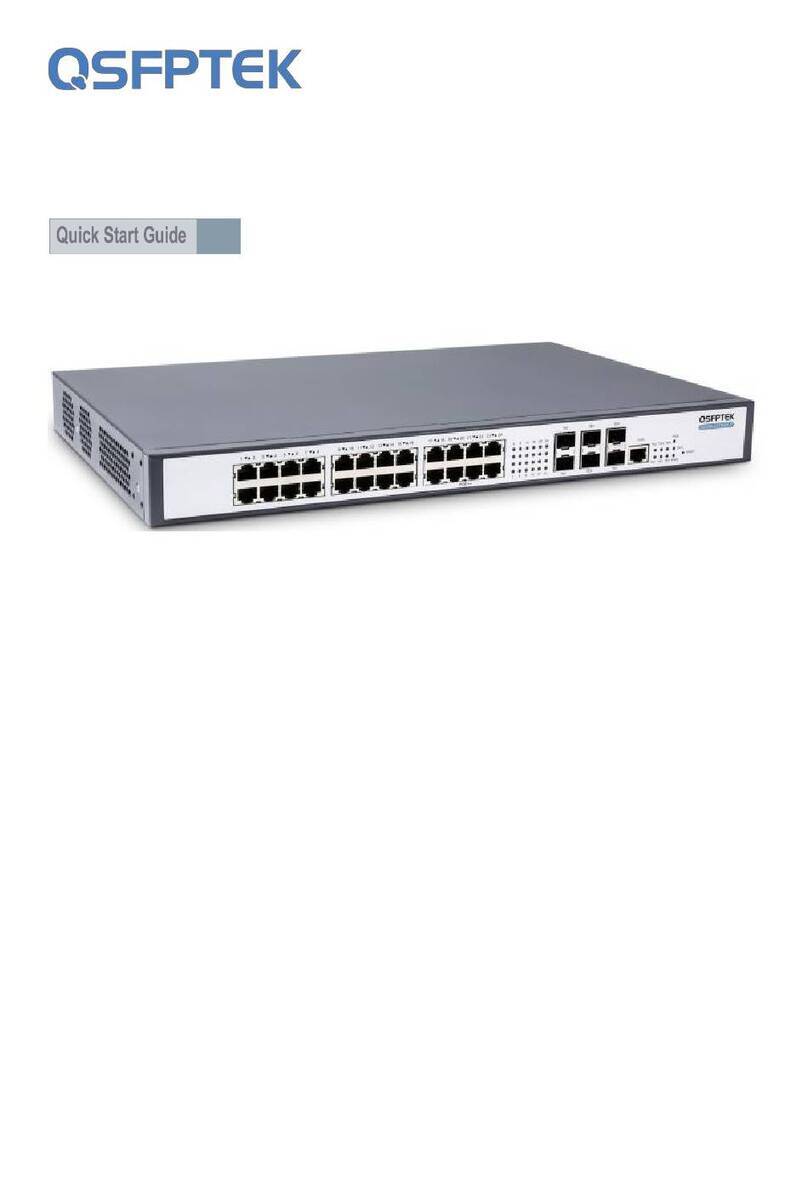
QSFPTEK
QSFPTEK S5300-24TE6X-P quick start guide

Digitus
Digitus DA-70216 Quick installation guide
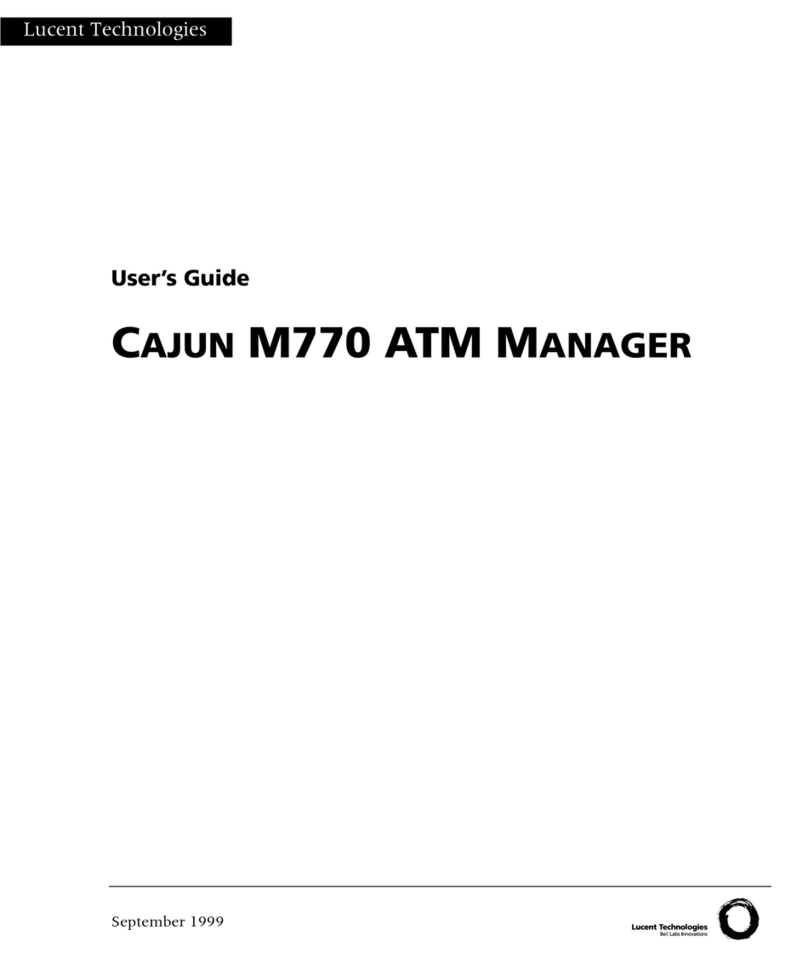
Lucent Technologies
Lucent Technologies CAJUN M770 user guide

Endress+Hauser
Endress+Hauser Liquiphant FTL33 IO-Link operating instructions

Unipoe
Unipoe PM5003GSN user guide
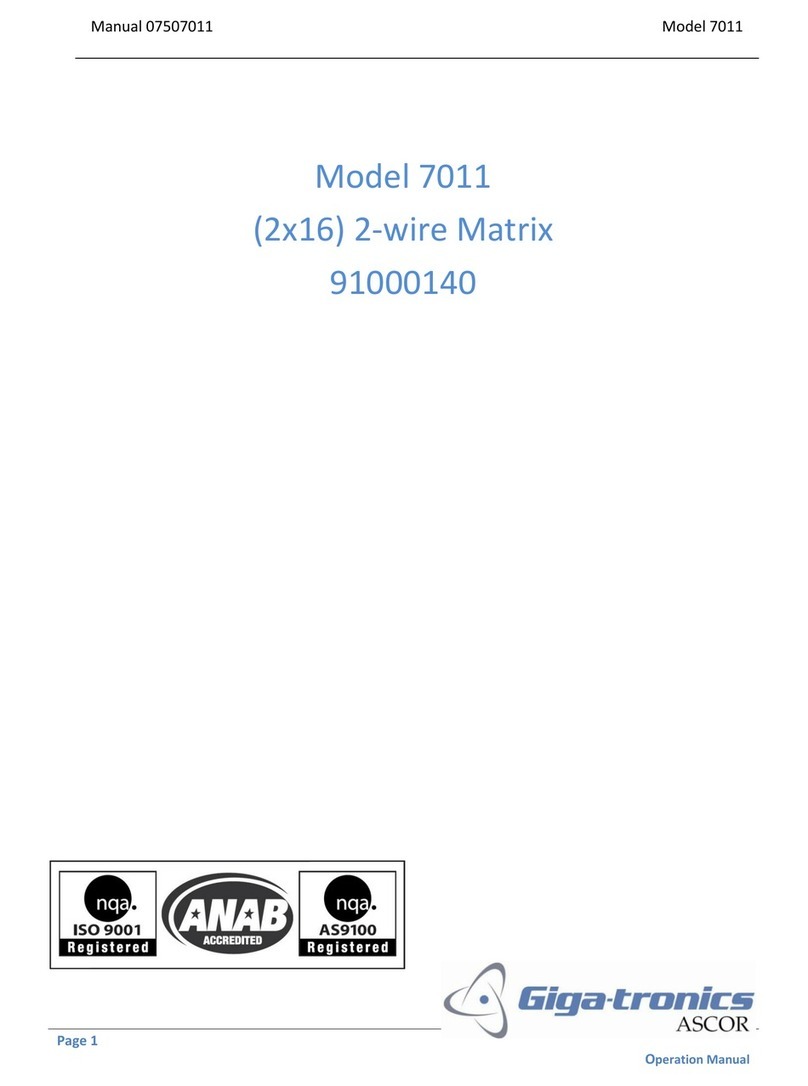
Giga-tronics
Giga-tronics 7011 user manual

NETGEAR
NETGEAR GS605 - Gigabit Desktop Switch brochure

Louroe Electronics
Louroe Electronics SA-1A Installation and operating instructions

Braun Group
Braun Group IPG2P2S user guide

TKB Home
TKB Home TZ74 quick start guide

QSFPTEK
QSFPTEK S7600-24Y4C quick start guide
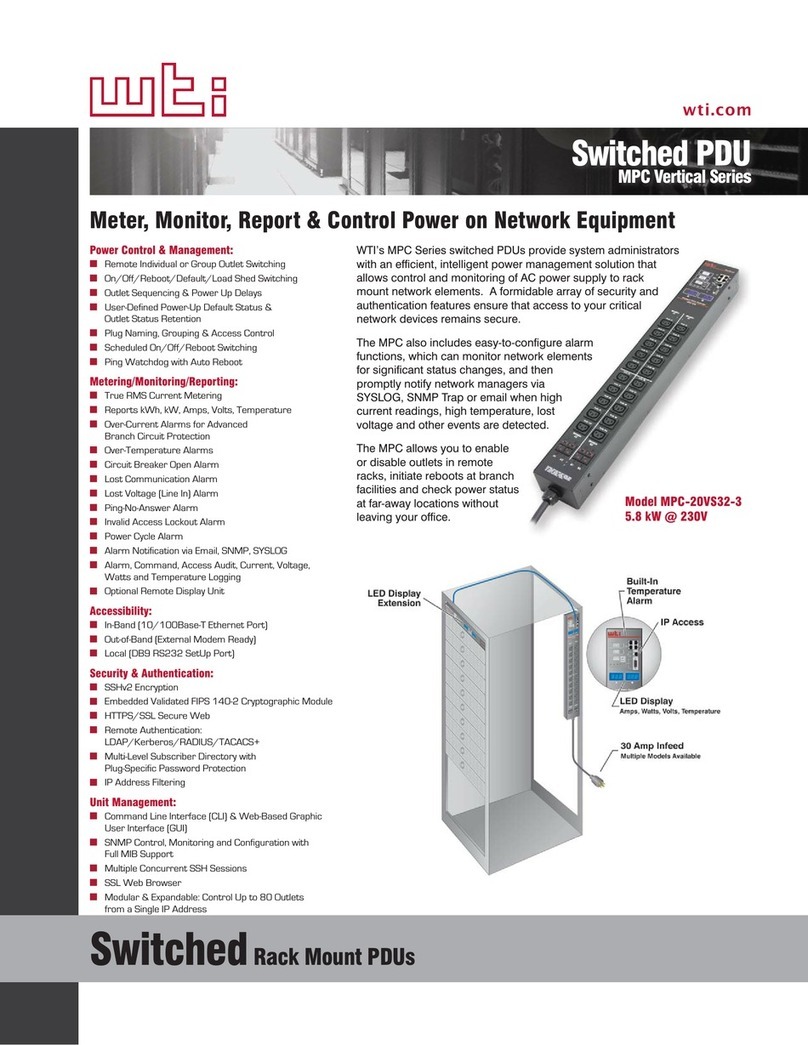
Western Telematic
Western Telematic MPC-20VS20-1 Specifications