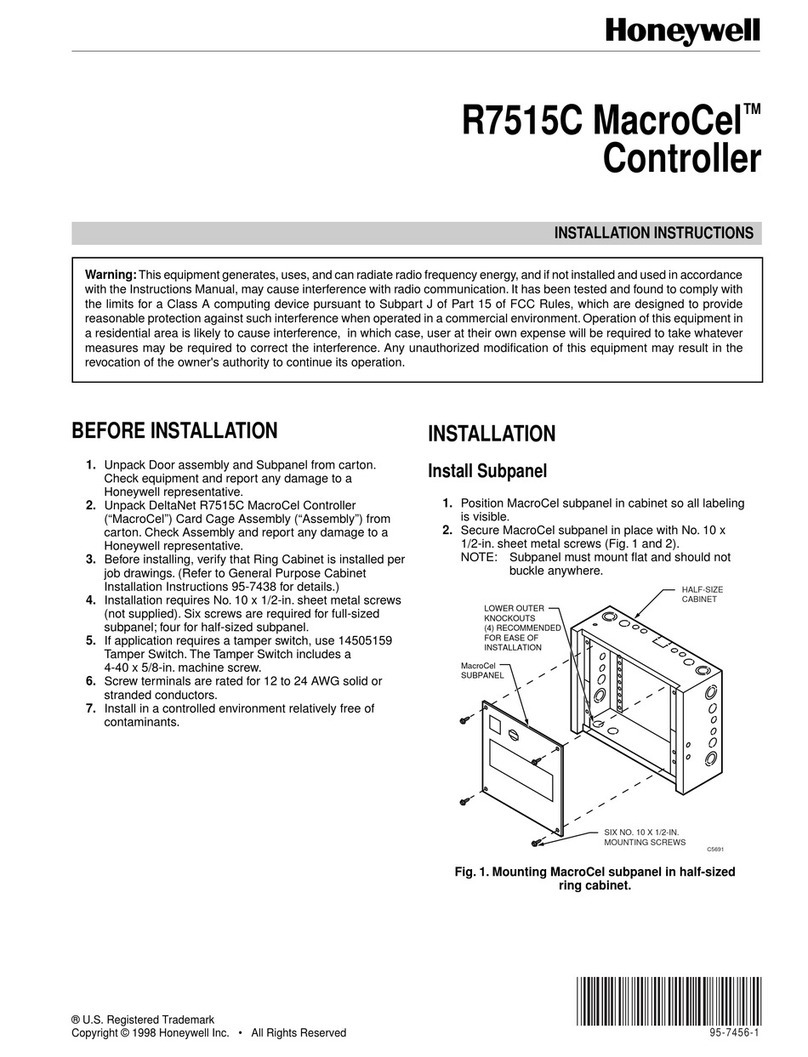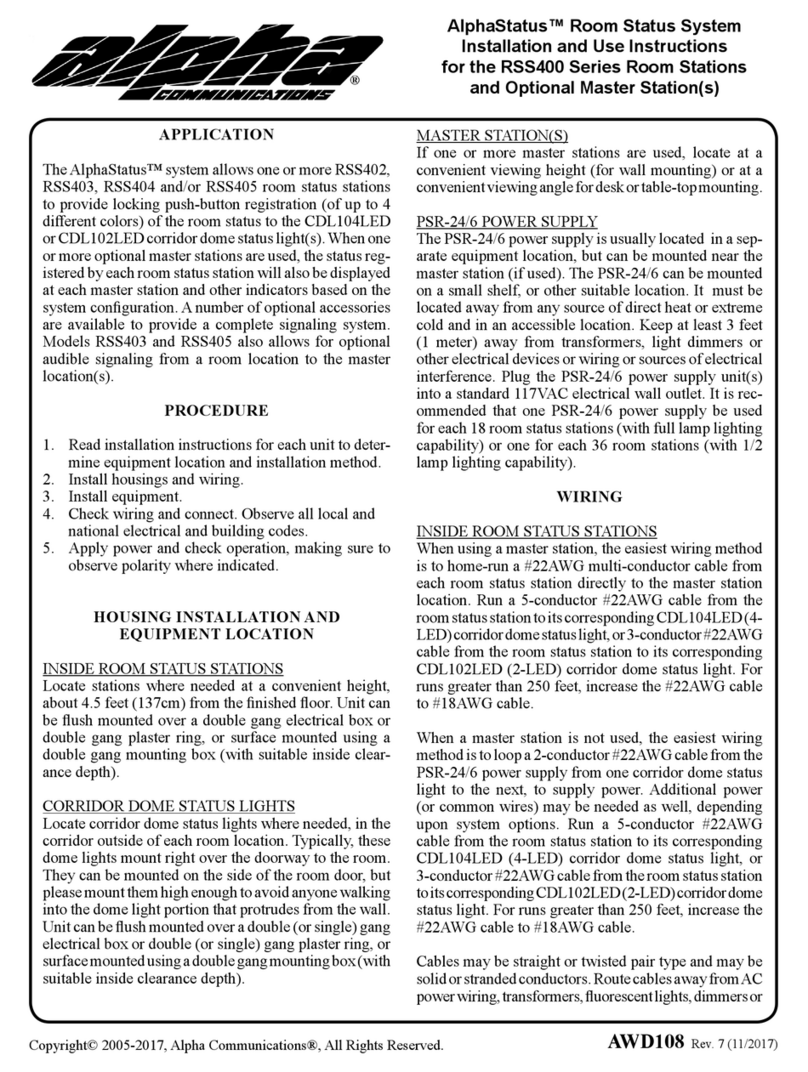NIWA Grow Hub User manual

Niwa Grow Hub
User Manual
www.getniwa.com
Ed210720

Table of contents
Table of contents
Introduction
Hardware overview
Set up instructions
Set up your Niwa Grow Hub device
Download the App and register your user
Connect your Niwa Grow Hub to your Wi-Fi
Alternative Wi-Fi setup (Advanced AP mode)
Wi-Fi tips & Troubleshooting
General issues:
Internet Wi-Fi router related:
Standard mode common issues:
AP advanced mode common issues:
Using the Niwa Grow Hub
Introduction
Top and bottom toolbars
The Dashboard
Grow Components section
Grow Data section
Grow Lifecyle section
The alarms
How do the alarms work?
Temperature and relative humidity alarm
Blown lamp alarm
The notifications panel
The recipes
The recipe menu
Stages and cycles
Light
Watering
Climate
When setting your climate parameters you have three choices:
Navigating stages in the app
How a recipe is executed
How climate control cycles operate the different devices
Dead zones
The Stats
Settings
Outlet Configuration
2

Sensor’s Offsets & calibration
Calibrate Light Sensor
Change Device’s Network
VPF Leaf Temperature Offset
Account Settings
Support
Managing multiple Niwa Grow Hubs
Adding a new device
Controlling different devices
Niwa Grow Hub LED status
Warnings & Cautions
Main Features
Grow recipes
Recipe stages
Alarms
Live dashboard
Configuration, outlets.
Stats
Connectivity
Over-The-Air updates
Electrical specifications
What's in the box?
Contact
Warranty Information
Service and Repair Program
Warranty Service
3

Introduction
With the goal of supporting a hassle free and high performance grow, Niwa has developed a
powerful software that enable growers to automate their setups in a very simple way just
by having them plug their existing devices (such as lamps, fans, humidifiers, dehumidifiers,
A/C, pumps, or heaters) to their Niwa Grow Hub.
This document describes how to set up your Niwa Grow Hub. For further information
about all its features please visit www.getniwa.com.
Warning! The Niwa Grow Hub can handle resistive loads up to 10A MAX per outlet and
15A MAX in total for all four outlets.Make sure you don’t exceed these loads. Some
grow lamps (and other pieces of equipment) have very high inrush currents, so please
take this into consideration or ask the Niwa support team ([email protected]) if you
are not sure or you don’t understand it.
Please go to our Settings/Outlet Configuration section for greater details on
amperage capacity.
Hardware overview
1. Power cord.
2. Setup button.
3. Operation mode LED (Blue).
4. Malfunction LED (Red).
5. Niwa Sensors USB connector port (Do not plug anything else).
6. Configurable outlet for growing equipment (On & Off control).
7. Niwa Sensors.
8. Niwa Sensors cord.
4

Set up instructions
Set up your Niwa Grow Hub device
1. Place the Grow Hub Sensors module somewhere inside your grow chamber
protected from water. We recommend placing it where it can get light from the
grow lamp (if available) and sense the temperature and relative humidity of your
plants’ environment.
Please note: Make sure the ventilation grid of your Grow Hub Sensors is not
covered so light and environmental values can be measured properly. Protect the
sensors’ cord from being damaged or cut.
Pro tips:
●Do not place it under your lamps as it will get direct heat from it, interfering with
the readings.
●Since hot air rises, you should ideally place the sensor halfway between your
plants and the top of your grow chamber.
●Do not place it close to your climate control equipment (fans, heaters, A/C,
humidifiers, dehumidifiers…) but make sure it receives good airflow.
2. Place the Niwa Grow Hub, somewhere outside of your grow chamber protected
from water spills or extremely humid conditions.
3. Plug in your selected pieces of equipment (Fan, lamp, humidifier, dehumidifier,
cooler, heater, or watering pump) into the Niwa Grow Hub configurable outlets and
note to what outlet number you connected each device for later in the app when
you configure your outlets.
Please note: Only one outlet can be configured for each device type. For example, if
you have two fans, you can only set one Niwa Grow Hub outlet for fan control.
CAUTION! Make sure the maximum total resistive load does not exceed 10A per
outlet and 15A max in total for all four outlets*
CAUTION! External lamp controllers must be used when operating high powered
grow lamps, those controllers can be triggered by the Niwa Grow Hub.*
Please go to our Settings/Outlet Configuration section for greater details on
amperage capacity.
4. Plug your Niwa Sensor into the Niwa Grow Hub.
CAUTION! Although it uses an USB plug, the Niwa Sensor must be connected to
the Niwa Grow Hub only.*
5. Plug your Niwa Grow Hub to a protected and grounded outlet.
*For the above CAUTIONARY statements, these limitations must be acknowledged. Damages or
malfunctions of the Niwa Grow Hub that are connected to these limitations will void the entire
warranty.
Download the App and register your user
1. Search the keyword “Niwa Grow Hub” in the App Store or Google Play store to
5

download and install the Niwa app. Make sure you download the Niwa Grow Hub
app,for there is our Niwa One Greenhouse app from our Niwa One product line.You will
find links to the Niwa Grow Hub app in the getniwa.com site as well.
Here are the direct links for the Niwa Grow Hub apps:
Android: https://play.google.com/store/apps/details?id=com.niwa.homegrow.beta
Apple iOS: https://apps.apple.com/us/app/niwa-grow-hub/id1503711468
2. Open the Niwa Grow Hub App and tap on “Don’t have an account? Register”.
3. The app will ask for your email and a password of at least 8 characters.
4. Repeat your password and tap on “Register”.
5. A code will automatically be sent to your email account. Once you have it tap on
“Continue”.
6. Enter the code and tap on “Validate code”
6

Connect your Niwa Grow Hub to your Wi-Fi
Important: Your Niwa Grow Hub will connect to the same Wi-Fi network that your mobile
phone is connected to. As the majority of IoT devices, the Niwa Grow Hub only works with
2.4GHz b/g/n Wi-Fi networks. Most Internet routers are 2.4GHz or 2.4Ghz compatible.
Nevertheless, some of them may need some settings adjustments in order to enable the
2.4GHz network. Check our troubleshooting section for additional information.
Tip: When connecting your Niwa Grow Hub for the first time, we recommend placing
your Niwa Grow Hub in front of your router. Once you're connected, you can place
your Niwa Grow Hub anywhere with a quality WiFi signal.
1. Once you have installed the Niwa Grow Hub app, registered your user and logged
into the app, the device set up will automatically show.
2. Press and hold the “Setup button” in your Niwa Grow Hub for six (6) seconds until
the blue LED starts rapidly flashing (then release it immediately).
3. Tap on “Ready” in the Niwa app, then enter the password of the 2G Wi-Fi network
that your mobile device is connected to, then tap “Confirm”.
7

4. Please wait until you get the confirmation message, this can take a while. If
something goes wrong please;
●Tap on “Try again”.
●Unplug your Niwa Grow Hub from power.
●Wait for about ten seconds, plug it back and repeat the whole process from
step 2.
5. Once you get your confirmation message you can tap on “Configure” to set your
Niwa Grow Hub up, assigning the different outlets to your different grow devices,
or “Do it later”.
6. If you get an error message or experience any issue, please check the Wi-Fi Tips &
Troubleshooting section below.
8

Alternative Wi-Fi setup (Advanced AP mode)
Depending on your own Wi-Fi network configuration, the default Wi-Fi setup may not work
as expected, so there is an alternative advanced AP mode that you can use following the
steps below.
1. Power cycle your Niwa Grow Hub: unplug it from the main outlet, wait 5 seconds,
and plug it back to the main outlet.
2. Once you have logged into the app, the device set up will automatically show.
2. On the bottom of the screen tap on “Connect using AP mode”
3. Press and hold the “Setup button” in your Niwa Grow Hub for twelve (12) seconds
until the blue and the red LED starts rapidly flashing (then release it immediately).
4. Tap on “Ready”.
5. The app will ask you to connect your mobile phone to a Wi-Fi network named
“Niwa****”, then go to your mobile phone settings and:
a. Disable your mobile data connection.
b. Search for the Wi-Fi network named Niwa**** and connect to it.
If your mobile phone displays a warning message saying that “this network does not
have access to the Internet…”, tap on “keep connected anyway” or a similar option.
9

iPhone Warning while using AP mode.
We have detected in the most recent iOS versions that iPhones will disconnect from the
Niwa’s WiFi (Niwa****) and connect back to the home’s WiFi automatically interrupting
the connectivity process. If this happens, you will see the iPhone WiFi icon on the top
right side of your screen and you won’t be able to enter either your WiFi credentials or
get your BSSID number.
If this happens, you need to power cycle your Niwa (unplug/plug) and restart the Niwa
app and repeat all the steps from the first one above. Based on our internal testing, it will
work (the iPhone won’t disconnect) on the second attempt.
Apple said they are working to solve this issue for this is a common bug when a iPhone
connects to an Ad Hoc WiFi network.
6. Once your phone is connected to the Niwa**** network, tap on “Connect” in the
Niwa app, then enter:
a. Your Wi-Fi network name (SSID) where you want to connect your Niwa
10

Grow Hub. Take into account it must be a 2.4Ghz Wi-Fi network and the
router should be near the Niwa Grow Hub, at least for the first time setup.
b. The password for your Wi-Fi network.
c. Tap on “Connect”.
7. Then you will get a BSSID number in your screen, please take note or copy that
number as you will need to enter it in the next step. Close this screen hitting on the
cross or the “Done” button.
8. Enter the copied number (BSSID) in the next screen and hit “Confirm”
9. Please wait until you get the confirmation message. If something goes wrong, you
can tap on “Try again” and repeat the process from the beginning.
10. Once you get your confirmation message you can tap on “Configure” to set your
Niwa Grow Hub up, assign the different outlets to your different grow devices, or
“Do it later”.
11

11. If the Wi-Fi set up went well, the blue LED should be slow blinking blue now.
Wi-Fi tips & Troubleshooting
General issues:
●When connecting your Niwa Grow Hub for the first time, we recommend you
placing your Niwa Grow Hub in front of your router. Once you're connected, you
can place your Niwa Grow Hub anywhere with a quality WiFi signal.
●Make sure the correct LEDs are flashing before trying to set up; blue LED for the
standard mode; both blue and red simultaneasly for advanced AP mode..
●Your Niwa Grow Hub blue LED should start slowly blinking after it is connected. If
that’s not the case, and something went wrong, you may need to repeat the Wi-Fi
connecting process from the beginning, after disconnecting and connecting your
Niwa Grow Hub from power.
●If you want to change your Niwa Grow Hub from one Wi-Fi set up mode to another
(i.e. from standard mode to access point mode or vice versa) please power cycle
your Niwa Grow Hub, (unplug it from main outlet, wait for 10 seconds, and plug it
back to the main outlet) and then push and hold the Setup button 6 or 11 seconds
accordingly.
●Make sure you are entering the right Wi-Fi password and/or the exact Wi-Fi
network name (if required). Both are case sensitive.
Internet Wi-Fi router related:
●The Niwa Grow Hub only works with 2.4GHz b/g/n Wi-Fi networks, make sure you
are connecting to the 2G Wi-Fi network of your Internet router.
●Some Internet routers enable a single Wi-Fi network for both 2.4GHz and 5GHz
channels under the same name (SSID). This might not allow your Niwa Grow Hub to
connect to the Internet. If that's the case, please go to your router’s settings and
disable the 5GHz network before proceeding with the Wi-Fi Setup. You can enable
it after your Niwa Grow Hub is set-up.
●Make sure DHCP (Dynamic IP) is enabled.
●Make sure MAC filtering is NOT enabled and make sure that the router is not
prohibiting devices from connection.
●If your router has reached the maximum number of devices, that can be connected,
please turn off the Wi-Fi connection of another device and repeat the setup
12

process.
●If you have a firewall enabled, make sure ports 443 and 8883 are open.
Standard mode common issues:
●If nothing happens when you hit “Ready”; make sure your phone is connected to the
same Wi-Fi network you want to connect your Niwa Grow Hub.
●If you enter your Wi-Fi password and the app keeps showing the green spinning
wheel for a long time, please check your device. If the blue LED is slowly flashing (on
every 2 seconds) that means your device successfully connected, but your app did
not detect it. Please force close the app and open it again. You should be able to see
live data in your dashboard after a few seconds.
●If you are not able to connect your device to your 2G Wi-Fi network and you are
close to your router; please try restarting your router.
AP advanced mode common issues:
●If you find difficulties on the AP mode, we recommend you going to your phone’s
Wi-Fi settings and “forget” any Wi-Fi network within the current range of your
phone. Some phones, even when they are connected to the Niwa**** network AP,
will keep trying to connect to other available known Wi-Fi networks in range.
13

Using the Niwa Grow Hub
Introduction
The Niwa Grow Hub is not just a monitoring system but a growing controller. Hence the
main benefit for the grower is being able to automate climate control, light cycles and
watering cycles reducing the human error and making sure all the parameters are kept as
desired.
Controlling all of your connected pieces of equipment is done within a Grow Recipe. A
Grow recipe defines the different desired parameters (temperature, RH, light schedules…)
for every different plant stage (seedling, vegatative , flowering…).
Growers can use existing Grow Recipes or create their own. Once a Grow recipe is loaded
into the Niwa Grow Hub, the system will keep those defined parameters using the different
pieces of equipment connected to the Grow Hub, such as a lamp, pump, fan, etc…
Top and bottom toolbars
On the top toolbar, you will see the current Niwa device available. Use the dropdown menu
to switch to your other available Grow Hubs.
You can access your setting by selecting the gear icon (right of the dropdown). And from the
bell icon on the left you will open your notifications panel.
On the bottom toolbar, you can access the different sections of the app;
●Dashboard
●Recipes
●Stats
14

The Dashboard
Grow Components section
This will show your current outlet configuration and the status of each device, please note
you cannot operate the different devices manually, all of them are operated following the
current recipe settings.
Grow Data section
The gauges show:
●Current leaf VPD (Vapor Pressure Deficit). For accurate VPD readings you must
define the Leaf Temperature Offset. Check the Settings section to find how to do
this.
●Current temperature.
●Current relative humidity.
●Current DP (Dew Point).
●Current light level. The Grow Hub sensor incorporates an illuminance sensor,
measuring luminous flux per unit area. This measurement shows the current light
level percentage between 0 and the maximum set from the settings menu
“Calibrate light sensor”. When you “Calibrate” your light sensor, make sure your
light is at full capacity so the sensor can produce accurate readings.
Grow Lifecyle section
In this section you will find the Circle of Life, from which you can check what current stage
is live within your grow recipe and where you can choose to move to a different stage.
15

16

The alarms
How do the alarms work?
You can enable different types of alarms and get push notifications when your Niwa Grow
Hub detects any parameter that is out of the pre-selected desired range(s).
Depending on several factors, the alarm can take a few minutes to trigger and notify you
through your mobile phone. Make sure your push notifications are enabled on your phone.
You will get a push notification every time a new alarm is triggered and your alarms will also
be logged on the notifications panel.
The Niwa Grow Hub must be online (blue LED flashing every 2 seconds) for the alarm to be
triggered and received then sent to your mobile phone.
To set up an alarm, go to Settings > Alarm Settings, then:
Temperature and relative humidity alarm
To enable these alarms, tap on the button to the right of the title of the desired alarm which
will turn green once enabled. Then you will be able to set the minimum and maximum
acceptable values for your temperature and relative humidity.
Once you’ve finished, tap on “Save Changes”
Blown lamp alarm
This alarm will notify you if the Niwa detects your lamp is not performing as usual and will
use the light level readings to determine if the performance is reduced.
Once you have your sensor placed into position, please calibrate your light sensor
(instructions in the ‘settings’ section of this manual). If you change your lamp, the desired
intensity of your light or your sensor's position, please calibrate it again.
17

To enable this alarm, tap on the button to the right of “Blown Lamp”, once it is green, tap on
“Save Changes”
The notifications panel
When you tap on the bell icon of your dashboard (left of the dropdown toolbar), the
notifications section will open. Here you can see all different triggered alerts from all your
different devices and information about them. From here, you can mark the different
alarms as ‘read’ by tapping on the envelope icon once you have taken action to solve the
situation. You can also mark all as read by tapping on “Mark all as read”.
Important: Once you get an alarm, for example “High temperature in Grow Hub 1” this alarm
won’t be notified again while it is unread (otherwise you would be getting notifications
continuously). If more than 24 hours pass and the situation is still unchanged, i.e. the
temperature is still higher than the desired max in the Grow Hub 1, you will be notified
again.
New types of alarms from this or other devices will keep being notified, for example, if at
some point the humidity in your Grow Hub 1 is below the threshold, you will get a new
alarm “Low humidity in Grow Hub 1”.
18

The recipes
In the Recipes section you can either load an existing recipe from the Niwa catalog, or
create your own recipe according to your specific needs.
The recipe menu
When you select a recipe you can:
●See details; you can check the different settings for all different recipe stages.
●Let’s get growing!; this button will load the first stage of the selected recipe into
the Grow Hub.
●Stop growing!; this button will enable if the selected recipe is the currently loaded
one, hit it to stop the recipe. Please note: the Grow Hub wont activate any outlet if
there is no grow recipe running.
●Edit recipe*; this button allows you to edit the different settings for all the recipe
stages.
●Delete recipe*; this button will erase your recipe from your personal catalog.
* Only available for personal recipes.
Stages and cycles
Plants have different stages of growth (Germination, Seedling, Vegetative, Flowering...) and
each stage requires different care (i.e. different climate, hours of light, etc.). Because of this,
a recipe can also have multiple stages (from 1 to 7).
Stages define how your system will behave (temperature, hours of light, etc.) along the day;
these days will keep repeating starting at 12.00AM (0.00) and ending at 11.59PM (23.59)
and you can add different cycles within the day for:
Light
Set the time range you want your lamp ON.
You can add up to two cycles per day, to add an additional cycle, just tap into “Add cycle” and
a new dropdown will show.
Pro tip: If you need to create an overnight cycle, for example from 8.00 pm (20.00) to 8.00 am
(8.00), and since the days ends at 11.59pm (23.59), you need to create two separate light cycles:
●1st light cycle from 20:00 to 23:59
●2nd light cycle form 0:00 to 8:00
19

Watering
Set the time range(s) you want your pump ON. You can also set which days of the week your
system will water.
You can add up to four cycles per day, to add an additional cycle, just tap into “Add cycle”
and a new dropdown will show.
Climate
Set the VPD (Vapor Pressure Deficit) temperature and/or humidity targets for a defined
period of time within the day. The Grow Hub will control your heater, fan, a/c, humidifier
and/or dehumidifier depending on your outlet configuration. You can add up to three cycles
per day.
20
Other manuals for Grow Hub
1
Table of contents
Popular Controllers manuals by other brands
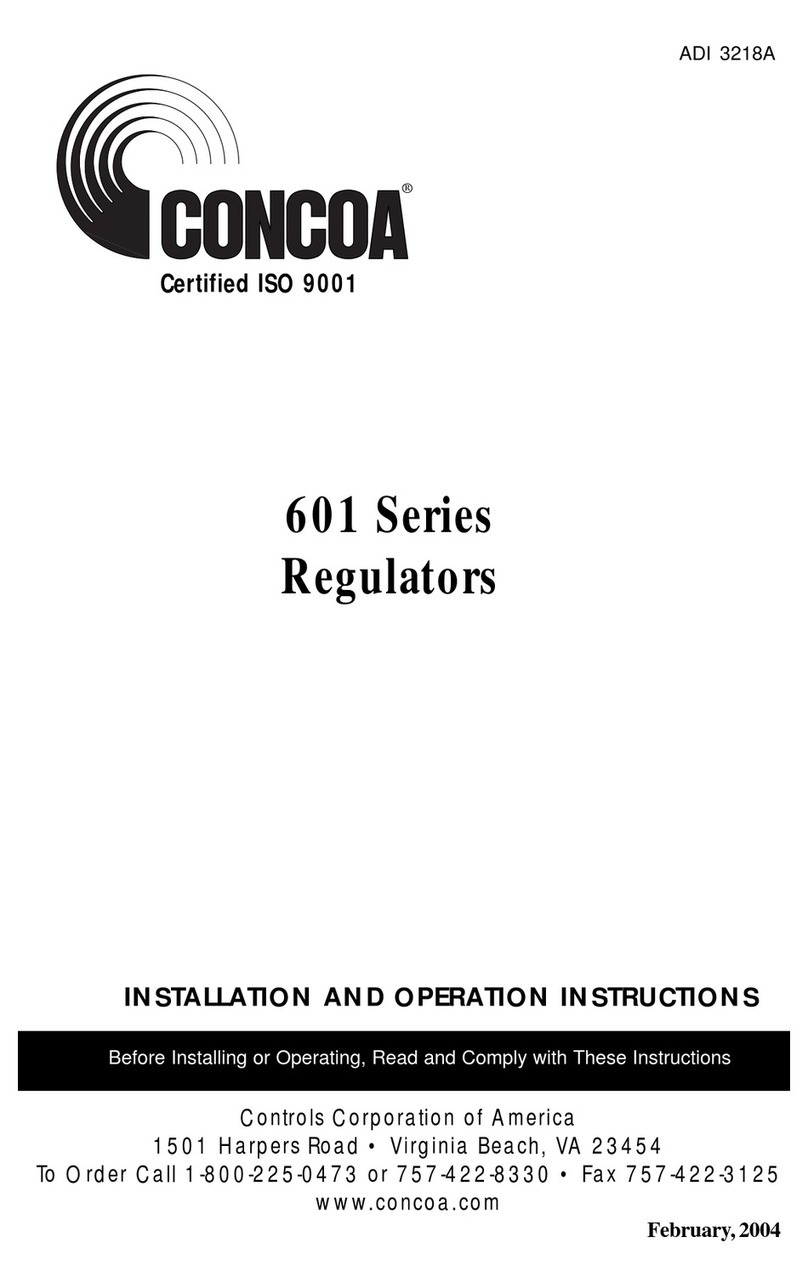
Concoa
Concoa 601 Series Installation and operation instructions
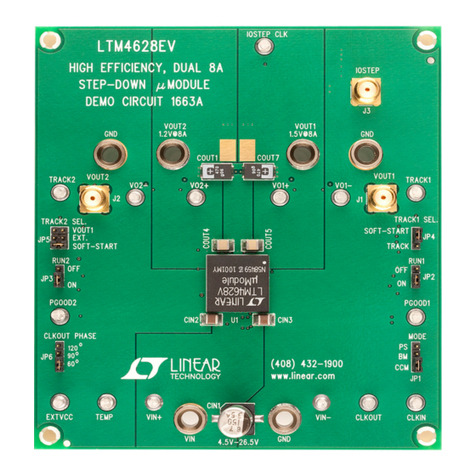
Linear Technology
Linear Technology DC1663A Demo Manual

Salus
Salus TRV10RFM-3 instruction manual

Emerson
Emerson ControlWave MICRO use instructions

DH Instruments
DH Instruments GPC1-10000 Operation and maintenance manual

Warren Controls
Warren Controls ILEA-Ax installation instructions

S+S Regeltechnik
S+S Regeltechnik HYGRASREG KH-10 Operating Instructions, Mounting & Installation

Shinko
Shinko PCD-33A instruction manual

SMC Networks
SMC Networks ClimateWorx FieldServer ProtoNode FPC-N34 Startup guide
CircuitWerkes
CircuitWerkes Sicon-8 Quick start up guide
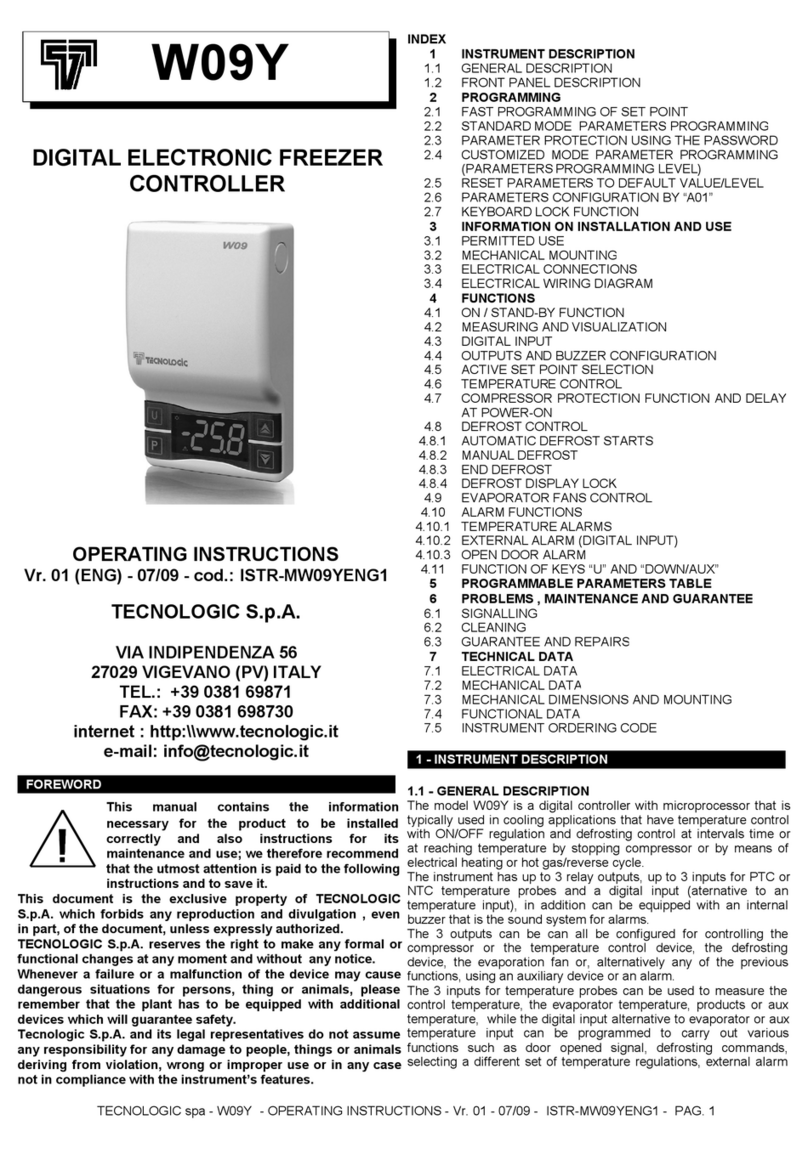
Tecnologic
Tecnologic W09Y operating instructions

Circor
Circor REact 150 quick start guide