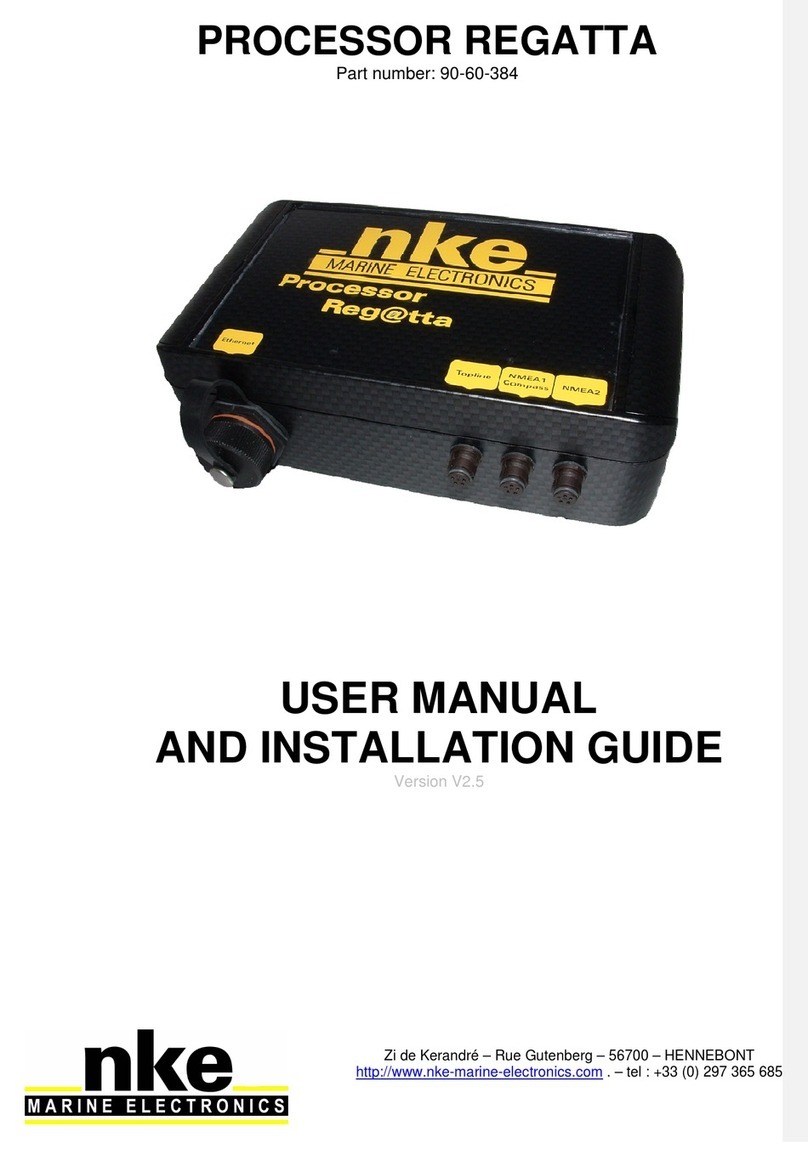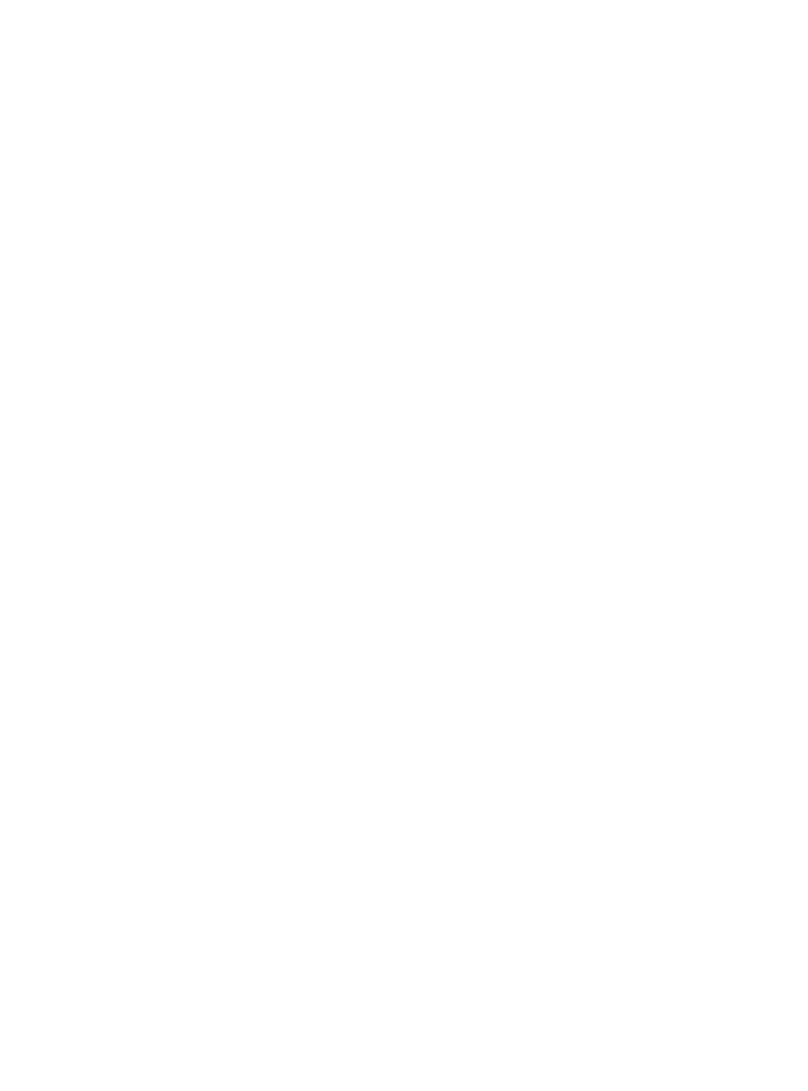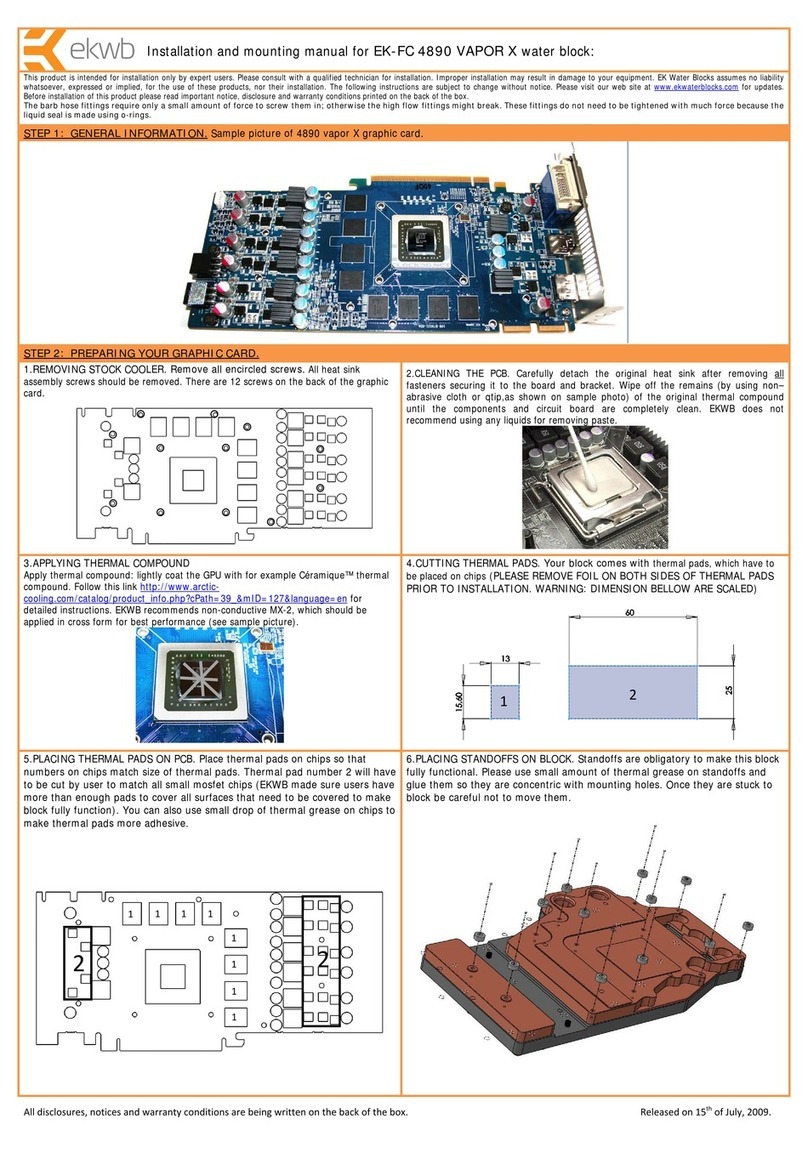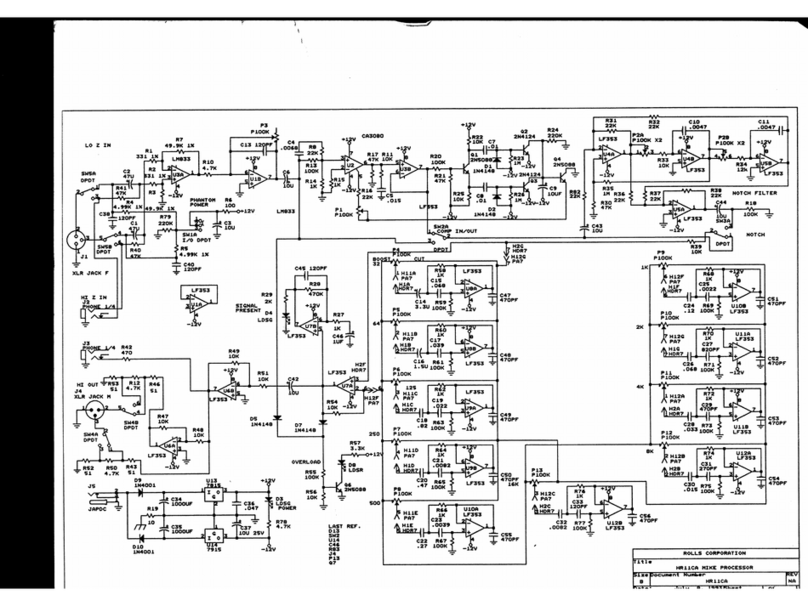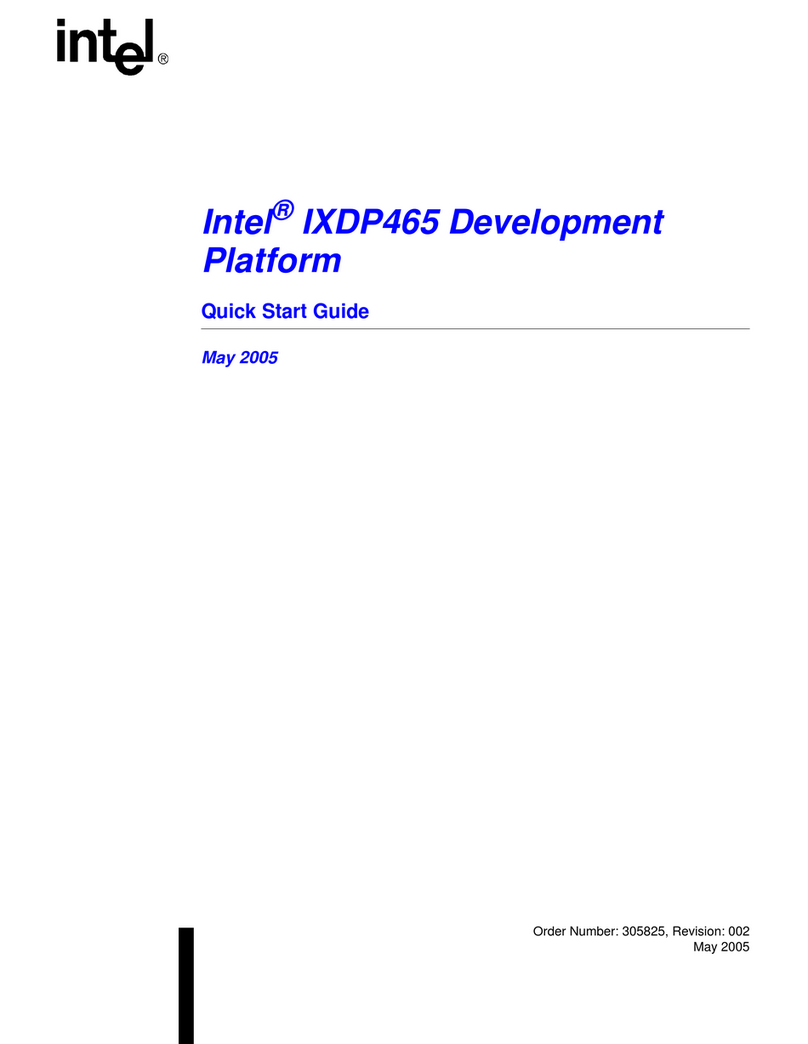NKE PROCESSOR REGATTA User manual

6 Rue Gutenberg – Zi de Kerandré
56700 – HENNEBONT – France
www.nke-marine-electronics.com
PROCESSOR REGATTA
Part number: 90-60-384
USER MANUAL
AND INSTALLATION GUIDE
Version V4.0

2 47_processor_Regatta_um_UK_40
Contents
1.
INTRODUCTION 3
2.
THE TOPLINE NETWORK 3
3.
THE PROCESSOR REGATTA 3
4.
SYSTEM DESCRIPTION 5
5.
INSTALLATION OF THE PROCESSOR REGATTA 5
5.1
I
NSTALLATION OF A BRAND NEW NKE SYSTEM
6
5.2
I
NSTALLATION OF THE
P
ROCESSOR
R
EGATTA WITH AN EXISTING NKE SYSTEM
6
5.3
A
DDING THE
P
ROCESSOR
R
EGATTA TO YOUR NKE SYSTEM
7
5.4
E
THERNET CONFIGURATION
8
5.5
C
ONNECTING THE
P
ROCESSOR
R
EGATTA
: 8
5.6
C
ONNECTION TO THE
T
OPLINE BUS
10
5.7
C
ONNECTOR
NMEA1/C
OMPASS
10
5.8
NMEA
2
CONNECTOR
10
5.9
NMEA
INPUT
11
5.10
NMEA
SENTENCES INPUT PRIORITY RULES
13
5.11
NMEA
OUTPUT
14
6.
CONFIGURATION OF THE PROCESSOR REGATTA 15
6.1
C
ONFIGURE THE INSTALLATION FILE
18
6.2
C
ONFIGURE THE CONSTANTS CALIBRATION FILE
19
6.3
C
ONFIGURE THE FILE VARIABLE
.
CSV
20
7.
ALGORITHM FOR THE PROCESSED FUNCTIONS 21
7.1
F
UNCTIONS FOR BOAT MOTION
21
7.2
F
UNCTIONS FOR BOAT SPEED
22
7.3
F
UNCTION FOR WIND DATA
23
8.
CALIBRATING YOUR SYSTEM 24
8.1
I
NTRODUCTION
24
8.2
C
ALIBRATION ORDER
24
8.3
C
ALIBRATING THE COMPASS
25
8.4
R
OLL AND PITCH CALIBRATION
25
8.5
C
ALIBRATING BOAT SPEED
25
8.5.1
Linear boat speed response against boat’s heel angle 26
8.6
C
ALIBRATING FOR DRIFT
28
8.6.1
Using a drift calibration adjustment value: 28
8.7
C
ALIBRATING
A
PPARENT
W
IND
A
NGLE
28
8.8
C
ALIBRATING TRUE WIND SPEED
30
8.9
C
ALIBRATING
T
RUE
W
IND
A
NGLE
31
9.
PERFORMANCE AND POLAR TABLES 33
9.1
R
EADING A POLAR TABLE
34
9.2
R
EADING A POLAR DIAGRAM
35
9.3
P
ERFORMANCE FUNCTIONS
37
10.
ADDEDUM A 40
10.1
C
ONFIGURING THE
PC
FOR THE FIRST CONNECTION TO THE
P
ROCESSOR
R
EGATTA
40
10.1.1
Connecting the Processor Regatta to the PC 40
10.1.2
Configuring the network connection with Windows Seven 40
10.1.3
Configuring the network connection with Windows 10™ 44
10.1.4
Testing the connection with the Processor Regatta 47
11.
FREQUENTLY ASKED QUESTIONS 48
12.
PROCESSOR REGATTA SOFTWARE EVOLUTION 50

3 47_processor_Regatta_um_UK_40
1. INTRODUCTION
Thank you for purchasing the nke Processor Regatta. This processor is the heart of the
system and provides the most accurate, dynamic and noise-free information to the
autopilot, the navigation programme, the tactician, the crew and of course the skipper.
In this manual you will find all the information necessary to:
-Carry out Installation, configuration and calibration of the Processor Regatta and
sensors
-Access all the functions offered by the Processor Regatta
-Get the best performance from your boat
2. THE TOPLINE NETWORK
The Topline system consists of sensors and displays networked with a single 3 wire cable
(shield: 0V, white: +12V, black: Data). Data is carried on the black “DATA” wire.
Displays have a variable address ranging from 1 to 20 while the sensors have a fixed
address with a value comprised between 21 and 210. The network is managed from one
of the displays that will be chosen as “MASTER” during the system commissioning. Its
address will be “1”.
Once turned on, the “MASTER” will scan all the addresses to discover all the displays and
sensors which are connected to the network.
Once the “MASTER” has scanned the network, it will ping only the channels it has
identified. Also, the “MASTER” will randomly ping the channel “0” (non identified display).
A specific answer from a display will generate an address for that display to integrate
dynamically the network.
3. THE PROCESSOR REGATTA
The Processor Regatta provides the following:
1. Performance:
•Accurate measurement of wind speed and angle (true and apparent), boat speed,
speed over ground, the boat movements, all with sensitivity to small changes.
•Accurate measurement of acceleration and the boat’s attitude (magnetic heading,
angles, acceleration, turn rates, magnetometric vector)
•Accurate dynamic calculation of true wind as a result of the compensation of
measured data from the masthead sensor, the geometry between the mast and the
hull and the use of corrections table.

4 47_processor_Regatta_um_UK_40
2. Fast data provision:
•High speed data flow (fast reactivity to the measurements from sensors providing
high speed updates to the autopilot and data display).
•Fast data rate interface with the onboard PCs for the major navigation packages
(via the SailNet protocol on IP and various gateways). Compatible with the Proteus
communication system.
3. Safe and secure operation:
•Integrated safety: various safe modes allow use of the main functions without the
Processor Regatta.
•The use of the lightest possible Linux OS ensures real time operation without
background task (or virus) and avoiding mechanical moving parts (such as hard
disk, fans…)
•Auto diagnostic log for a good understanding in case of malfunction.
4. Standardisation :
Simple and open formats and protocols specified for:
•Variables logs
•Variable exchange protocol via fast RS232/NMEA0183 or IP.
•Adjustment for the linear calibrations, filtering, alarms and non-linear calibration
files, polar tables.
•Use of one single variable definition base for each level: in the remote Gyropilot
Graphic display, the Processor Regatta, the variables log, the compatible
navigation software (Deckman), the IP broadcast, the post-processing software
(Excel..), the diagnostic software (Toplink ...).
5. Post-processing:
•Internal communication for diagnostics and modeling.
6. Open data:
•Functions can be customized or translated (display on the Gyropilot Graphic,
Deckman, Tools).
•Open IP protocol for « SailNet » variables exchange (Linux/windows libraries with
samples supplied, possibility to use several boats and/or navigation programs
simultaneously).
7. Upgrades:
•Easy Processor Regatta update via IP
•Use of the Topline peripherals with a Flash memory for onboard update with PC
Toplink.
•
Processor Regatta interface page on the Gyropilot Graphic display for easy HCI
update.
8. Power management:
•Allows the on board PC to operate in standby mode while getting the performance
data on the nke displays.
•The Processor Regatta enhances the wind data (faster refresh and less noise). As
a consequence, the autopilot steering is optimized and reduces the use of the ram’s
motor.

5 47_processor_Regatta_um_UK_40
4. SYSTEM DESCRIPTION
The equipment featured in this drawing is for indication only.
It does not reflect your own system.
5. INSTALLATION OF THE PROCESSOR REGATTA
In this chapter we will cover the installation of the unit and all calibration required in the
Topline network environment.
IMPORTANT:
-Please take time to read this manual carefully before you start installation
-Any connection to the TOPLINE bus must be performed through the specific interface
box # 90-60-417 and only with the TOPLINE bus cable # 20-61-001
-Any work on the TOPLINE bus requires the system to be powered off.

6 47_processor_Regatta_um_UK_40
5.1 Installation of a brand new nke system
All units except the Processor Regatta must be installed first. Please refer to the manual
for each unit (sensors, displays…). We recommend using the Mutltigraphic or
Gyrographic as the system’s Master.
Once the system is installed, refer to “How to integrate Processor Regatta in an existing
nke system” to complete the installation.
5.2 Installation of the Processor Regatta with an existing nke system
As a first step, you need to update every component connected to the Topline network.
This is done with the « Toplink2 » software, or alternatively you can send the units to nke
customer support.
Firmware, database and the Toplink2 software (requires the Topline USB interface 90-60-
482) are all available for download at the following address: http://www.nke-marine-
electronics.com in the technical area (requires a password – access to trade only).
Table of compatibility with the Processor Regatta:
Type of unit Description Minimum Version
required
Display Multigraphic All versions
Display Multidisplay All Versions
Display Gyropilot Graphic V3.1
Display TL25 V1.5
Display Display and Pilot PAD All versions
Interface Toplink 2 V2.0.11
Interface Radio receiver V2.4
Interface Wifi Box All versions
Interface Battery monitor 500 All versions
Interface Speed and depth Interface V2.0
Interface Dual-speed and depth Interface V2.0
Interface Interface Loch for paddle wheel V2.2
Interface Interface sounder V2.2
Interface Analog Monitor All versions
Interface Analog Monitor 4X All Versions
Interface Load Cell Monitor All Versions
Interface Regatta Compass Interface V1.4
Sensor Ultrasonic starboard / port V1.6
Sensor Fluxgate compass N.C
Sensor Carbowind HR V1.8
Sensor AG HR V1.8
Sensor 9X Compass All versions
Sensor 3D Sensor V2 & V3
Sensor HR 100 barometric sensor V1.0
Autopilot Pilot processor V3.0
Once you have ensured that all units are up to date with a compatible version, you can
power the system on and check that it works properly. We strongly recommend choosing a

7 47_processor_Regatta_um_UK_40
Multigraphic or Multidisplay as Master of the Topline network. This will make the
integration of the Processor Regatta easier to manage.
5.3 Adding the Processor Regatta to your nke system
When all the sensors, displays and interface units are up to date, compatible with the
Processor Regatta and fully working, you are ready to add the Processor Regatta to the
network. Once in place, it will become the Master. Therefore, the existing Master has to be
deleted so that the Topline network is clean of any Master.
You must reset the Multigraphic or Multidisplay master to assign it the 0 address. This
change of address is done in the menu, parameter, Maintenance, Topline address. See
the Multidisplay or Multigraphic manual to reset the Topline address.
The 3D sensor or Regatta Compass sensor must be connected to the «NMEA1
Compass » connector before connecting the PROCESSOR REGATTA (refer to the unit’s
manual). The PROCESSOR REGATTA will automatically detect those sensors (version
2.4 and up).
You must also connect the HF GPS if the version is lower than 2.2 or another GPS source
On the NMEA 2 input of the REGATTA PROCESSOR. In the case of a HF GPS version
2.2 or higher, it is not necessary to connect the NMEA 2 input. The Channels are
broadcast directly by Topline Bus by the antenna.
When powering the Topline network on, a blue LED situated on the front face of the
PROCESSOR REGATTA indicates the working status. The PROCESSOR REGATTA
always acts as the Master. When the system is powered on, the Master will create 2
« Lists ». Allow 30 seconds for boot completion.
LED status Working status or fault description
LED off - Processor is powered off or faulty.
Blue Led
1 blip every 3
seconds
▲3s ▲
- Processor Regatta in normal working status
- internal auto-check is correct
100ms blip rate
▲▲▲▲▲▲▲
- Processor Regatta is booting
1 blip per second
▲▲▲▲- The Processor has detected a serious error (lost a sensor,
firmware version is not compatible...
Fixed light - Processor is out of work or booting.
Once the PROCESSOR REGATTA has started (Blue LED blips every 3 seconds), you
can give a new node number to the Multigraphic or Multidisplay which has been used
previously to check the system.
See the Multidisplay or Multigraphic manual to reset the Topline address.
WARNING

8 47_processor_Regatta_um_UK_40
The List creation is a long process (30 secondes). Always wait until the PROCESSOR
REGATTA boot is completed (blue LED = 1 blip every 3 seconds) before asking for a new
node number.
5.4 Ethernet configuration
Depending on the network configuration on board your boat, several connection options
are possible between your Processor Regatta and the PC.
•Direct Ethernet connection:
The network cable is supplied with the Processor Regatta. It is a crossover cable that
allows direct connection to your PC.
•Ethernet connection via a network:
The cable supplied with your Processor Regatta is a crossover cable. It allows
connection with the most recent Ethernet Switches. Please check your Ethernet Switch
compatibility with crossover cables. If not, you should use a straight-through cable.
5.5 Connecting the Processor Regatta :
Prior to connection, you must have configured your PC. The connection will operate via
ftp, http, and the Sailnet dll and will allow access to the calibrations tables, the log files
for trouble-shooting and software updating.
The default address of the Processor Regatta is 192.168.0.232 and the connection
credential is:
Login: root
Password: pass
RJ45 crossover network cable
WARNING

9 47_processor_Regatta_um_UK_40
Please check the following points before any connection:
•The blue LED indicates that the Processor Regatta works properly
•On the Ethernet RJ45 on: yellow LED indicates activity / green LED indicates
physical connection
•Firewall: allow all ports for 192.168.0.232
•If you use a Proxy: in the advanced connection settings of your web browser, add
«192.168.0.232» in the section «not use Proxy for the addresses».
•The HR processor does not manage DHCP server. If you use a point to point
Ethernet and don’t have an IP address automatically attributed by DHCP, you
should give your PC a fixed IP address such as 192.168.0.X where X is different
from 232, which is the default address of the Processor Regatta. (see addendum
A - Connecting the Pocessor Regatta)
With the http protocol:
Open your Internet browser (Internet explorer, Firefox etc.) and type in the address
http://192.168.0.232 in the address bar and press « Enter » or click on the connection
button to accept.
The Processor Regatta configuration page will appear.
With the FTP protocol :
To connect to the FTP server from your PC without having a user name and a password,
In the above case Windows Explorer will ask for Login and Password.
Once entered they will be saved by Windows if you check “Save password”. In this case
you do not need to write root and pass in the ftp address.
ftp://192.168.0.232

10 47_processor_Regatta_um_UK_40
5.6 Connection to the Topline bus
The Processor Regatta features a Topline plug for connection to the Topline bus which
carries the 12 volts power supply as well.
Cable: twisted pair with aeronautical type shield.
Connector: Binder 5 pts série 620.
Wire Colour
Function
Termination
Blue Topline Data 3 and 5 together
White +12V 4
Shield Common 1
Not connected +5V OUT 2
5.7 Connector NMEA1/Compass
Compass Regatta can be powered and communicate with this connector which can also
receive data from the 3D Sensor.
Cable: 3 wires + aeronautical type shield
Connector: Binder 5 pts series 620
Wires
Col
o
ur
Function
Termination
Blue TX Processor 5
White RX Processor 3
Orange +12V OUT 4
Shield Common 1
5.8 NMEA 2 connector
This connector can power and receive data from an NMEA device up to 115kb. Refer to
6.1 configure the installation file for the port configuration.
Cable: 3 wires + aeronautical type shield
Connector: Binder 5 pts series 620
Wire colour Function
Termination
5pts Termination DB9pts
Blue TX Processor = RX NMEA
5 2
White RX Processor = TX NMEA
3 3
Shield Common 1 5
Orange +12V OUT 4 Isolate
Not connected +5V OUT 2 Not connected

11 47_processor_Regatta_um_UK_40
5.9 NMEA input
Below is the list of NMEA sentences accepted by the Processor Regatta
Each NMEA sentence matches with channels on the Topline bus
Channels are automatically detected. NMEA channels created by the Gyropilot Graphic
remain as priority input on the NMEA port of the Processor Regatta
NMEA Code Function
number Possible Functions associated
APB
64 Cross track error
70 Autopilot status
71 Bearing Origin Waypoint to Destination Waypoint
BOD 71 Bearing Origin Waypoint to Destination Waypoint
BWC 62 Distance to waypoint
63 Bearing to waypoint
BWR 62 Distance to waypoint
63 Bearing to waypoint
CUR 76 speed o current
77 Direction o current
DBT 22 Depth
DPT 22 Depth
GGA
86 Latitude Degrees and Minutes
87 Latitude Minutes decimals
88 Longitude Degrees and Minutes
89 Longitude Minutes decimals
GLL
86 Latitude Degrees and Minutes
87 Latitude Minutes decimals
88 Longitude Degrees and Minutes
89 Longitude Minutes decimals
GN
86 Latitude Degrees and Minutes
87 Latitude Minutes decimals
88 Longitude Degrees and Minutes
89 Longitude Minutes decimals
HDG 118 True Heading - geographical North
198 Magnetic Heading – Sa e Mode
KVH
198 Magnetic Heading – Sa e Mode
199 Heel Angle – Sa e Mode
200 Trim Angle – Sa e Mode
MDA
48 Air Temperature
49 Water Temperature
119 Barometric pressure – High resolution
MMB 119 Barometric pressure – High resolution
MTA 48 Air Temperature
MTW 49 Water Temperature
MWV 192 Apparent Wind Speed – High resolution
193 Apparent Wind Angle – High resolution

12 47_processor_Regatta_um_UK_40
RMB
62 Distance to Waypoint
63 Bearing to Waypoint
64 Cross track error
67 VMG to Waypoint
RMC
27 UTC minutes and seconds
47 UTC Hour and day
69 UTC Year and month
86 Latitude Degrees and Minutes
87 Latitude Minutes decimals
88 Longitude Degrees and Minutes
89 Longitude Minutes decimals
208 Speed Over Ground
209 Heading Over Ground
ROT 207
Rate of turn and direction of turn.
VBW
21 Boat speed
42 Dead reckoned dri t angle
208 Speed Over Ground
209 Heading Over Ground
VDR 76 Speed o Current
77 Direction o current
VHW 21 Boat speed
118 True Heading - geographical North
VLW 32 Log
31 Daily log
VTG 208 Speed Over Ground
209 Bearing Over Ground
VWR 192 Apparent Wind Speed – High resolution
193 Apparent Wind Angle – High resolution
WCV 67 VMG to Waypoint
XTE 64 Cross Track Error
70 Autopilot Status
XTR 64 Cross Track Error
ZDA
27 UTC minutes and seconds
47 UTC Hour and day
69 UTC Year and Month
ZDL_R 62 Distance to Waypoint
222 Time to Waypoint
ZDL_T 225 Distance to Layline
226 Time to Layline

13 47_processor_Regatta_um_UK_40
5.10 NMEA sentences input priority rules
A priority order is given to the data coming from the Topline bus on NMEA data.
NMEA sentences from the displays have a priority order on those coming from the
processor.
Each Function can be fed by several NMEA sentences. The table below indicates priority
between NMEA sentences.
Num
Variable High Medium High
Med
ium
Low Low
21
Boat speed VBW VHW
22
Depth DPT DBT
27
UTC minutes and seconds
ZDA RMC
32
Log VLW
31
Daily Log VLW
47
UTC Hour and day
ZDA, RMC
48
Air Temperature MTA MDA
49
Water Temperature MTW MDA
62
Distance to Waypoint BWC RMB BWR ZDL_R
63
Bearing to Waypoint BWC RMB BWR
64
Cross Track Error RMB APB XTE XTR
67
VMG to Waypoint WCV RMB
69
UTC Year and Month ZDA RMC
70
Autopilot Status APB XTE
71
Bearing Origin Waypoint to
Destination Waypoint
APB BOD
76
Speed o Current VDR
77
Direction o Currant VDR
86
Latitude Degrees and Minutes
GNS GGA RMC GLL
87
Latitude Minutes decimals
GNS GGA RMC GLL
88
Longitude Degrees and Minutes
GNS GGA RMC GLL
89
Longitude Minutes decimals
GNS GGA RMC GLL
118
True Heading – geographical North HDT HDG VHW
119
Barometric pressure – High
resolution
MMB MDA
192
Apparent Wind Speed – High
resolution
MWV VWR
193
Apparent Wind Angle – High
resolution
MWV VWR
198
Magnetic Heading – Sa e Mode
KVH HDG
199
Heel Angle – Sa e Mode
KVH
200
Trim Angle – Sa e Mode
KVH
207
Rate of turn and direction of turn
ROT
208
Speed Over Ground VBW RMC VTG
209
Course over Ground VBW RMC VTG
225
Distance to Layline ZDL_T
226
Time to Layline ZDL_T
222
Time to Waypoint ZDL_R

14 47_processor_Regatta_um_UK_40
5.11 NMEA output
Output frequency is linked to the baud rate selected.
The table below shows all NMEA sentences that can be output from the processor. An
NMEA sentence will be available for output if at least one value contained in the sentence
is used by the processor.
NMEA sentence Description
$INDBT … Depth below keel
$INDPT … Depth below keel
$INGGA … Global Positioning System Fix Data
$INGLL … Geographic position
$INHDG … Heading – Deviation and Variation
$INHDT … True heading
$INMTW … Sea Temp
$INMWV,x.x,R … Apparent Wind angle and speed
$INMWV,x.x,T … True Wind angle and speed
$INMWD … True Wind direction and speed
$INRMB … Recommended Minimum Navigation
$INRMC … Recommended Minimum GNSS Data
$INRSA … Rudder angle
$INVDR … Set and Drift
$INVHW … Water Speed and heading
$INVLW … Dual Ground/Water Distance
$INVPW … VMG
$INVTG … Course/Speed Over Ground
$INWCV … Waypoint closure velocity
$INXDR …,C,x.x,C,AIRT … Air Temperature
$INXDR …,P,x.x,B,BARO … Barometer
$INXDR …,N,x.x,N,FRST … Forestay
$INXDR …,A,x.x,D,ROLL … Heel angle
$INIXDR ...,H,x.x,P,HYGR … Humidity
$INXDR …,A,x.x,D,KEEL … Keel Angle
$INXDR …,A,x.x,D,LEEW … Leeway angle
$INXDR …,A,x.x,D,MAST … Mast angle
$INXTE … Cross track error, measured
$INZDA … UTC Time and Date

15 47_processor_Regatta_um_UK_40
6. CONFIGURATION OF THE PROCESSOR REGATTA
In this chapter we will cover the configuration of the Processor Regatta for your system.
You can access the Processor Regatta home page by typing this address in your Internet
browser: http://192.168.0.232 (refer to addendum A for PC configuration).
In this page several buttons link to the calibration tools.
Home Page: bring back to the home page.

16 47_processor_Regatta_um_UK_40
Action: links to the Reboot and Stop buttons
Calibration: links to the true wind correction tables, boat speed correction tables, polar
tables and constants tuning.

17 47_processor_Regatta_um_UK_40
Configuration: links to the Processor Regatta configuration.
Tools: links to various useful tools to get the best of the Processor Regatta.

18 47_processor_Regatta_um_UK_40
6.1 Configure the installation file
From the Processor Regatta home page press «configuration» to access the file
« Instal.ini ».
The path for this file is:
This file controls the configuration of your Processor Regatta. It contains two sections.
[Language]
Language = 1 ; Gyropilot Graphic secondary language (0=French
1=English)
Performance = Y ; Performance calculus form polars Broadcasts the
performance data of the polar in processor memory on the Topline Bus.
Declination = Y ; Declination calculus Calculation of the declination from the table
in memory.
[Datalog]
ValidDatalog = Y ; Valid datalog (Y or N) Data recording on the USB stick.
[NMEA1]
ValidNmea1 = Y ; Valid NMEA1 Validates the input to which the compass is
connected. Automatic detection by default.
InstalNmea1 = 255 ; Type of compass sensor
; 7 = 3D Sensor
; 10 = Regatta Compass
; 11 = KVH Compass
; 13 = 3D Fusion
; 255 = AUTODETECT
BaudrateNmea1 = 4800 ; Baudrate of datas (if AUTOTEDECT is off)
[NMEA2] NMEA input output setting
ValidNmea2In = N ; Valid NMEA2 input (serial NMEA0183)
ValidNmea2Out = N ; Valid NMEA2 output (serial NMEA0183)
BaudrateNmea2 = 4800 ; baudrate NMEA183IN&OUT
[NMEAUdp] UDP input output setting
ValidUdpNmeaIn = N ; Valid NMEA183 input on UDP/IP
UdpNmeaInPort = 1001 ; UDP Port number for NMEA183 input on UDP/IP
ValidUdpNmeaOut= N ; Valid NMEA183 output on UDP/IP
UdpNmeaOutPort = 1000 ; UDP Port number for NMEA183 output on UDP/IP
UdpNmeaOutIP = 192.168.0.255 ; Recipient IP address (navigation PC)
(x.x.x.255 to broadcast)
[SailNet]
ValidSailNet = N ; Valid SailNet (IP variables synchronisation)
WARNING
The default configuration of this file is correct but you can apply modifications should
you want to customize your system.
Modifications are saved by pressing « Save File » and will be applied after you reboot
the Processor Regatta. This is done by pressing « Reboot » in the « Action » section.

19 47_processor_Regatta_um_UK_40
SailNetOutIP = 192.168.0.233 ; Recipient IP address (navigation PC)
SailNetOutPort = 4003 ; UDP Port number for SailNet output
SailNetInPort = 4004 ; UDP Port number for SailNet input
6.2 Configure the constants calibration file
Press « Calibration » on the Processor Regatta home page, and then on « Constants ».
It will give you access to the file « Calib.ini », which path is:
Some constants, not accessible from a Multigraphic ou Multidisplay, can be adjusted
here.
[Constants];
HdgOff = 0.0 ; Offset cap additionnel (degrees)
Magnetic heading offset. It can be added to the one accessible from the Multigraphic or
Multidisplay. It is useful for adding an offset to the hundredth.
MastRotOff = 0.0 ; Offset angle de twist de mat (degrees)
Mast angle Offset. It can be added to the one accessible from the Multigraphic or
Multidisplay. It is useful for adding an offset to the hundredth.
MastDeflOff = 0.0 ; Offset Bascule/Deflection mat (degrees)
WindShear = 0.0 ; Cisaillement Vent Reel additionel(degrees)
Offset which compensates for the actual wind shear angle.
AWSOff = 0.0 ; Offset Vitesse Vent Apparent (noeuds)
Apparent wind speed Offset.
FailSafeBS = 6.0 ; Vitesse bateau secours (noeuds)
Boat speed taken into account in the event of loss of speedometer and speed over ground.

20 47_processor_Regatta_um_UK_40
MeasLeewayOff = 0.0 ; Offset capteur de derive (degrees)
Offset of the drift sensor in degrees.
[MotionWindComp]
WindVaneHigh = 30.0 ; Hauteur Aerien/Centre Rotation avec gite (metres)
Height in meters of the wind sensor in relation to the center of rotation of the boat.
Coef1 = 6
Wind noise reduction coefficients configured for a sensor 3DV2,
Coef2 = 3
3DV3 and Quadrans. For KVH (Gyrotrack) use coefficients
Coef1 = 4, coef2 = 2.
6.3 Configure the file variable.csv
This file controls the way the functions are displayed on the Gyropilot Graphic and sets
them for export via the NMEA output port (NMEA2). It must be downloaded via the « ftp »
protocol at:
ftp://root:[email protected]/mnt/flash/processor/SailNet
/
Once modified and saved, it has to be uploaded to the same address in the Processor
Regatta. A « Reboot » will be required. This is performed from the home page by
pressing the “Action” button.
Num: id of the variable.
Help: English description of the variable.
En10Name: English name of variable.
En3Unit: Unit of variable (English).
Aide: French description of the variable.
Fr10Nom: French name of the variable.
Fr3Unit: Unit of variable (French).
View: toggle the variable display on Gyropilot Graphic. N = not displayed, Y = displayed.
Group: Name of the group of the variable.
ToplineDef: Name of the Topline variable. (Do not modify. For internal use only)
IntFormat: Format of the variable in the Topline bus and data log files. (Do not modify.
For internal use only)
FloatForm: Format of the variable in the Topline bus and data log files. (Do not modify.
For internal use only)
Zoom: Coefficient used to enhance data presence in data log files. (user can adjust this
value)
HzTopline: Definition of variables rate in Topline bus. (Do not modify. For internal use
only)
NmeaIN: This column indicates the NMEA sentences used by the NMEA input.
Custom
:
Gives authorization for a user’s variable coming from a NMEA input and a LUA
file.
WARNING
We recommend keeping a copy of the file before doing any modification.
Other manuals for PROCESSOR REGATTA
1
This manual suits for next models
1
Table of contents
Other NKE Computer Hardware manuals
Popular Computer Hardware manuals by other brands

Analog Devices
Analog Devices AD9739 manual

Air Monitor
Air Monitor VELTRON DPT 2500-plus Installation, operation and maintenance manual

Allen-Bradley
Allen-Bradley 1771-SF1 user manual
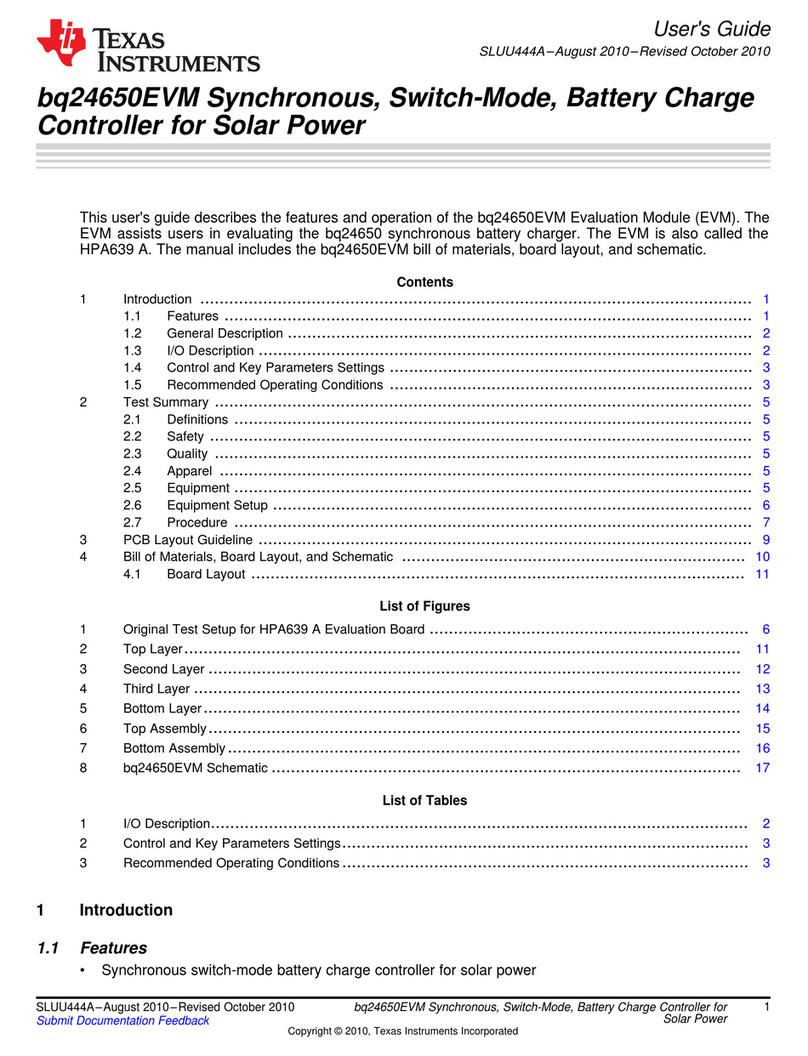
Texas Instruments
Texas Instruments bq24650EVM user guide
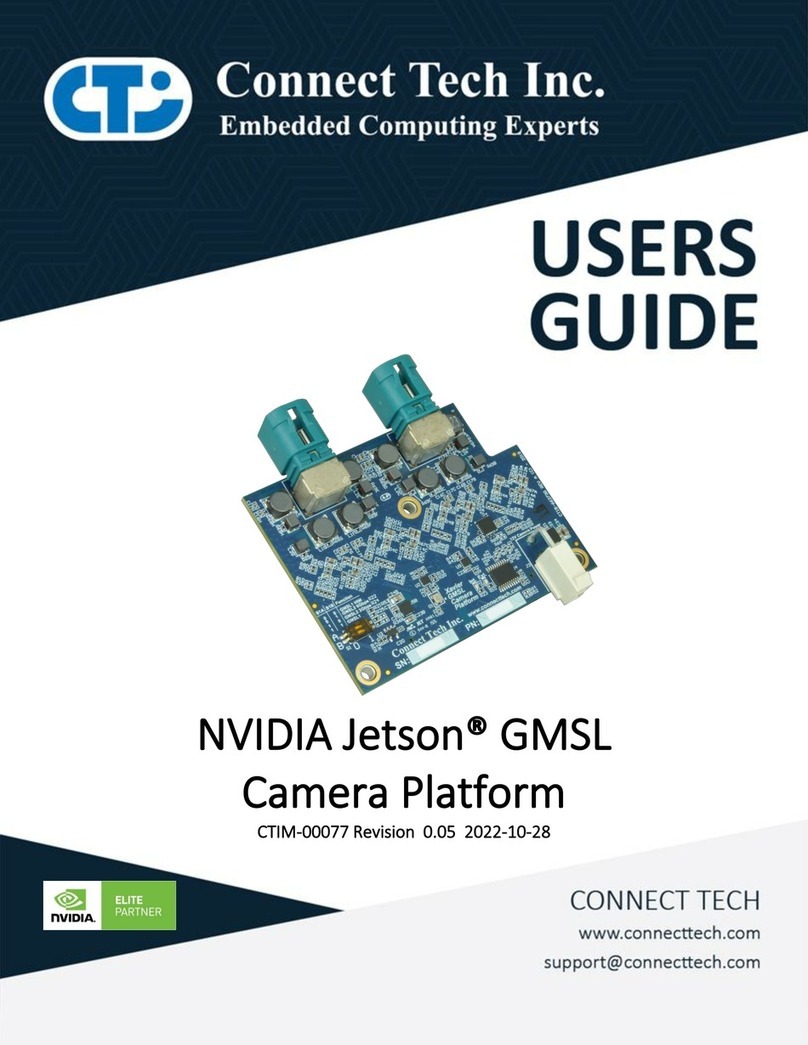
Connect Tech
Connect Tech NVIDIA Jetson GMSL Camera Platform user guide

Sony Ericsson
Sony Ericsson PC300 user guide