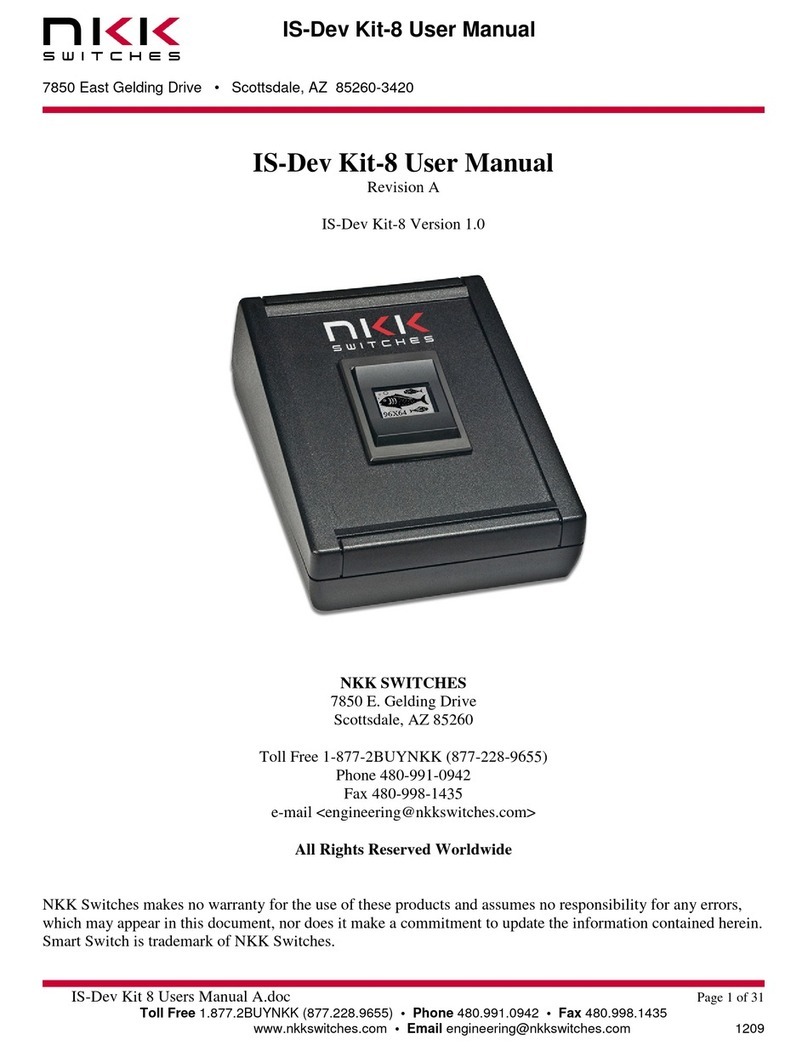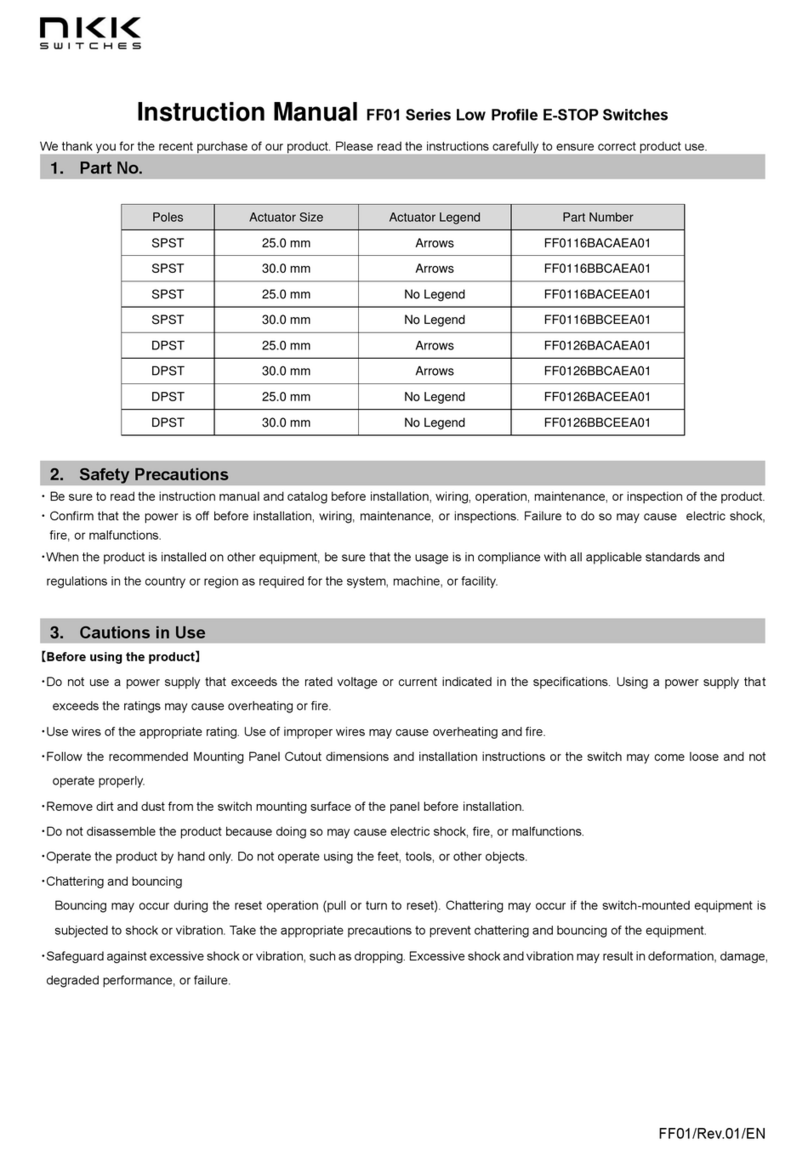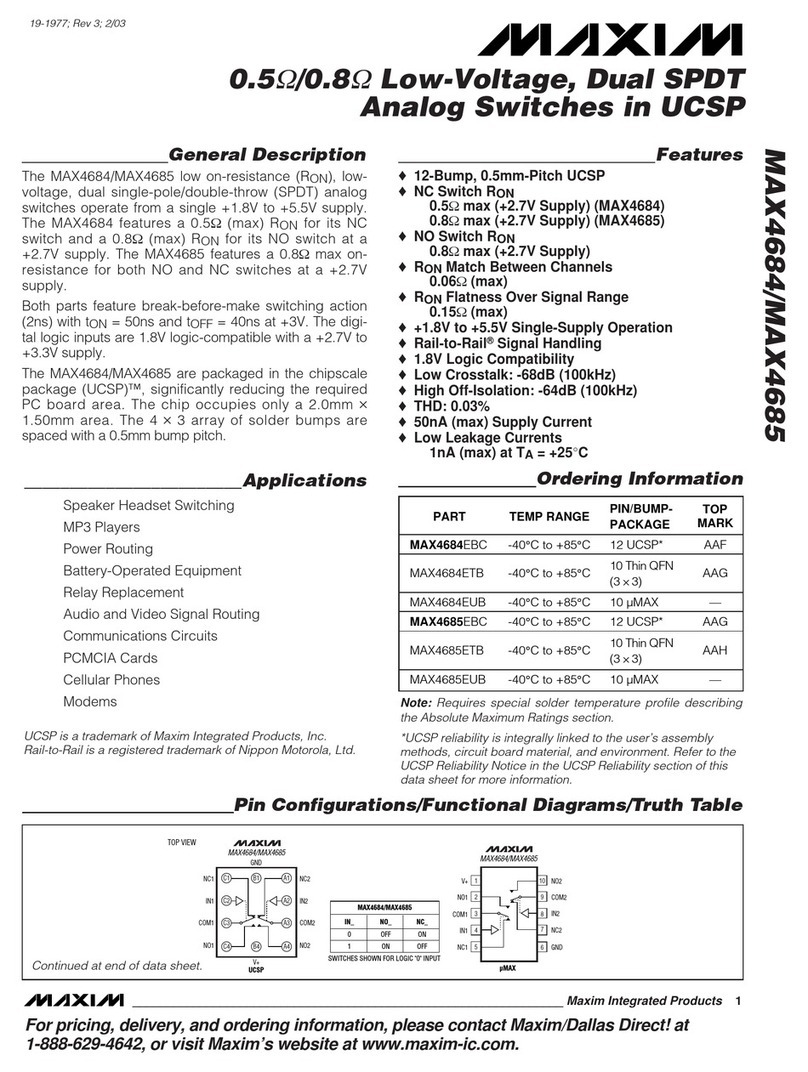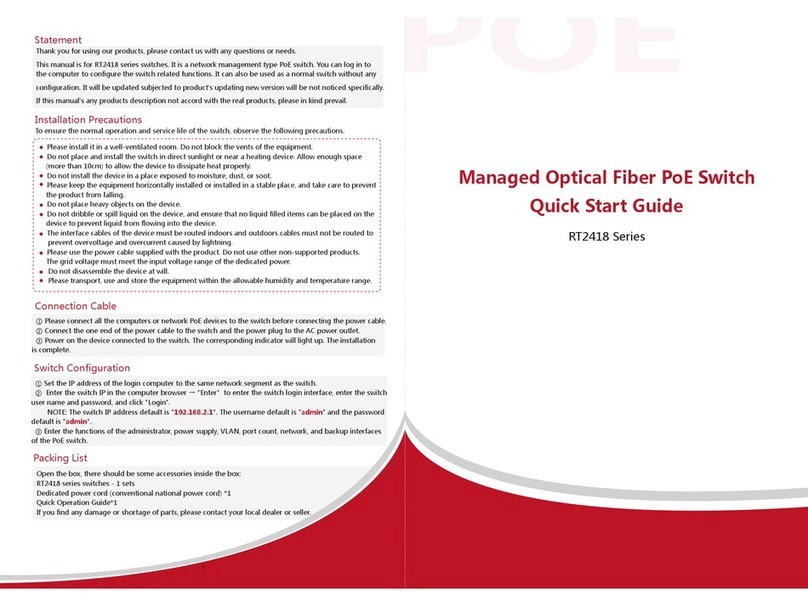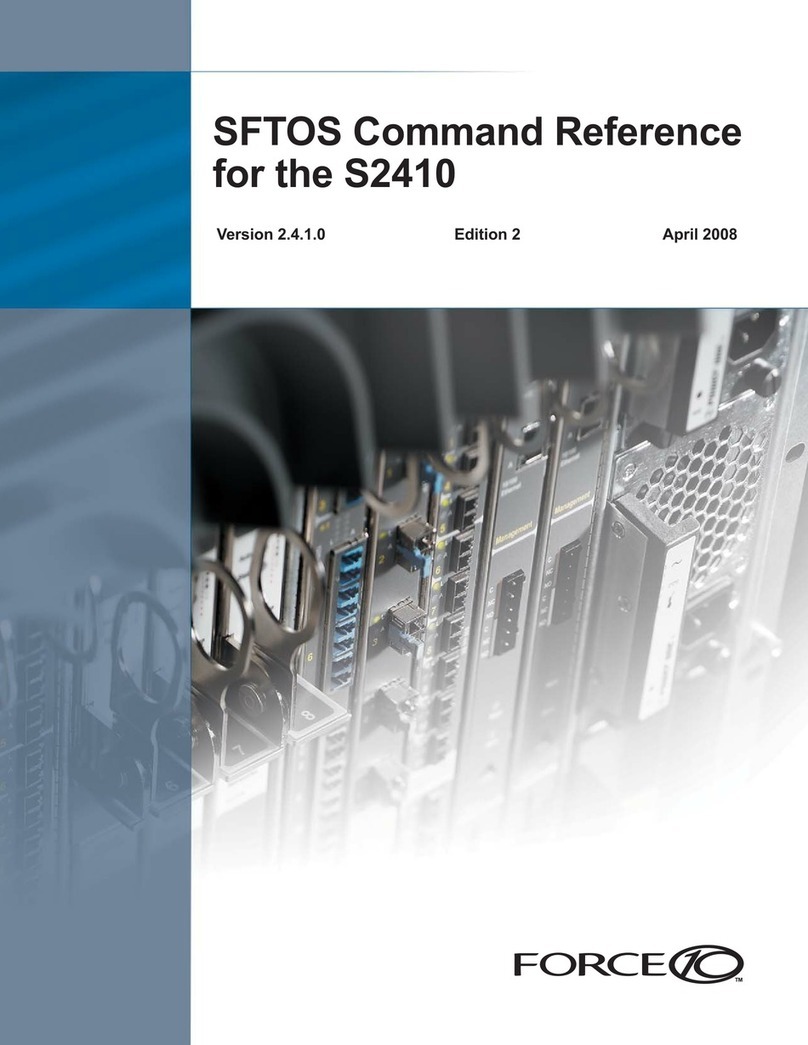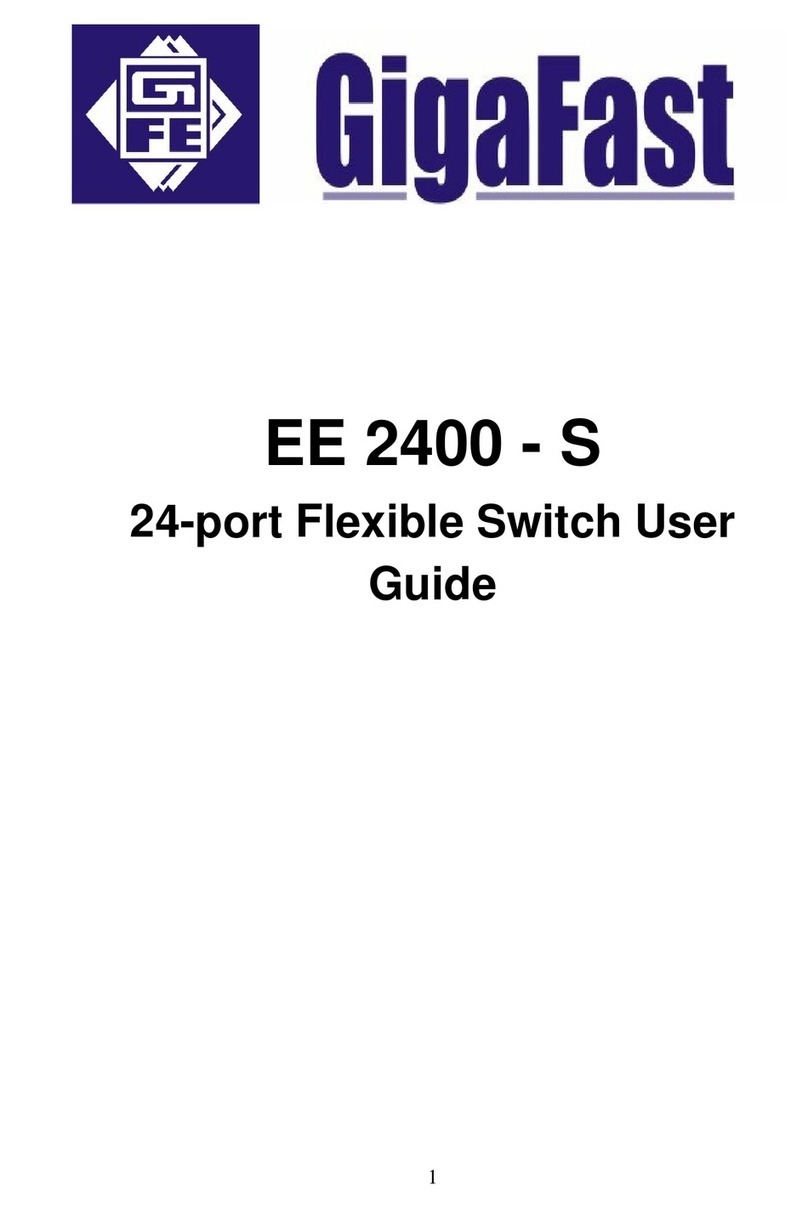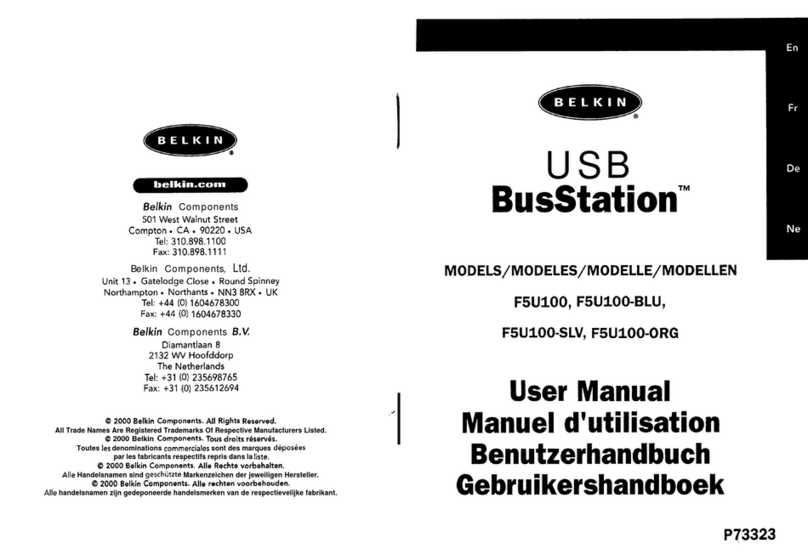NKK SWITCHES LCD 36x24 Logic User manual

LCD 36x24 Logic Boards User Manual
LCD 36x24 Logic Boards User Manual Rev H.docx
www.nkkswitches.com • engineering@nkkswitches.com
Page 1 of 23
0423
LCD 36x24 Logic
Boards User Manual
Revision H
All Rights Reserved Worldwide
NKK Switches makes no warranty for the use of these products and assumes no responsibility for any errors,
which may appear in this document, nor does it make a commitment to update the information contained herein.
SmartDisplay is trademark of NKK Switches.

LCD 36x24 Logic Boards User Manual
LCD 36x24 Logic Boards User Manual Rev H.docx
www.nkkswitches.com • engineering@nkkswitches.com
Page 2 of 23
0423
TABLE OF
CONTENTS
Contents
1. What are Logic Boards?...........................................................................................................................3
2. Standard Part Numbers...........................................................................................................................3
3. Connectors.................................................................................................................................................4
4. How to Control Logic Board Mounted LCD 36x24 Switches ............................................................6
5. Board Dimensions ....................................................................................................................................8
6. Schematics ...............................................................................................................................................14
7. Key Terms & Definitions.......................................................................................................................22
Warranty......................................................................................................................................................23

LCD 36x24 Logic Boards User Manual
LCD 36x24 Logic Boards User Manual Rev H.docx
www.nkkswitches.com • engineering@nkkswitches.com
Page 3 of 23
0423
1.What are Logic Boards?
Logic boards are switch panels that have glue logic to convert addressing and switch scanning to serial. A logic
board can be designed for any number of switches. Logic boards can be daisy-chained using a 14-pin ribbon
cable allowing for a variable number of switches to be controlled from one port of a controller. The daisy-chain
capability allows switches to be mounted at any desired location on a control panel. Switches/displays can be
soldered directly to the logic boards or mounted on sockets for removability.
2.Standard Part Numbers
The logic boards listed below are standard production parts. There are additional prototype boards that are not
listed. NKK Switches will work with customers to design and build custom logic boards in any desired
specification.
Item
Part number
with socket
and switch
Part number with switch
Description
1
-
IS-L0107-IS15BBFB4PRGB
Logic Board, LCD 36x24 RGB, 1SW.
Panel Mount
2
IS-L0204-CS
IS-L0204-S
LOGIC BOARD, 1x2, LCD 36x24 RGB, 2SW.
Side by side stackable
3
IS-L0271-CS
IS-L0271-S
LOGIC BOARD, 1x2, Compact LCD 36x24 RGB, 2SW.
Side by side stackable
4
IS-L0403-CS
IS-L0403-S
LOGIC BOARD, 2x2, LCD 36x24 RGB, 4SW.
Side by side stackable
5
IS-L1602-CS
IS-L1602-S
LOGIC BOARD, 4x4, LCD 36x24 RGB, 16SW.
Side by side stackable
There is a signal booster for when too many logic boards are connected in a daisy-chain or when very long cables
are used for interconnecting.
Item
Part#
Description
1
IS-LBUF01
Signal booster for both LCD36x24 and LCD64x32
Note: Make sure the power is off when connecting or disconnecting logic boards to or from a
controller or each other.
Note: Connecting logic boards improperly could damage either/both the logic boards and
controller.

LCD 36x24 Logic Boards User Manual
LCD 36x24 Logic Boards User Manual Rev H.docx
www.nkkswitches.com • engineering@nkkswitches.com
Page 4 of 23
0423
3.Connectors
The SmartDisplay controller connects to the J1 header of the first logic board via a 14-pin ribbon cable. The
J2 header of the first logic board connects to the J1 header of the second logic board and so on. The switch
numbering starts with switch one on the first logic board. The first switch of the next logic board will be one
number higher than the last switchof the previous logic board and so on.
Illustration 1, Logic board connections
Note: Attaching the ribbon cable without the red line on pin 1 on
each of the headers may cause damage to the controller or the
logic board.
Ribbon Cables
These cables are used for logic board connections. Custom length cables can be made to order.
Item
Part#
Length
Description
1
ISDCB81.2
1.2”
RIBBON CABLE, 14 CONDUCTORS, 28AWG, .050"
2
ISDCB83
3”
RIBBON CABLE, 14 CONDUCTORS, 28AWG, .050"
3
ISDCB88
8”
RIBBON CABLE, 14 CONDUCTORS, 28AWG, .050"
4
ISDCB812
12”
RIBBON CABLE, 14 CONDUCTORS, 28AWG, .050"
5
ISDCB824
24”
RIBBON CABLE, 14 CONDUCTORS, 28AWG, .050"
6
ISDCB836
36”
RIBBON CABLE, 14 CONDUCTORS, 28AWG, .050"

LCD 36x24 Logic Boards User Manual
LCD 36x24 Logic Boards User Manual Rev H.docx
www.nkkswitches.com • engineering@nkkswitches.com
Page 5 of 23
0423
The logic boards have two connectors:
J1 Input port: 7x2 male header with 0.1” x 0.1” spacing.
This connector connects to a controller port or J2 of the previous logic board in the daisy chain.
Pin
Function
1
LP
Connected to latch pulse of smart switches and J2
2
GND
Ground
3
FLM
Connected to first line marker of smart switches and J2
4
GND
Ground
5
SCP1
Connected to clock of shift register and J2
6
Vsup
7V to 12V
7
LP1
Connected to LP of LED driver and J2
8
LED disable
Connected to LED driver enable (active low)
9
SCP
Connected to SCP of smart switches and J2
10
VLC
Connected to VLC of smart switches and J2
11
Din
Connected to Din of the first smart switch
12
Vsup
7V to 12V
13
Din1
Connected to data in of the first shift register
14
SWREAD
Switch Read bus for all SmartDisplays
J2 Output port: 7x2 male header with 0.1” x 0.1” spacing.
This connector connects to J1 of the next logic board in the daisy chain.
Pin
Function
1
LP
Connected to Dout of the last SmartDisplay
2
GND
Connected to J1
3
FLM
Connected to J1
4
GND
Connected to J1
5
SCP1
Connected to J1
6
Vsup
Connected to J1
7
LP1
Connected to J1
8
LED disable
Connected to J1
9
SCP
Connected to J1
10
VLC
Connected to J1
11
Dout
Connected to Dout of the last SmartDisplay
12
Vsup
Connected to J1
13
Dout1
Connected to last shift register bit used
14
SWREAD
Connected to J1

LCD 36x24 Logic Boards User Manual
LCD 36x24 Logic Boards User Manual Rev H.docx
www.nkkswitches.com • engineering@nkkswitches.com
Page 6 of 23
0423
4.How to Control Logic Board Mounted LCD 36x24 Switches
If you are using NKK controllers, you can skip this section. This section covers details on how to control LCD
36x24 switches mounted on logic boards.
Please note the controller with the same port can control LCD 64x32 switches. If you want the same design to
have the capability to control both type of LCDs, please check the LCD 64x32 logic board user manual as some
of the indicated ground in the below table needs to be changed to meet LCD 64x32 logic board requirements.
Pin
J1 of the first
logic board
Controller connection
1
LP
Microcontroller pin (output)
2
GND
GND
3
FLM
Microcontroller pin (output)
4
GND
GND
5
SCP1
Microcontroller pin (output)
6
Vsup
7V to 12V. Closer to 7V is better
7
LP1
Microcontroller pin (output)
8
LED Disable
Microcontroller pin (output)
9
SCP
Microcontroller pin (output)
10
VLC
7.2V
11
Din
Microcontroller pin (output)
12
Vsup
7V to 12V. Closer to 7V is better
13
Din1
GND
14
SWRD
Microcontroller pin (input) and 2K pull down
resistor to GND
Clock and data can be connected to SPI/UART mode 0 or any pin of a microcontroller. For SCP, Din, LP, and FLM
signals, please refer to the application notes for LCD 36x24 switches.
Switch Numbering
On each logic board the first switch is in the upper left-hand corner and continues row by row with the last
switch in the lower right-hand corner. The switch numbering starts with switch one of the first logic board, then
the first switch of the next logic board will be one number higher than the last switch of the previous board.
Please note that if a switch is missing, data cannot get to any switch connected after the missing switch.

LCD 36x24 Logic Boards User Manual
LCD 36x24 Logic Boards User Manual Rev H.docx
www.nkkswitches.com • engineering@nkkswitches.com
Page 7 of 23
0423
Selecting a Switch
Four bits are used to control each switch backlight. The bits are shifted by SCP1 and Din1. The first bit shifted is
for red backlight, the second bit shifted is for green backlight, the third bit shifted is for blue backlight, and the
fourth bit shifted is a dummy bit. The last 4 bits shifted are for switch #1. Once all the backlight data is shifted,
the LP1 is taken high and then low. A bit=0 turns the backlight ON state and a bit=1 turns the backlight OFF
state. The LED Disable must be low for the backlight to go into effect. The LED Disable can be used for
brightness control and disabling/enabling the backlights.
Switch Scan
One terminal of each switch is connected to the SWRD (switch read). The output of the serial to parallel
shift register is connected to another switch terminal via a diode. Four bits are shifted for each switch using
Din and CLK. The third bit of the 4 bits shifted is used for the switch scan. The last 4 bits shifted will be for
switch #1.
Switch scan is accomplished by sending low bits via Din and CLK for all the switches except the switch being
scanned, then the SWRD is checked. If the SWRD is low, the switch is not pressed. If the SWRD is high, the
switch is pressed. The switch scans should be more than 10ms apart to prevent de-bouncing reads, and less than
80ms to prevent missing a read.
Table of contents
Other NKK SWITCHES Switch manuals
Popular Switch manuals by other brands
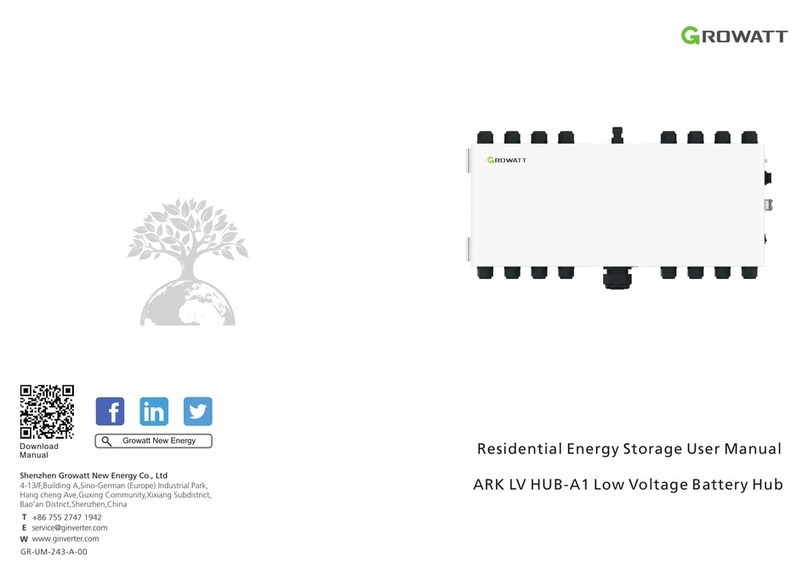
Growatt
Growatt ARK LV HUB-A1 user manual

MRC
MRC RL-1250 Operation manual

Rose electronics
Rose electronics UltraMatrix EE2-1X16U/E Specifications

Minicom
Minicom 0SU70033 user guide
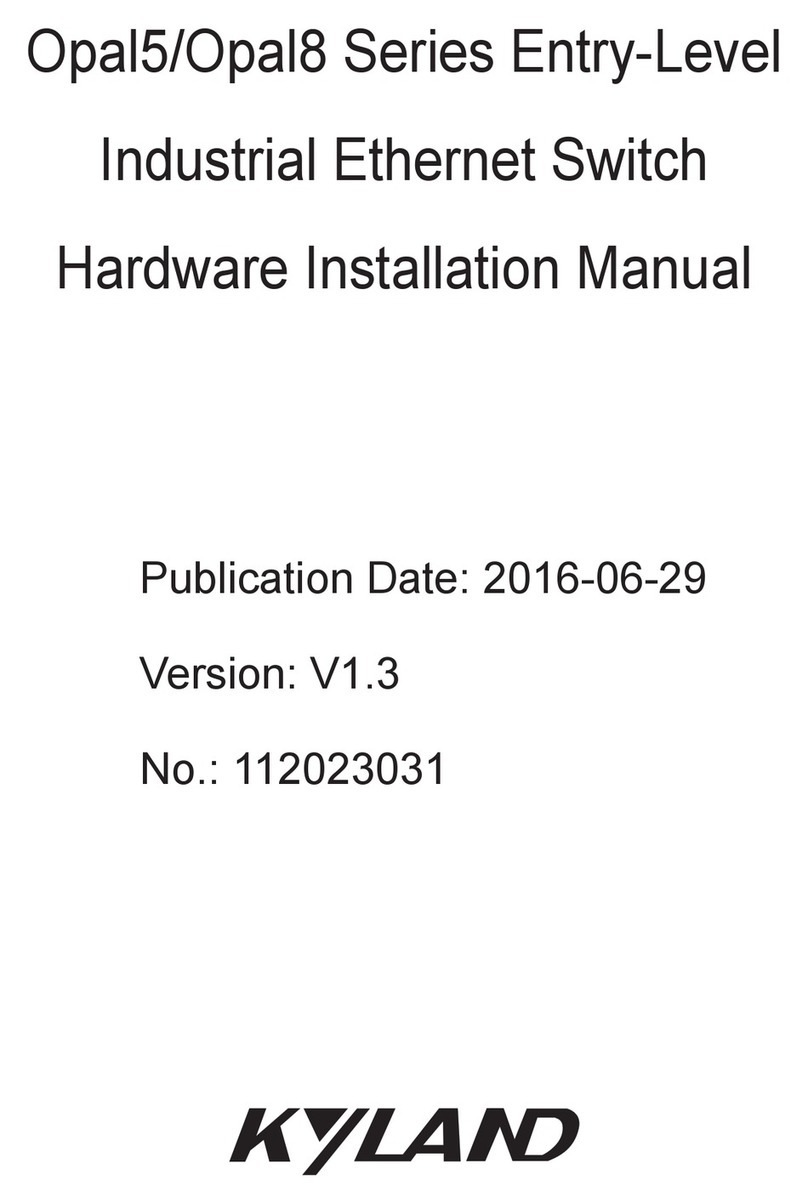
KYLAND Technology
KYLAND Technology Opal5 series Hardware installation manual

Tesla
Tesla Smart Camera Outdoor quick start guide