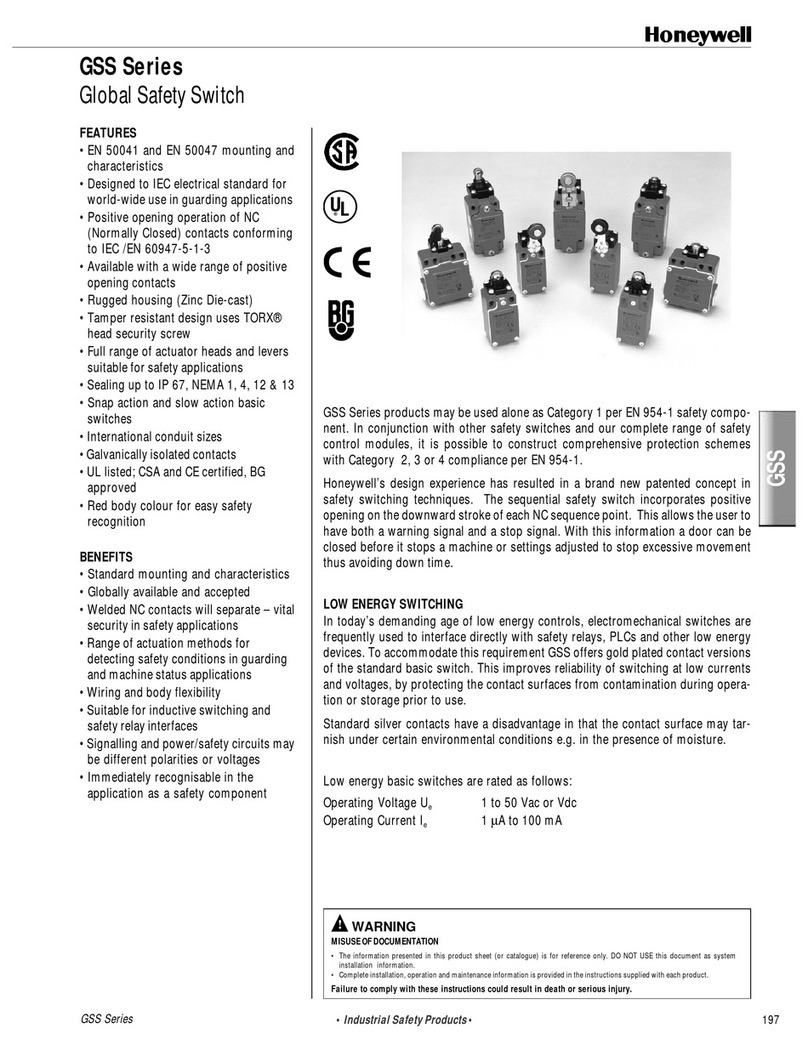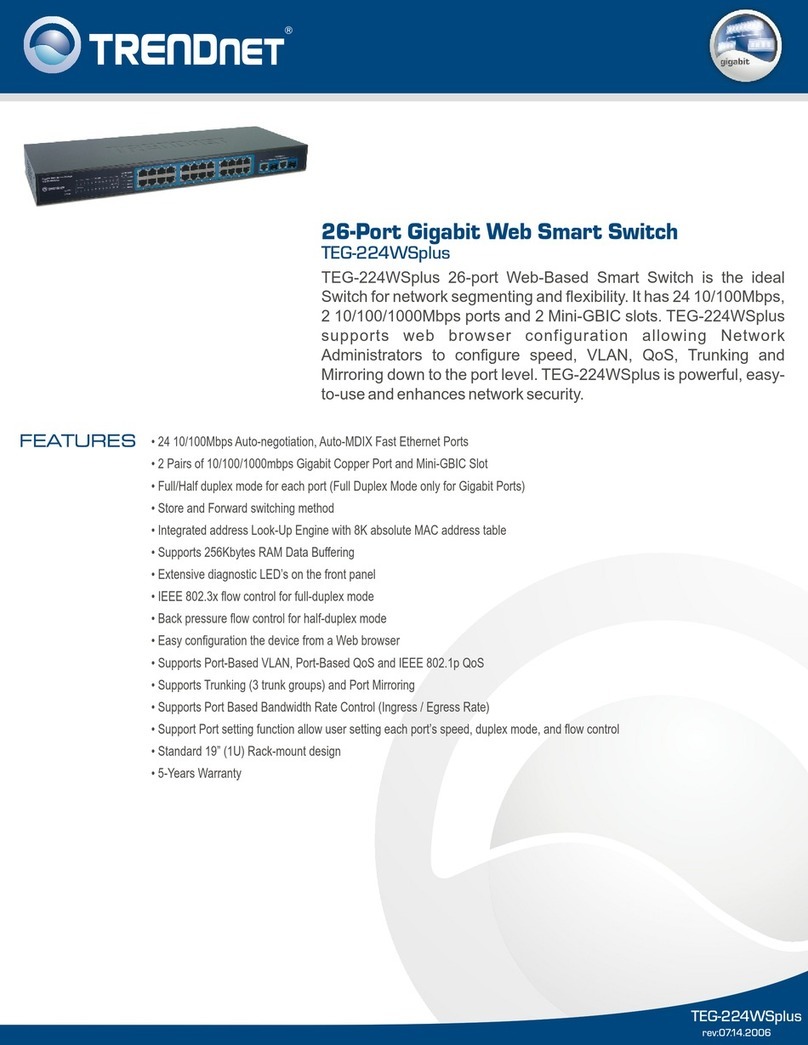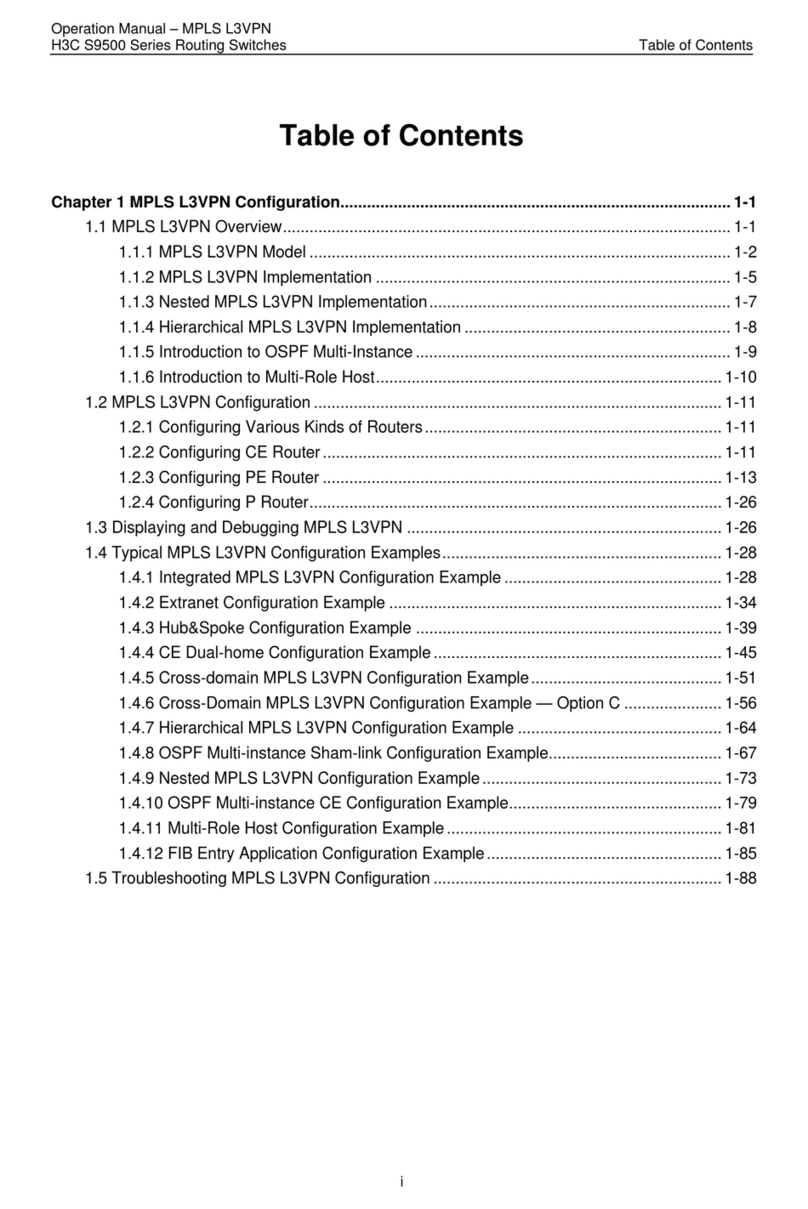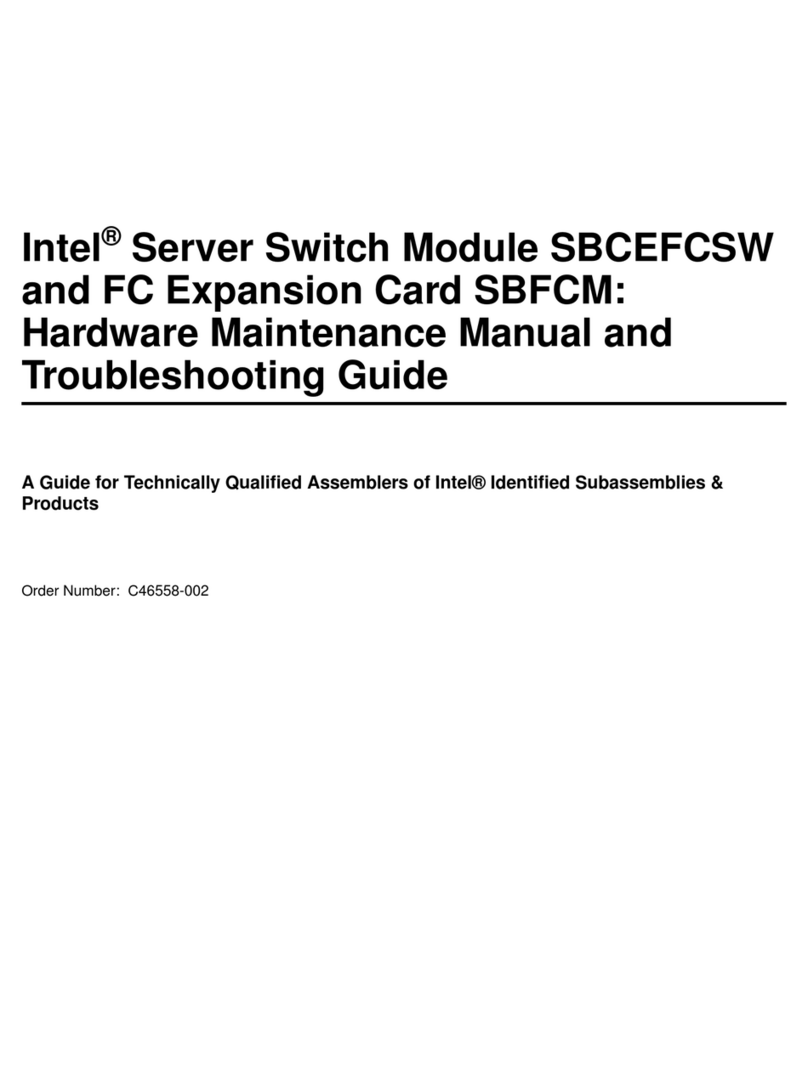NKK SWITCHES IS-S04G1LC-S User manual







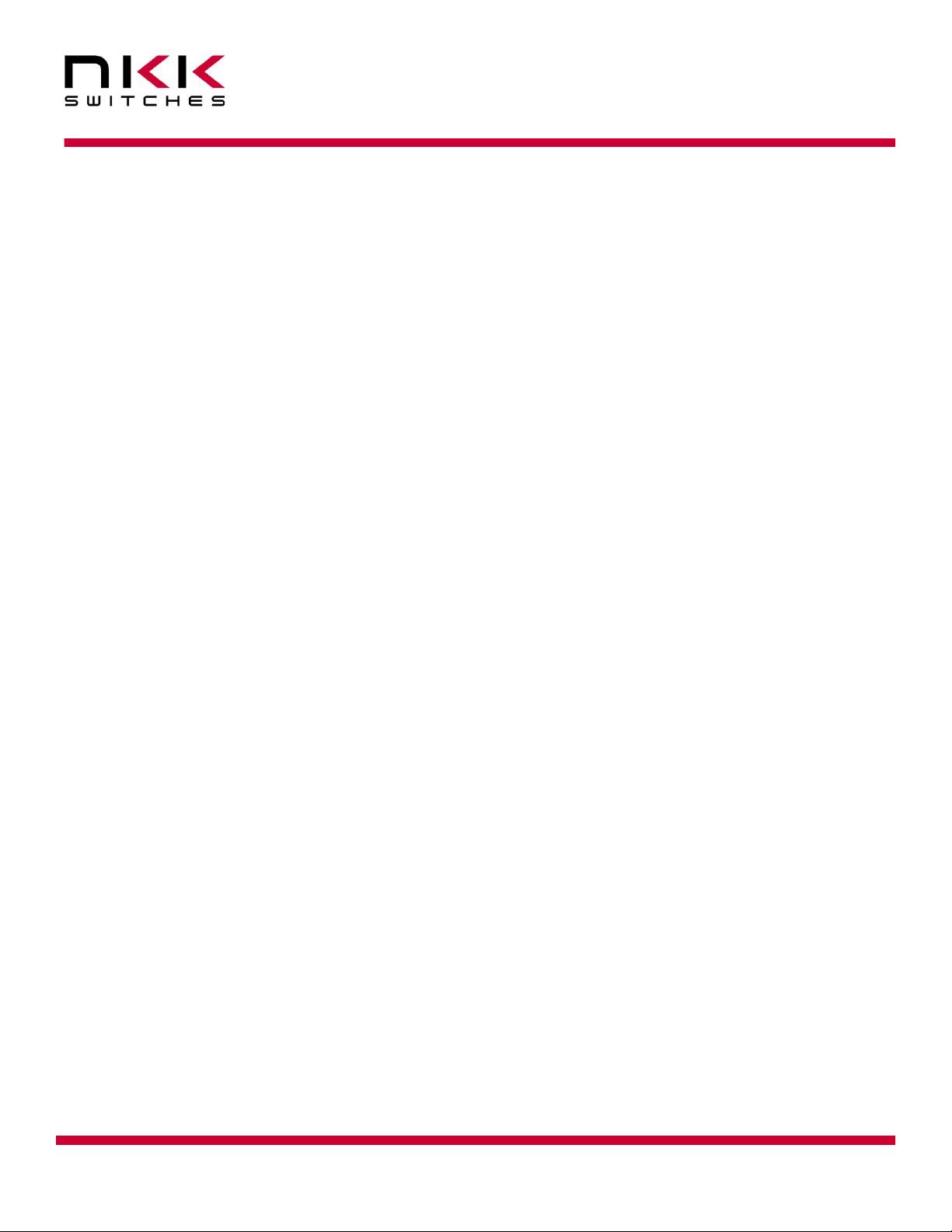


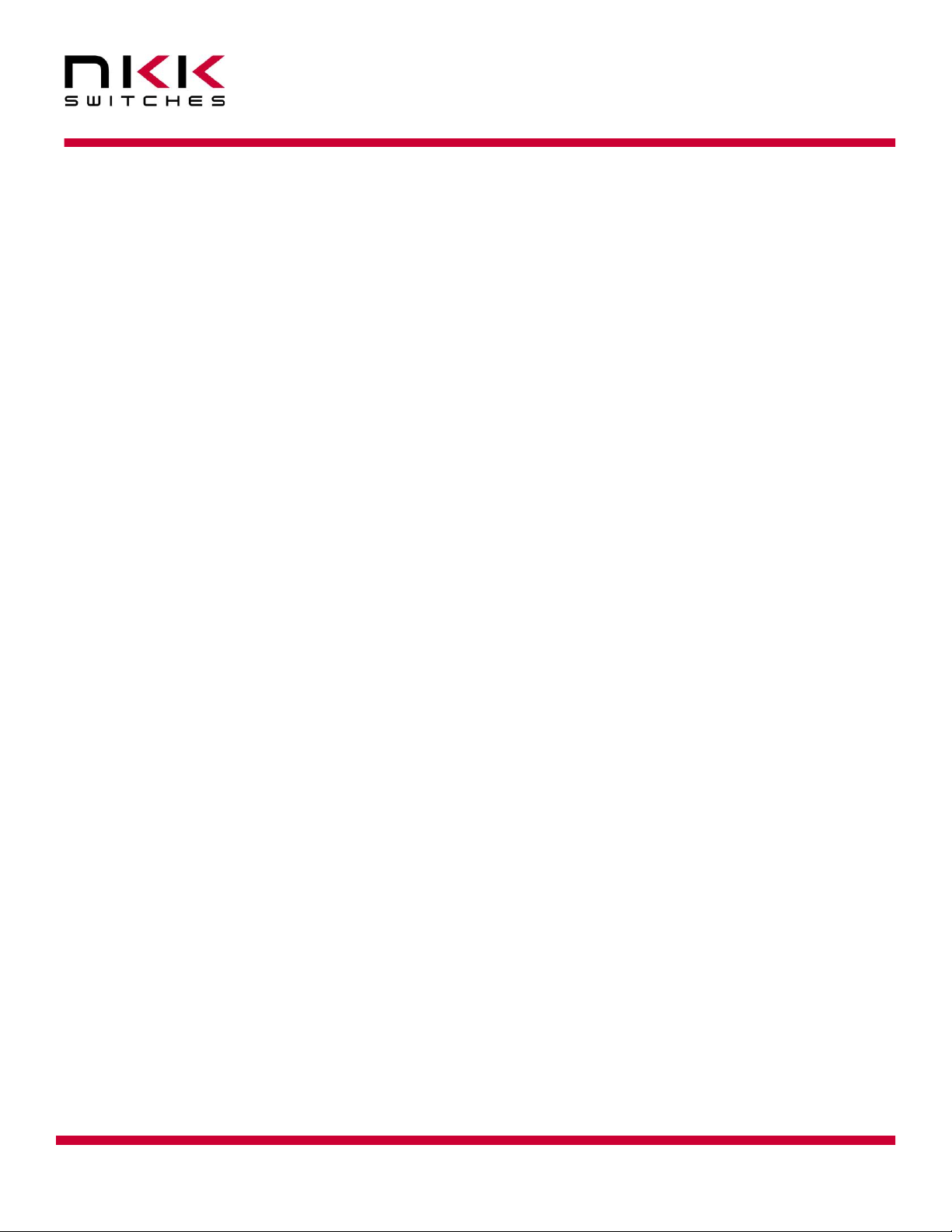
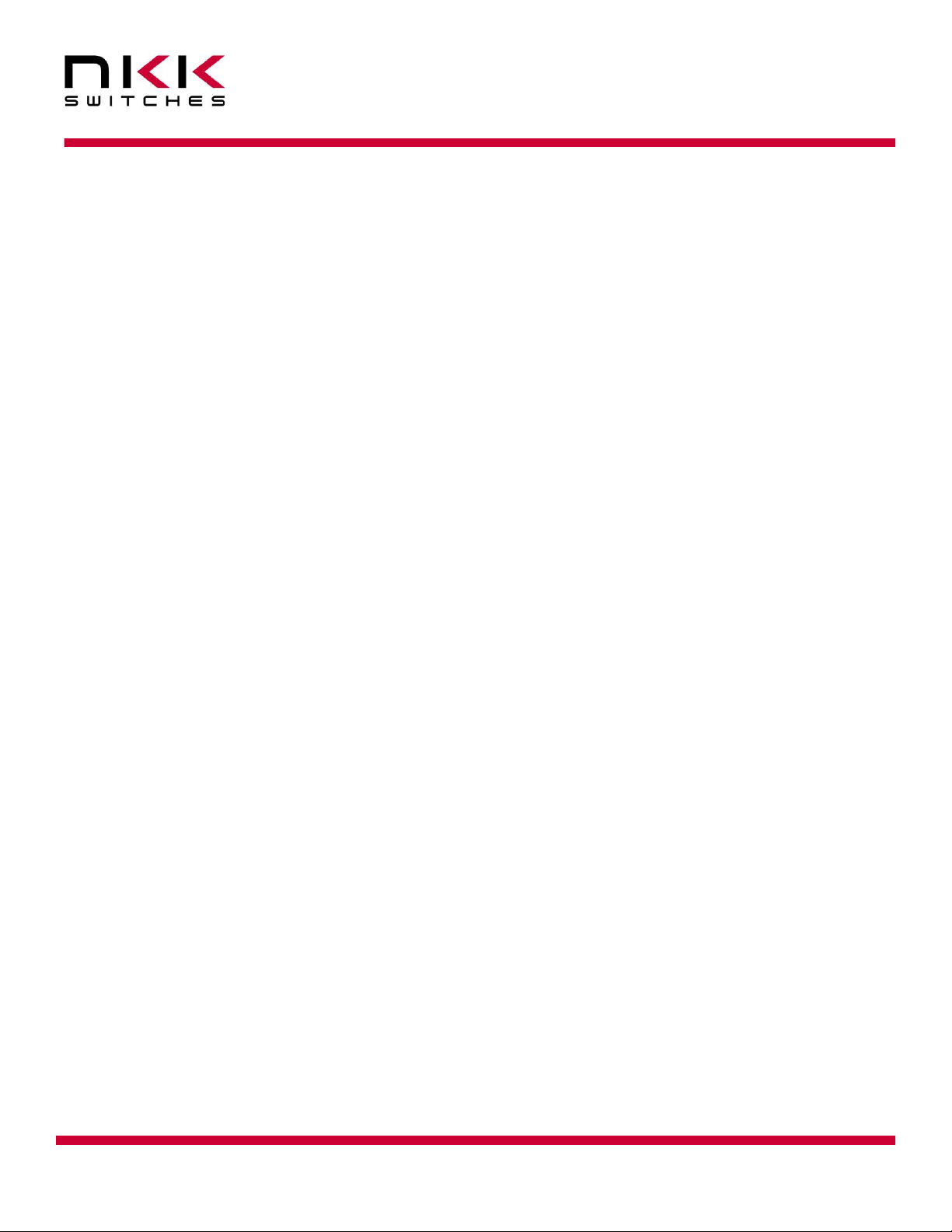
Table of contents
Other NKK SWITCHES Switch manuals

NKK SWITCHES
NKK SWITCHES FF01 Series User manual

NKK SWITCHES
NKK SWITCHES FF01 Series User manual
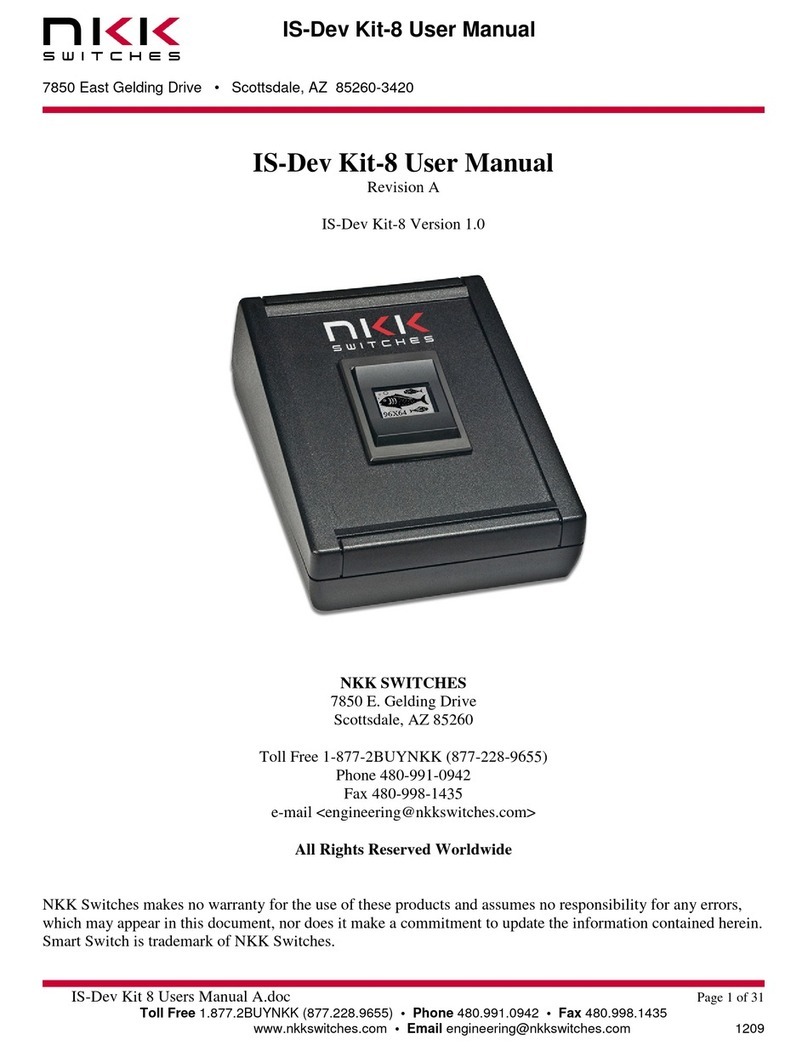
NKK SWITCHES
NKK SWITCHES IS-Dev Kit-8 User manual
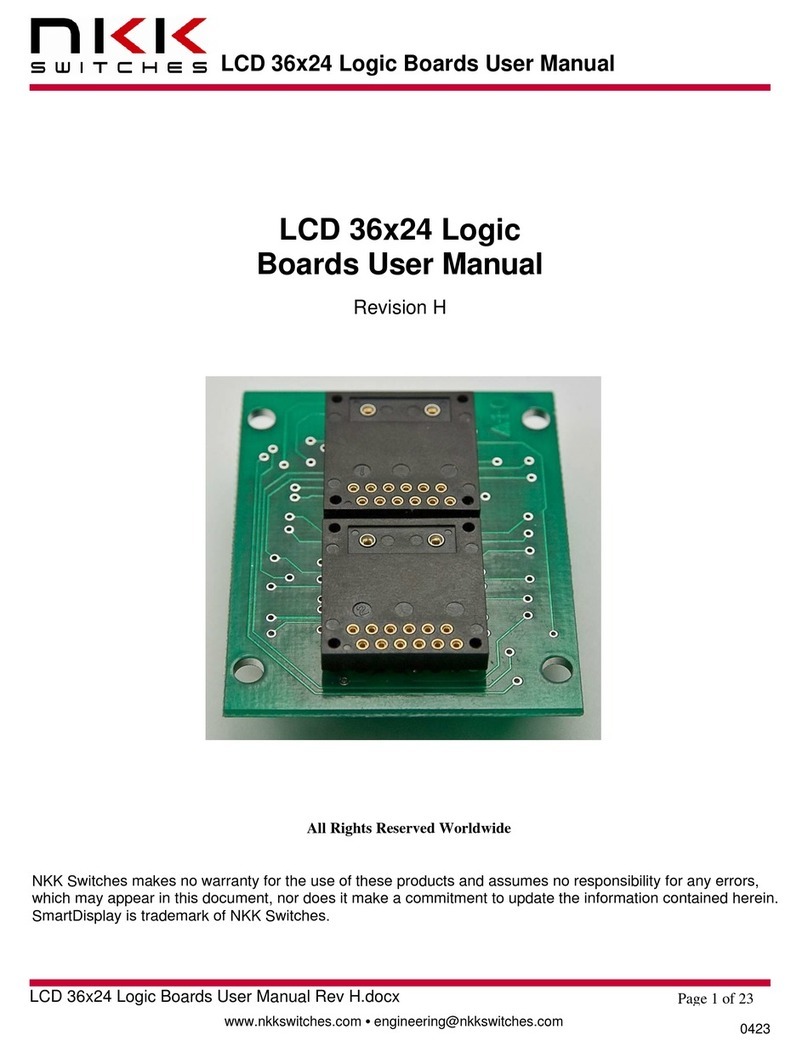
NKK SWITCHES
NKK SWITCHES LCD 36x24 Logic User manual
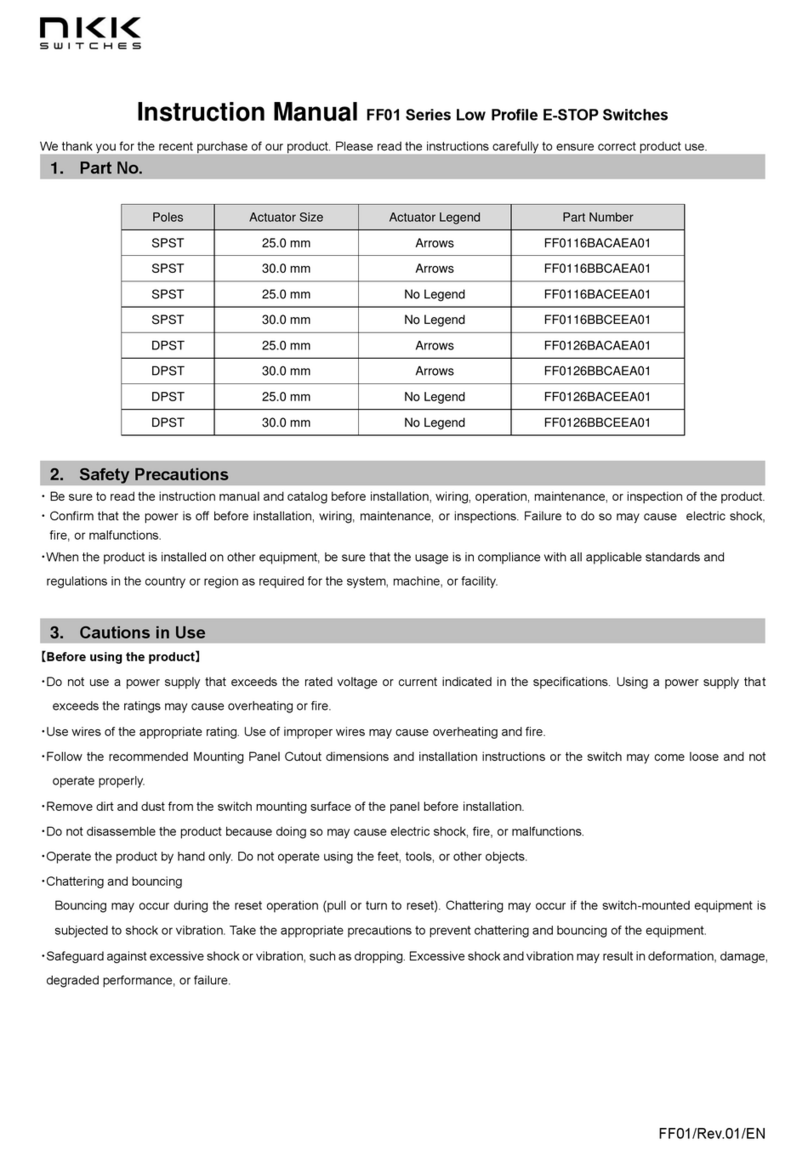
NKK SWITCHES
NKK SWITCHES FF01 Series User manual

NKK SWITCHES
NKK SWITCHES SmartDisplay Keypad User manual
Popular Switch manuals by other brands

EtherWAN
EtherWAN EX17162A installation guide

Eckstein komponente
Eckstein komponente Microduino mCookie-Hub UPIN27 user guide
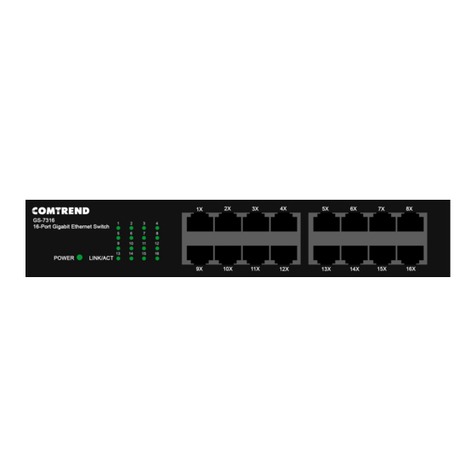
Comtrend Corporation
Comtrend Corporation GS-7316 Quick installation guide

Vivotek
Vivotek AW-FGT-103C-250 Quick installation guide

Gembird
Gembird UHB-MP-224 user manual

H3C
H3C S3610 Series Operation manual
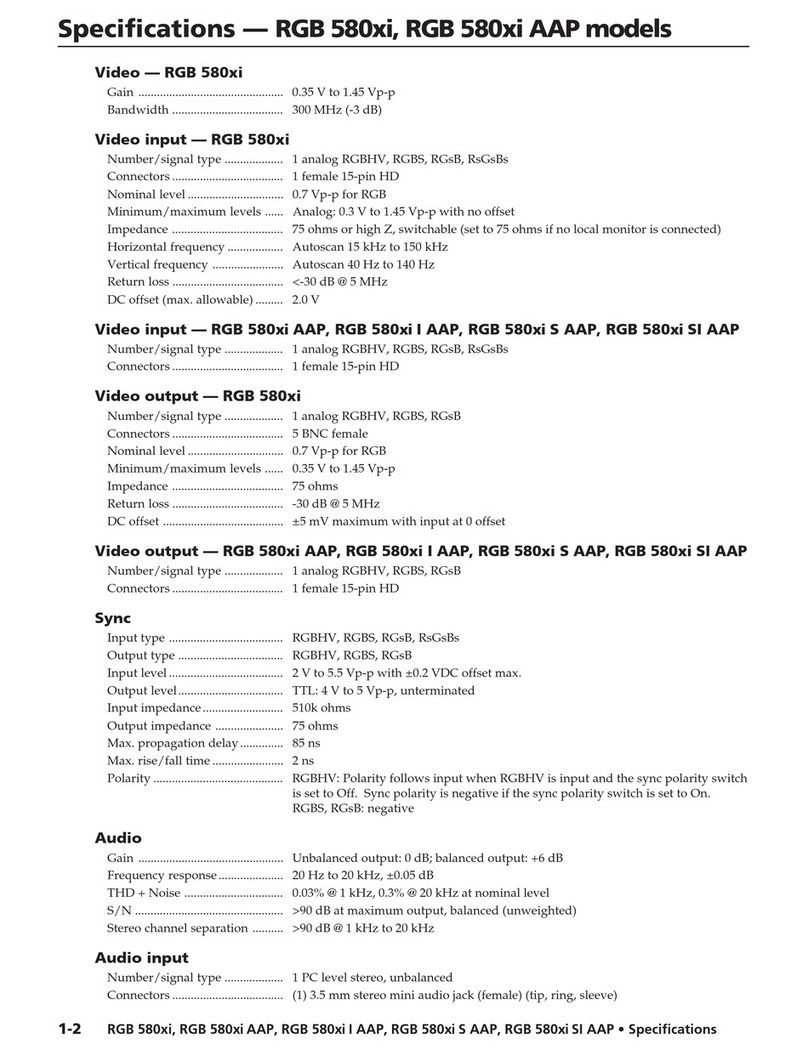
Extron electronics
Extron electronics RGB 580xi AAP Series Specifications
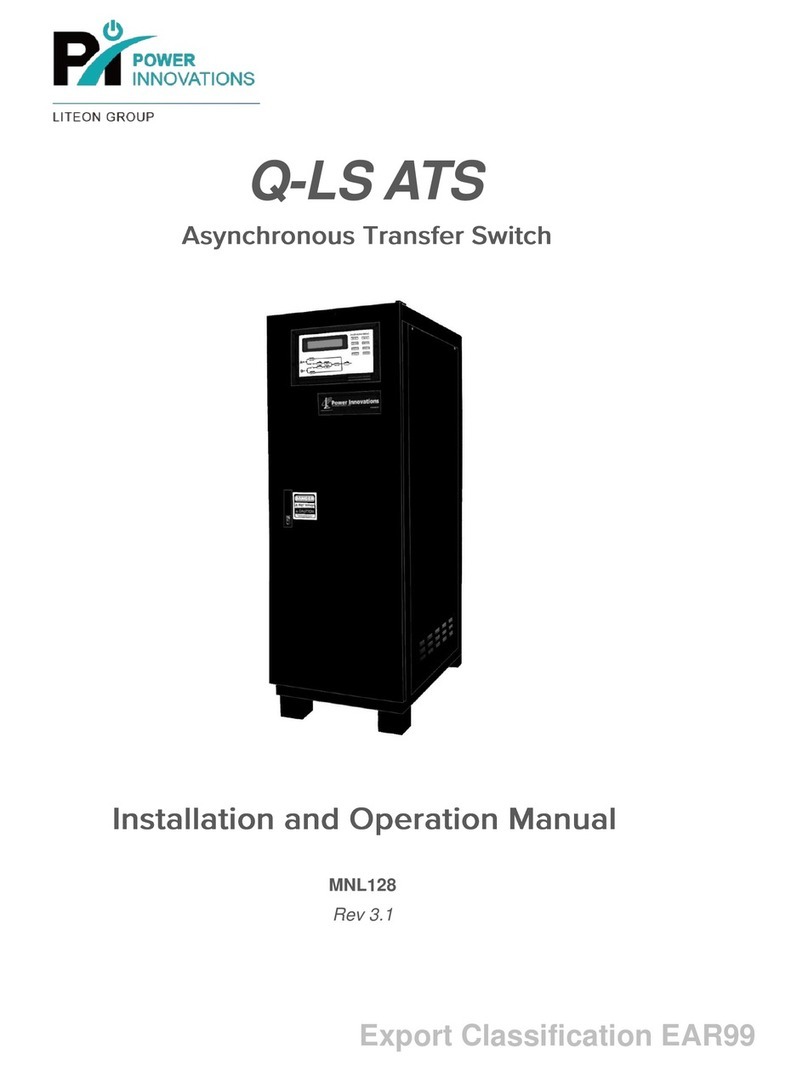
Power Innovations
Power Innovations Q-LS ATS Installation and operation manual
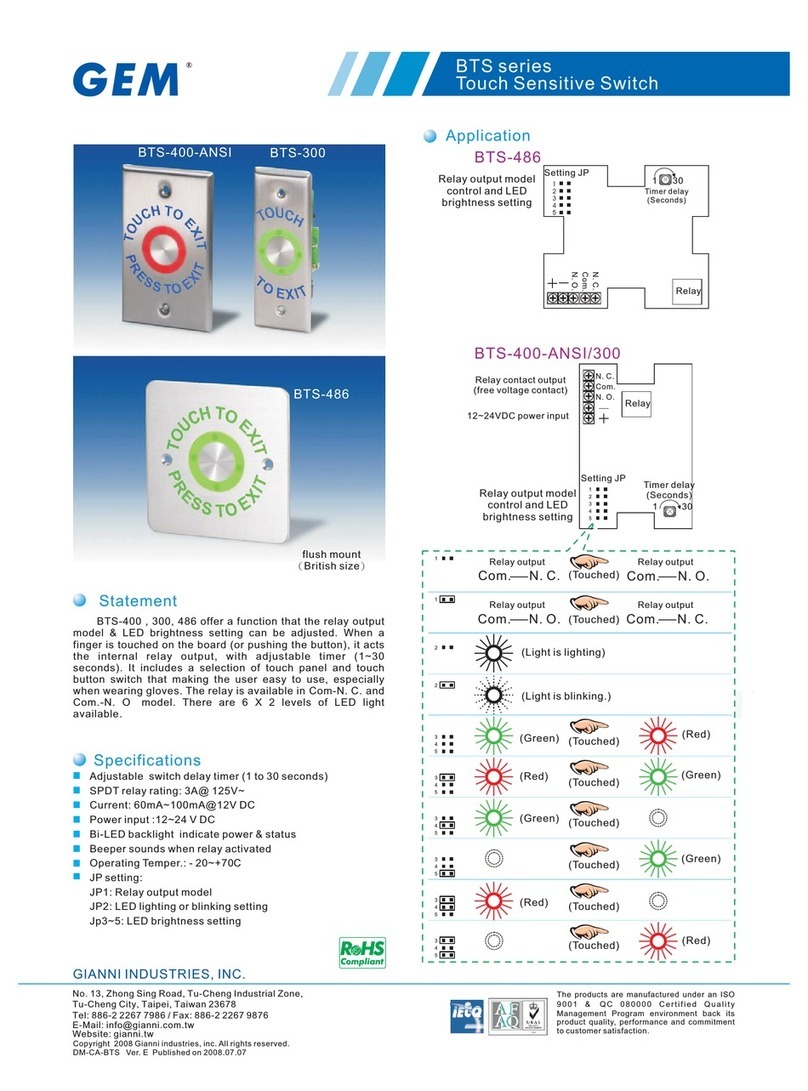
Gianni Industries
Gianni Industries BTS Series Specifications

ELBRO
ELBRO SMSB221T user manual
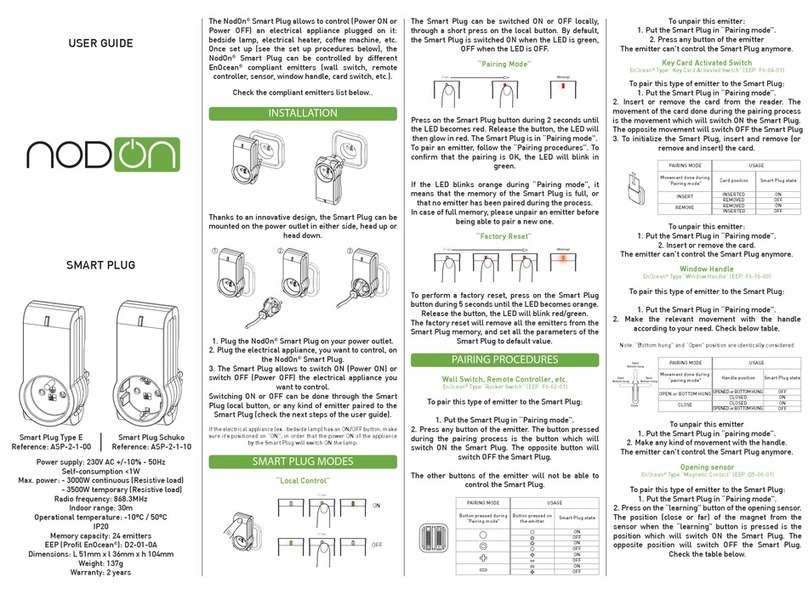
nodon
nodon ASP-2-1-00 user guide
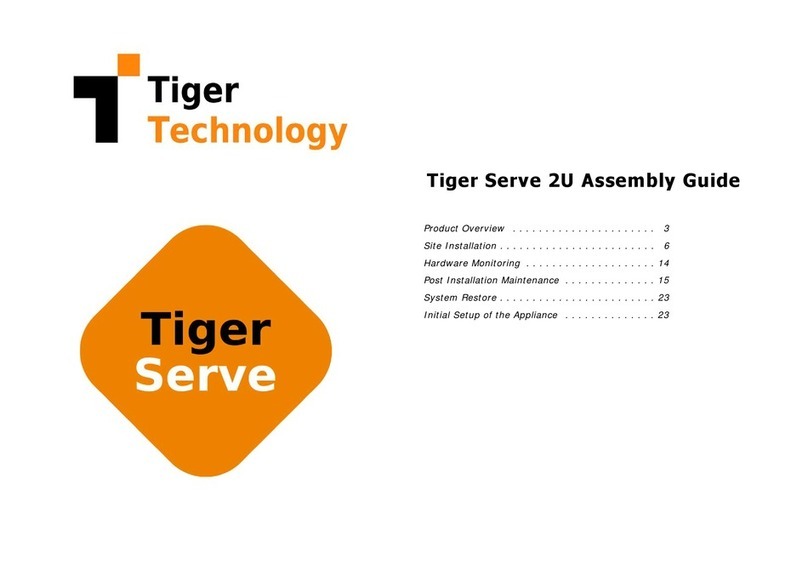
Tiger Technology
Tiger Technology Tiger Serve 2U Assembly guide