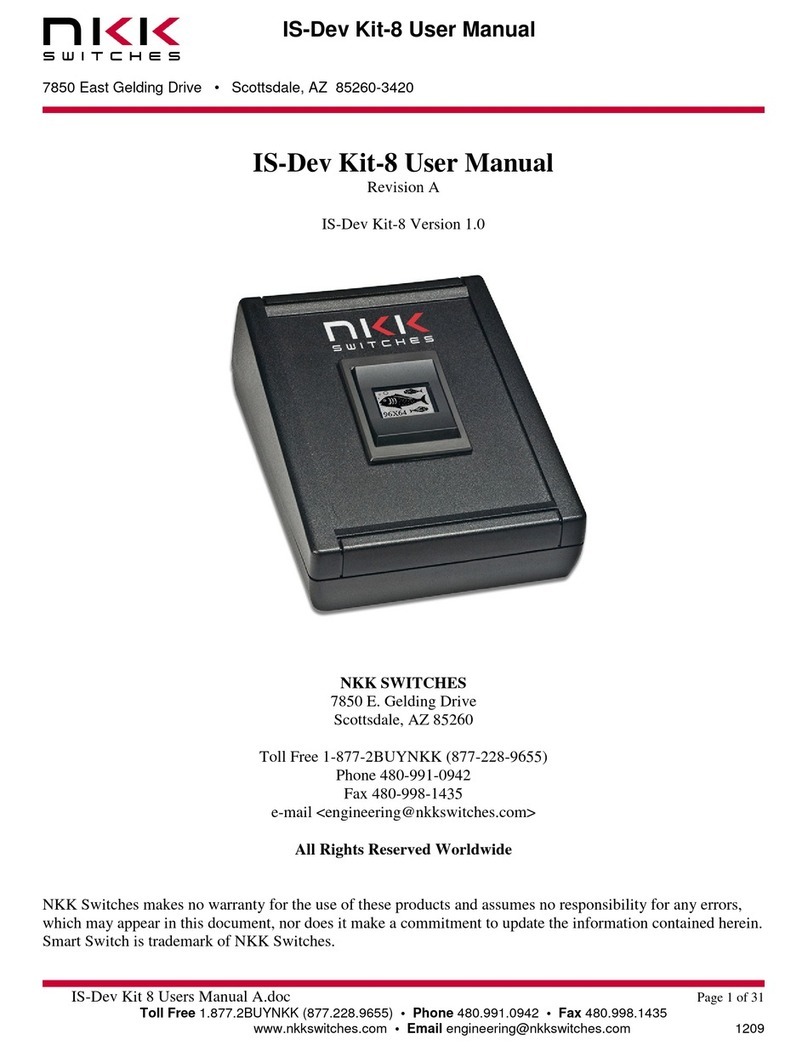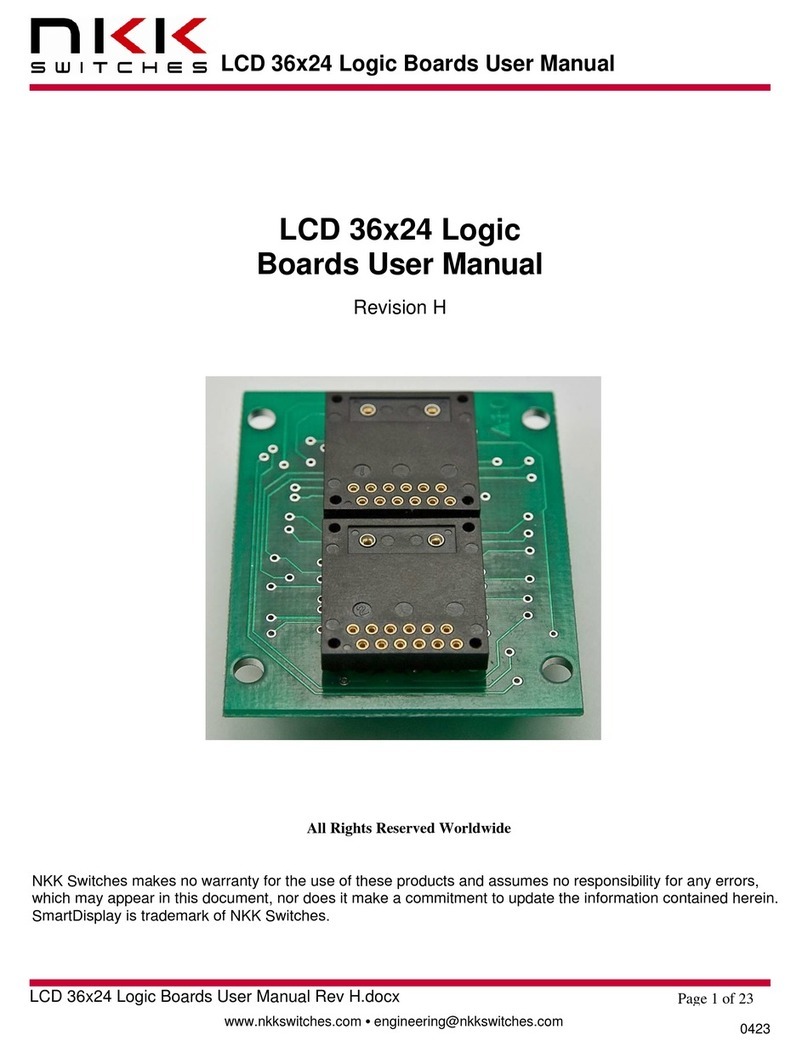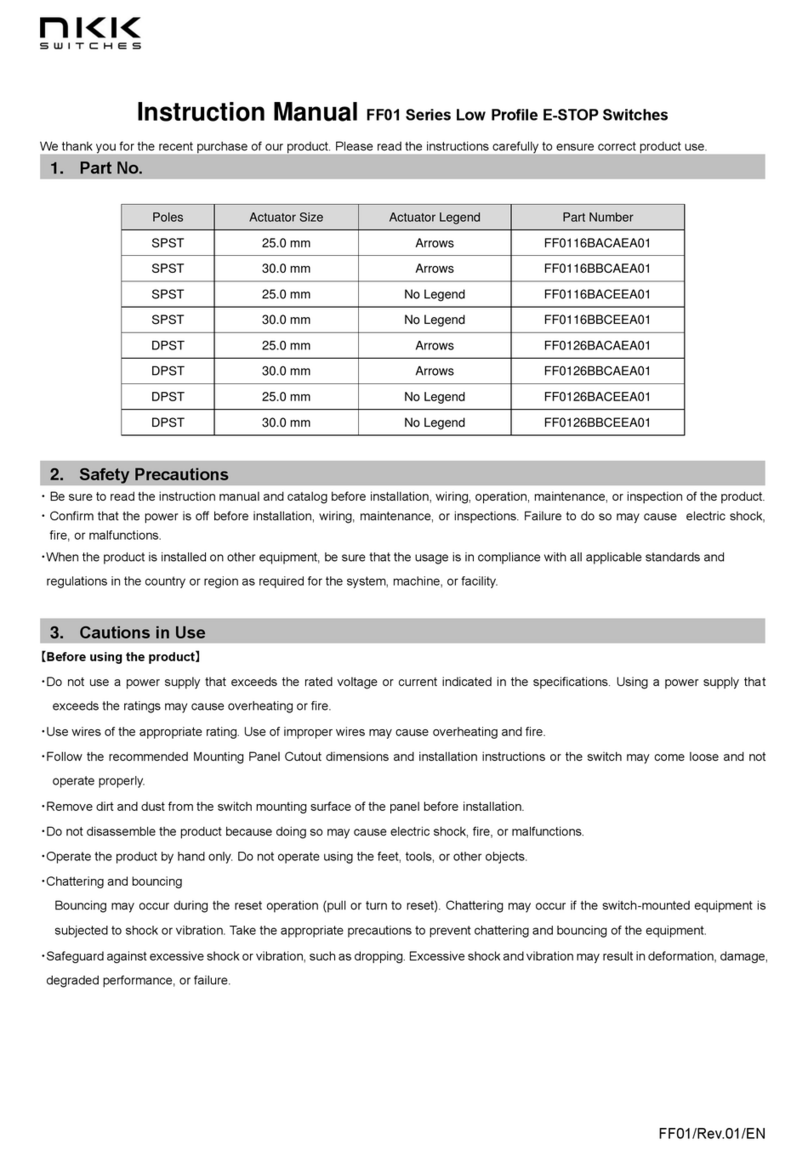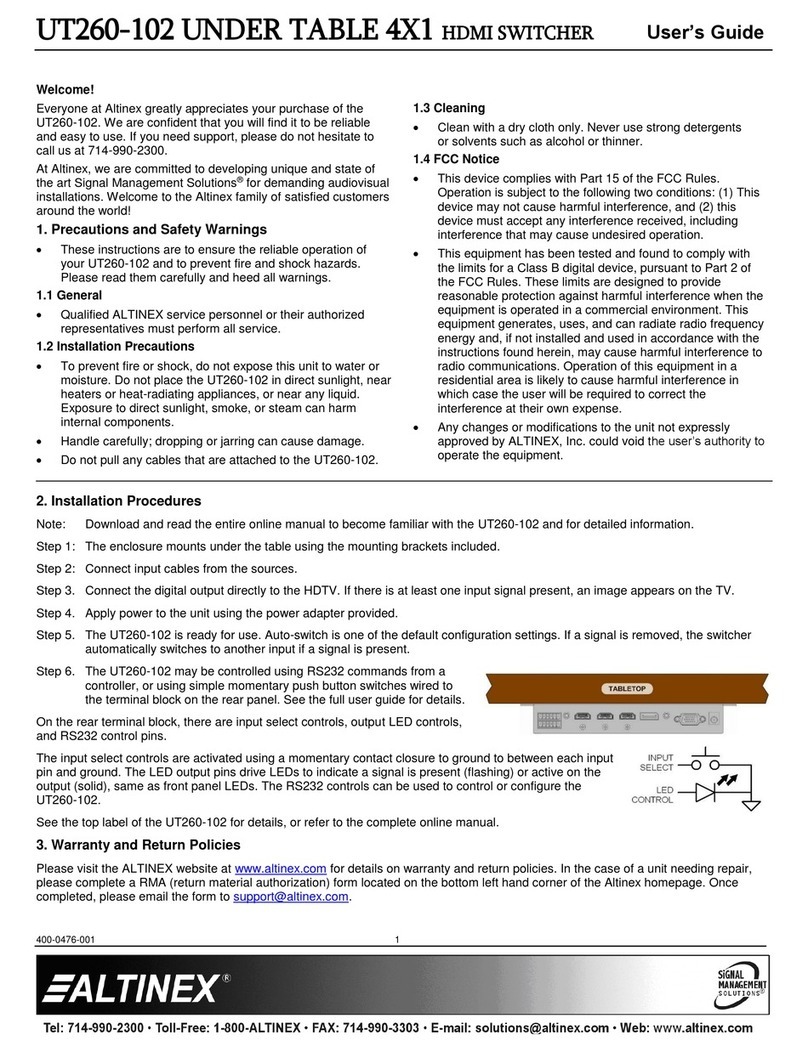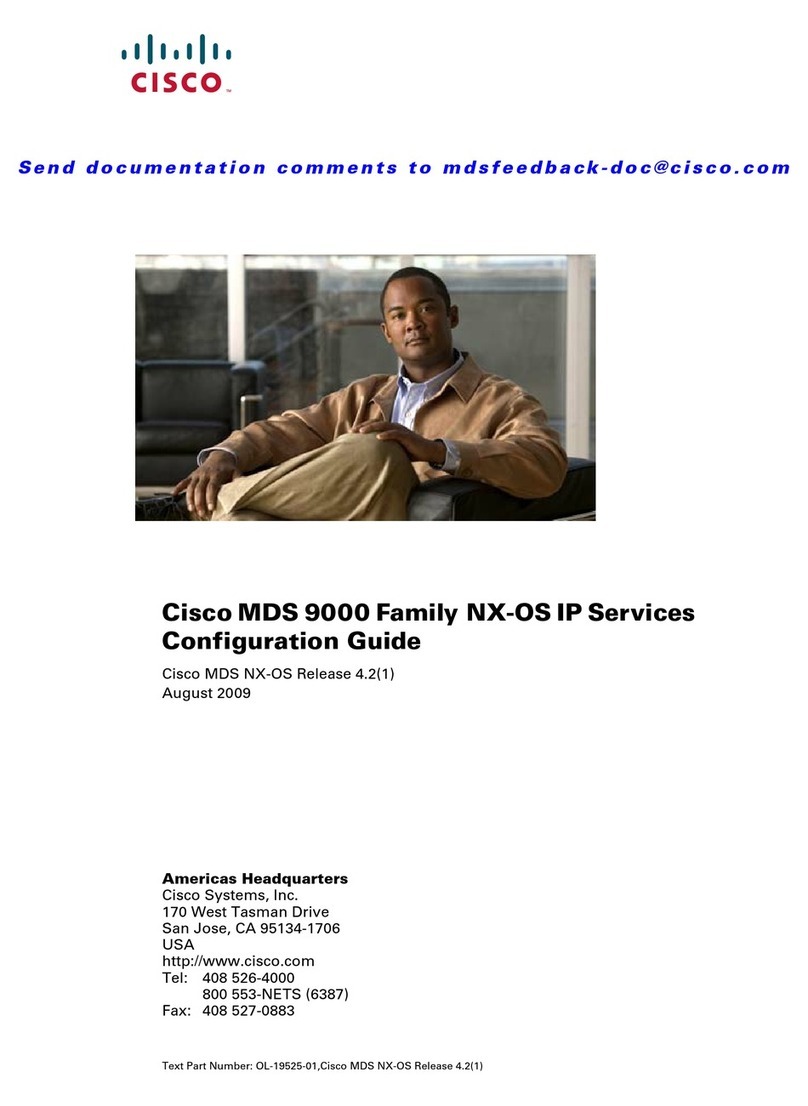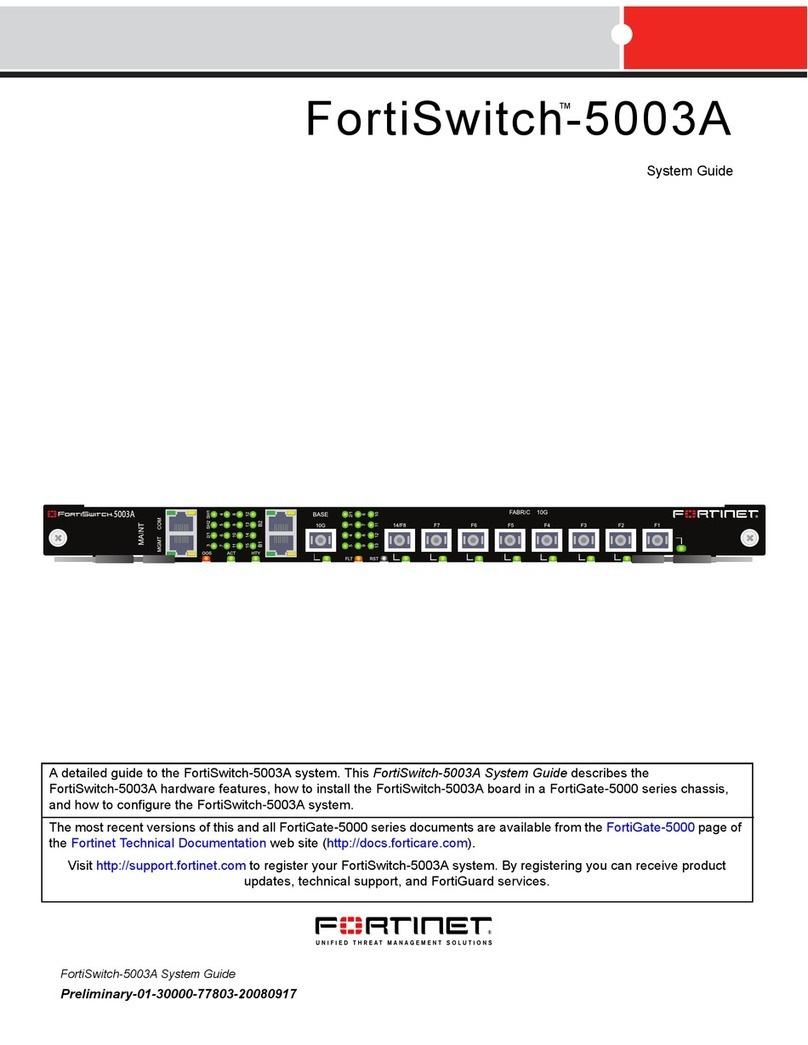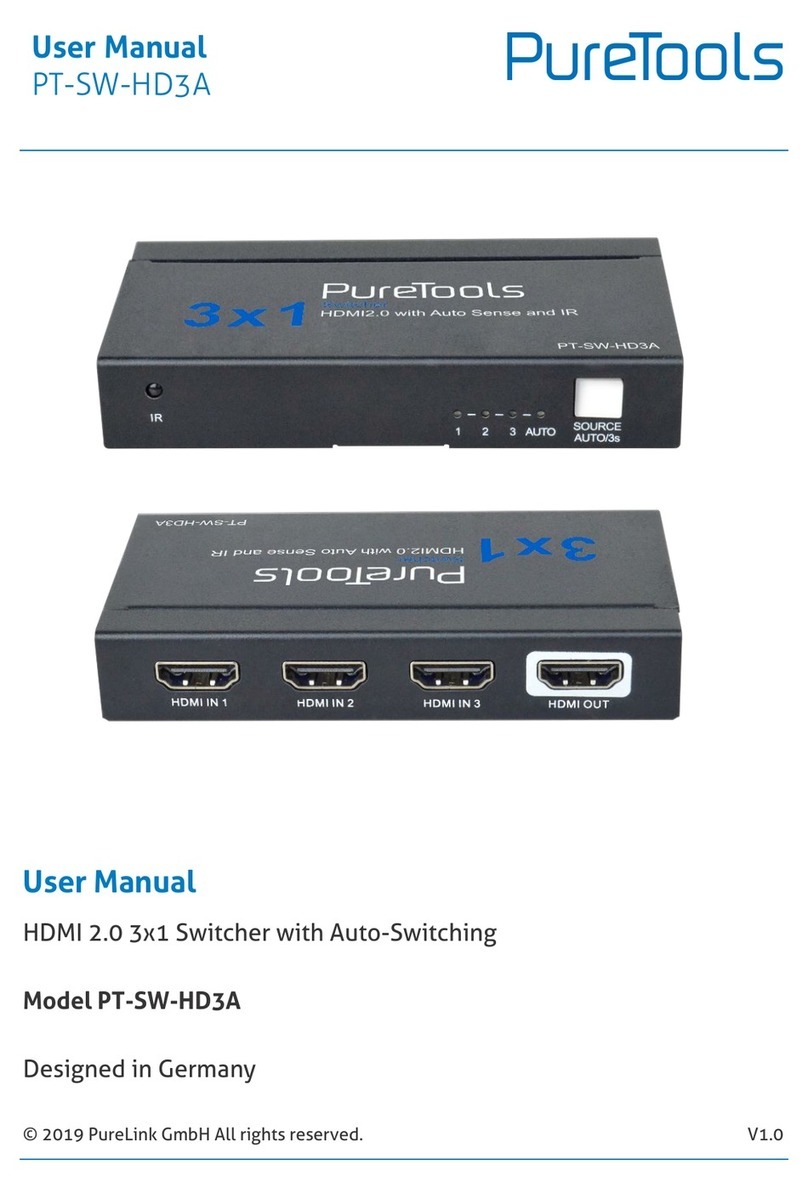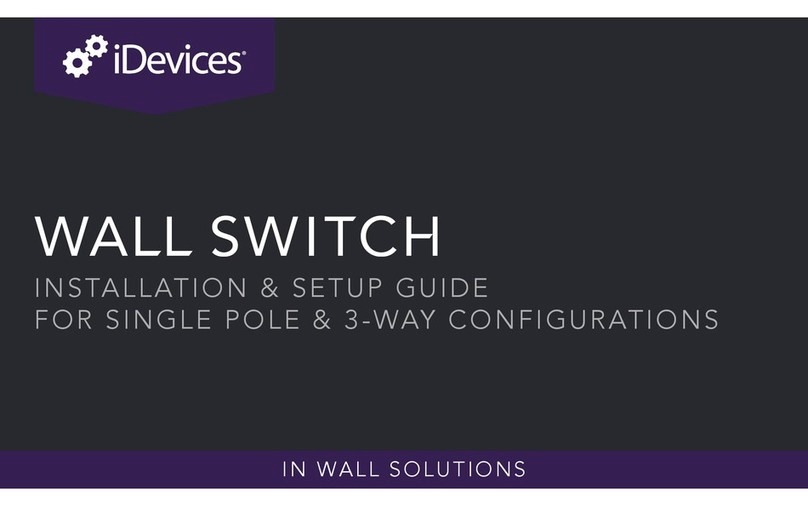NKK SWITCHES SmartDisplay Keypad User manual

SmartDisplay Keypad
SmartDisplay Keypad Manual B.docx Page 1 of 24
www.nkkswitches.com • engineering@nkkswitches.com 1120
SmartDisplay Keypad
Revision B
All Rights Reserved Worldwide
NKK Switches makes no warranty for the use of these products and assumes no responsibility for any errors, which may
appear in this document, nor does it make a commitment to update the information contained herein.
SmartDisplay is trademark of NKK Switches.

SmartDisplay Keypad
SmartDisplay Keypad Manual B.docx Page 2 of 24
www.nkkswitches.com • engineering@nkkswitches.com 1120
Table of Contents
1.SmartDisplay Keypad Introduction ..............................................................................3
2.General Features ...........................................................................................................4
3.Application Ideas ..........................................................................................................5
4.Electrical Specifications................................................................................................5
5.Operational Overview...................................................................................................5
6.Software Overview .......................................................................................................6
7.Technical Drawing........................................................................................................23
8.Warranty .......................................................................................................................24

SmartDisplay Keypad
SmartDisplay Keypad Manual B.docx Page 3 of 24
www.nkkswitches.com • engineering@nkkswitches.com 1120
1.SmartDisplay Keypad Introduction
SmartDisplay is a software programmable switch. This allows many functions with a set number of
switches. Adding/removing/changing functionality can be done with just a software update and no
hardware configuration changes. The SmartDisplay Keypad has 24 LCD switches. Each switch has a
36x24 pixel display with RGB color backlighting.
The SmartDisplay Keypad connects to a PC via USB and is identified as an USB keyboard. Any
keyboard functionality can be emulated using the keypad. Each keypad switch can be programmed
with a pre-determined set of keystrokes (macros). The keypad will then execute those keystrokes
when the button is pressed. This allows for easy automation of groups of keyboard functions. Once
the settings are downloaded to the device, the keypad can be moved between computers and still
retain its functionality.
NKK can supply subsystems with any configuration, number, and type of SmartDisplays with USB
and Ethernet communication. Custom firmware behavior is also available. Please contact
engineering@nkkswitches.com with your requirements.
The SmartDisplay Keypad is ideal for use in applications with multiple, complex functions which
would ordinarily require many dedicated switches and complex training. The dynamic nature of the
system allows for instantaneous transitions from generalized lists of categories down to function
specific actions. This reduces the need for complicated controls and shortens the time for training by
only displaying relevant options and commands.

SmartDisplay Keypad
SmartDisplay Keypad Manual B.docx Page 4 of 24
www.nkkswitches.com • engineering@nkkswitches.com 1120
2.General Features
The SmartDisplay Keypad is a 24 programable display-on-pushbutton system. It comes with the
following features:
Features:
•USB setup. USB Keyboard operation
•Power Specs: 120-240VAC, Max 5 Watts. (with included +5VDC power cord).
•The unit comes with a 6-foot USB 2.0 A to Mini-B cable (IS-USB1).
•On-board memory for 576 images (24 pages of 24 images)
•8 levels of brightness, perfect for any environment
•Stand-alone operation
•Firmware field upgradable via USB.
•Windows based software is available for device setup
•5.91” x 7.87” x 2.87”
•Splash-proof available
•Perfect for photo editing, video editing, point of sale, or even gaming!

SmartDisplay Keypad
SmartDisplay Keypad Manual B.docx Page 5 of 24
www.nkkswitches.com • engineering@nkkswitches.com 1120
3.Application Ideas
The keypad is ideal for multiple applications:
•Store photo/video editing macros and shortcuts
•Create gaming hotkeys to streamline MMO and AFK actions
•Automate most common point of sale functions for easy access
•Limit public users to specific set of actions
•Save CAD design shortcuts
4.Electrical Specifications
Power Specs: 120-240VAC, Max 5 Watts.
5.Operational Overview
The SmartDisplay Keypad can have up to 24 pages of 24 keys each. Upon power up, the keypad
loads the first page and displays every image and backlight on the appropriate key for the page. If
nothing was saved previously, the keypad will remain blank.
Each page is limited to a certain number of macros. The total number of macros can be distributed
across the 24 keys of the page as the user wishes. There are 4 macro types:
1. Text – Add plain text up (to 250 characters)
2. Hotkey – Add keypress and special characters (CTRL, ATL, arrow keys, etc.) (up to 4
presses)
3. Time – Delay a specific number of milliseconds between the previous macro and the next
4. Page – Change all keys to the specific page number
The number of macros per key is only limited by the maximum number of macros per page. The
commands can be ordered however the user wishes.
Images can be created in any graphics software, such as Microsoft Paint. All images must be 36x24
size, saved as a monochrome bitmap (.bmp) file. The keypad supports 24 pages of 24 keys, and one
image per key, so 576 images. Software is provided to convert larger images to the proper format, but
editing will still be needed.
A backlight color can be selected for each key. The keypad supports one color for every key.
Pressing a key will start sending the macros over USB in the order the user defined them. If the
macros are application specific, the user must take care that the correct application is in focus or
undesirable behavior may occur. NKK Switches is not liable for any damage cause by using the
keypad.

SmartDisplay Keypad
SmartDisplay Keypad Manual B.docx Page 6 of 24
www.nkkswitches.com • engineering@nkkswitches.com 1120
6.Software Overview
The NKK Keypad Software allows the user to easily customize every key’s look and function.
Configurations can be saved/loaded from disk. The NKK Keypad Software is Windows only.
Running the software will auto-connect to the keypad.

SmartDisplay Keypad
SmartDisplay Keypad Manual B.docx Page 8 of 24
www.nkkswitches.com • engineering@nkkswitches.com 1120
Clicking the select image button will open a dialog. You must select a 36x24 image that is in .bmp
format and saved as monochrome. You can create your own images in graphics software such as
Microsoft paint, or use a conversion utility found on the NKK website. After selecting a correctly
formatted image, it will appear in the box.

SmartDisplay Keypad
SmartDisplay Keypad Manual B.docx Page 9 of 24
www.nkkswitches.com • engineering@nkkswitches.com 1120
Clicking one of the colors will set the backlight color for the selected key. A gray background indicates
there is no backlight. After selection, the background color of the key will change to the selected
color.

SmartDisplay Keypad
SmartDisplay Keypad Manual B.docx Page 10 of 24
www.nkkswitches.com • engineering@nkkswitches.com 1120
There are 4 types of macros: Text, Control Key, Time Delay, and Jump to Page. Click on the buttons
will add that macro into the current key’s functions. Clicking the ‘x’ next to the macro will remove the
macro from the function list.

SmartDisplay Keypad
SmartDisplay Keypad Manual B.docx Page 11 of 24
www.nkkswitches.com • engineering@nkkswitches.com 1120
The text macro allows the user to enter up to 250 characters. When the key is pressed, the
characters entered will be output to the computer as if the user had typed out those characters. This
can automate commonly typed phrases. Note that tab, return, and function keys are not supported in
this field.

SmartDisplay Keypad
SmartDisplay Keypad Manual B.docx Page 13 of 24
www.nkkswitches.com • engineering@nkkswitches.com 1120
After selecting a control key macro, the user must click the text that says “Press here to start
recording”. The box will turn red, and the user can start pressing their desired keys. To stop
recording, the user must click the box again. If the user presses 4 keys the macro will automatically
stop recording. The user does not need to hold down keys when recording the macro (i.e. if wanting
to record CTRL + C, the user can just press and release the CTRL key, then press and release the C
key).

SmartDisplay Keypad
SmartDisplay Keypad Manual B.docx Page 14 of 24
www.nkkswitches.com • engineering@nkkswitches.com 1120
The Time Delay macro allows the user to put a specified delay (in milliseconds) between other macro
commands. This is useful if an operation (or computer) is slow and subsequent commands need to
wait.

SmartDisplay Keypad
SmartDisplay Keypad Manual B.docx Page 15 of 24
www.nkkswitches.com • engineering@nkkswitches.com 1120
The Jump to Page macro allows the user to create menus of functions. This macro will change the
function of every key to the function on the page specified. This is useful if you want to create a
menu-style interface, and allows up to 24 pages of functions. For instance, on page 1 (top level) there
could be sub-menus for Word, Excel, etc. When the word key is pressed, every key would change to
the different word functions the user specified. It is up to the user to provide page functions to
return to the home menu, for maximum flexibility.

SmartDisplay Keypad
SmartDisplay Keypad Manual B.docx Page 16 of 24
www.nkkswitches.com • engineering@nkkswitches.com 1120
Selecting the page drop down will allow the user to select different pages of functions. Selecting a
new page will change all the keys to the functions on that page. The user must provide a jump to
page to either go back to the main menu or continue to sub-menus.

SmartDisplay Keypad
SmartDisplay Keypad Manual B.docx Page 17 of 24
www.nkkswitches.com • engineering@nkkswitches.com 1120
After the new page is selected, the keys are ready for configuration. The user must always provide
a jump to page macro when doing sub-menus, or the keypad operator will get stuck in a sub-menu
and have no way to return.

SmartDisplay Keypad
SmartDisplay Keypad Manual B.docx Page 20 of 24
www.nkkswitches.com • engineering@nkkswitches.com 1120
The status field will change to “Erasing”. When erasing is complete, it will change to the percent
complete of the data transfer.
When the data transfer is complete, the status will say “Complete”. If there was an error, the status
will say “Timeout”.
After the data transfer is complete, the NKK Keypad is ready for operation. The NKK Keypad saves
all data in flash memory, so the device can be moved to another location and retain all functionality.
Table of contents
Other NKK SWITCHES Switch manuals
Popular Switch manuals by other brands
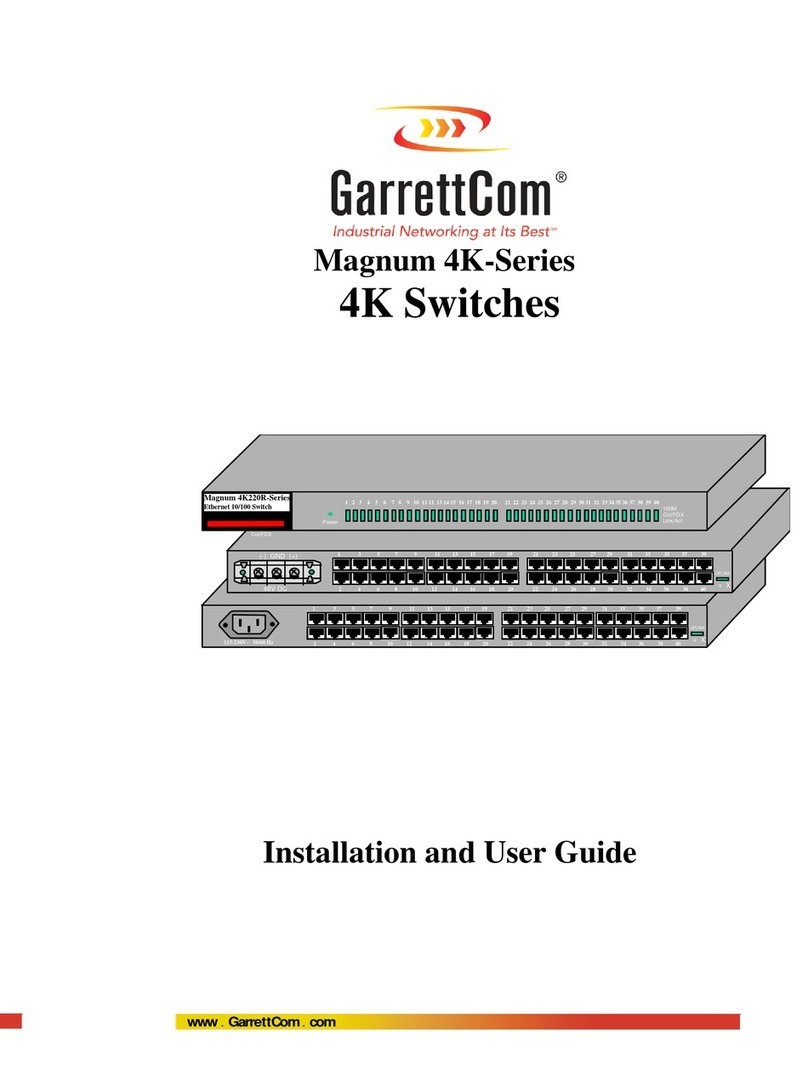
GarrettCom
GarrettCom Magnum 4K220 Installation and user guide
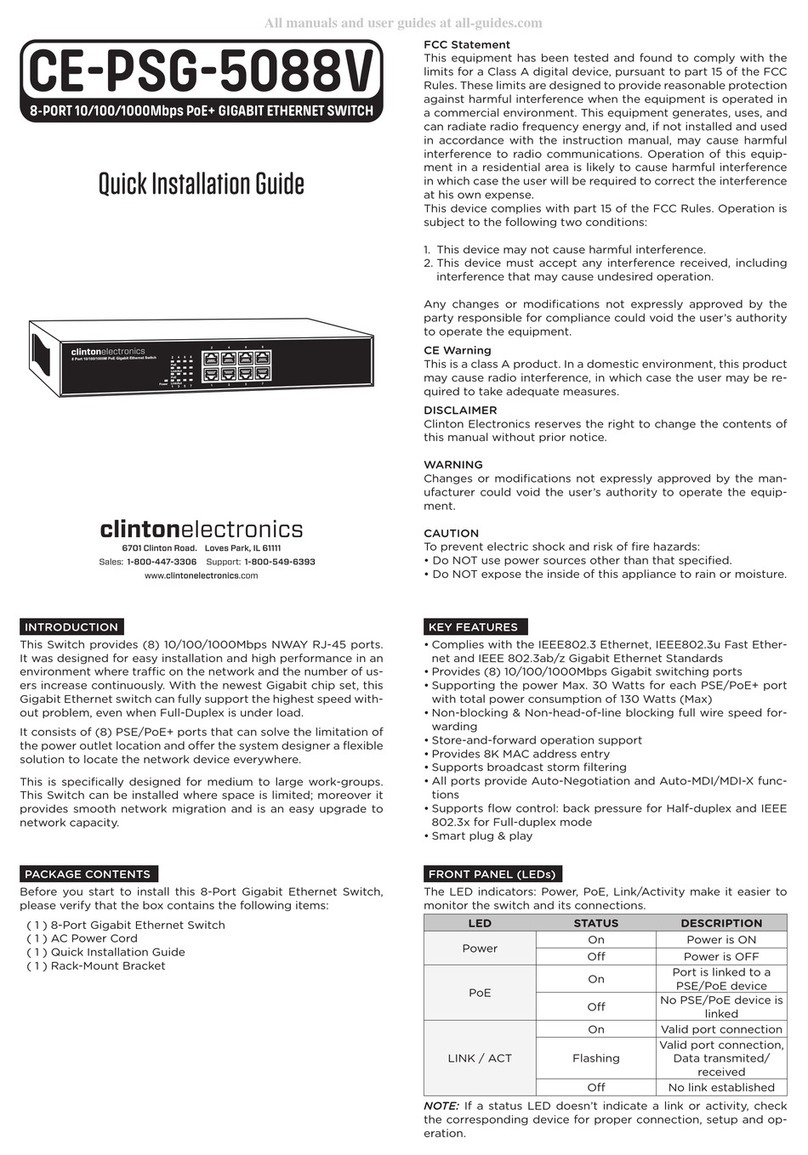
Clinton Electronics
Clinton Electronics CE-PSG-5088V Quick installation guide

Comnet
Comnet CNGE2FE8MSPOE2 Installation and operation manual

D-Link
D-Link xStack DES-3800 Series user manual

Foxun
Foxun SX-SW10 Operation manual

Optical Systems Design
Optical Systems Design OSD2054P Series Operator's manual