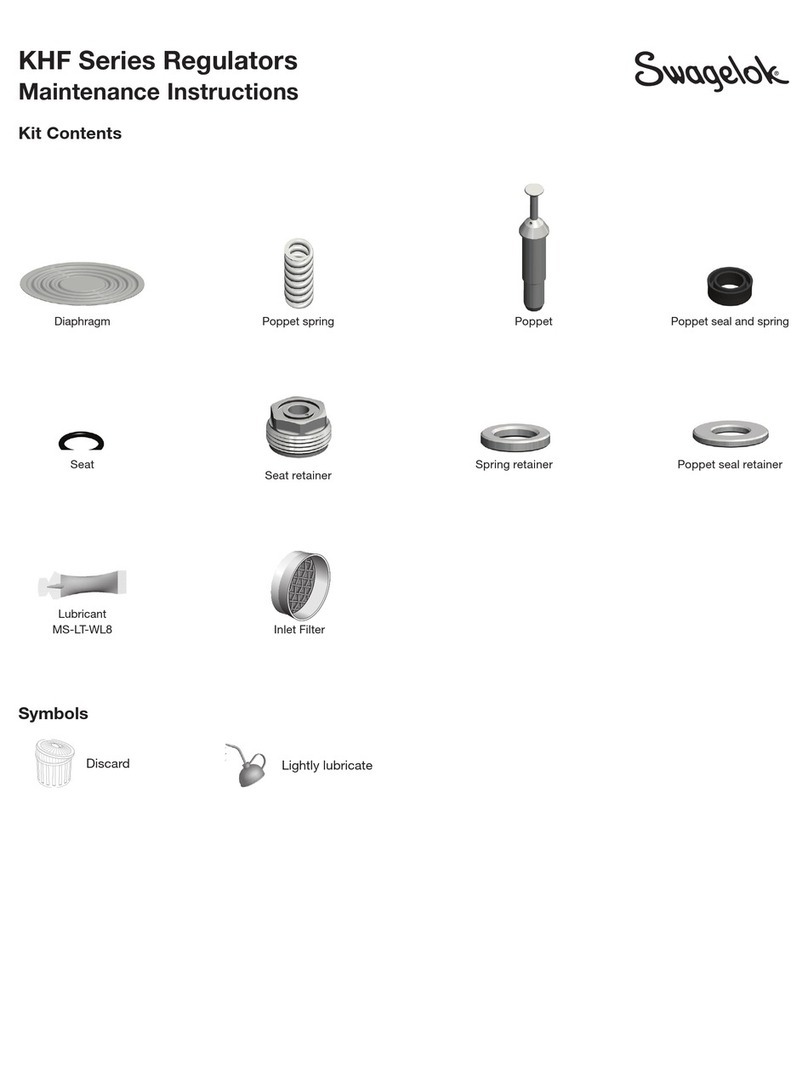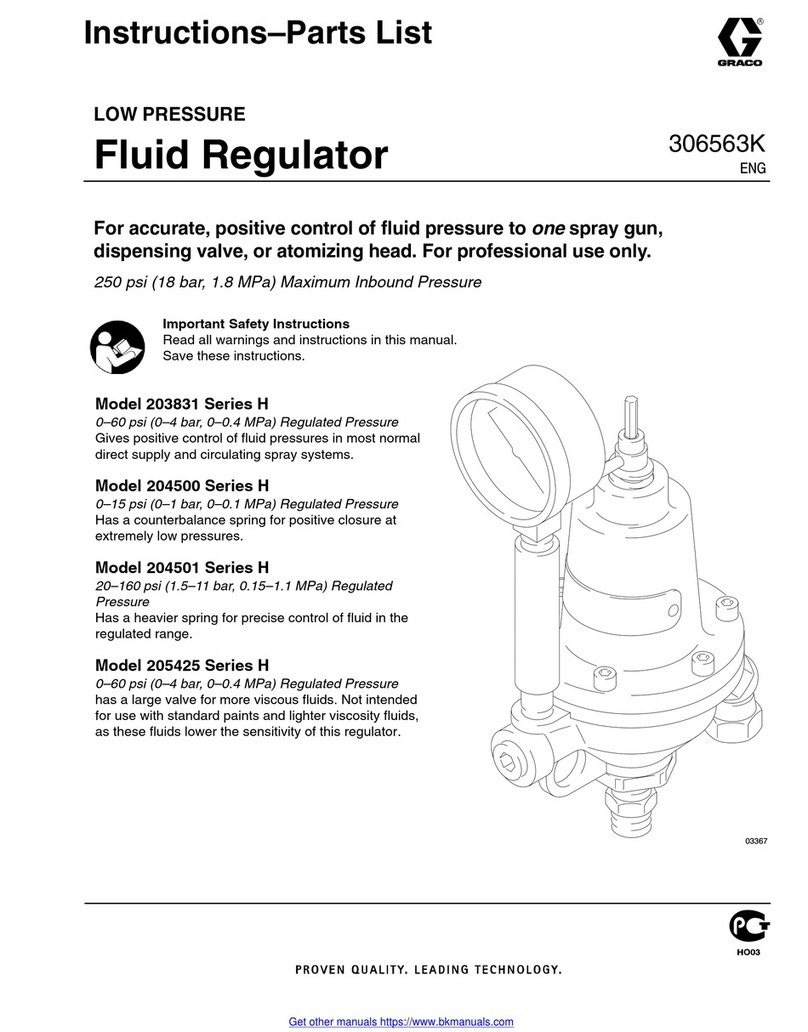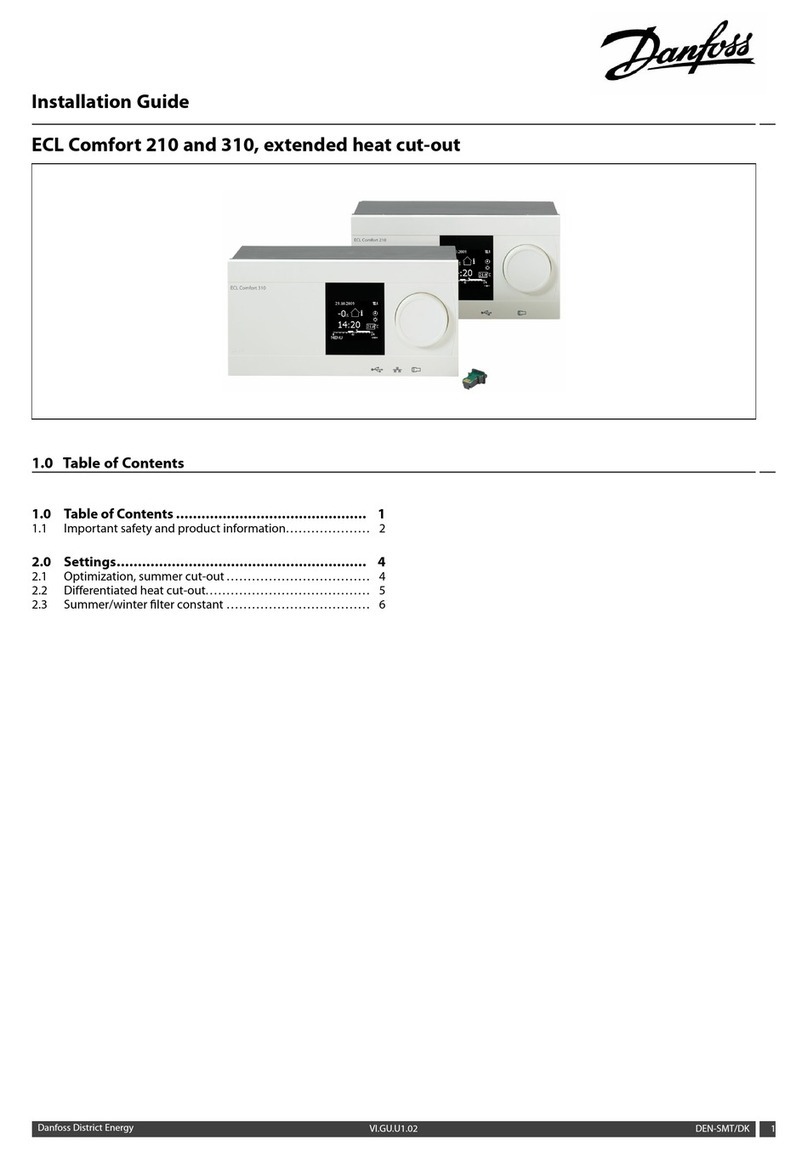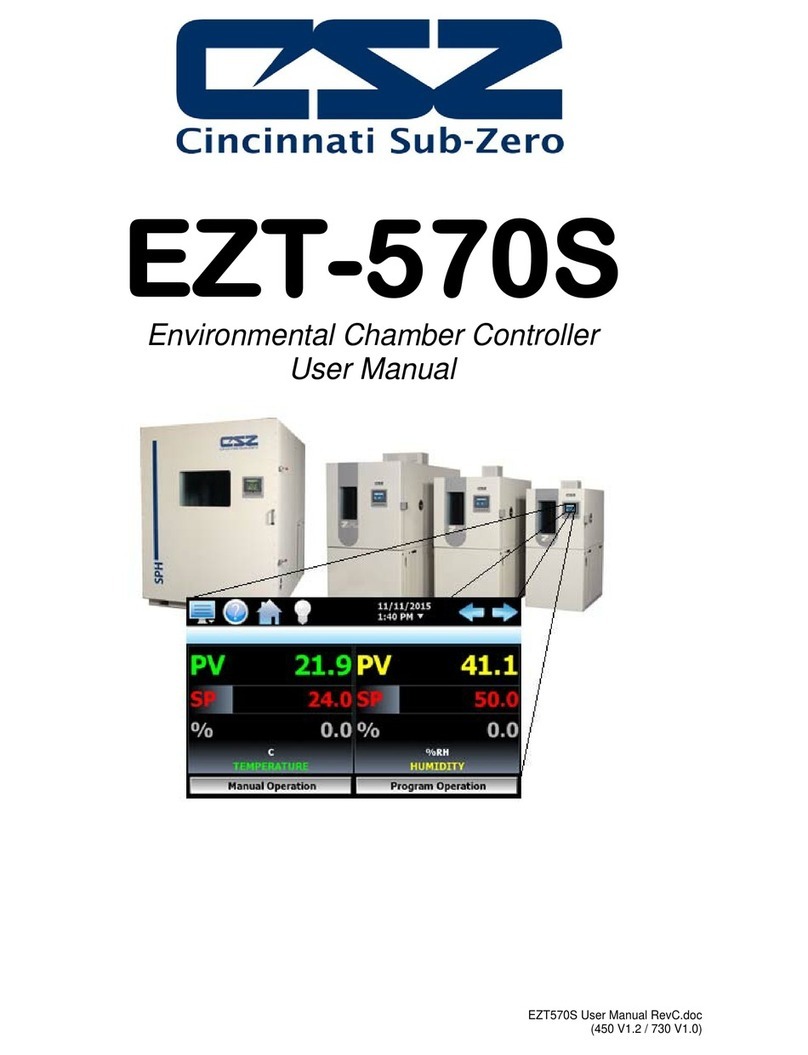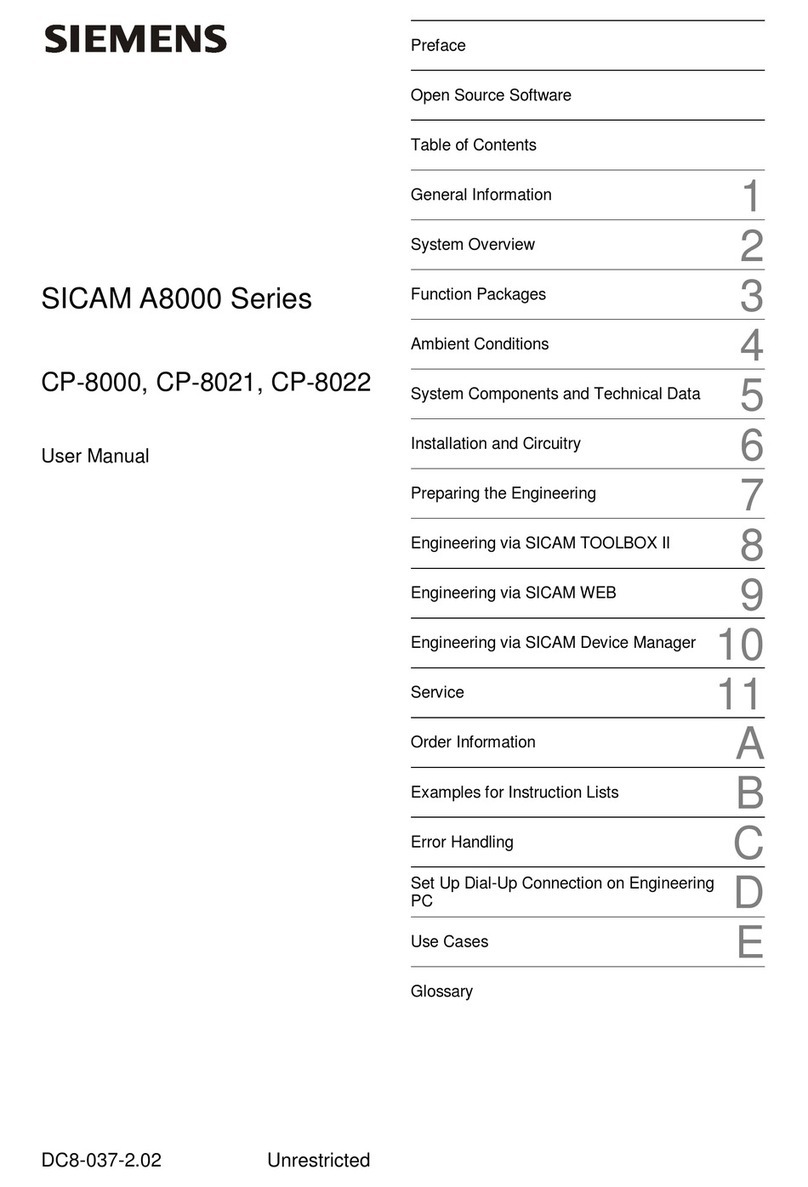Nodal Ninja Fanotec Mecha C1 User manual

Controller C1
MECHA
Reference Manual
Version 0.1 (Aug 2019)
EN
Web Control Interface
and Firmware Update
Firmware Server
WWW
WWWWWW
WWW
WWWWWW
URLs in the hyperlinks are listed in the section Reference
in P7. Their QR codes are also shown. Each URL is
[1]
indexed with a superscript number in a bracket, eg .
Video Tutorials:
www.youtube.com/nodalninja
Support Forum:
www.nodalninja.com/forum

MECHA Controller C1 (MECHA) works in two network modes: Access Point
(AP) or Station (STA). AP mode allows it to create its own network and have
up to 5 devices to connect to it. STA mode allows it to connect to a Wi-Fi
network (eg one created by your wireless router), acting as a client.
Out of box, MECHA works in AP mode. Since it does not have a wireless
modem, it does not have Internet access. A device connected to it may also
lose Internet access.
Accessing the Web Control Interface and Firmware UpdateAccessing the Web Control Interface and Firmware UpdateAccessing the Web Control Interface and Firmware Update
Access Point (AP) Mode Versus Station (STA) ModeAccess Point (AP) Mode Versus Station (STA) ModeAccess Point (AP) Mode Versus Station (STA) Mode
Stations
or Clients
ap_ip: 192.168.8.1
MECHA as an Access Point
To connect to a MECHA in AP mode, in Wi-Fi network list of the device,
browse for network name (SSID): , where are last MECHA-123ABC 123ABC
6 digits of MECHA’s MAC address. Enter as the password.12345678
[1]
Refer to device manual on how to connect to Wi-Fi. is a web pagefor Here
[2]
animated instruction for many smartphones. is a generic guide.Here
Upon connection to the network, user can access the web control interface
by typing in web browser address bar. For the first connection or 192.168.8.1
right after firmware update, MECHA will show the ” page. If you What is new?“
enter , or page, the last visit will be memorized and opened Ring Row Turn
instead. The page can also be opened by entering “ ”What is new?
192.168.8.1/new in the browser address bar.
Your device may say this
network has no Internet
access. You must select
stay connected.
To force MECHA in AP mode (when it was previously in station mode), during
MECHA powering up, when LEDs show splitting lights, press - = - = - = - =
button for about 3 seconds until you hear a beep.[1]
MECHA as a Station
MECHA connects to an AP or a hotspot. The hotspot server or other stations
in the same network can connect to MECHA by using its IP, If the the sta_ip.
hotspot has Internet access, all the connected stations gain Internet access.
This is the recommended mode when the controlling device needs Internet
access. In this mode, MECHA can connect to firmware server for updates,
download tools or images to enhance the web control interface. It can even
be controlled by a remote client over the Internet for advanced applications.
WWW
WWWWWW
Firmware
Server
WWW
WWWWWW
Each can be
AP/Hotspot
MECHA as Station
sta_ip assigned by AP
Remote
Client
Modern mobile and desktop operating systems allow creating a Wi-Fi
hotspot with customizable network name (SSID) and password. There are
also third-party applications supporting older systems. See P4-7 for
instructions on how to setup a hotspot.
To connect to a hotspot, use [Connect to Wi-Fi]
button at the lower left corner of , or Ring Row Turn
page. Enter SSID and password of the hotspot. Note
they are case sensitive and beware of any extra
You can add to Home Screen on any smartphone or tablet. See 192.168.8.1
here [3]
for instructions. You can also bookmark it.
Tips
1 EN

space. MECHA will save these network credentials and scan for the network
(green LEDs running up and down). MECHA will shut down its network and
connect to the hotspot if SSID and password match. MECHA can no longer
be reached at in station mode. It will revert to AP mode if 192.168.8.1
connection fails.
You can use the controlling device as the hotspot if this feature is supported.
Turn off MECHA after entering SSID and password, then turn on hotspot on
your device. Turn on MECHA, it will scan and connect to your hotspot.
You can use button to switch to another Wi-Fi network [Connect to Wi-Fi]
even if MECHA is in station mode.
To connect to MECHA in station mode, you need to be on the same network
and know the IP assigned to MECHA. For clarity, we will use for IP of ap_ip
AP, and for IP of station. Many hotspot will show the IP and MAC sta_ip
address of connected devices. Refer to specific hotspot for details. See P4-7.
In general, a hotspot assigns IP addresses to the connected devices in the
following manner:
ªFor standalone Wi-Fi Router, assigned IP will be or 192.168.1.x
192.168.0.x, where x can be 2-254.
ªFor Android, assigned IP will be , where x can be 2-254.192.168.43.x
ªFor iPhone / iPad, assigned IP will be , where x can be 2-14.172.20.10.x
ªFor Windows or Mac, assigned IP will be where y can be 192.168.y.x
1-255 and x can be 2-254.
On the same hotspot, the first 3 parts of IP (eg ) are fixed for every 192.168.1.
connection, once you know them, it suffices to know the last part (the ) of the x
IP. This saves lots of time in decoding the LED signals.
In firmware B_E_01325 and later, IP of MECHA can be displayed using the
onboard LEDs. Each column is an LED combination that corresponds to a
code underneath.
Each digit is sh own fo r 3
seconds. After the complete
address is shown, MECHA exits
from IP address display mode
automatically .
Access Point (AP) Mode Versus Station (Sta) ModeAccess Point (AP) Mode Versus Station (Sta) ModeAccess Point (AP) Mode Versus Station (Sta) Mode
Tips
! . : 1 2 3 4 5 6 7 8 9 0 A B C D E F
ªTo show the entire IP address (after it connects to a network) on LED like
192.168.0.100 323 [3] [2] [3] [], enter code using MECHA's buttons .
ªTo show the last part of IP address starting with dot, like , enter code .100
321 [3] [2] [1] [] using MECHA's buttons .
ª The LEDs will show and repeat the codes entered before pressing any
one of buttons , eg for code entered, 3 green LEDs light up [] [] []323
briefly, followed by 2 green LEDs and then 3 green LEDs. The sequence
then repeats itself indefinitely. In case of mistake, press to cancel and []
re-enter the codes.
ªIf is shown, MECHA is in AP mode and the IP address is .AAA 192.168.8.1
ªIf is shown, Wi-Fi is OFF. !!!
ªIf either or is shown, MECHA isn't in AP mode nor have an IP .0 0.0.0.0
assigned.
Record the IP of MECHA. Re-enter the code to show IP again if needed.
Press briefly to end the display of IP address quickly. []
With MECHA and your device on the same network,
you can access the web control interface by typing
its in web browser address bar. Its last visited IP
page in memory will be opened. Right after firmware
update, MECHA will show the “ ” page. What is new?
The “ ” page can also be opened by What is new?
entering in the browser address bar. ip/new
On the next power up, MECHA will scan for network saved in memory. If it
fails to connect in a specified time period, it will revert to AP mode. To save
time, you can bypass the scanning and go directly to AP mode. When LEDs
show splitting lights, press button for 3 seconds until you hear - = - = - = - = [1]
a beep.
To connect to a new network, open the web control interface, click the
[Connect to Wi-Fi] button and enter a new network name (SSID) and
password.
If Wi-Fi has been turned off, on the next power up, MECHA will be in AP
mode. To enter station mode, when LEDs show splitting lights, - = - = - = - =
press for about 3 seconds until you hear a beep.[2]
EN 2

Firmware Version and UpdateFirmware Version and UpdateFirmware Version and Update
A hotspot with Internet access is needed for firmware update. Refer to P2 for
details. Setup and turn on the hotspot in advance if it is not on the same
controlling device. MECHA firmware update is set to be automatic for
firmware B_E_1368 or older. With newer firmware, update must be manually
activated. Update the firmware only if you have time to test it thoroughly
before any critical job.
Check here [4] for current firmware version and update history. Changes in
each firmware is also listed. Open or in web 192.168.8.1/new sta_ip/new
browser. At the top of page, it will show the firmware version. To turn on
update, click button in page. A pop up will ask for [Update] ip/new
confirmation. Click . OK
In AP mode, a pop up will ask for connection to a hotspot. Click . Enter OK
SSID of hotspot and password. Note they are case sensitive and beware of
any extra space. If you will use the controlling device as the hotspot as in this
instruction, power off MECHA and turn on the hotspot. Then turn on MECHA
again. MECHA will connect to your hotspot automatically if SSID and
password match.
In STA mode, a pop up will ask for confirmation of update. It will not ask for
SSID. Once MECHA is connected to the Internet, it will check with server,
download any new firmware, install it and reboot. It will give a series of LED
sequence and 3 beeps twice after successful firmware update. Power cycle
MECHA. When LEDs show splitting lights, press button for 3 - = - = - = - = [1]
seconds until you hear a beep. It will revert to AP mode and can be reached
by . In firmware C1_1400 and later, MECHA will default to AP 192.168.8.1
mode after update. There is no need to press for 3 seconds. [1]
Troubleshooting Firmware Update
If MECHA somehow fails to connect to a hotspot as described above, create
a Wi-Fi hotspot as follows:
Network Name: M-123ABC
Password: 12345678
where is the last part of MECHA network name, which appears as 123ABC
MECHA-123ABC in Wi-Fi network list when MECHA is first turned on. For
MECHA used in this guide, network name to create is . M-6AA0E1
Then start/restart MECHA, when LEDs show splitting lights, - = - = - = - =
press Button for about 3 seconds, until you hear 6 rapid beeps. MECHA [3]
will reset its Wi-Fi settings to factory default and try to connect M-123ABC
network. With access to the Internet, it will connect to server, download any
new firmware, install it and reboot. It will give a series of LED sequence and 3
beeps twice after successful firmware update.
Power cycle MECHA. When LEDs show splitting lights, press - = - = - = - =
button for 3 seconds until you hear a beep. It will return to AP mode and [1]
can be reached by . In firmware C1_1400 and later, MECHA will 192.168.8.1
default to AP mode after update. There is no need to press for 3 seconds. [1]
To check whether update is successful, connect to
MECHA. Open in web browser. 192.168.8.1/new
At the top of page, it will show firmware version
with a greater number than before. A recent list of
firmware updates is also shown.
3 EN

Notes
Notes
Sharing Your Internet Connection by Wi-Fi HotspotSharing Your Internet Connection by Wi-Fi HotspotSharing Your Internet Connection by Wi-Fi Hotspot
Sharing Your Internet Connection on iPhone
Use the Personal Hotspot feature to share your iPhone Internet connection.
Other devices can share the connection using Wi-Fi. Personal Hotspot works
only if iPhone is connected to the Internet over the cellular data network.
Here [5]
is a web page for animated instruction for many iPhone models.
This feature may not be available with all carriers. Additional fees may apply.
Contact your carrier for more information.
Sharing an Internet Connection
Go to , tap , then tap . To change the Wi-Fi Settings Cellular Personal Hotspot
password, tap > Enter a password of at Personal Hotspot Wi-Fi Password.
least eight characters.
After you turn on Personal Hotspot, on the device, choose your iPhone from
the list of available Wi-Fi networks.
You can change the name of your Personal Hotspot by changing the name of
your iPhone.
Go to , then tap > > .Settings General About Name
Personal Hotspot does not reveal the IP of the connected devices. Free apps
like and are the solutions. iNet - Network Scanner IP Network Scanner Lite
iNet IP Network Scanner Liteshows the IP of connected devices once it runs.
requires inputting in . Both 172.20.10.1-15 Configure Active Scan Range
show which is iPhone itself, and which is MECHA. 172.20.10.1 172.20.10.6
MECHA may be displayed with other device name. Identify it with MAC. Use
this IP to connect to MECHA by typing it in browser address bar.
.
Sharing Your Internet Connection on Android
You can use your Android phone's mobile data to connect another phone,
tablet, or computer to the Internet. Sharing a connection this way is called
tethering or using a hotspot. Most Android phones support Wi-Fi hotspot .
Here
web page for animated instruction for many smartphones.
[5] is a
This feature may not be available with all carriers. Additional fees may apply.
Contact your carrier for more information.
Tethering by Wi-Fi hotspot
You can share your phone's mobile data with up to 10 other devices.
1. Open your phone's app.Settings
2. Tap > .Network & Internet Hotspot & tethering
3. Tap .Wi-Fi hotspot
4. Turn on .Wi-Fi hotspot
5. To see or change a hotspot setting, like the name or password, tap it. If
needed, first tap .Set up Wi-Fi hotspot
After you turn on , on the device, choose your phone's hotspot name Hotspot
from the list of available Wi-Fi networks.
Upon connection, your device will show up in . Many Connected devices
phones will also show the IP and MAC of the connected devices. This is
important for connecting to MECHA in station mode. If IP is not shown, install
the free app and execute the (all lowercase) Material Terminal ip neighb
command. It will display both the IP and the MAC of the connected devices.
Identify MECHA by MAC. Later you can use the history as shortcut to input
this command. You can also save it in for future use.Favorite commands
EN 4
EN 4
172.20.10.1 15
Assigned IP Assigned IP
Assigned IP
Assigned IP MAC

Sharing Your Internet Connection on Mac.
You can share the Internet connection on your Mac with other users on your
[6]
local network. is a video specifically for MECHA.Here
1. Open preferences. Choose > , Sharing Apple menu System Preferences
then click .Sharing
2. Select the checkbox.Internet Sharing
3. Beside , choose the Internet connection you Share your connection from
want to share, eg .Ethernet
4. Beside , choose .To computers using Wi-Fi
5.Click , give your network a name and password (at least eight Wi-Fi Options
characters), keep selected beside . Click then WPA2 Personal Security OK
select the checkbox again. Confirm turning on Internet Internet Sharing
sharing by clicking . Start Then, on the device, choose your hotspot from the
list of available Wi-Fi networks.
5 EN
Sharing Your Internet Connection by Wi-Fi HotspotSharing Your Internet Connection by Wi-Fi HotspotSharing Your Internet Connection by Wi-Fi Hotspot
MyHotSpot
IP Scanner for Macintosh scans your local area networks and identify the
devices on the networks by showing their device names, IP and MAC
addresses. Free version will only display the first 8 devices. MECHA may be
identified as a and can even be hidden. Search MECHA by network camera
inputting part of the MAC address in the search box at the upper right corner.
For example, for MECHA with network name , search for MECHA-835E72
5e:72. MECHA will be displayed. Right click to open MECHA in browser. See
[7]
this for details.video

Sharing Your Internet Connection by Wi-Fi HotspotSharing Your Internet Connection by Wi-Fi HotspotSharing Your Internet Connection by Wi-Fi Hotspot
EN 6
Sharing Your Internet Connection on Windows 7/8/8.1/10
With the help of third party software, you can easily share a Wi-Fi, Ethernet,
or cellular data connection by creating a mobile hotspot in Windows 7-10. If
you share a cellular data connection, it will use data from your data plan.
MyPublicWiFi is free and easy to use with custom hotspot name. The IP and
MAC addresses of connected clients are also displayed.
HostedNetworkStarter is free and easy to use with custom hotspot name. A
portable version is available. No install is needed. Great for troubleshooting
MECHA firmware update. Unfortunately the IP addresses of connected
clients are not displayed, only MAC addresses are displayed. See
screenshot at the upper left in P7 for details.
Connectify has very good system compatibility. Try it if other software fails on
your system. Free version does not allow custom hotspot name. The IP
addresses and device names of connected clients are also displayed. Paid
version allow custom hotspot name and has many advanced functions. It is
regularly on sale with 70% or even 80% off. Try DEAL70 or DEAL80 for
coupon code. See screenshot at the lower left in P7 for details.
Assigned IP
Assigned IP
Sharing Your Internet Connection on Windows 10.
You can share a Wi-Fi, Ethernet, or cellular data connection by creating a
mobile hotspot in Windows 10. If you share a cellular data connection, it will
[8]
use data from your data plan. See for a more detailed guide. here
1. Select the button, then select > > Start Settings Network & Internet Mobile
hotspot.
2. Below , choose the Internet connection Share my Internet connection from
you want to share.
3.Click , enter a new network name and password. Click .Edit Save
4.Turn on .Share my Internet connection with other devices
5.On the device, choose your hotspot from the list of available Wi-Fi
networks.
Once MECHA is connected to the hotspot, it will be assigned an IP address
which can be seen below . Use it to connect to MECHA.Devices connected

Reference
1. How to connect to WiFi 1
http://bit.ly/2yKcCDk
2. How to connect to Wi-Fi 2
http://bit.ly/2KozWgj
3. How to add a URL to Home Screen
http://bit.ly/2Dkjdrh
4. Firmware - current version and changes
http://bit.ly/fw_ver
5. How to use your phone as hotspot
http://bit.ly/hotspot_p
6. How to use a Mac as hotspot for MECHA
http://bit.ly/hotspot_m
7. How to find MECHA on a Network from Mac OS
http://bit.ly/IP_scan
8. How to use Windows 10 as hotspot
http://bit.ly/hotspot_W
7 EN
Assigned IP
© 2019 FANOTEC
Table of contents
Popular Controllers manuals by other brands

Full Gauge Controls
Full Gauge Controls TC-900Ri clock user manual

Parker Pneumatic
Parker Pneumatic P3N Series Installation and service instructions
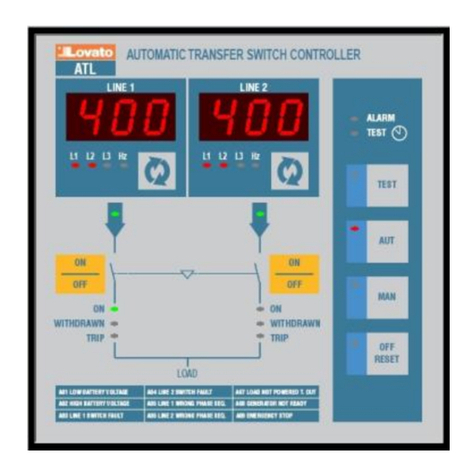
LOVATO ELECTRIC
LOVATO ELECTRIC ATL20 manual
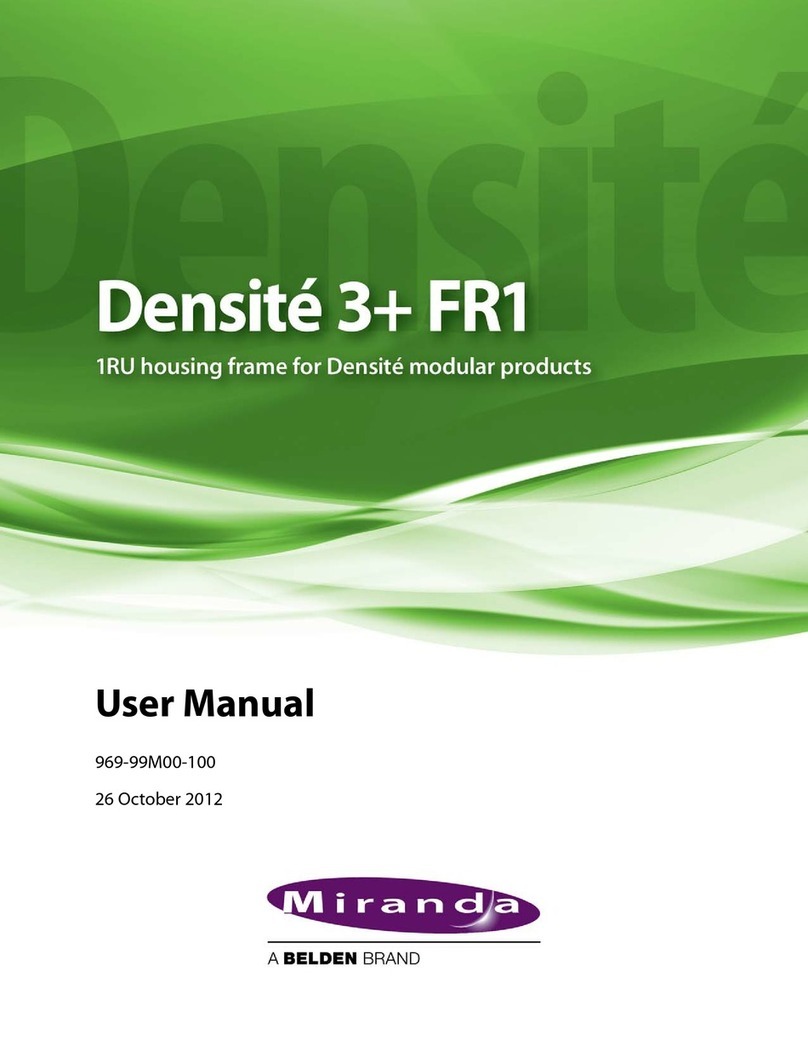
Belden
Belden Miranda DENSITE 3+ FR1 user manual

Automationdirect.com
Automationdirect.com DL06 user manual
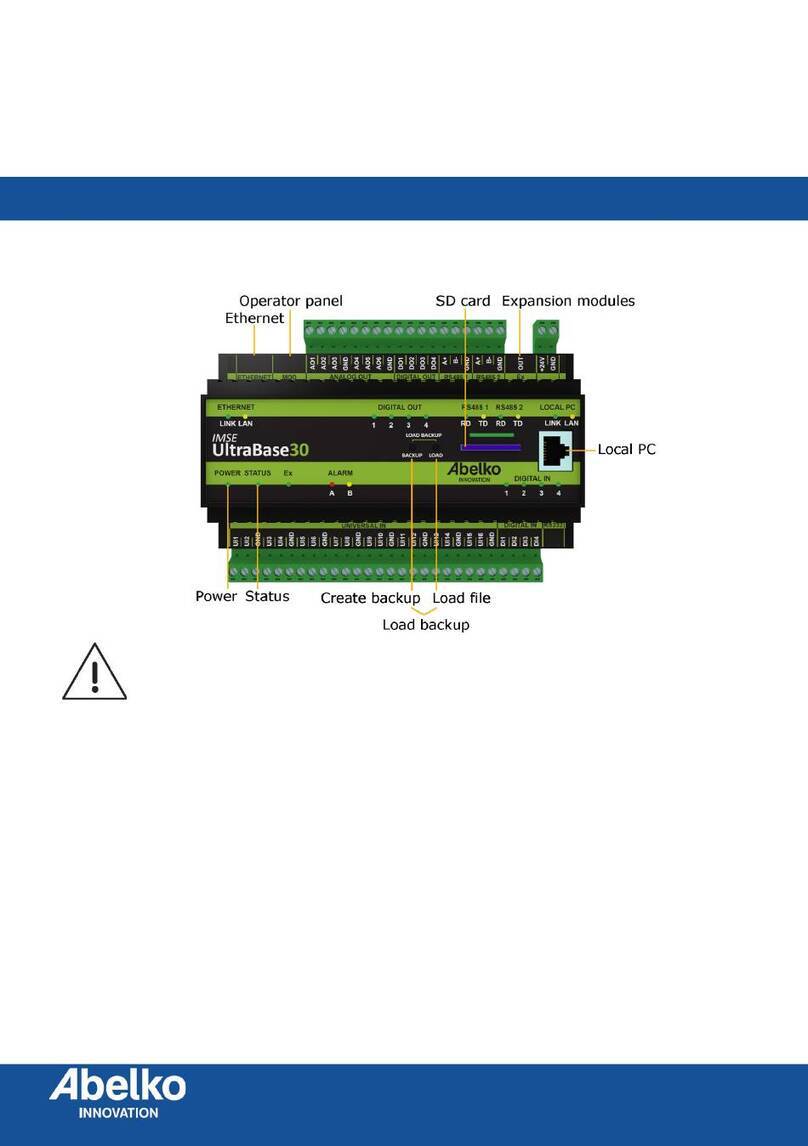
Abelko
Abelko UltraBase30 quick start guide