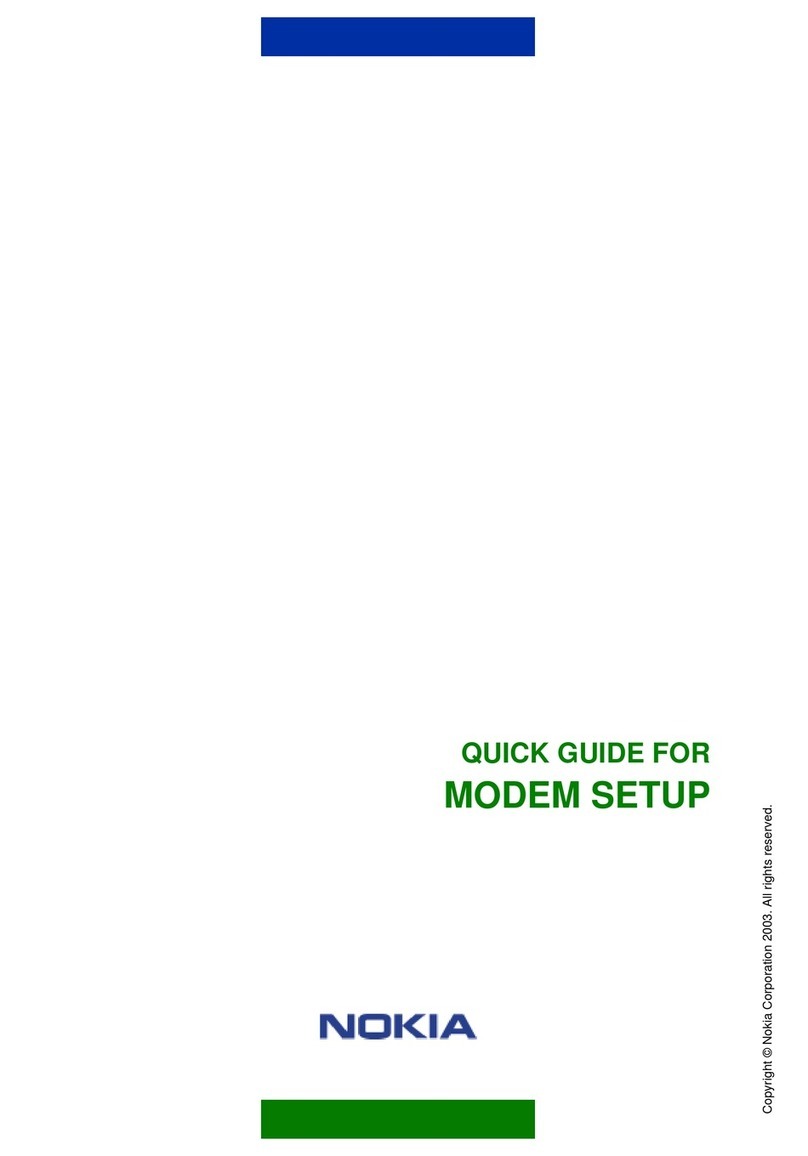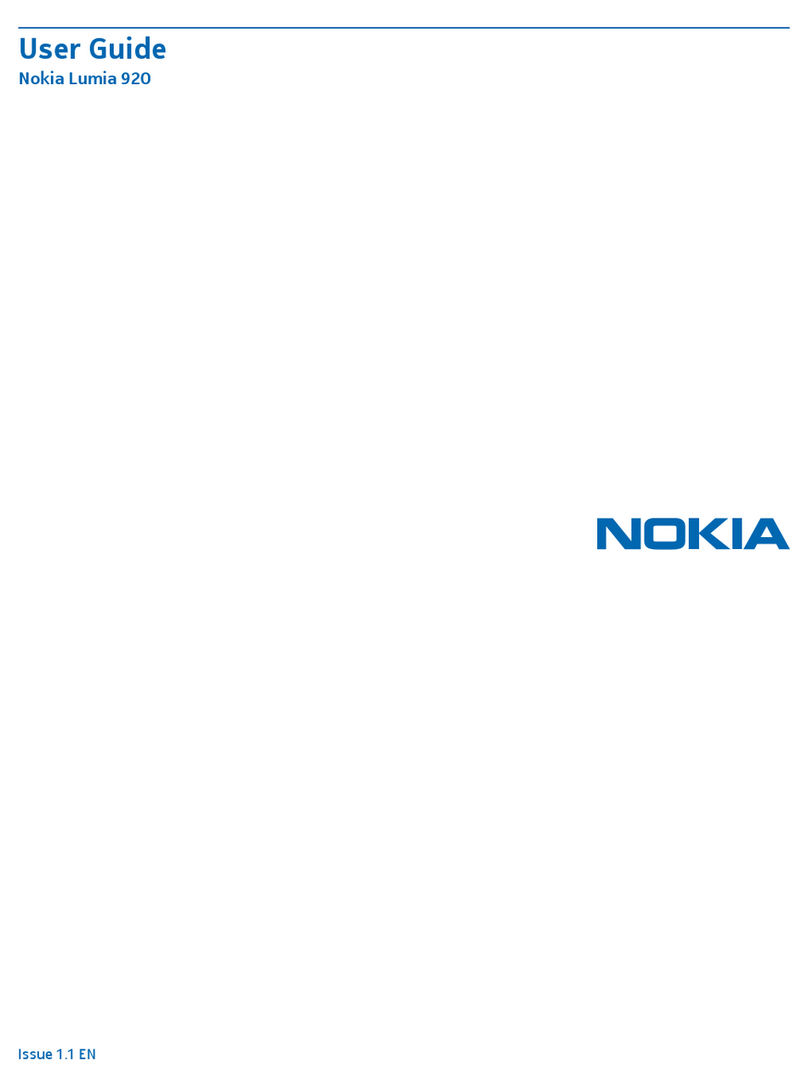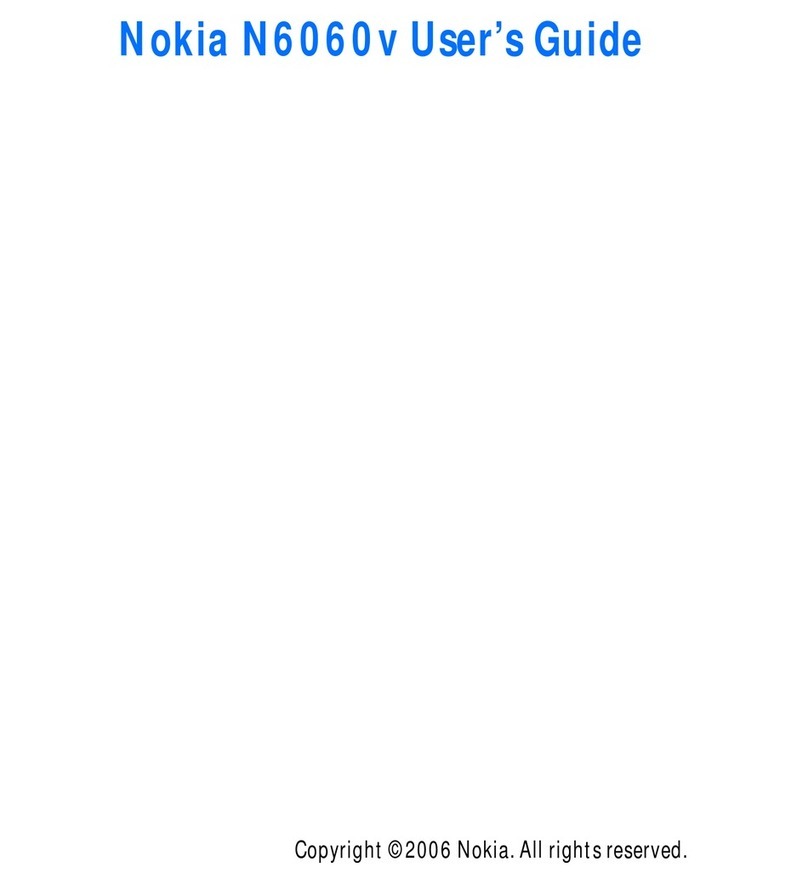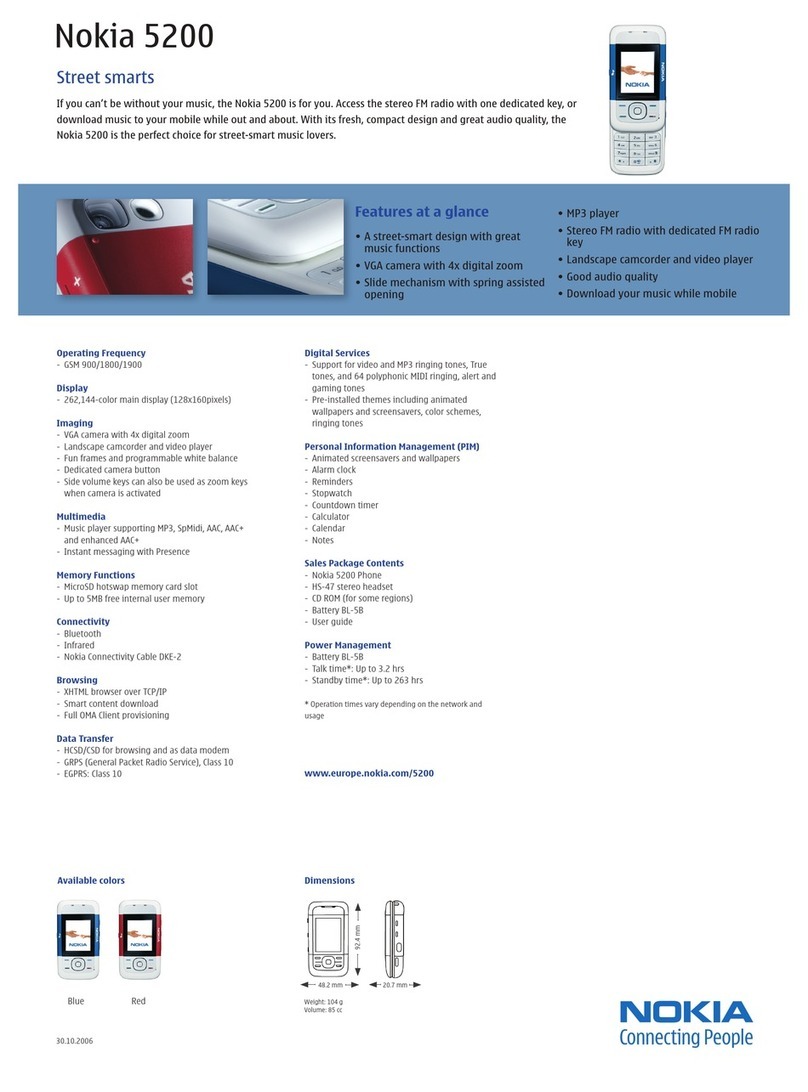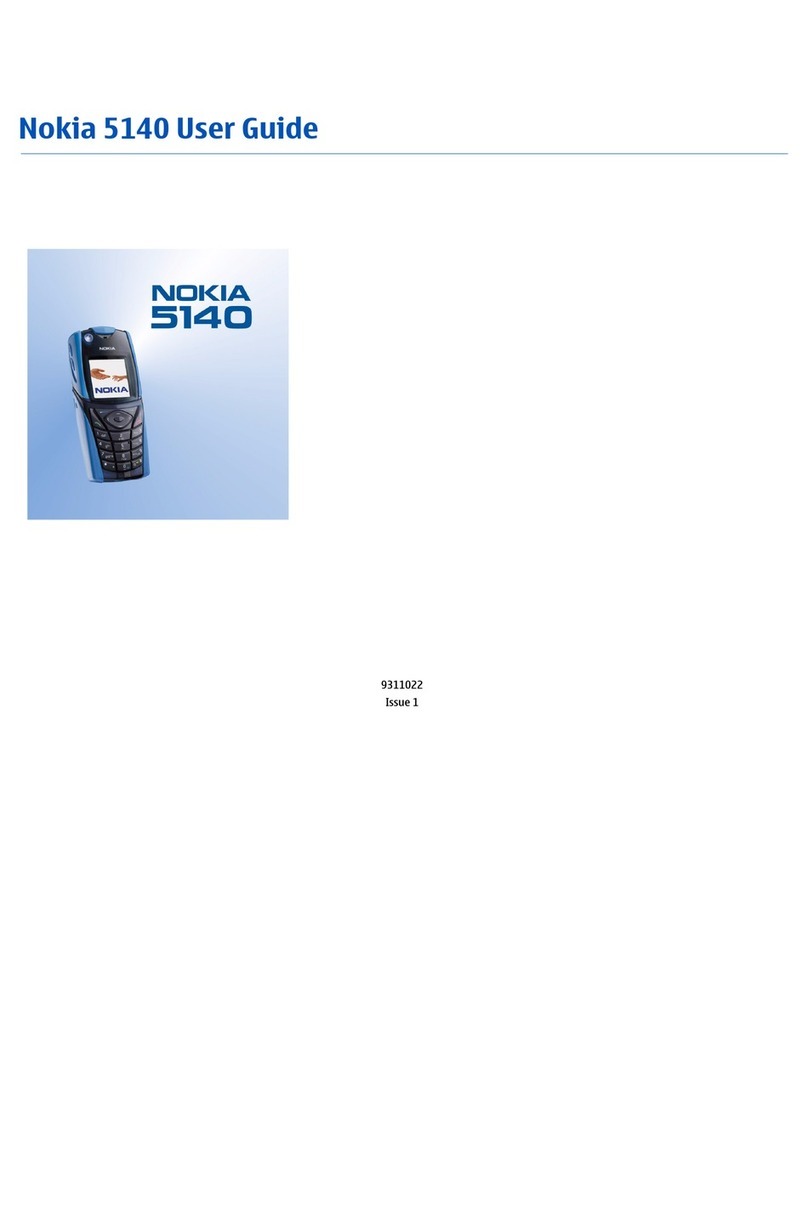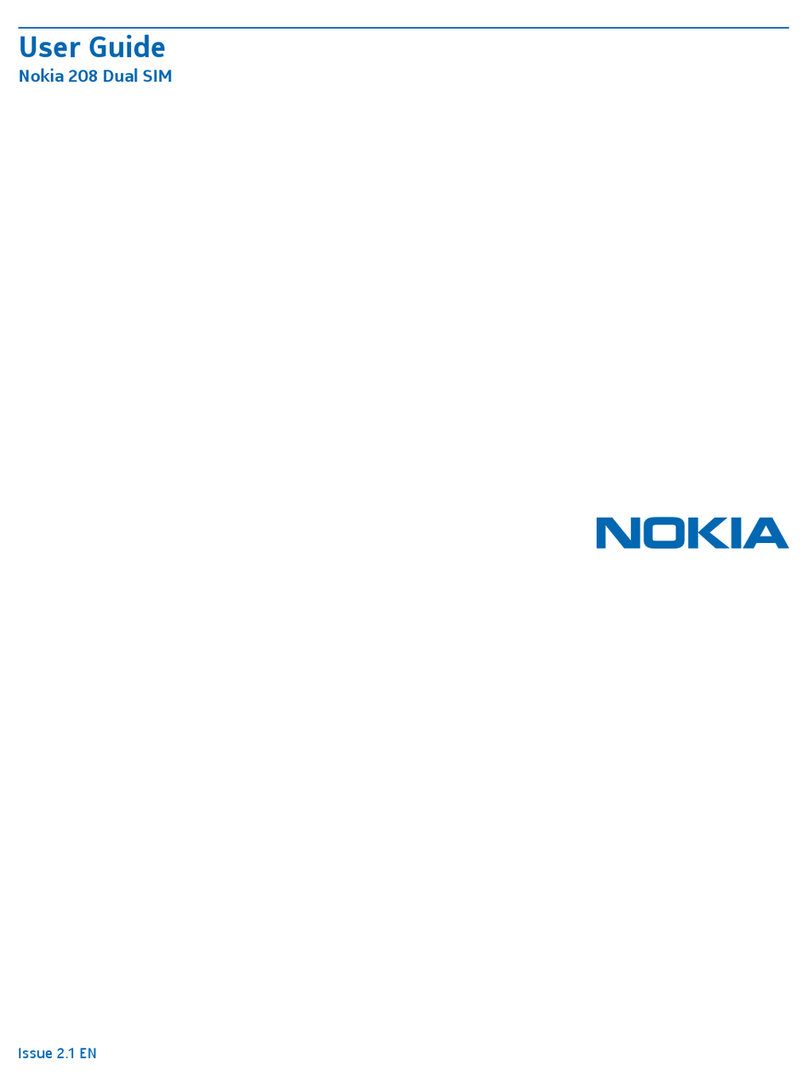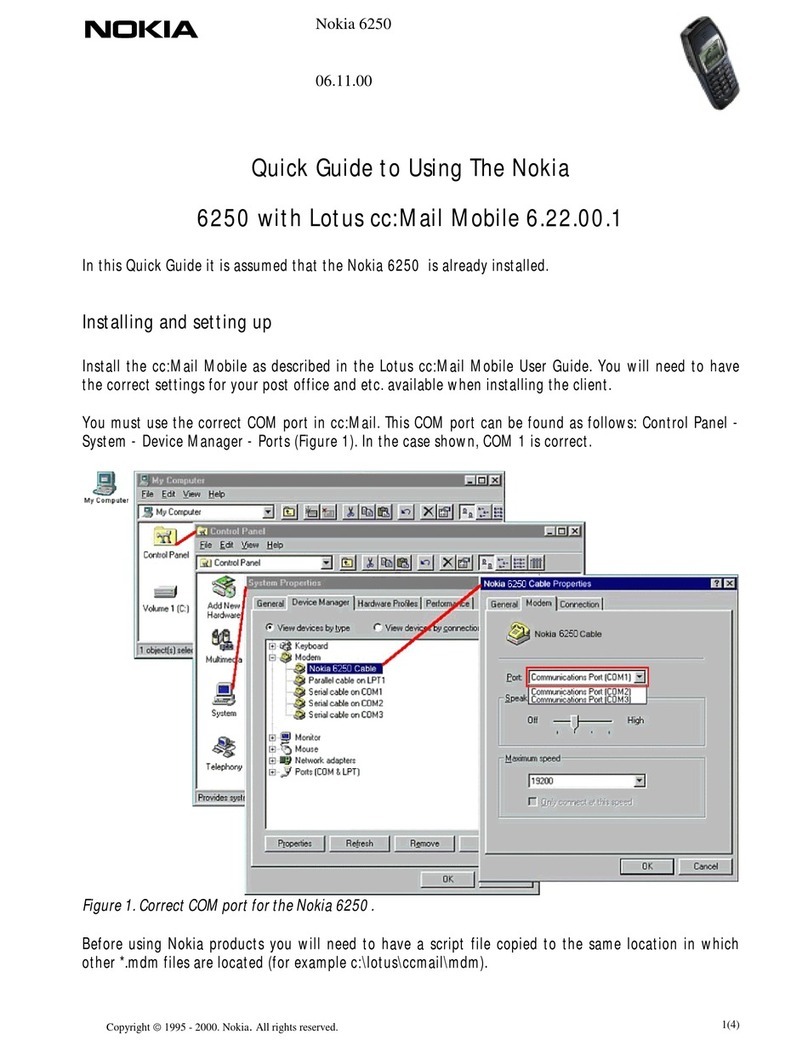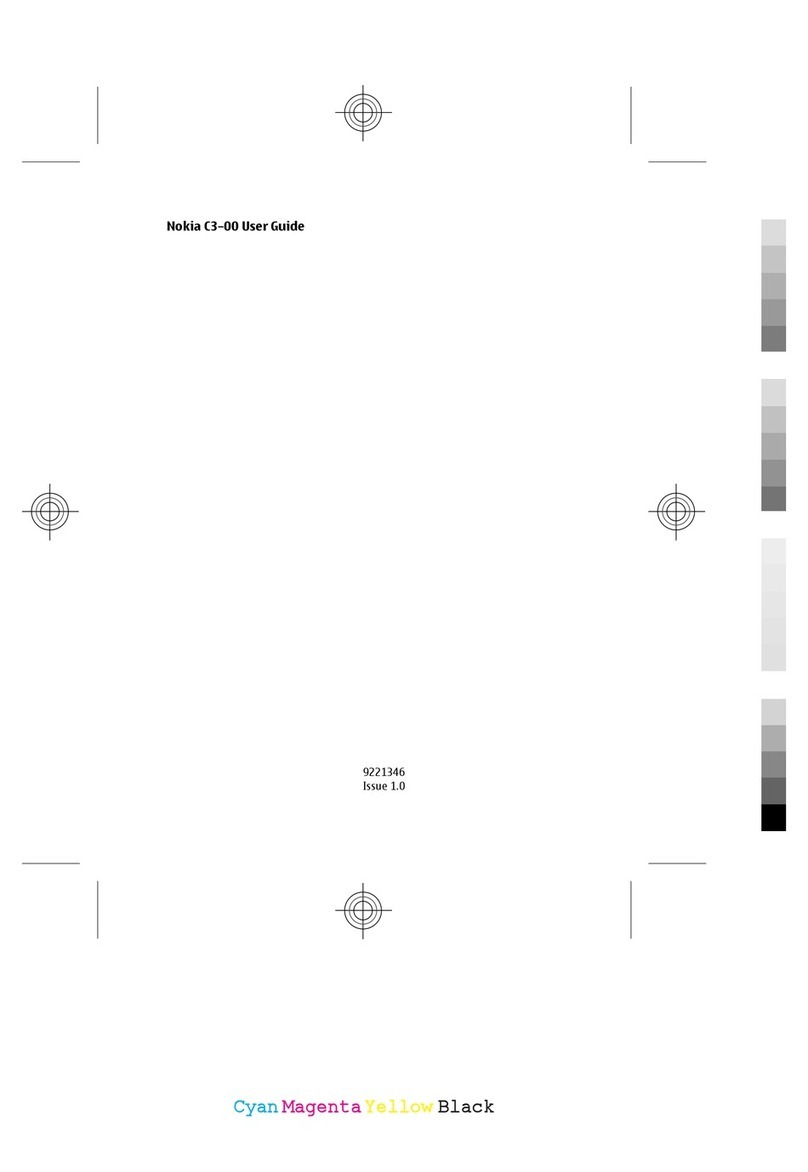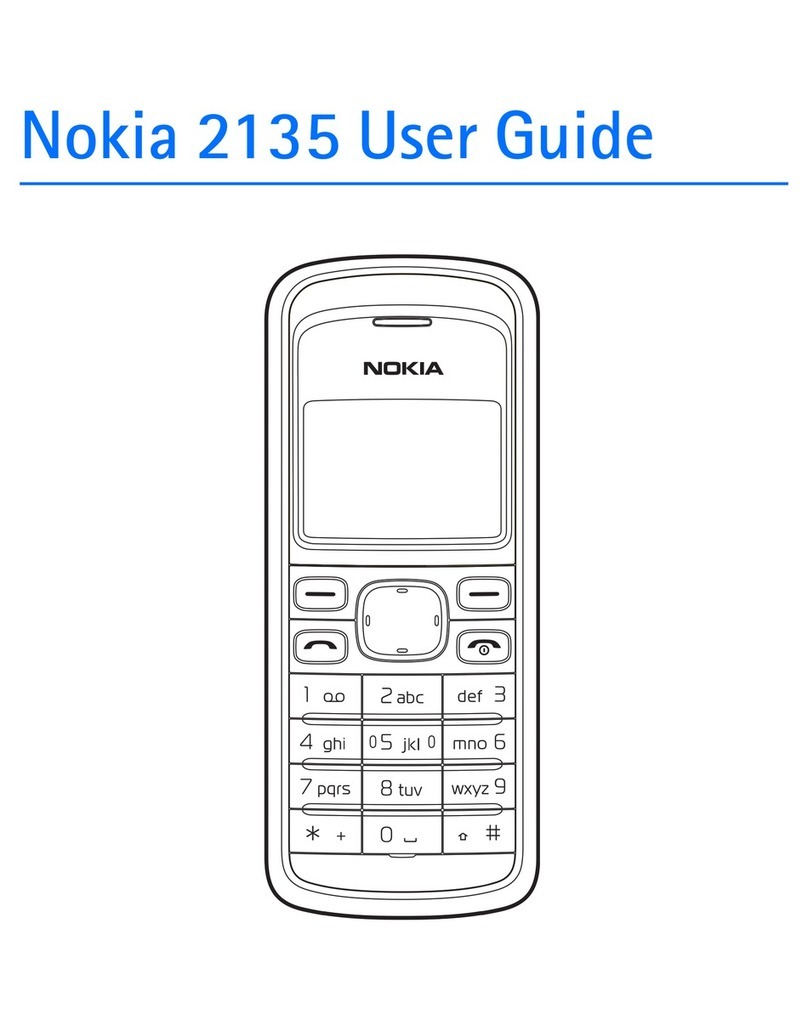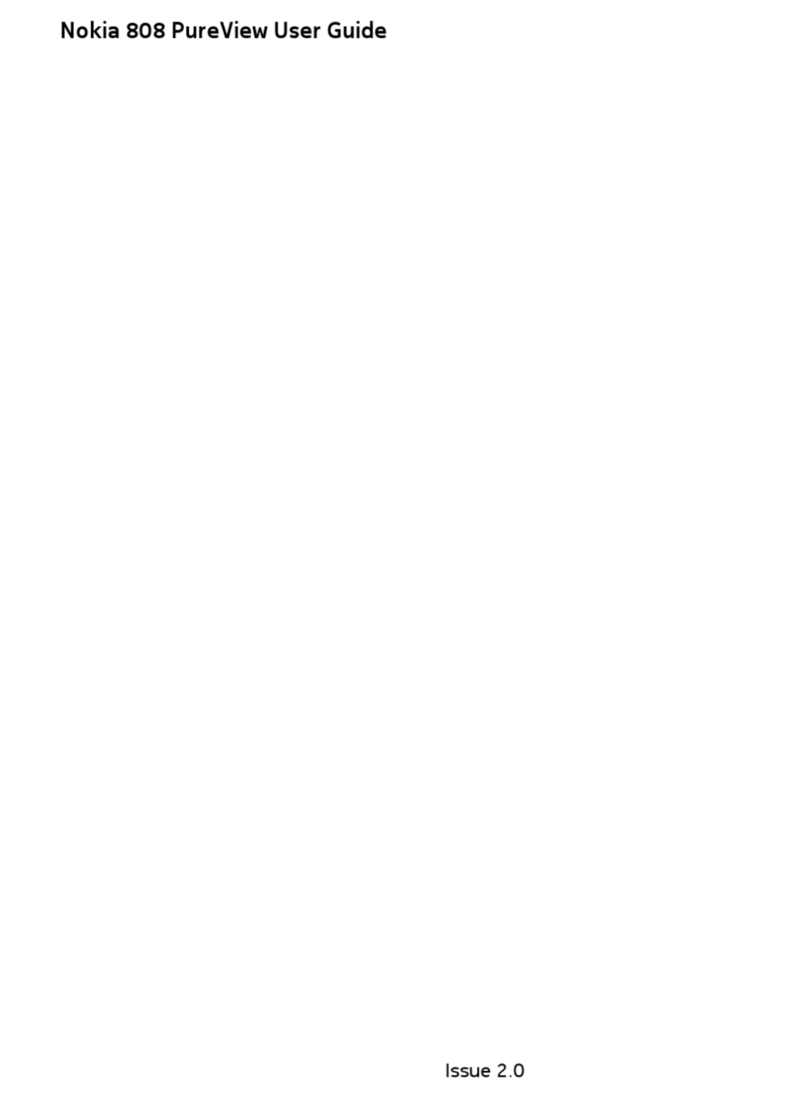Nokia 8 Sirocco User Guide
Table of Contents
1 About this user guide 5
2 Get started 6
Keepyourphoneuptodate .................................. 6
Keysandparts.......................................... 6
InsertorremovetheSIMcard ................................. 8
Chargeyourphone ....................................... 9
Switchonandsetupyourphone................................ 9
SettingupfingerprintID .................................... 9
Lockorunlockyourphone ................................... 10
Usethetouchscreen ...................................... 10
3 Basics 14
Personaliseyourphone..................................... 14
Openandcloseanapp ..................................... 14
Notifications ........................................... 15
Controlvolume.......................................... 16
Screenshots ........................................... 16
Batterylife ............................................ 16
Saveondataroamingcosts .................................. 17
Writetext............................................. 18
Dateandtime .......................................... 20
Clockandalarm ......................................... 20
Calculator............................................. 21
Accessibility ........................................... 21
Notes ............................................... 22
4 Connect with your friends and family 23
Calls................................................ 23
Contacts ............................................. 23
Sendandreceivemessages .................................. 24
Getsocial............................................. 25
© 2021 HMD Global Oy. All rights reserved. 2