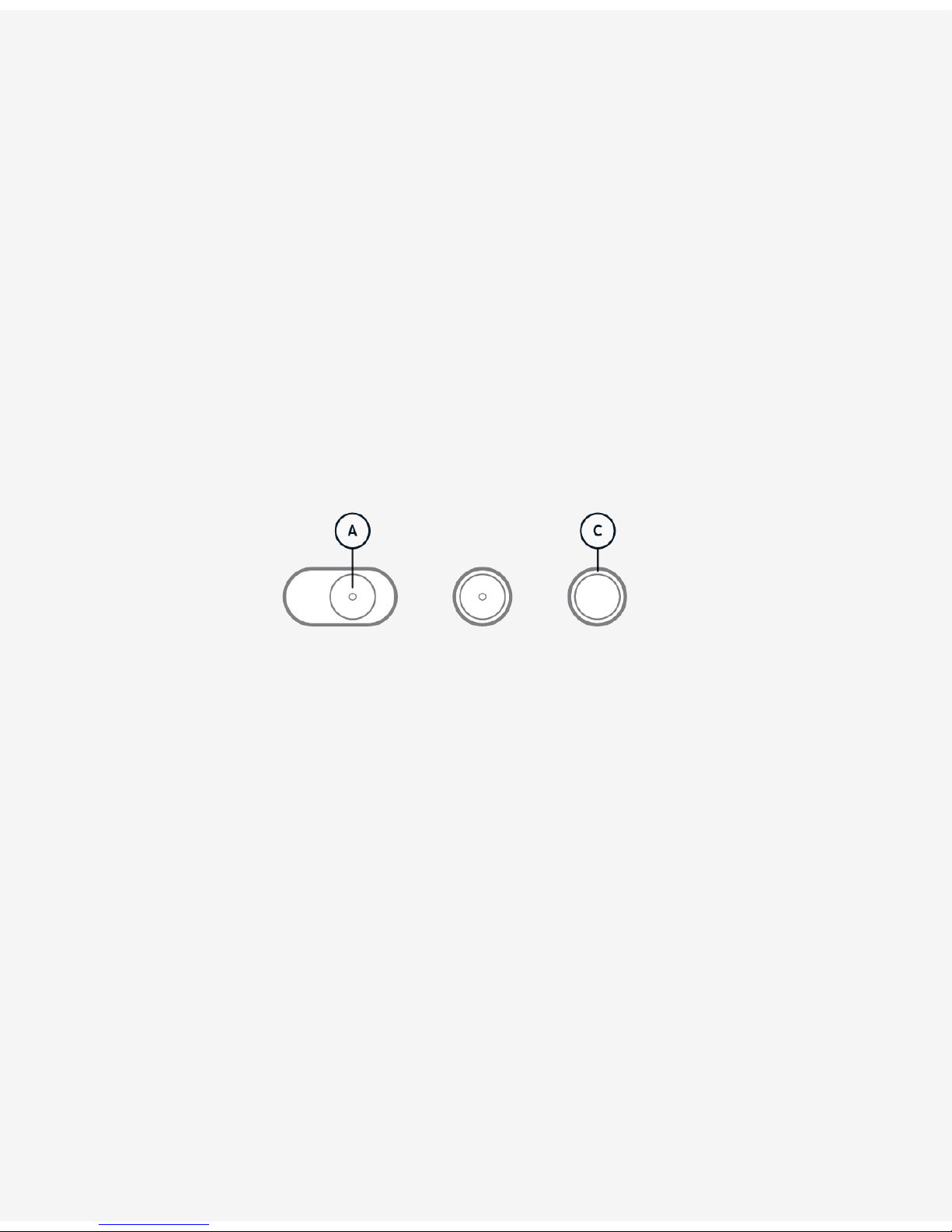For streaming data through SDI and supplying
external power, remove the connector cap (A)
located below the "tail" section by using the
provided T6 Torx tool.
For stand alone use, place the connector cap
back in the slot and tighten by hand without
excessive torque.
This cap provides basic sealing and protection
for the SDI and power connectors.
Connecting SDIConnecting SDI
Attaching 3G-SDI card Carefully remove the
3G-SDI SFP+ card (A) from the ESD bag, and
insert it firmly into the SFP+ socket (B).
To remove, lift the latch (C) on the SDI card
and carefully apply backwards pressure to the
frame of card, NOT to the DIN sockets.
Attaching SDI DIN cable Attach a standard SDI
DIN connector (D) to the lower DIN socket
shown by arrow facing away from device.
To remove the cable, lift the cover of the DIN
connector, and apply pressure.
Take care not to apply lateral force to the DIN
sockets. Use cable strain relief where
necessary, otherwise damage may occur.
Connecting PowerConnecting Power