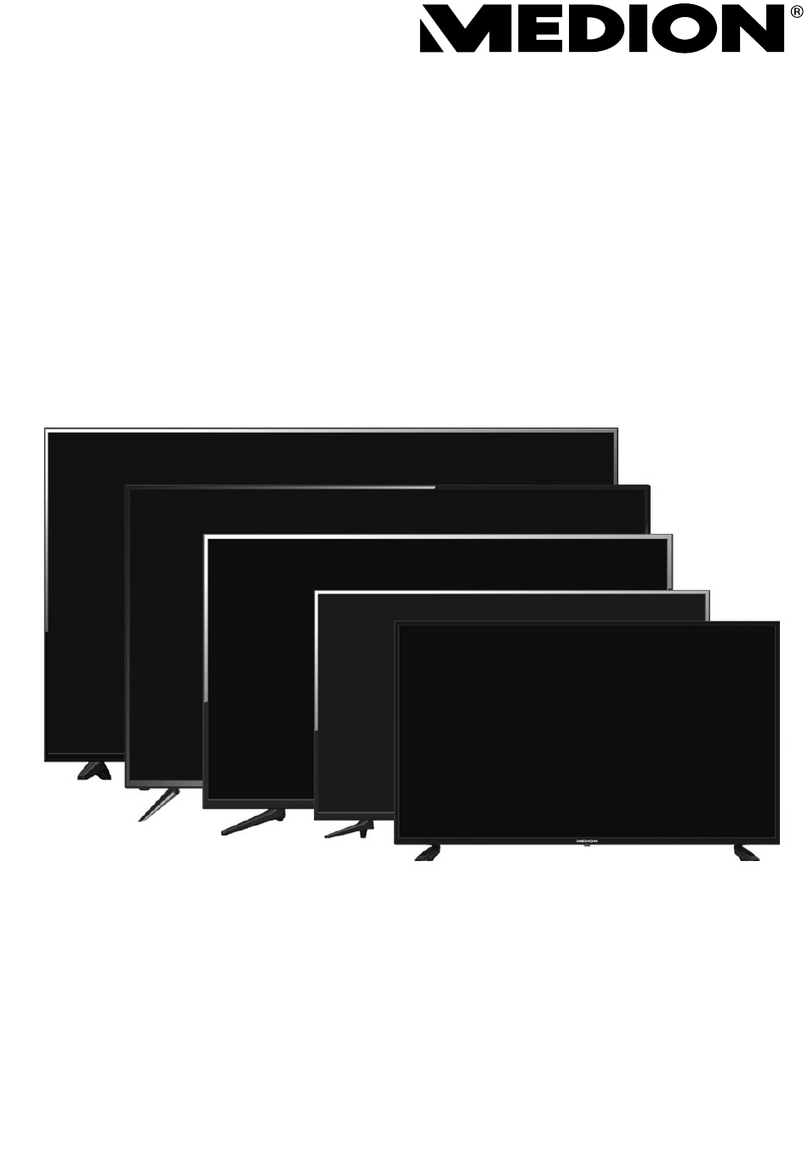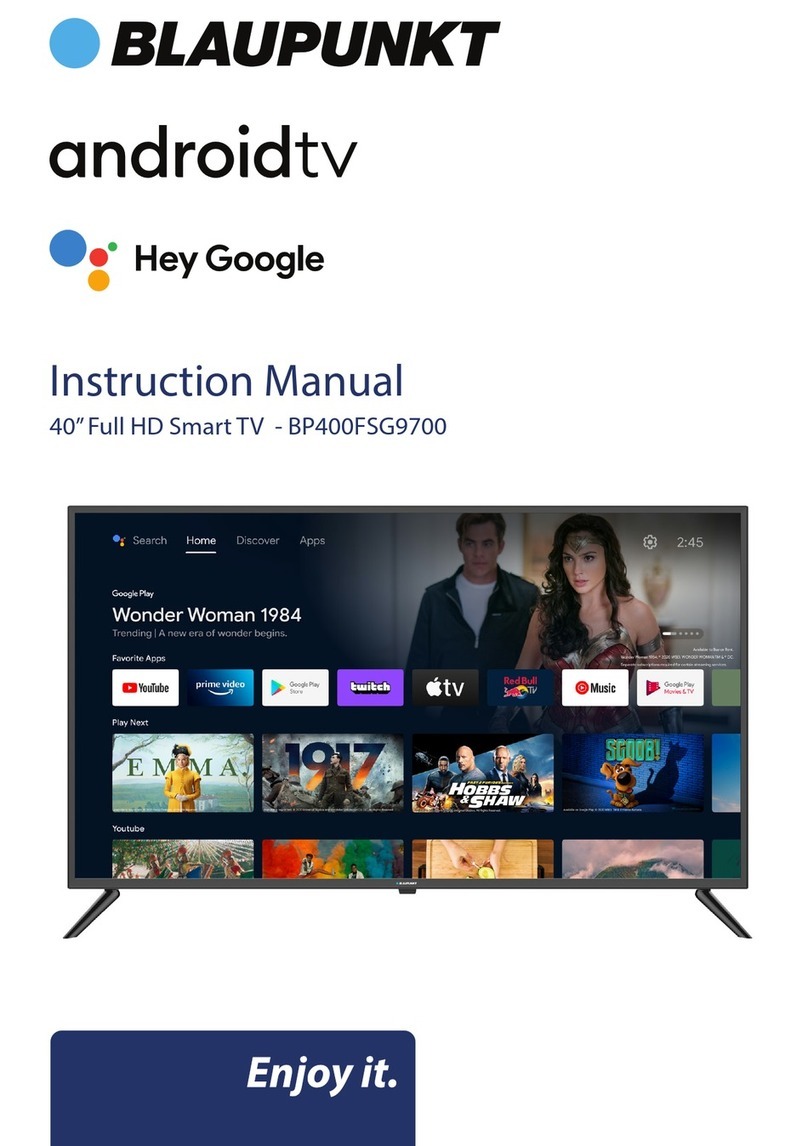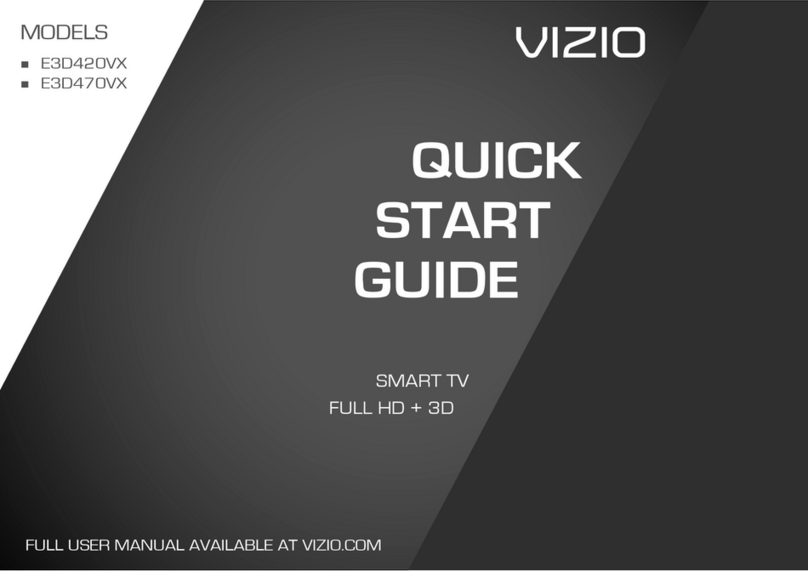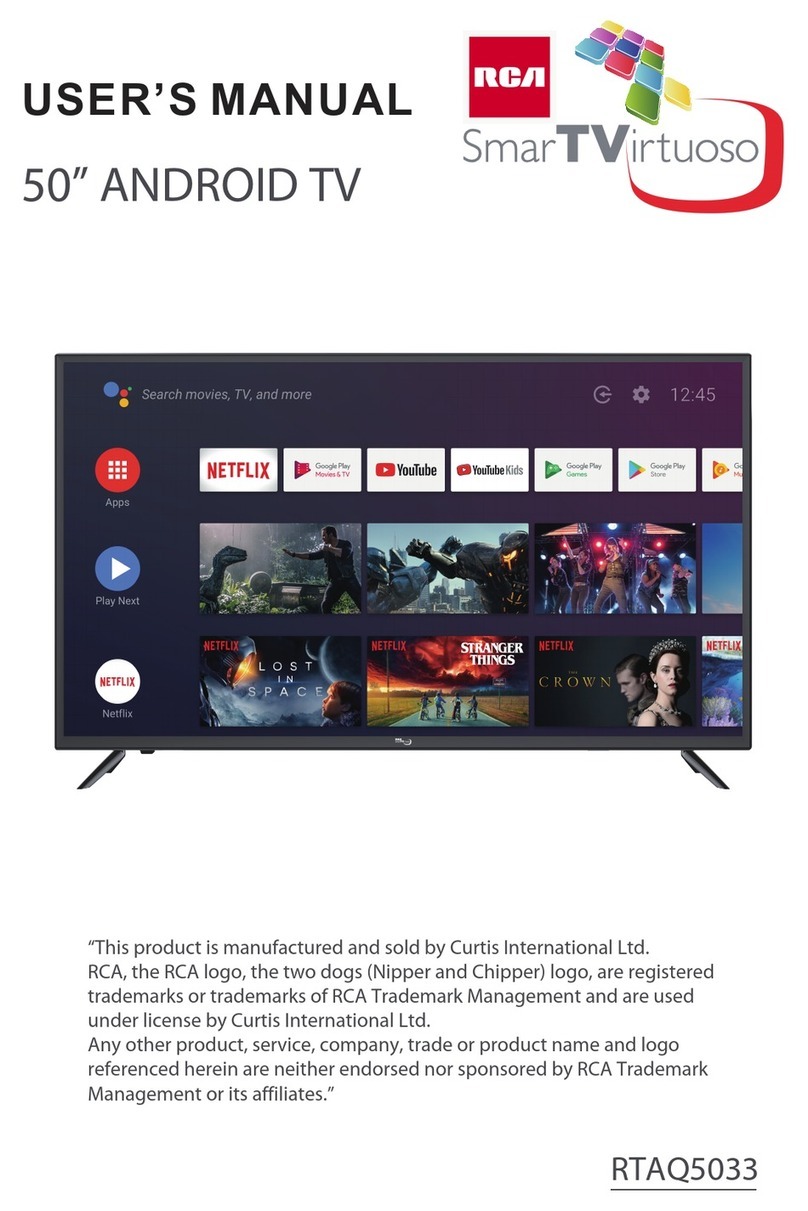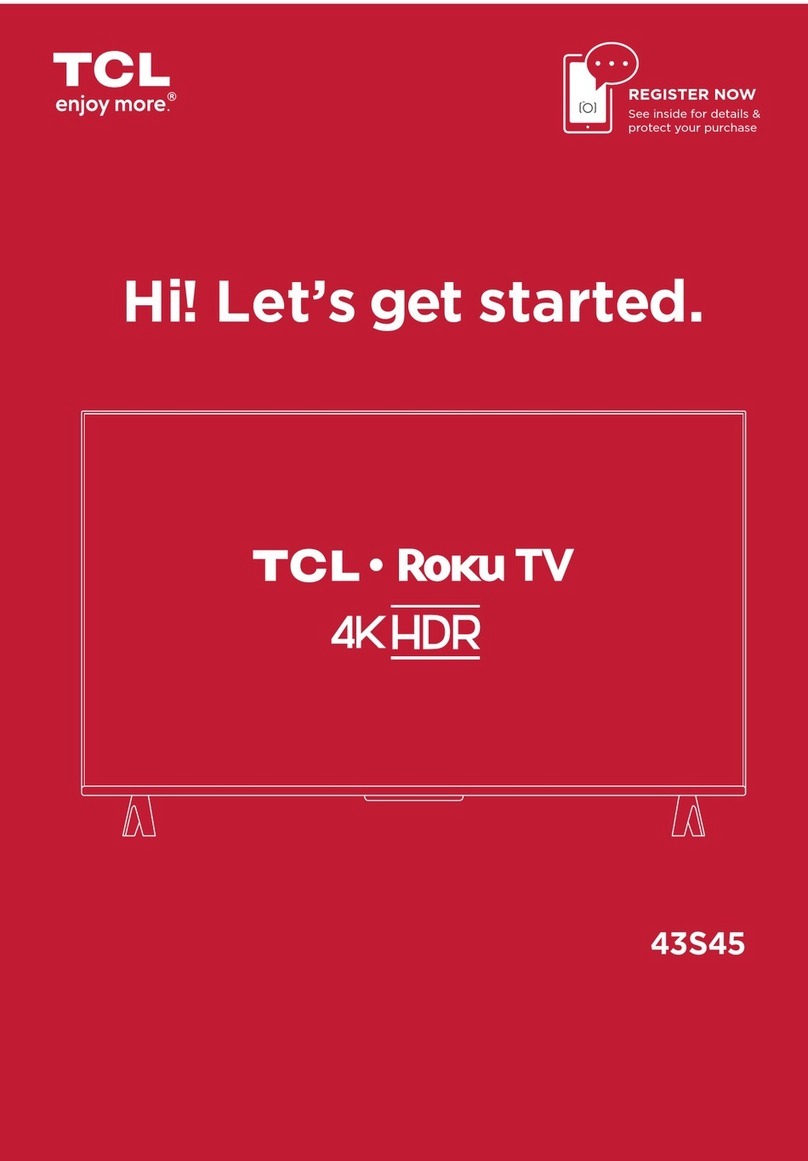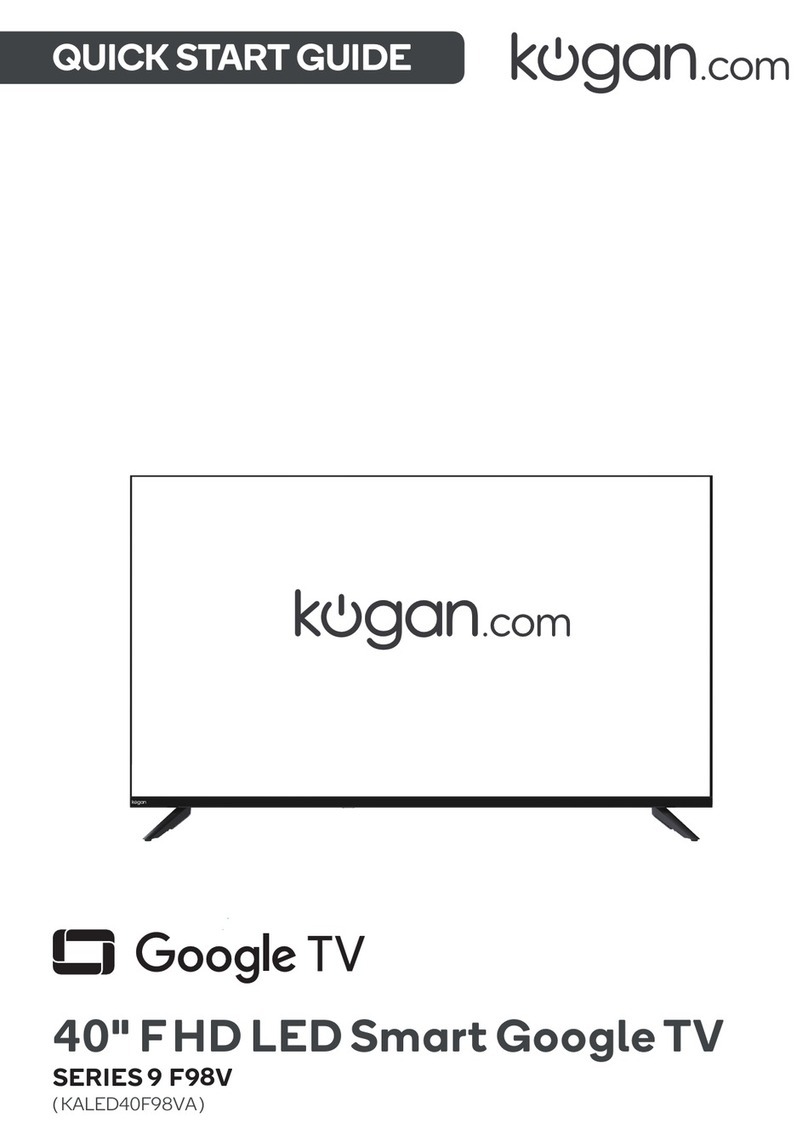Strong FC5433 User manual

User Manual
Bedienungsanleitung
Manuel utilisateur
Manuale utente
Manual do Utilizador
Инструкции за употреба
Руководство пользователя
Посібник користувача
Användar Manual
Uživatelská příručka
Navodila za uporabo
Korisnički priručnik
Uputsvo za rukovanje
Používateľská príručka
Használati útmutató
Käyttöohje
Brukermanual
Manual del Usuario
Gebruiksaanwijzing
Brugervejledning
Manual de Utilizare
Instrukcja obsługi
FHD SMART ANDROID TV with DVB-T2/C/S2
SRT 43FC5433
Questo manuale d’istruzione è fornito da trovaprezzi.it. Scopri tutte le offerte per Strong FC5433 SRT
43FC5433 o cerca il tuo prodotto tra le migliori offerte di Televisori

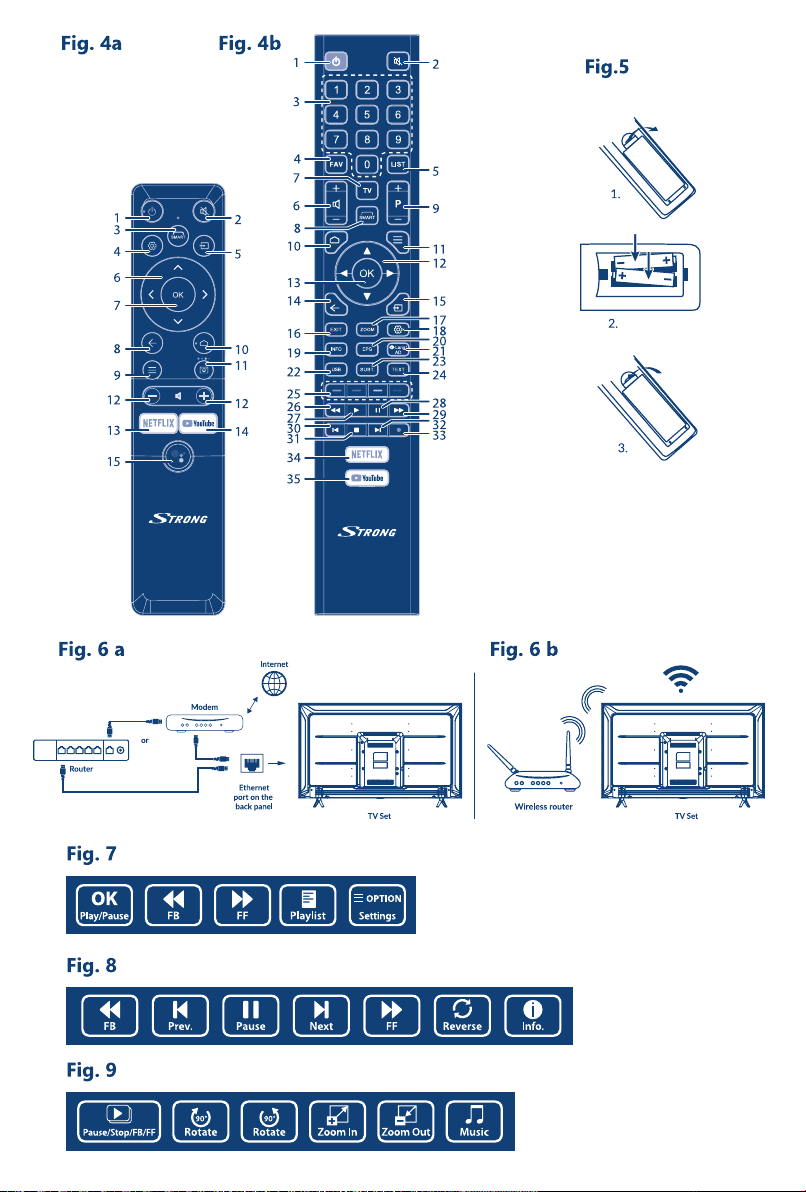

www.strong.tv
Supplied by STRONG Austria
Represented by STRONG Ges.m.b.H.
Teinfaltstraße 8/4.Stock
A-1010 Vienna, Austria
17 Jul 2020 19:38
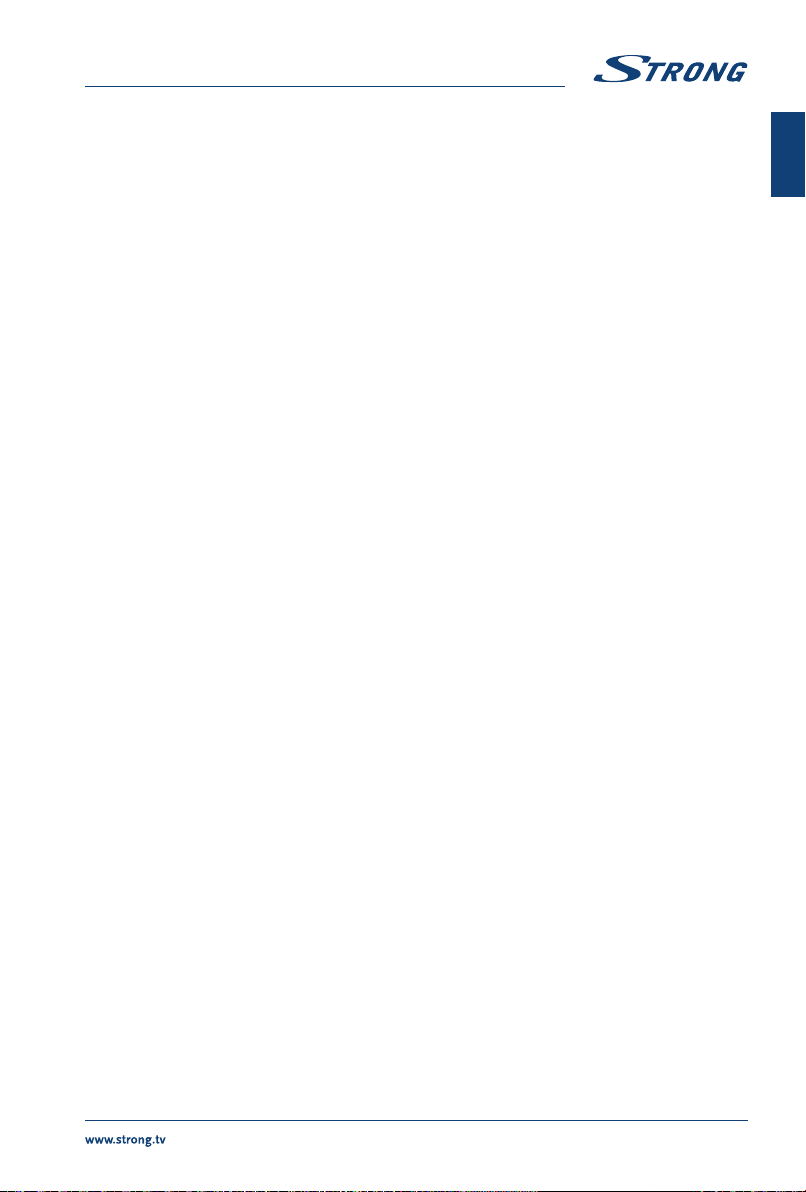
Licenses
THIS PRODUCT IS LICENSED UNDER THE AVC PATENT PORTFOLIO LICENSE FOR THE PERSONAL AND
NONCOMMERCIAL USE OF A CONSUMER TO (i) ENCODE VIDEO IN COMPLIANCE WITH THE AVC
STANDARD (“AVC VIDEO”) AND/OR (ii) DECODE AVC VIDEO THAT WAS ENCODED BY A CONSUMER
ENGAGED IN A PERSONAL AND NON-COMMERCIAL ACTIVITY AND/OR WAS OBTAINED FROM A
VIDEO PROVIDER LICENSED TO PROVIDE AVC VIDEO. NO LICENSE IS GRANTED OR SHALL BE IMPLIED
FOR ANY OTHER USE. ADDITIONAL INFORMATION MAY BE OBTAINED FROM MPEG LA, L.L.C. SEE
HTTP://WWW.MPEGLA.COM
SIMPLIFIED EU DECLARATION OF CONFORMITY
Hereby, STRONG declares that the device 43FC5433 is in compliance with Directive 2014/53/EU.
The full text of the EU declaration of conformity is available at the following internet address: https://www.strong.tv/en/doc
Subject to alterations. In consequence of continuous research and development technical specications, design and appearance
of products may change. Manufactured under license from Dolby Laboratories. Dolby and the double-D symbol are trademarks of
Dolby Laboratories.The terms HDMI and HDMI High-Denition Multimedia Interface, and the HDMI logo are trademarks or registered
trademarks of HDMI Licensing Administrator, Inc in the United States and other countries.Wi-Fi is a registered trademark of Wi-Fi
Alliance®. Netix is a registered trademark of Netix, Inc. YouTubeTM is a trademark of Google Inc. All product names are trademarks or
registered trademarks of their respective owners.
© STRONG 2020. All rights reserved.
1
English

TABLE OF CONTENTS
1.0 INSTRUCTION 3
1.1 Safety Instructions 3
1.2 Storage 4
1.3 Accessories 4
1.4 Equipment set-up 4
2.0 INSTALLATION 4
2.1 Default PIN code 4
2.2 Front panel 5
2.3 Rear panel 5
2.4 Remote control 6
2.5 Installing the batteries 7
2.6 Using the remotes control 7
3.0 FIRST TIME INSTALLATION 8
4.0 ELECTRONIC PROGRAMME GUIDE EPG 8
5.0 NETWORK CONNECTION 8
5.1 Connecting to a wired network 9
5.2 Connecting to a wireless network 9
5.3 Network settings 9
6.0 HOME MENU 10
7.0 MENU SETTINGS 10
7.1 Menu control 10
7.2 Picture menu 10
7.3 Sound menu 10
7.4 Channel menu 11
7.5 Smart TV menu 12
7.6 System menu 12
8.0 USB 13
8.1 Reminder when using the USB player 13
8.2 USB menu 13
9.0 TROUBLESHOOTING 16
10.0 SPECIFICATIONS 18
To obtain the best performance and safety, please read this manual carefully. Please keep this manual for
future reference.
2

1.0 INSTRUCTION
1.1 Safety Instructions
Read all of the instructions before operating the set. Keep these instructions well for later use.
nOnly use attachments/accessories specied or provided by the manufacturer (such as the
exclusive supply adapter, battery etc.).
nPlease refer to the information on the exterior back enclosure for electrical and safety
information before installing or operating the apparatus.
nTo reduce the risk of re or electric shock, do not expose this apparatus to rain or moisture.
nThe ventilation should not be impeded by covering the ventilation openings with items, such as
newspaper, table-cloths, curtains, etc.
nThe apparatus shall not be exposed to dripping or splashing and no objects lled with liquids,
such as vases, shall be placed on the apparatus.
nThe mark indicates a risk of electric shock. The external wires must be installed by an
instructed person or ready-made leads or cords must be used.
nTo prevent injury, this apparatus must be securely attached to the oor/wall in accordance with
the installation instructions.
nDanger of explosion if the battery is incorrectly replaced. Replace only with the same or
equivalent types.
nThe battery (battery or batteries or battery pack) shall not be exposed to excessive heat such as
sunshine, re or the like.
Excessive sound pressure from earphones and headphones can cause hearing loss.
Listening to music at high volume levels and for extended durations can damage one's hearing.
nIn order to reduce the risk of damage to hearing, one should lower the volume to a safe,
comfortable level, and reduce the amount of time listening at high levels.
nThe mains plug or appliance coupler is used as disconnect device, it shall remain readily
operable. When not in use and during movement, please take care of the power cord set, e.g. tie
up the power cord set with cable tie or something like that. It shall be free from sharp edges or
similar which can cause abrasion of the power cord set. When put into use again, please make
sure the power cord is not damaged. In case of damages, please get the power cord replaced
by a similar one with the same specications. The absence of a light indication on the apparatus
does not mean that it is fully disconnected from the mains. To disconnect the apparatus
completely, the mains plug must be pulled out.
nAttention should be drawn to environmental aspects of battery disposal.
nNo naked ame sources, such as lighted candles, should be placed on the apparatus.
nTo prevent the spread of re, keep candles or other open ames away from this product
at all times.
nA USB terminal can provide a maximum of 500 mA.
nEquipment with this symbol is a Class II or double insulated electrical appliance. It has
been designed in such a way that it does not require a safety connection to electrical
earth.
Operating Environment
nDo not install this equipment in a conned space such as a bookcase or similar unit.
nDo not use the set near damp, and cold areas, protect the set from overheating.
nKeep away from direct sunlight.
nDo not use the set near dust place.
nDo not attach candle to accessible opening area, to avoid ammable foreign material from
entering the TV.
3
English
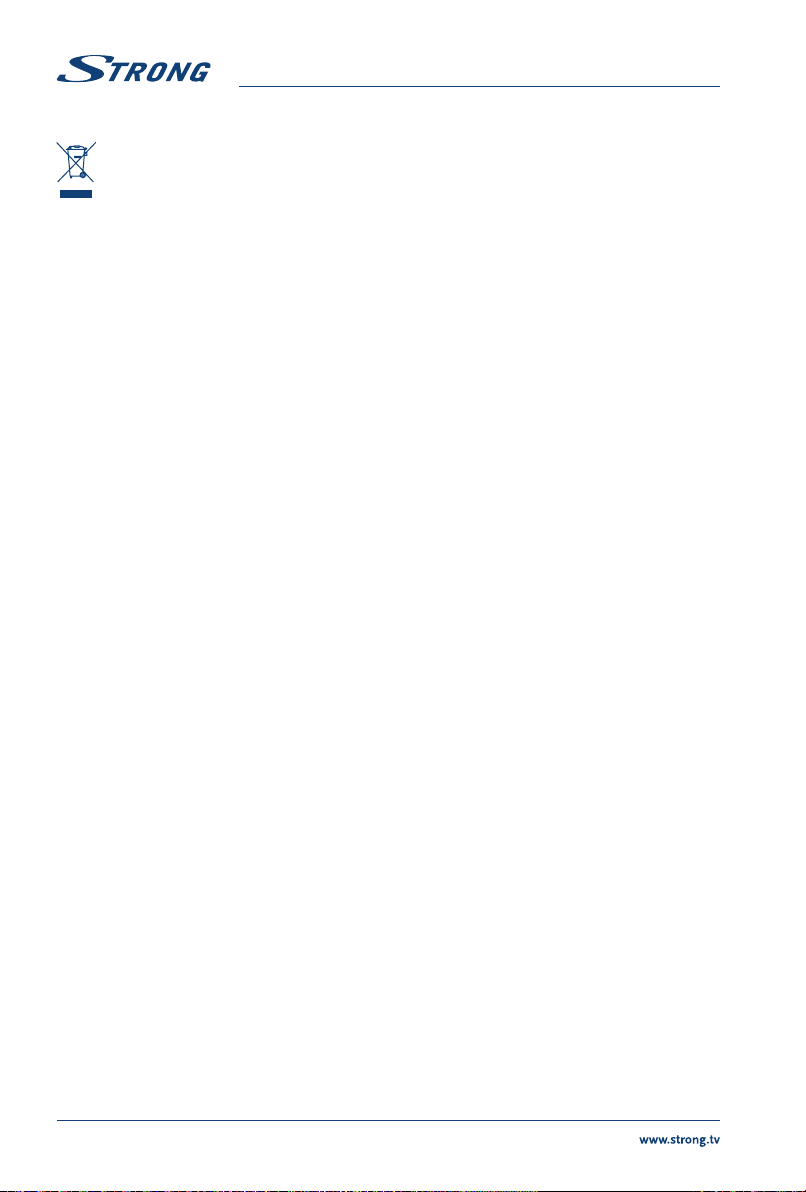
WEEE Directive
Correct Disposal of this product. This marking indicates that this product should not be
disposed with other household wastes throughout the EU. To prevent possible harm to the
environment or human health from uncontrolled waste disposal, recycle it responsibly to
promote the sustainable reuse of material resources. To return your used device, please use the
return and collection systems or contact the retailer where the product was purchased. They can take
this product for environment-safe recycling.
1.2 Storage
Your device has been carefully checked and packed before shipping. When unpacking it, make sure that all
the parts are included and keep the packaging away from children. We recommend that you keep the carton
during the warranty period, to keep your device perfectly protected in the event of repair or warranty.
1.3 Accessories
n1x installation instructions
n1x Safety Instructions/Warranty Cards
n2x remotes control*
n2x AA batteries and 2x AAA batteries
* You can choose to use both remote control or just one
1.4 Equipment set-up
Fig. 1
Install the display on a solid horizontal surface such as a table or desk. For ventilation, leave a space of at
least 10 cm free all around the set. To prevent any fault and unsafe situations, please do not place any
objects on top of the set. This apparatus can be used in tropical and/or moderate climates.
Fig. 1
This user manual provides complete instructions for installing and using this TV. The symbols serve as follows:
WARNING Indicates warning information.
NOTE Indicates any other additional important or helpful information.
MENU Represents a button on the remote control or the TV.
(Bold characters)
Move to Represents a menu item within a window.
(Italic characters)
2.0 INSTALLATION
2.1 Default PIN code
Access to the LiveTV app to set parental control
4

2.2 Front panel
Fig. 2
NOTE: The graphics are for representation only.
1. Power indicator /remote sensor
2. Speakers
2.3 Rear panel
Fig. 3a
NOTE: The graphics are for representation only.
1. Scans up/down through the channel list. Within the menu system, the
buttons operate with equal function of the buttons on the remote and
adjust menu controls.
2. Increases/decreases the volume. Within the menu system, the buttons
operate with equal function of the buttons on the remote and adjust
menu controls.
3. q/Menu Turns the TV on or in standby. If the TV is on, press the button to display
Source Select. In some menus, press to return to the previous menu. Long
press for 3 seconds to display NAV menu.
NOTE: The graphics are for representation only.
Fig. 3b
1. LAN Connect to your Internet router to access the internet/apps.
2. S/PDIF (optical) Use an optical cable to connect your TV to a compatible digital amplier or
Home theatre set.
3. Mini AV IN To connect your video camera or other device using 3.5 mm AV cable to your
TV to play videos on your TV screen.
4. ANT IN Connect a coaxial cable to receive signal from the DVB-T/T2 antenna or DVB-C cable.
5. SAT IN Connect a coaxial cable to receive signal from the Dish LNB.
6. HDMI 3 Connect HDMI input signal from a signal source such as DVD, Blu-ray player or
game console.
7. USB 2.0 USB 2.0 ports.
8. HEADPHONE Headphone or Earphone audio output, speakers will be muted when
earphone is plugged in and headphone selected.
9. CI Insert a Conditional Access Module (CAM).
10. HDMI 2 Connect HDMI input signal from a signal source such as DVD, Blu-ray player
or game console or directly to a Digital Amplier that supports the ARC
function. This input is equipped with the ARC (Audio Return Channel) feature
to implement audio connections and for a full Dolby Audio support.
11. HDMI 1 Connect HDMI input signal from a signal source such as DVD, Blu-ray player or
game console.
5
English
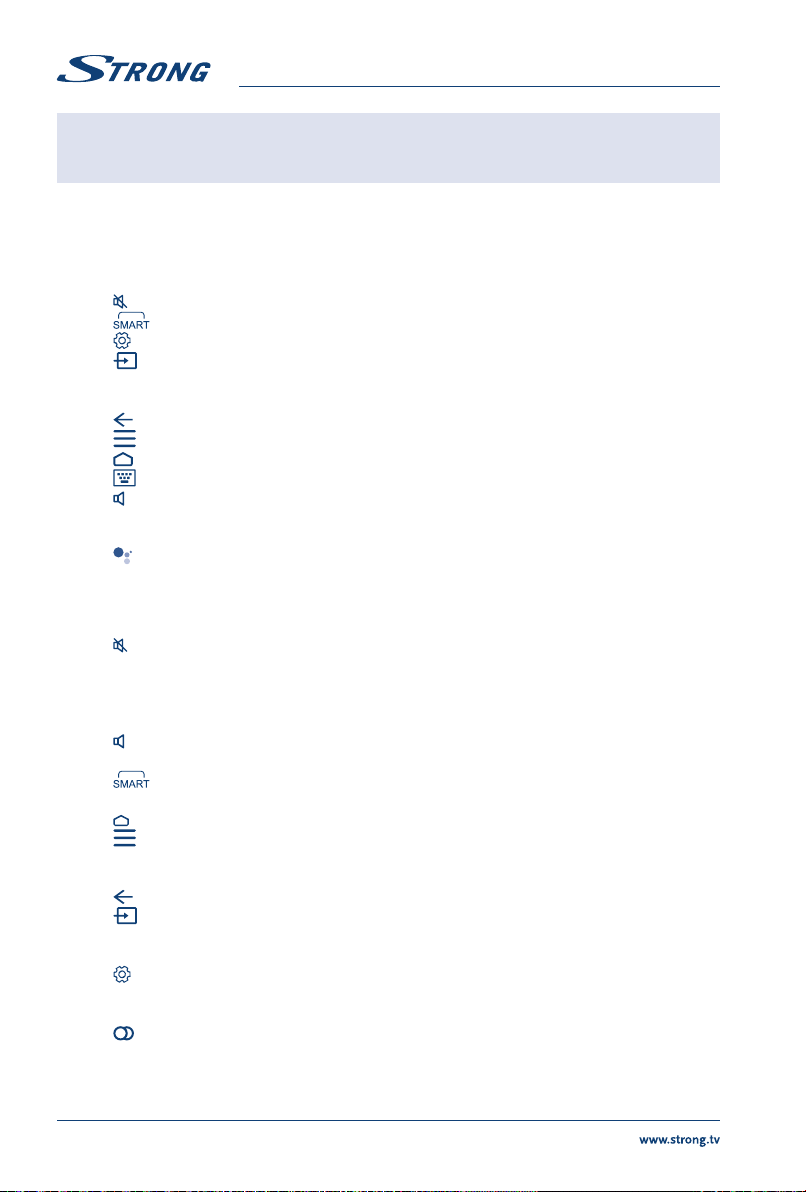
NOTE: If the TV turns off when you plug a cable to any connector, just turn it on
again.
2.4 Remote control
Fig. 4a
1. qPress to turn the TV on or standby.
2. Press to mute or restore the volume.
3. Opens the smart menu.
4. Press to access the TV settings
5. Select the input source mode.
6. Navigate the menu.
7. OK Conrm the selection.
8. Press to go back to previously viewed channel. In menu: Back to previous menu.
9. Open the menu options.
10. Enter the home desktop.
11. Enter the function keys of remote control.
12. +/ Adjust the volume up or down.
13. NETFLIX Press for direct access to Netix*
14. YouTube Press for direct access to YouTube.
15. Press to activate the voice control function.
Fig. 4b
1. qPress to turn the TV on or standby.
2. Press to mute or restore the volume.
3. 0 ~ 9 Choose channel directly.
4. FAV Press to view your assigned favourite channels. Press to cycle
through your favourite channels, press OK to conrm.
5. LIST Press to enter the channel list.
6. +/ Adjust the volume up or down.
7. TV Switch back to the TV mode.
8. Opens the smart menu.
9. P +/ Change programmes up or down.
10. Enter the home desktop.
11. Open the menu options.
12. Navigate the menu.
13. OK Conrm the selection.
14. Press to go back to previously viewed channel. In menu: Back to previous menu.
15. Select the input source mode.
16. EXIT Exit the current menu.
17. ZOOM Change aspect ratio.
18. Press to access the TV settings
19. INFO Display information about the current source.
20. EPG Press to display the current EPG information in DTV mode.
21. Lang/AD Select audio language.
22. USB Enter the multimedia menu.
23. SUBT. Enable/disable subtitles in DTV mode.
24. TEXT Press to enter or exit the teletext menu.
6

25. COLOUR BUTTONS
Press to execute the prompt function in TV or DTV mode.
26. 5Press to fast reverse.
27. Press to pause playback.
28. 2Press to continue playback.
29. 6Press to fast forward.
30. {Press to play the previous le.
31. 3Press to stop playback.
32. }Press to play the next le.
33. 4No function.
34. NETFLIX Press for direct access to Netix*
35. YouTube Press for direct access to YouTube.
*Membership is not included. Netix is available in selected countries. Streaming Netix requires to set up an account. Broadband Internet
required. See www.netix.com/TermsOfUse for details.
2.5 Installing the batteries
Fig. 5
Place 2x AA batteries in the battery compartment of the smallest remote control and 2 x AAA in the battery
compartment of the biggest remote control. Make sure to match the polarity markings inside the compartment.
NOTE: Pictures are for reference only. Actual items may differ.
1. Open the cover.
2. Put batteries in the compartment and make sure the polarity is correct.
3. Close the cover.
Precautions for using the battery
Improper using of the battery will cause leakage. Carefully follow these instructions.
1. Please note the batteries' polarity to avoid short circuit.
2. When the battery's voltage is insufficient which affects the use range, you should replace it with a new
battery. Remove the batteries from the remote-control unit if you do not intend to use it for a long time.
3. Do not use different types of batteries (for example Manganese and Alkaline batteries) together.
4. Do not put the battery into re, and charge or decompose the battery.
5. Please dispose batteries abide by relevant environmental protection regulation.
2.6 Using the remotes control
nUse the remote control by pointing it towards the remote sensor. Items between the remote
control and the remote sensor could block normal operation.
nDo not cause the remote control to vibrate violently. Also, do not splash liquid on the remote
control or put the remote control in a high humidity place.
nDo not place the remote control under direct sunlight which will cause deformation of the unit by heat.
nWhen the remote sensor is under direct sunlight or strong lighting, the remote control will not
work. If so, please change the lighting or TV's position, or operate the remote control closer to
the remote sensor.
*to conrm your choices use OK button or button.
NOTE: This TV is equiped with 2 remotes control. You can choose to use both
remote control or just one.
7
English

3.0 FIRST TIME INSTALLATION
After all connections have been made properly, switch your TV on. The language selection will appear on
the screen. Use to select the Language of your preference. Set up your TV with android phone or skip.
If you choose to continue, rst select your wi- network. Sign in to your google account. Accept the terms
of service. Follow next steps (location, diagnostic, google assistant, service and privacy, personal result).
Then discover the features of theTV (google play, google assistant, chromecast).
Then select your country, conrm with OK or button
Then select you Country/Region and conrm your selection with OK or arrow right button. The Terms
and Conditions, Privacy Notice, Cookie Notice will appear, please read it and conrm with I agree by
pressing the OK button.
On the following screen, you can select the TV channel Installation. Choose the one option you like
to use and follow the next instructions.
If you have chosen Continue option, you will be able to install channels. Select which installation you
want to use: (Antenna/DVB-T/T2, Cable/DVB-C or Satellite/DVB-S/S2).
If you have chosen the option Antenna/DVB-T/T2 you will have the following choices as an option
Digital to receive digital terrestrial broadcasts Analogue for analogue terrestrial reception or both to
perform the installation of both choices simultaneously. Other tuners can be set-up if you choose for
“I don't want to scan”.
If you have chosen, this last option you will now have the possibility to scan Cable tuner.
Select Digital or Analogue option to scan cable broadcasts or choose for“I don't want to scan”. After
you have chosen digital as an example, you now have the option to choose your own cable-provider,
if available, or you can perform a manual scanning process. Correct frequencies are usually available
through your cable-provider. Please contact your provider for this.
If you have chosen“I don't want to scan”, you will now have the possibility to scan Satellite tuner.
If you have selected Germany, Austria, Czech Republic, Slovakia, Belgium or the Netherlands as your
preferred country, later during the DVB-S/S2 scan process, you can perform Fast Scan processes
where channels from the provider you have chosen are stored rst in the channel list.
Follow the steps that appear on your TV screen to complete the installation of your TV and enjoy.
4.0 ELECTRONIC PROGRAMME GUIDE EPG
EPG stands for Digital Electronic Programme Guide. It is supplied by the programme providers and
offers information on broadcasted programmes. You can access it in digital mode by pressing EPG on
the remote control. Press EPG to bring up the EPG interface. Use and then to select channel
you like to see EPG overview. Press to stop and return to viewing modes.
Press the BUTTONS for entering the required settings.
YELLOW Schedule Reminder list
BLUE Create reminder list
5.0 NETWORK CONNECTION
Your TV can be connected to your home network in two ways:
nWired, using the RJ-45 (LAN) connector on the back panel.
nWireless, using the internal wireless and your home wireless network.
8
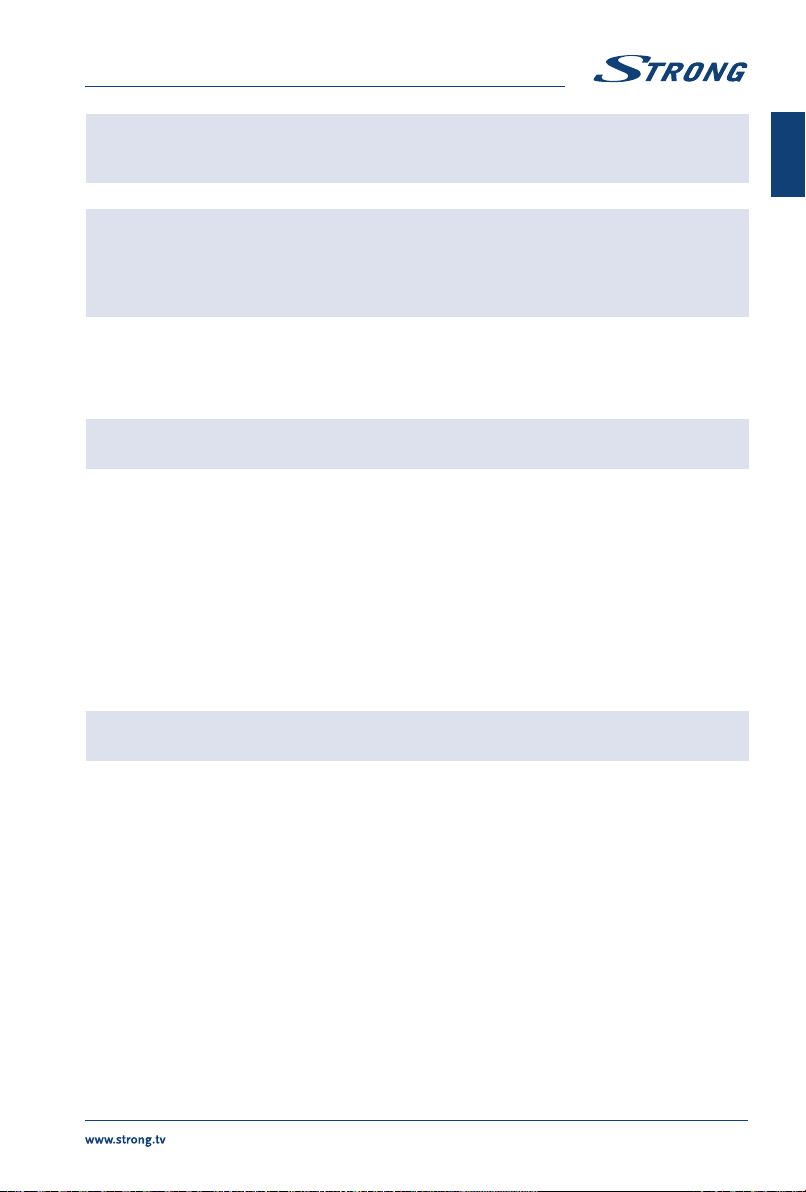
NOTE: To access the Internet, you must subscribe to a highspeed broadband
Internet service with your Internet service provider.
NOTE: Instructions below are just the usual ways to connect your TV to a wired or
wireless network. The connection method may differ depending on your
actual network conguration. If you have any questions about your home
network, please refer to your Internet service provider.
5.1 Connecting to a wired network
Fig. 6a
NOTE: The graphics are for representation only.
To connect to a wired network
1. Ensure you have:
nAn Ethernet cable long enough to reach your TV
nA router or modem with an available Ethernet port
nA highspeed Internet connection
2. Connect your Ethernet cable to the router and to the Ethernet port on the back of the TV.
3. Use the Network Conguration menu to congure the TV.
5.2 Connecting to a wireless network
Fig. 6b
NOTE: The graphics are for representation only.
To connect to a wireless network:
1. Ensure you have:
nA router broadcasting a highspeed wireless signal
nA highspeed Internet connection
2. Use the Network Conguration menu to congure the TV.
5.3 Network settings
Internet connection With this option you can turn your internet connection ON/OFF
Interface Choice of Wi or wired network
Wireless settings In this menu you can scan Wi network and then choose your own network.
After choosing your own network you have to enter the code to connect to
Wi network.
IP settings In this menu you can choose Automatic or Manual IP address.
Information Here you will nd information about your IP address, User ID and BSSID (mac
address)
9
English

Bluetooth
Set Bluetooth to ON to connect your TV to a Bluetooth device such as a speaker.
6.0 HOME MENU
The Home menu contains Source, Smart and Apps. To access the menu, press the on the remote
control. Use to move and OK to enter the option. To exit the menu, press EXIT.
Source Select the input sources of the devices which are connected to the TV
through the different ports.
Smart Displays the Smart TV settings. Press OK to enter, then to select the
option.
Apps In this menu you nd entertaining apps, like Netix, YouTube, APP Store,
Browser, Accu Weather etc.
7.0 MENU SETTINGS
7.1 Menu control
Press to enter the main menu. Press to select Picture, Sound, Channel, Smart TV, Network,
System or Support then press OK or . Press OK to enter the submenus. Press to select options.
Use OK to select an item, press to exit the item. Some items are for information only and cannot be
changed.
7.2 Picture menu
Picture preset Adjust the picture setting that best suits your viewing environment.
Backlight Adjust the backlight levels of the picture.
Brightness Adjust the brightness of the picture.
Contrast Adjust the difference between the light and dark areas of the picture.
Saturation Adjust the richness of colour.
Tint Adjust the balance between the red and green levels.
Sharpness Adjust the crispness of the edges in the picture.
Colour Temperature Adjust the colour temperature of the picture.
Screen mode To select the picture format
Dynamic contrast This function automatically detects the input visual signal and adjusts the
picture to create optimum contrast
Noise reduction Process of removing noise from a signal.
ECO settings Turn this option ON/Off for lower energy consumption during use.
7.3 Sound menu
Sound preset Select a preset audio option, optimized for different sounding conditions.
NOTE: When Sound preset is set to different mode, ve Sound options (100 Hz, 500
Hz, 1.5 KHz, 5 KHz and 10 KHz) will be adjusted, which enable to adjust the
frequency levels desired. You can also set the options to your desired levels.
10
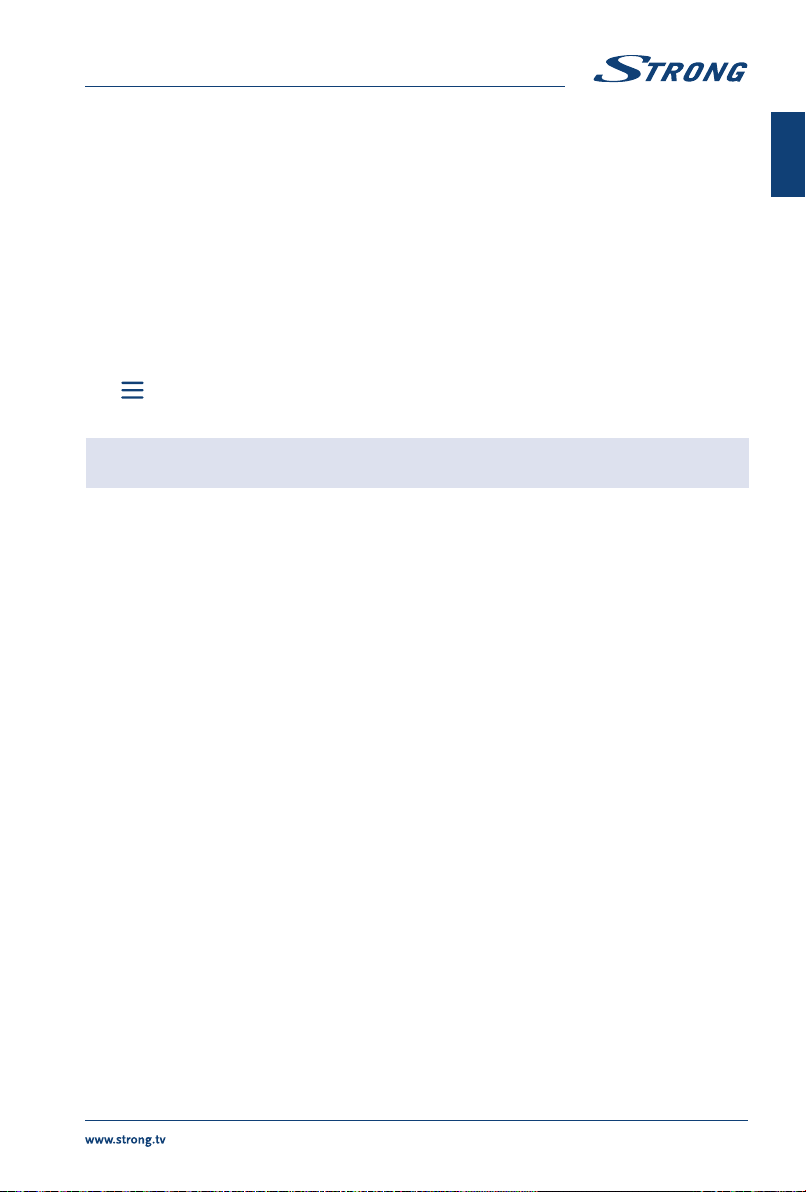
Balance Control the sound balance between the right and left loudspeaker
(earphone).
Auto Volume control Adjust the volume corresponding to the input audio level. Options are ON
and OFF.
S/PDIF type When connected to a digital amplier you can select PCM to have all audio
converted to a 2-channel stereo. Select Auto to keep the audio settings as
they are or OFF to turn off.
S/PDIF Delay Here it is possible to set up S/PDIF Delay and Speaker Delay.
Audio delay Adjust sound and picture if they are not in sync with each other. For example
when you use audio receiver or soundbar.
7.4 Channel menu
Press to display the main menu. Press to select Channel in the main menu, after that press OK
to enter.Press to choose the menu and press OK to enter the sub-menu.
NOTE: This function is only available in TV mode.
Channel scan Scan for all available analogue and digital channels.
Channel List Show all searched channels in a list.
EPG Press OKto enter the Programme Guide menu.
Channel organiser Skip, sort, edit and delete channels (see chapter 7.4.1 for more details)
Channel diagnostics (on digital TV channels)
Press OK to display some signal information on current digital channel,
such as signal strength, Frequency etc.
Teletext Use to select the teletext language.
7.4.1 Channel organiser
Select “Setting”-> “Channel”-> “Channel organiser”. You nd 4 submenus: Channel skip, Channel sort,
Channel edit, Channel delete
7.4.1.1 Channel skip
Enter Channel skip. If you want to hide the channel from the channel list, just select it.
7.4.1.2 Channel sort
Enter Channel sort. There are two types: Channel swap and Channel insert
Channel swap: to exchange the channel order of two channels of the same type, rst need to select
the two channels to be exchanged, press the OK key to exchange the order of two channels. When the
number of channels exceeds one page, the Quick jump function will take effect, which is used to quickly
jump to the channel number entered by the user.
Channel insert, which is used to adjust the order of selected channels. After selecting the channel to be
inserted, move the cursor to the place to be inserted and press the RED button to insert
11
English
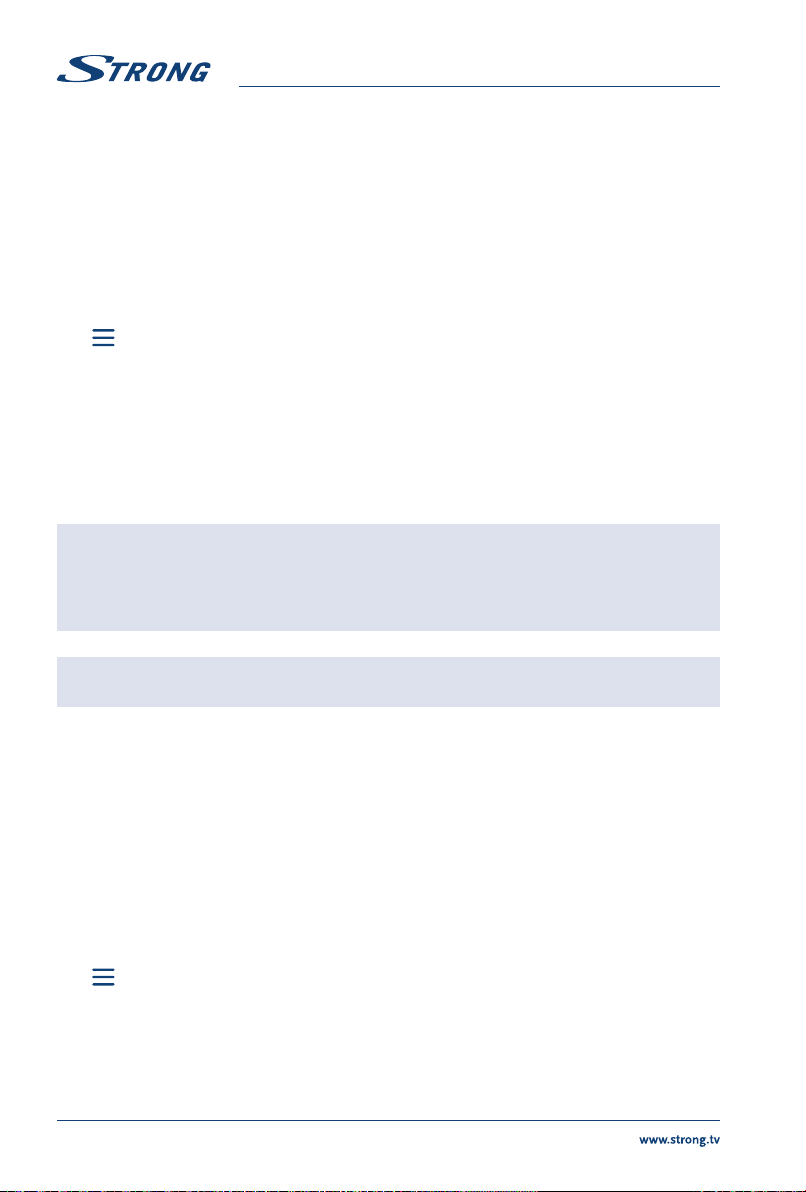
7.4.1.3 Channel edit
Channel editing function, select the specied channel, press OK key to edit channel number or channel
name.
7.4.1.4 Channel delete
This function is used to delete the selected channels. If there are too many channels, it will take a little
more time. Please be patient.
7.5 Smart TV menu
Press to display the main menu. Press to select Smart TV in the main menu. Press OK to enter
the sub-menu.
Netix Setting Here you can deactivate your device from Netix.
Wireless Display Share screen and sound of your device such as smartphone or tablet to your
TV wirelessly.
Fast Cast Use your mobile phone as a remote control, view the photos on your TV
screen that are on your mobile phone or listen to your music.
Networked standby Press OK or to select OFF or ON.
NOTE: “Wireless Display”and “Fast Cast” function requires a compatible app on
your smartphone or mobile device. Please download an app for media
sharing and wireless display from the App Store or Google Play Store to use
these features on your TV.
WARNING:
nCongure the network settings before using Smart TV.
nSlow responses and/or interruptions may occur, depending on your
network conditions.
nIf you experience a problem using an application, please contact the
content provider.
nAccording to circumstances of the content provider, an application's
updates or the application itself may be discontinued.
nDepending on your country's regulations, some applications may have
limited service or not be supported.
7.6 System menu
Press to display the main menu. Press /to select System in the main menu, then press OK to
enter the sub-menu.
Menu language Press OK/to display the language list and use /to select a language.
Timer Select local time zone.
Clock Select to turn on Auto synchronisation. Select OFF to set options manually.
Sleep timer Set a period of time after which the TV set goes in standby mode.
12
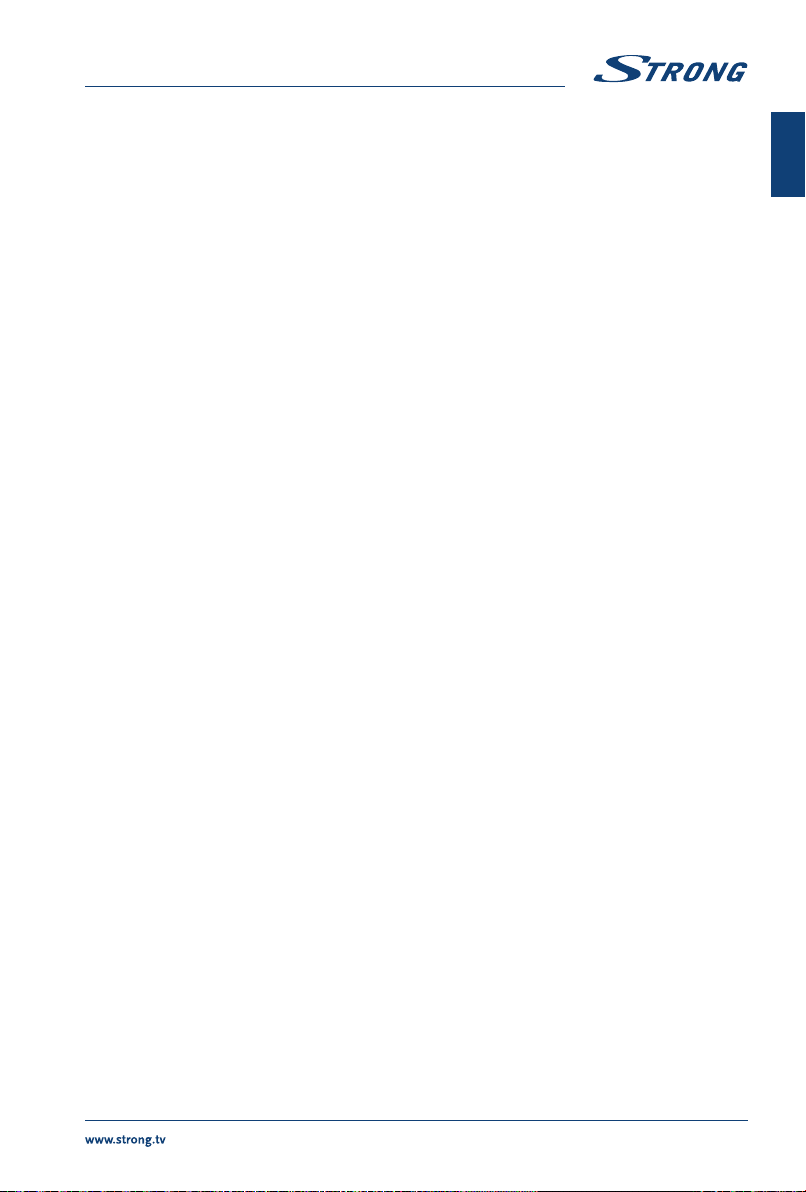
Auto standby Set a period of time after which the TV set goes in standby mode.
Lock Control the special function for TV. Factory default code is 1234. Super
password is 0423.
T-Link Use this function to turn on the ARC function and search for CEC devices
connected to the HDMI connector of your TV.
Location Select Home or Shop mode depending on your viewing environment.
HbbTV Setting Using HbbTV, you'll not only be able to browse an EPG (electronic program
guide) for the week ahead to see what shows are coming up, you'll be able
to browse backwards, see what shows you missed and watch them without
needing to open up the individual catch-up TV apps for the channels.
Common Interface Press OK or to enter the Common Interface.
Subtitle Choose between ON and OFF.
Factory Reset Please note when conrming this choice, all previously set settings will be
deleted and your TV will be reset to the factory settings !!!
8.0 USB
8.1 Reminder when using the USB player
1. Some USB storage devices may not be compatible to operate smoothly with this TV.
2. Back up all of the data in the USB storage device in case data is lost due to an unexpected
accident. STRONG does not assume any liability for the losses by misuse or malfunction. Data
backup is consumer's responsibility.
3. For large le sizes, the loading speed may be slightly longer.
4. The recognition speed of a USB storage device may depend on each device.
5. When connecting or disconnecting the USB storage device, make sure the TV is not in USB
mode, otherwise the USB storage device or the les stored in it may be damaged.
6. Please use only a USB storage device which is formatted in FAT16, FAT32, NTFS (playback only)
le system provided with the Windows operating system. In case of a storage device formatted
as a different utility programme which is not supported by Windows, it may not be recognized.
7. When using a USB Hard Disk Drive, which is not powered independently, ensure its power does
not exceed 500 mA. Otherwise the TV system will change into standby mode, and you must
pull out the USB Hard Disk and restart the TV system.
8. An“Unsupported File”message will be displayed if the le format is unsupported or the le is
corrupted.
9. FHD big picture needs longer time to process, which is not caused by the TV. Please be patient.
10. This TV may not support some multimedia les changed and upgraded as the change of the
encoding format or other technical aspects advances.
8.2 USB menu
You can view movies, music, photo or browser les from your USB storage devices. Connect a USB
storage device to the USB input terminal and select the types of media on the Multimedia page: Movie,
Music, Photo and text. Press OK or , the screen will show the connected USB device, press OK again to
view the le folders and les. Press or to select a folder, press OK to open the folder and select
the les. Highlight the one you want to play or watch or press directly 2to start playing directly. Press
3to stop playing and return to upper lever folder. Continuously press RETURN to go back to upper level
folder. Repeat again to select and play another media type.
13
English
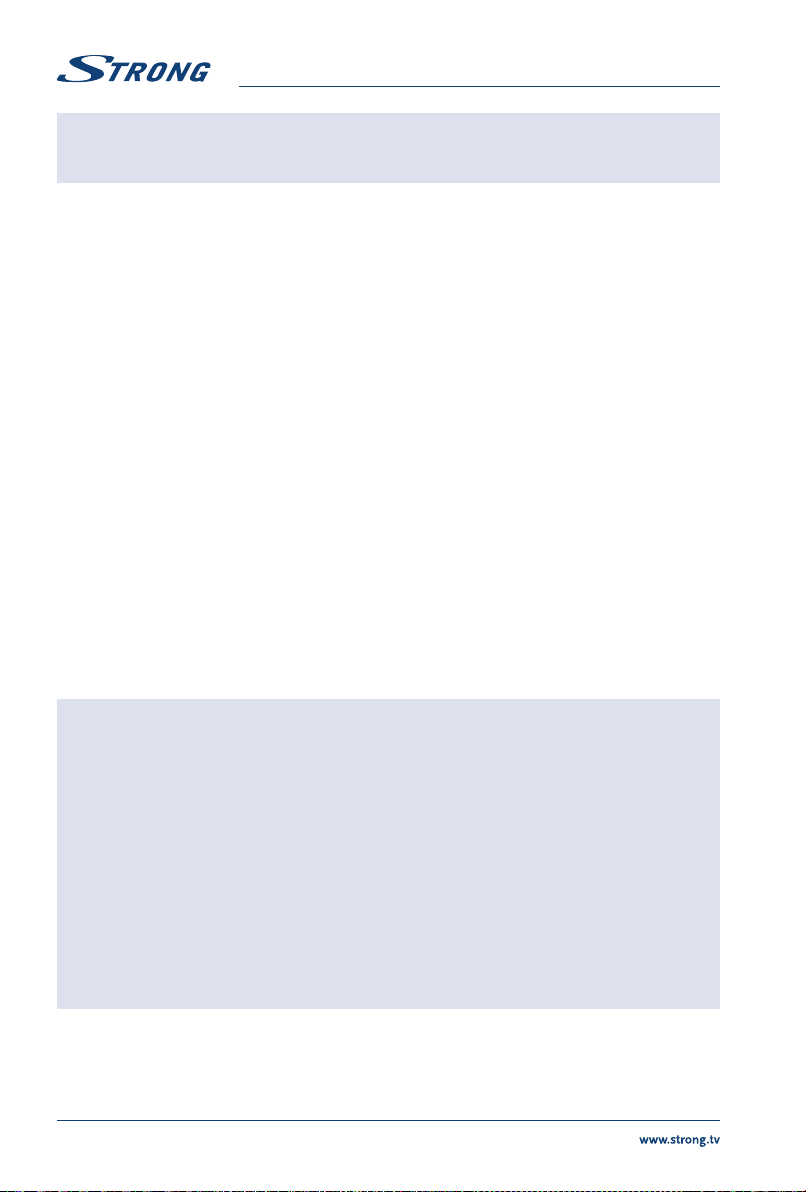
NOTE: By choosing one of the three media types, for example Movie, the folders
inside will display only video les and no other formats.
8.2.1 Play movies
Fig. 7
During playback, press INFO to display/exit the menu bar (Fig.7). Press the USB control buttons on the
remote control to do relevant operations.
Pause/Stop/Prev./Next Press 2to play or pause the playback. Press 3to stop playing. Press
7 8 to play the previous or the next video le. Press INFO and use to
highlight the corresponding icon on the control bar, then press OK. The TV
will response accordingly.
Fast Reverse/Fast Forward Press and hold 5 6 for seconds to draw the playing progress as your desire,
then press 2to start the playing from the new position.
8.2.2 Play music
Fig. 8
Press INFO or OK to display/exit from the menu bar. Press the USB control buttons on the remote
control to do relevant operations.
Pause/Stop/Previous/Next Press 2to play or pause the playback. Press 3to stop playing. Press
7 8 to play the previous or the next music le. Press to highlight
the corresponding icon on the control bar, and then press OK. The TV will
response accordingly.
Fast Forward/Fast Reverse Press and hold 5 6 for seconds to draw the playing progress as you wish,
then press 2on the remote control to start playing from the new position.
NOTE:
nIf one (or more) le(s) of the play list is selected, the buttons 7 8 will
play only selected les.
nThis menu only shows supported les.
nFiles with other le extensions are not displayed, even if they are saved on
the same USB storage device.
nAn over-modulated mp3 le may cause some sound distortion during
playback.
nThis TV supports lyrics display (in English). The maximum number of
characters per line is 48.
nThe le name of music and lyrics must be the same in order to display
lyrics while the music is playing.
nIf you want to show the associated lyrics on the screen with the music, you
must store these in the same folder using the same le name with“.Irc” le
extensions.
14

8.2.3 Browse photos
Fig. 9
Press during viewing INFO or OK to display/exit from the menu bar. Press the USB control buttons on
the remote control to do relevant operations.
Pause/Stop/FB/FF Press 2to play or pause the playback. Press 3to stop playing. Press 7 8
to show the previous or the next picture. Press to highlight the icon on
the control bar, and then press OK. The TV will response accordingly.
Rotate Highlight the icon in the menu bar and press OK to rotate the picture 90
degrees clockwise or counter clockwise.
Zoom In/Zoom Out Highlight the icon on the menu bar and press OK to zoom in or zoom out of
the image.
BGM Background music: If you additionally saved music les on the very USB ash
drive, you can playback music les while viewing your photos.
NOTE: The move function is only available when the image is enlarged.
8.2.4 Browse text documents
Press to select Text in the main menu. Then press to select the drive disk you choose to watch
and OK to enter. Select the le you want to display by using and conrm with OK. Quit step by
pressing OK. Press to select return and go back to previous menu.
8.2.5 Software update via USB
From time to time you can check if there is an improved software version available. This can be viewed
and downloaded from our website www.strong.tv. Search the model number on our website's service
support section. If there is an improved software version you can download the le and copy it to the
root of a USB device. Then press button to select Software Update (USB) from the SETUP menu
on your TV. Afterwards plug your USB device into the USB slot and press OK to update the respective
software. Conrm with Yes using . When the update is completed, remove the USB stick, disconnect
your device from the main power supply and plug in again.
15
English
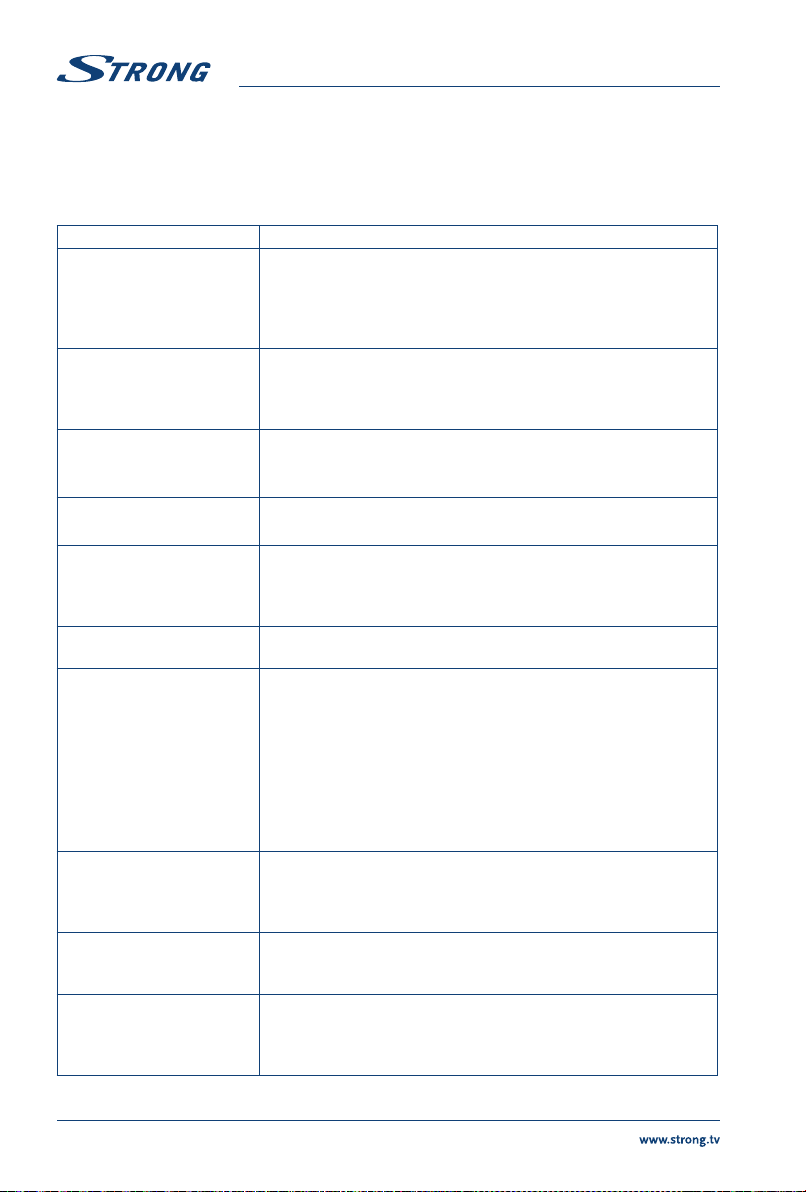
9.0 TROUBLESHOOTING
Before calling a service technician, review following information for possible causes and solutions for
the problem you are experiencing. If the TV does not work properly after checking it, please contact
your local service line or STRONG dealer. Alternatively, you can send a support mail via our website
www.strong.tv.
Problem Possible cause and solution
No picture, no sound 1. Check if the fuse or circuit breaker is working.
2. Plug another electrical device into the outlet to make sure it is
working or turned on.
3. The power plug is in bad contact with the outlet.
4. Check the signal source.
No colour 1. Change the colour system.
2. Adjust the saturation.
3. Try another channel. Black-white programme may be
received.
The remote control does not
work
1. Change the batteries.
2. The batteries are not installed correctly.
3. Main power is not connected.
No picture, normal sound 1. Adjust the brightness and contrast.
2. Broadcasting failure may happen.
Normal picture, no sound 1. Press the volume up button to increase the volume.
2. The volume is set to mute, press !to restore the sound.
3. Change the sound system.
4. Broadcasting failure may happen.
Unorderly ripples on the
picture
It is usually caused by local interference, such as cars, daylight lamps
and hair driers. Adjust the antenna to minimize the interference.
Snowy dots, blocking and
interference
If the antenna is located in the fringe area of a television signal where
the signal is weak, the picture may be marred by dots, show blocking
or break-ups. When the signal is extremely weak, it may be necessary
to install a special antenna to improve the reception.
1. Adjust the position and orientation of the indoor/outdoor
antenna.
2. Check the connection of the antenna.
3. Fine tune the channel.
4. Try another channel. Broadcasting failure may happen.
Ghost Ghosts are caused by the television signal following two paths. One
is the direct path, the other is reected from tall buildings, hills, or
other objects. Changing the direction or position of the antenna may
improve the reception.
Radio frequency interference This interference produces moving ripples or diagonal streaks, and
in some case, loss of contrast in the picture. Find out and remove the
radio interference source.
Playback of video is causing
picture freeze/macro
blocks or similar distortion,
especially on HD content
Read/write speed of your USB device could be too low. Make sure to
use a USB storage device with sufficient speed and space. Pen drives
(USB sticks) may not support sufficient speed.
16
This manual suits for next models
1
Table of contents
Other Strong Smart TV manuals

Strong
Strong SRT 65UA6203 User manual

Strong
Strong SRT 43UB6203 User manual

Strong
Strong SRT 32HB5203 User manual

Strong
Strong 32HC4433 User manual

Strong
Strong 32HC5433 User manual

Strong
Strong 32HC5433 User manual

Strong
Strong SRT 50UC7433 User manual

Strong
Strong 32HD5553 User manual

Strong
Strong SRT24HE4203 User manual

Strong
Strong SRT 43UA6203 User manual