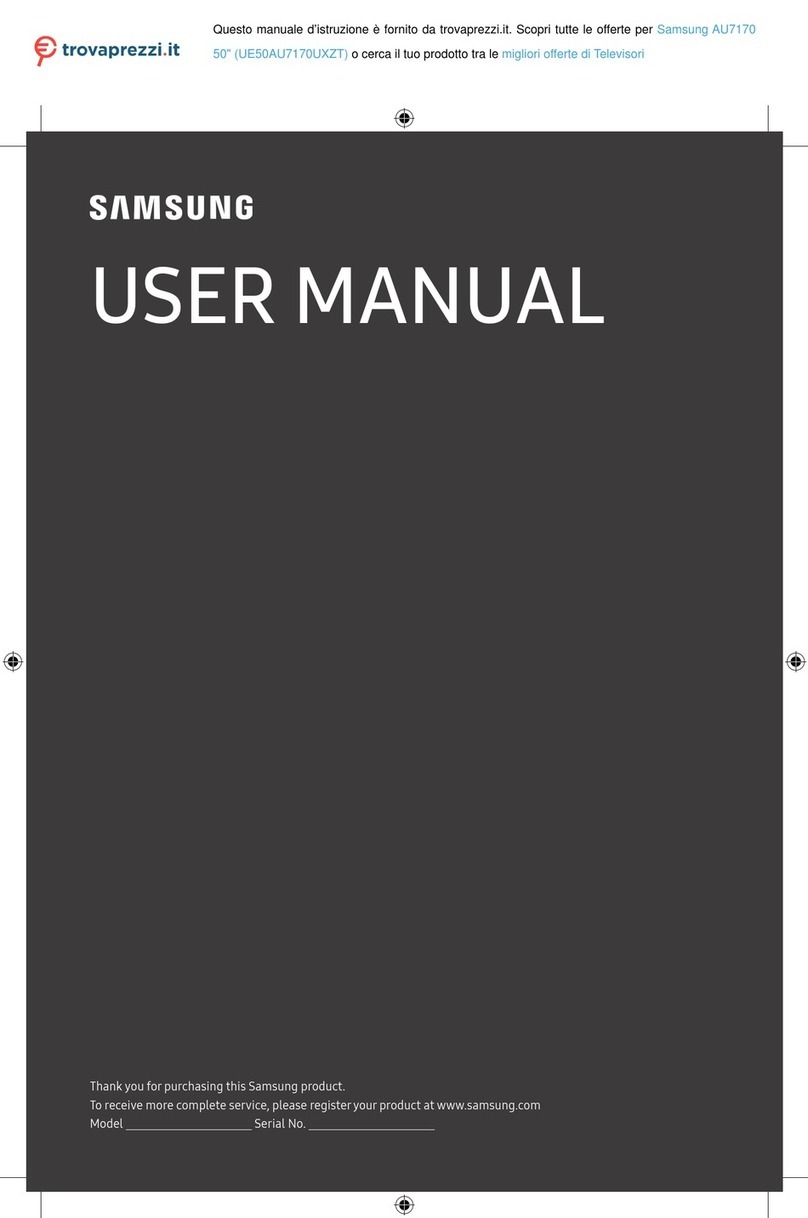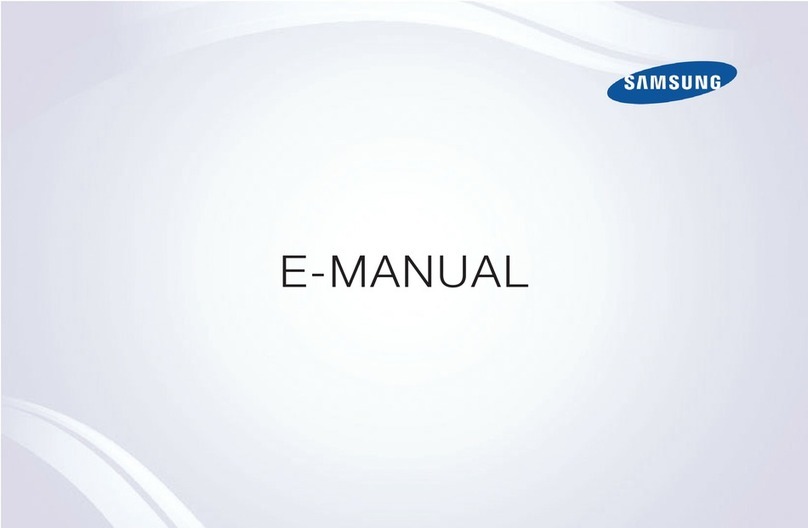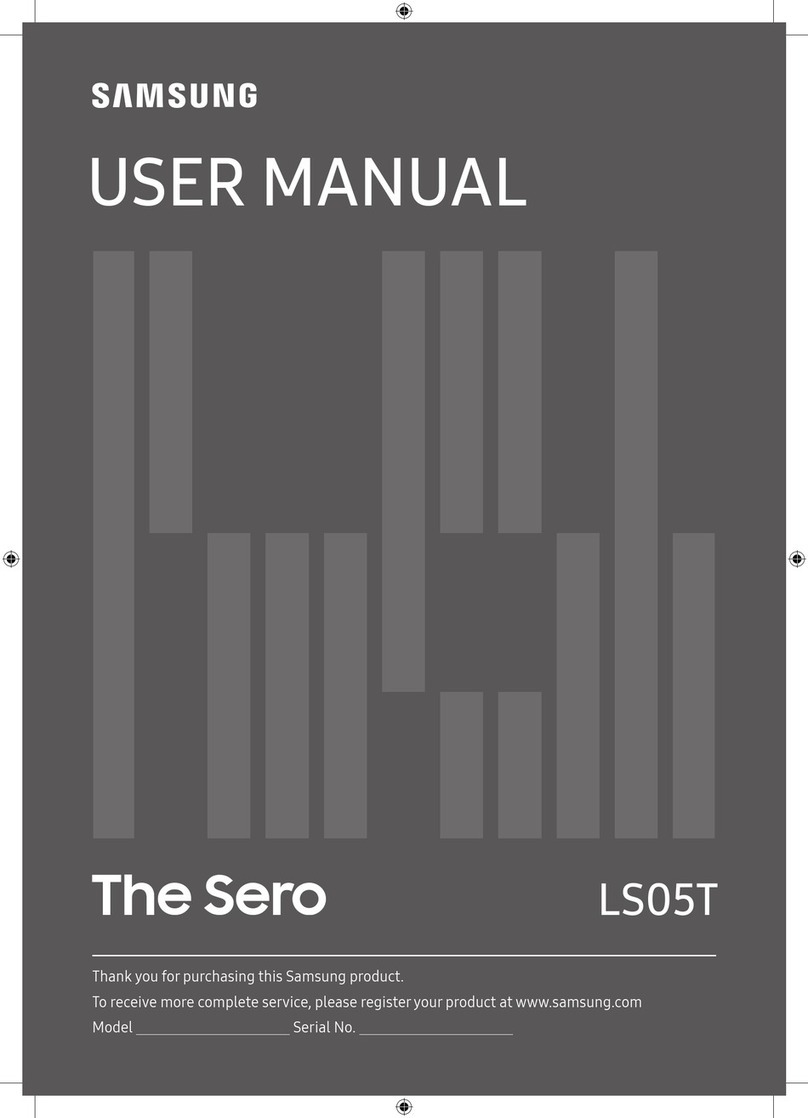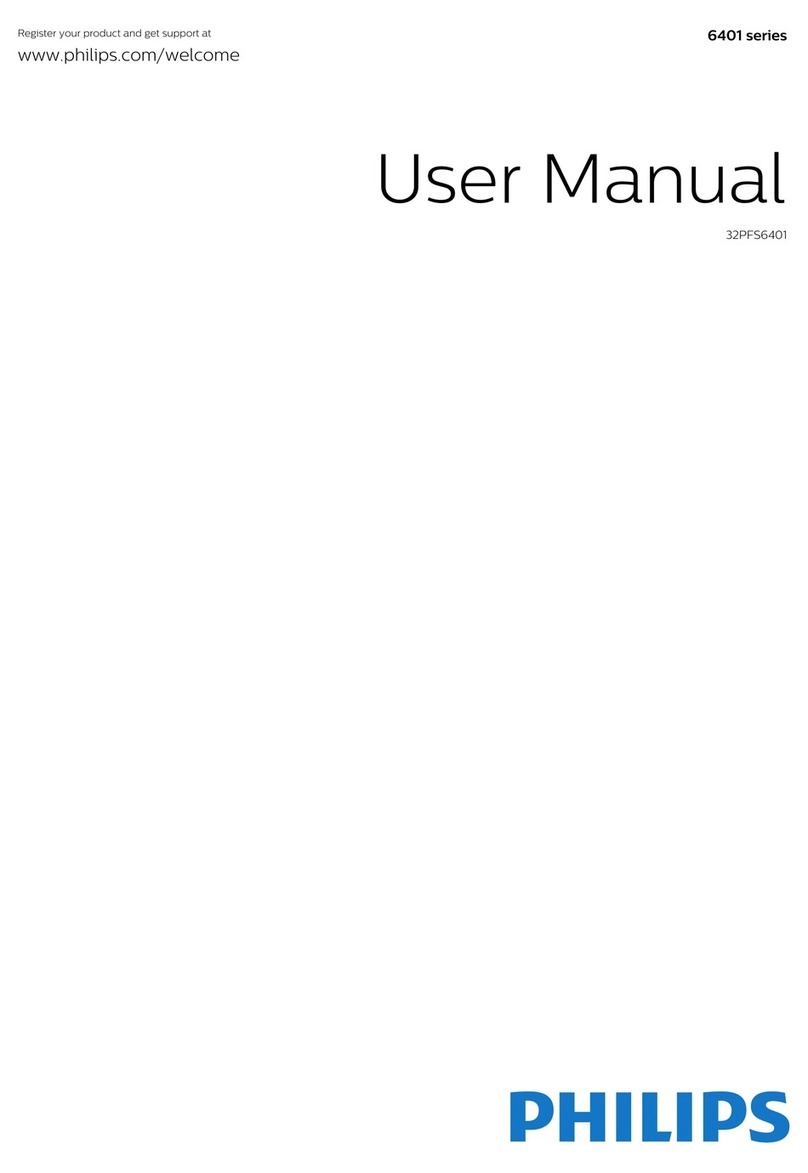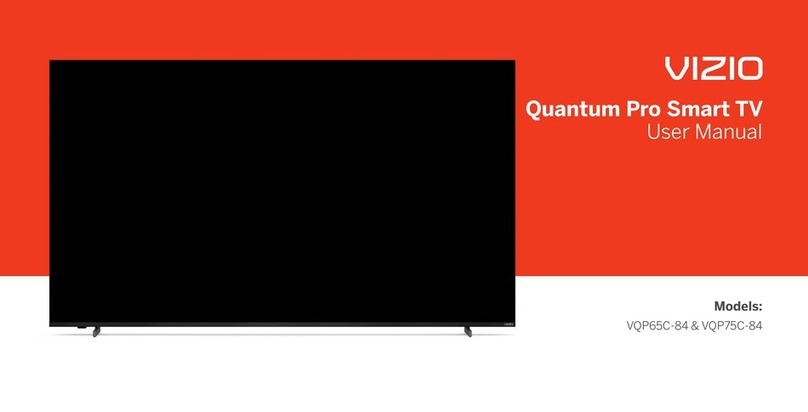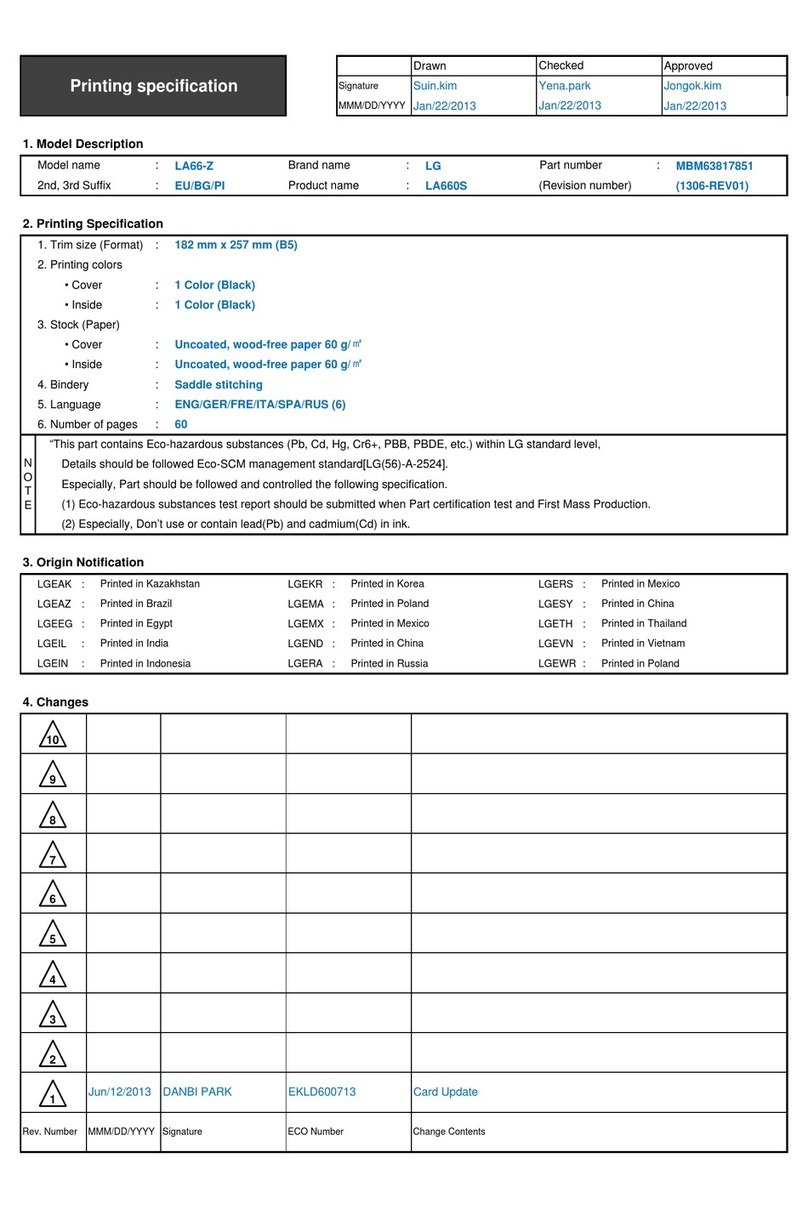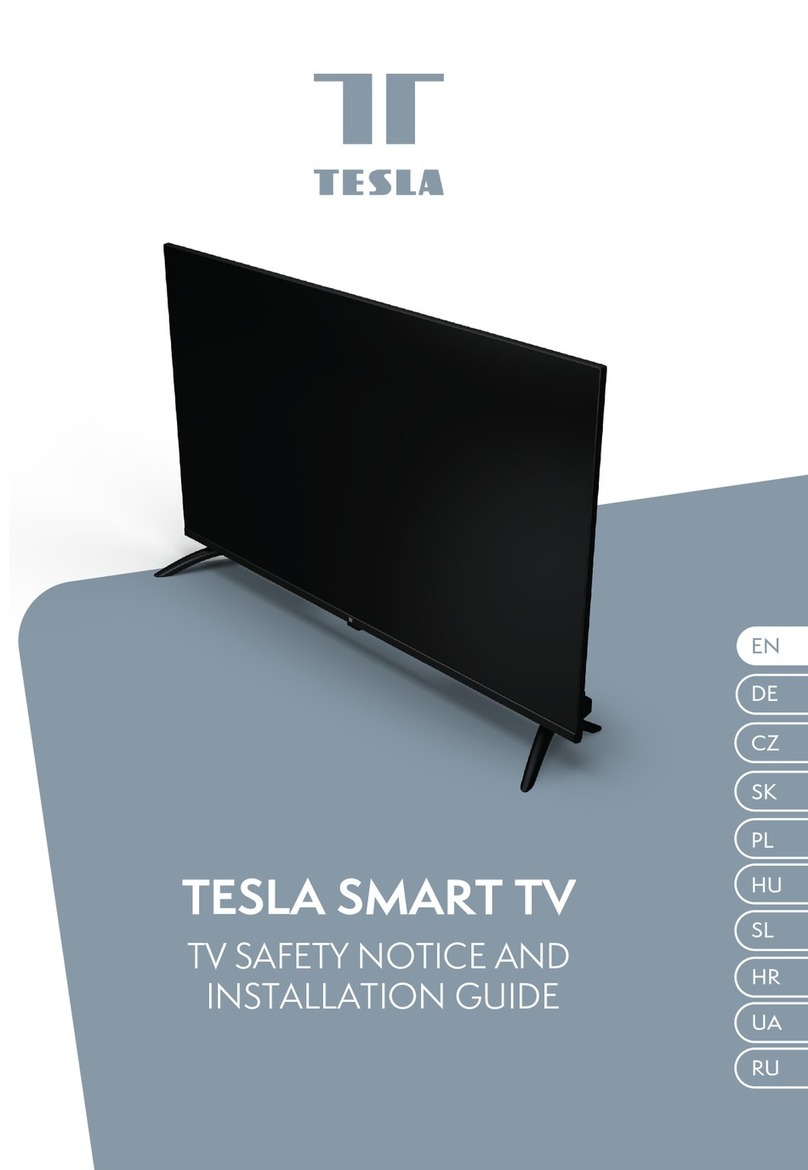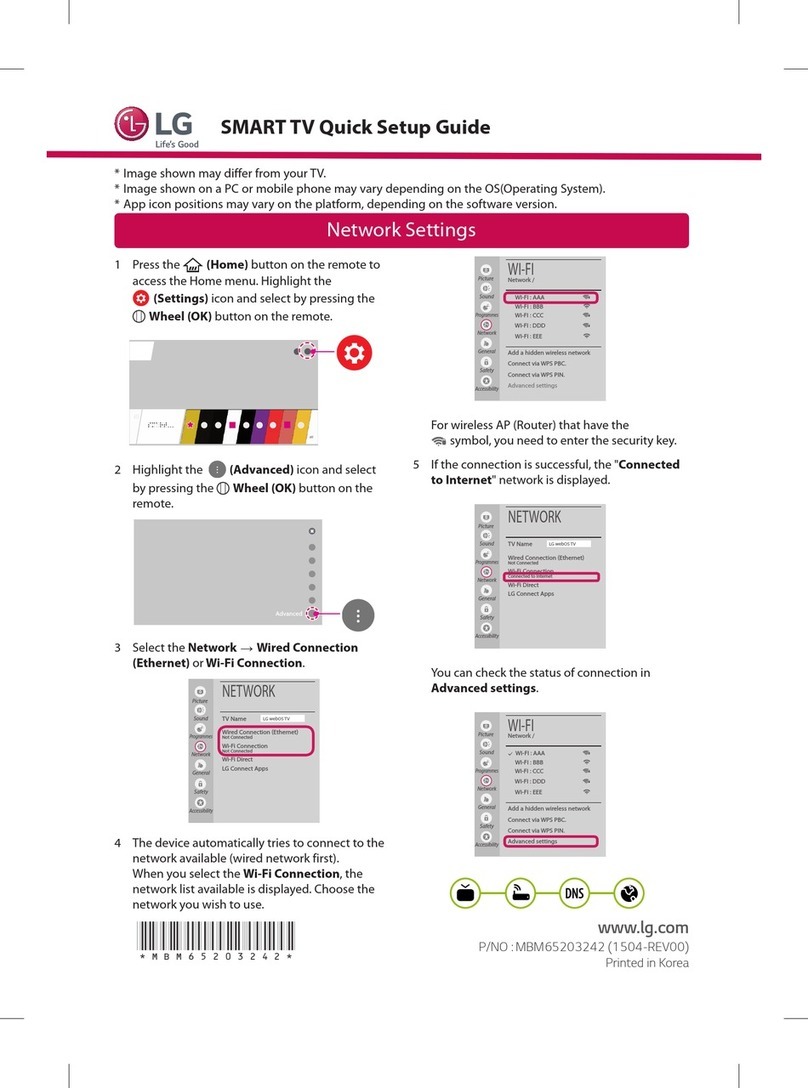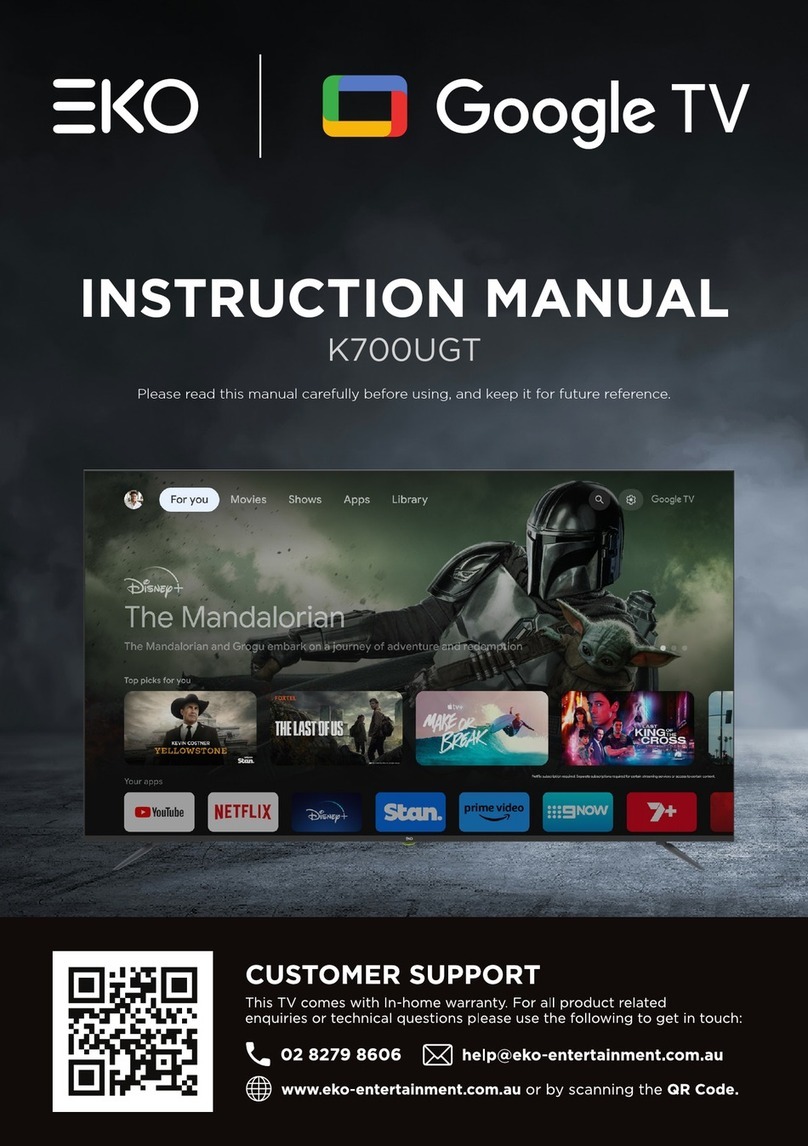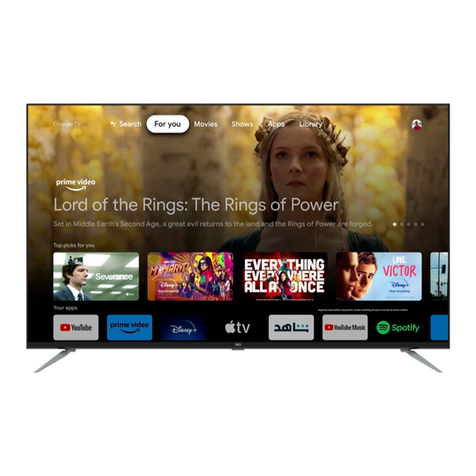Samsung Tizen User manual
Other Samsung Smart TV manuals

Samsung
Samsung Q7FAM Series Guide

Samsung
Samsung QA55Q7FAMKLXL Guide

Samsung
Samsung Q80R Series User manual

Samsung
Samsung UE49M6302 User manual

Samsung
Samsung UN32M530 User manual

Samsung
Samsung UE43AU7022KXXH User manual

Samsung
Samsung QN90A Series Guide

Samsung
Samsung Serif LS01 Series User manual
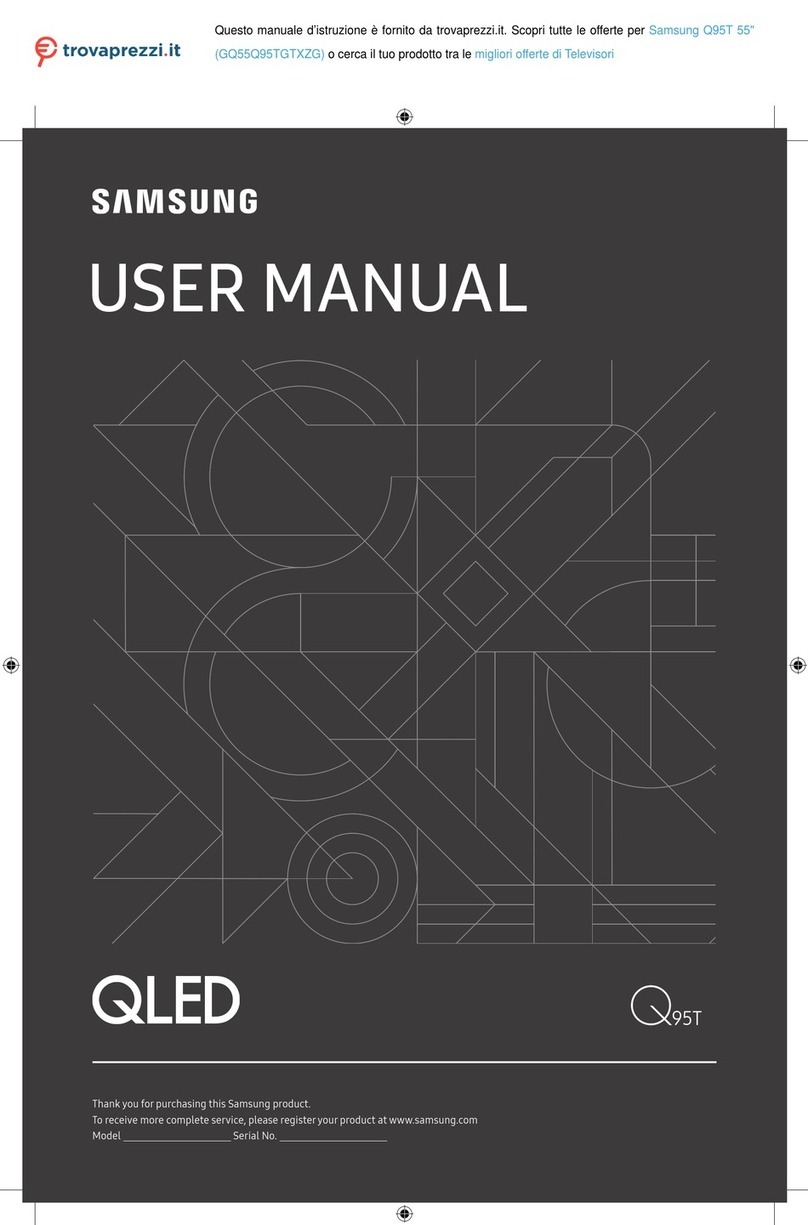
Samsung
Samsung GQ75Q95T User manual

Samsung
Samsung QA55Q95TAUXTW Guide

Samsung
Samsung Serif LS01T User manual

Samsung
Samsung QE55Q70RAU User manual
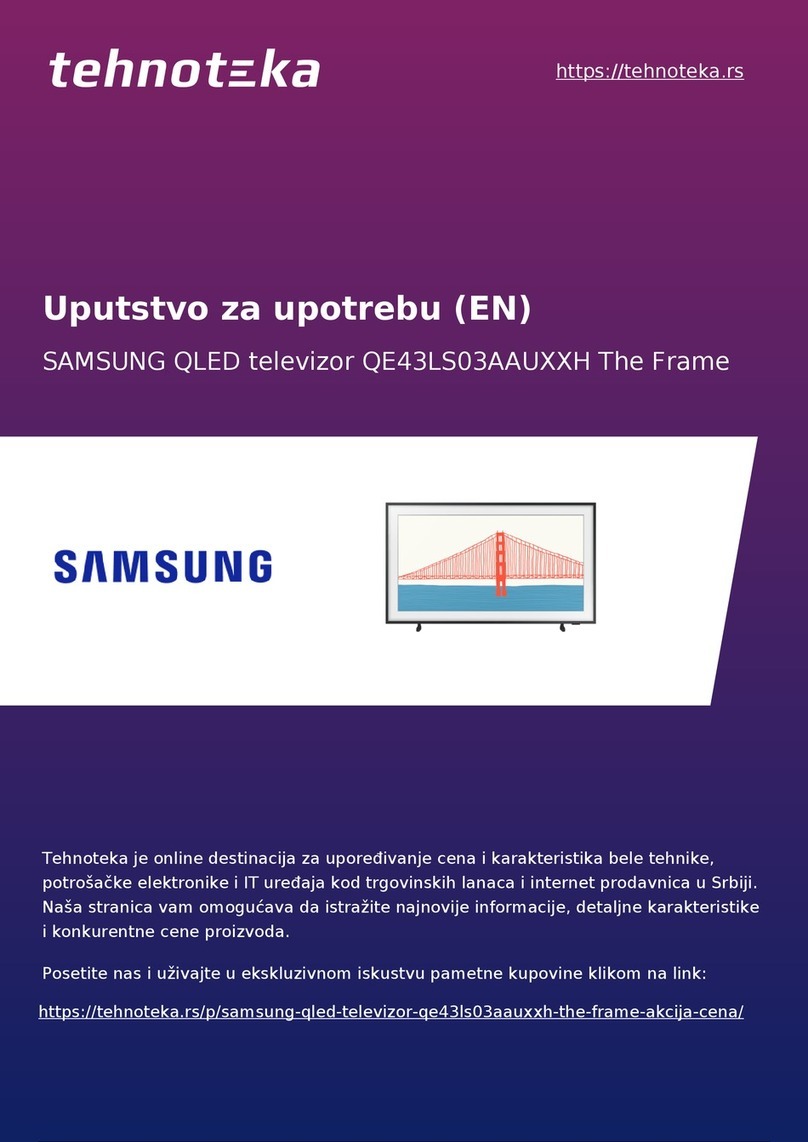
Samsung
Samsung QE43LS03AAUXXH User manual

Samsung
Samsung The Sero LS05T User manual

Samsung
Samsung TU8300 Guide

Samsung
Samsung UN50AU8000FXZA Guide

Samsung
Samsung UN55MU8500 User manual

Samsung
Samsung Q80T User manual

Samsung
Samsung QE55S95BAT User manual

Samsung
Samsung Q95T Series User manual