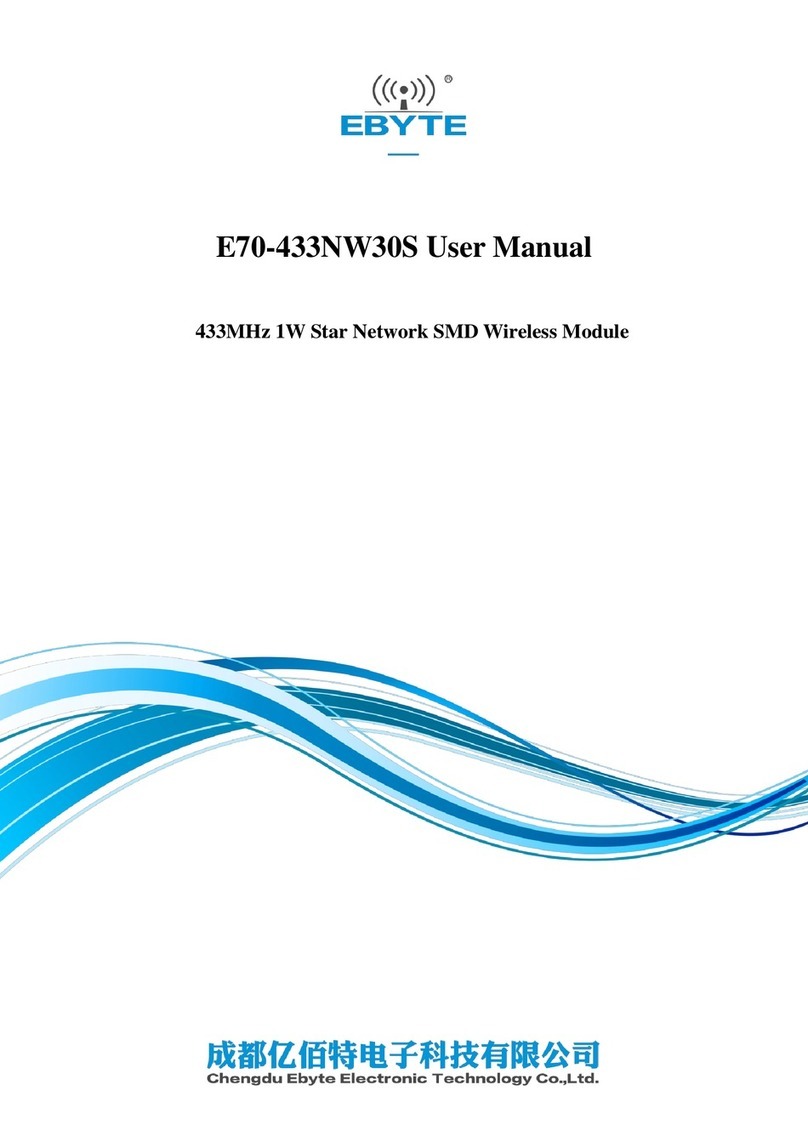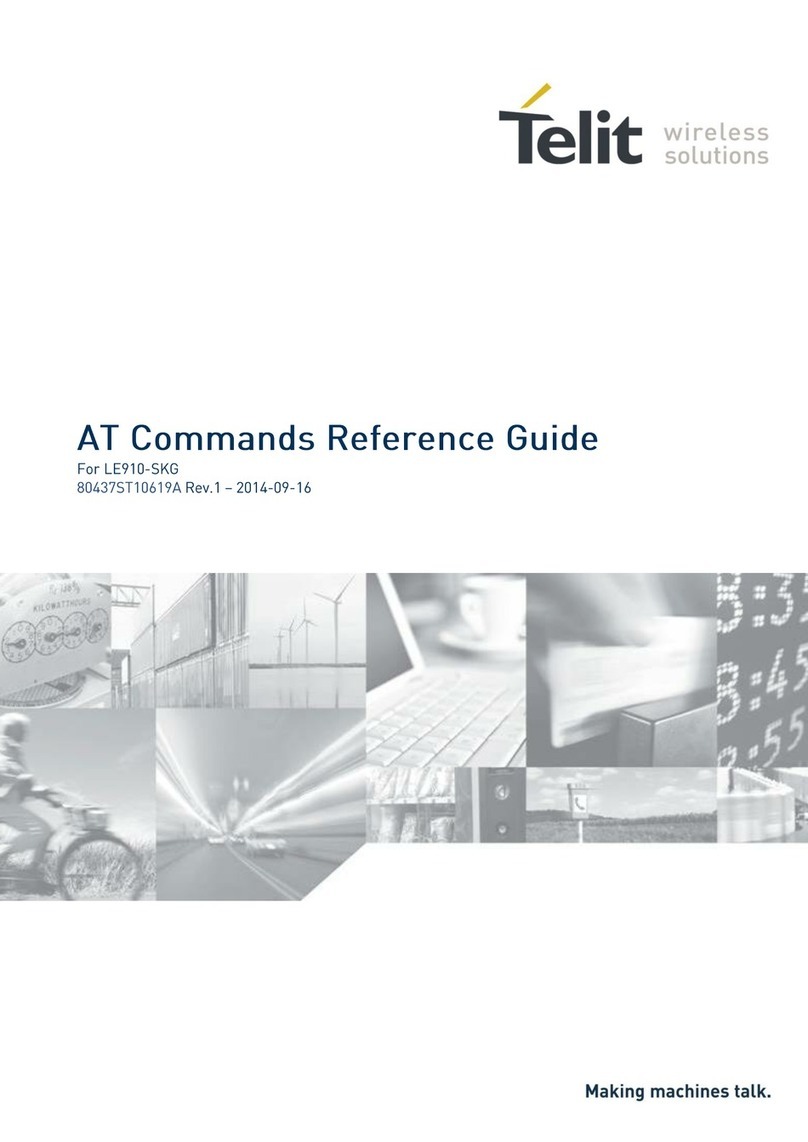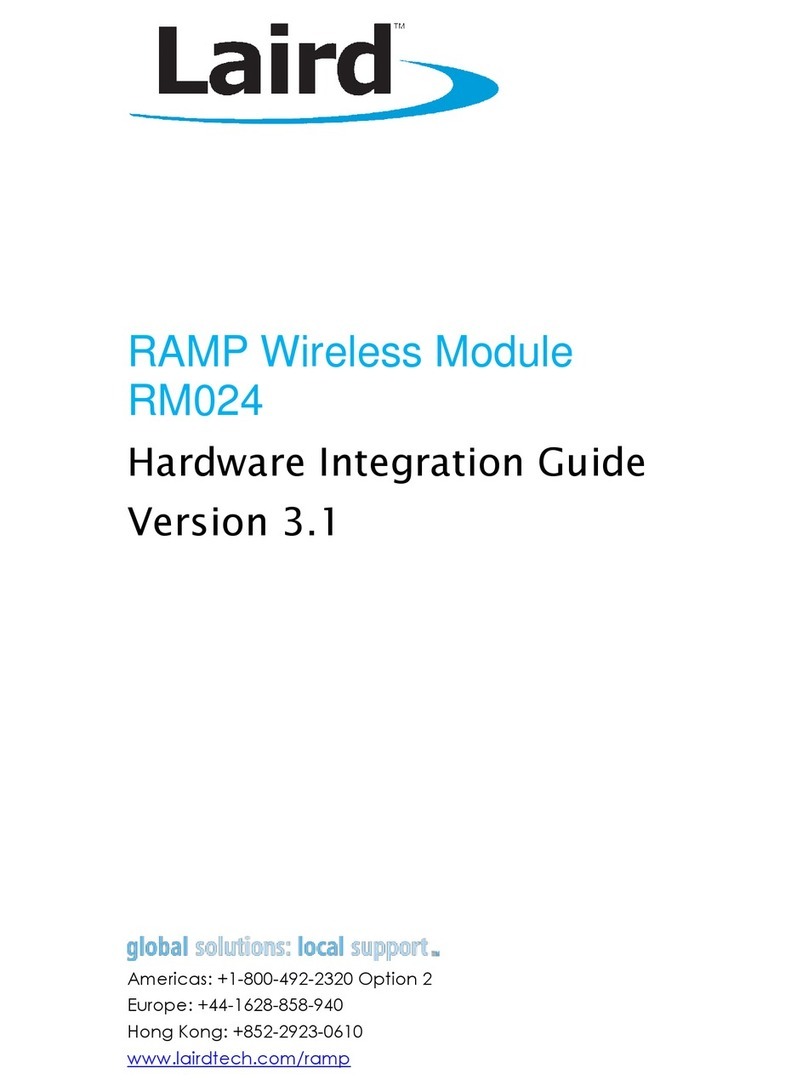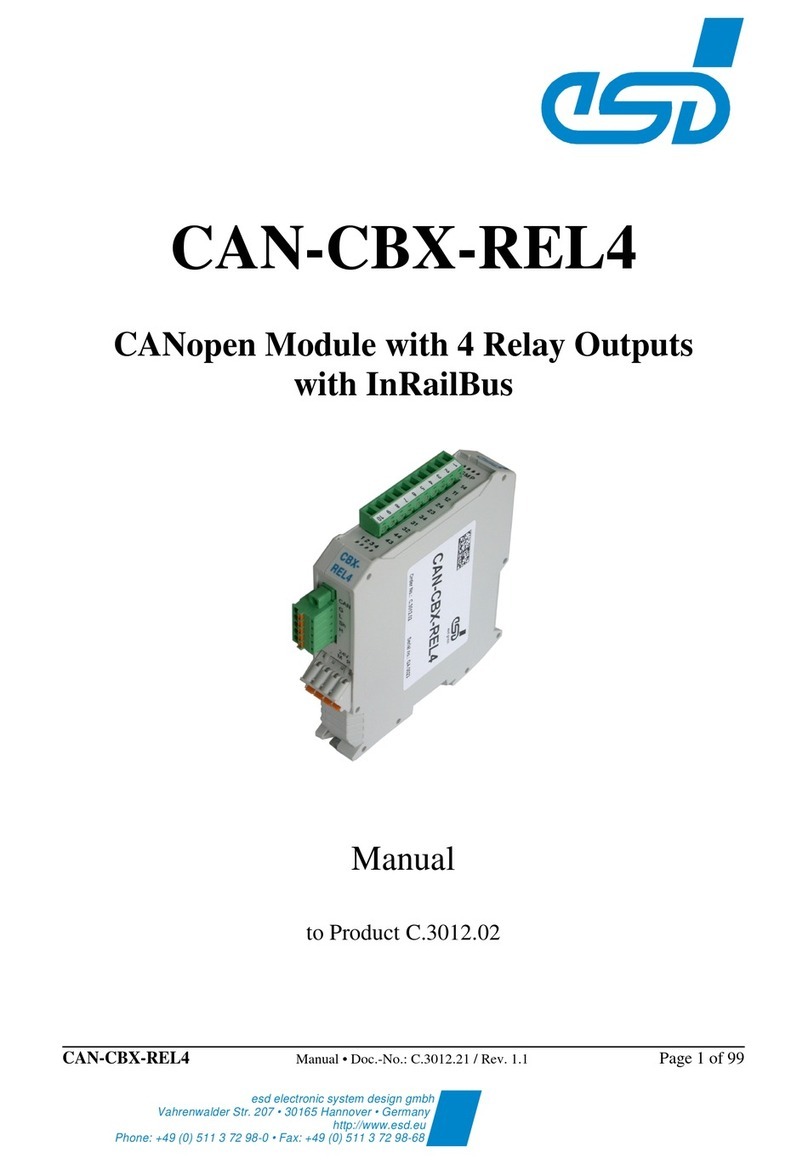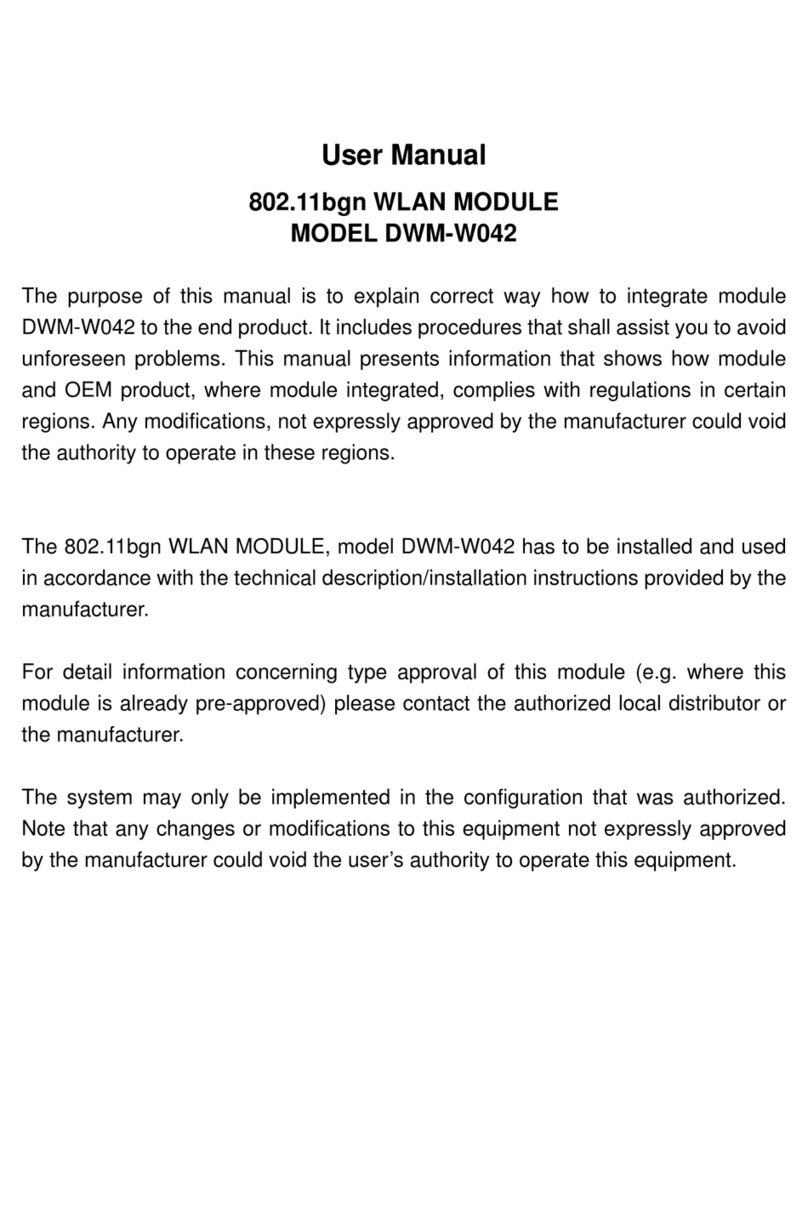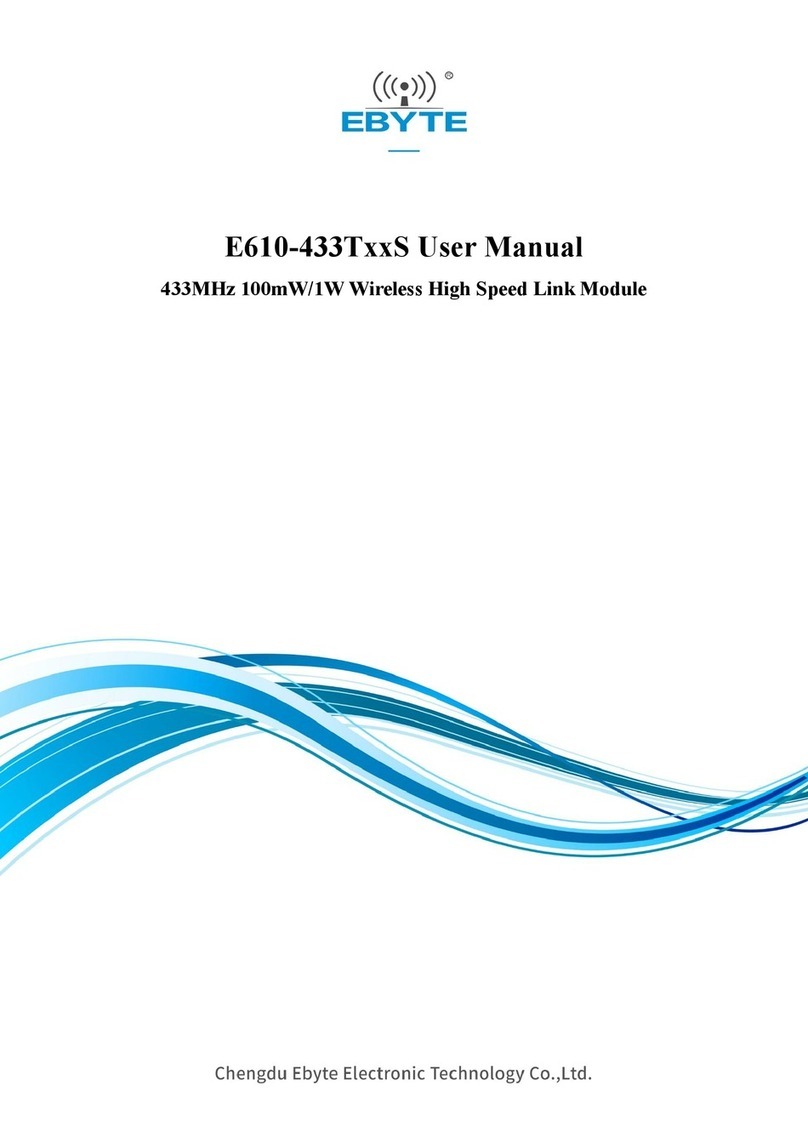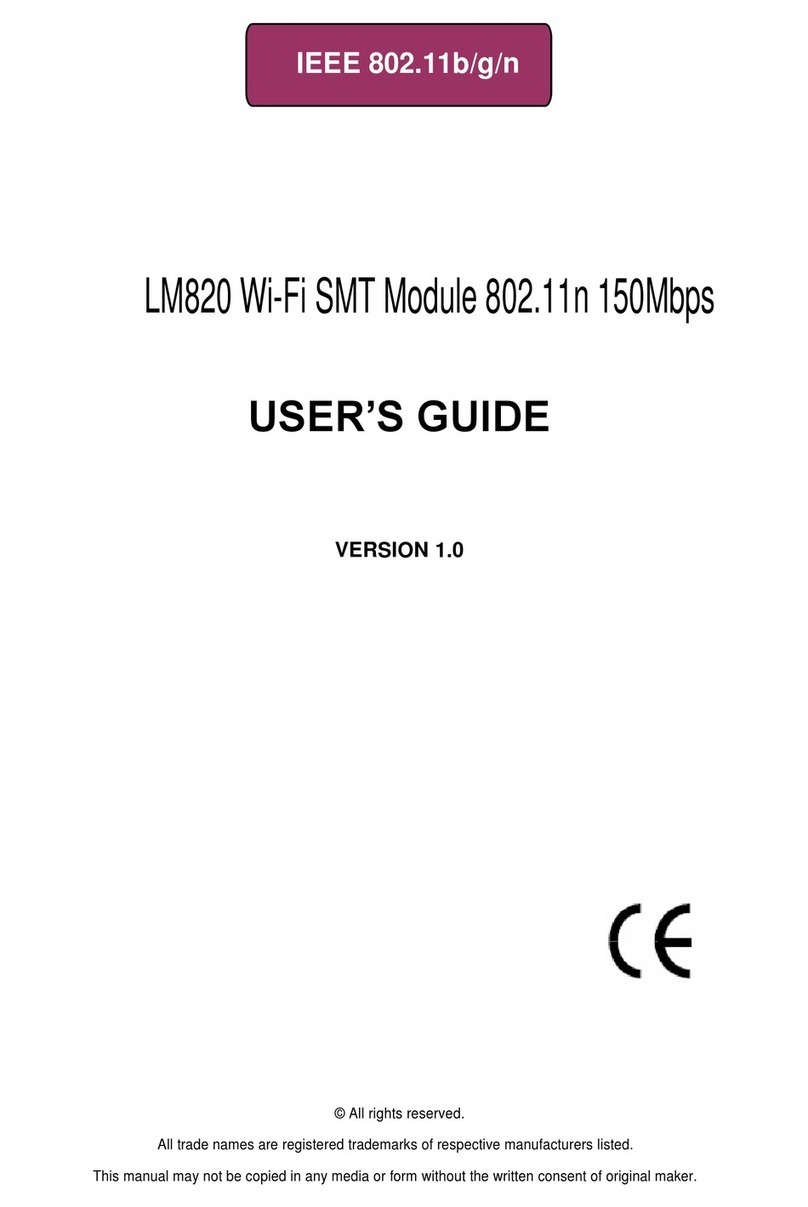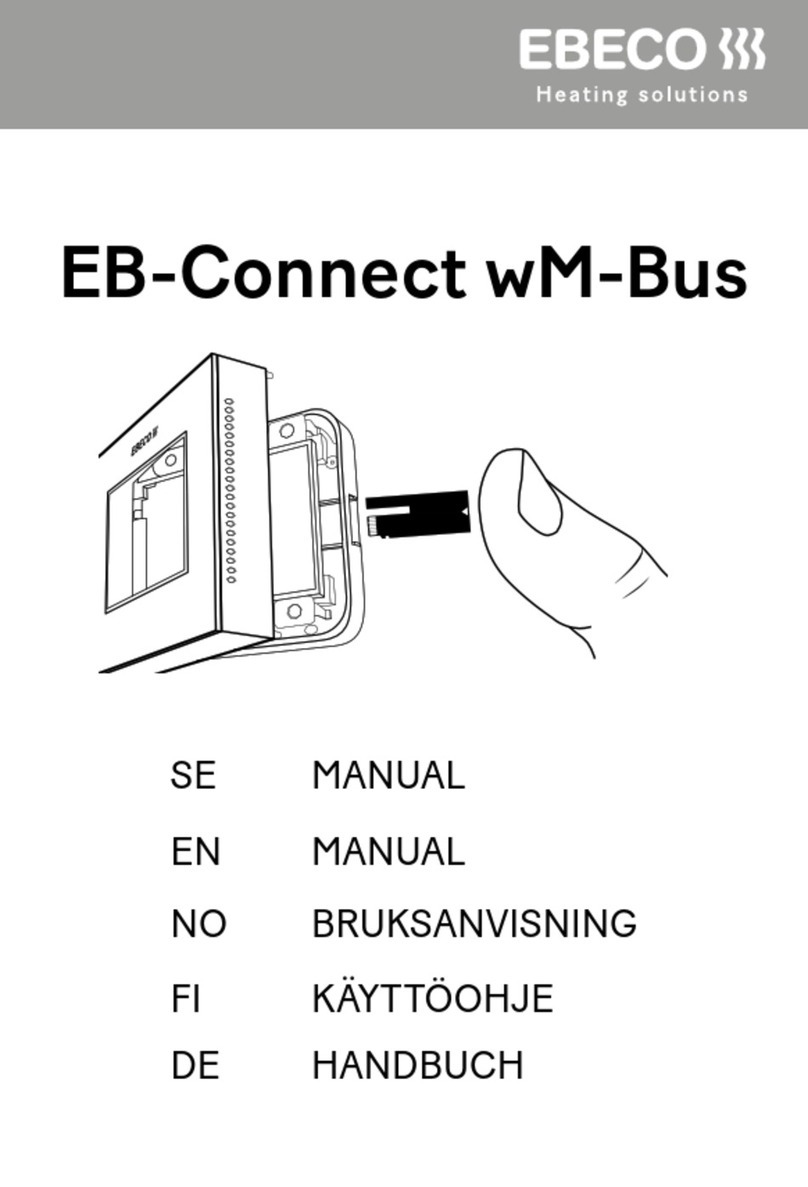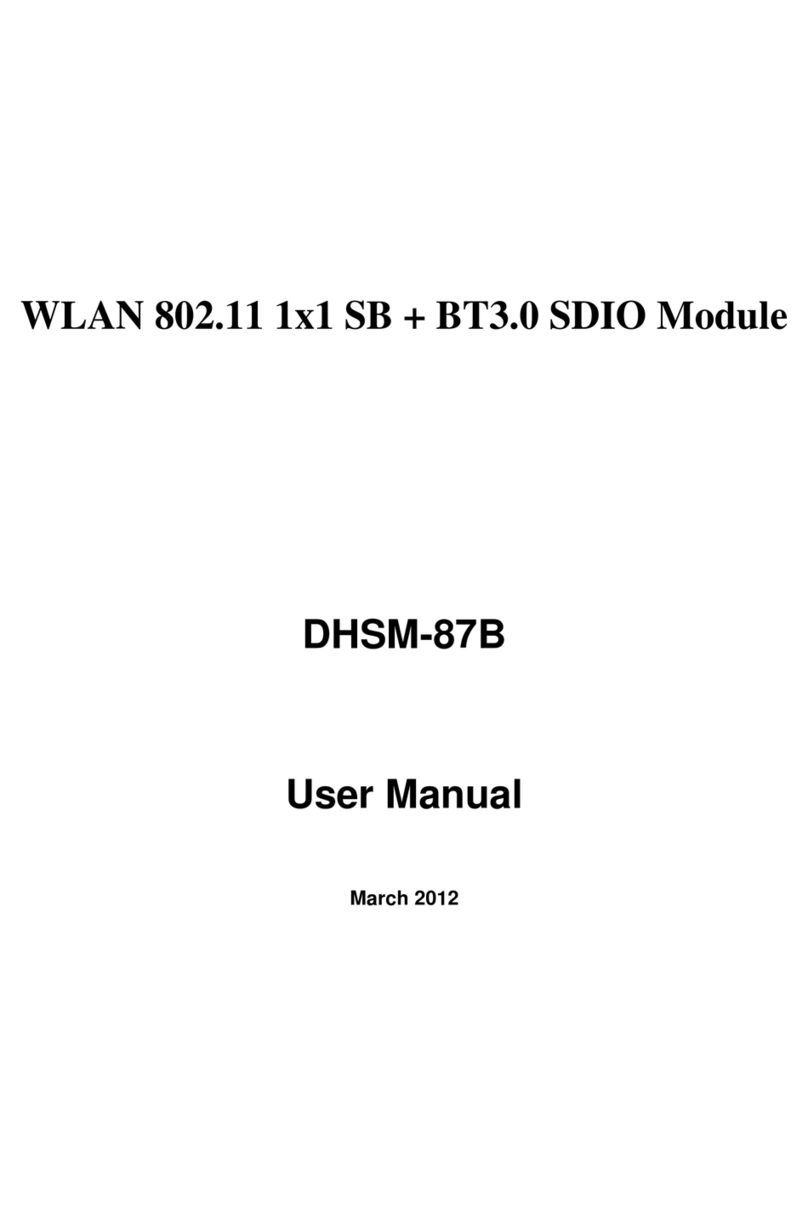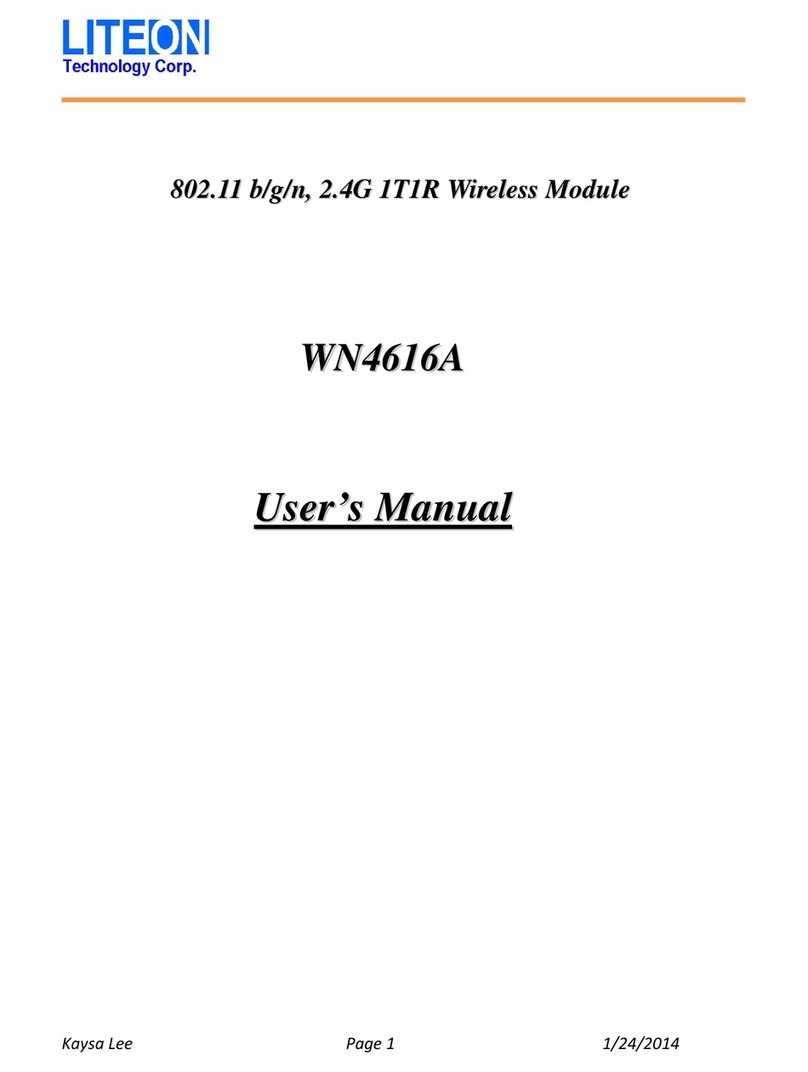Nokta MAKRO EZ Wander User manual

User Guide
WIRELESS MODULE

1. MAKE SURE YOUR DETECTOR IS OFF!
2. Insert your wired headphone's plug into the headphone jack located on the side of the
EZ Wander.
3. Press and hold down the power button on the EZ Wander for about 7 seconds. The blue
LED will flash fast while the button is pressed down. Do not let go of the button until the
beep indicating the battery status is heard through the headphones and the red LED on
the EZ Wander lights up. Once the button is released, the blue LED will start blinking every
2 seconds. EZ Wander is now ready to be paired.
4. 5Headphones will emit a number of beeps to indicate the battery status as follows: Five
(5) beeps for fully charged battery, four (4), three (3), two (2) beeps to indicate diminishing
charge and one (1) beep if the battery is low. In addition, the red LED will blink as many
times as the beeps (e.g. red LED blinks 5 times with 5 beeps). When the battery is
approaching full depletion, the headphones will start emitting continuous beeps at short
intervals indicating an immediate need to charge the battery. IMPORTANT! Disconnection
and unpairing may occur when the battery is low!
5. Turn the detector on while pressing the SETTINGS button and do NOT let go of the
button until ''HP'' is displayed on the screen.
6. When the pairing is successful, the audio will be heard through the headphones and
the blue LED on the EZ Wander will start blinking about every second. In addition, the
wireless icon will appear at the bottom right corner of the screen. If the pairing is not
successful, the wireless icon will start blinking. In such a case, repeat the above steps.
7. Once the pairing is successful, if you experience any distortion in the audio or
interference from another detector, first select WIRELESS from options. Change the
channel by using the plus (+) and minus (-) button. Each time you press the buttons,
channels will change between 00-19-oF. At oF position, the wireless connection is off.
When you are not using the EZ Wander, keeping the WIRELESS setting at oF position
is recommended.
8. Once the pairing is complete, the EZ Wander and the detector will connect automatically
at the next start-up. To turn on or off the EZ Wander, press and hold the power button for
about 3 seconds.
9. To adjust the volume, use the VOLUME setting of the detector.
IMPORTANT! FOR OPTIMAL PERFORMANCE, BE SURE THAT THE
EZ WANDER AND THE DETECTOR ARE ON THE SAME SIDE!
Pairing Instructions for Anfibio and Kruzer

1. MAKE SURE YOUR DETECTOR IS OFF!
2. Insert your wired headphone's plug into the headphone jack located on the side of the
EZ Wander.
3. Press and hold down the power button on the EZ Wander for about 7 seconds. The blue
LED will flash fast while the button is pressed down. Do not let go of the button until the
beep indicating the battery status is heard through the headphones and the red LED on
the EZ Wander lights up. Once the button is released, the blue LED will start blinking every
2 seconds. EZ Wander is now ready to be paired.
4. Headphones will emit a number of beeps to indicate the battery status as follows: Five
(5) beeps for fully charged battery, four (4), three (3), two (2) beeps to indicate diminishing
charge and one (1) beep if the battery is low. In addition, the red LED will blink as many
times as the beeps (e.g. red LED blinks 5 times with 5 beeps). When the battery is
approaching full depletion, the headphones will start emitting continuous beeps at short
intervals indicating an immediate need to charge the battery. IMPORTANT! Disconnection
and unpairing may occur when the battery is low!
5. Turn the detector on while pressing the ZOOM OUT button and do NOT let go of the
button until the blue LED on the EZ Wander starts blinking about every second.
6. When the pairing is successful, the audio will be heard through the headphones. In
addition, the headphones icon will appear green on the info bar. If the pairing is not
successful repeat the above steps.
7. Once the pairing is successful, if you experience any distortion in the audio or
interference from another detector, you can change the wireless headphones channel
from the OPTIONS menu. When you are not using the EZ Wander, keeping the wireless
headphones connection off is recommended.
8. Once the pairing is complete, the EZ Wander and the detector will connect automatically
at the next start-up. To turn on or off the EZ Wander, press and hold the power button for
about 3 seconds.
9. To adjust the volume, use the VOLUME setting of the detector.
Pairing Instructions for Invenio

1. MAKE SURE YOUR DETECTOR IS OFF!
2. Insert your wired headphone's plug into the headphone jack located on the side of the
EZ Wander.
3. Press and hold down the power button on the EZ Wander for about 7 seconds. The blue
LED will flash fast while the button is pressed down. Do not let go of the button until the
beep indicating the battery status is heard through the headphones and the red LED on
the EZ Wander lights up. Once the button is released, the blue LED will start blinking every
2 seconds. EZ Wander is now ready to be paired.
4. Headphones will emit a number of beeps to indicate the battery status as follows: Five
(5) beeps for fully charged battery, four (4), three (3), two (2) beeps to indicate diminishing
charge and one (1) beep if the battery is low. In addition, the red LED will blink as many
times as the beeps (e.g. red LED blinks 5 times with 5 beeps). When the battery is
approaching full depletion, the headphones will start emitting continuous beeps at short
intervals indicating an immediate need to charge the battery. IMPORTANT! Disconnection
and unpairing may occur when the battery is low!
5. Turn the detector on while pressing the sensitivity + button and do NOT let go of the
button until the wireless icon (icon) starts blinking at the bottom of the screen.
6. When the pairing is successful, the audio will be heard through the headphones and
the blue LED on the EZ Wander will start blinking about every second. In addition, the
wireless icon will appear at the bottom right corner of the screen. If the pairing is not
successful, the wireless icon will start blinking. In such a case, repeat the above steps.
7. Once the pairing is successful, if you experience any distortion in the audio or
interference from another detector, press the search mode button (icon) for 3 seconds.
The frame indicating the selected mode will start blinking. Change the channel by
using the volume plus (+) and minus (-) buttons. Bars will rise or fall indicating channel
change. There are a total of 20 channels. If there are no bars showing on the right side
of the screen, it means that the wireless is off. When you are not using the wireless
headphones, keeping the wireless connection off is recommended.
8. Once the pairing is complete, the EZ Wander and the detector will connect automatically
at the next start-up. To turn on or off the EZ Wander, press and hold the power button for
about 3 seconds.
9. To adjust the volume, use the VOLUME setting of the detector.
Pairing Instructions for TMD-101

1. MAKE SURE THE PULSEDIVE IS OFF!
2. Insert your wired headphone's plug into the headphone jack located on the side of the
EZ Wander.
3. Press and hold down the power button on the EZ Wander for about 7 seconds. The blue
LED will flash fast while the button is pressed down. Do not let go of the button until the
beep indicating the battery status is heard through the headphones and the red LED on
the EZ Wander lights up. Once the button is released, the blue LED will start blinking every
2 seconds. EZ Wander is now ready to be paired.
4. Headphones will emit a number of beeps to indicate the battery status as follows: Five
(5) beeps for fully charged battery, four (4), three (3), two (2) beeps to indicate diminishing
charge and one (1) beep if the battery is low. In addition, the red LED will blink as many
times as the beeps (e.g. red LED blinks 5 times with 5 beeps). When the battery is
approaching full depletion, the headphones will start emitting continuous beeps at short
intervals indicating an immediate need to charge the battery. IMPORTANT! Disconnection
and unpairing may occur when the battery is low!
5. Turn the PulseDive on while pressing the Adjustment button (A). A beep will be heard.
6. The red LED on the PulseDive will light up solid and the green LED will start blinking.
When the pairing is successful, the green LED on the PulseDive and the blue LED on the
EZ Wander will start flashing.
7. Turn off the PulseDive and the EZ Wander. Then, turn the EZ Wander on first followed
by the PulseDive. Once the devices pair, they will connect automatically at each start up.
IMPORTANT! If your EZ Wander is already paired with another Nokta Makro metal detector
other than PulseDive, once you pair the EZ Wander with the PulseDive, you need to change
the wireless channel of your metal detector to connect to EZ Wander again! You need to do
this at the initial pairing only. You do not need to change the channel during the subsequent
uses.
Pairing Instructions for PulseDive

1. MAKE SURE YOUR DETECTOR IS OFF!
2. Insert your wired headphone's plug into the headphone jack located on the side of the
EZ Wander.
For Racer 2 & Gold Racer only: Insert the dongle in the socket located on the left side
of the system box (not applicable for Racer 2 and Gold Racer versions with the wireless
module built-in).
3. Press and hold down the power button on the EZ Wander for about 7 seconds. The blue
LED will flash fast while the button is pressed down. Do not let go of the button until the
beep indicating the battery status is heard through the headphones and the red LED on
the EZ Wander lights up. Once the button is released, the blue LED will start blinking every
2 seconds. EZ Wander is now ready to be paired.
4. Headphones will emit a number of beeps to indicate the battery status as follows: Five
(5) beeps for fully charged battery, four (4), three (3), two (2) beeps to indicate diminishing
charge and one (1) beep if the battery is low. In addition, the red LED will blink as many
times as the beeps (e.g. red LED blinks 5 times with 5 beeps). When the battery is
approaching full depletion, the headphones will start emitting continuous beeps at short
intervals indicating an immediate need to charge the battery. IMPORTANT! Disconnection
and unpairing may occur when the battery is low!
5. Racer 2 and Gold Racer: Turn the detector on while pressing the plus (+) button and do
NOT let go of the plus (+) button for approximately 5-6 seconds.
Impact: Turn the detector on while pressing the EXPERT button and do NOT let go of the
EXPERT button for approximately 5-6 seconds.
6. When the pairing is successful, the audio will be heard through the headphones and
the blue LED on the EZ Wander will start blinking every second.
Pairing Instructions for Other Models
RACER 2: SYSTEM BOX SERIAL NUMBERS BIGGER THAN 9402
GOLD RACER: SYSTEM BOX SERIAL NUMBERS BIGGER THAN 6916
IMPACT: Software version R2_V1.16_V1.14 or later versions. You can download the latest
software version from the Software Update tab at the link below:
https://www.noktadetectors.com/metal-detector/impact/
IMPORTANT! An ''off'’ position has been added to the wireless channels of your detector
(shown with ‘’oF’’ on the screen). When you are not using the EZ Wander, keeping the
wireless connection of your detector off is recommended.

7. If the pairing is not successful or if you experience any distortion in the audio or
interference from another detector, change the channel by pushing and holding the trigger
switch forward on Racer 2 and Gold Racer while pressing the down button simultaneously
and on the Impact, by pulling and holding the trigger switch while pressing the down
button simultaneously. Each time you press the down button, channels will change
between 00-09-oF.
8. Once the pairing is complete, the EZ Wander and the detector will connect automatically
at the next start-up. To turn on or off the EZ Wander, press and hold the power button for
about 3 seconds.
9. To adjust the volume, use the on-off/volume knob on the detector.
NOTE! If the connection is lost during pairing, the blued LED on the EZ Wander will flash
fast. In such a case, turn off and restart the detector and the EZ Wander and repeat the
process.
Charge the battery if it is low.
1. You can charge the EZ Wander with a USB charger, a powerbank or on a PC or in your
car using the included charging cable. The charging time may be longer for USB chargers
rated less than 1 Amp or older type of PCs.
2. Insert one end of the charging cable into the charger and the other end into the charging
jack on the EZ Wander.
3. During charging the red LED will light up.
4. Charging will last approximately 2.5 hours.
5. Upon completion, the red light will go off.
Charging
Frequency: 2.4GHz
Battery: Lithium Polymer
Battery Runtime: Over 16 hours
Charging Time: Approximately 2.5 hours
Headphone Input: 6.3mm (1/4'') jack connector
WxLxH: 60x61x29,5mm (2.4''x2.4''x1.2'')
Weight: 81gr. (2.85oz)
Technical Specifications
KKEZW55000366

www.noktadetectors.com
Table of contents