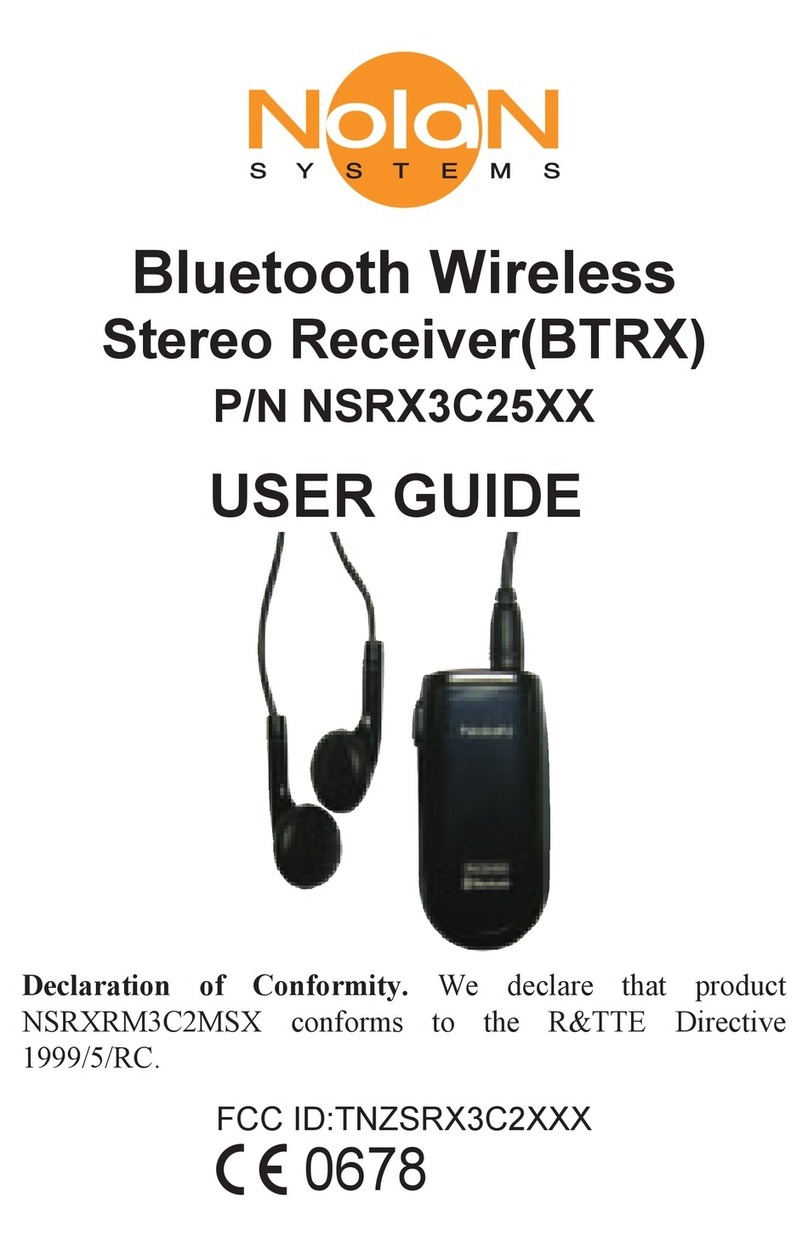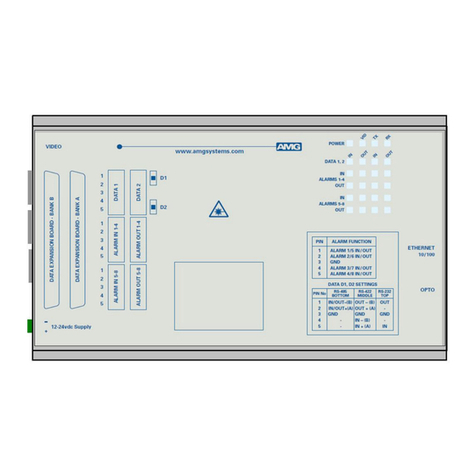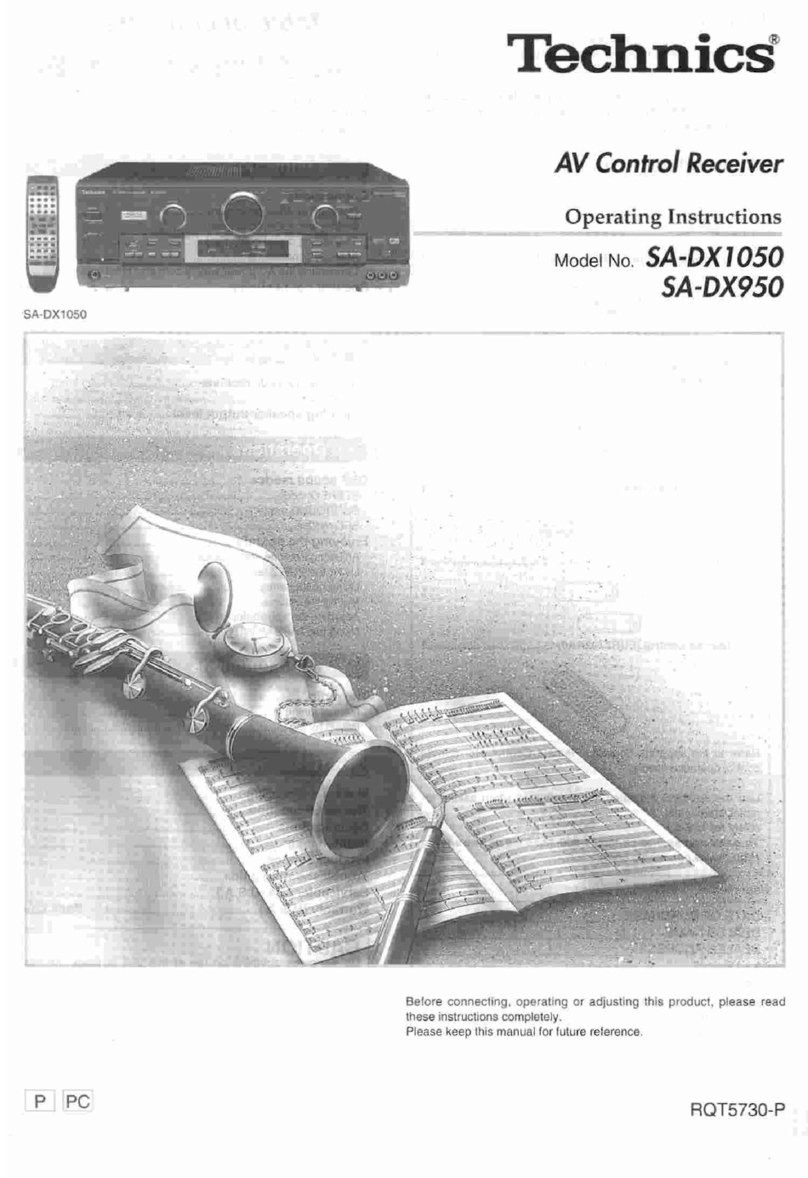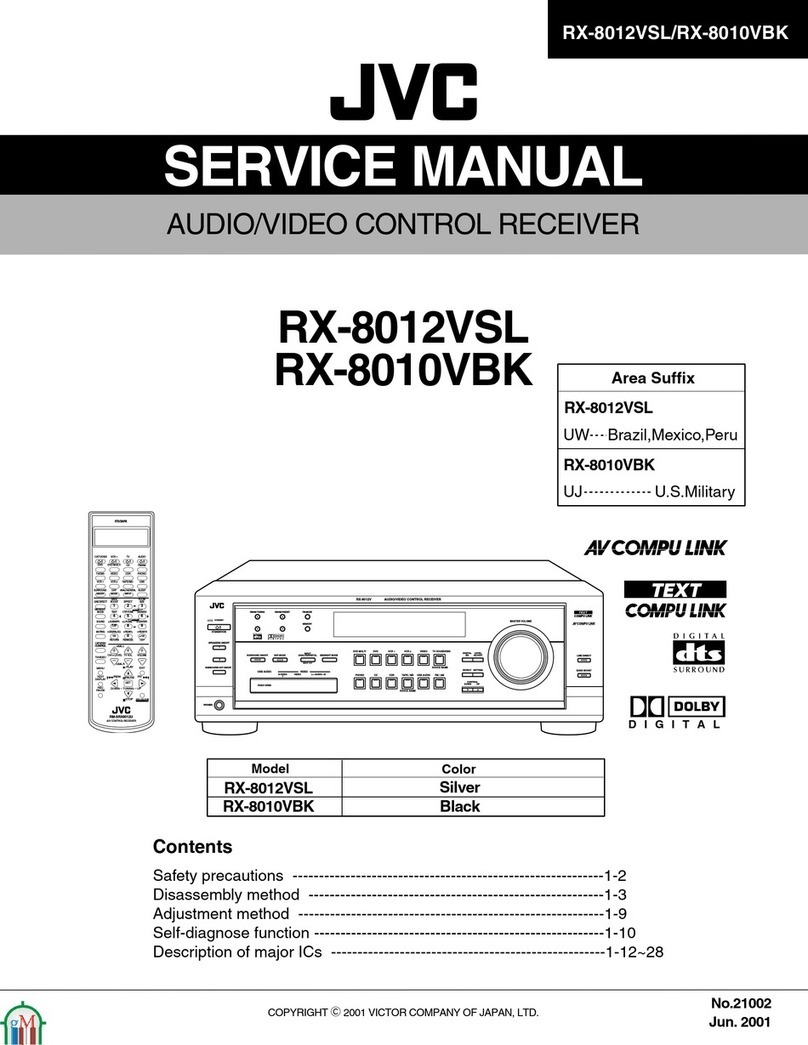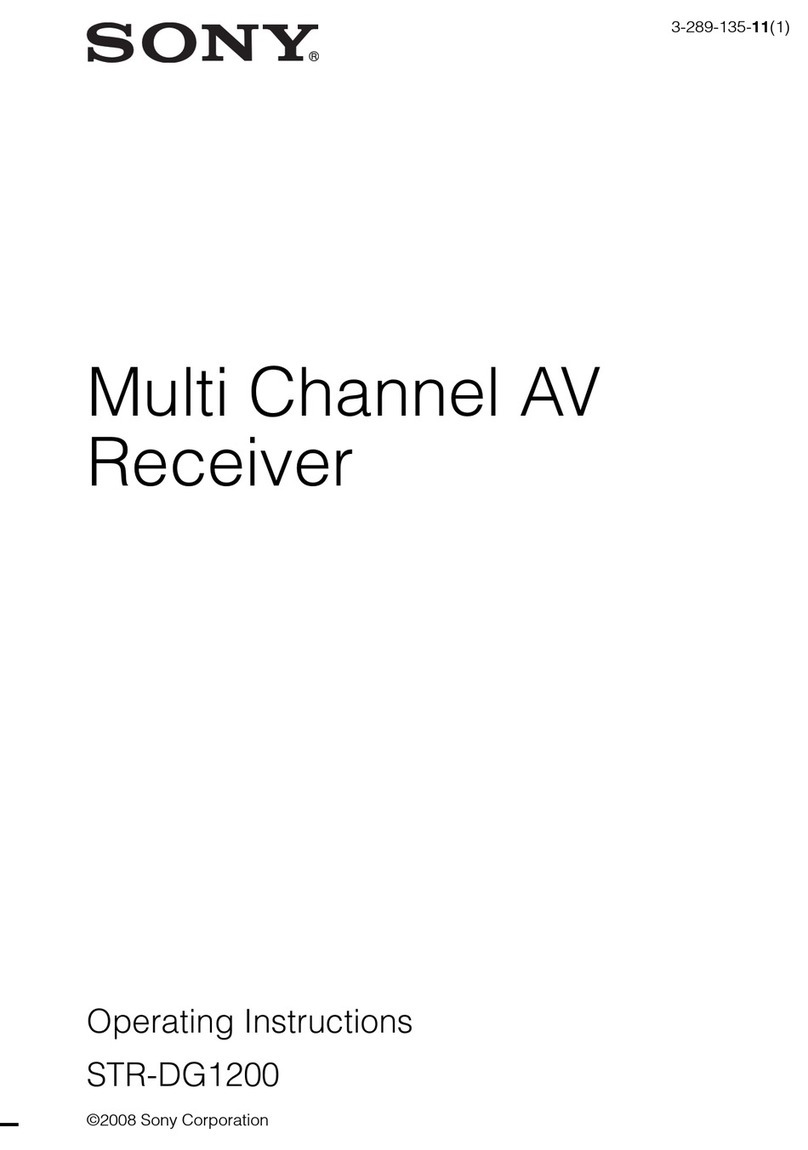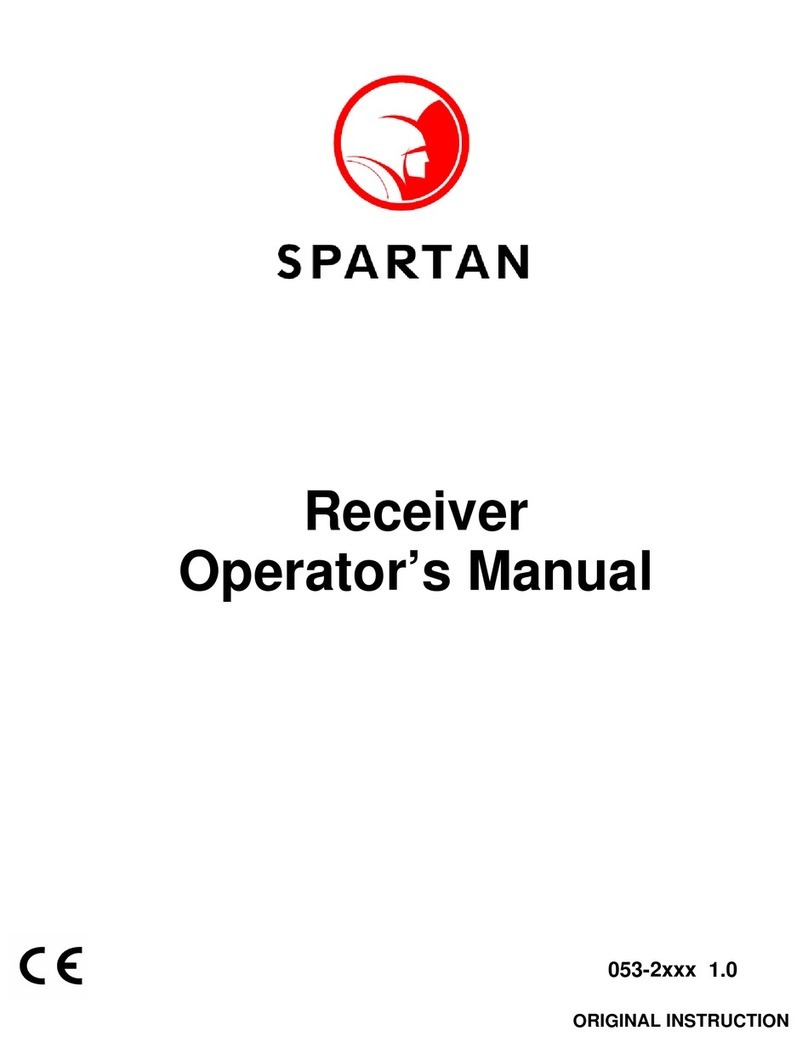Nolan HearLinks NSRXRM3C2HL User manual

Wireless
Voice Receiver with
Personal Sound Amplifier
P/N NSRXRM3C2HL
USER GUIDE
HearLinks
.
FCC ID:TNZNSRXRM3C2XXX
0678
Declaration of Conformity. We declare that product
NSRXRM3C2HL conforms to the R&TTE Directive 1999/5/EC.

Getting Started
Remove all components from the package. Items in
the pack included:
Introduction
Thank you for choosing Nolan product. Nolan
HearLinks Wireless Voice Receiver works as a
personal sound amplifier, audio steaming, T-coil
and Bluetooth phone receiver 4 in1; it can improve
hearing impairments to understand more speech
over a distance.
USB charging cableHearLinks earphone
Lanyard Power adapter QSG
USER GUIDE
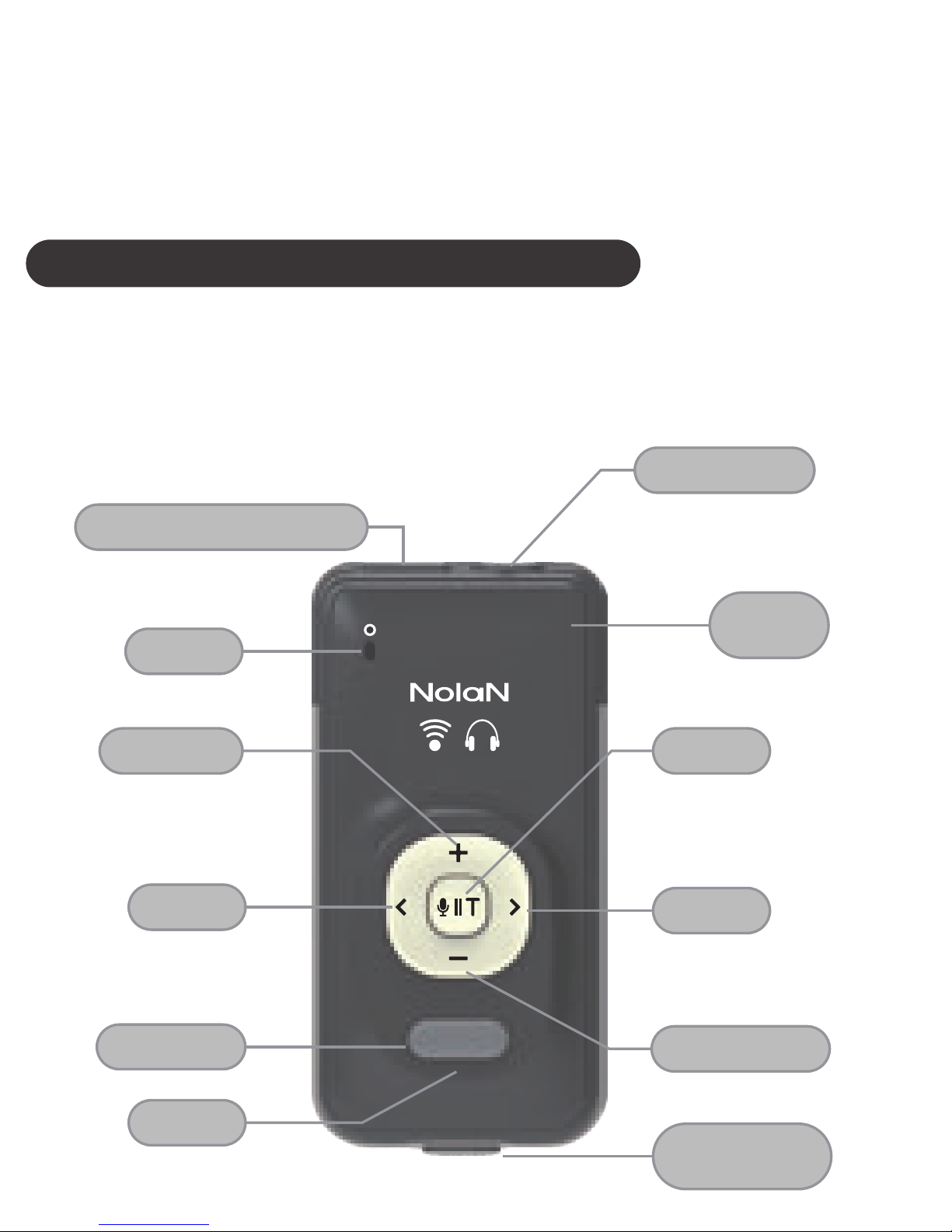
Please check the contents carefully and contact
your local dealer immediately if anything is missing
or damaged.
Getting to Know Your HearLinks
See image below. Please note some models of
HearLinks will differ slightly in style, colour and the
functionality may vary according to their specifica-
tions.
T
R L
Omni Mic
USB Charging Connector
LED
MFB/On/Off
Toggle ll
Left >
< Right
Earphone Jack
Volume Up
Volume Down
T-coil
Receiver
Wireless /PA
mode Switch
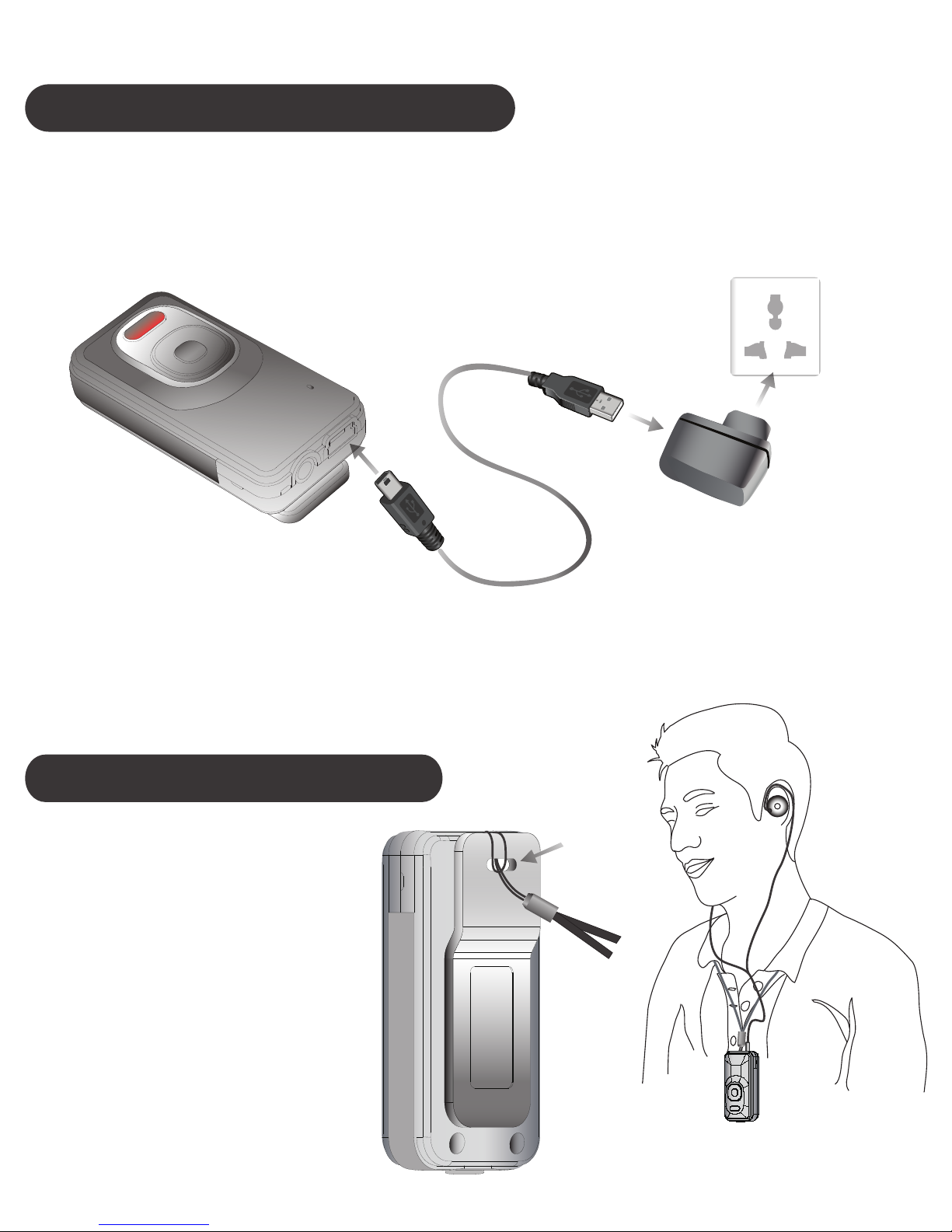
Charging Your HearLinks
Plug the USB charging cable into HearLinks mini
USB connector. Plug the other side of the USB
charging cable into a powered USB connector.
Wear Your HearLinks
When charging, the amber LED will be lighted.
When charging is completed, the amber LED will be
turn off.
Wear with
lanyard to loop
around on neck
for conveniently
using.
Lanyard
hole

Slide the Wireless/PA switch to select the working
mode
Wireless: In this mode, HearLinks works as a
wireless receiver. It connects to Bluetooth mobile
phone/PC or Bluetooth A2DP device such as audio
streamer, remote microphone to answer phone call,
listen music and voice.
Select desired working mode —
Wireless or Personal Amplifier/T-coil
PA modeWireless mode
Personal Amplifier/T-coil: In this mode,
HearLinks works as a personal sound amplifier or
T-coil receiver. It is with internal microphone and
T-coil to captures voice or receives sound and play
out via the earphone.

Select the wireless mode, then press and hold the
MFB button for 2 seconds.
HearLinks will be turn on
and enter pairing mode
with blue and amber LED
fast flashing alternatively.
On other Bluetooth device, search and find the
device named “HearLinks”, and then select
“HearLinks” to pair. In some Bluetooth devices, it will
find the HearLinks and pair/connect with it automati-
cally.
Turn on and pairing HearLinks with your
Bluetooth enabled device
AT&T 10:08 AM
Settings
Bluetooth
HearLinks
Bluetooth
DEVICES
90%
ON

If pin code requested during pairing, please submit
“0000”
When pairing is completed and connecting, the blue
LED will begin to flash slowly.
Turn off HearLinks
Press and hold the On/Off button for 2 seconds.
The amber LED will stay on for 1 second. Then, the
HearLinks will be turn off. Release the MFB button.
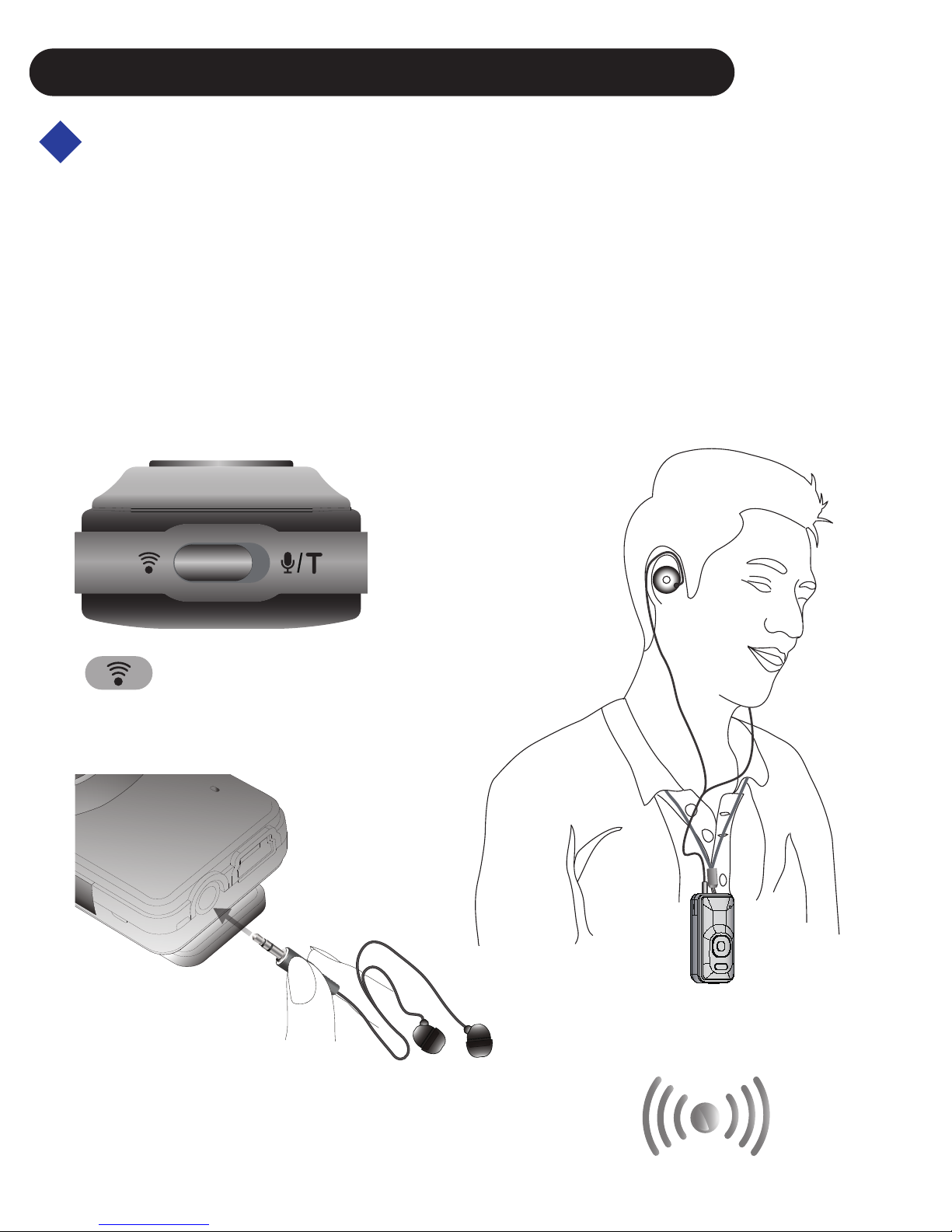
Listen music or remote voice:
When select the wireless mode, paired with
Bluetooth A2DP device such as RemHearLinks,
TRX_HD, TX, TxPlus, LiveMIC and BTMIC..etc,
plug the earphone into the HearLinks audio
jack, the audio or voice will be streamed to
HearLinks and listen from earphone wirelessly.
Using HearLinks as wireless receiver
Wireless mode
“Receiver”
audio or voice

“Transmitter”
COAXIAL
AUX OPTICAL
TRX_HD
TX
Transmitter
TxPlus
Transmitter
Plus
LiveMIC
RemHearLinks
BTMIC
M
I
C
R
O
P
H
O
N
E

To reject incoming call or
redial last number, press
and hold the MFB button for
1 second.
Put HearLinks’ microphone
close to the sound source
around 8 inches to captured
the best sound quality.
Answer or end a call:
When paired and connected with Bluetooth mobile
phone, short press MFB button to answer incoming
call or end ongoing call.
max. 20cm
8 inches
Your voice
Caller’s voice
R L
T
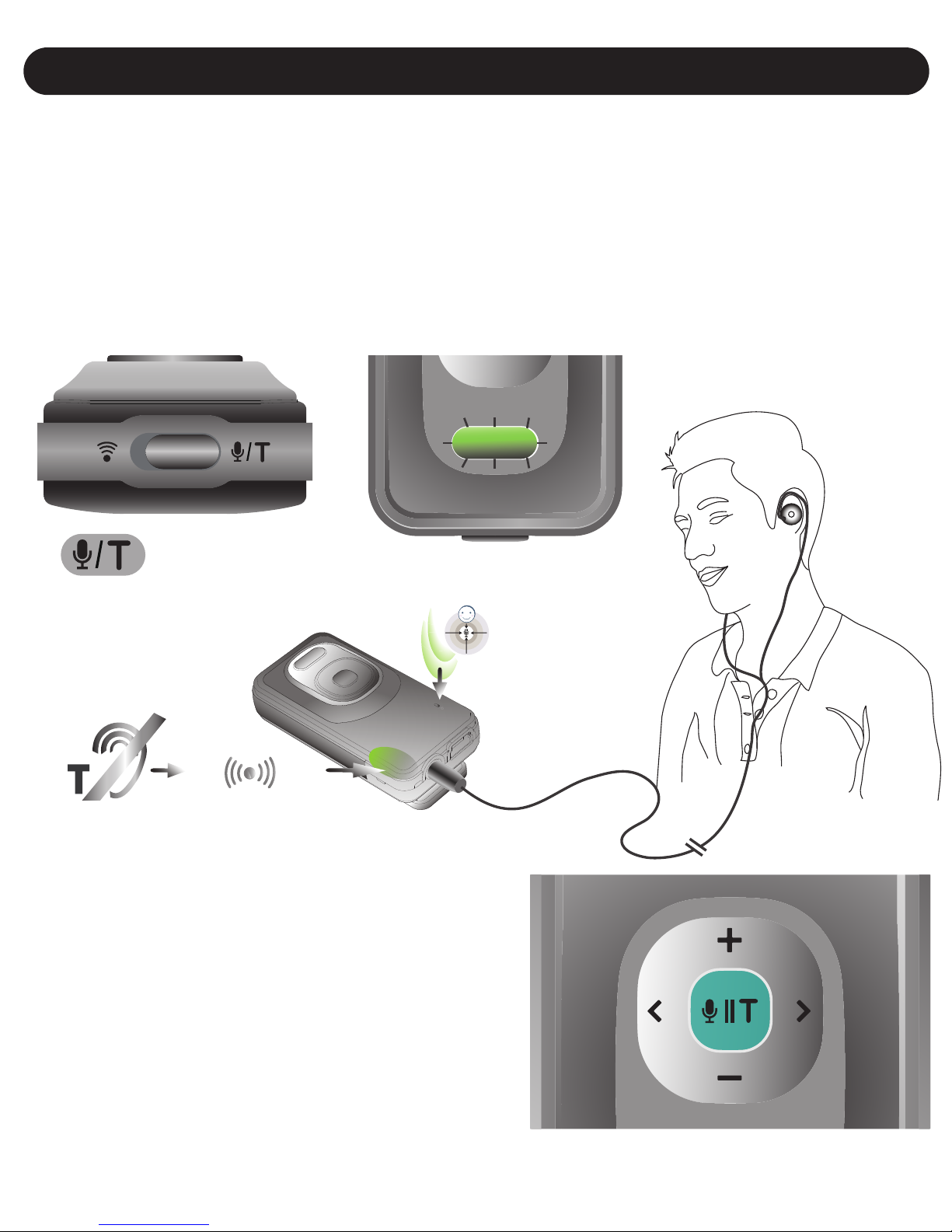
When select the personal sound amplifier/T-coil
mode, the green LED will flash slowly, the
HearLinks will discard voice from wireless devices.
The internal microphone or T-coil will provide sound
to the earphone.
Short press Mic/T-coil
button, the sound source
of HearLinks will be
toggled between internal
microphone and T-coil.
Using HearLinks for personal sound amplifier/T-coil
R L
PA mode
sound
source
T-coil
sound source
transmitter device
T

HearLinks earphone volume can be adjusted to
your desired hearing needs.
The two buttons, “+” and “-”, allow you to adjust the
earphone volume. User will hear a tone when
reach max/min volume.
To mute the earphone, long press “-” and short
press “+” to un-mute.
Adjust earphone volume
HearLinks provides the customized hearing
preferences settings. You can adjust the audio
balance of left/right channel or select audio/sound
enhancement profile to meet your personal
preference needs.
Hearing preferences settings
HearLinks earphone volume can be adjusted to
your desired hearing needs at both wireless and
personal sound amplifier mode.

Enter the hearing preferences settings mode:
Press and hold the MFB and L> (or <R) button
simultaneously for 1 second till blue and green LED
light up at the same time.
R L
R L
or
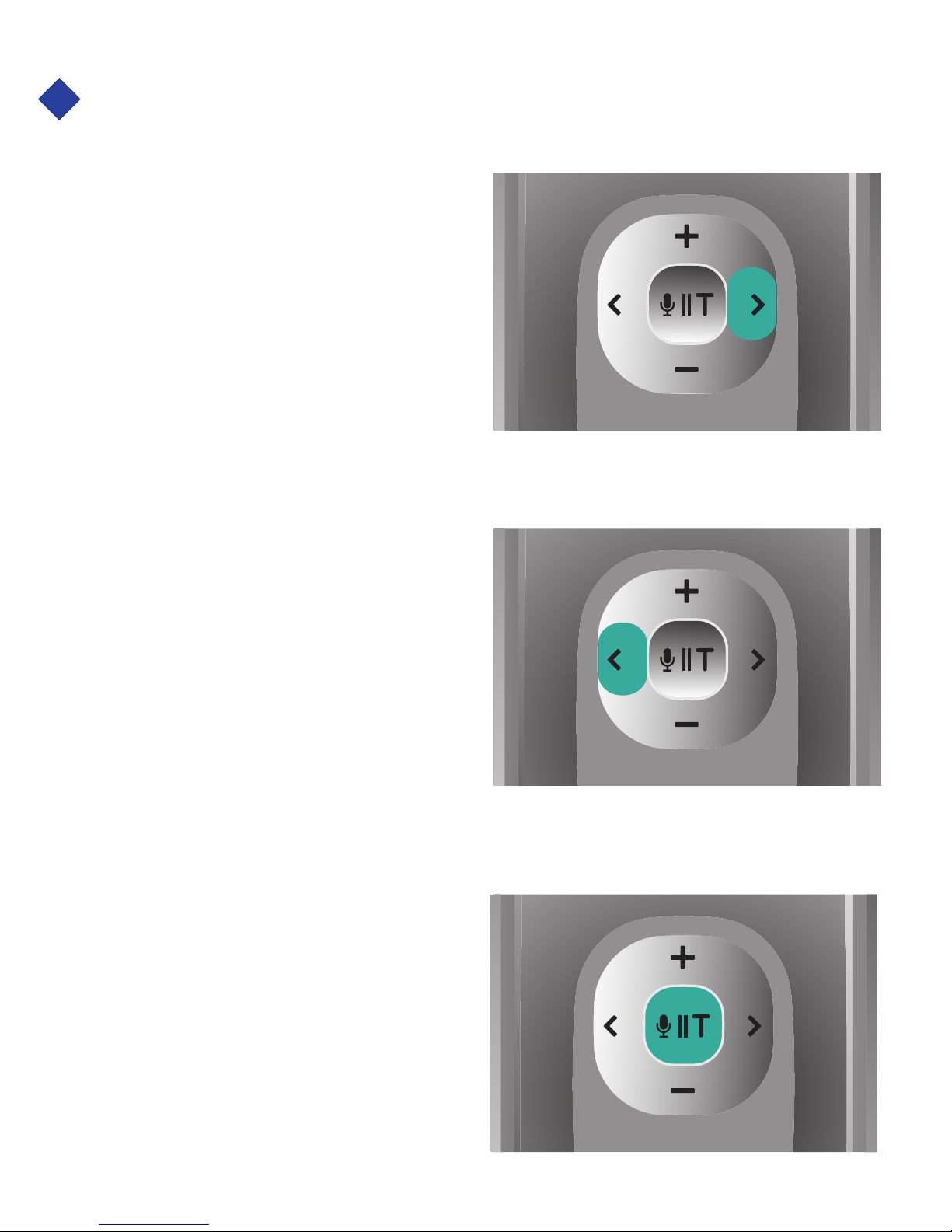
Short press L>:
Left channel enhance
for 1 step, total 5 steps,
user will hear a tone
when reach max.
Short press <R:
Right channel enhance
for 1 step, total 5 steps,
user will hear a tone
when reach max.
Short press “II”:
Restore left and right
channel to default
equal balance.
Balance for L/R audio channel:
R L
R L
R L

There are 5 different hearing preference profiles
1- Pass through by default
2- Low frequency noise reduction
3 -Speech high frequency enhancement
4- Middle and high frequency enhancement
5- Wider middle and high frequency enhancement
6- More middle and high frequency enhancement
The sequence of profile is circulated. Users will
hear a tone when profile circulated back to
1st/default profile.
Short press + :
Next preferences
profile.
Short press
- :
Previous preference
profile.
Hearing preference profiles setting:
R L
R L

R L
After set to desired balance and hearing profile, you
can single press the MFB button to exit. The blue
and green LED will be turn off and remain to the
normally LED indication.
All the currently volume,
balance and hearing
profile settings will be
memorized by the
HearLinks after power off.
All of the settings will be
kept when you turn on
HearLinks next time.
Hint: The earphone is
a binaural design. You can
cut one of earbud to
become a monaural as
needs for conveniently
using
Exit the hearing preferences settings mode:
※
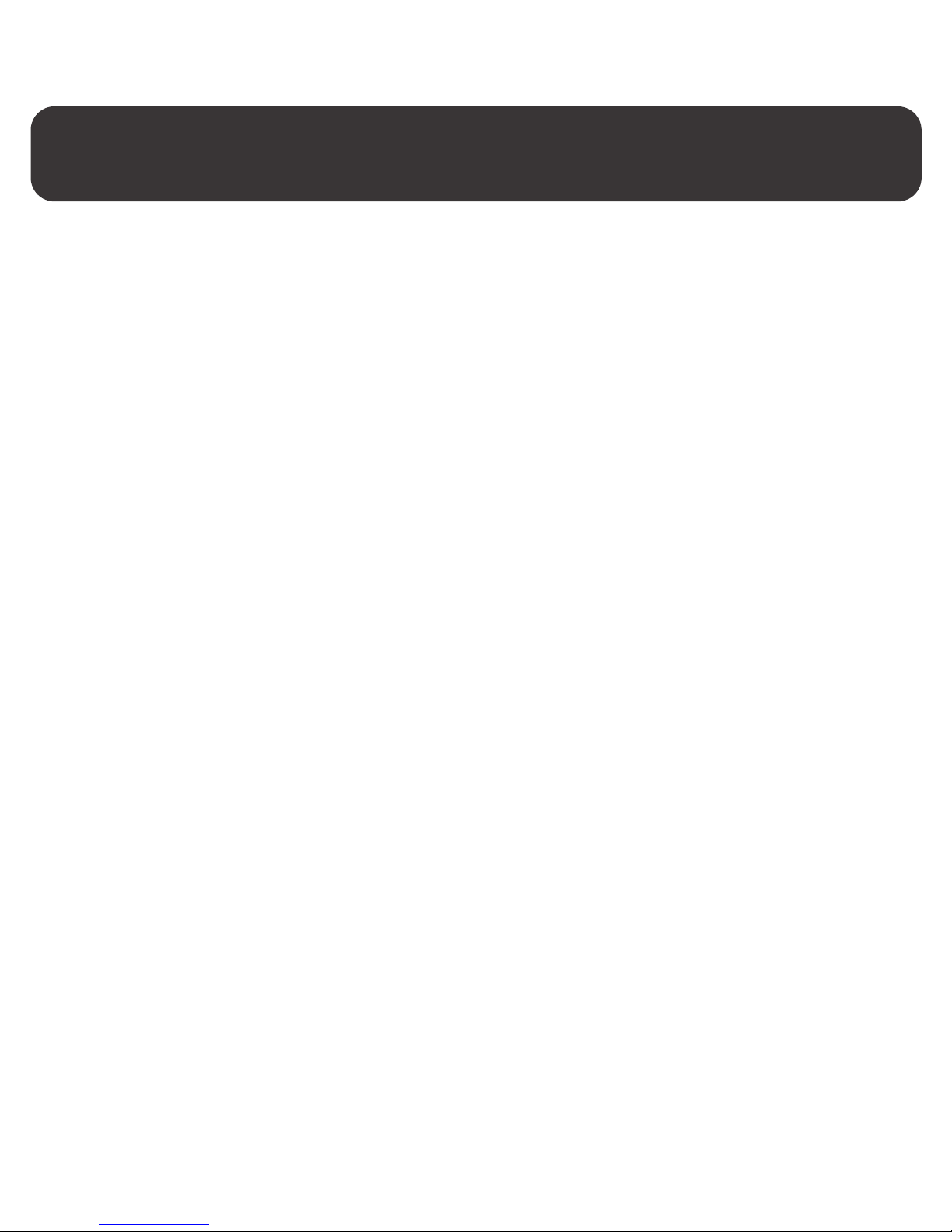
HearLinks multi link with Bluetooth mobile phone
and Bluetooth devices (A2DP) together at same time
HearLinks supports multiple links to connect both
Bluetooth mobile phone and Bluetooth A2DP
device at same time. Users can receive
sound/audio from Bluetooth A2DP device and
answer incoming call from HearLinks directly.
To pair and connect Bluetooth A2DP device and
Bluetooth mobile phone at same time by using
multiple links function of HearLinks, please follow
these steps:
1. Pair with your Bluetooth mobile phone first.
Turn on HearLinks to pair and connect with
Bluetooth mobile phone.
2. After paired and connected. Then, turn off both
Bluetooth function of mobile phone and HearLinks
to prepare for 2nd Bluetooth device pairing.
3. Turn on, pair and connect both HearLinks and
next Bluetooth A2DP device.

4. After HearLinks and Bluetooth device are paired
and connected, then you can turn on the Bluetooth
function of mobile phone. In the Device list, select
the name “HearLinks” to connect the HearLinks.
5. HearLinks completed multiple links and
connected with Bluetooth A2DP device and
Bluetooth mobile together at same time.
AT&T 10:08 AM
Settings
Bluetooth
HearLinks
Bluetooth
Not Connected
Now Discoverable
DEVICES
90%
ON

VISUAL INDICATION
The POWER/MODE/AUDIO LED can also indicate
the status of HearLinks working statues.
Statues Indication
Charging Amber LED is On
Power On
Not Connected
Blue LED very
slow flashing, approx.
every 5 seconds
Wireless mode:
Connected
Wireless mode:
Pairing
Blue LED slow flashing,
approx. every 2 seconds
Green LED slowly flashing.
Blue LED flash once
Power Off Amber LED flash once
Amber and Blue LEDs
flash alternatively
Personal sound
amplifier mode
with microphone
Green LED fast flashing.
Personal sound
amplifier mode
with T-Coil
Green
and Blue LEDs
solid flashing.
Hearing
preferences
setting mode

TROUBLESHOOTING
Please note that you should also be familiar with the
operation of your audio receiver, mobile phone or
other connecting Bluetooth device. Please read the
User Guide for your device carefully.
Problem Likely Cause / Solution
Can not power on.
Connect power source
to charge the battery.
Distance between
HearLinks and wireless
devices out of range.
Put them closer and turn
on to reconnect again.
HearLinks does
not reconnect.
Lost Connection.
Blue LED flashes
at 5 second
intervals.
Ensure the HearLinks is
in corresponding wireless
mode.
Can not hear
audio from
Bluetooth devices.
Ensure the HearLinks is
in personal sound
amplifier/T-coil mode, and
toggle the voice source to
microphone or T-coil.
Cannot hear
microphone or
T-coil voice.
Table of contents
Other Nolan Receiver manuals