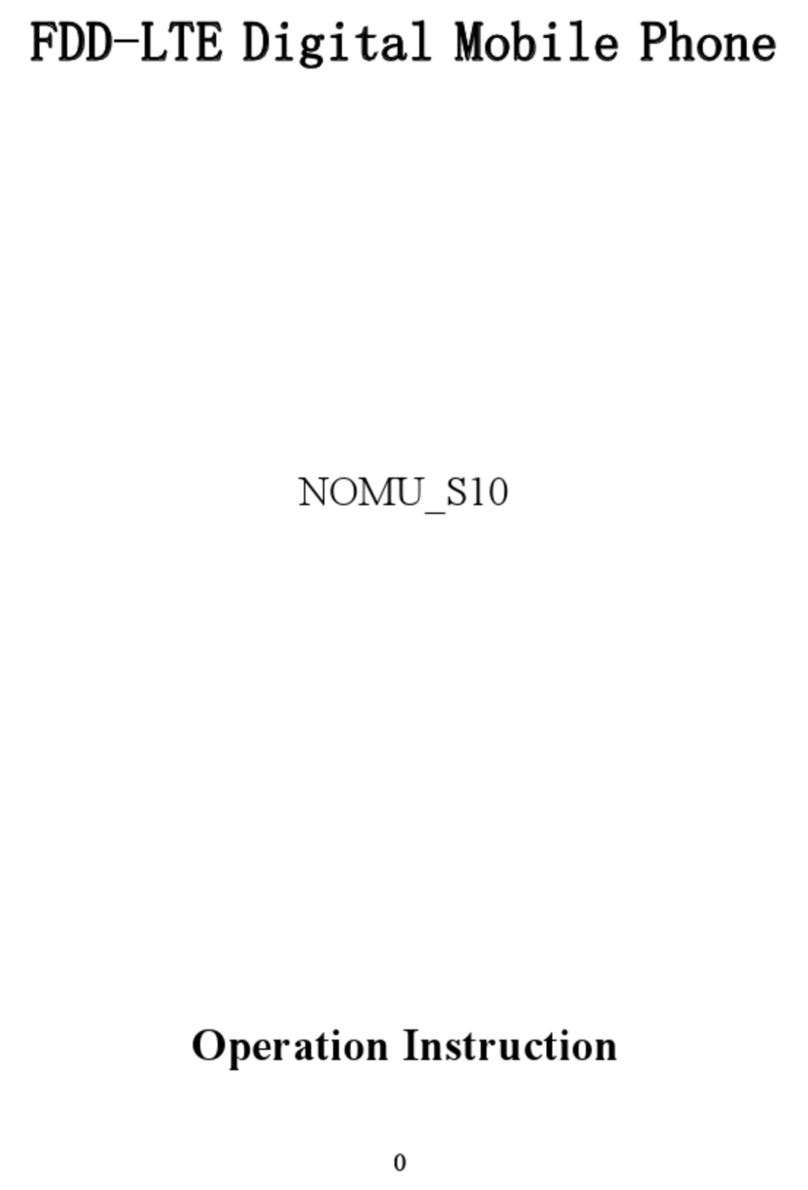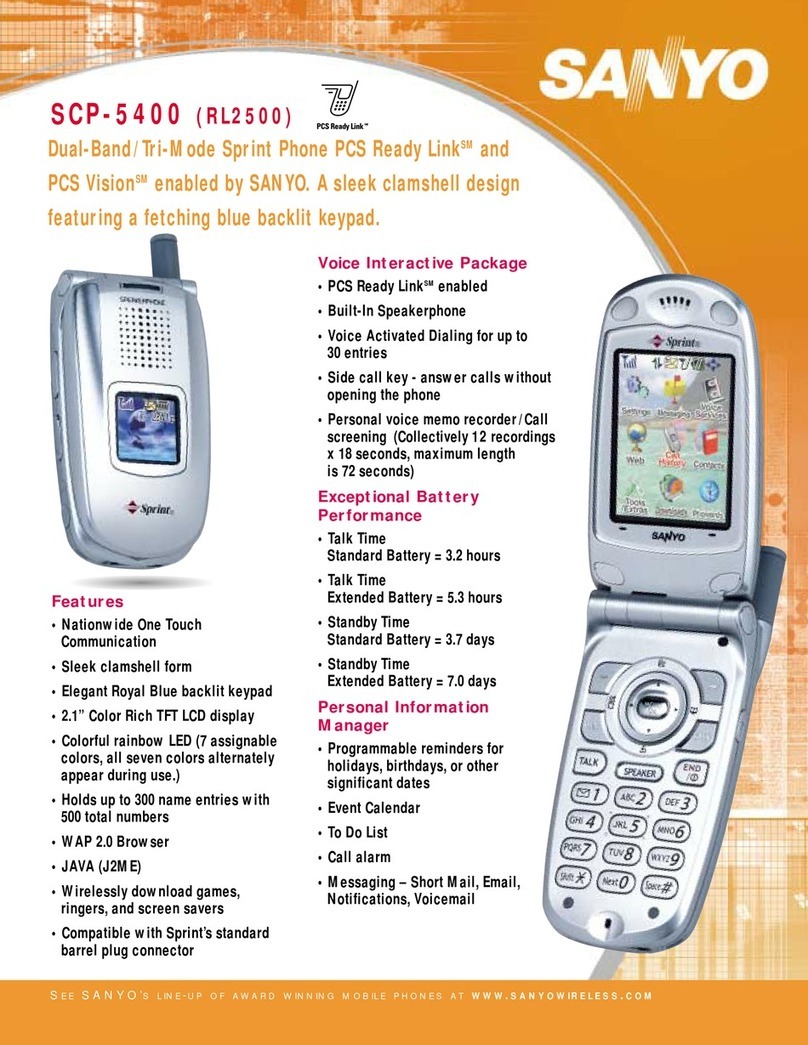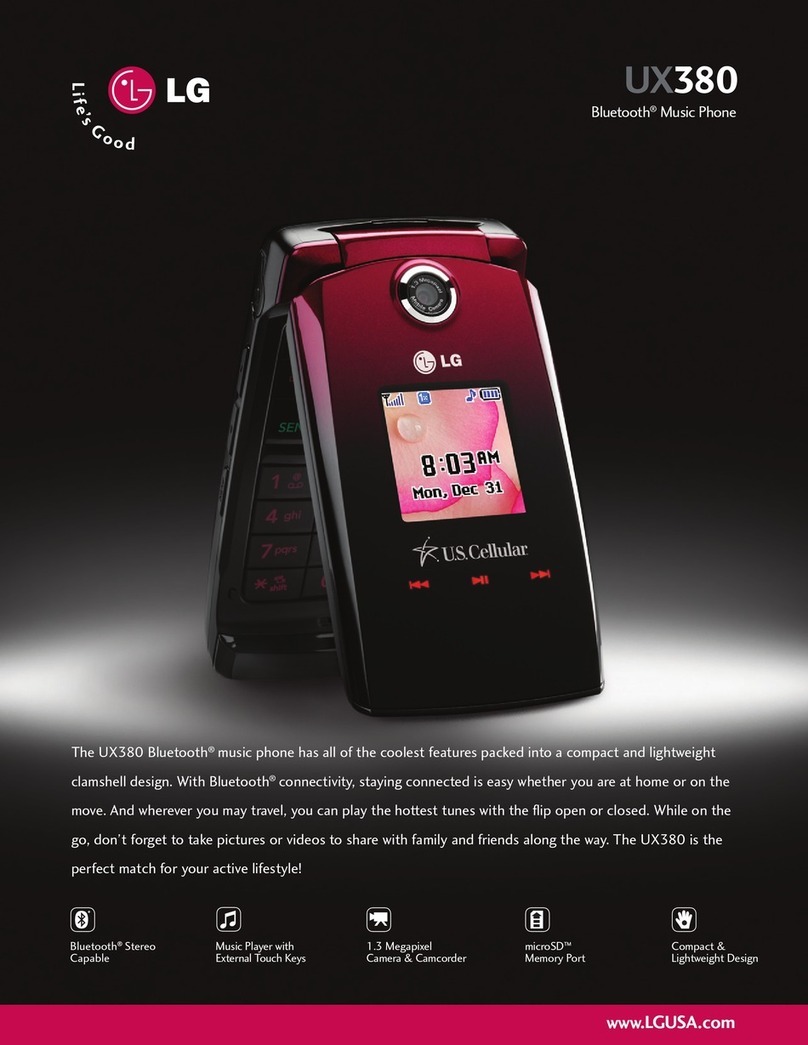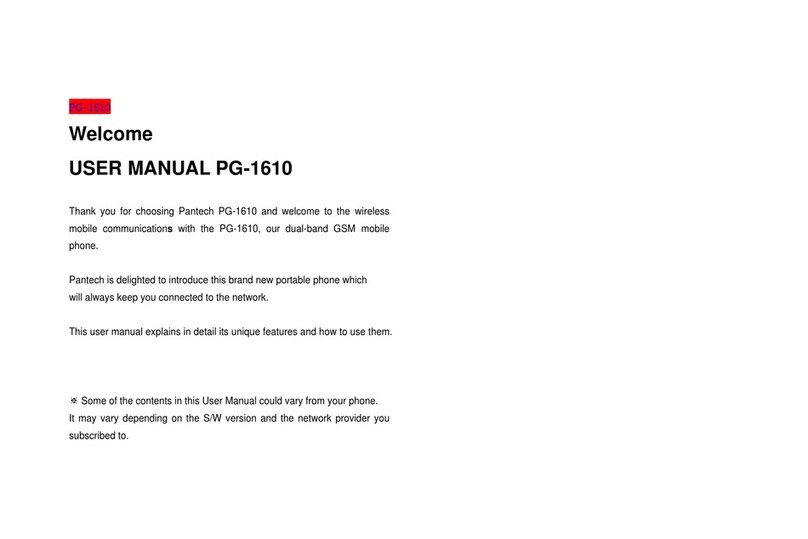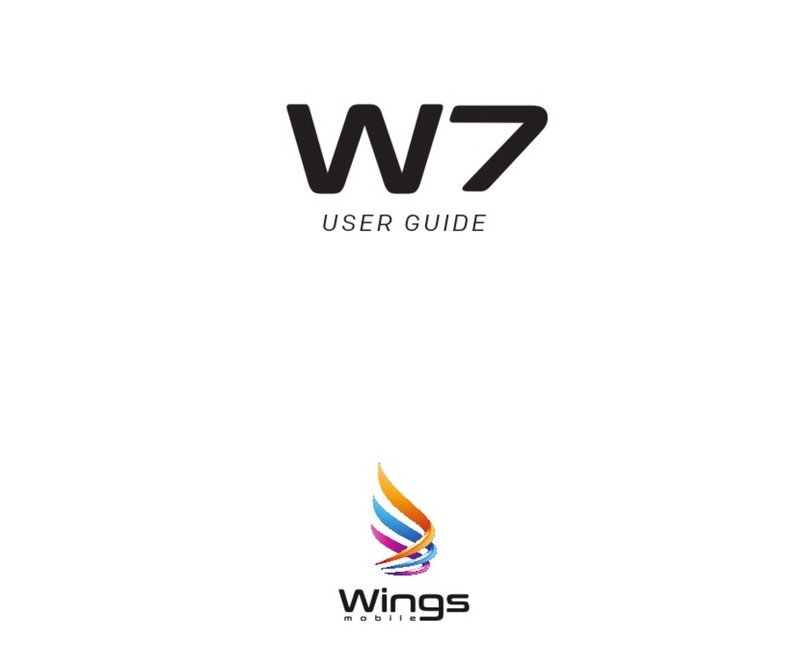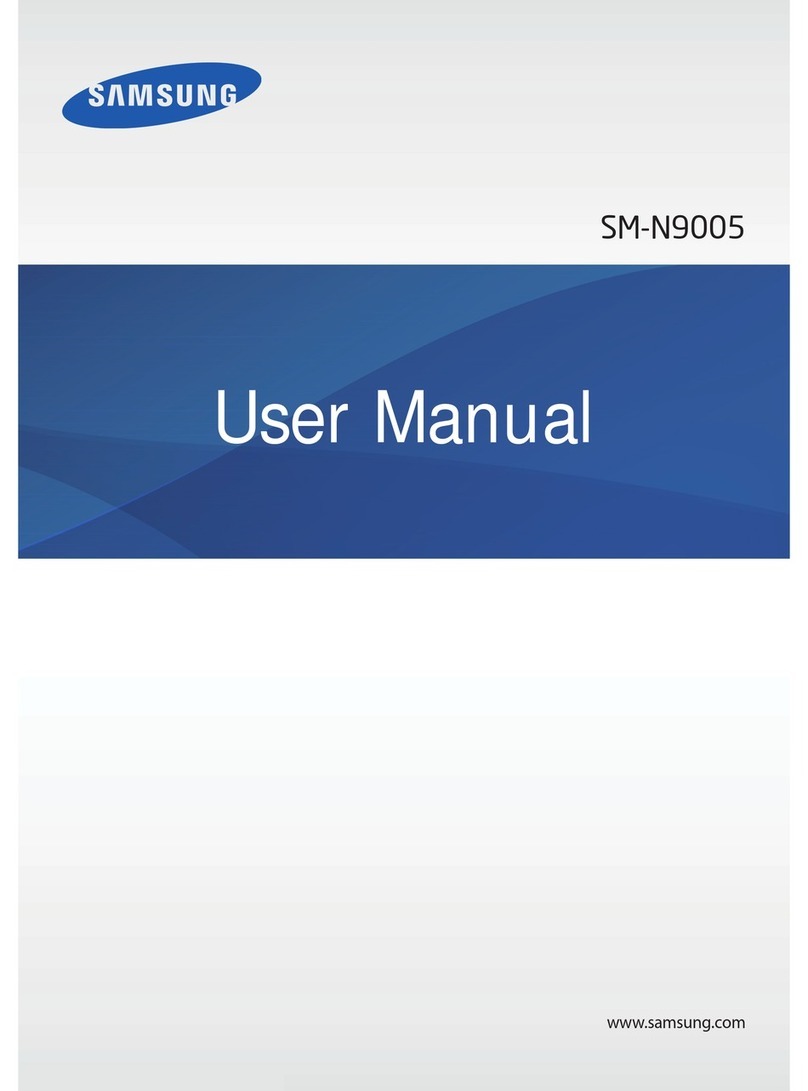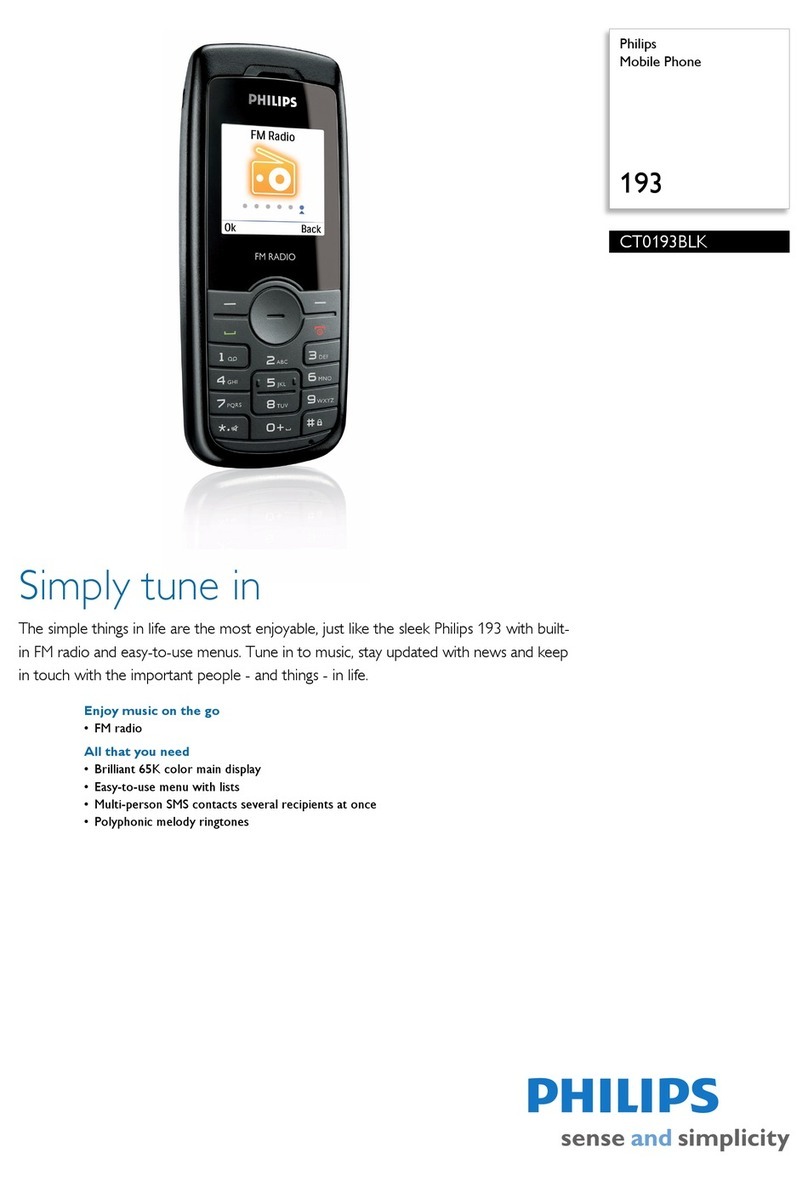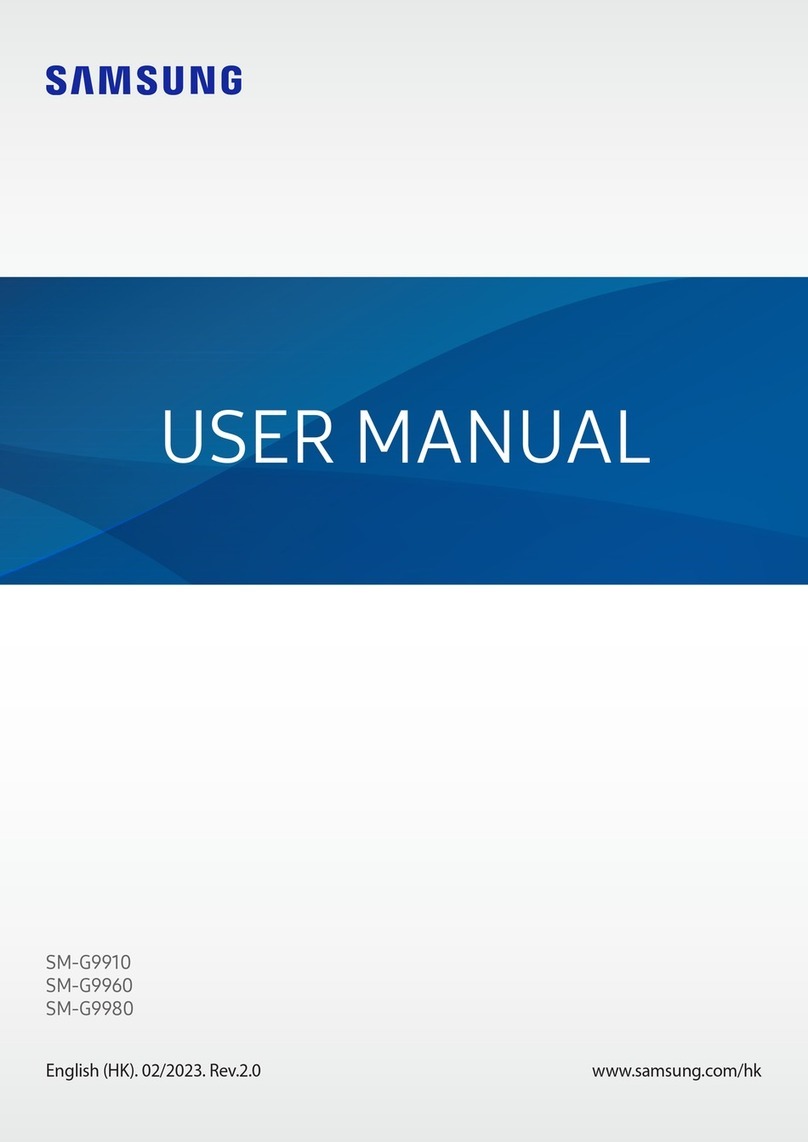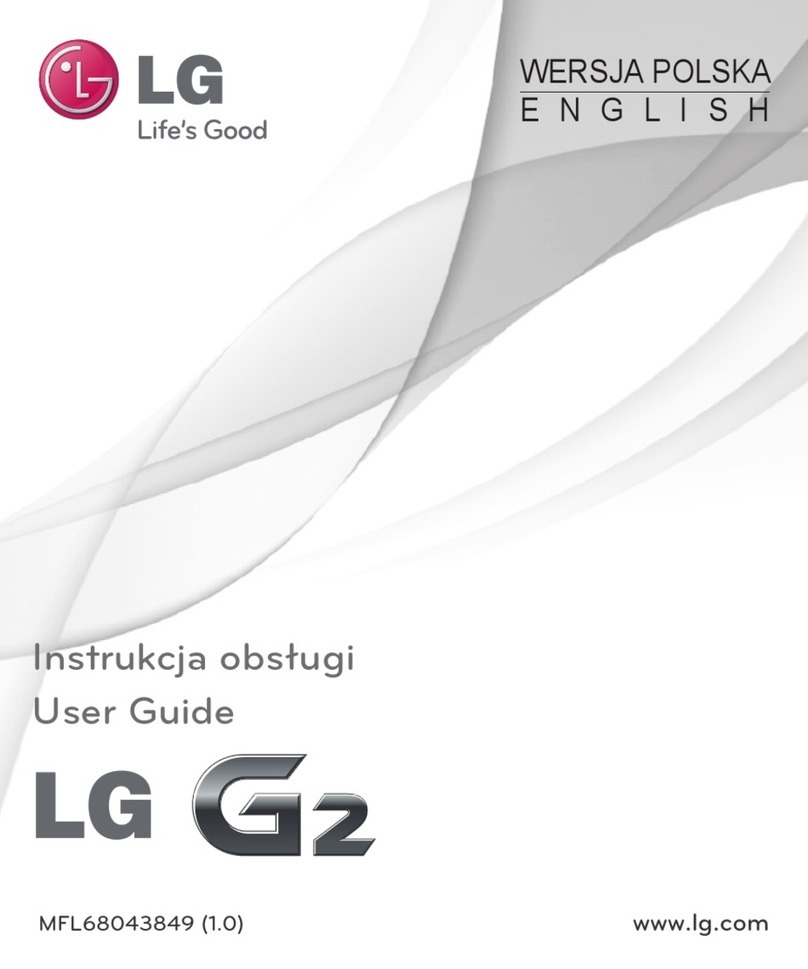Nomu S20 Technical manual

FDD-LTE Digital Mobile Phone
Operation Instruction
NOMU_S20
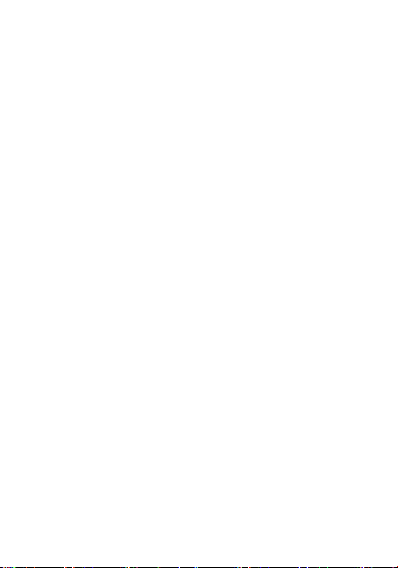
1
Safety Information
Safety Specifications and Instructions for Battery of Mobile
Phone
Recommended Use Considerations
·Before the use of battery, please carefully read this operation
instruction and the battery surface mark.
·During use, the battery shall be away from the heat source and the
high pressure, and the children shall be prevented from playing
batteries. Never knock the battery. This battery shall be only
charged with the original match able charger.
·Do not enable the battery anode and cathode short-circuited. Do
not assemble or disassemble the battery by yourself. Do not put the
battery in the damp place to avoid danger.
·
Store the battery in good condition if it is not used for a long time.
Make the batter in the half-charge state, not fully charged and also
not fully discharged.
Danger warning
·Forbid to assemble and disassemble the battery
The protection mechanism and the protection circuit are arranged in
the circuit to avoid danger. The improper assembly and disassembly
will damage the protection function, which will cause battery
heating, smoking, distortion or burning.
·Forbid to cause the battery to be short-circuited
Do not connect the anode with the cathode through the metal. Do
not store and move the batter and the metal together. If the battery is
short-circuited, the ultrahigh circuit will flow through the battery to
damage the battery and result in battery heating, smoking, distortion
or burning.
·Avoid using the battery near the power supply
Do not use the battery near the fire source and the oven or in the
environment exceeding 80℃. Overheat will cause short circuit
inside the battery to result in battery heating, smoking, distortion or
burning.
·Use the special charger and correctly charge
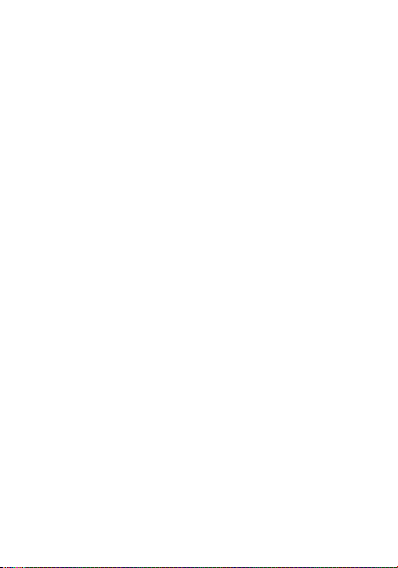
2
The use of non-special charger to charge the battery will cause
danger. Charging in the abnormal condition will cause the loss of
the function of the protection circuit inside the battery and abnormal
chemical reaction, and the battery may be heated, smoke, and be
distorted or burnt.
·Forbid to damage the battery
Forbid to penetrate into the battery with the metal, beat or knock the
battery or damage the battery by other means, otherwise it will may
cause battery heating, smoking, distortion or burning, even result in
danger.
·Do not use the battery for other devices
The improper service conditions will damage the battery
performance and reduce the service life, even cause battery heating,
smoking, distortion or burning.
Warnings
·Do not place the battery on the charger for a long time
If the charger still charges the battery beyond the normal charging
time, it should stop charging. Abnormal charging may cause battery
heating, smoking, distortion or burning.
·Do not place the charger into the microwave oven or other
pressure vessels.
Transient heating or structural damage will cause battery heating,
smoking, distortion or burning.
·The leaky battery should be kept away from fire
If the leaky battery is found (or there is peculiar smell), it shall be
kept away from fire, otherwise the leaked electrolyte will catch fire,
even cause other dangers.
Precautions
·Do not use the battery under strong sunlight
Do not use the battery under strong sunlight for fear of heating,
distortion and smoking. At least avoid reducing the battery
performance and the service life.
·Anti-static
The protection circuit installed in the battery can avoid various
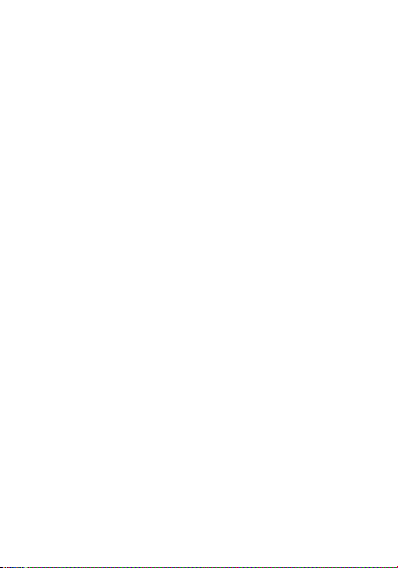
3
unforeseen circumstances. Do not use the battery in the
high-voltage electrostatic site as the static is easy to damage the
protection board to cause the abnormal operations of the battery
such as heating, smoking, distortion or burning.
·User manual
Before using the battery, please carefully read the user manual and
frequently read it as required.
·Charging mode
Please use the special charger and the recommended charging mode.
Charge the battery in the recommended environmental condition.
Use and maintenance of mobile phone
This mobile phone is a product designed by the good technology.
Please carefully use it. The following suggestions will help the users
better use and maintain the mobile phone.
·Place the mobile phone and all parts at the place that the children
cannot touch.
·Do not store the mobile phone at the high temperature place. High
temperature may shorten the service life of the electric device,
damage the battery, distort or melt some plastic parts.
·Do not store the mobile phone at the low temperature place. When
the battery is move to the normal temperature place from the low
temperature place, the moisture may be generated inside the battery
to cause the damage of circuit board.
·Never try to disassemble the mobile phone. The improper handling
of unprofessional personnel may cause the damage of this device.
·Never use the irritant chemicals, clean solvent or corrosive
detergent to clean the mobile phone. To cleaning the mobile phone,
please scrub the mobile phone with the duster cloth dipped with
mild suds.
·Please use the original fittings recommended by the manufacturer.
The unauthorized fittings may damage the mobile phone.
·If the mobile phone is moistened accidentally, please turn off and
remove the battery, determine that the mobile phone has been dried,
and then use the mobile phone.

4
·
Never make the metal parts (specially configured charger interface
and data line interface) in contact with the charger interface of the
mobile phone for fear of short circuit.
Import Instructions
When using this mobile phone, please exactly follow the
following precautions to avoid possible disasters or legal
penalties.
Pay attention to flight safety
Never use the mobile phone on the airplane. The navigation system
on the airplane may be interfered by the mobile phone. Many
countries regulate that the mobile phone shall be prohibited to be
used on the airplane.
Pay attention to the surrounding environmental safety
Never use the mobile phone in the gasoline station. In addition,
never use the mobile phone in the oil storage plant, the chemical
plant and when there are flammable or explosive objects around.
Pay attention to the traffic safety
Be careful when driving the vehicle, and avoid calling and driving
at the same time as far as possible.
Pay attention to radiated interference
When using the mobile phone, keep the mobile phone away from
the article or instrument susceptible to interference as far as possible.
We suggest that you should be 2.5 CM away from the antenna when
using the mobile phone.
Pay attention to the interference with the medical facilities
Some medical instruments may be interfered when the mobile
phone is used. Most of hospitals prohibit you to use the mobile
phone in the hospitals.
Pay attention to the storage environment
Keep the mobile phone away from the magnetic equipment such as
magnetic card and floppy disk. The radiation of mobile phone will
erase the information stored on the magnetic equipment.
Warnings
There is no part for the user to self-repair in the mobile phone. If
you doubt that the mobile phone is damaged, please rapidly send it

5
to the designated service and maintenance center to be maintained
by the qualified technical personnel. Never disassemble the mobile
phone by yourself, otherwise you may suffer from electric shock or
other injuries.
Never let the children to use the mobile phone or its fittings. The
improper operation of the children may damage the mobile phone or
its fittings or cause injuries to yourself or others. At the same time,
the removable parts of the mobile phone such as SIM card, memory
card, etc. may be swallowed by the children to cause the danger.
When using the mobile phone, keep the mobile phone away from
high temperature and avoid solarization. Please keep it in the dry
and cool place.
Attentions:
1. Before waterproof test, tightly close each position of the battery
cover so as to avoid water leakage.
2. As the USB seat, the earphone seat and the charger seat of the
machine belong to waterproof devices, the machine needs to be
dried and placed for a period of time after waterproof test and only
can be used after there is no water in the earphone seat, the USB
seat and the charger seat.
1. Introduction
1.1 Insertion and removal of SIM Card
Turn off the mobile phone, insert the pin into the lateral pinhole and
press to pop up the SIM card holder, and then take out the holder.
Place card 1/2 into the slot with the metal surface downward and the
bevel angle aligned with that of the slot, and then insert the holder
into the mobile phone.
Please turn off the mobile phone before taking out the SIM card,
insert the pin into the lateral pinhole and press to pop up the card
holder and take it out.
Tips: SIM does not support hot plug. Do not remove SIM in
standby mode for fear of damaging SIM card.
1.2 Insertion and removal of Memory Card
Turn off the mobile phone, insert the pin into the lateral pinhole and

6
press to pop out the SIM card holder, and then take it out. Correctly
place the storage card into card slot 2, and then inset the holder into
the mobile phone.
Please turn off the mobile phone before taking out the storage card,
insert the pin into the lateral pinhole and press to pop up the card
holder and take it out.
Tips: 1. This phone does not support memory card hot plug.
2. The slot 2 is compatible to both SIM card and storage card,
but both kinds of card cannot be placed simultaneously.
1.3 Remove and install the battery
The battery is built-in.
Note: the battery of the phone cannot be removed manually.
1.3.1 Battery Charging
When the new battery is not fully charged, before the use of mobile
phone, you should use up the power of the battery, and then charge
the battery by the following ways.
1. Insert the connector of the charger into the charger socket of the
mobile phone.
2. Insert the charger into the power supply, the battery symbol will
be dynamically displayed, indicating that the battery is being
charged.
When charging is finished, the full battery symbol will be displayed,
to prompt that charging is finished.
After charging is finished, please remove the charger from the
power supply, and then unplug the charging plug from the mobile
phone.
Tips: you can charge your mobile phone through USB data
connecting line and the computer connection. If the battery power
of your mobile phone has been fully used up, it may be impossible
to charge the mobile phone through USB data connecting line. At
this time, you should use the charger to charge the mobile phone.
2. Basic Operation
2.1 Power On/Off the Phone
Long press the power key to turn on/off the mobile phone.

7
Tip: it takes some time to initialize the mobile phone. Please wait
patiently.
If the mobile phone is started firstly but SIM card is not inserted,
part of functions in the mobile phone cannot be normally used.
After SIM card is inserted, the mobile phone will automatically
inspect whether SIM card can be used or not.
2.2 Screen locking and unlocking
After the mobile phone is idle for a long time, the screen is black to
enter into the screen locking state to save the battery power.
Lock screen/mobile phone: press the power key.
Unlock screen/mobile phone: press the power key, light up the
screen and display the screen locking state. Press the unlocking icon,
and slide towards the upside to unlock.
If you have set the locking pattern or password, the mobile phone
will prompt you to draw the pattern or enter the password.
Main menu→setting→security→screen locking.
Set screen locking→pattern locking.
1. Set screen locking→pattern.
2. Pay attention to view the screen tip and the pattern example, and
select next for two times.
3. Drag to connect four points by finger to draw the pattern.
4. Continue to select.
5. Draw the pattern again to confirm.
6. Select OK.
After the unlocking pattern is set, the mobile phone requires to slide
towards the upside to enter the unlocking pattern when being turned
on each time. If you want not to enter the unlocking pattern, please
change the screen locking in “Set→security”, enter the unlocking
pattern, and then click None.
Set screen locking→password.
1. Set screen locking→password locking.
2. Enter four characters at least.
3. Continue to select.
4. Enter the character password again to confirm.
5. Select OK.

8
After the password is set, the mobile phone will require to slide
towards the upside to enter the unlocking password when being
turned on each time. If you want not to enter the unlocking
password, please change the screen locking in “Set→security”,
enter the unlocking password, and then click None.
Note: the steps for setting PIN screen lock mode are the same as the
above-said steps.
2.3 Touch methods
You can operate the mobile phone by the following methods (please
press the corresponding function keys by finger pulp).
2.3.1 Press:
You can select one icon or option through the press function in the
display screen. If under the main menu, click Information to enter to
browse all SMS/MMS and other information.
2.3.2 Click and press:
You can view more menu options through Click and press. For
example, when you click and press a number in the contact detail
interface, a pop-up menu will be opened, and you can execute some
option functions in the menu.
2.3.3 Scroll:
Press the scroll bar, and then dray upwards or downwards. For
example, when you browse the contact list, a scroll bar will be
popped up on the right. Drag the scroll bar to facilitate to search the
contacts.
2.3.4 Drag and drop:
Press an item by finger, and then drag the finger to move the item.
2.3.5 Double click:
When viewing the photos or web pages, click quickly for two times
by finger to zoom in or out.
2.3.6 Quick slide
When you select the contact in the list through the scroll bar, the
quick slide of the touch screen can be rapidly realized.
When you quickly slide a long column of contacts, click the screen
to stop sliding.
Warm tips: to avoid scraping the touch screen, do not use the sharp
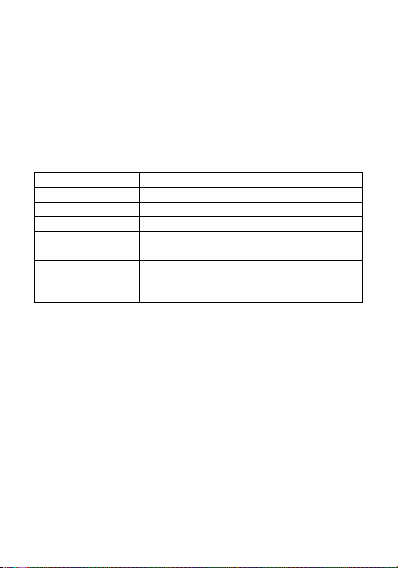
9
tool.
Forbid the touch screen to contact with other electric devices. Mute
discharge will cause the failure of touch screen.
To better use the touch screen, remove the protective film of the
touch screen before using the mobile phone.
2.4 Query of IMEI number
1. Main menu→Set→About mobile phone→Status message.
View IMEI number in Status message.
2. Enter “*#06#” in the dial pad to query IMEI number.
2.5 Main Keys
Key
Definition
HOME key
Return to home screen
Task Manager Key
Enter to Task Manager
Return key
Return to the previous screen
Power key
Turn on/off; sleep; wake up; switch mode,
long press 8 seconds to re-boot.
Volume Key
Adjust the volume and press the “volume”
key on the camera interface to photograph
(No wake-up function).
2.6 Screen sleep and wake-up
1. To save the power and prevent the unexpected screen touch from
starting the program, or when cleaning the screen, press the power
key to enable the screen to sleep. Press the power key again to wake
up the screen.
2. To change the time when the mobile phone automatically enter
into the sleep mode, enter Set→Display→Sleep.
2.7 Main screen
The main screen can be scrolled on the left and right, the
applications such as shortcut and widget can be customized and
added.
2.7.1 Add items to main screen
Customize the main screen by adding applications, widgets, folders
and shortcut keys for applications or items.
2.7.2 Move items on main screen

10
1. Click and press the item to be moved.
2. Drag the item to the required location after being selected.
2.7.3 Delete items from main screen
1. Click and press the item to be deleted.
2. Drag the item to delete.
2.8 WLAN setting
Main menu→Set→WLAN
·WLAN: turn on or off WLAN function.
·Network notification: set the mobile phone as “Notify the user if
there is an open network nearby”.
·WLAN network: search surrounding wireless networks:
1. Press Set→WLAN.
2. Select and turn on WLAN. The mobile phone will scan and
search the available WLAN network and list the found WLAN
network names in the WLAN network list.
3. Click and press a network to connect.
4. If the network is protected, the system will prompt to enter the
password. Consult the network service provider or administrator for
concrete details.
2.8.1 Delete WLAN network
You can make the mobile phone not store the remembered WLAN
network details.
1. Turn on WLAN function.
2. Click and press the connected network name in the WLAN
setting screen.
3. Click in the opened WLAN dialog box to cancel the stored.
2.9 Phone Operating Status
4G network signal
strength
3G network signal
strength
GSM network using
Full battery power
Battery charging
Mute Mode
WLAN signal strength
Open the portable WLAN
Headset is plugged in
Off-line mode

11
New Message
Alarm clock is set
Calling
Missed Call
2.10 Management notice
The top status column of the home screen shows new messages,
emails, calendar events, alarm clock, and the on-going activity (e.g.
calling).
3. Dial
3.1 Dial pad:
Main menu→Call
3.1.1 Click and press the keys on the dial pad to enter the phone
number.
If you enter the wrong number, click to clear the figures one
by one; if you want to clear the whole number, long press .
To dial an international call, long press 0 key to enter the
international connection code “+”.
3.1.2 Click and press the dial key under the dial pad to dial the
number you enter.
3.2 End a call
Click and press Hang up to end a call.
3.3 Answer or Refuse to answer a call
When you receive a call, the relevant incoming information will be
displayed on the screen. If you have a missed call, you will receive
a notice.
Slide the icon on the incoming call interface to to
answer the call(drag the screen lock controller rightward to answer
the call if the screen is locked).
Note: Press the drive-by-wire button of the earphone to answer the
call if the earphone is fit into the phone.
Slide the icon leftward on the incoming call interface to
to refuse the call.

12
3.4 Refuse via message
Slide the icon downward on the incoming call interface to ,
to refuse the call and send a message of refusal reason.
3.5 Hold a call
Click the wait icon during the call.
3.6 Mute during call
Click Mute icon during the call.
3.7 Switching between current calls
Get through 2 calls, and then click the call interface.
3.8 Call options
You can execute the following operations during the call:
1. Click Hands-free to use the loudspeaker of the mobile phone.
2. Click Bluetooth to use Bluetooth device.
Tip: before the use of this function, please be sure that the mobile
phone has been bound with Bluetooth audio device and the
connection is established.
3. Click the dial pad to enter the figures.
4. Click Add Call to add a new call.
5. Click Call Recording to record the call.
3.9 Call records
The call records include your all dialed calls, received calls or
missed calls.
Main menu→Call
1. Press the right item to call back.
2. Press the right item , and click the “Details” at the bottom to
see the details of the number and do other work.
3. Press icon →Remove call records to remove the list of call
records.
3.10 Make an emergency phone call
Notes: your network service supplier has set one or more
emergency numbers. There are different emergency call numbers in
different countries, so the emergency call numbers of your mobile
phone will not be valid in all regions. The emergency call may not
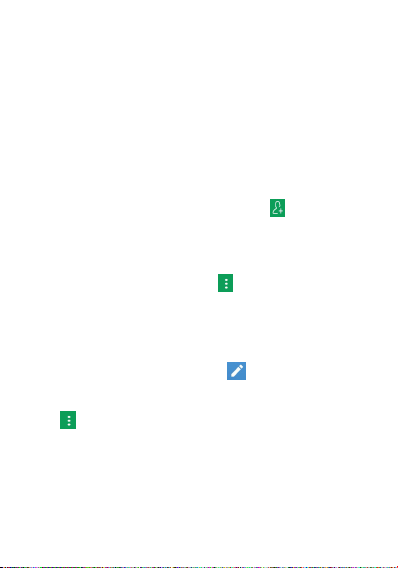
13
be dialed due to the impact of network, environment or interference
accidents.
Main menu→Call (if the mobile phone has been locked, click
Emergency Call).
1. Enter the emergency call number.
2. Click the dial icon to dial the emergency call.
4. Contacts
Create and manage the list of personal or company contacts stored
in the mobile phone or SIM card. Contacts can be used for creating
and deleting the contacts, etc.
4.1 New contact
Main menu→Contacts, click New Contact icon to pop up New
Contact, and select Phone or SIM card to create the contact
Enter the contact name and its relevant information, and then click
Finished.
4.2 Backup Contacts
Main menu→Contacts→Press icon →Import/Export→Pop up
import/export contact box, select to be exported to SD/SIM card,
and determine to export.
Note: Backing up contacts requires memory card in the phone.
4.3 Edit or delete contact
Main menu→Contacts
Click the required contact, press icon to modify the contact,
and then click OK on the upper right corner.
Long press any contact→delete to delete the selected contact→click
icon →delete, to confirm to delete this contact.
4.4 Add contact into list of favorites
You can add the frequently used contacts into the list of favorites.
1. Open your contact program.
2. Click to enter the contact details interface.
3. Click the star icon to add to favorites.
4.5 Delete favorite contact
Main menu→Contacts→Favorites

14
Open the Favorite enter the contact details screen, and click the
five-pointed star icon, to delete the contact in the Favorite.
4.6 Use contact group function
Contact groups include the groups you create. You can add
members to these groups.
4.6.1 View groups
1. Click the Contacts on the main menu interface and enter the
contact list.
2. Click group icon to enter the contact groups interface to
view or manage your groups.
4.6.2 Add group
1. Open the contact group interface.
2. Click the icon , add Group to add group.
3. Name the group and click OK.
4.6.3 Add members to a group
1. Enter the contact groups interface.
2. Click the group name and view the group members.
3. Click icon -Amend”, add members and directly input or
enter the address book to select “Add contacts”.
4. Select the contacts to be added and click OK.
4.6.4 Delete group
1. Open the contact groups interface.
2. Click the group name, press the Menu button, and delete the
group (the Menu presents only after the user customizes the group).
4.6.5 Edit group
1. Open the contact groups interface.
2. Click icon →Modify on the group details interface to modify
or edit name.
3. Rename the group, and click OK.
4.6.6 Search contact
1. Open the contact list.
2. Click the search icon for searching.
3. Enter the name of the contact to be searched.

15
3. Click the searched contacts to view the details.
5. Message
You can send and receive the SMS or MMS including the
multimedia file.
5.1 SMS
Main menu→Message
5.1.1 Send SMS
1. Open the Message and view the message list.
2. Click the Create Message icon on the bottom of the screen to
write a new message.
3. Enter the phone number of the receiver into the receiver box,or
select receiver from the contacts list by clicking the icon on the
right.
4. Click the Enter Message box to enter message.
5. Click Send icon to send the message.
5.2 MMS
5.2.1 Create and send MMS
1. Open the Message and view the message list.
2. Click the Create Message icon on the bottom of the screen to
write a new message.
3. Enter the phone number or email address of the receiver into the
receiver box,
or select receiver from the contacts list by clicking the
icon on the right.
4. Click the Enter Message box to enter message.
5. Press icon →Add Theme, to add message theme.
Note: A SMS will change into a MMS automatically upon a theme,
attachment, etc. are added. Conversely, a MMS will change into a
SMS automatically upon the theme, attachment, etc. are deleted.
6. Press the icon to choose required attachment.
7. After finishing writing a message, click Send button to send it.
5.2.2 Read and reply message
1. Click a message to open and view the message session.
2. If it is necessary to reply message, you only need to enter the
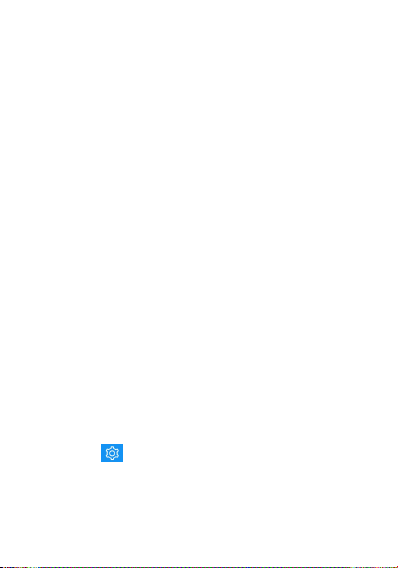
16
reply content in the text input area below after opening the message.
5.3 View message details
1. Open the Message and view the message list.
2. Directly click the message to be viewed to open it.
3. Press and hold the message of which the details need to be
viewed.
4. Click Message Details from the popping Message Options bar.
5.4 Transfer Message
1. Open the Message and view the message list.
2. Directly click the message to be transferred to open it.
3. Press and hold the message to be transferred, and click “transfer”
from the popping Message Options bar.
5.5 Delete Message
5.5.1 Delete all messages from and to a contact
1. Open the Message and view the message list.
2. Press and hold the messages.
3. Click the Delete messages
Note: another method:
1. Open the message list, press the Menu button, and select “Delete”,
select the message to be deleted and click “delete” on the upper
right corner.
5.5.2 Delete a message
1. Open the Message and view the message list.
2. Directly click the message to be deleted to open it.
3. Press and hold the message to be deleted.
4. Select the delete from the popping message options bar.
5. Click “delete” from the popping dialogue box.
5.5.3 Change message settings
1. Open the Message and view the message list.
2. Click icon to set any item.
6. Email
You can read and send email conveniently via the phone. The
“Email” with a built-in guide can make your email service settings

17
very easy.
6.1 Set your email account
You need to set your email account when using the email function
first time.
6.1.2 Click Email on the main menu interface to open it and set
your email account.
6.1.3 Enter your email address and password, and click Next
button. Then the system will connect with the server and inspect the
server settings automatically, or you can manually set the server.
6.1.4 Set email check frequency, default account, email notify,
etc., and click Next button.
6.1.5 Name your email account and set the name showing to
other email receivers, and click Next button.
6.1.6 The system will synchronize the settings with the mail server
you set. Then your email will present on your phone.
6.2 Read email
6.2.1 After setting email account, Click Email to enter the Inbox.
6.2.2 Click the email to be read, the very email will then be
opened and presented in the screen, with addressor, theme etc.
shown, and the email contents shown below.
Note: when receiving a new email, the status column also notifies
you of the email. You can open the notice panel, and click the new
email to read it.
6.3 Edit and send email
6.3.1 Click Email from the main menu to enter the Inbox.
6.3.2 Click the creation icon at the right bottom corner.
6.3.3 Enter the receiver, or click the rightmost addressee icon in
the receiver bar to add CC or BCC email address.
6.3.4 Click the Theme to enter the theme of the email.
6.3.5 Click Content to enter the email content.
6.3.6 Click the attachment icon on the menu→Add Attachment, to
add any photo, video, audio and/or other document as the
attachment of the email.
6.3.7 Click the send icon on the upper right of the screen to send

18
the email.
6.4 Add signature to email
6.4.1 Click Email on the main menu, to enter the Inbox.
6.4.2 Click the upper left icon->Set.
6.4.3 Click the email account you have set.
6.4.4 Click Signature.
6.4.5 Enter your desired signature and click OK.
6.5 Add email account
6.5.1 Click Email on the main menu, to enter the Inbox.
6.5.2 Click the upper left icon->Set->Add account.
6.5.3 Then you can add new email account. For details, see Set
Email Account.
6.6 Edit email account
6.6.1 Click Email on the main menu, to enter the Inbox.
6.6.2 Click the upper left icon->Set
6.6.3 Click the email account you have set to edit it, for General
Setting, Notice Setting and Server Setting.
7. Chrome
You can use the browser to view the web pages or search relevant
information on the Internet.
Note: 1. Your mobile phone can be enabled to visit the network and
the network-based applications through the browser. If required,
please contact your network service provider for advice on how to
connect.
2. As the relevant data traffic cost must be generated when the
browser is used, please contact your network service provider for
specific charges.
Main menu->Chrome browser
1. When you enter the Chrome browser for the first time, enter the
“Welcome to use Chrome” interface. Once the application is used, it
means that you agree to and have the right to use the “service
terms” and the “privacy statements” of Chrome. As required, check
“Send usage statistics and crash reports to Google so as to help us to

19
perfect Chrome”. Select “Accept and Continue” to continue.
2. Enter the “Set Chrome” interface and add an account so as to
obtain all tabs opened at present, saved bookmarks, histories and
other settings on your equipment. If no Google account is applied,
you can also directly click “No, thanks” to continue.
3. Display the collected bookmarks on the home page, click
Table of contents
Other Nomu Cell Phone manuals