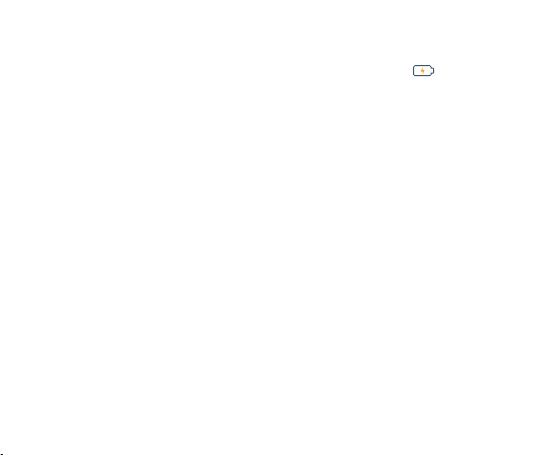3.2 Charge the battery
During charging, the battery indicator on the phone is a thunder icon . If the device is
switched off during charging, there will still be a charging indication on the screen that
shows the phone is being charged. If the device is overused when the battery is low, the
charging icon might take some time to appear.
When the battery indicator on the screen display 'Battery is full', thunder icon will
disappear, which means the completion of charging. If the phone is switched off during
charging, the screen will display ' Battery is full '. It generally takes 4 hours to charge the
battery. During charging, the battery, the device and the charger will get hot. This is normal.
Unplug the charger from the AC electrical outlet and disconnect the wiring between the
phone and the charger after charging.
Cautions: Charge the phone in a well ventilated place in which the temperature is between
-10°C to +55°C. Use the charger provided by the manufacturer only. The use of unconfirmed
charger may lead to dangers and violate the manufacturer's warranty clause. If the
temperature is too high or too low during charging, the device will automatically send a
warning and stop charging to avoid damage to the battery or any danger.
8WINGS MOBILE