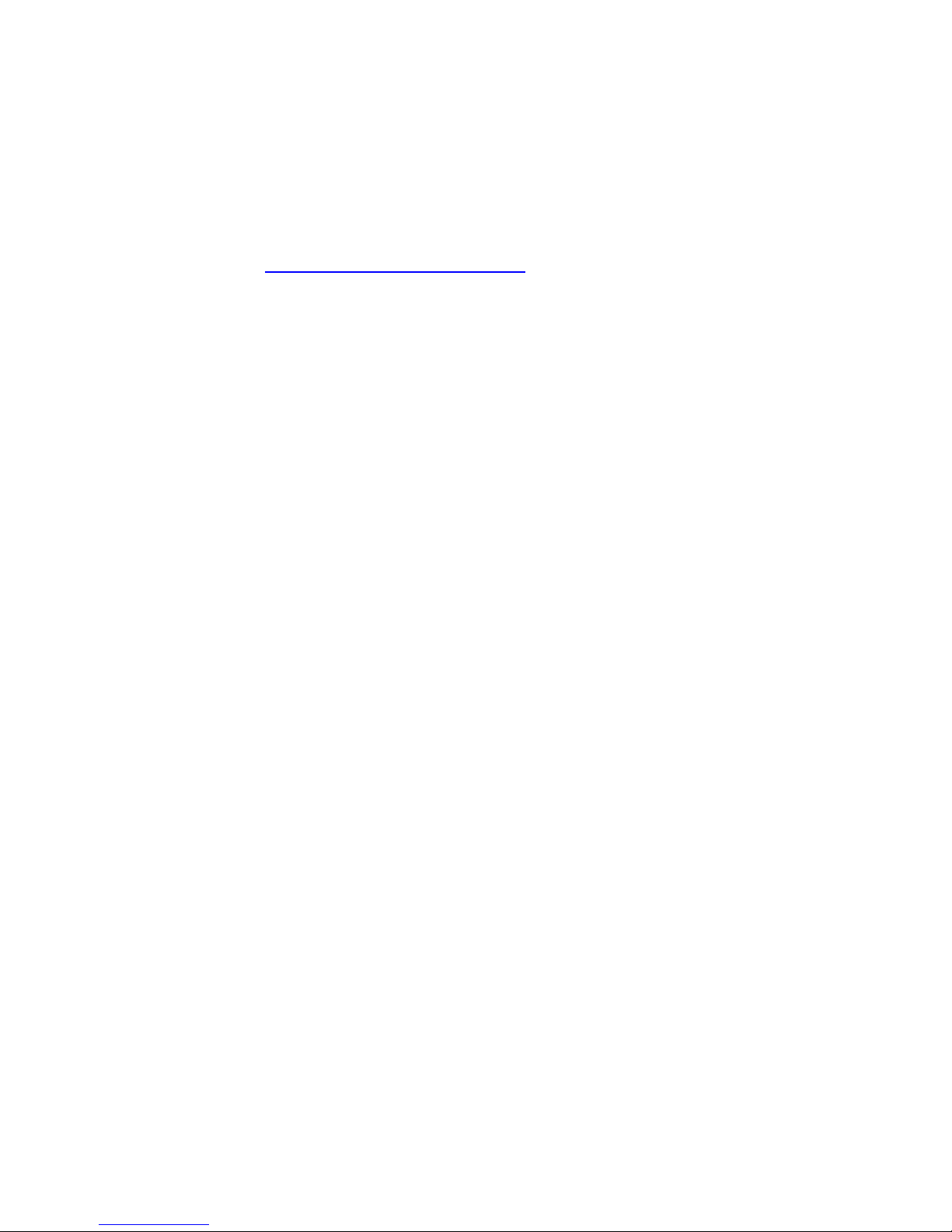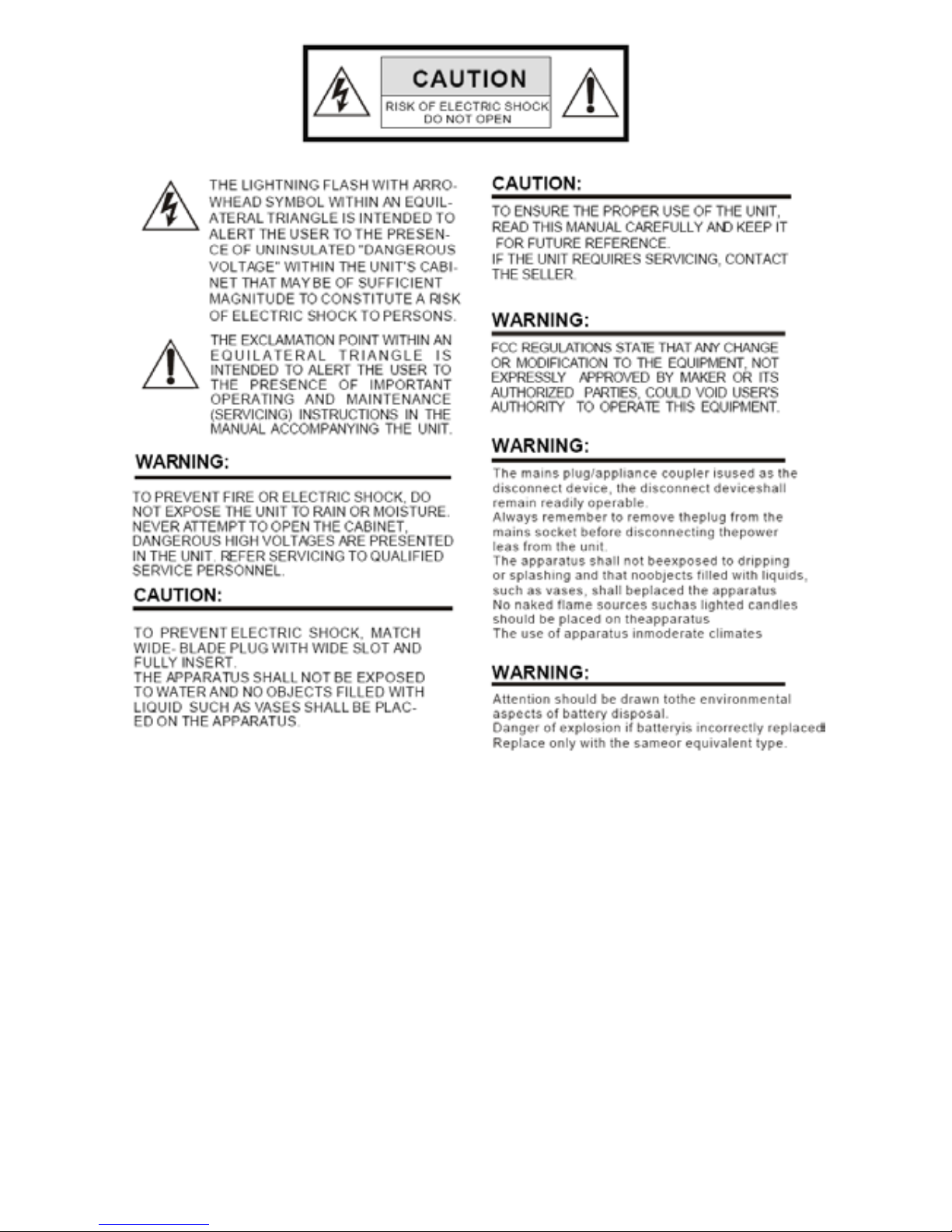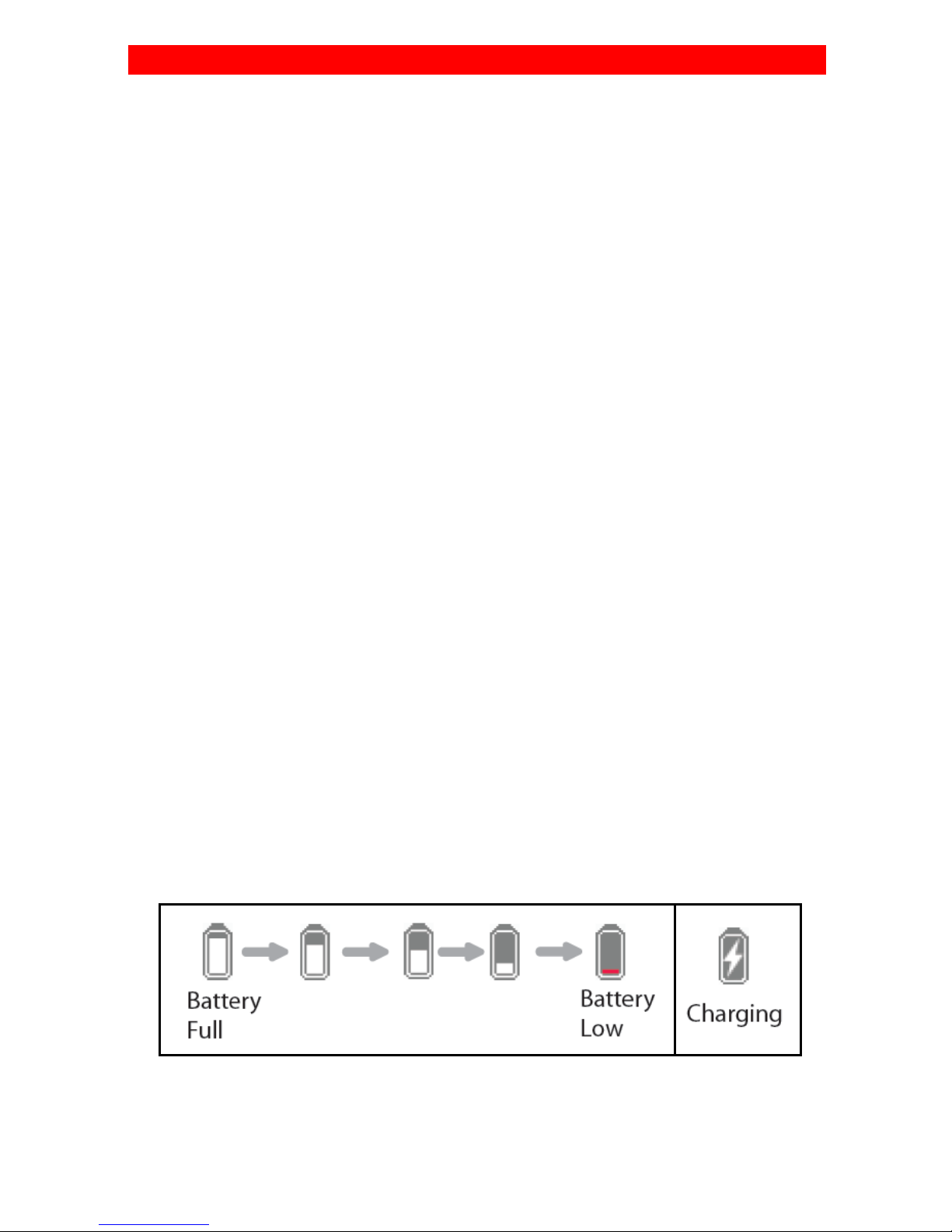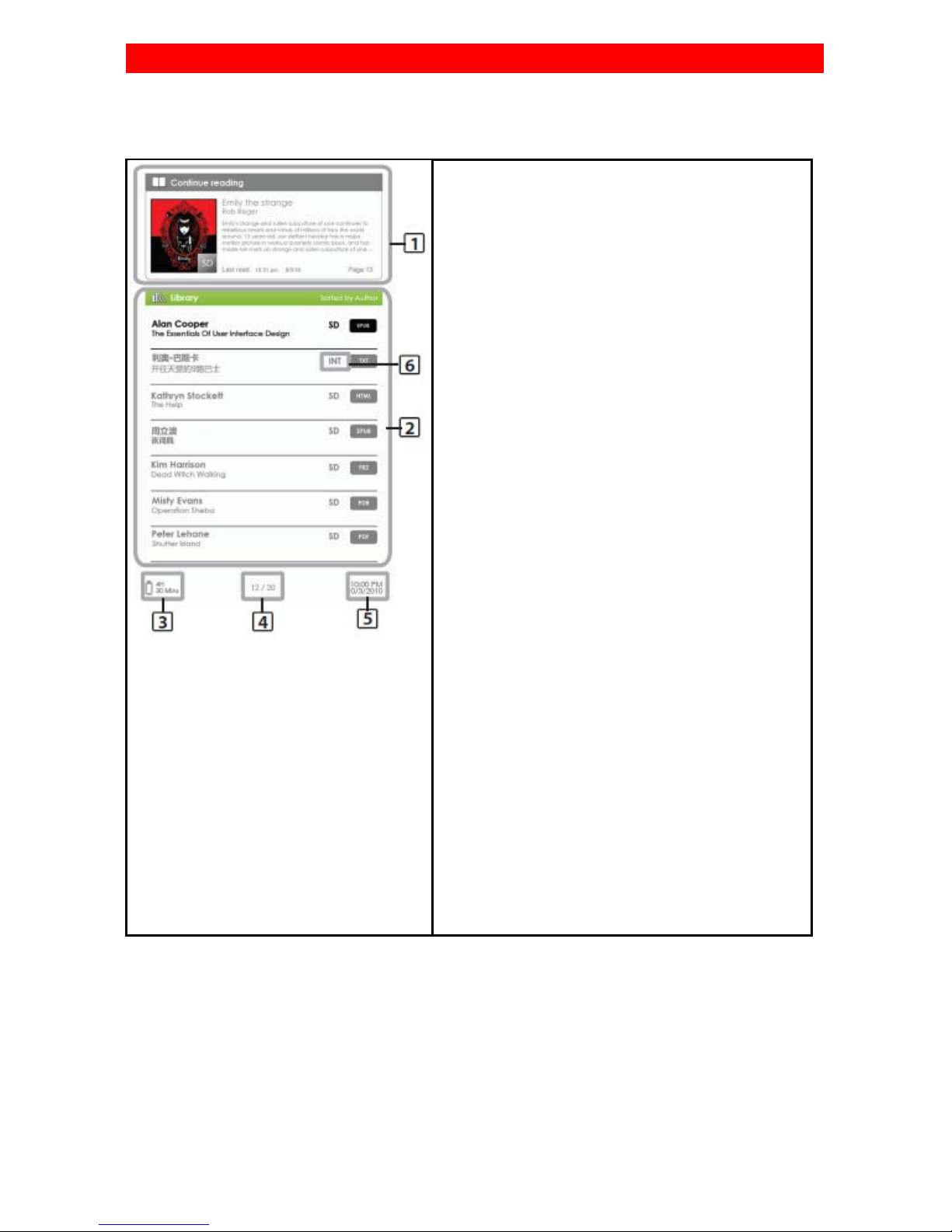Powering your eBook ON/OFF
•Press and hold the [Power] button for 2 seconds to turn on.
•It may take a few moments for eBook to turn on and load.
•If eBook does not turn on, ensure the eBook is fully charged.
•To turn off eBook, press and hold [Power] button for 2 seconds.
Charging the eBook
•You need to charge the EBook prior to using it for the first time or
when battery power is low. Elonex recommend charging it for 8
hours the first time you use it to ensure the best battery life.
•You can charge the EBook via:
•Connect to PC or other USB adapter via supplied USB cable.
•Connect to AC source via AC adapter(not included)
•When charging through PC, you cannot operate the EBook. To
operate the eBook during charging, click the ‘Safely Remove
Hardware’ from the bottom right corner of your desktop with the
EBook remaining connected to your PC.
•Turn the EBook to standby mode to shorten the charging process.
•It will take about 4 hours to fully charge the eBook in standby
mode (LCD off)
•The battery status is displayed at the bottom left corner. The
remaining battery playback time is displayed next to the battery
icon.
PLEASE NOTE: Battery life is dependent on the usage of the eBook – ie
the battery life will be longer when reading a book rather than playing
video.
Getting Started