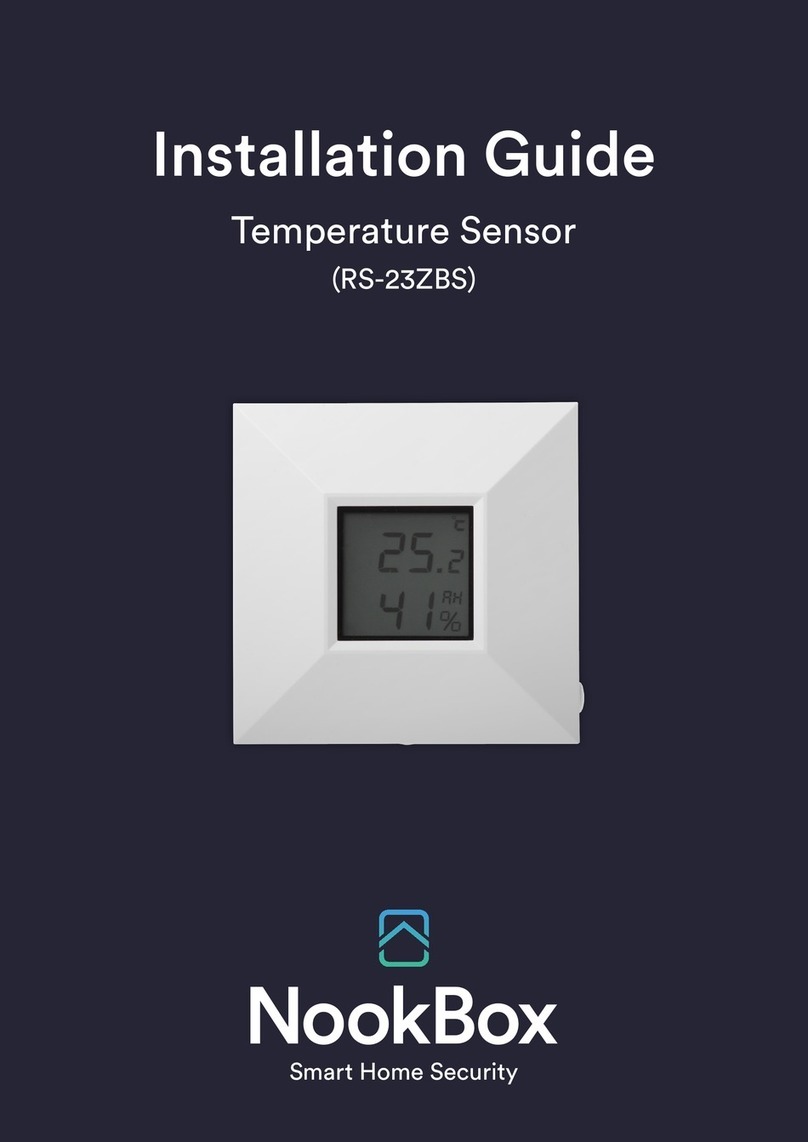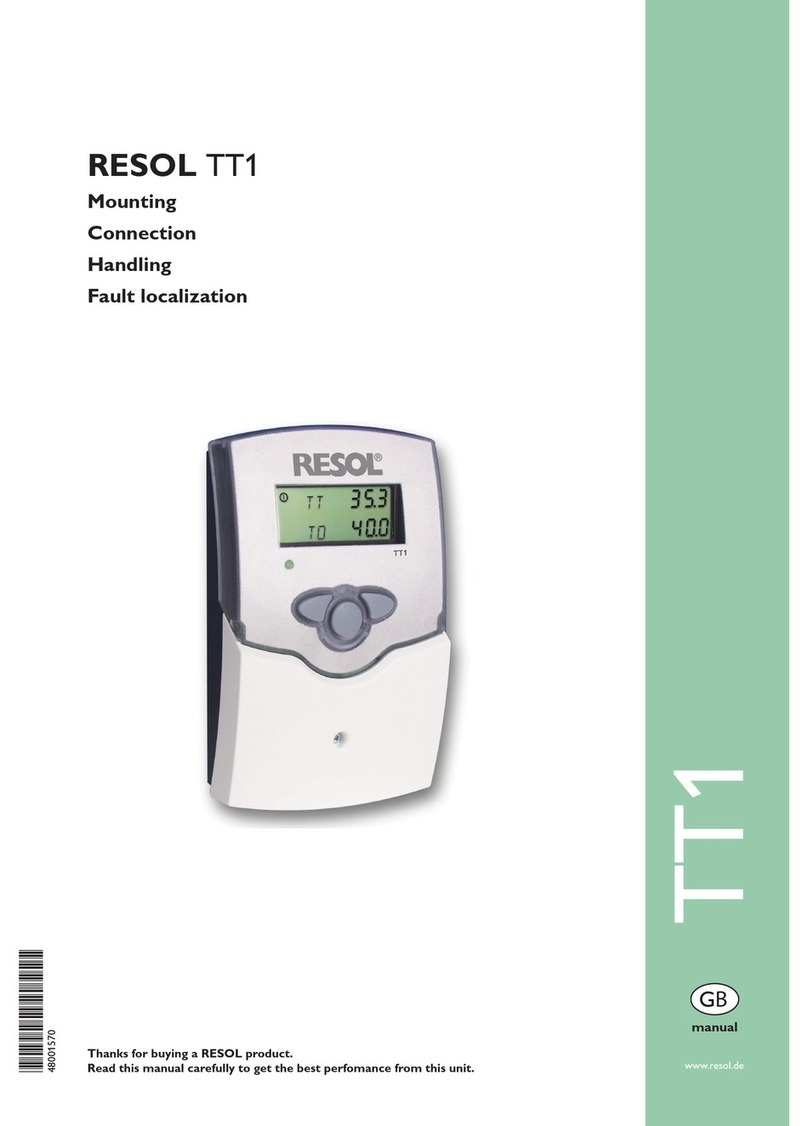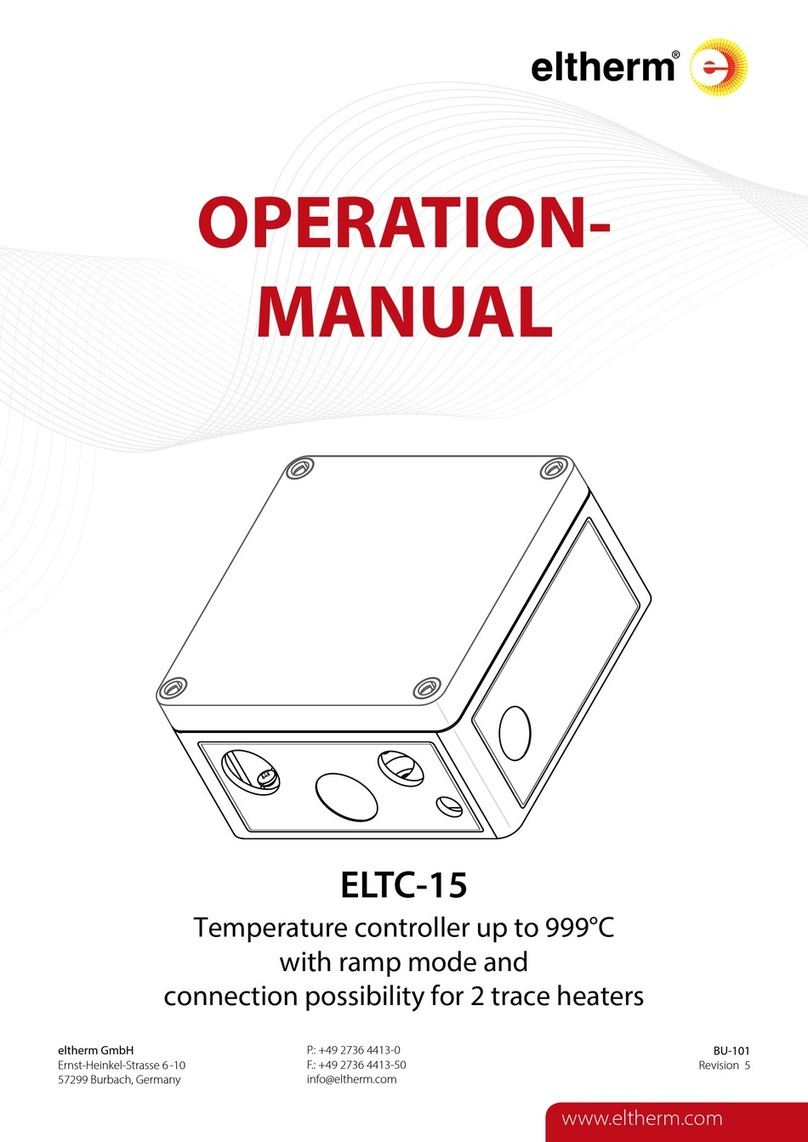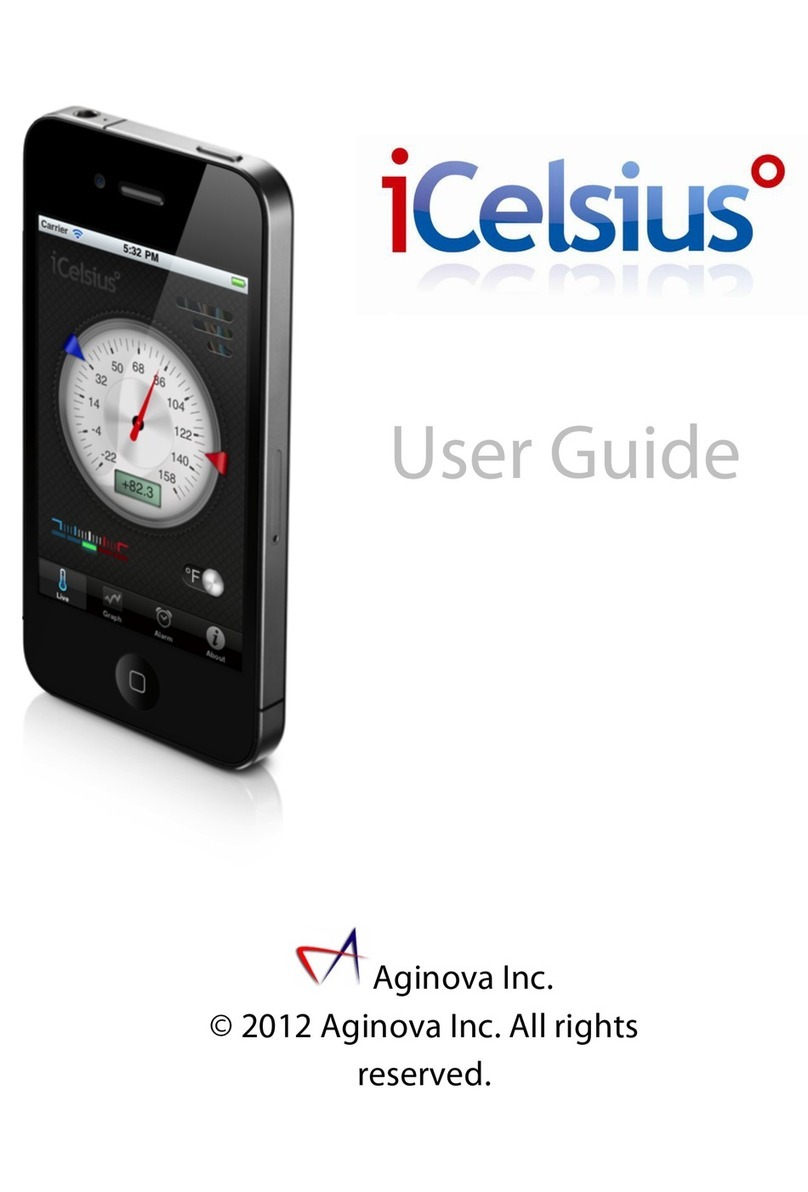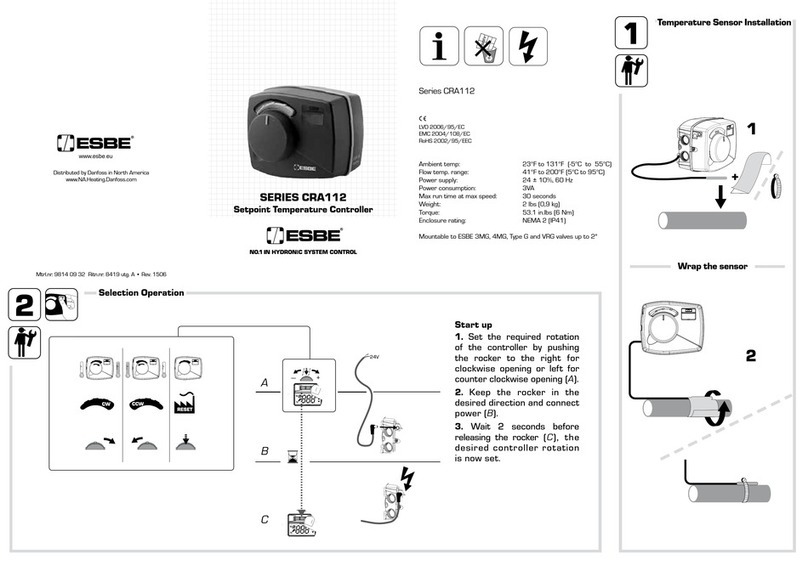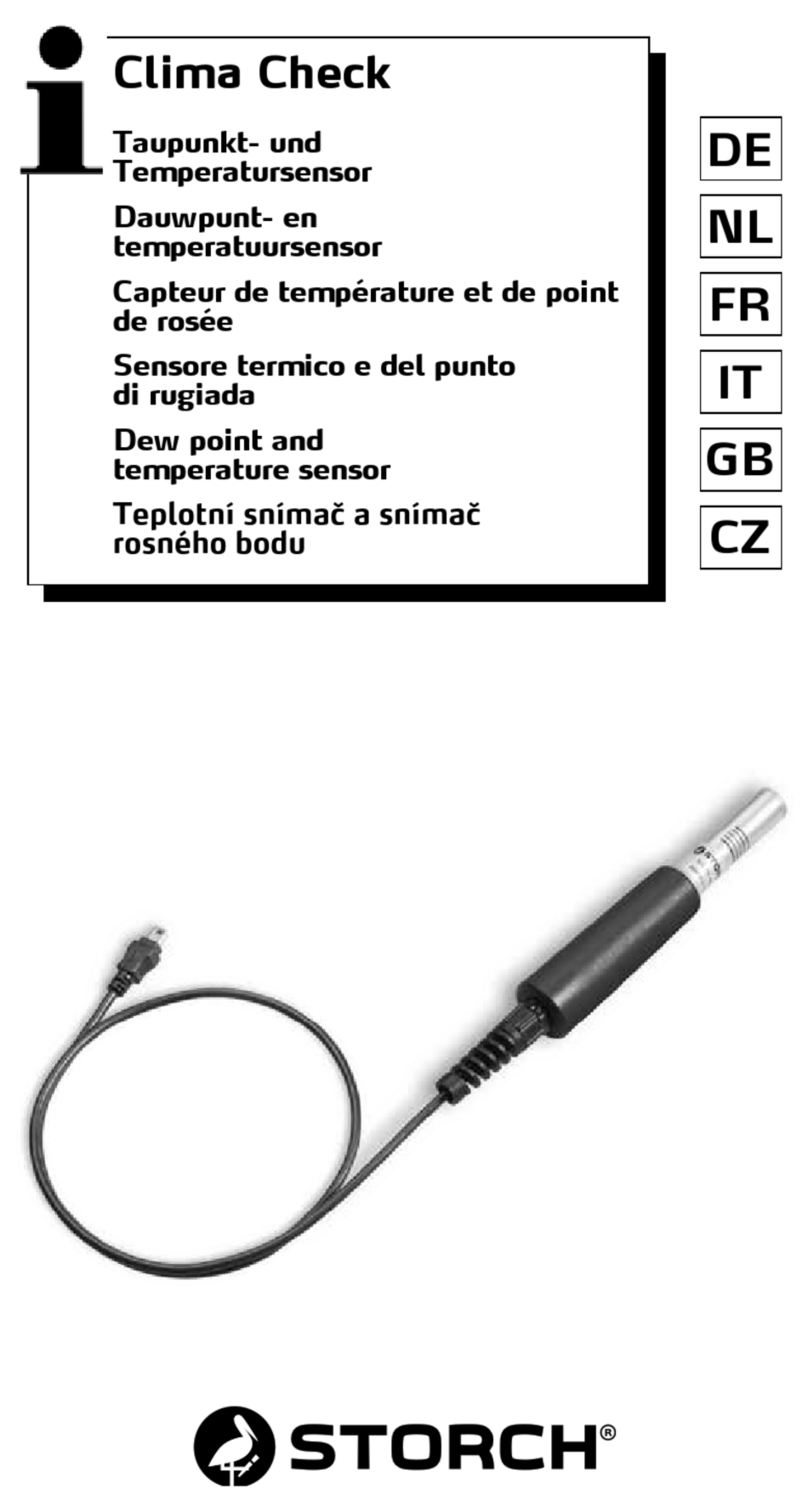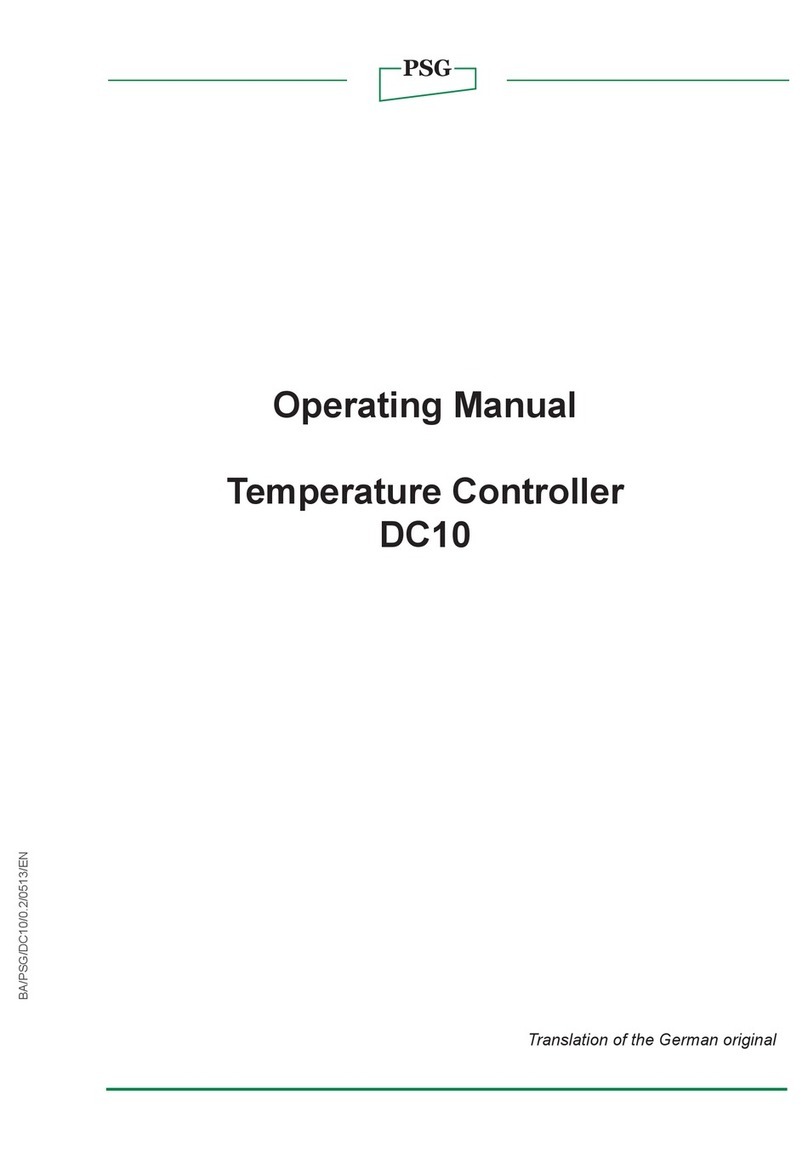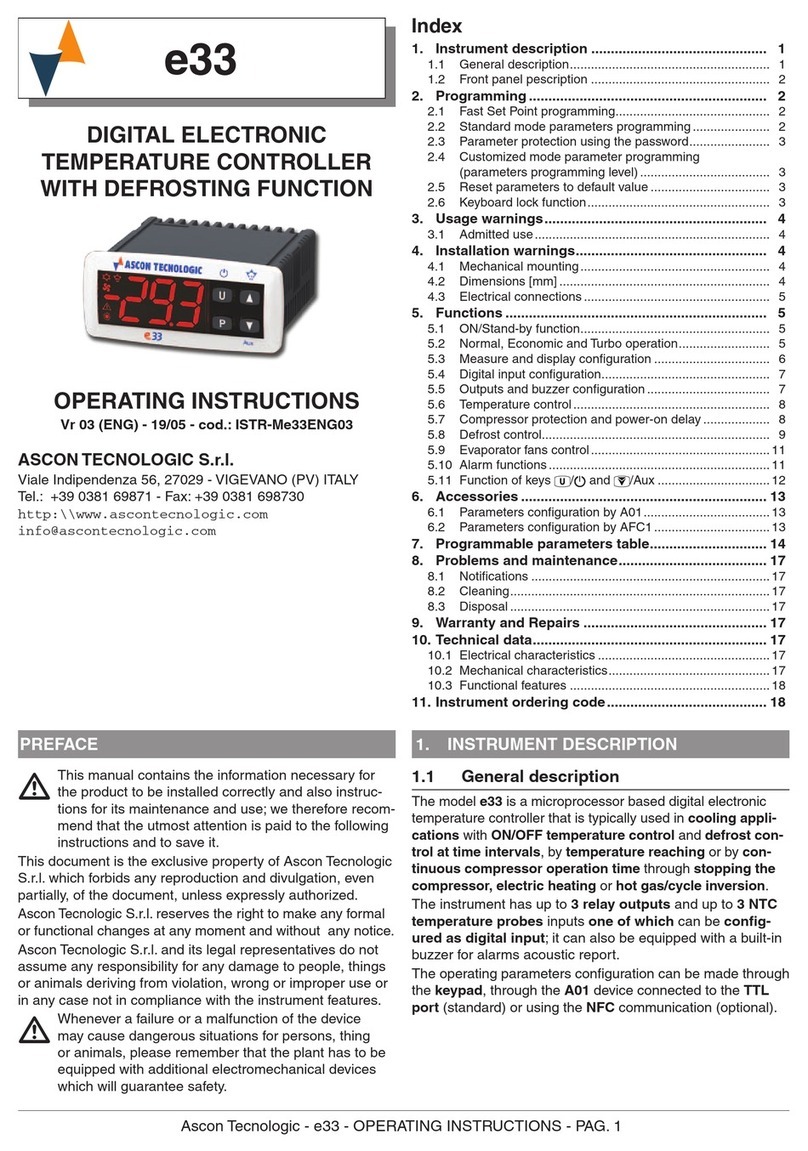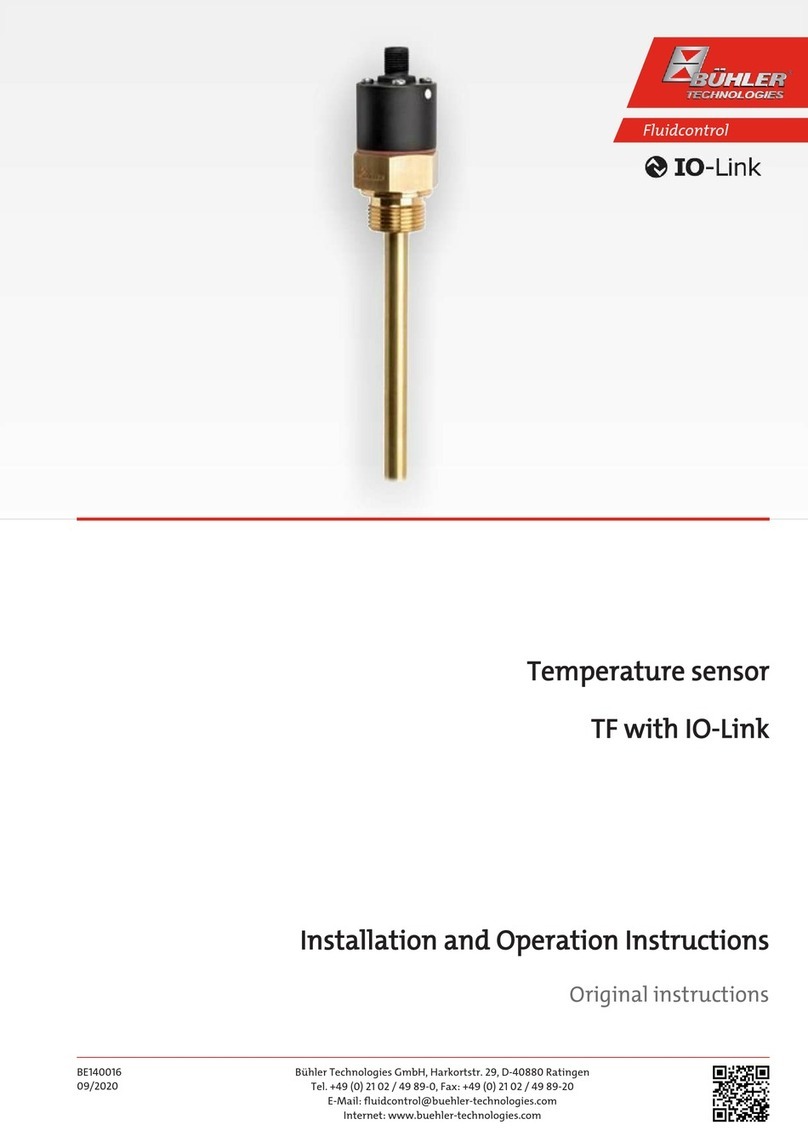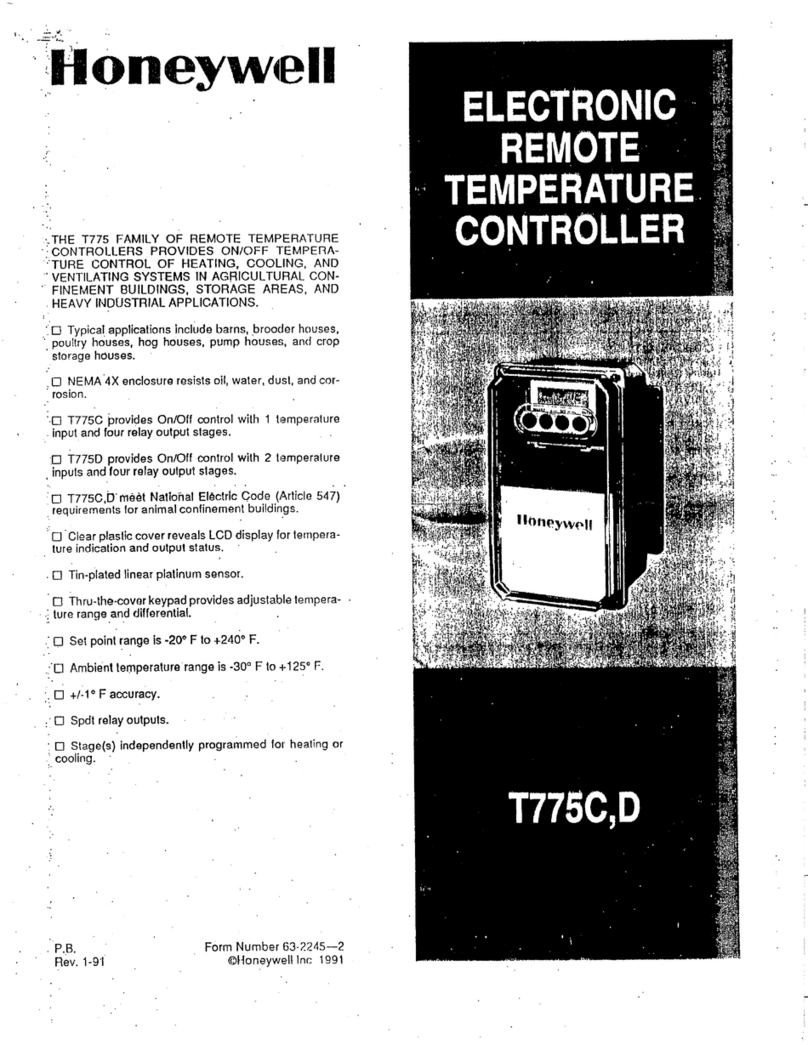NookBox LMHT-1ZBS User manual

1NookBox Installation Guide Ambient Light, Humidity and Temperature Sensor
Ambient Light, Humidity and Temperature Sensor
(LMHT-1ZBS)
Installation Guide

2NookBox Installation Guide Ambient Light, Humidity and Temperature Sensor
LMHT-1ZBS is a ZigBee Ambient Light, Humidity and Temperature Sensor. It monitors your
home environment and transmits measured Illuminance (lux), humidity and temperature to
the coordinator in the ZigBee network.
The sensor utilizes ZigBee technology for wireless signal transmission. ZigBee is a wireless
communication protocol that is reliable, has low power consumption and high transmission
eciency. Based on the IEEE802.15.4 standard, ZigBee allows a large amount of devices to be
included in a network and coordinated for data exchange and signal transmission.
The sensor serves as an end device in the ZigBee network. It can be included in the ZigBee
network to transmit signal upon activation, but cannot permit any other ZigBee device to join
the network through the sensor.
Ambient Light, Humidity and Temperature Sensor
(LMHT-1ZBS)

3NookBox Installation Guide Ambient Light, Humidity and Temperature Sensor
Parts Identication
1. Light Sensor / LED Indicator
- Flashes once: Factory Reset
- Flashes twice: After the sensor has successfully joined a ZigBee network.
- Flashes 3 times: Battery inserted.
- Flashes 5 times: Low battery detected when inserting battery.
- Flashes once every 20 minutes: The sensor has lost connection to its current ZigBee network.
2. Temperature Sensor
3. Battery Compartment
4. Function Button
- Press once to send a signal to the coordinator.
- Press and hold for 10 seconds to reset the device.

4NookBox Installation Guide Ambient Light, Humidity and Temperature Sensor
Features
Lighting, Humidity and Temperature Monitoring
• The sensor measures illuminance, humidity and temperature to transmit measured data to ZigBee network coordinator regularly.
Illuminance reading is transmitted every 30 minutes.
Humidity and temperature reading is transmitted every 10 minutes.
The sensor will also transmit signal automatically when:
• The temperature changes by +/- 2°C.
• Humidity changes +/- 10%.
• When the current illuminance changes by +/- 10%.
• You can also press the Function Button once to transmit current reading manually.
Battery and Low Battery Detection
• The sensor uses one CR123A 3V Lithium battery as its power source.
• The sensor features Low Battery Detection function. When the battery voltage is low, the sensor will transmit Low Battery signal to the
coordinator in ZigBee network
• When changing battery, after removing the old batteries, press the Function Button twice to fully discharge before inserting new battery.
• If low battery voltage is detected upon inserting new battery, the LED indicator will ash 5 times.
Supervision
The sensor will transmit a supervision signal along with the reading signal to report its condition regularly. The factory default interval is 30
minutes, which can be adjusted according to setting.
ZigBee Network Setup
ZigBee Device Guideline
ZigBee is a wireless communication protocol that is reliable and has low power consumption and high transmission eciency. Based on the
IEEE802.15.4 standard, ZigBee allows a large amount of devices to be included in a network and coordinated for data exchange and signal
transmission.
Due to the fundamental structure of ZigBee network, ZigBee device will actively seek and join network after powering on. Since performing a
task in connecting network may consume some power, it is required to follow the instructions to avoid draining battery of a ZigBee device
- Ensure your ZigBee network router or coordinator is powered on before inserting battery into the ZigBee device.
- Ensure the ZigBee network router or coordinator is powered on and within range while a ZigBee device is in use.
- Do not remove a ZigBee device from the ZigBee network router or coordinator without removing the battery from a ZigBee device.

5NookBox Installation Guide Ambient Light, Humidity and Temperature Sensor
Joining the ZigBee Network
As a ZigBee device, the sensor needs to join a ZigBee network to transmit signal. Please follow the steps below to join the sensor into the
ZigBee network.
The Light Sensor can only join ZigBee network within 3 minutes after power on.
1. Detach the Top Cover and Base assembly and insert battery.
2. Within 3 minutes after powering on, press and hold the function button for 10 seconds as the sensor resets (LED ashes once)
and starts searching for existing ZigBee network. Please make sure the permit-to-join feature on the router or coordinator of your
ZigBee network is enabled.
3. If the sensor successfully joins a ZigBee network, the LED Indicator will ash twice to conrm.
4. After joining the ZigBee network, the sensor will be registered in the network automatically. Please check your ZigBee coordinator,
system control panel or CIE (Control and Indicating Equipment) to conrm if joining and registration is successful.
5. After joining the ZigBee network, if the sensor loses connection with current ZigBee network, the LED will ash every 20 minutes
to indicate. Please check your ZigBee network condition and sensor signal range to correct the situation.
Removing Device from ZigBee Network (Factory Reset)
To remove the device from current ZigBee network, the Light Sensor must be put to Factory Reset to complete device removal. Factory Reset
function will clear the device of its stored setting information and prompt the device to search for new ZigBee network.
Before removing device, make sure the Light Sensor is within current ZigBee network signal range
1. Delete the Light Sensor from current control panel / CIE.
2. The device can only be reset within 3 minutes after power up. If the Light Sensor has been powered up for more than 3 minutes,
remove and reinsert the battery.
3. Press and hold the function button for 10 seconds, then release the button to reset device.
4. Upon reset, the Light Sensor will clear current ZigBee network setting and transmit signal to ZigBee coordinator to remove itself from
current ZigBee network. It will then actively search for available ZigBee network again and join the network automatically.
Installation
Mounting the Sensor
The sensor can be mounted using two methods: Self-adhesive or Screw mounting.
Self adhesive mounting
1. Clean the surface with a suitable degreaser.
2. Remove the protective covering from one side of double-sided adhesive pad and rmly apply to the back of the device.
3. Remove the other covering and rmly place/press the device in the desired location.
Do not use the Self-adhesive mounting method on poorly painted and/or rough surfaces.
Screw Mounting
The base of the sensor has two screw knockouts, where the plastic is thinner for mounting purposes. To mount the sensor:
1. Detach the Top Cover and Base assembly by loosening the Cover-Fixing Screw using a Philips screwdriver.
2. Break through the knockouts on the base.
3. Use the holes as a template to drill two holes and insert the wall plugs.
4. Screw the base into the wall plugs.
5. Replace the top cover over the base by hooking the base onto the xing hook and pushing the cover towards the base
6. Secure and screw the top cover back on to its base using a Philips screwdriver.

6NookBox Installation Guide Ambient Light, Humidity and Temperature Sensor
Using the Sensor with ZigBee Router
IMPORTANT NOTE
If the sensor installation location is away from your system control panel and requires ZigBee routers to improve signal strength. DO NOT
use a ZigBee Router without backup battery. A ZigBee router without battery will be powered down during AC power failure and the sensor
connected to the router will lose connection with ZigBee network. You should plan your sensor installation location using only ZigBee router
with backup battery.

7NookBox Installation Guide Ambient Light, Humidity and Temperature Sensor

8NookBox Installation Guide Ambient Light, Humidity and Temperature Sensor
For more information visit:
www.getnookbox.com
Table of contents
Other NookBox Temperature Controllers manuals