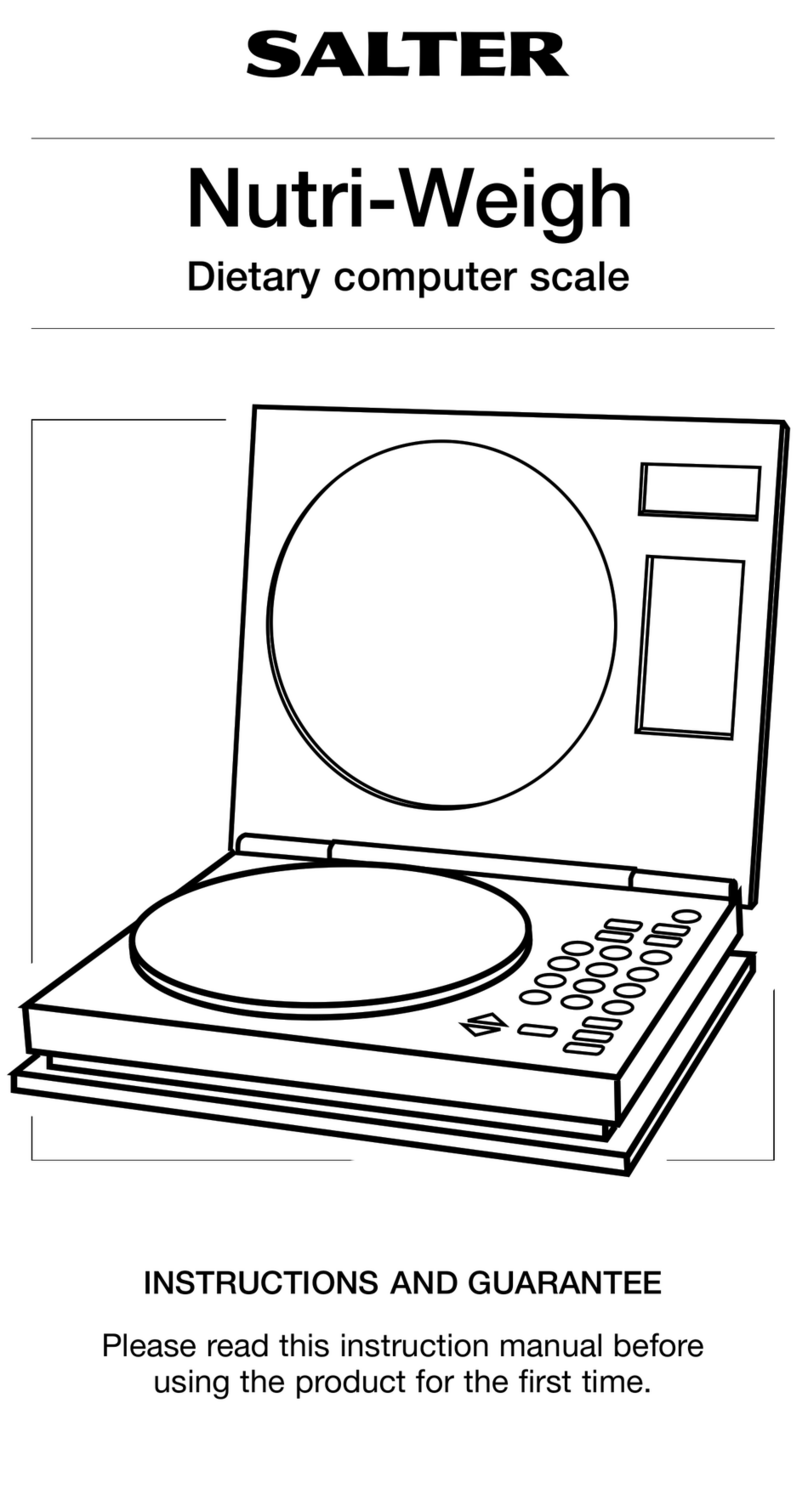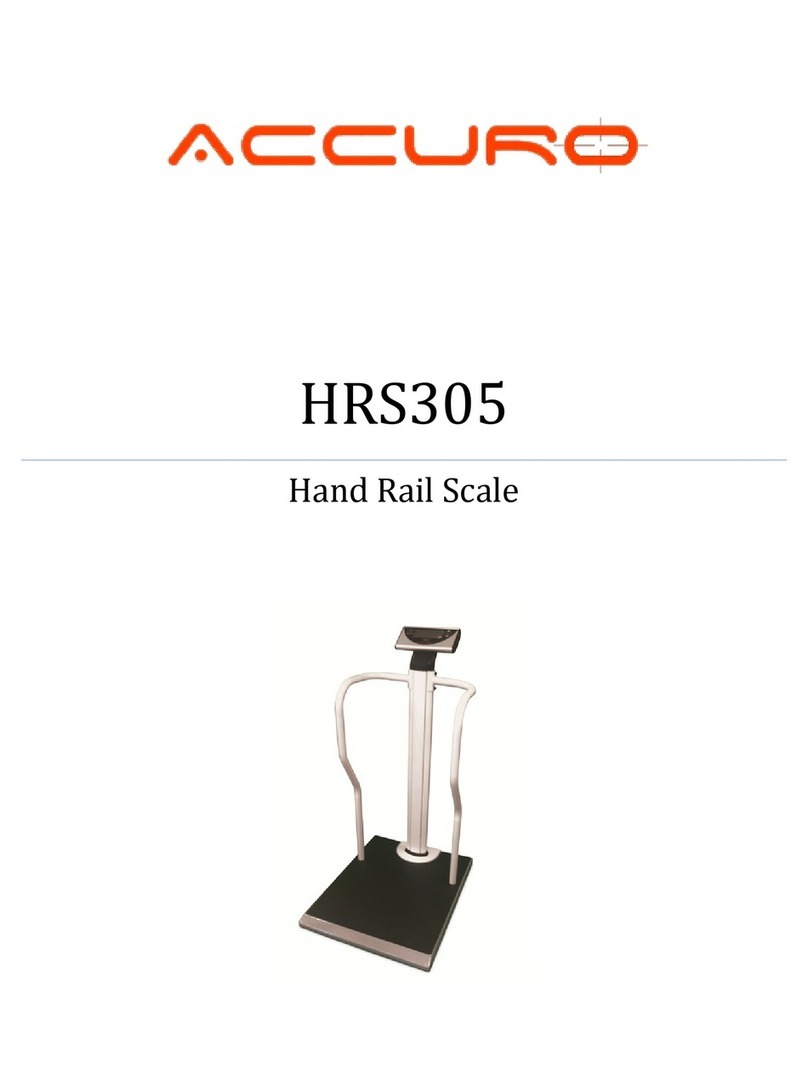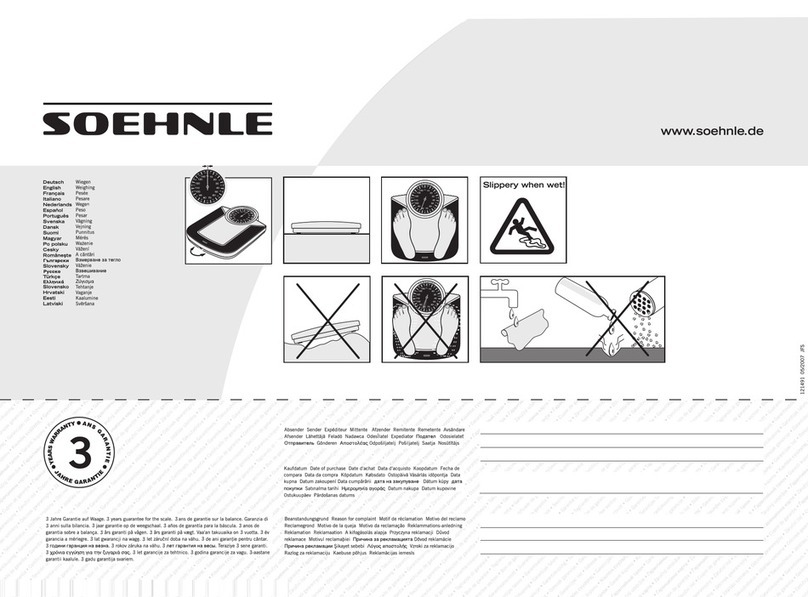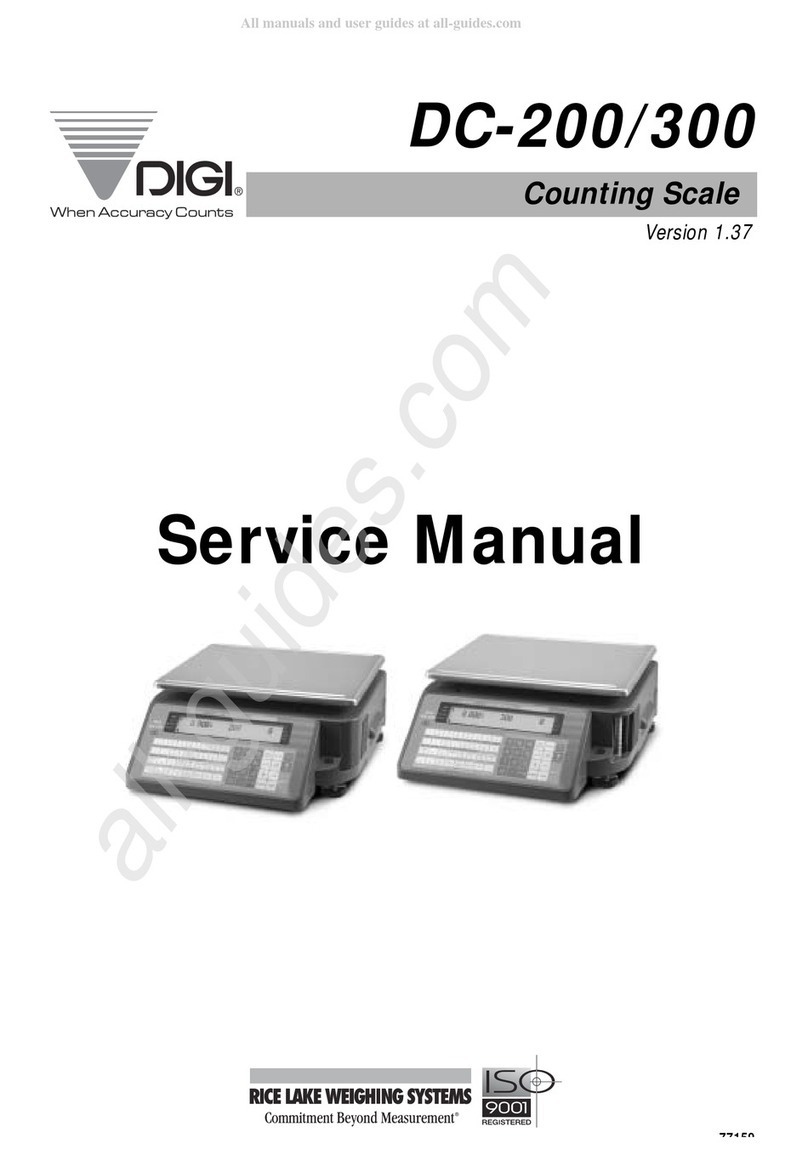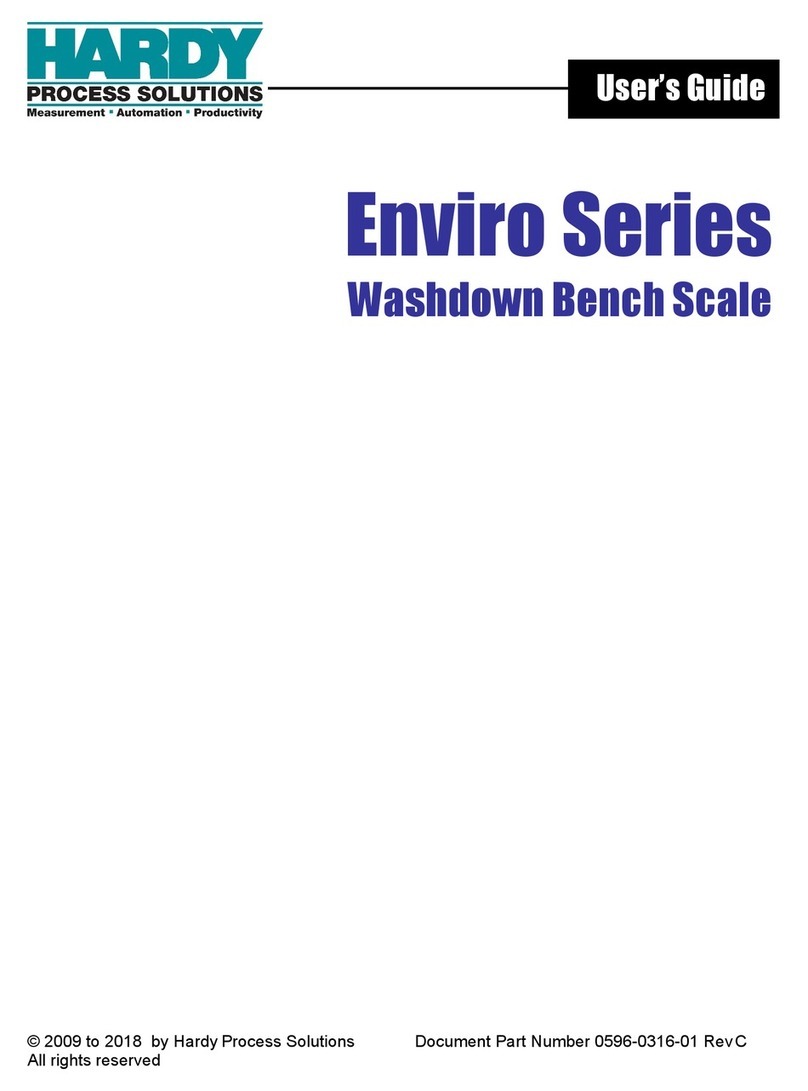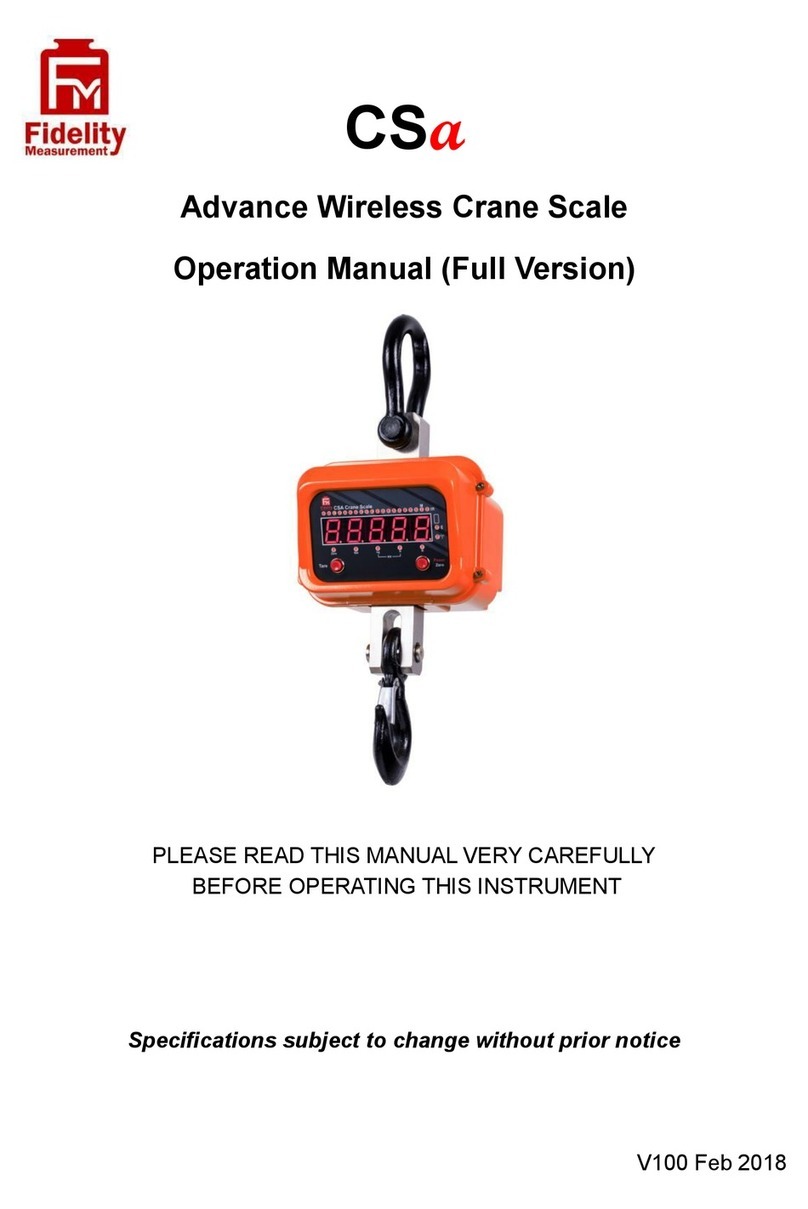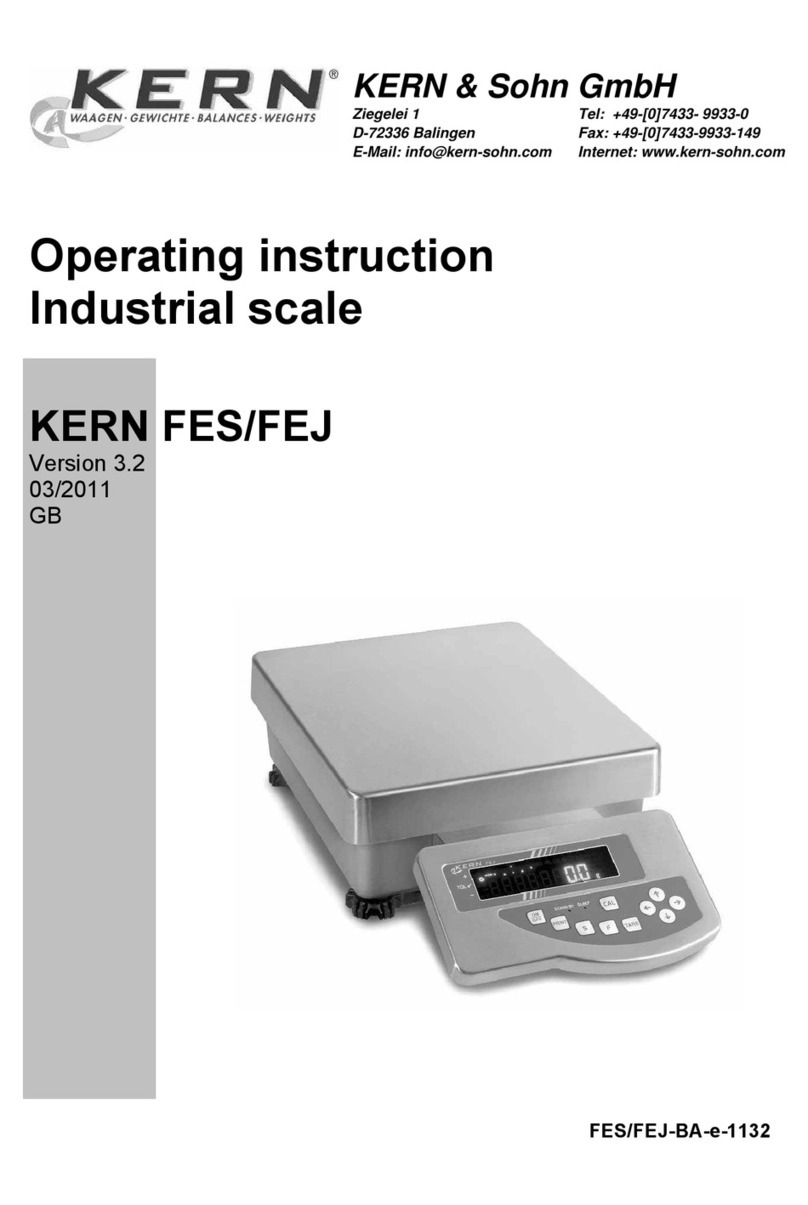Norac M2000 User manual

M2000 Based Scale
Instrumentation
Technical Manual
Applies to the following part numbers:
82-M2000A-DT
82-M2000A-SL
42300
42300M
42301
Canada
NORAC Systems International Inc.
CALL TOLL FREE: 1-800-667-3921
(306) 664-6711
SHIPPING ADDRESS:
3702 Kinnear Place
Saskatoon, SK
S7P 0A6
United States
NORAC, Inc.
CALL TOLL FREE: 1-866-306-6722
(763) 786-3080
SHIPPING ADDRESS:
1290 Osborne Rd. NE, Suite F
Fridley, MN
55432-2892
For other service locations please view our website:
www.norac.ca
Improving the Competitiveness of Industry and Agriculture
through Precision Measurement

Printed in Canada
Copyright ©2003 NORAC Systems International Inc.
Reorder P/N: 42349 Rev C
NOTICE
NORAC Systems International Inc. reserves the right to improve products
and their specifications without notice and without the requirement to update
products sold previously. Every effort has been made to ensure the accuracy
of the information contained in this manual. The technical information in
this manual was reviewed at the time of approval for publication.

Table of Contents
1 INTRODUCTION................................................................................................... 1
2 DEVICE CONFIGURATIONS.............................................................................. 1
2.1 M2000 DESKTOP .................................................................................. 1
2.2 M2000 SLIMLINE.................................................................................. 2
2.3 M2000 NEMA ..................................................................................... 2
2.4 ONBOARD WEIGH CENTER................................................................... 3
2.5 ONBOARD COMPACT WEIGH CENTER .................................................. 4
3 GENERAL OPERATION ...................................................................................... 6
3.1 KEYPAD FUNCTIONS KEYS ................................................................... 6
3.1.1 On/Off Key................................................................................... 6
3.1.2 ZERO Key .................................................................................... 7
3.1.3 TARE Key..................................................................................... 7
3.1.4 CLEAR Key.................................................................................. 7
3.1.5 PRINT SELECT Key .................................................................... 7
3.2 SPECIAL KEYPAD FUNCTIONS............................................................... 8
3.2.1 Selecting scale channels............................................................... 8
3.2.2 Summing channels in TOTAL mode............................................. 8
3.2.3 Scan mode.................................................................................... 9
3.2.4 Gross/Net ..................................................................................... 9
3.2.5 Pound/Kilograms selection.......................................................... 9
3.2.6 TEST display................................................................................ 9
4 APPLICATION PARAMETER SETTINGS...................................................... 10
4.1 ONBOARD SCALE SETINGS................................................................. 10
4.2 MULTIPLE ANIMAL SCALE SETTINGS ................................................. 12
5 CALIBRATION AND SEALING ........................................................................ 13
5.1 PLACING THE INDICATOR INTO CALIBRATION MODE.......................... 13
5.1.1 Special Keypad function keys during calibration....................... 13
5.1.1.1 Selecting a calibration parameter...........................................13
5.1.1.2 Editing a calibration parameter..............................................13
5.1.1.3 Canceling a calibration parameter.......................................... 14
5.1.1.4 Toggle between weight and AD counts. ................................ 14
5.1.1.5 Exiting Calibration Mode....................................................... 14
5.2 CALIBRATING WITH WEIGHTS ............................................................ 15
5.2.1 Set the Scale Parameters............................................................ 15
5.2.2 Balance the Scale....................................................................... 15
5.2.3 Deadloading the Scale (scale zero)............................................ 22
5.2.4 Spanning the indicator............................................................... 22
5.3 SEALING THE INDICATOR .................................................................... 22
5.3.1 Electronic Seal........................................................................... 22
5.3.2 Audit Trail.................................................................................. 22
5.3.3 Accessing the Audit Trail........................................................... 23
6 WEIGH CENTER CIRCUIT BOARD................................................................ 24

2
6.1 SETTING TIME AND DATE ................................................................... 27
6.2 SETTING UNITS................................................................................... 28
6.3 SETTING SYSTEM ID NUMBER.................................................... 28
6.4 STANDARD DIP SWITCH SETTINGS..................................................... 29
7 PRINTERS............................................................................................................. 30
7.1 TICKET PRINTER ................................................................................. 30
7.2 ROLL PRINTER .................................................................................... 31
8 M2000 INDICATOR PARAMETER LIST......................................................... 32
8.1 CAL INITIALIZATION PARAMETERS.............................................. 32
8.2 SCALE SETUP PARAMETERS............................................................ 32
8.3 SCALE MOTION PARAMETERS.......................................................... 33
8.4 SCALE ZERO PARAMETERS ............................................................... 33
8.5 PARAMETERS RELATED TO SCALE CALIBRATION......................... 34
8.6 INDICATOR POWER UP PARAMETERS........................................... 35
8.7 SCALE TARE PARAMETERS ............................................................... 36
8.8 SYSTEM SETTINGS PARAMETERS.................................................. 36
8.9 SERIAL COMMUNICATIONS PARAMETERS.................................. 37
8.10 SCALE FILTERING PARAMETERS......................................................... 39
8.11 PRINTING PARAMETERS................................................................... 40
9 STATEMENT OF LIMITED WARRANTY ...................................................... 43

1 Introduction
This manual covers the complete line of NORAC scale instrumentation based
on the M2000 digital indicator. The list of instrument configurations, along
with their part numbers that are covered by this technical manual are shown in
section 2.
Please take the time to read this manual completely through before contacting
Norac for further technical assistance. If you have questions not covered by
this manual, please contact technical support at:
Phone (toll free): 1-800-667-3921
Extension 316
2 Device Configurations
To identify the device your are dealing with, look for a part number on the
units serial plate. The pictures in this section will help identify the various
devices.
2.1 M2000 Desktop
Part Number: 82-M2000A-DT

2
2.2 M2000 Slimline
Part Number: 82-M2000A-SL
Note – this part is used in the OnBoard Weigh Center (see section 2.4).
2.3 M2000 NEMA
Part Number: 82-M2000A-NEMA

3
2.4 OnBoard Weigh Center
Part Number: 42300, 42300M
Indicator, OnBoard Circuit Board and Printer are all housed in the Weigh
Center.
2000

4
2.5 OnBoard Compact Weigh Center
Part Number: 42301
Cab Mounted Indicator Housing
Level Switch and Load Cell Sum Box (Scale Frame Mounted)

5
M2000 Instrument Specifications
•Power requirements: 12VDC 1A.
•Temperature range: 14°F to 104°:F (-10°C to +40°C).
•Full scale input signal: 4 ranges: 0-9mV, 0-19mV, 0-39mV and 0-79mV.
•Excitation voltage: 7.5VDC, 16x350 Ohm and 32x700 Ohm for all 3 channels combined.
•Sense amplifier: Differential amplifier with 4 and 6 wire.
•A/D internal resolution: 520,000 counts in both positive and negative direction.
•A/D Sampling rate: 100 times a second on each channel.
•Span stability: 2ppm/°C.
•Zero stability: 5nV/°C.
•Linearity correction: 10 span entries.
•Calibration method: Calibration through software stored to flash memory.
•Calibration sealing: Physical seal or class 1 audit trail system, password protected.
•RFI protection: Filtered signal, excitation and sense lines.
•Analog output: Optional 4-20mA board via SMART WIRE.
•Serial communications: 2 full-duplex RS232/RS422 ports.
•I/O interface: Peripheral expansion through SMART WIRE multi drop RS485 port.
•External I/O: Up to 6 channel set point board via SMART WIRE.
•Set points: 6 programmable set points.
•Digital filtering: Adjustable filter parameters with FAST STEP quick response algorithm.
•Display modes: Weight can be displayed from CH1, CH2, CH3 and as TOTAL of all
channels.
•Tare: Keyboard and scale tare, multiple tare IDs can also be stored in memory.
•Time/Date: Y2K compliant time/date clock, internal battery back up.
•Truck database: Capable of storing 15-0 truck IDs with associated tare weights.
•Truck in/out loop: program for weigh-in and weigh-out applications.
•Units conversion: lb/kg.
•Zero tracking: 1-99% of 1d, 1d, 2d or 3d.
•Ticket editor: Create custom tickets for any serial printer, indicator can store and recall
different tickets.
•Enclosure dimensions: SL=9"x4"x1", DT=9.75"x6"x2.5", NSS=10"x7.5"x3".
Approvals: NTEP Class III/IIIL 10000, Measurement Canada Class III 10000 and IIIHD 20000

6
3 General Operation
The layout of the M2000 indicator is shown below.
2000
3.1 Keypad Functions Keys
The M2000 has several function keys, all of which are selected via the front
panel. The function key operations are discussed below. All the keys have
audio feedback when a key is pressed. The sound volume can be set in
calibration mode.
A description of the important keys and buttons are as follows:
Indicator [ZERO] Key
Indicator [TARE] Key
Indicator [PRINT/SELECT] Key
3.1.1 On/Off Key
This is the ON/OFF button for the indicator. Pressing the switch once turns
on the indicator. To turn off the indicator press the switch for 1 second. It is
important to note that there is a power bypass switch option flag that can be
set in calibration (parameter 10). If power bypass is enabled the indicator
will always be on and cannot be turned off via the ON/OFF button. This

7
option should be used if the indicator is used in process control applications
where the indicator must power up running after a power outage.
When the indicator starts “m2000 “ will scroll across the screen followed by
the version number of the software. The indicator performs a full diagnostic
of its internal circuits and will display any error messages if there is an
internal problem with the indicator.
When the indicator is in calibration mode this key can be used to toggled
between displayed weight and AD converter internal counts.
3.1.2 ZERO Key
This key is used to zero the indicator. The scale cannot be zeroed if there is
motion on the scale or the weight on the scale is out of the zero range. Three
quick beeps will sound from the indicator if the zero key is unable to zero
the indicator.
This key also functions as a ZERO key when the indicator is in calibration
mode.
3.1.3 TARE Key
This key is used for taring weight on the scale. A tare can also be entered
from the keypad. To tare from the scale simply press the tare key and what
ever the weight on the scale will be tared. The NET indicator light should be
illuminated showing that the indicator is in net weight display mode.
To manually tare from the keypad enter the weight using the numeric keypad
followed the tare key. The indicator will only accept a tare from a stable and
valid positive weight.
An invalid tare will cause error message 41 to be displayed. Pressing the tare
key will always overwrite any previously stored tare weight. Use the clear
key to clear the tare weight.
It is important to note that the tare key can be disabled in the calibration
menu using parameter 50.
3.1.4 CLEAR Key
This will clear any previously entered tare values entered using the tare key.
Clear will also function as an escape key to cancel any key entry operations.
3.1.5 PRINT SELECT Key
Print select is a dual function key. Pressing the key will cause a ticket to be
printed to a connected printer. If you have typed a numeric value from the
keyboard followed by the PRINT SELECT key then the key acts as a
function select key. More information on this will be discussed below.

8
3.2 Special Keypad Functions
Keypad functions are selected by entering a numeric function code on the
keypad followed by the PRINT SELECT key. Some functions are marked on
the key itself. The most common functions are discussed below.
3.2.1 Selecting scale channels
The M2000 has three independent scale channels. Press the channel number
followed by the PRINT SELECT key as shown below.
To select channel 1 press 1 followed by the print select key.
To select channel 2 press 2 followed by the print select key.
To select channel 3 press 3 followed by the print select key.
Note: that by default only channel 1 is enabled. To enable channels 2 and 3
you must enter calibration mode and use parameter 98 to enable them.
Trying to select a scale channel that is not enabled will display error
message 40.
3.2.2 Summing channels in TOTAL mode
Up to 3 channels may me summed together to display a total weight. An
example of an application that may require this operation would be a truck
scale with three sections. Each section would be a separate channel on the
indicator allowing the operator to simultaneously record the total weight of
the vehicle along with the individual axle weights of the truck.
To enter total mode press 4 followed by the print select key. Total mode
must be enabled before it can be used. Parameter 70 in calibration mode is
used to enable the total mode function. Enter 1 followed by the TARE key to
enable TOTAL mode. Total mode cannot be used for legal for trade
applications in Canada. Only channels that are enabled and calibrated with
the same grad size, decimals and units of weight will be displayed in total
mode. Total mode is indicated by illuminating more than one channel on the
channel indicators. Channel 1 is always part of the total.
Example:
Ch1 and 3 are calibrated as 2000 x 2 lbs and Ch2 is calibrated to 500 x 0.2 lb
. When you press 4 followed by the PRINT SELECT key the CH1 and CH3
indicators will illuminate showing that the weight on the display is the sum
of these two channels. Channel 2 however is excluded from the total as it is
calibrated in 0.2d instead of 2d for channels 1 and 3.
When the indicator is in TOTAL mode all the channel operations are
combined. Pressing the ZERO button will zero all the channels that are part
of the total. The TARE function will tare all channels simultaneously

9
displaying the total net weight. The motion indicator and center of zero
indicators will indicate the status of all the scales that are part of the total.
For example scale 1 may be at the center of zero, but channel 3 might not be
at zero. The center of zero indicator would then not illuminate reflecting that
we are not at zero.
To set the indicator back to single channel mode, select a channel followed
by the print select
3.2.3 Scan mode
Scan mode allows the indicator to cycle between the scale channels that are
enabled. The indicator will automatically switch the display to the next
available channel and pause for 3 seconds before switching to the next
channel. To stop scanning press a channel key followed by the print select
key.
To enter scan mode press 5 followed by the print select key.
3.2.4 Gross/Net
Pressing 6 followed by the print select key switches between displayed net
weight and gross weight.
3.2.5 Pound/Kilograms selection
To change the displayed units on the display press 7 followed by the print
select key. The indicator will toggle the displayed units on the display from
lbs to kgs or kgs to lbs. The units that the indicator uses as a default when
turning on the indicator is determined by the power up setting set in
calibration.
3.2.6 TEST display
To test the display segments press 8 followed by the print select key. All the
segments in the display will light up for a short period of time.

10
4 Application Parameter Settings
Parameters not listed in the table should be set to their factory default values.
For factory defaults, see section 8.
4.1 OnBoard Scale Settings
M2000
Parameter Value
2 0
5 2
8 0
9 0
10 1
11 3
19 1
21 2
22 0
23 15
24 16
30 3*
31 0
34 3
38 0
40 0
41 100
42 12
43 8
44 0
50 1
65 2
Table 1 – Onboard Parameters
Parameters 3 and 4 will vary depending on application see the table below for
the proper values of each.
** Set Parameter 6 power on units to 1 for Kg or 0 for lbs.
*** Set Parameter 30 to 3 for Ticket Printers or 6 for roll printer (Also see
printer section)

11
M2000
Parameter
Number
Net Capacity x Divisions
8000 x 2 kg 12,000 x 2 kg 15,000 x 5 kg
3 2 2 5
4** 8400 12600 15750
6 1 1 1
Table 2 - Parameter Settings (Metric units)
M2000
Parameter
Number
Net Capacity
10,000 x 2 lb 20,000 x 5 lb 60,000 x 10 lb
3 2 5 10
4** 10500 21000 63000
6 1 kg 0 0
Table 3 - Parameter Settings (US units)
Notes:
* Set parameter 30 to 3 for ticket printers. Set parameter 30 to 6 for roll
printers.
** Values listed are maximum settings. Parameter 4 may be set anywhere
from net capacity plus one division up to the maximum setting.

12
4.2 Multiple Animal Scale Settings
TABLE 4.0 - M2000 Parameter Settings Multiple Animal Scale
*Also see printer section
M2000 Parameter
Number MMAS Model
7-13
(all lengths<14 Ft)
MMAS Model
7-20
(all lengths>14 Ft)
2 0 0
3 2 kg
(5 lb) 2 kg
(5 lb)
4 6900 kg
(15200 lb) 9100 kg
(20060 lb)
5 4 4
6 0 0
8 1 1
9 0 0
10 1 1
11 3 3
19 0 0
21 2 2
22 0 0
24 8 8
25 0 0
30* 3 (ticket printer)
6 (roll printer) 3 (ticket printer)
6 (roll printer)
34 3 3
38 0 0
41 200 200
42 5 5
43 20 20
44 1 1
50 0 0

13
5 Calibration and Sealing
To calibrate a scale the indicator must be placed in calibration mode. Only
qualified scale technicians should be performing these operations. The 3 scale
channels are independent of each other and must be calibrated separately.
5.1 Placing the indicator into Calibration Mode
To calibrate channel 1 press 19 followed by the print select key.
To calibrate channel 2 press 29 followed by the print select key.
To calibrate channel 3 press 39 followed by the print select key.
Note that standard OnBoard and Mobile Multiple Animal applications use
single channel indicators. Channels 2 and 3 are not available.
The display will be showing a blinking “PASS” message. This prompts you
to enter a 4 digit password. Key presses are not displayed on the display. If
the 4 digit password sequence is correct then the indicator will automatically
enter calibration mode.
The factory default for the password is 1111. This can be changed but we
recommend keeping the password to the factory default, more on this later.
You have 30 seconds to enter calibration mode before the indicator cancels
and returns back to normal weighing mode.
Calibration mode is indicated when there is a blinking ‘C’ displayed in the
left most digit on the display.
5.1.1 Special Keypad function keys during calibration
5.1.1.1 Selecting a calibration parameter.
The M2000 uses parameter numbers to access calibration functions. Each cal
function has a unique number used to access that parameter. In calibration
mode the print select key now becomes the calibration function select key.
Entering a calibration function number followed by the print select key
selects a calibration parameter to edit. Immediately after a function
parameter has been entered followed by the print select key the value of that
parameter will be displayed on the display for a short period of time.
5.1.1.2 Editing a calibration parameter.
After selecting a cal parameter with the print select key a new value for that
cal function can be entered. The TARE key now becomes an ENTER key for
entering calibration parameters. Parameter values entered from the keypad
must immediately follow with the TARE key to take affect.

14
5.1.1.3 Canceling a calibration parameter.
If you would like to cancel a calibration function you can use the CLEAR
key as an ESCAPE key. This key will get you out of most calibration
operations.
5.1.1.4 Toggle between weight and AD counts.
A unique feature of the M2000 is the ability to toggle between weight and
the AD converters internal counts. This can be an excellent diagnostic tool
for the experience scale technician. Pressing the ON/OFF key will show the
internal AD counts. The blinking ‘C’ will now change to a blinking ‘A’ to
indicate analog AD counts are being displayed. Press the ON/OFF button
again to switch back to weight mode.
5.1.1.5 Exiting Calibration Mode.
To exit calibration mode press 99 followed by the print select key. All
calibration parameters will be saved and the indicator will restart in
weighing mode. Note: Channels 2 and 3 are disabled by default. Remember
to enable them before exiting calibration mode by using parameter 98.

15
5.2 Calibrating with Weights
A complete calibration of the scale would include all the steps described in
this section in order: set the parameters, balance the scale, deadload the
indicator, and set the span.
5.2.1 Set the Scale Parameters
Set or verify all the parameter settings for your application. Refer to section
4 for details on the settings for common applications.
5.2.2 Balance the Scale
When loading test weights on the scale (for balancing or calibration), it is
important to position the weights correctly for your application. Imagine lines
connecting the load cell positions (see below). Keep the weights inside the
area defined by the lines connecting the load cell positions. The loading area
for a typical onboard system is shown below.
Typical Loading Areas

16
1. Before the scale can be calibrated, all load cells must be balanced and
responding to loading equally by adjusting the balance trimmers. If you
have a weigh center, the balance trimmers are located on the main
circuit board, inside the control panel. If you do not have a weigh
center, your balance trimmers will be located inside a junction box on
the scale. All trimmers are initially set to 2-Ohm resistance. Use the
following procedure to balance the load cells.
2. Use proper balancing weights to ensure good balancing. Use a
minimum of ¼ of the net capacity of the scale for balancing. I.e. for a
10,000-lb net capacity, use at least 2500 lbs. for balancing. However, be
careful not to exceed the capacity of the individual load cells.
3. Activate the scale so that the platform is live. Load weights to the full
capacity of the scale: then, unload all the weights. This process
“exercises” the load cells.
4. Press the zero key to obtain a good center of zero. Load one cell by
placing the balancing weights on that corner of the scale (inside the
loading area). Keep the weights as close to the cell as possible directly
above the cell being preferred. Record the weight on the M2000.
5. Repeat step 4 for the other cells with the same procedure (remembering
to press the zero key to obtain a good center of zero). All the readings
should be within approximately one percent (1%) of each other. If the
readings are significantly farther apart, you may not be able to balance
your system. Contact NORAC for technical assistance.
6. Pick the lowest reading and adjust the other cells down to this value
with the trimmers inside the control box. To adjust a cell use the
following procedure:
7. With no test weights on the scale, press the zero key to obtain a good
center of zero
8. Load the balancing weight over the cell to be adjusted.
9. If you have to adjust the cell by one or two graduations, simply turn the
trimmer clockwise to reduce the displayed reading to the desired
reading. Make sure you are adjusting the appropriate trimmer. Typical
load cell numbering conventions are shown below.
10. If you have to adjust the cell by more than one or two graduations, the
system may undergo a zero shift during the adjustment. Adjust the cell
(by turning the trimmer clockwise) to one graduation LOWER than the
desired value. Remove the weights and check the zero. Re-zero the
scale and repeat the process until the desired reading is obtained.
11. Test the final balance by loading each cell again and recording the
M2000 readings. The cells must read within one graduation of each
Table of contents