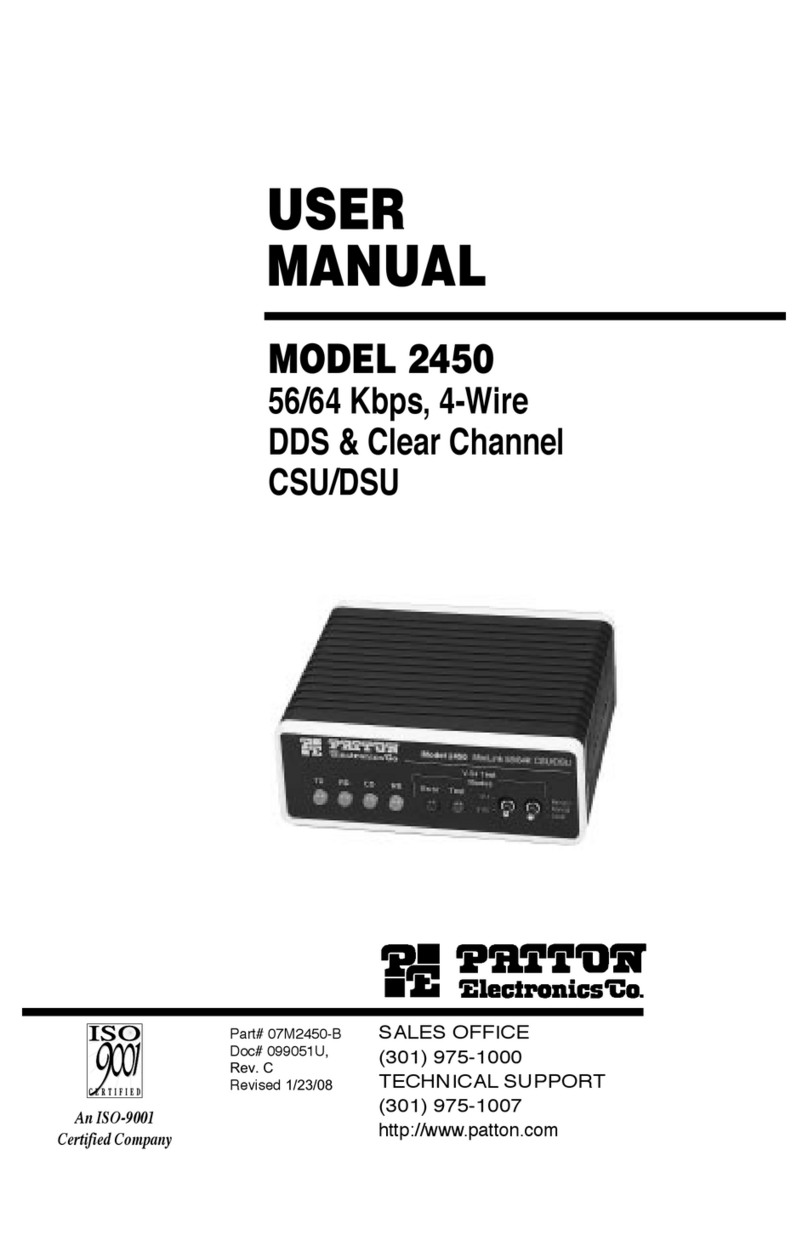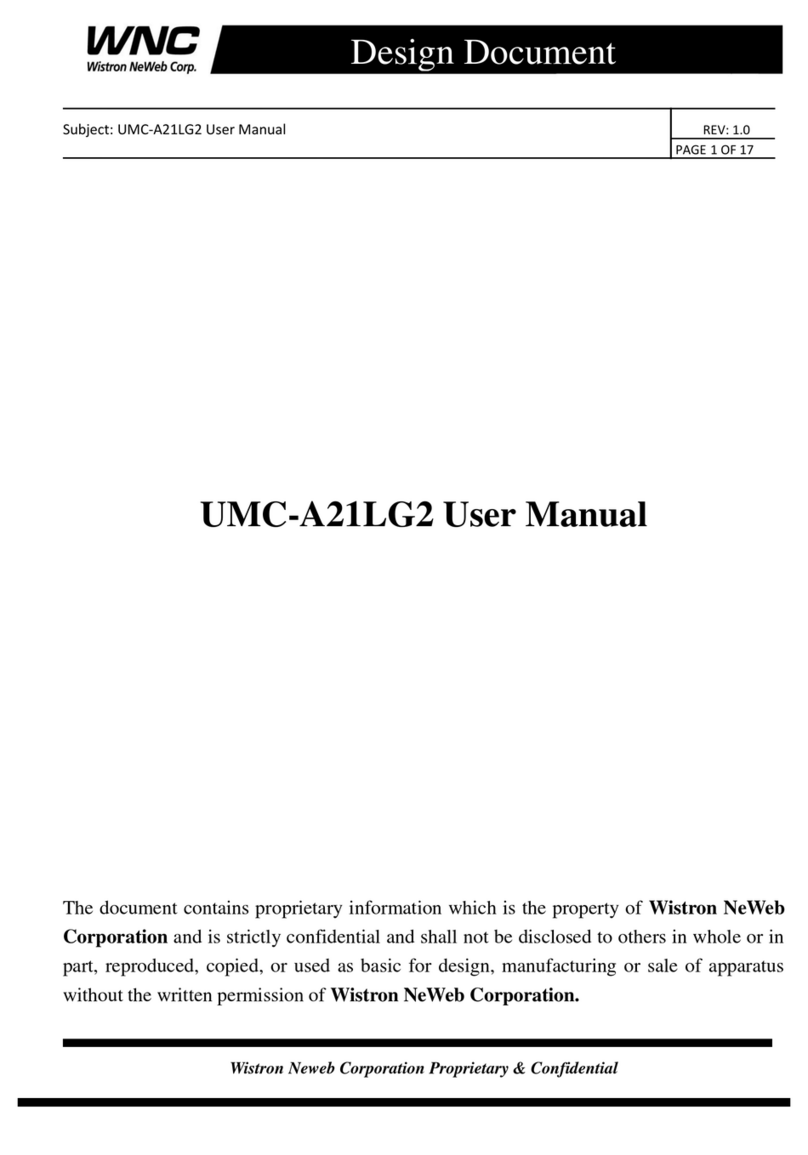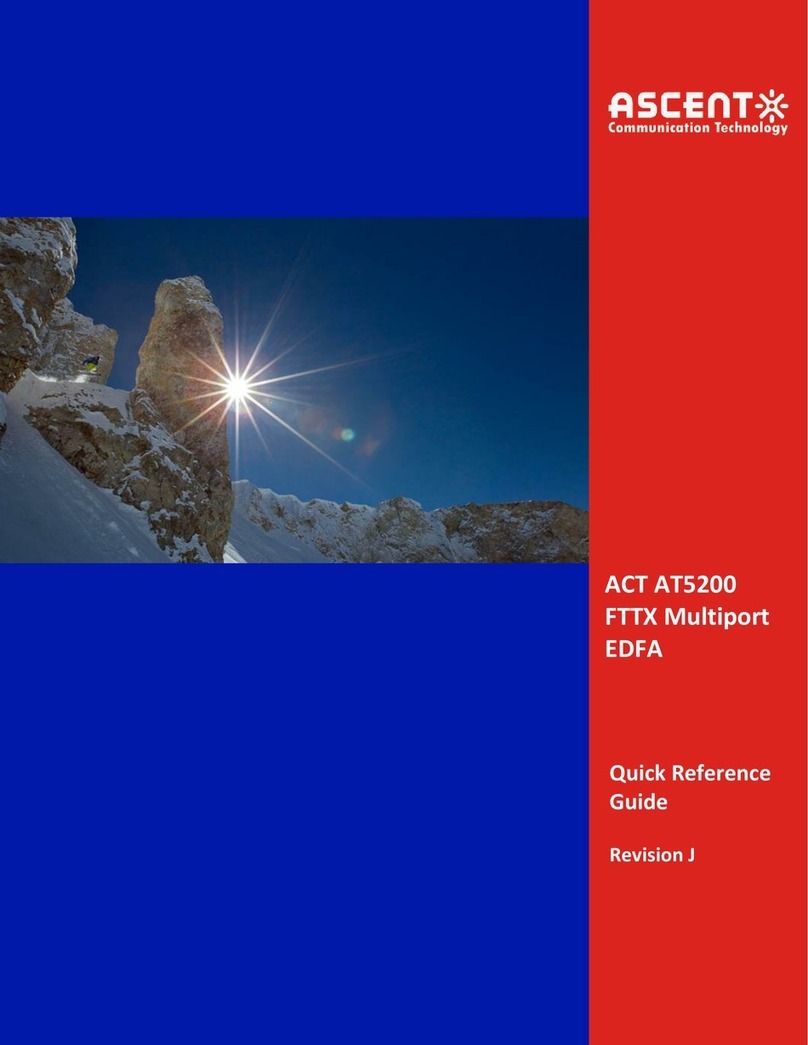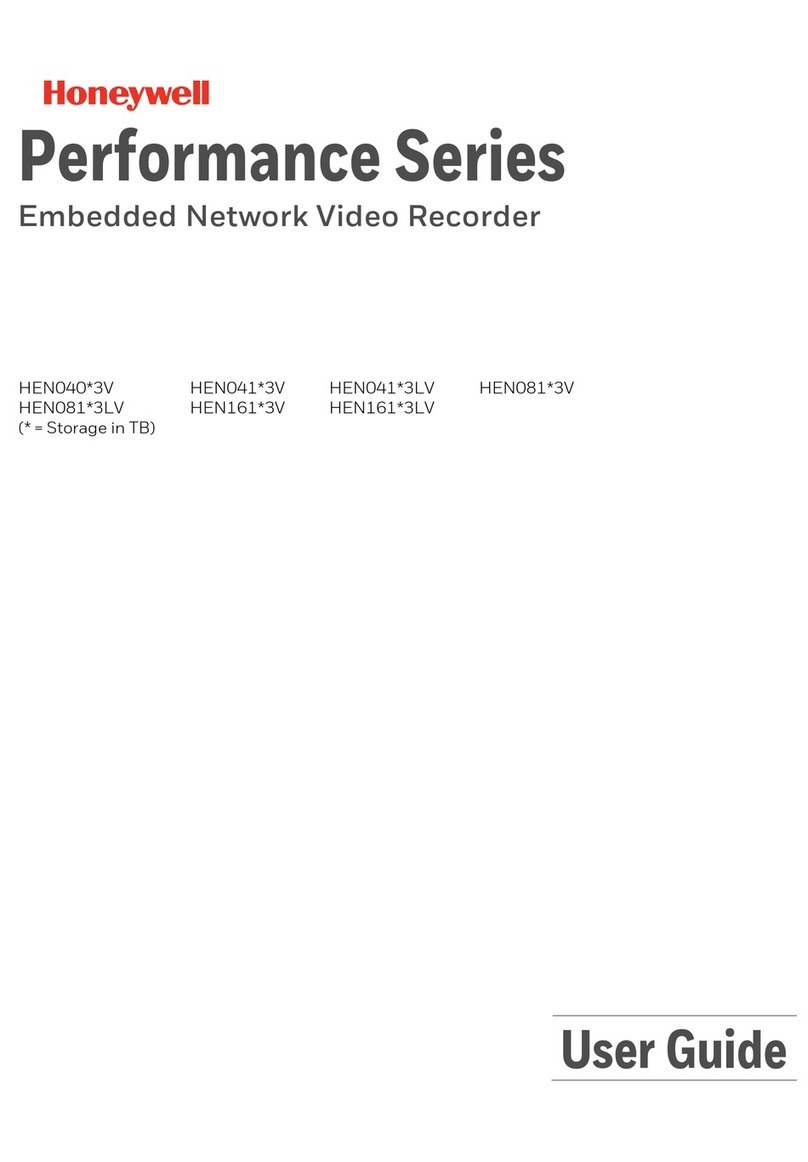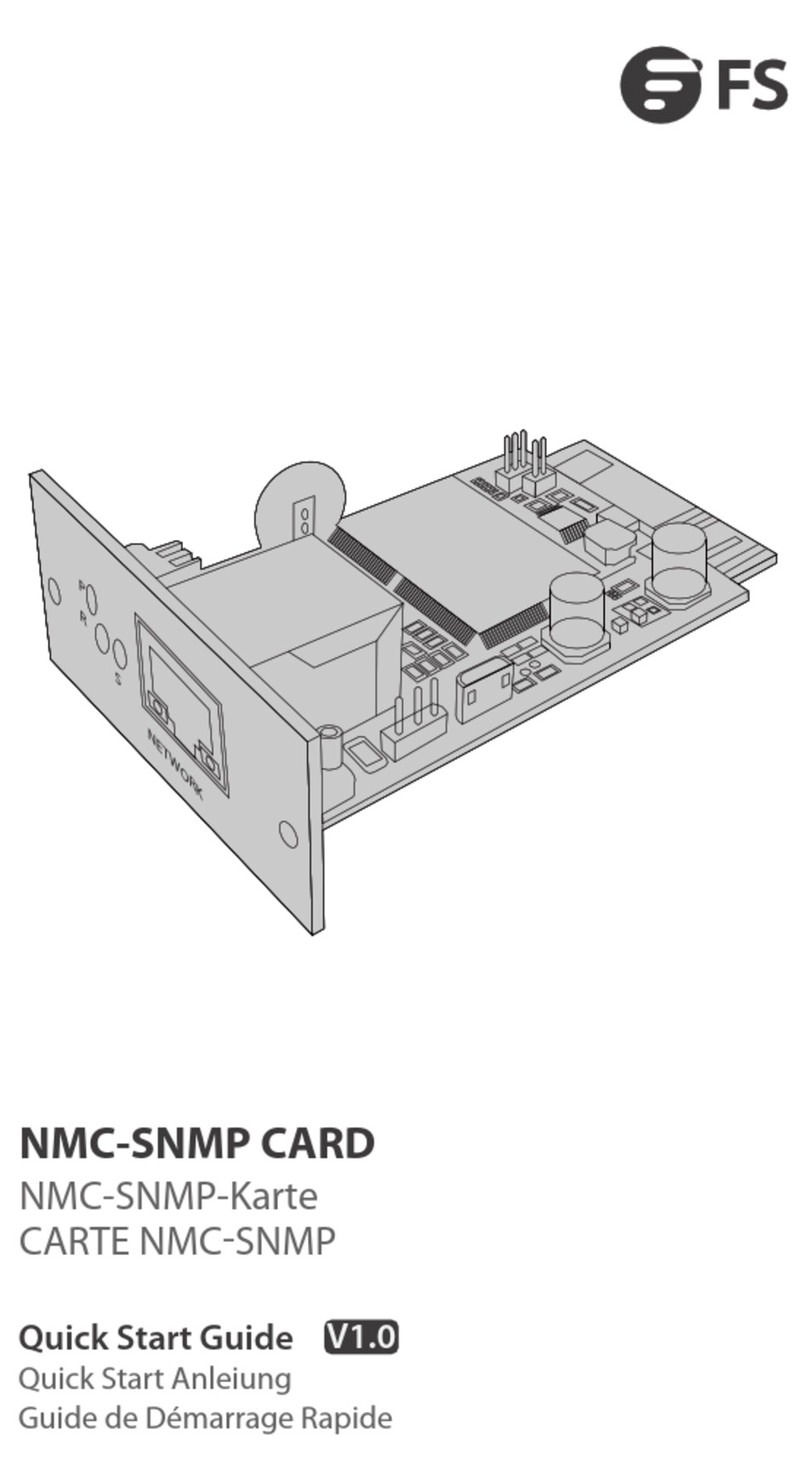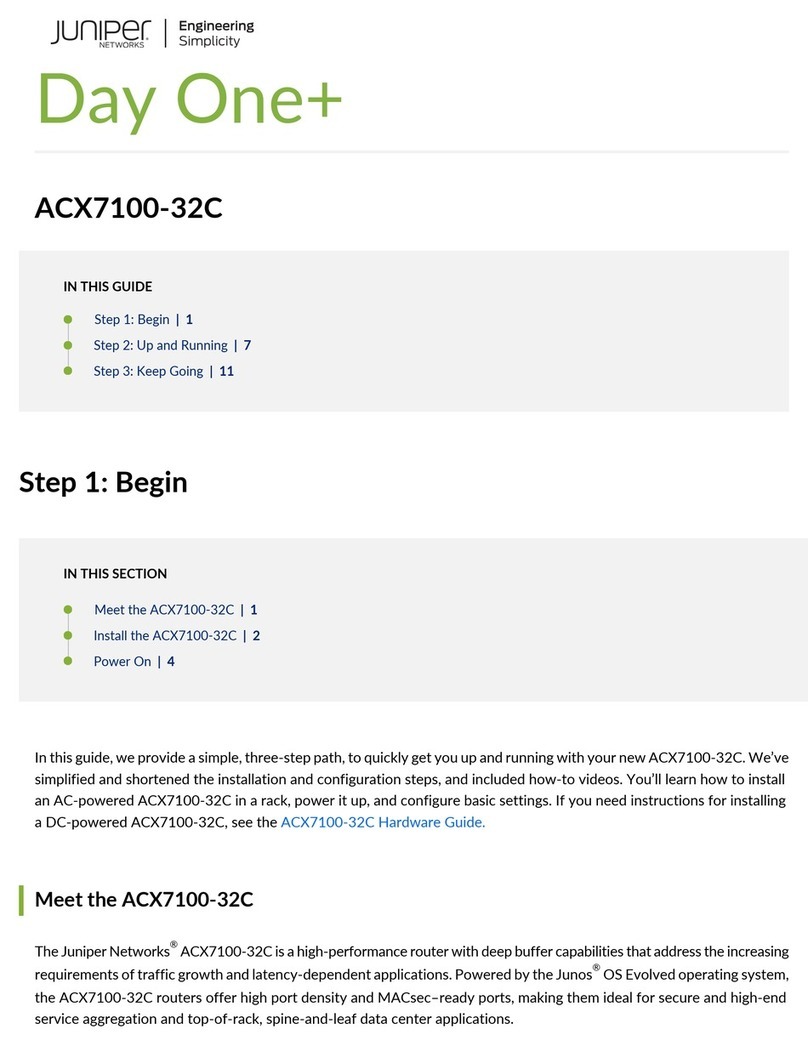NORCO S.E.A. PTE LTD Tel: (65) 6853 0809 Fax: (65) 6853 0153 Company Registration No. : 200901437Z
GST Registration No.: 200901437Z 20 Woodlands Link, #09-23, Woodland East Ind’ Estate, Singapore 738733 Website: www.sg-norco.com
C o n t e n t
s
1. Introduction............................................................................................................................... 2
1.1 Main Features...................................................................................................................... 2
1.2 Package Contents................................................................................................................ 3
1.3 Technical Specifications......................................................................................................... 4
1.4 Product Line........................................................................................................................ 5
1.5 Button Panels ...................................................................................................................... 5
1.6 Port LED Indications .......................................................................................................... 6
1.7 Buttons................................................................................................................................. 7
1.8 Back Panels..........................................................................................................................7
2. Hardware Installation............................................................................................................... 8
2.1 Computer/Server Installation...............................................................................................8
2.1.1 CAT5 KVM on Host Side............................................................................................8
2.2 Optional Remote Console Installation................................................................................. 9
2.2.1 IP Module.....................................................................................................................9
2.3 Daisy Chain Connection ................................................................................................... 10
3. Usage ........................................................................................................................................ 12
3.1 Hotkey Commands and OSD Operations ......................................................................... 12
3.2 DDC function.................................................................................................................... 17
3.3 Hot Plug ............................................................................................................................ 17
3.4 Firmware Upgrade ............................................................................................................ 18
4. Cable Connectors.................................................................................................................... 19
5.1 3-in-1 VGACable............................................................................................................. 19
5.2 2-in-1 VGA Cable.............................. ............................................................................... 19
5.3 Daisy Chain Cable ............................................................................................................ 19
5.4 CAT5/5E/6 Straight Through UTP/STP Cable ................................................................. 20
5.5 DC2.5M to DB9F Cable ................................................................................................... 20
5. Troubleshooting....................................................................................................................... 21
6. Glossary ................................................................................................................................... 23
7. Certifications ........................................................................................................................... 24
1 / 24