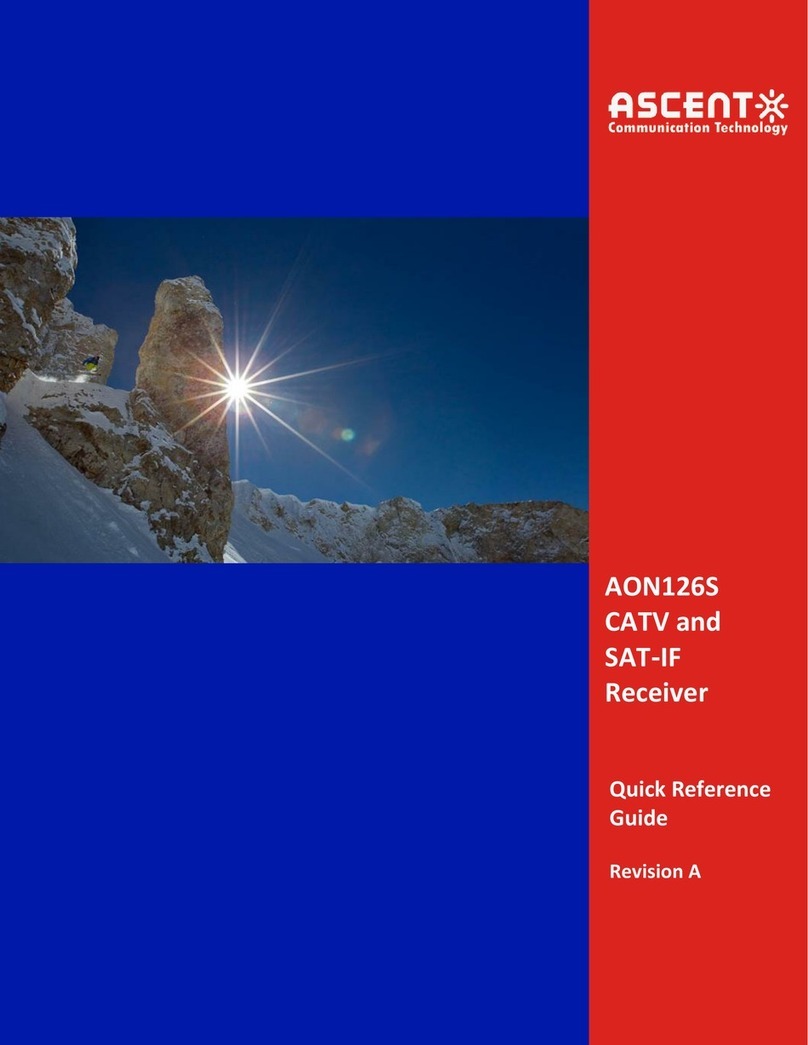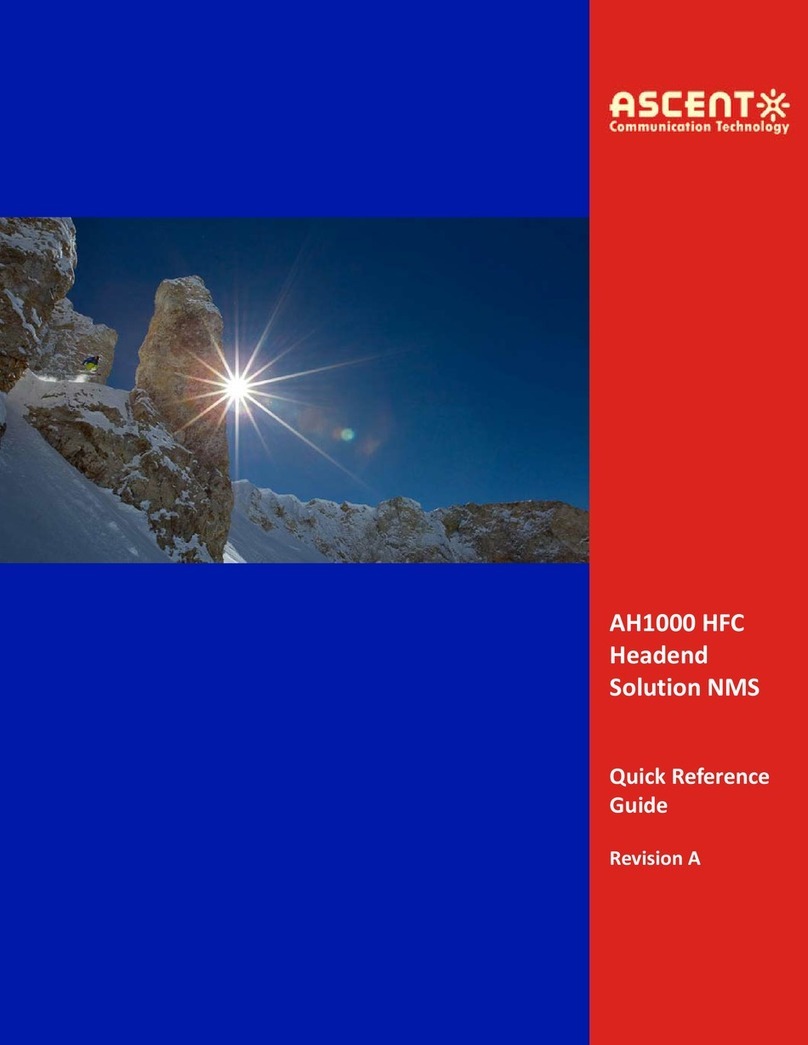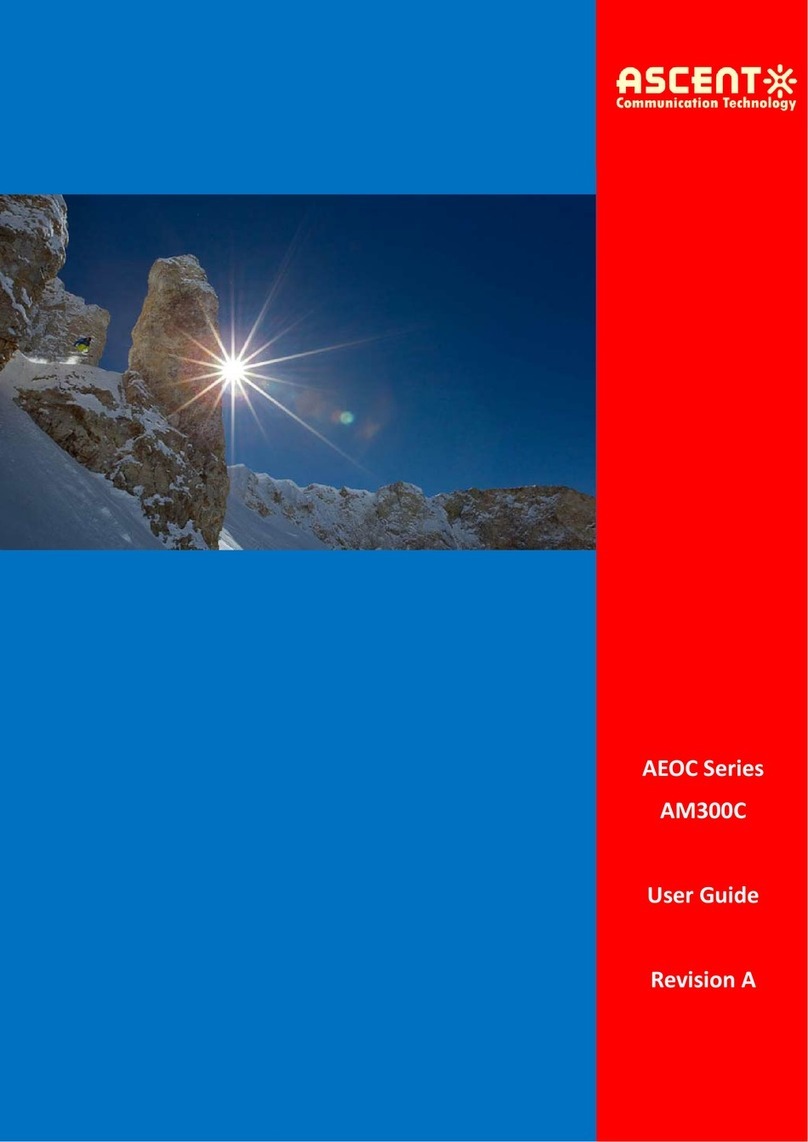AT5200 2RU Erbium-Doped Fiber Amplifier (EDFA) offers a flexible and scalable optical
amplification for high quality video transmission in CATV networks. Together with ACT AT5000
series 1550nm transmitter, the AT5200 EDFA provides an ideal video overlay solution in high
density FTTX networks to bring the video services to business and home premises.
AT5200 EDFA series simplifies the application by offering low noise, high output power, and
intuitive front panel LCD display to make operator’s life easier. The optical amplifier is
packaged in a self-contained 19” sub-rack of 1 or 2 RU with redundant universal mains power
supply and SNMP management.
The optical output power level can be ordered from 13 dBm to 26dBm with variable output
features available. Multiport EDFAs accommodates up to 16 output ports in 1RU setting and
64 output ports in 2RU setting. Combined with our AT5000 1550nm direct or externally
modulated laser transmitter, MSOs can quickly deploy and activate advanced multi-media
services in long distance video transmission and high subscriber count FTTH networks.
Low noise, high performance with JDSU & IPG pump laser
FTTP high power multi-ports optical amplifier with gain spectrum band within 1540 to 1563nm
Built-in WDM to connect PON OLT Uplink and Combined PON + CATV output
Up to 64 uplink optical ports (OLT 1310/1490nm)
Up to 64 combined output ports (1550nm CATV + 1310/1490nm data stream)
Suitable for analog and digital CATV systems, DOCSIS, FTTH and more applications
Suitable for 1550 nm DWDM applications for multiple wavelengths on single fibre
Nominal output powers from 13dBm to 26dBm per port
Adjustable output power
Laser cooling: Thermoelectric Cooler (TEC)
Extend analog and digital CATV to suit long distance feeders or larger FTTH distribution systems
Local or remote monitoring and configuration
SNMP/HTTP monitoring, management and control