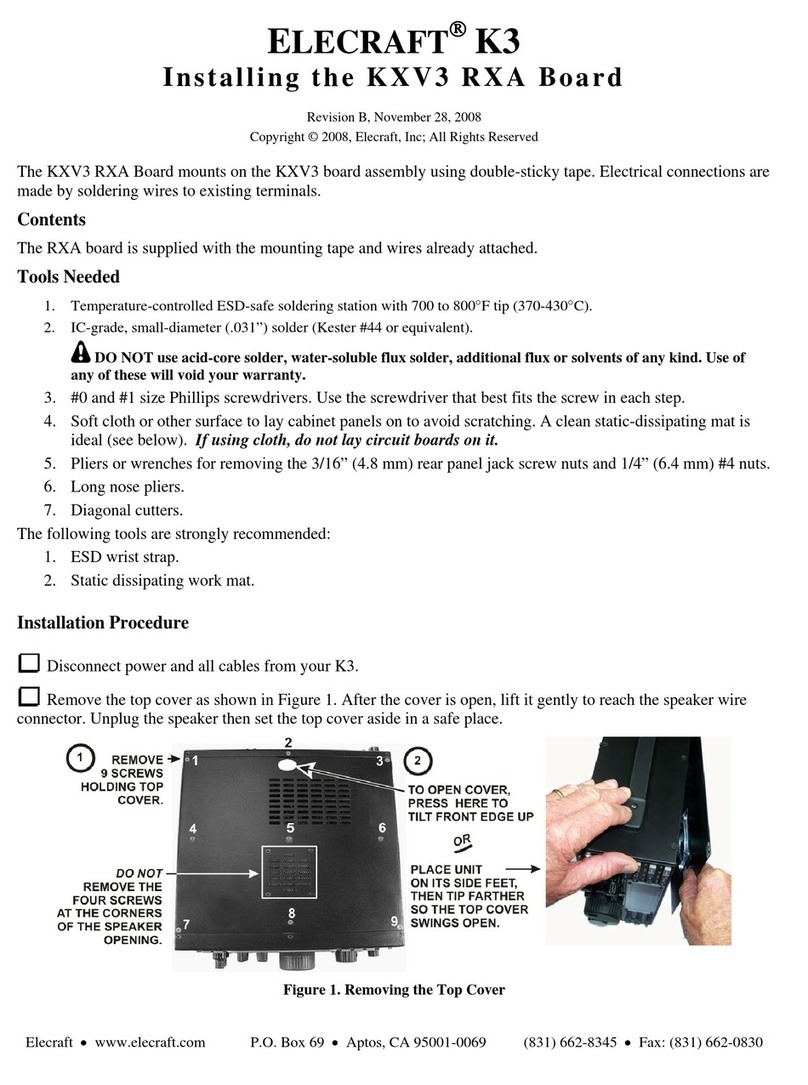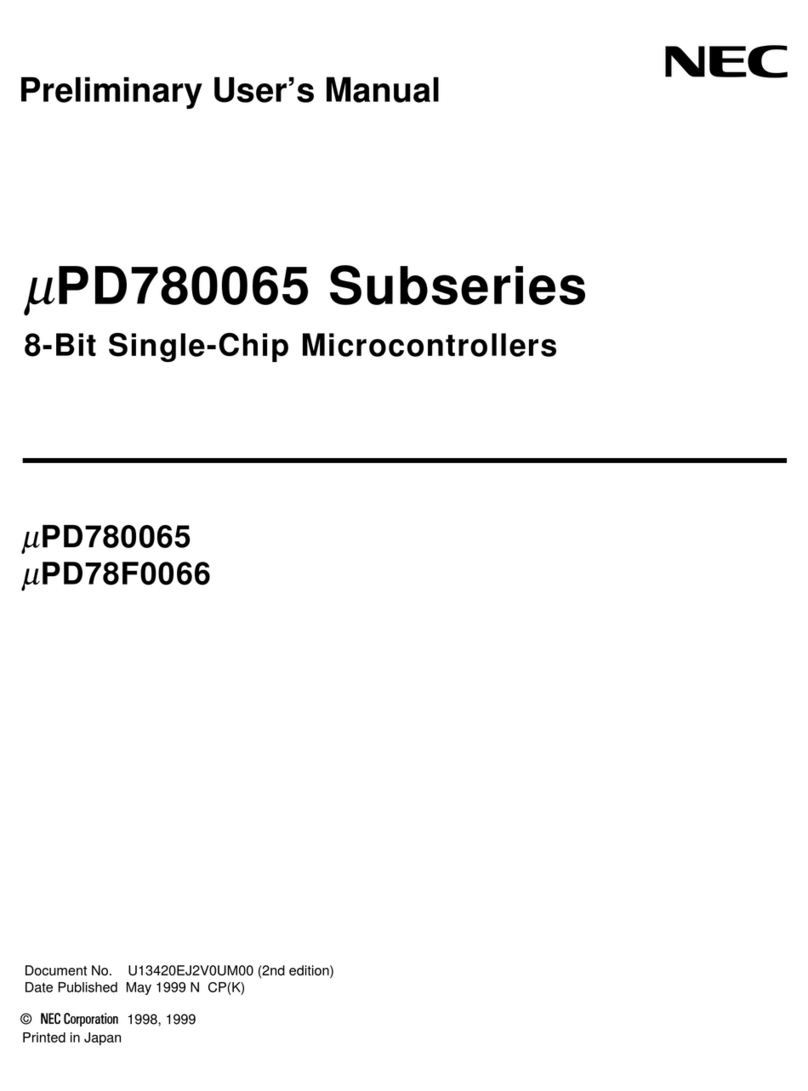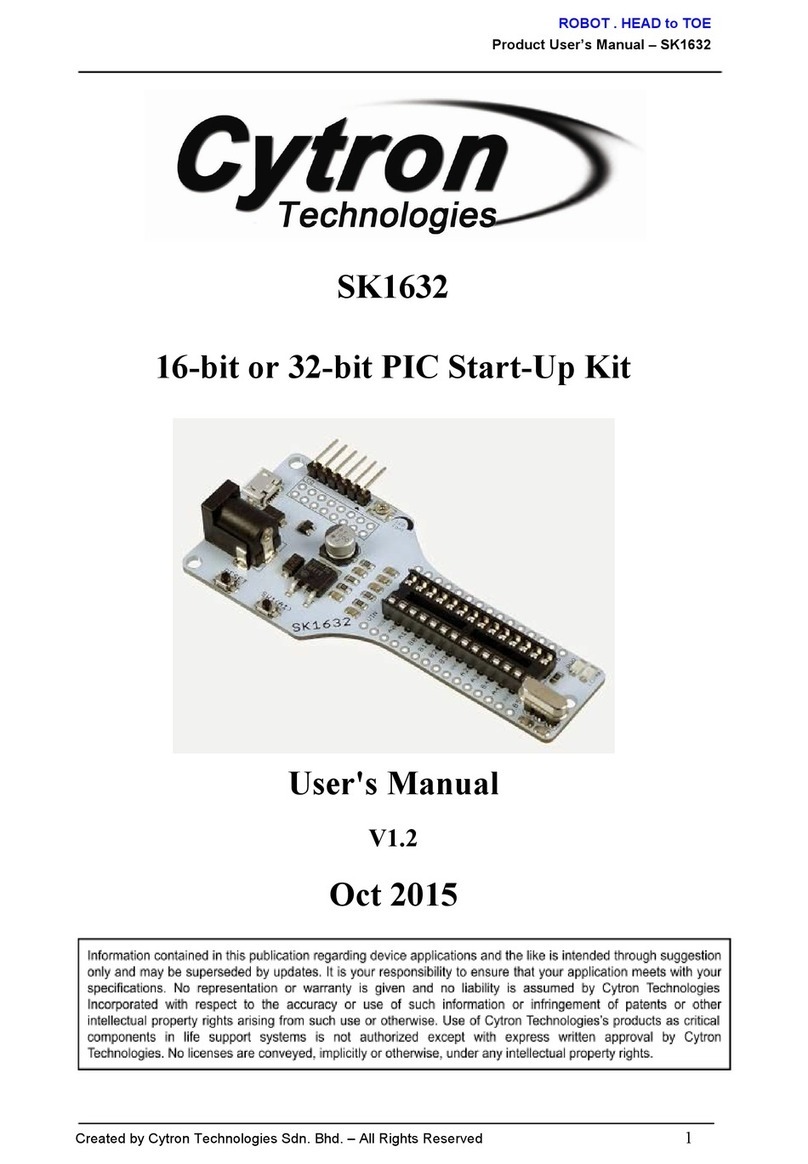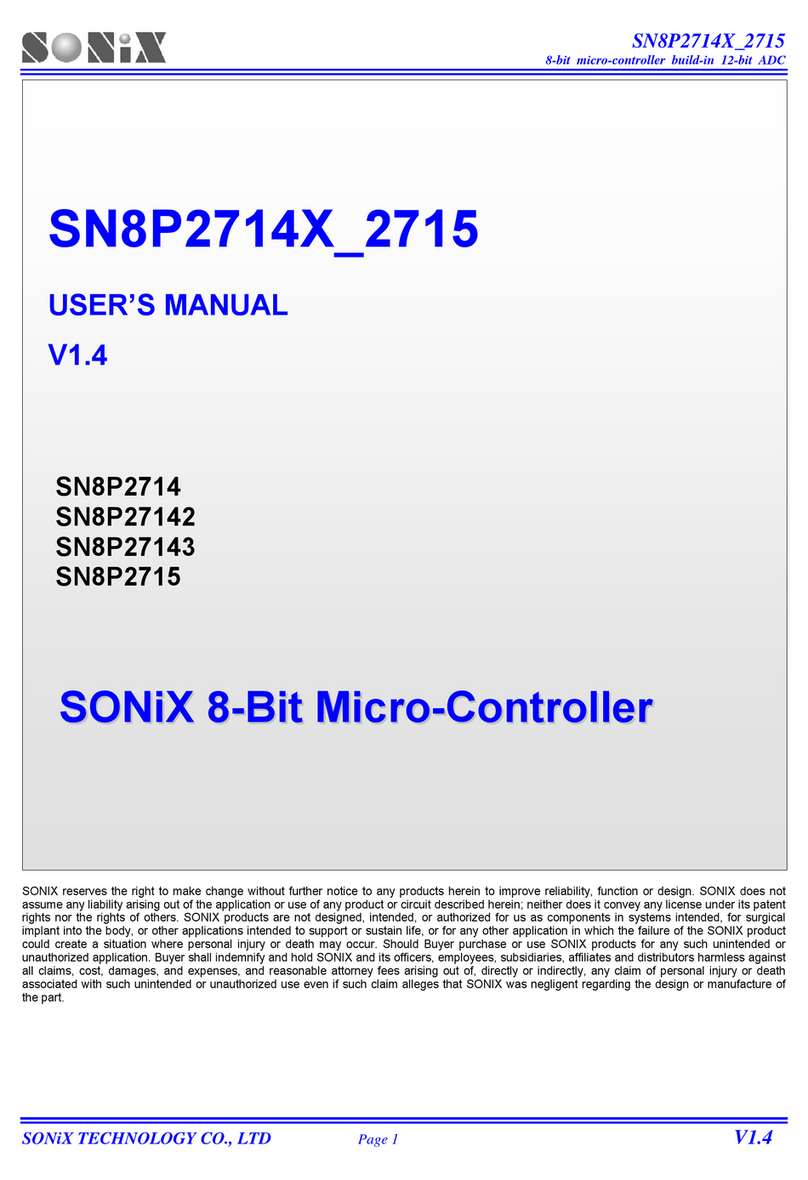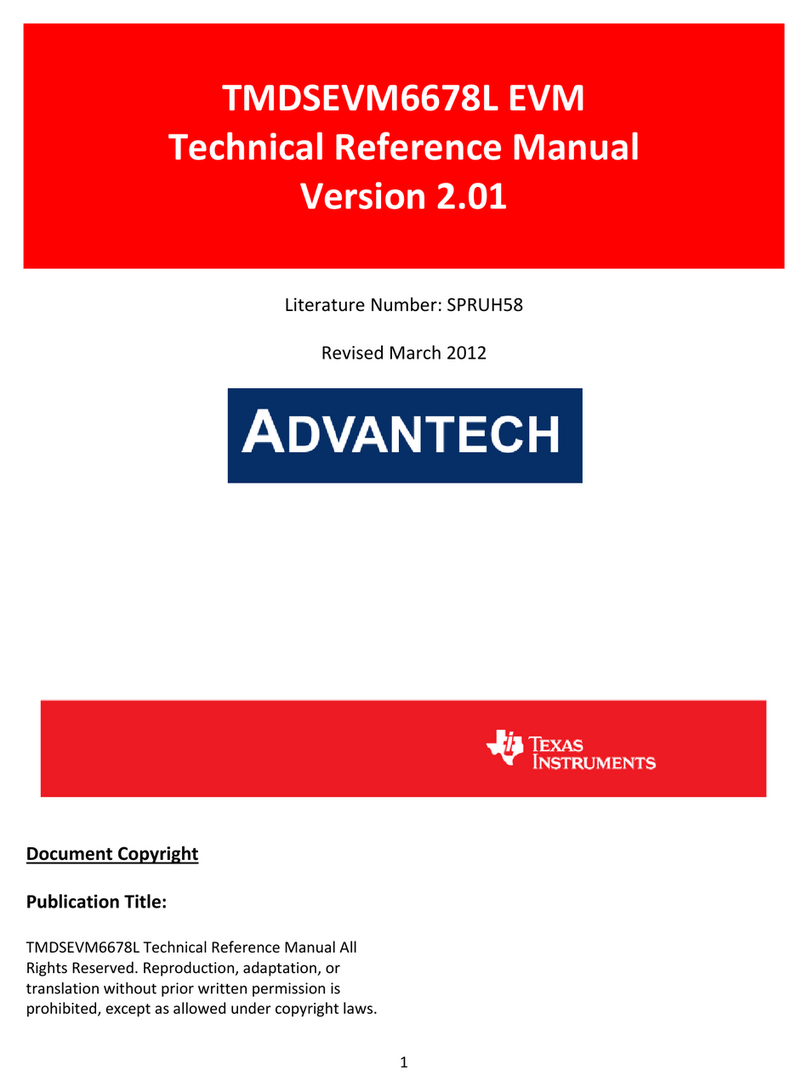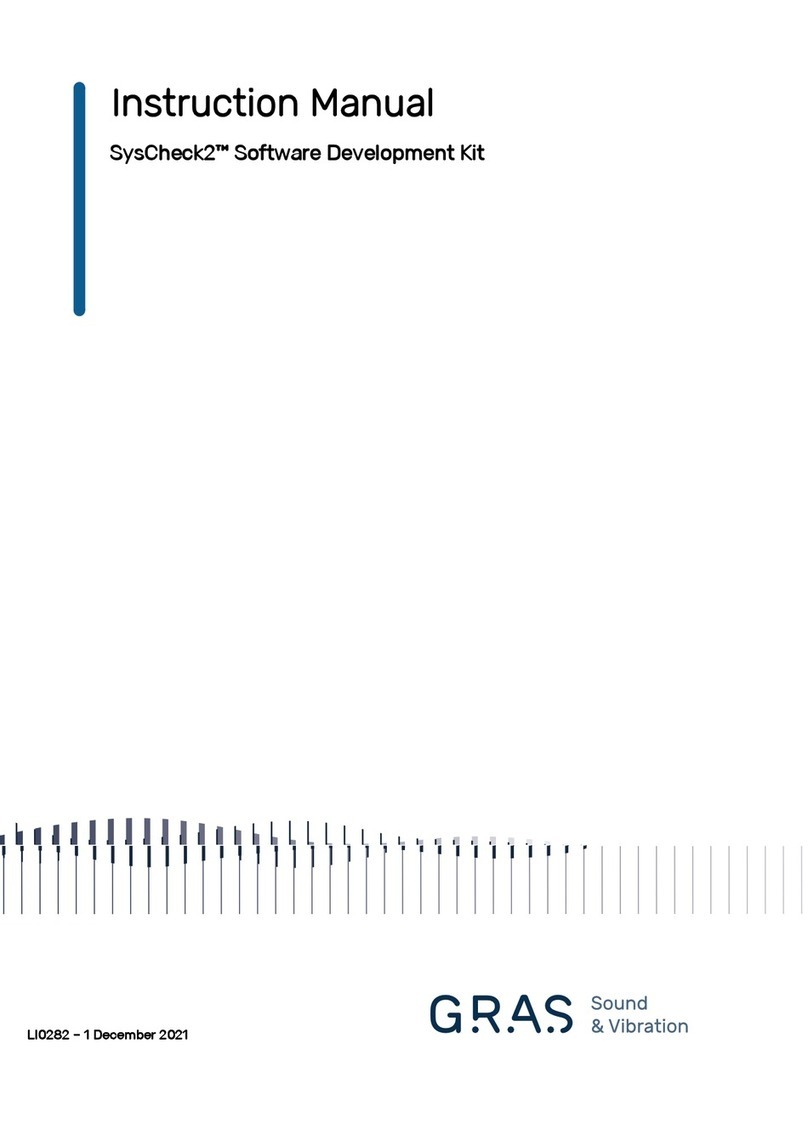Testing a prebuilt application
Download the latest nRF9160 DK application and modem firmware from the nRF9160 DK Downloads page
and extract it to a folder of your choice.
The zip file contains the following firmware:
Application firmware
The images_full folder contains full firmware images for different applications. When following
this guide, use the image for the asset tracker application. Depending on where you are located, you
need the image with either LTE-M or NB-IoT support. See iBasis IoT network coverage for information
about which mode is supported where.
Application firmware for Device Firmware Update (DFU)
The images_dfu_bin and images_dfu_hex folders contain firmware images for DFU. When
following this guide, ignore these images.
Modem firmware
The modem firmware is located in the root folder of the zip file. When following this guide, use the
mfwnrf9160*.zip file to update the modem firmware. Do not unzip the file.
4.2.2 Updating the application firmware
After downloading the DK firmware, use nRF Connect Programmer to program the latest application
firmware.
Complete the following steps to update the application firmware:
1. Open nRF Connect for Desktop and launch nRF Connect Programmer.
2. Set the PROG/DEBUG (SW5) switch on the nRF9160 DK to nRF91 so that the application firmware is
programmed to the nRF9160 SiP.
3. Connect the nRF9160 DK to the computer with a USB cable and turn it on.
In the navigation bar, No devices available changes to Select device.
4. Click Select device and select the device from the drop-down list.
You can identify the nRF9160 DK by the fact that it has three COM ports.
The button text changes to the SEGGER ID of the selected device, and the Device Memory Layout
section indicates that the device is connected.
5. If you have not ticked the Auto read memory option under the Device menu and wish to visually see
the memory layout before you program, click Read in the menu. If you have ticked it, the memory
layout will update automatically.
6. Click Add HEX file in the File pane on the right and select Browse.
7. Navigate to the images_full subfolder of the folder where you extracted the
nRF9160 DK firmware and select the nrf9160dk_asset_tracker_ltem_*.hex,
nrf9160dk_asset_tracker_nbiot_*.hex, or
nrf9160dk_asset_tracker_nbiot_legacy_pco_*.hex file.
See iBasis IoT network coverage for information on which mode (LTE-M or NB-IoT) is suitable for your
location. For NB-IoT, two variants of the firmware with different Protocol Configuration Options (PCO)
handling are available. The main NB-IoT variant is suitable in most cases. Only use the legacy PCO
variant if your network does not support ePCO.
8. Click Erase & write in the Device pane to program the device.
If you experience any problems while updating the firmware, restart nRF Connect Programmer by pressing
CTRL+R (CMD+R on Mac).
4.2.3 Updating the modem firmware
The nRF9160 DK contains a multimode modem that supports LTE-M and NB-IoT. After downloading the DK
firmware, use nRF Connect Programmer to update the modem firmware.
4418_1412 v1.0 8