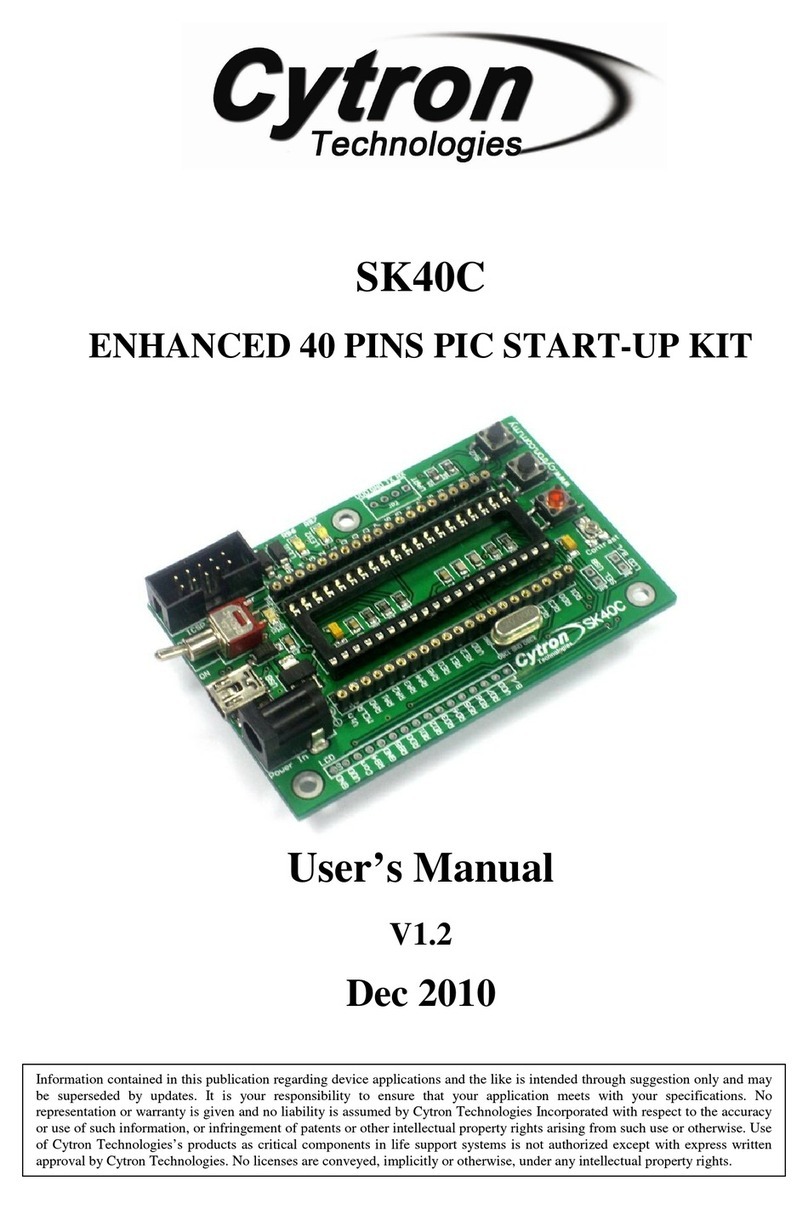ROBOT . HEAD to TOE
Product User’s Manual – SK1632
1. INTRODUCTION/OVERVIEW
SK1632 is new starter kit designed for 28 pin PIC which support all 5V operate 16-bit and
32-bit PDIP PIC microcontroller. This board comes with basic electronic components for
user to begin project development. It offer plug and use features:
●Industrial grade PCB
●Every board is being tested before is shipped to customer
●Compact platform
●DC Adapter socket, 7-15V DC input
●Reset button ready
●Power indicator LED ready
●Suitable for student, researchers, trainer, hobbyists and amateurs
●Save development and soldering time
●No extra components required for PIC to function
●All I/O pins nicely labeled to avoid mis-connection by users
●Mini USB socket on board
●1 x Programmable switch
●1 x Programmable LED indicator
●1x turn pin for crystal and changeable crystal
●Ready pad for 2x8 parallel LCD display (soldering and extra header socket is
required)
●This Starter Kit supported both 16 bits and 32 bits PIC in 28 pin which listed at
Product Specification and Limitation
PICkit pin ready for loading program via ICSP, using PICkit 3
This kit comes WITHOUT PIC microcontroller to provide the freedom for user to choose
PIC type.
Created by Cytron Technologies Sdn. Bhd. – All Rights Reserved 3