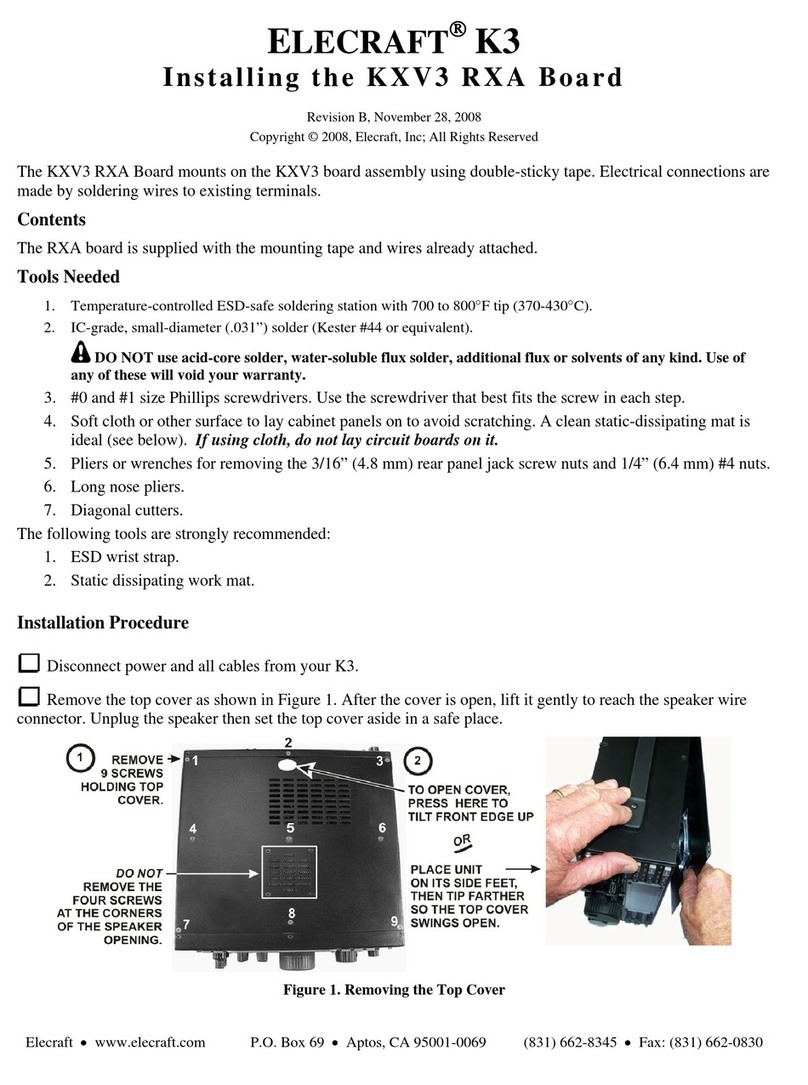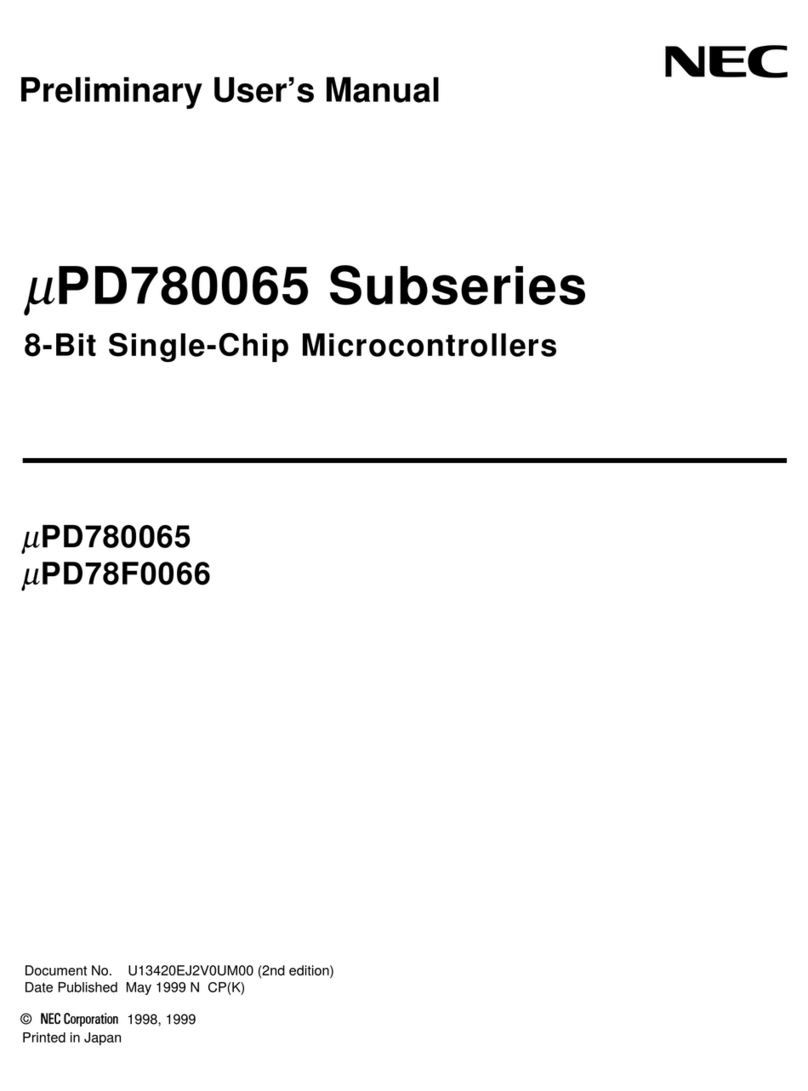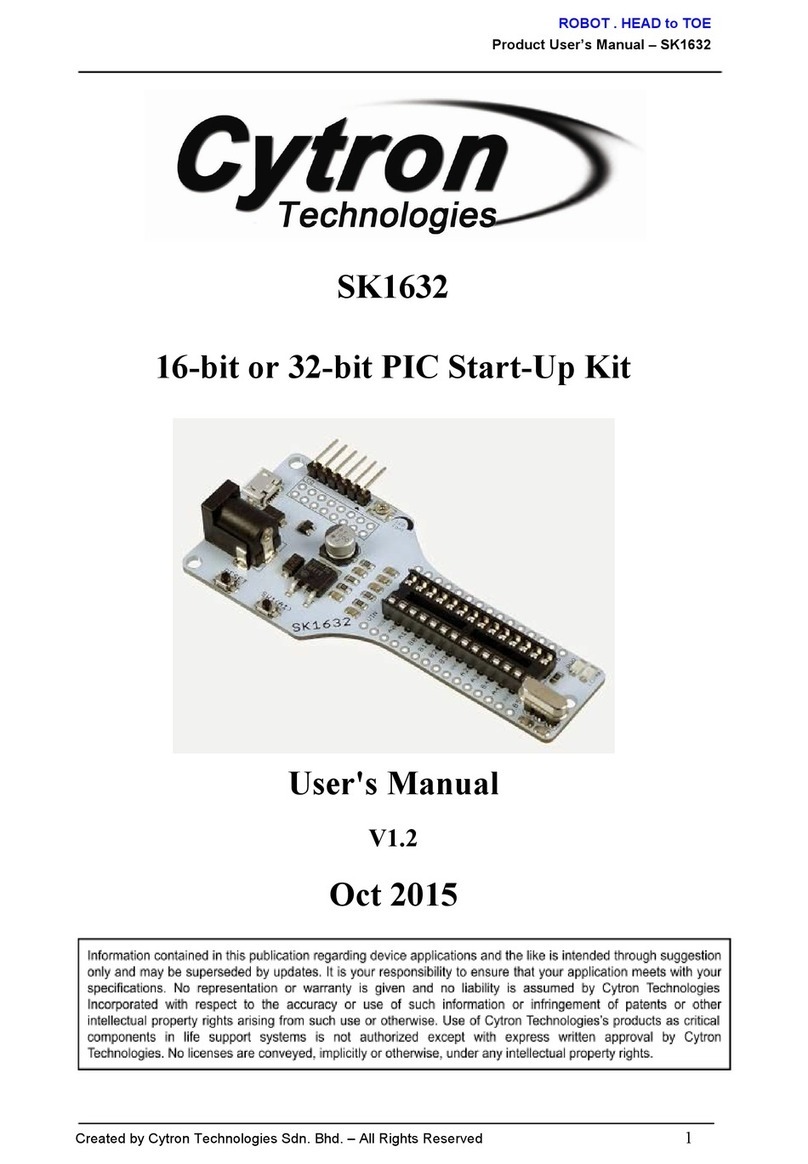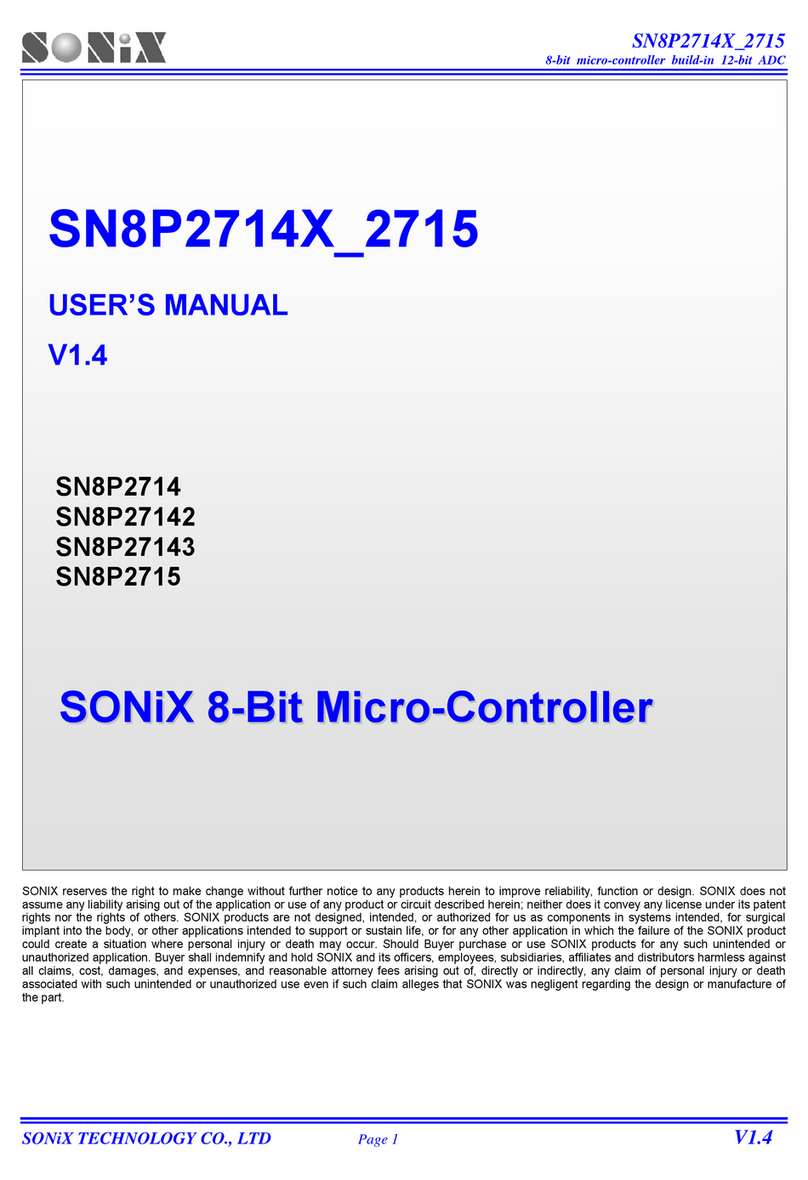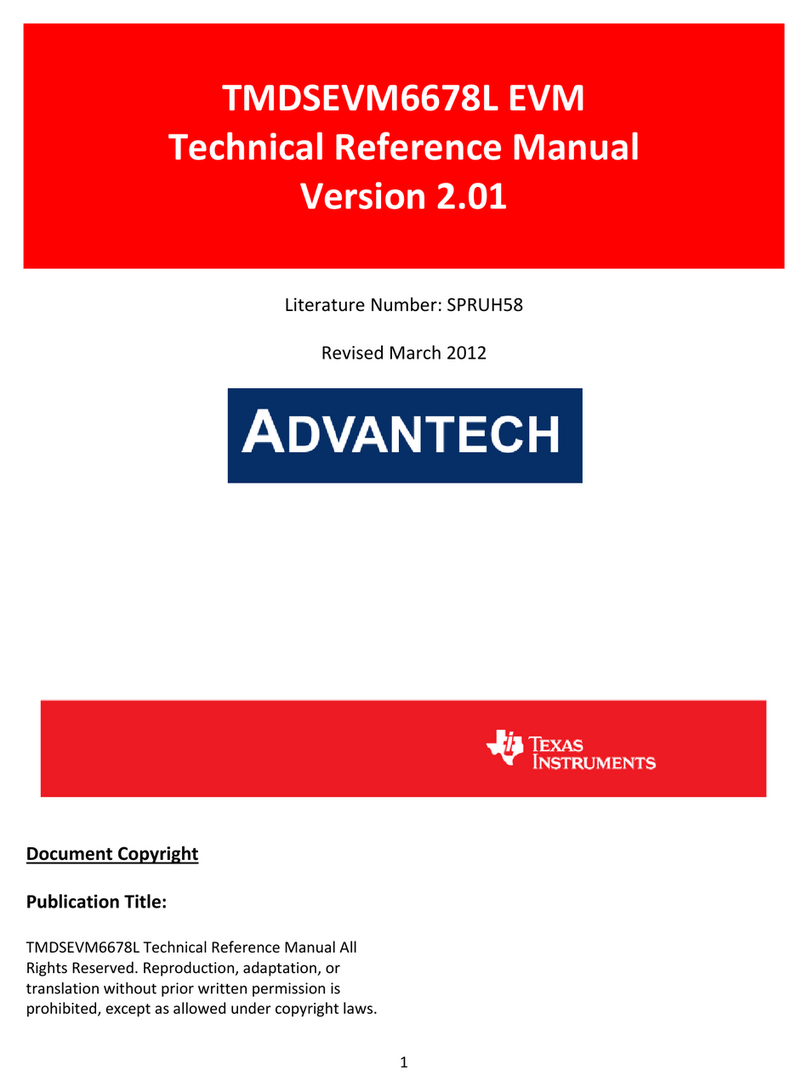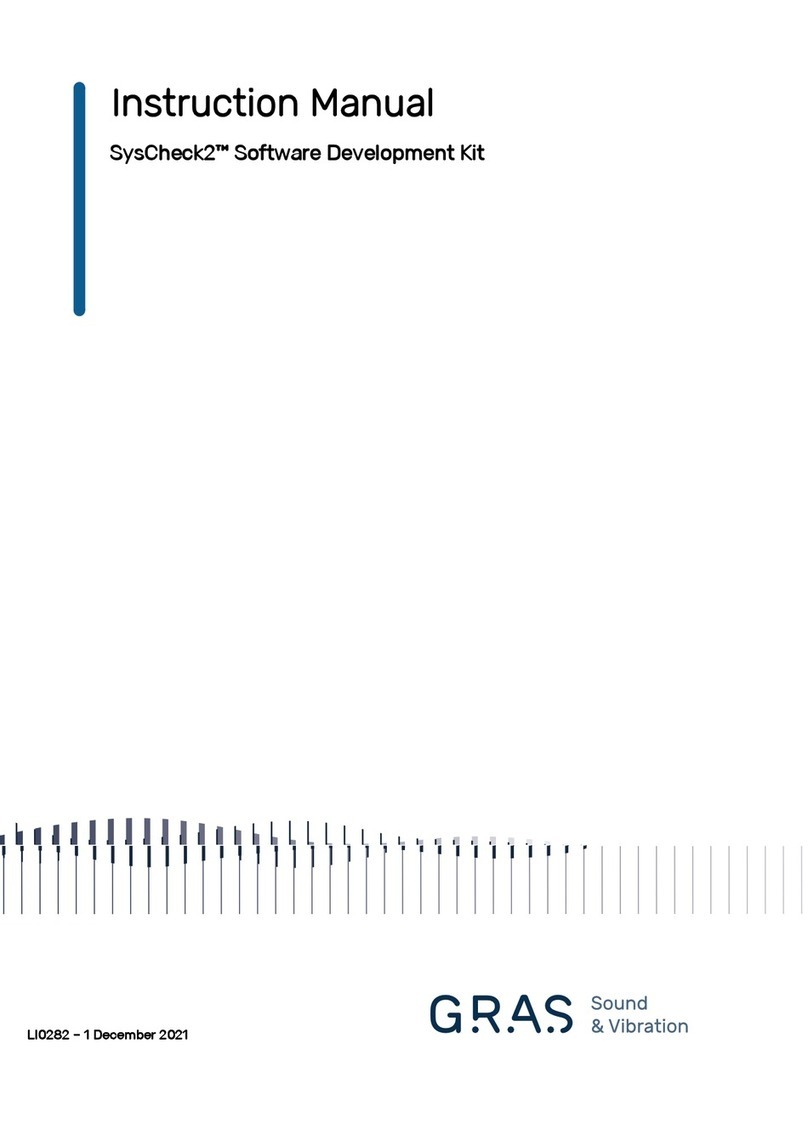1. Register at www.nordicsemi.com and download
all kit software and documentation
1. Go to www.nordicsemi.com.
2. Log in to your Nordic MyPage account
(or create an account first if you don’t already have one).
3. Select My Products from the left menu.
4. From the drop-down list box for Add Product,
select nRF2460 Development Kit.
5. Click Add.
6. Click the Downloads link in the Overview,
My Products table. Available documentation and
software are listed on the Downloads tab.
3. Set up audio destination
1. Select any of the nRFgo modules
as an audio destination.
2. Connect a jumper across ARX (pin 2-3)
on header P2.
3. Connect a jumper across ARX (pin 2-3)
on header P9.
4. Connect a jumper across I2C (pin 1-2)
on header P1.
5. Connect jumpers on all available pins
on headers P7 and P10.
6. Connect a headset to the headphone output.
2. Set up audio source
1. Select any of the nRFgo modules as an
audio source.
2. Connect a jumper across ATX (pin 1-2)
on header P2.
3. Connect a jumper across ATX (pin 1-2)
on header P9.
4. Connect a jumper across I2C (pin 1-2)
on header P1.
5. Connect jumpers on all available pins
on headers P7 and P10.
6. Connect an MP3 player to line-in input.
4. Turn on power
1. Plug one of the nRFgo modules into the nRF
module socket on an nRFgo Starter Kit
Motherboard (sold separately).
2. Connect the nRFgo Starter Kit Motherboard to
an available USB port on your computer using
one of the nRFgo Starter Kit USB cables.
3. Make sure switch S8 on the Motherboard is
set to VBUS.
4. Turn the nRFgo Motherboard on. The VTG and
VCC LEDs should light up green.
5. Repeat these steps for the other Motherboard.