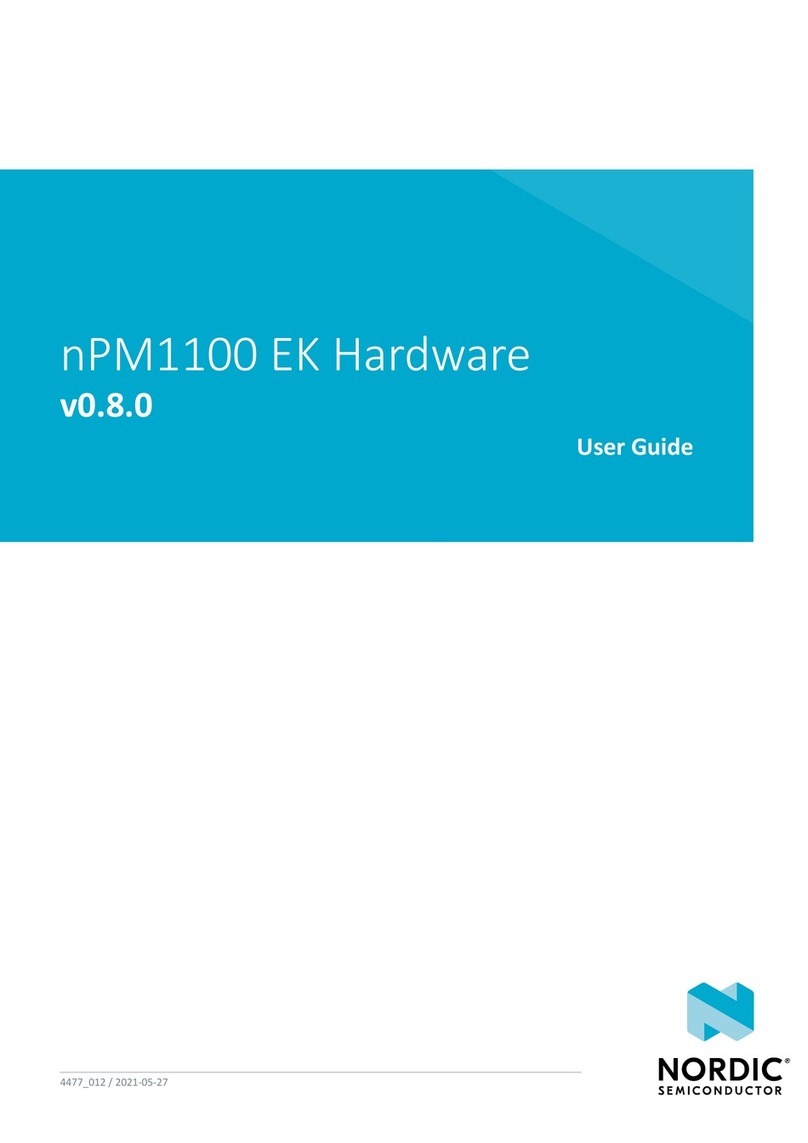Contents
Revision history.................................. iv
1Introduction................................... 5
2Minimum requirements............................ 6
3Kit content.................................... 7
3.1 Hardware content ................................ 7
3.2 Related documentation .............................. 7
4Getting started................................. 9
5Nordic tools and downloads......................... 10
6Start developing................................ 13
7Interface MCU................................. 14
7.1 IF Boot/Reset button .............................. 14
7.2 Virtual COM port ................................ 14
7.3 MSD ..................................... 15
8Hardware description............................. 16
8.1 Hardware drawings ............................... 16
8.2 Block diagram ................................. 16
8.3 Power supply ..................................17
8.3.1 5 V power sources ..............................18
8.3.2 VDD power sources ............................. 18
8.3.3 Interface MCU power ............................ 21
8.3.4 nRF52833 power source ........................... 22
8.3.5 nRF52833 SoC direct supply .......................... 23
8.4 Operating modes ................................ 24
8.4.1 USB detect ................................. 24
8.4.2 Firmware development mode ......................... 24
8.4.3 Signal switches ............................... 25
8.5 Connector interface ............................... 27
8.5.1 Mapping of analog pins ........................... 29
8.6 Buttons and LEDs ................................ 29
8.7 32.768 kHz crystal ................................31
8.8 Debug input and trace .............................. 31
8.9 Debug output ................................. 32
8.9.1 Connectors for programming external boards .................. 33
8.10 Extra op-amp ................................. 34
8.11 NFC antenna interface ............................. 35
8.12 Solder bridge configuration ........................... 36
9Measuring current............................... 38
9.1 Preparing the development kit .......................... 38
9.2 Using an oscilloscope for current profile measurement ................ 39
4452_198 v1.0.1 ii