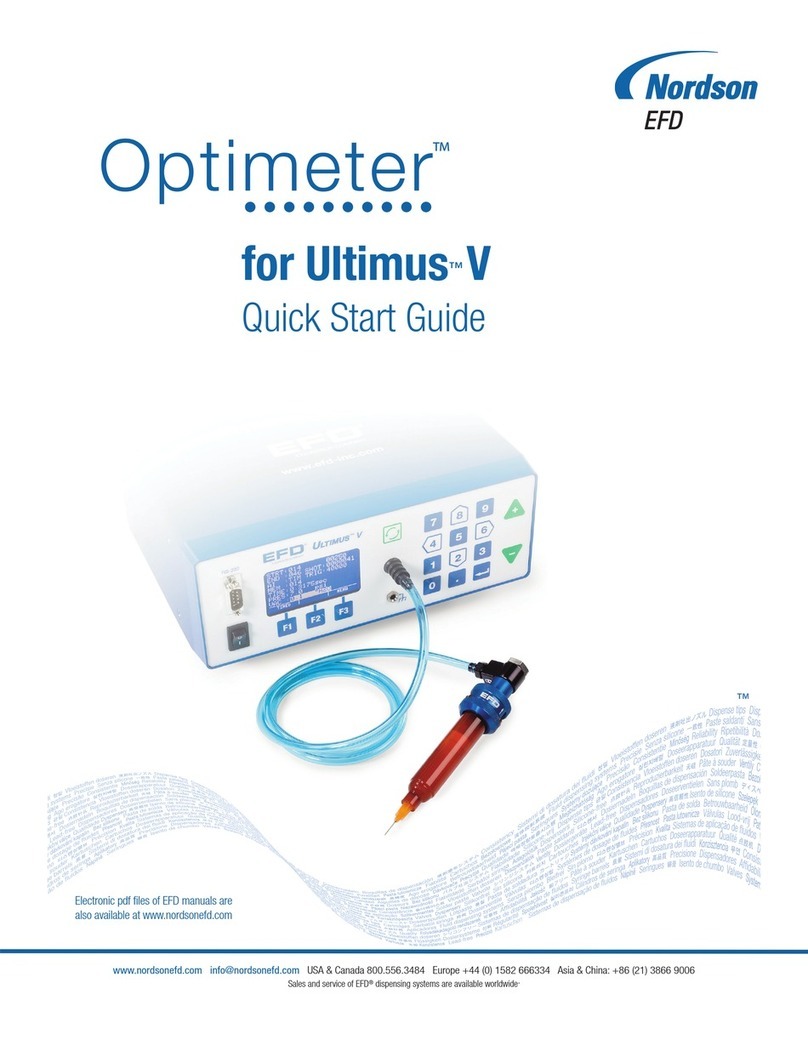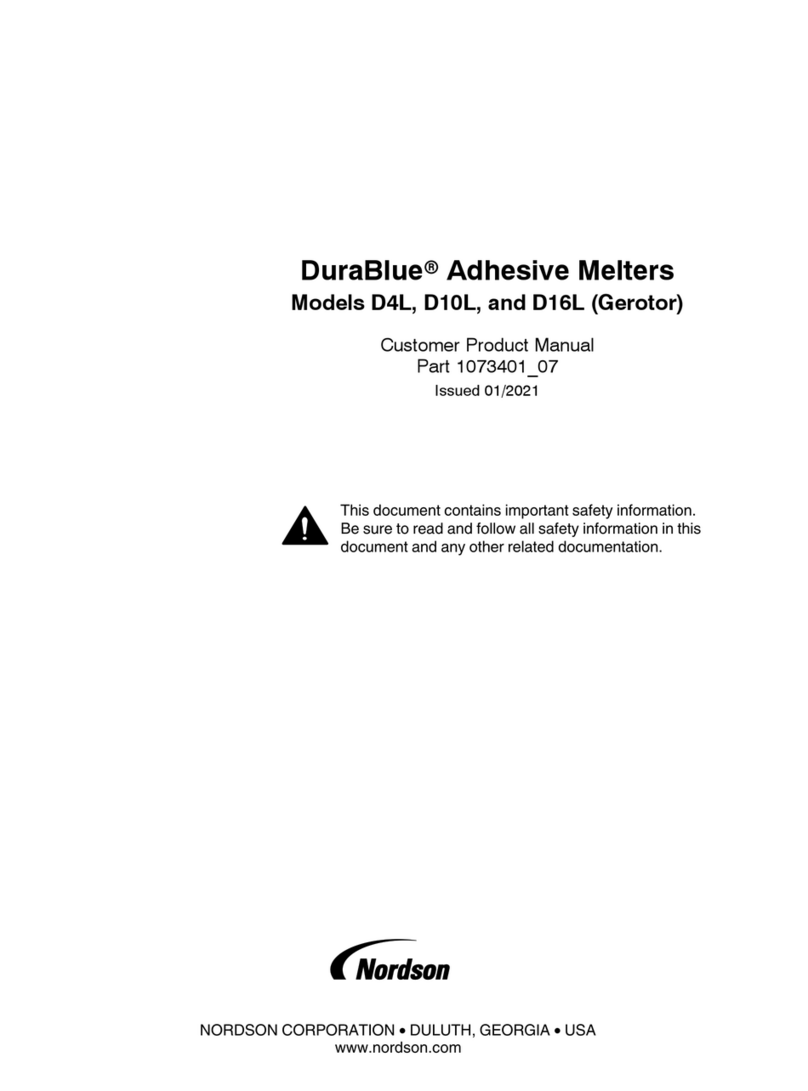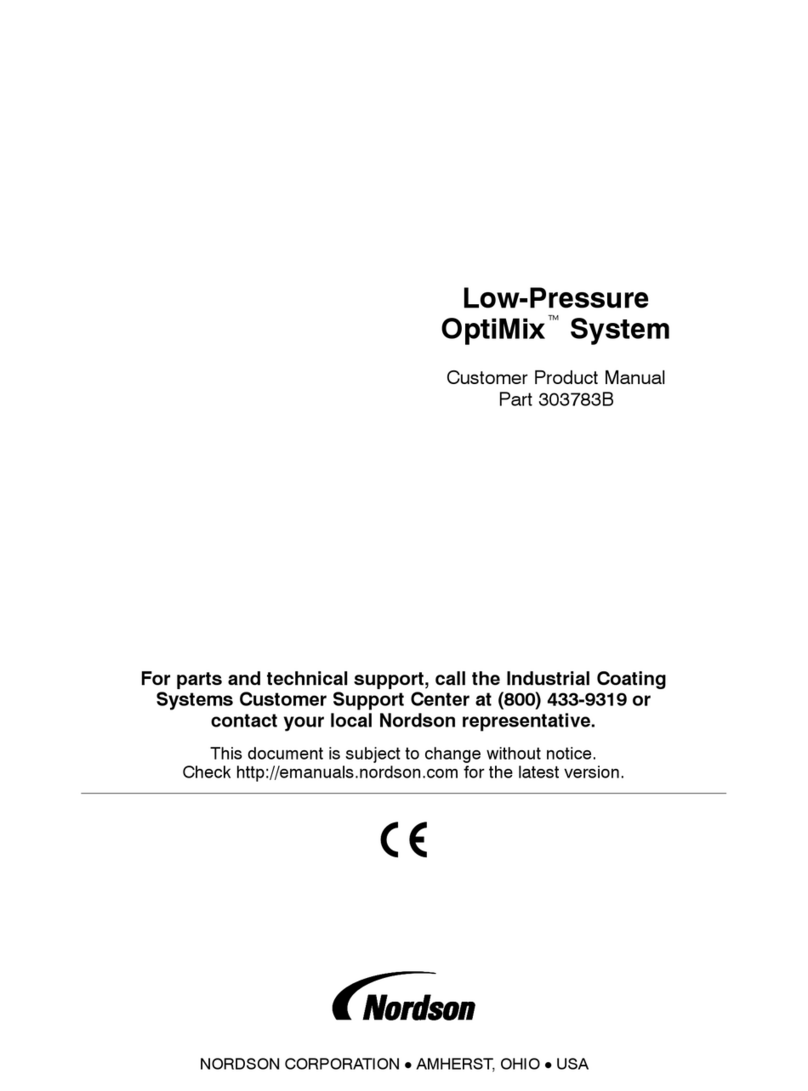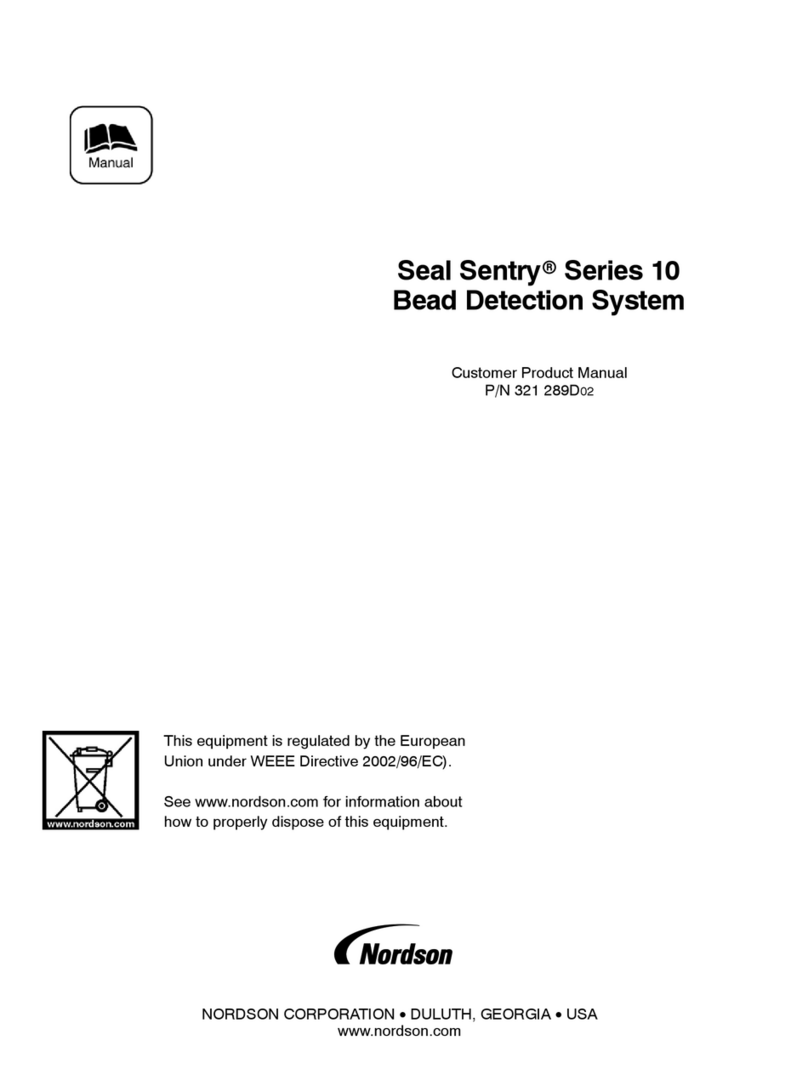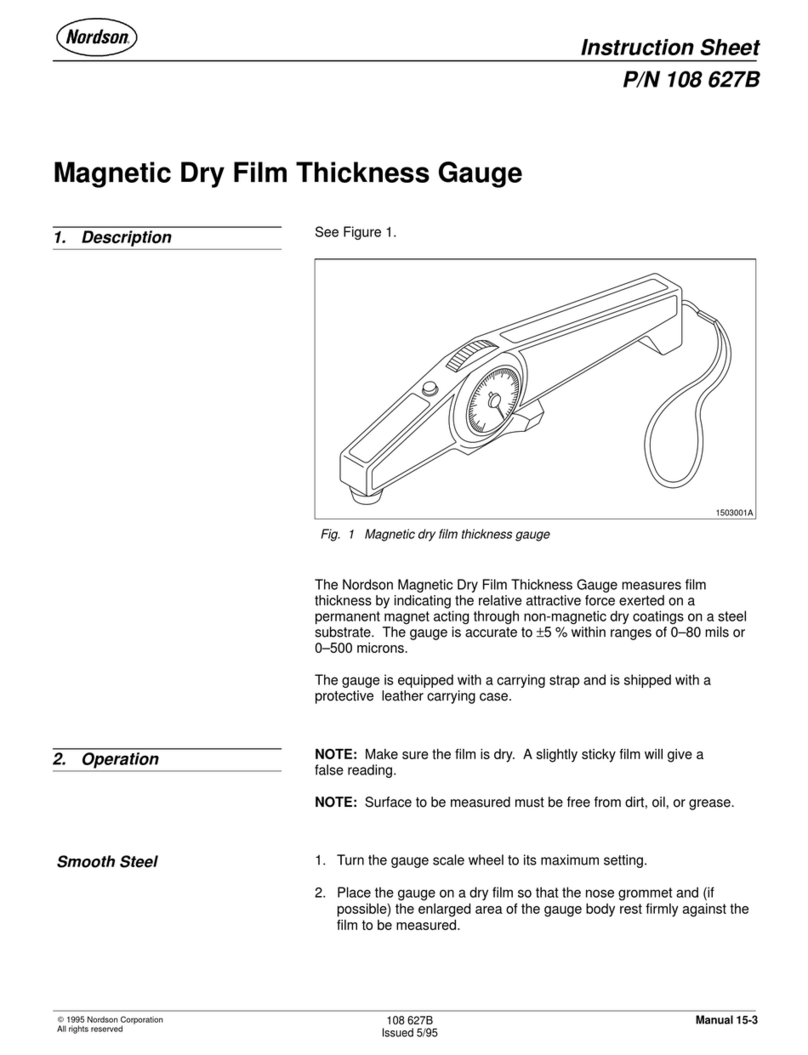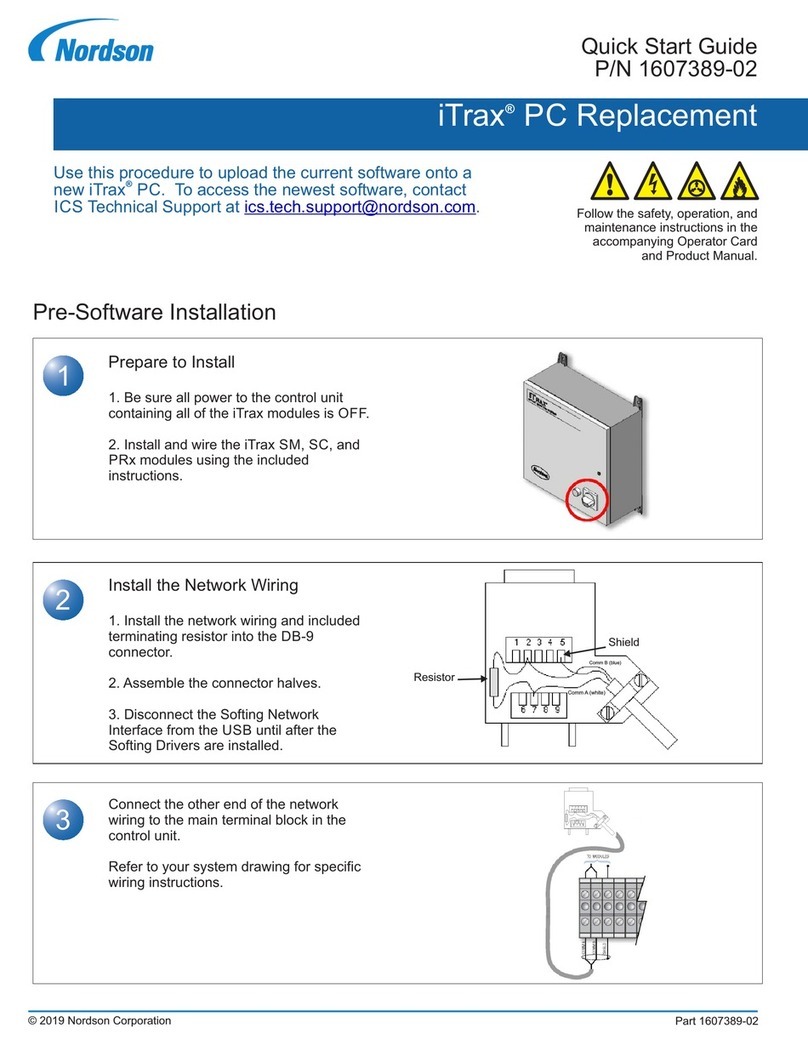4
Dispense Mode Descriptions
The dispense command is a signal which instructs
the Pro−Meter A2K D2K H2K to dispense material
based on the mode selected. The Pro−Meter A2K
D2K H2K can dispense material in three distinct
modes (Auto Flow Mode, Manual Flow Mode, and
Manual Shot Mode).
Auto Flow Mode
Auto Flow Mode relies on an external device
(example: robot) to provide all dispense and reload
commands through the machine interlock. The
system will continue to dispense and reload as long
as a signal is received from the external source.
Manual Flow Mode
Manual Flow Mode allows for the continuous
engagement of the dispense command. The system
will continue to dispense as long as the trigger is
engaged. If the trigger is released and depressed
again, system operation resumes from the last
position. There is no automatic reload.
Manual Shot Mode
Manual Shot Mode allows momentary engagement of
the dispense command which completes one
dispense shot and reload as dictated by setup
parameters.
Operation
This section provides a basic overview of how to
initiate a dispense cycle. Refer to HMI Screen
Description Manual for additional information
regarding HMI Control Panel Screens.
Dispense Overview
1. Establish system control parameters. Refer to
Control Parameters for additional information
regarding the setup of system control parameters.
2. Bleed material from Pro−Meter A2K, D2K, H2K.
Refer to Initial Start−Up and Material Bleed
Procedure for material bleed procedure.
3. Ensure the Pro−Meter A2K, D2K, H2K has been
calibrated. Refer to the Pro−Meter A2K, D2K,
H2K Quick Start Guide for system calibration
information.
4. Proceed to the Cycle Control HMI Control Panel
Screen to enable the Pro−Meter A2K, D2K, H2K
to dispense in Auto Shot mode, Manual Shot
mode, or Manual Flow mode.
NOTE:
SAfter powering ON the HMI interface, the Cycle
Control Screen is the first screen that appears.
No password is required to engage the functions
of the Cycle Control HMI Control Panel Screen.
5. Select the Auto Startup push button to ensure the
Pro−Meter A2K, D2K, H2K is ready to dispense.
NOTE:
SIf the system is ready to dispense, the Dispense
Ready and Reload Complete indicators will both
be illuminated.
SIf these indicators are not illuminated after
selecting the Auto Startup push button, faults
and/or warnings may exist. Refer to
Troubleshooting to resolve system faults and
warnings.
6. If the Dispense Ready and Reload Complete
indicators both illuminate after selecting the Auto
Startup push button, elect the desired dispense
mode. The Pro−Meter A2K, D2K, H2K is now
ready to dispense. Refer to Dispense Mode
Descriptions for a description of the Auto Shot,
Manual Shot, and Manual Flow dispense modes.
NOTE: Enable Auto Shot,Manual Shot, or Manual
Flow mode by selecting the applicable push button.
Once enabled, the push button will illuminate.
7. Select the Manual Dispense push button on the
Cycle Control HMI Control Panel Screen to
dispense material.
NOTE: An manual trigger such as a foot switch can
also be utilized to dispense material.