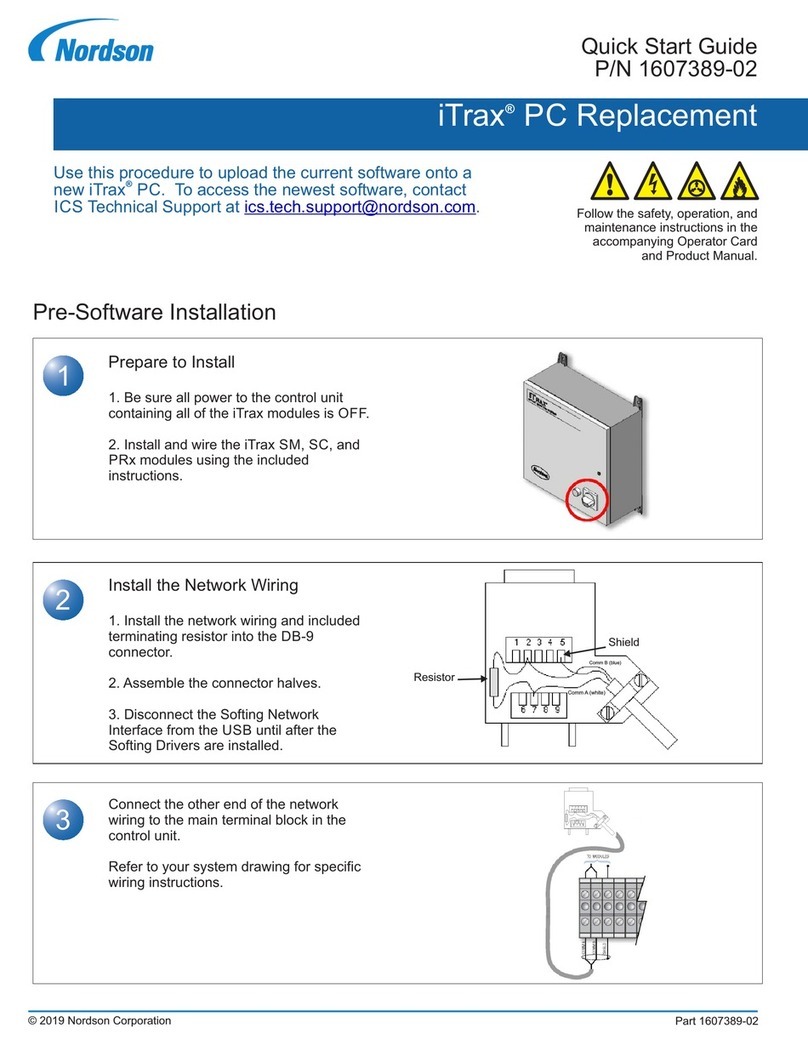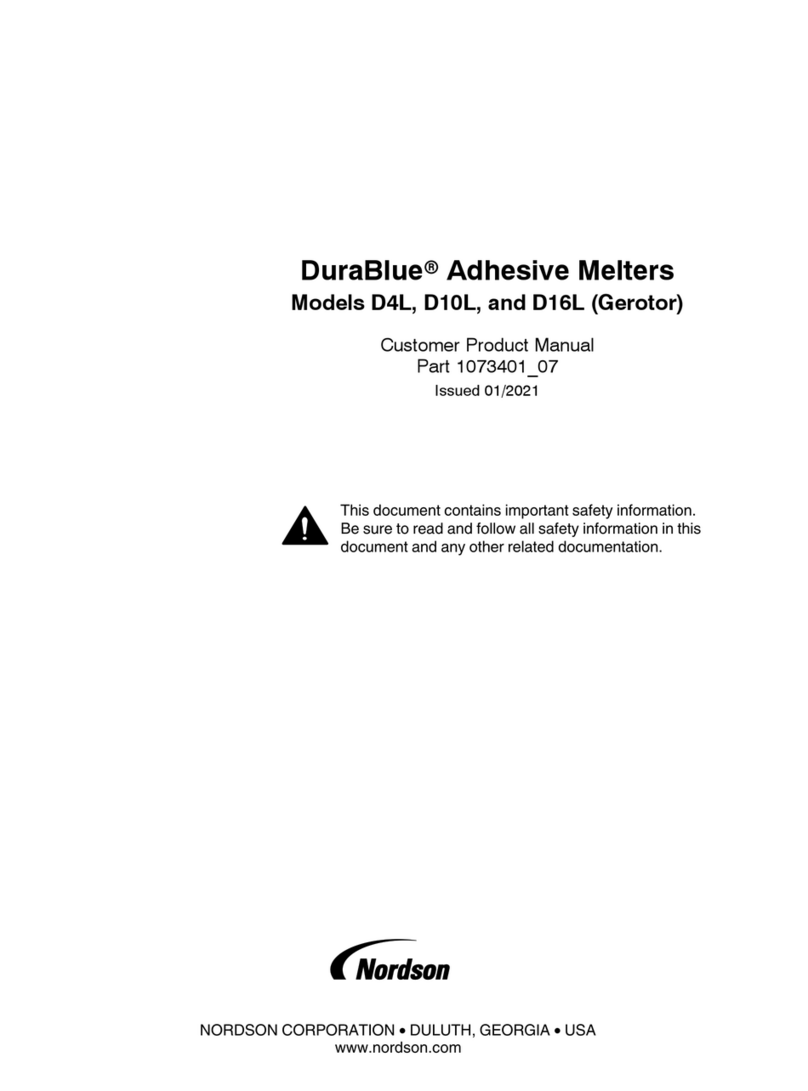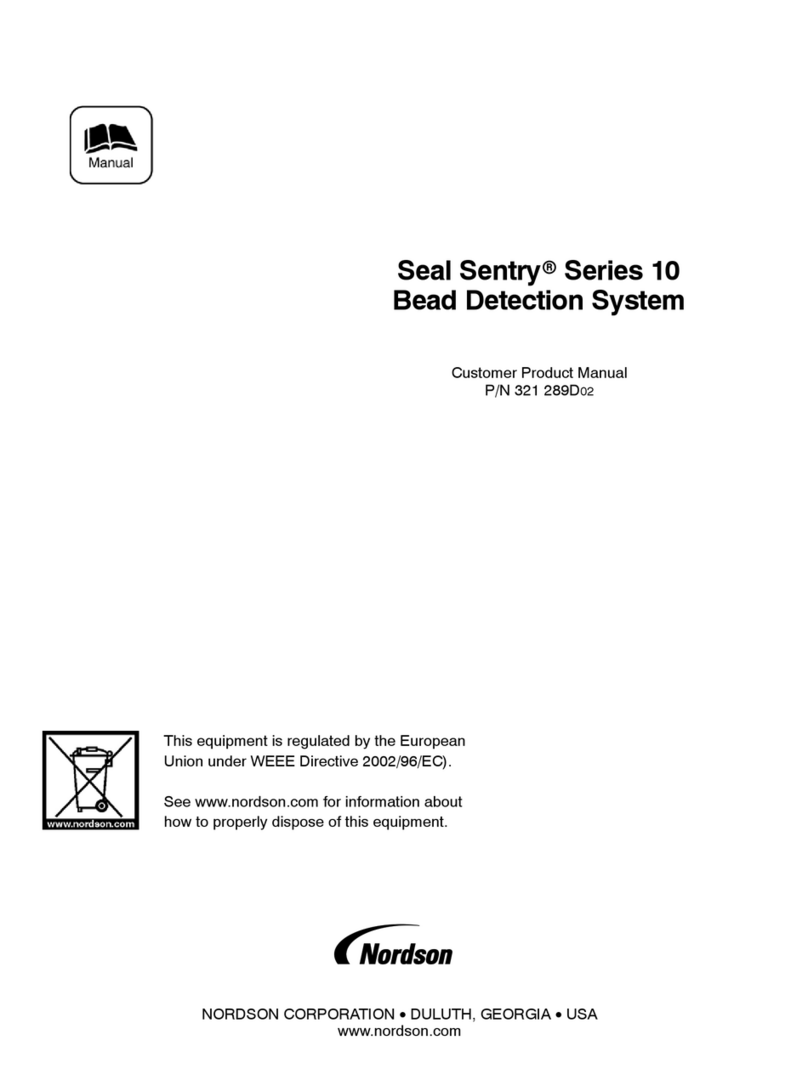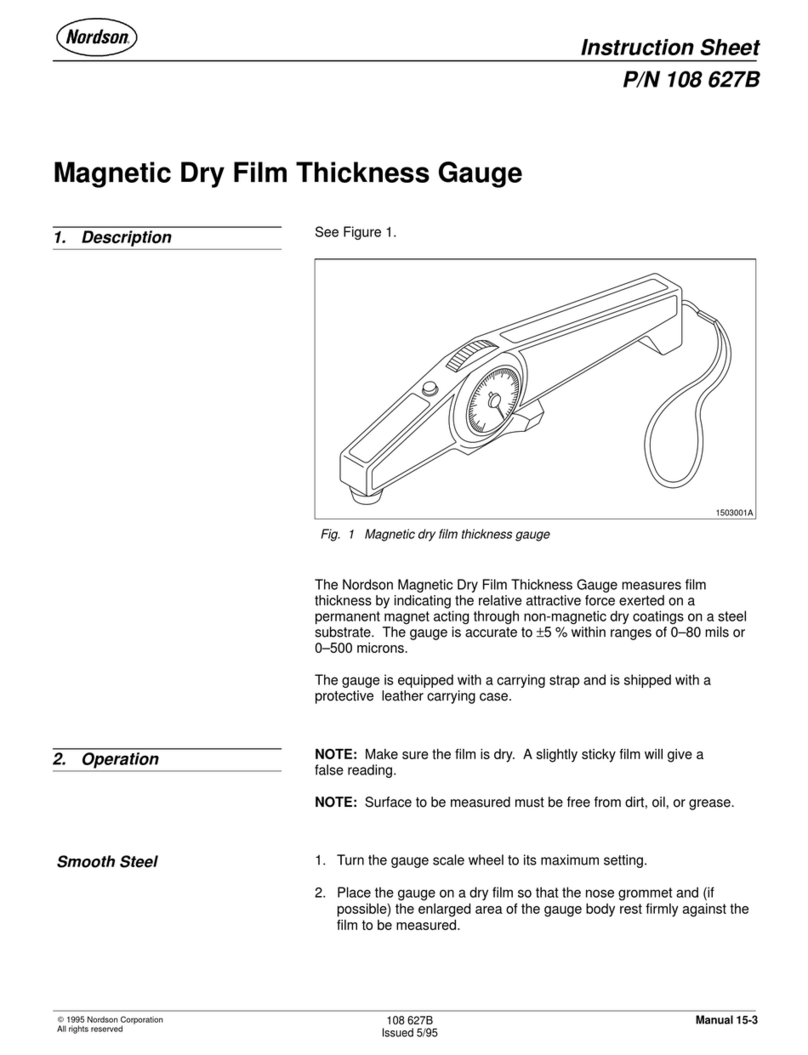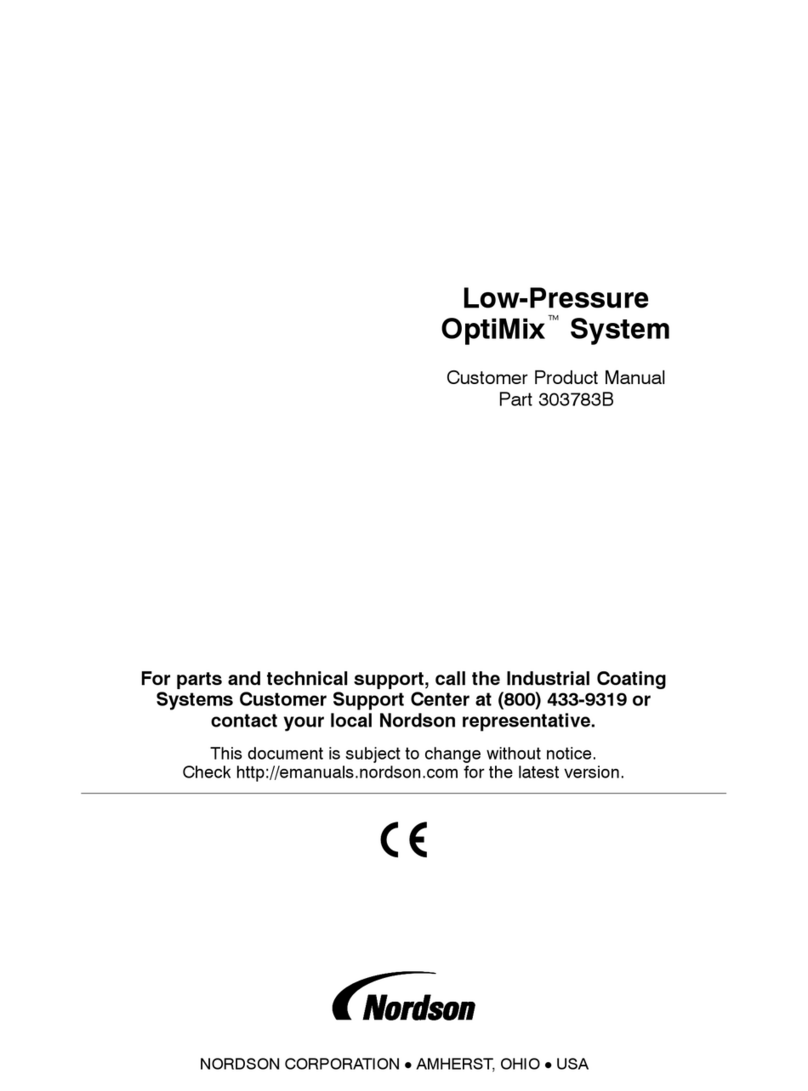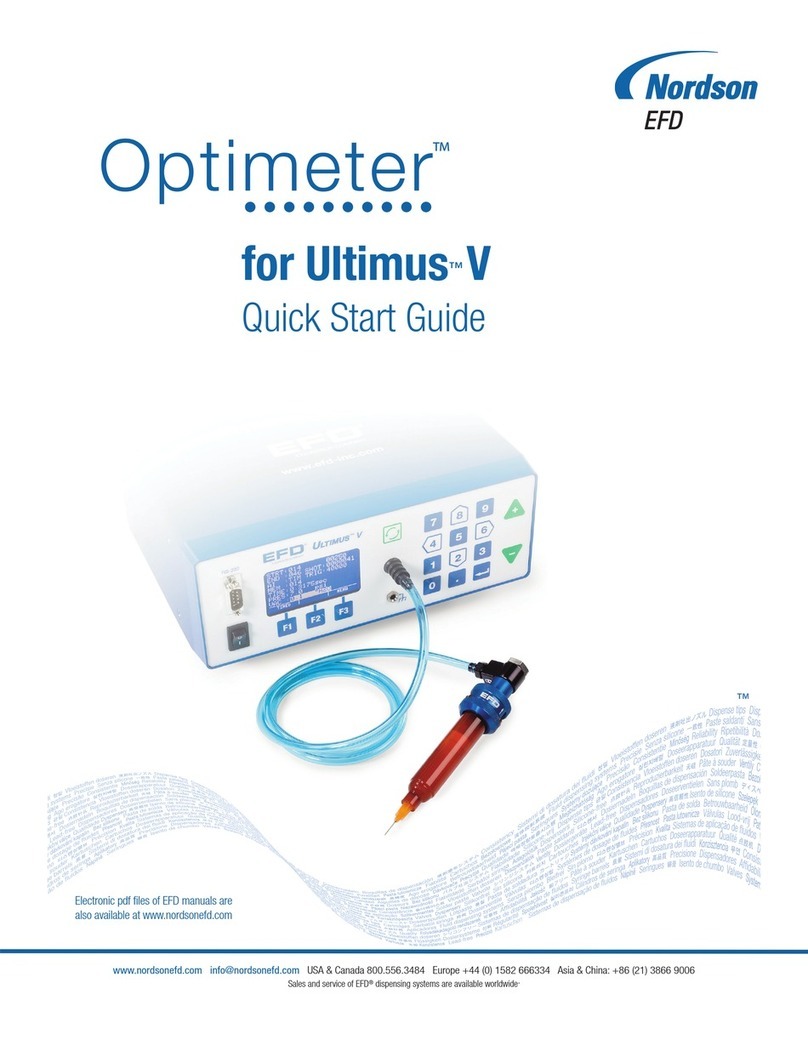To Set a Navigation Map
A unique feature of the Dage XD series is the ability to create a navigation "map". The navigation map is
produced using the selected voltage and power settings. It is first necessary to set these to values so the
sample is clearly visible. Now select the “Board Image” tab as shown below. <Inspect> < Board Image>
The map works by taking many pictures of the part, joining them together in a "mosaic". As the
magnification of the part changes with height, tall parts will not be represented with total accuracy and
some of the scans will overlap slightly.
There are two methods available for making the map:-
Scan Board
This searches the sample holder for the sample, starting at the left-front corner. If there are two samples
on the sample holder separated by more than 60mm or so, the machine may miss the second one.
In this case use Scan Full . This will scan the full working area of the machine.
It usually takes a longer time, but always shows everything on the sample holder.
Click the button to add a marker to the navigation map at the center of the image. There is no
limit on the number of markers that can be added to a single map. You may delete makers by clicking
this button
To save the navigation map with markers click on .
Now the map is made, double-click(left) on a point of interest on the map.
The machine manipulator will move to that point. To adjust the brightness of the picture, slide the
<Power> control to the left or right to decrease or increase the brightness. There is a delay of few
seconds before the image stabilizes.
Moving the picture around using the mouse & Zooming
Point the mouse to a feature of interest and double click (left) to move it to the center of the screen.
Press and drag the left mouse button to move the feature in the main image. Once the area of interest has
been selected, it is possible to zoom to higher magnifications by simply rolling the mouse wheel forward
to increase the magnification (sample holder moves closer to the X_Ray tube) or back to reduce.
Warning : Note every single click/roll/drag of the mouse buttons directly control the sample manipulator
to move in the X, Y and Z axis. Please be very gentle with it and use the mouse one click at a time. The
software will freeze or hang up if you go too fast. Also there is no image processing until the movement is
stopped