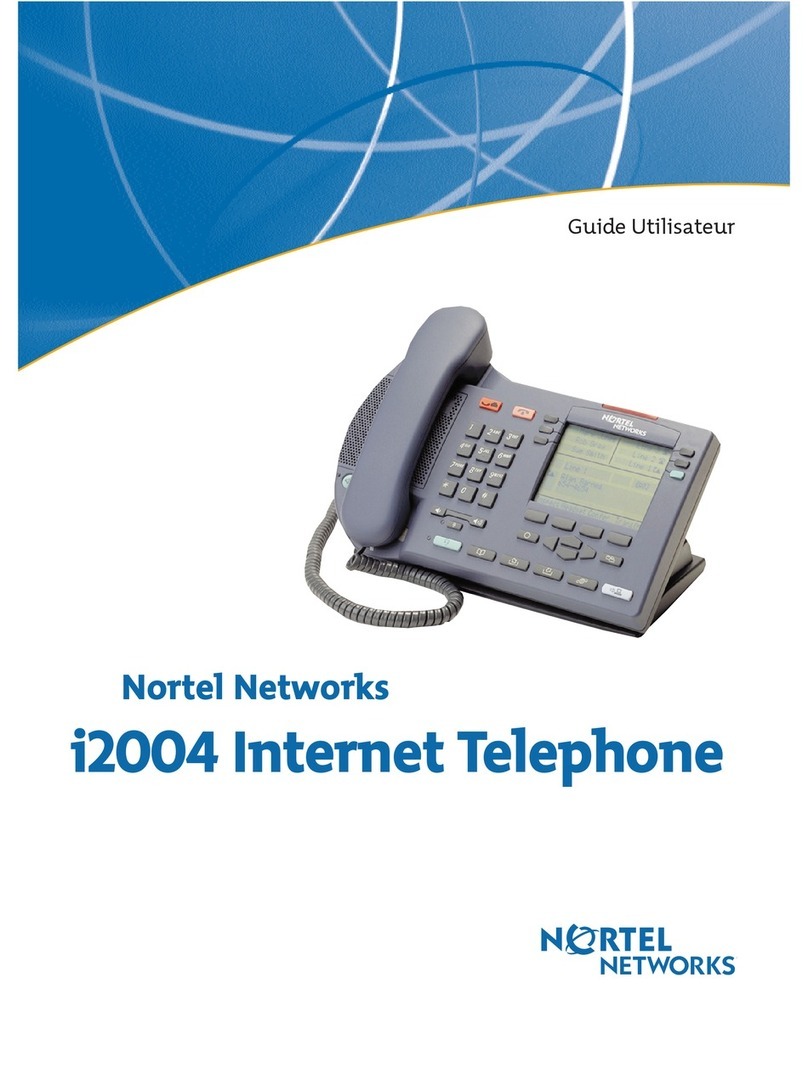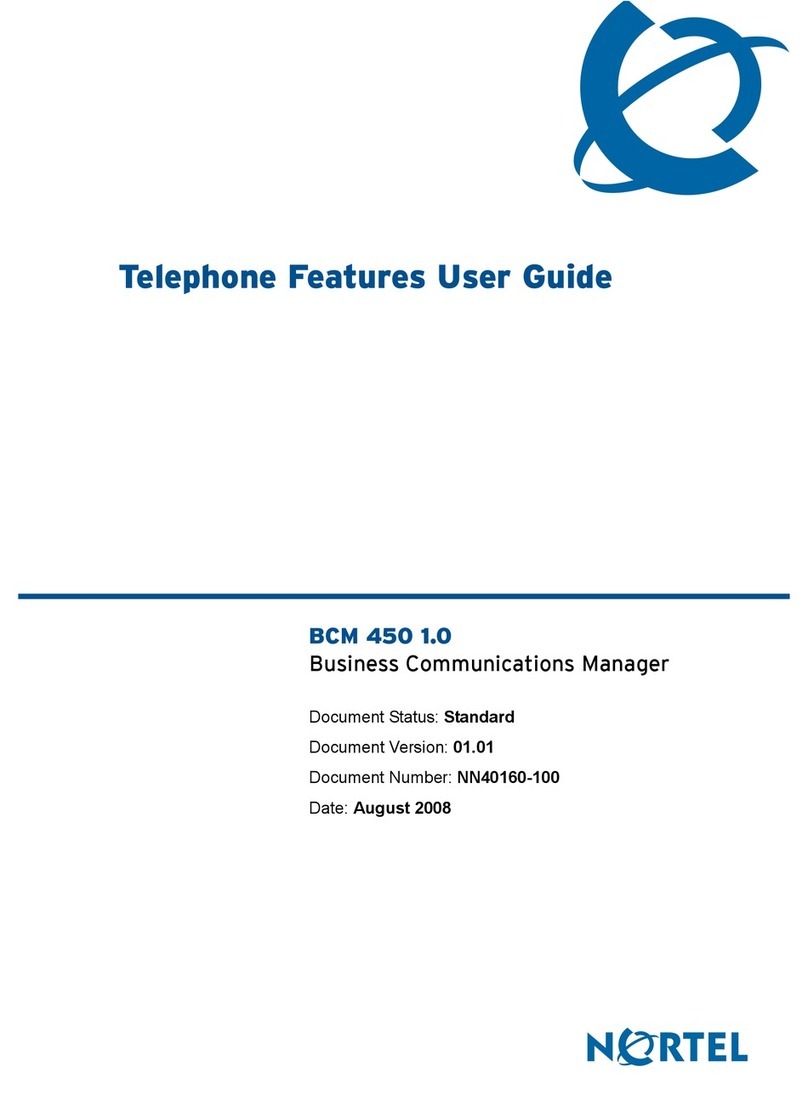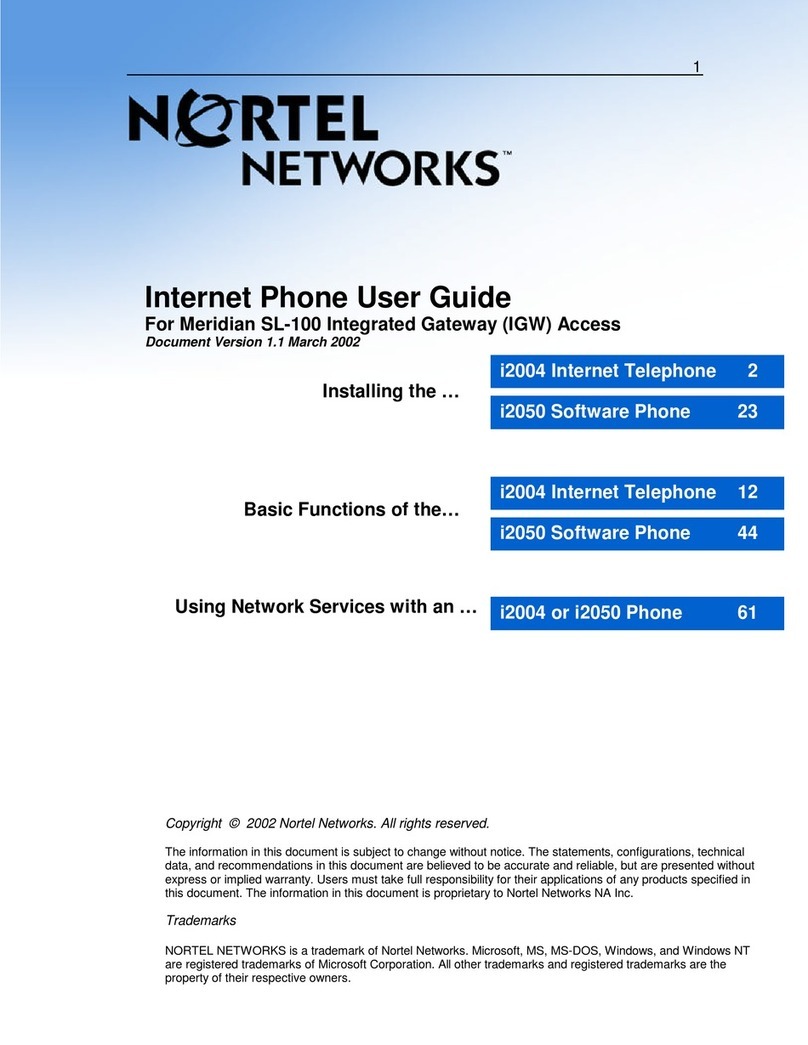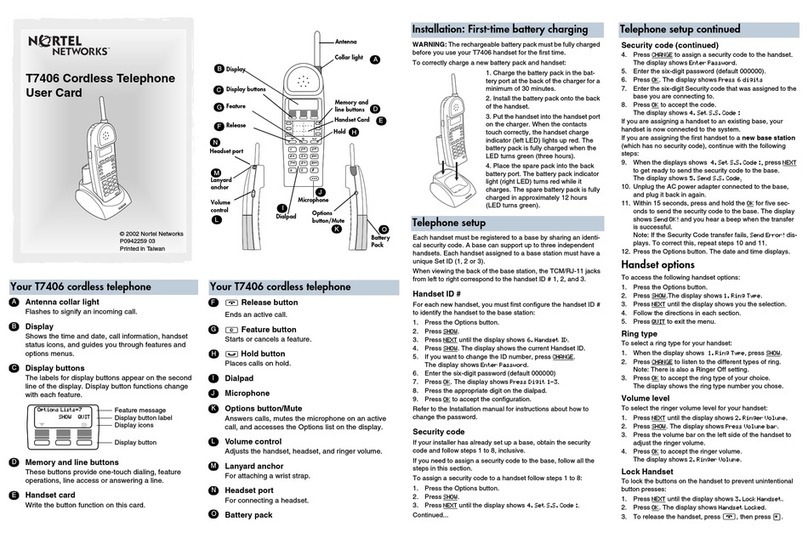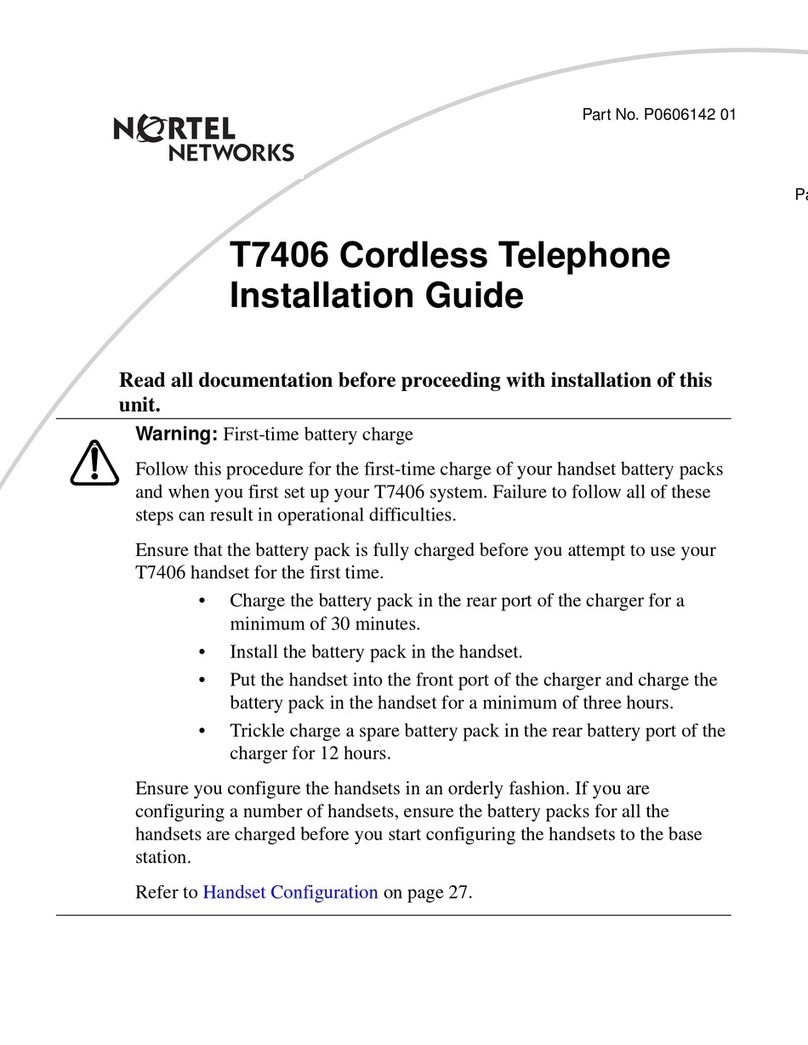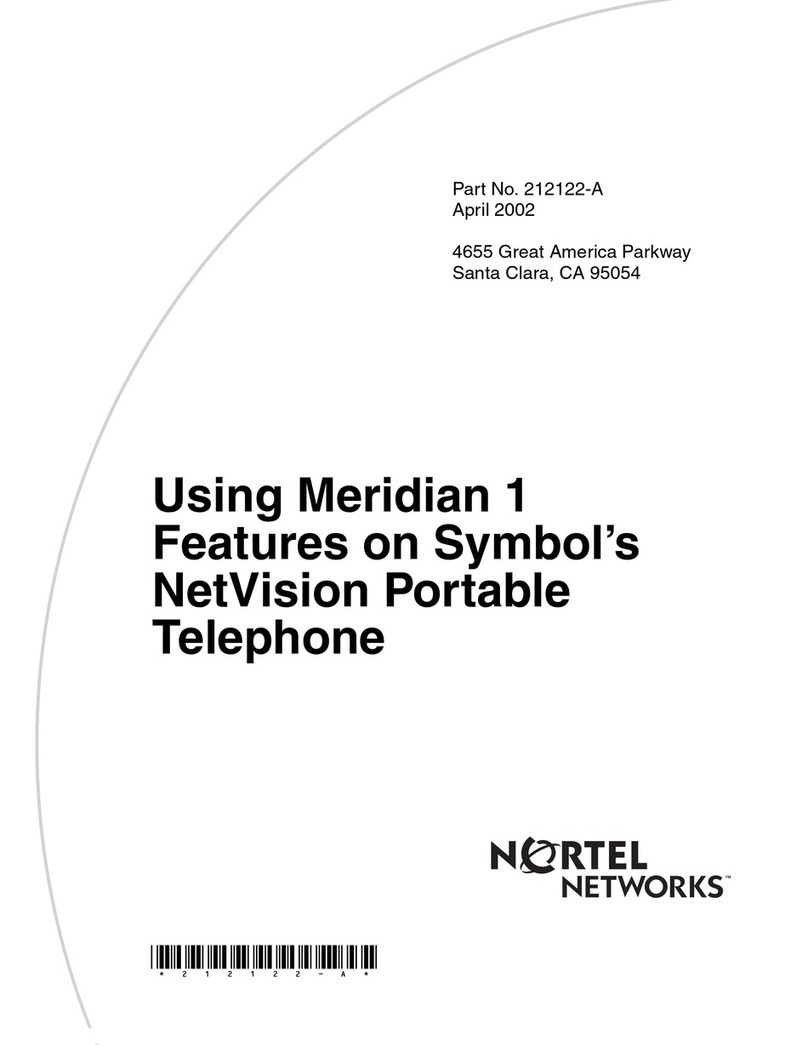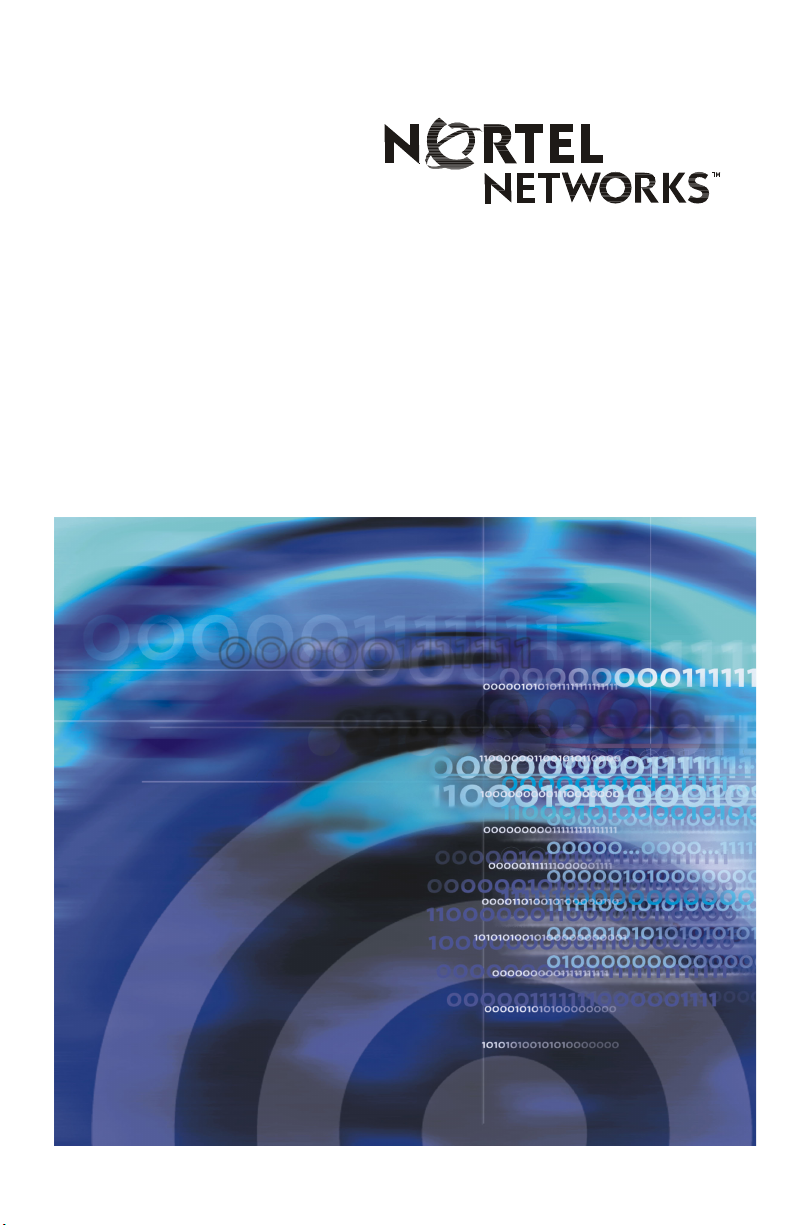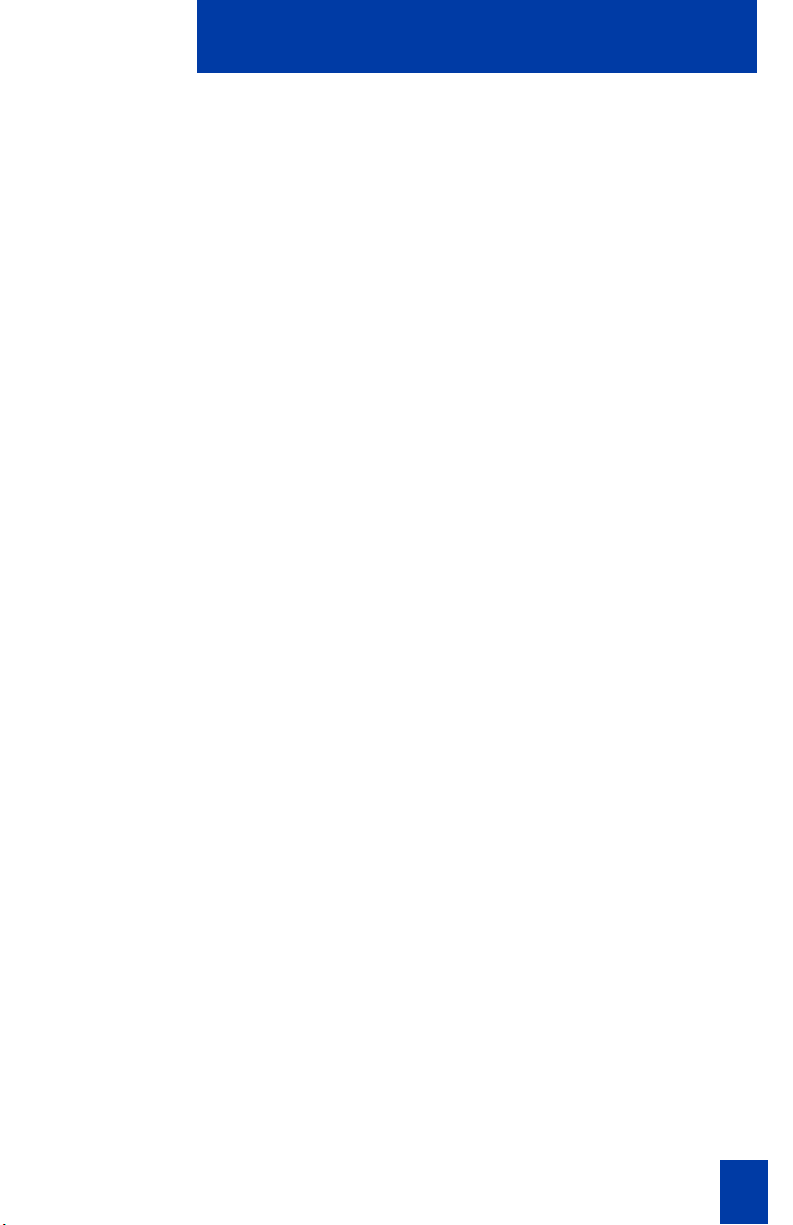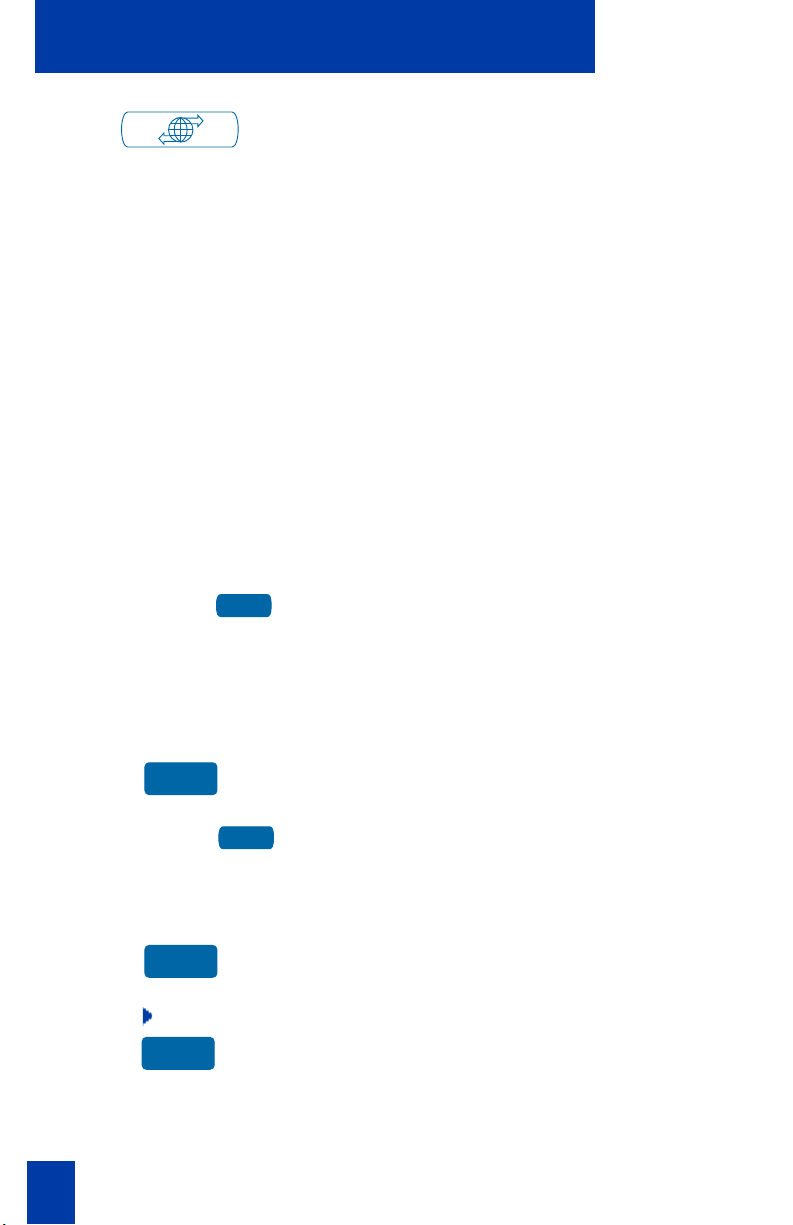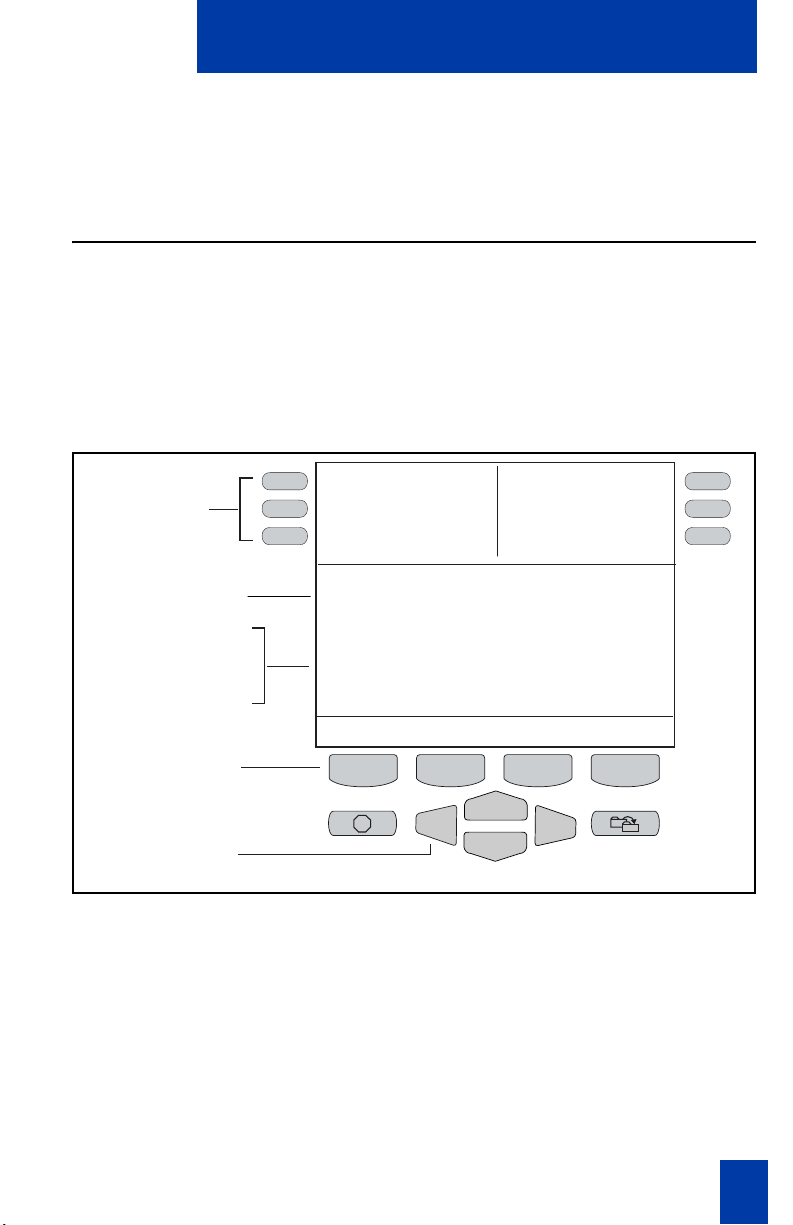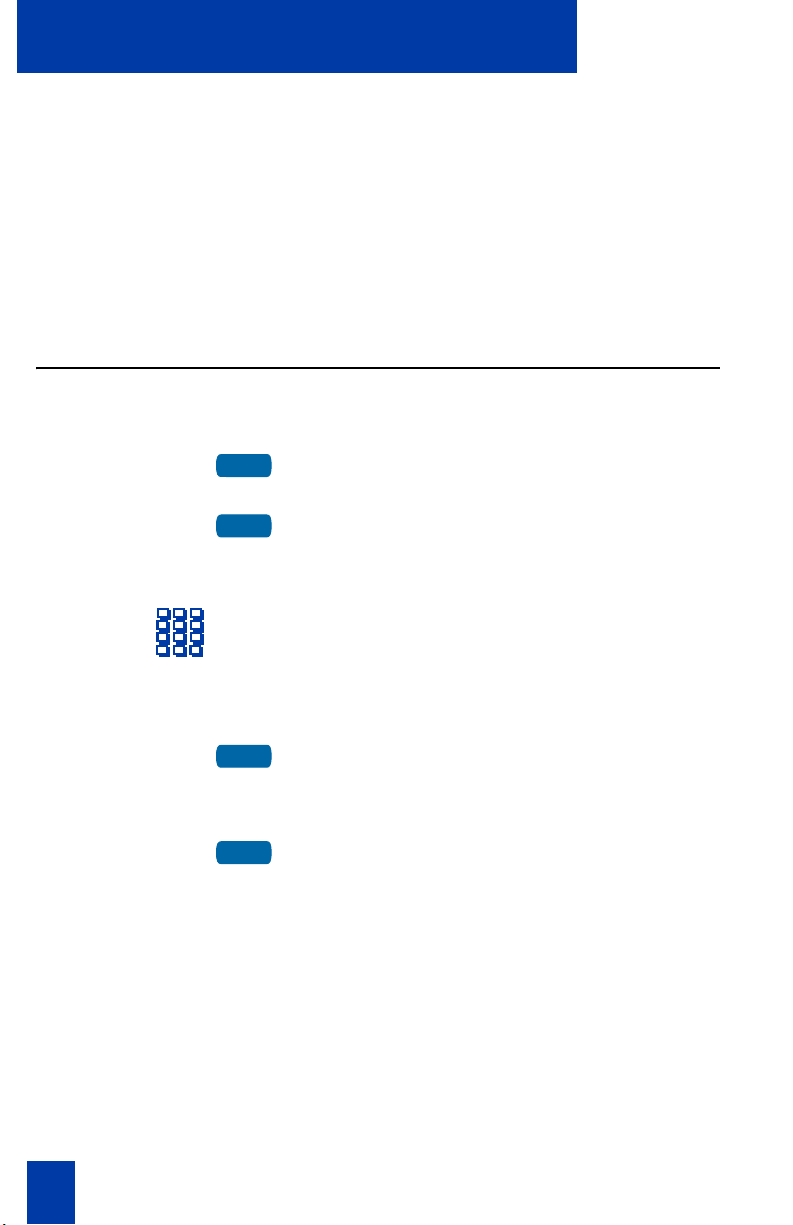4
Contents
Contents
i2004 Internet Telephone 5
i2004 Internet Telephone features ........................................................... 5
Your Internet Telephone’s controls 6
i2004 Internet Telephone display 9
i2004 display area................................................................................ 9
Agent and Supervisor features 10
Agent Login ........................................................................................ 10
Login with Agent ID and Multiple Queue Assignments ............................ 11
Agent Logout....................................................................................... 13
Agent features 14
Answer ACD calls................................................................................ 14
Call forcing......................................................................................... 15
Activity code ....................................................................................... 15
Emergency.......................................................................................... 16
Not Ready .......................................................................................... 16
Answer or Make Non-ACD calls........................................................... 17
Contact your supervisor ....................................................................... 17
Supervisor features 19
Answer Agent ..................................................................................... 19
Agent key ........................................................................................... 20
Answer Emergency.............................................................................. 20
Call Agent .......................................................................................... 21
Interflow ............................................................................................. 21
Night Service ...................................................................................... 21
Observe.............................................................................................. 22
Display Agent status ............................................................................ 23
Display Queue .................................................................................... 24