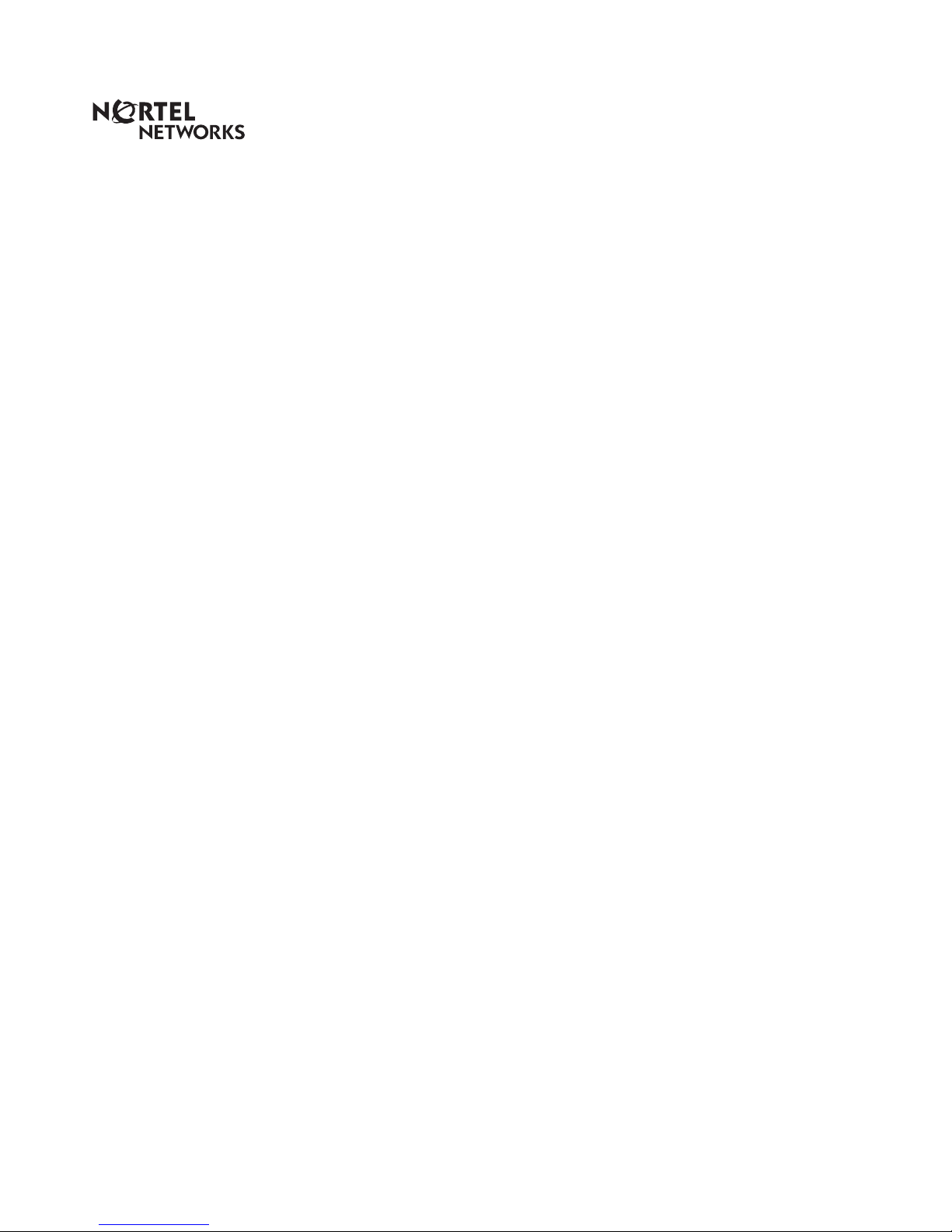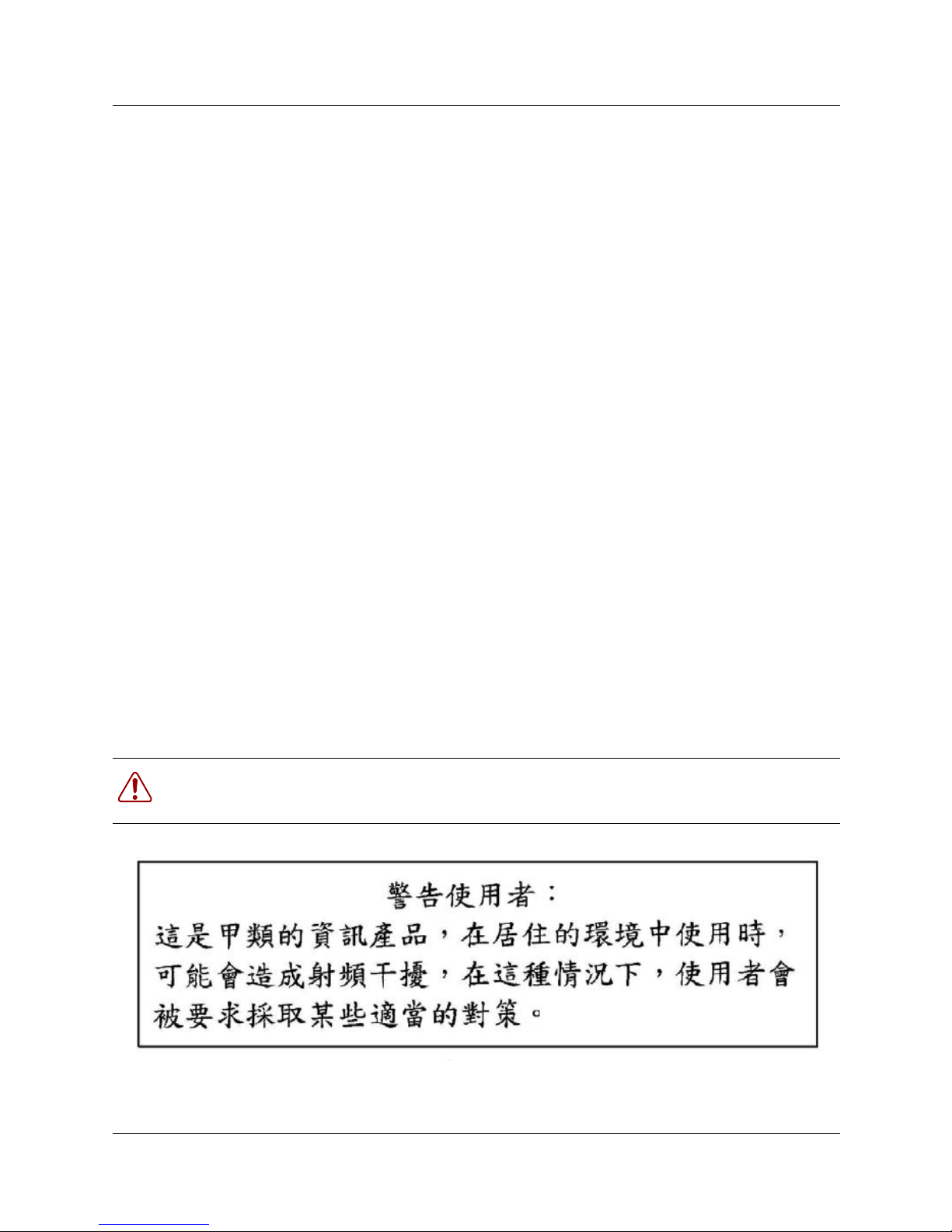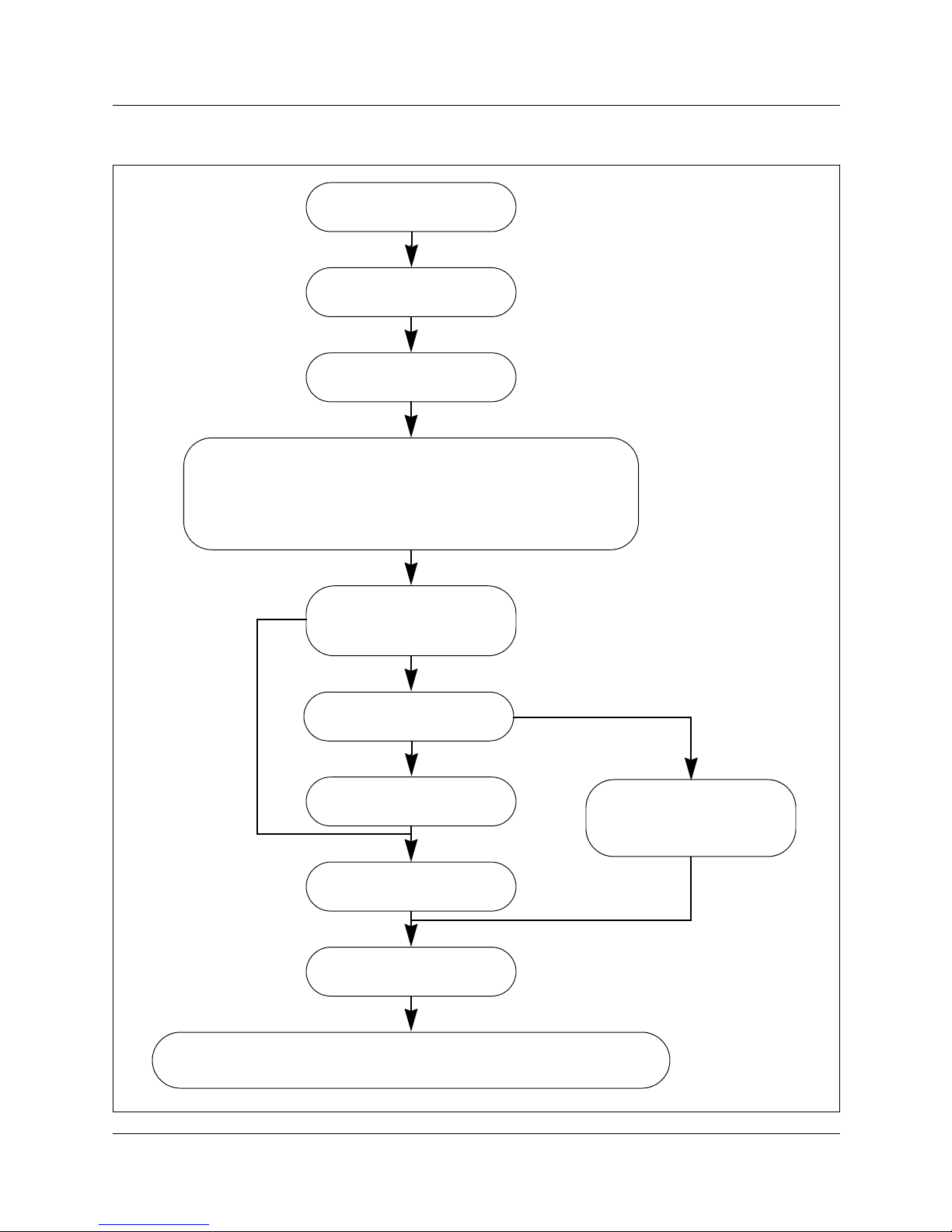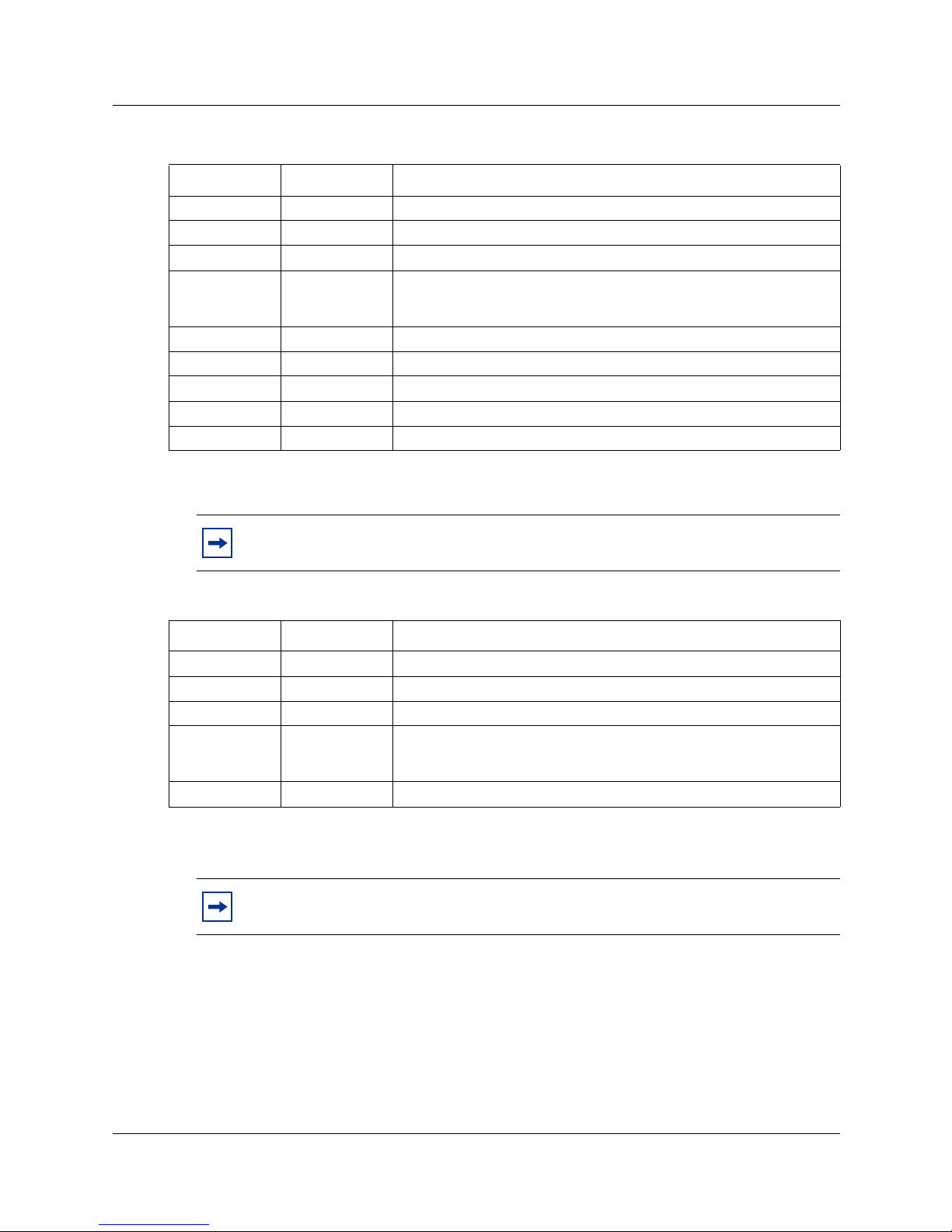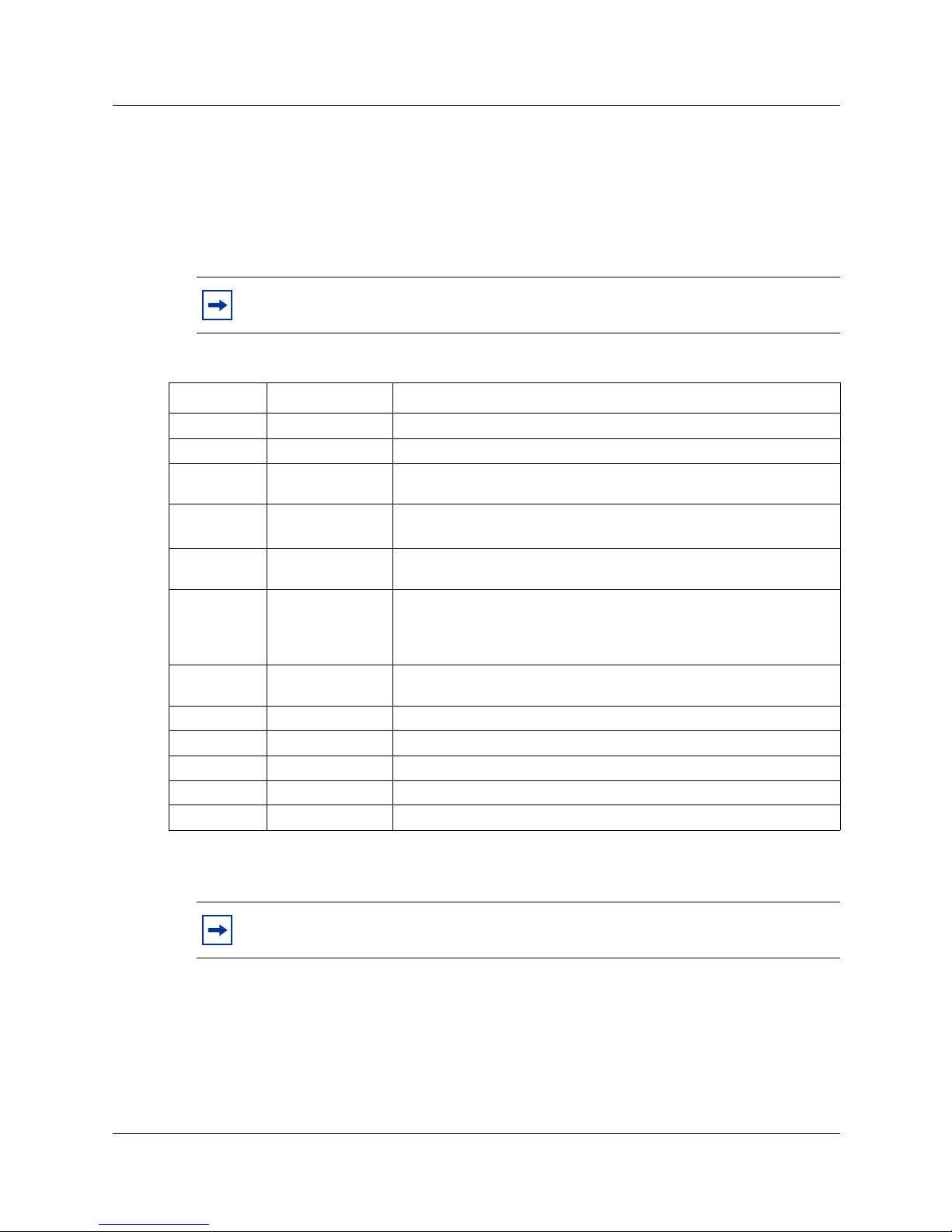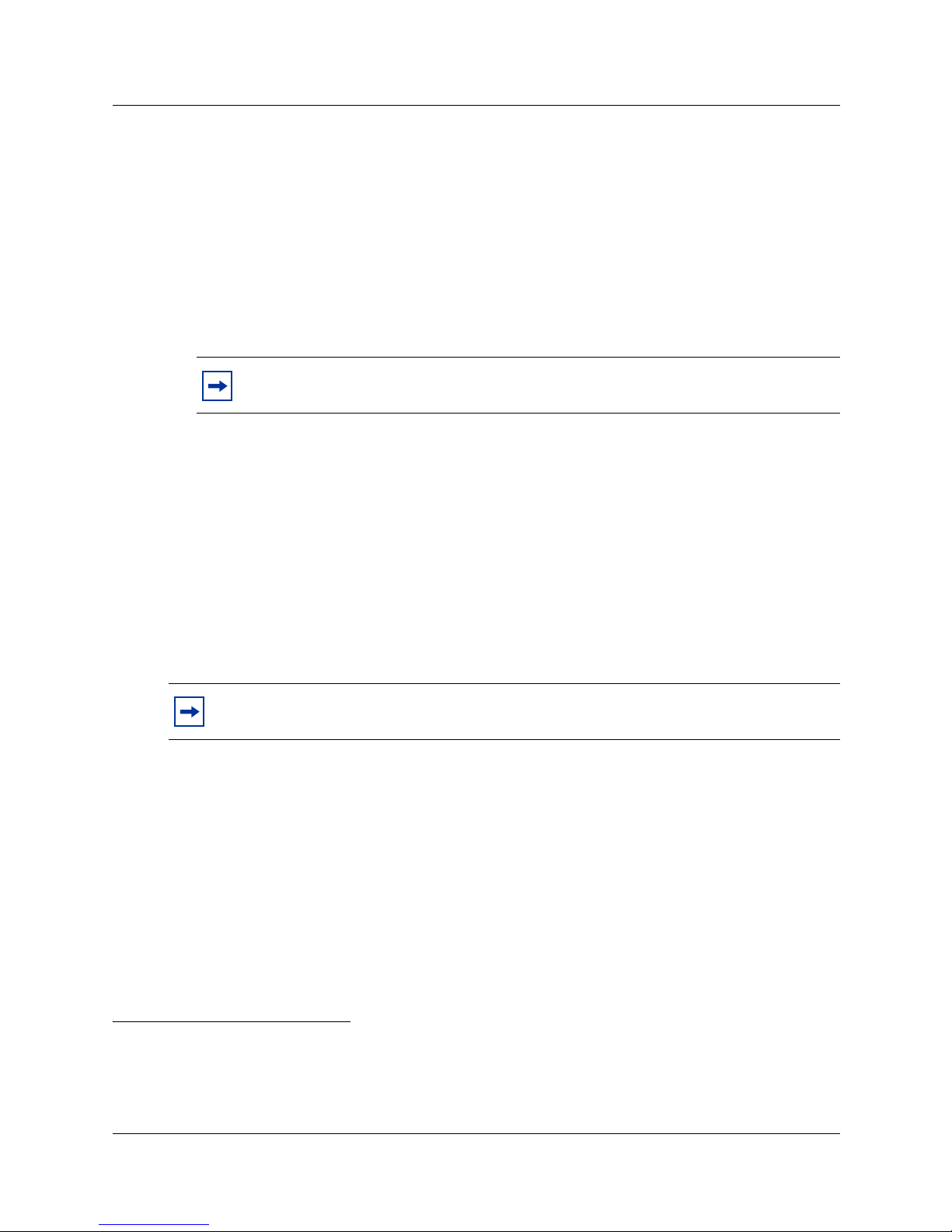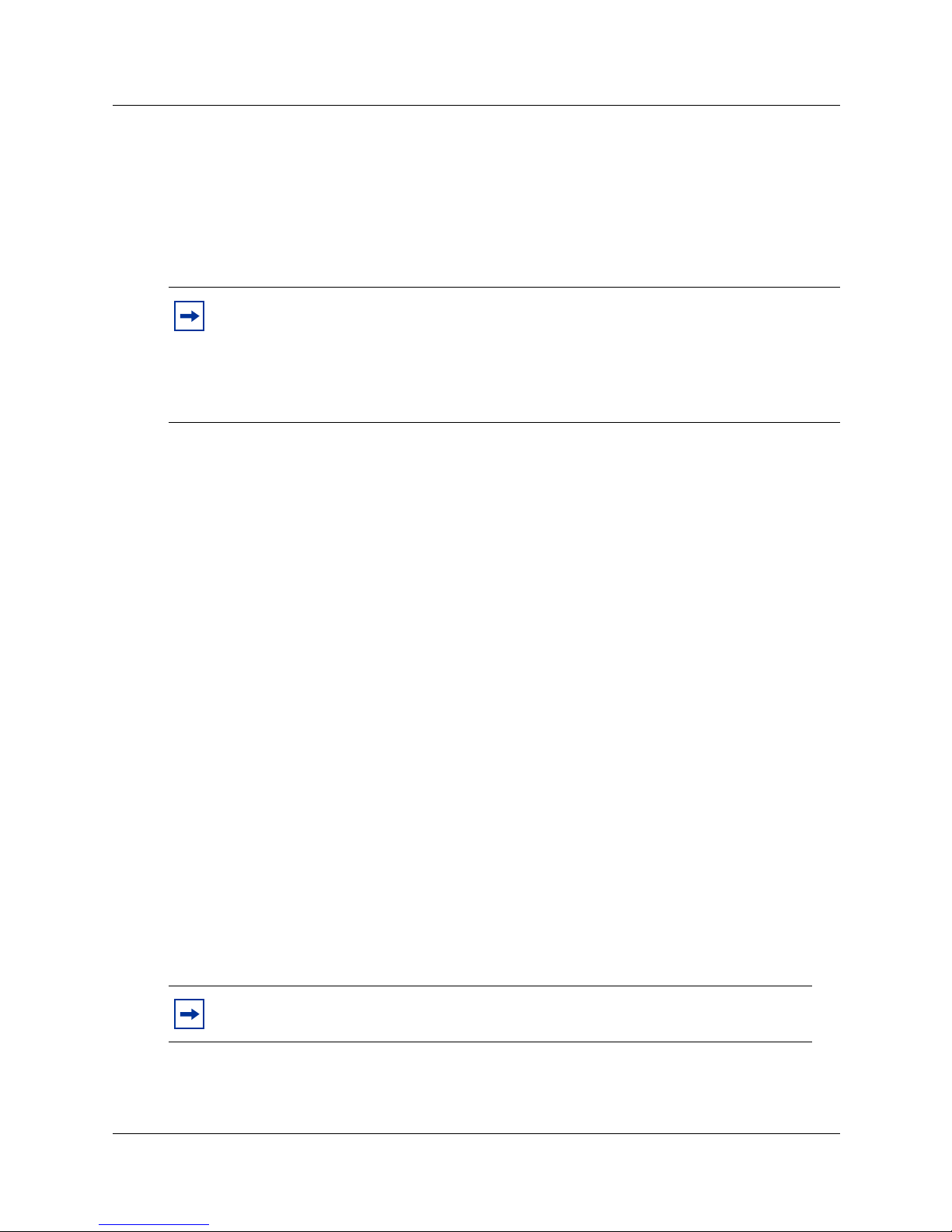2Regulatory information for CallPilot Mini
P1002915 Issue 01
Regulatory information for CallPilot Mini
Copyright © 2004 Nortel Networks
All rights reserved. January 30, 2004.
The information in this document is subject to change without notice. The statements, configurations, technical data, and
recommendations in this document are believed to be accurate and reliable, but are presented without express or implied warranty.
Users must take full responsibility for their applications of any products specified in this document. The information in this
document is proprietary to Nortel Networks NA Inc.
Trademarks
NORTEL NETWORKS is a trademark of Nortel Networks.
All other trademarks and registered trademarks are the property of their respective owners.
Statement of conditions
In the interest of improving internal design, operational function, and/or reliability, Nortel Networks NA Inc. reserves the right to
make changes to the products described in this document without notice.
Nortel Networks NA Inc. does not assume any liability that may occur due to the use or application of the product(s) or circuit
layout(s) described herein.
FCC Regulations
This equipment complies with Federal Communications Commission Rules and Regulations Part 68 when connected to a Meridian
1 switch. This equipment does not connect directly to the public switched telephone network.
DOC Regulations
This equipment complies with the Canadian Department of Commerce CS-03 Rules and Regulations for connection to
Meridian 1 switches.
Radio Frequency Interference
This equipment generates, uses and can radiate radio frequency energy and if not installed and used in accordance with the
instruction manual may cause interference to radio communications. It has been tested and found to comply with the limits for a
Class A computing device pursuant to Part 15 of the FCC Rules, EN55022, CISPR22 and CSA specification C108.8, which are
designed to provide reasonable protection against such interference when operated in a commercial environment. Operation of this
equipment in a residential area is likely to cause interference, in which case users will be required, at their own expense, to take
whatever measures are necessary to correct the interference.
CallPilot Mini contains fragile electronic parts. Do not drop or bump it.
Warning:
This is a Class A product. In a domestic environment this product may cause radio interference, in which case the
user may be required to take adequate measures.