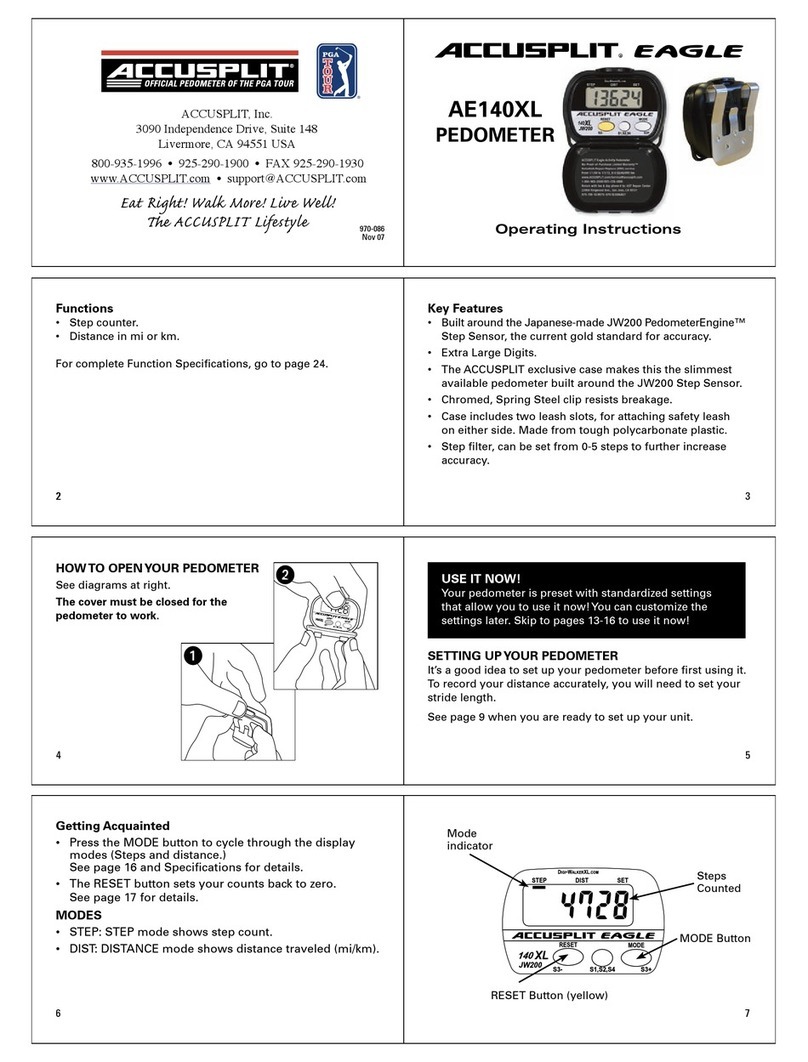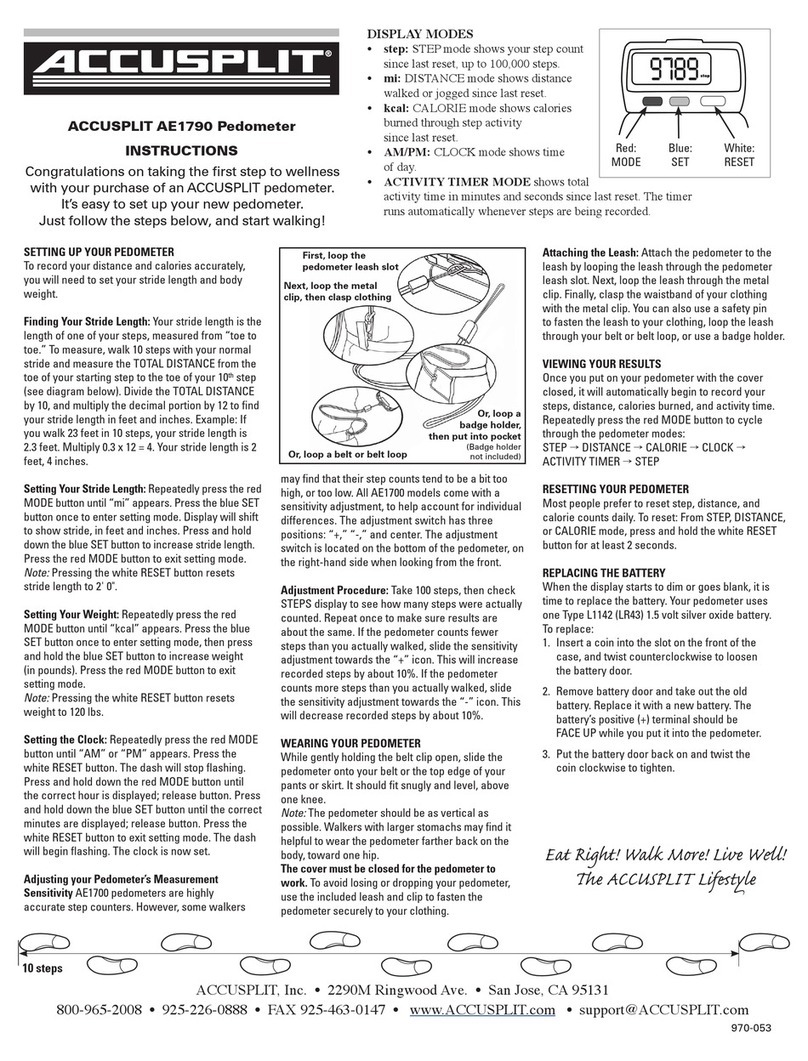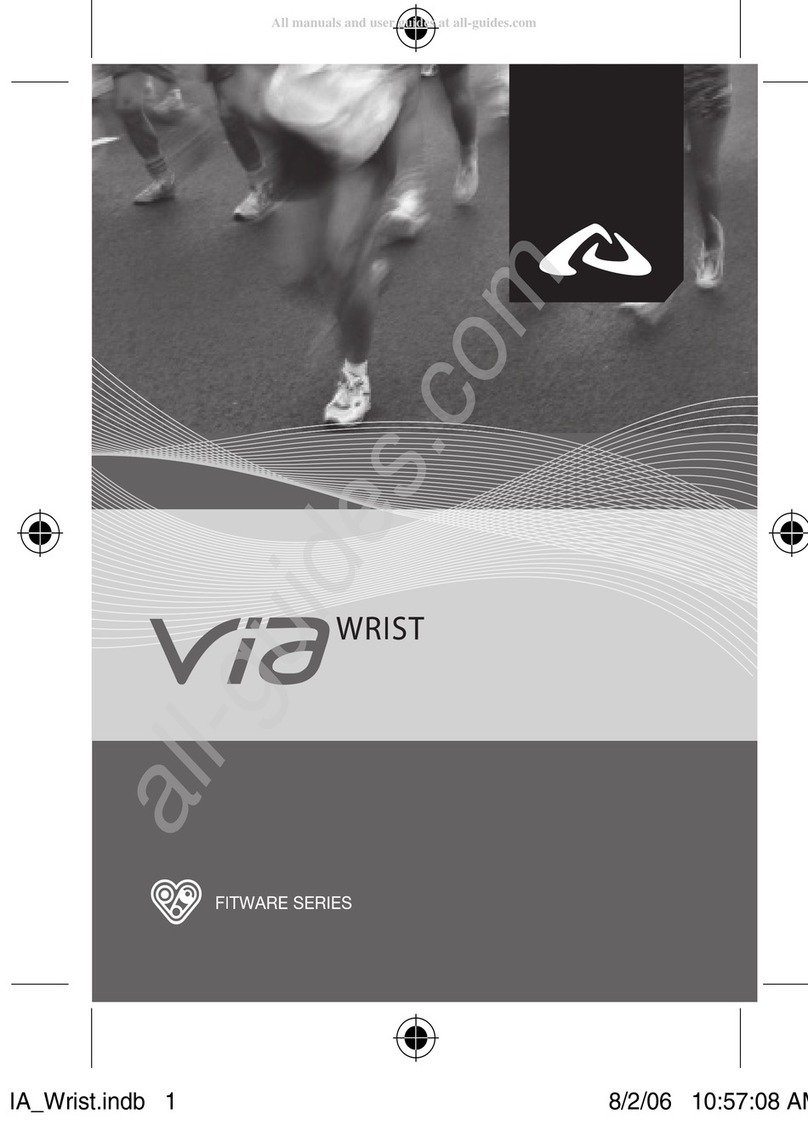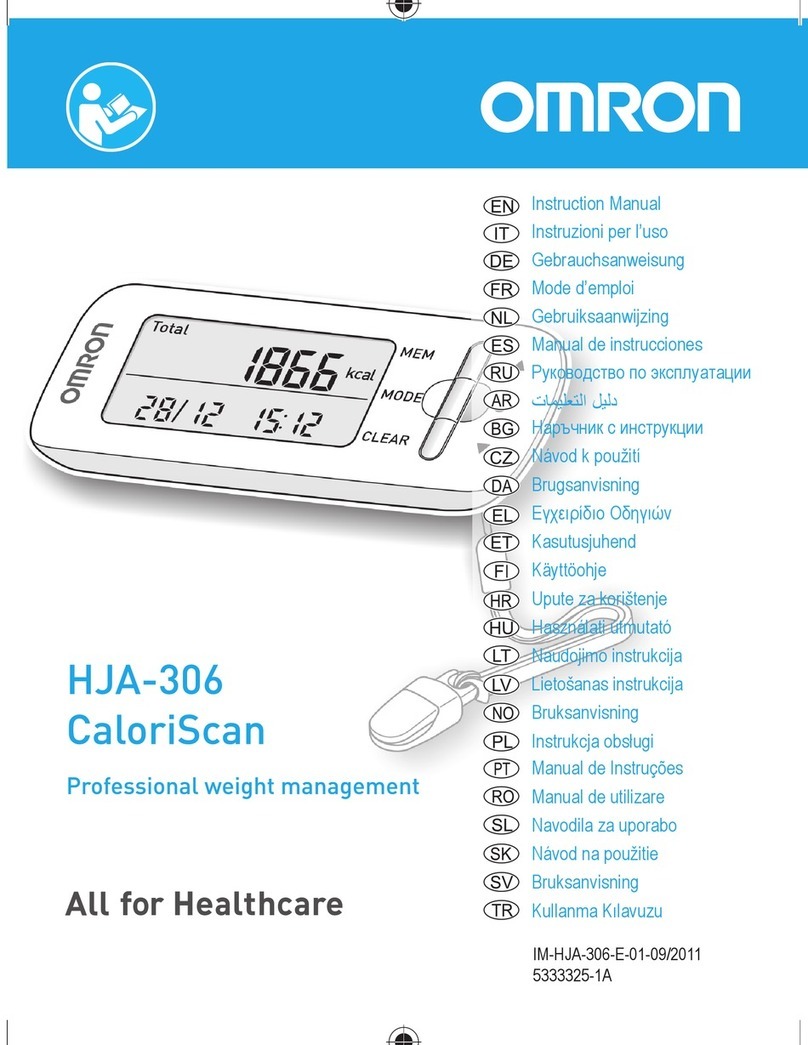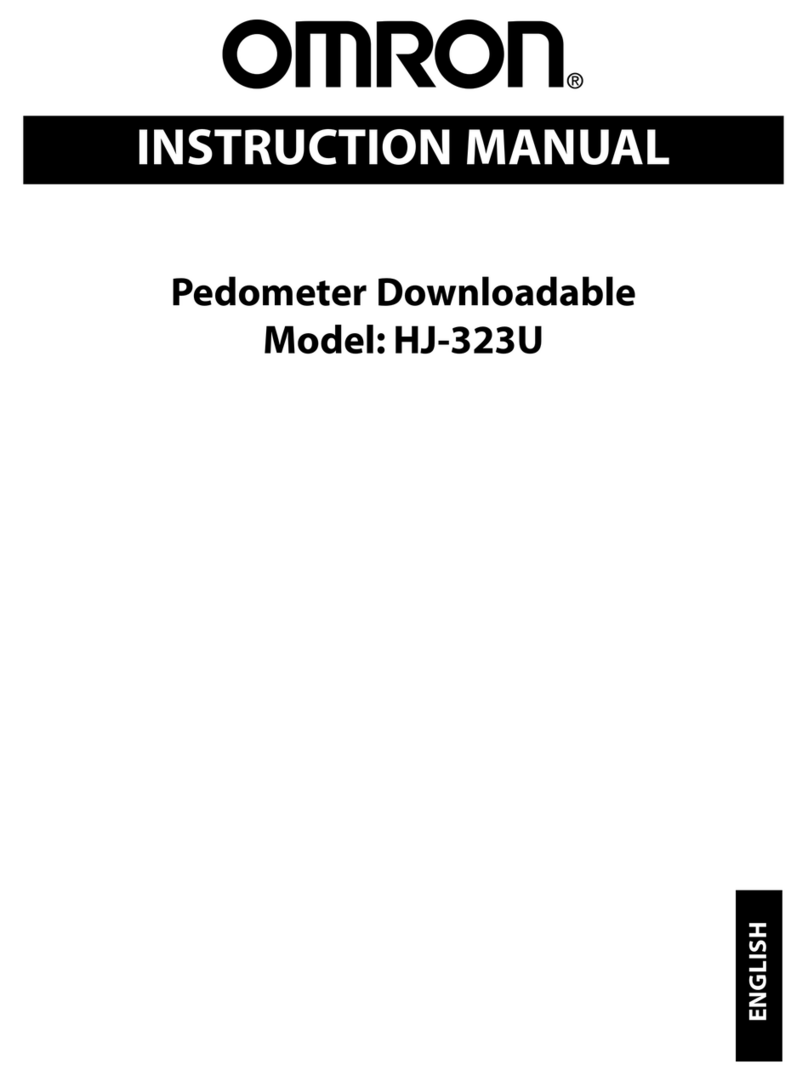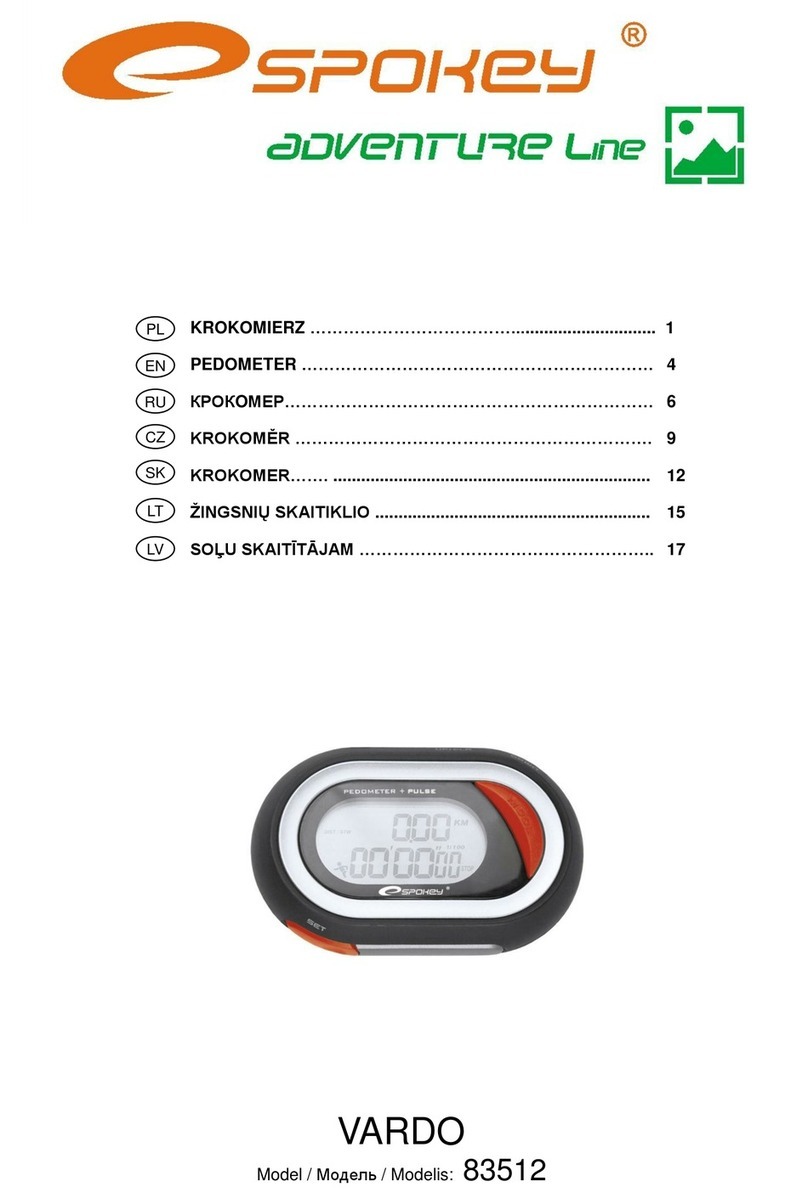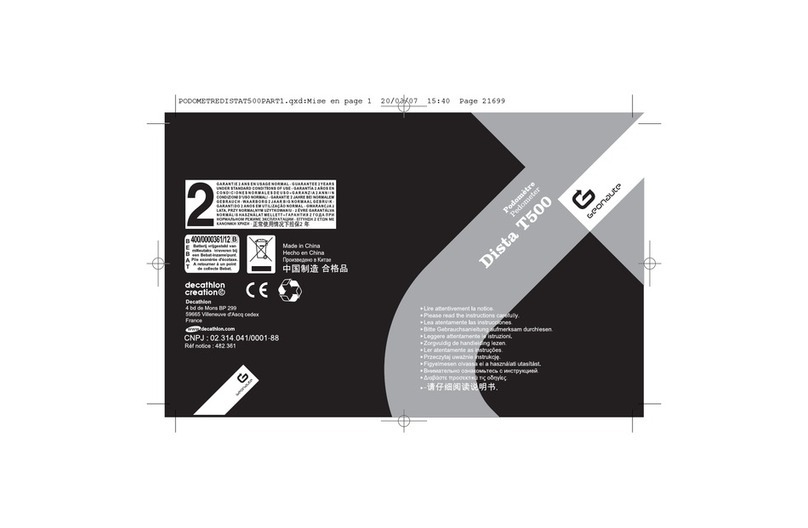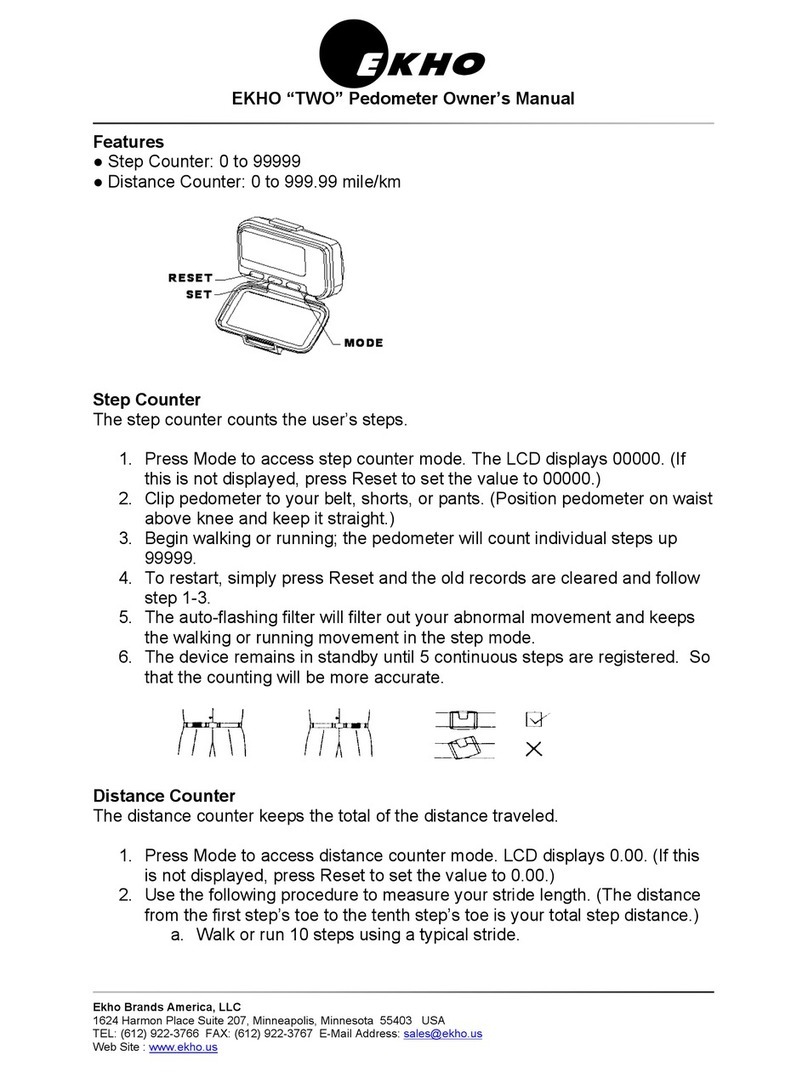North Edge NL02 User manual

Smart Bracelet User Manual
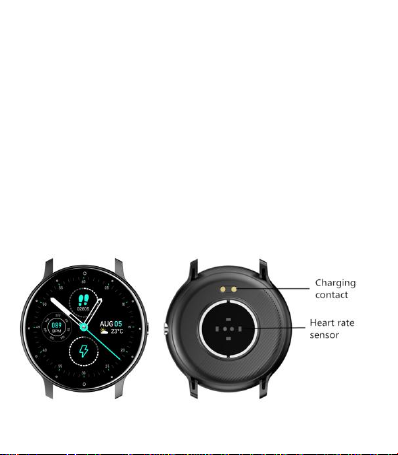
Welcome to use our high-performance wrist-band
smart bracelet which creates thoughtful and health
experience for you.
Device maintenance
Please remember the following tips when you maintain your
smart bracelet:
•Clean the smart bracelet regularly, especially its inner side,
and keep it dry.
•Adjust the smart bracelet tightness to ensure air circulation.
•Excessive skincare product should not be used for the wrist
wearing the smart bracelet.
•Please cease wearing the smart bracelet in case of skin allergy
or any discomfort.
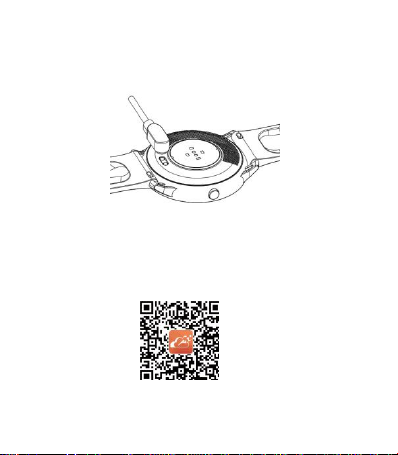
Schematic diagram of main body of the smart
bracelet
Power-on
Long press the side button for 3 seconds or plug in the
Magnetic line to charge the smart bracelet.
Downloading and binding of smart bracelet APP
Download and install APP
Scan QR code with mobile phone to download APP.
For IOS system, select App Store; and for Android system,
select Google Play Store to download and install JYouPro
JYouPro
Note: your mobile phone must support Android 5.1 or
IOS 8.0 or above, and Bluetooth 4.0 or above.
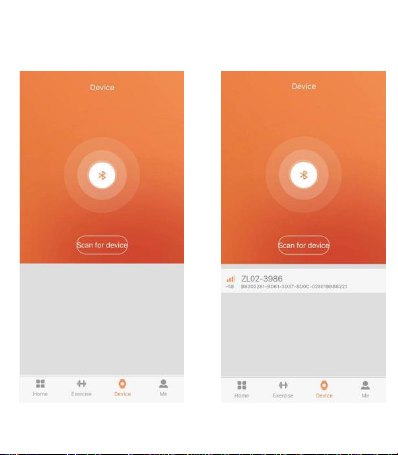
Bind smart bracelet with APP
1. Click on "Scan for device"
to bind the smart bracelet.
2. Click on your device
in the device list scanned.
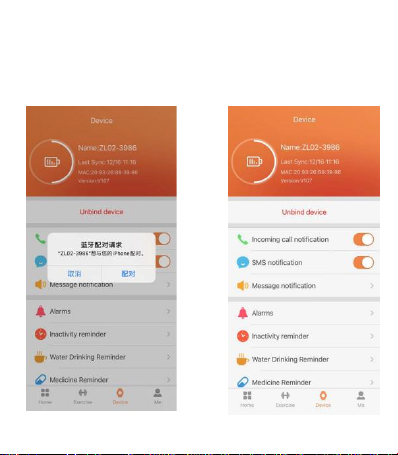
3. The IOS system will show a
Bluetooth pairing request and
you can click on Bluetooth
"Pairing" to confirm. Connect
it directly to Android system.
4. The binding is successful.
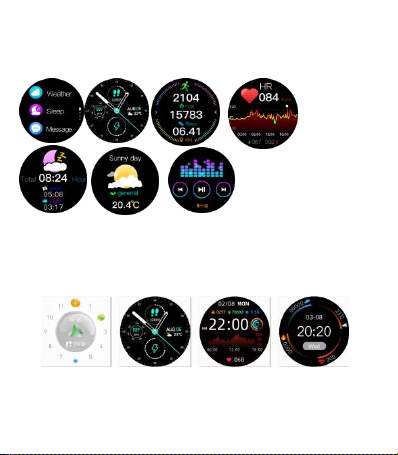
Introduction of smart bracelet functions
Power-on status
switch the menu interfaces of main screen, as the interfaces
shown in the following;
Introduction of main interface functions
After the smart bracelet and APP are first paired, the time and
date of the mobile phone will be synchronized.
Note: Press and hold the screen for 2 seconds on the main
interface to switch between multiple screen dials.
Steps
The step-counting interface shows steps. Wear the smart
bracelet on wrist, and the smart bracelet can automatically
count steps, distance and calories.
Message
You can view the content pushed by the message in the
information interface. At most Seven messages can be saved.
After Seven messsages are saved, the messages displayed
before will be replaced by new messages one by one.
Sleep
Wearing the smart bracelet at night to automatically judge
whether you are in the sleep state, to record deep sleep and
light sleep respectively, and to summarize the total sleep time
to help you monitor your sleep quality. The sensor can
measure your sleep quality according to the range and
frequency of wrist movements when you sleep.
Heart rate measurement
The heart rate measurement interface supports real-time
dynamic heart rate and understands your own health data.
Be sure that there is no dirt at the bottom of the heart rate
sensor when conduct measurement. Skin color, hair density,
tattoo and scar may affect the accuracy of the measuring
results, in which cases please re-measure the heart rate.
Note:The heart rate sensor shall be closely attached to skin
and well contacted with skin in measurement of heart rate.
The sensor light exposure in case of wearing bracelet too
loosely can result in inaccurate measured figures. Don’t look
steadily at the green light of sensor which may cause eye
irritation.
Blood pressure
The blood pressure shall be measured in a quiet environment
and at proper temperature. Have a rest for at least 5 minutes
before measurement. Avoid nervous, anxious and exciting
feelings; measure three times repeatedly at an interval of 2
minutes. Record the average value of readings measured three
times.
Blood oxygen
Blood oxygen saturation (Sp2) is the percentage of the amount
of Oxyhemoglobin (Hb2) which has been oxygenated in the
blood and the total amount of hemoglobin (Hb, hemoglobin)
which can be oxygenated. It means the concentration of
oxygen in blood.
Note: The blood pressure and blood oxygen data are for
reference only and should not be used as a basis in medical
aspects.
Sport
There are 6 kinds of sports in the sports interface, including
running, walking, mountaineering, cycling, basketball,
swimming .
Weather
The weather page will display the current weather today and
tomorrow. Click on the weather interface to display the weather
forecast for the next 3 days.
For weather information, it needs to connect with the client
end before data can be obtained. If the disconnection time is
long, the weather information cannot be updated.
BRIGHTNESS
Click the icon to select screen brightness, slide to the right to
exit and save the record.
TIMER
Enter the stopwatch page, click on the icon "Start" below to
start timing, then singly click on the icon "Pause" to pause
timing, and the icon in the left is for one-key resetting.
Find mobile phone
Switch to the Find Mobile Phone interface; shake the bracelet,
and the mobile phone can make a ringtone synchronically.
Music
After connecting with the mobile phone, the smart bracelet
can control the music player of the mobile phone. When the
mobile phone plays music, you can use the smart bracelet to
control the mobile phone for playing/pausing, the previous
song and the next song.
More
Click the “More” icon to enter the function interface.
POWER OFF
Click on "Confirm" to turn off the smart bracelet and the
smart bracelet is in a sleep state.
RESET
Click on "Confirm" to clear all data in the smart bracelet, and
to restore factory settings.
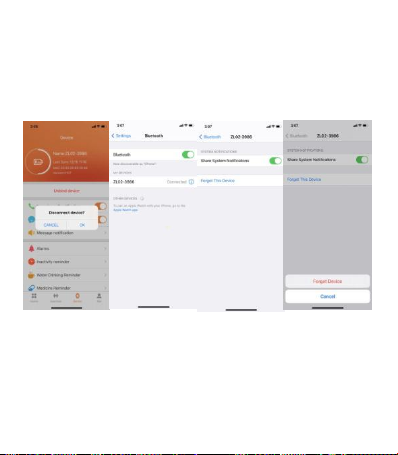
Remove device
For the Android mobile phone, the device can be disconnected
from your mobile phone by simply clicking on Remove device.
For Apple mobile phone after binding removal, you need to
click on the symbol on the right in Setting- Bluetooth, and
choose to ignore the device. As shown below:
Frequently Asked Questions (FAQs)
1. Why does the smart bracelet automatically disconnect
Bluetooth when the Android screen goes out?
1> Lock background APP. When the JYouPro process is cleared,
the smart bracelet will be disconnected from the mobile phone.
2 > Set APP self-startup
3 > Unrestricted background operation. The Android mobile
phone installed with APP intelligently restricts the background
operation by default, and App should be set manually without
any restriction.
2. Why cannot the smart bracelet receive message push?
1> Please confirm that you have turned on the switch for
message push at the mobile phone client.
2 > Please confirm that messages can be displayed normally in
the mobile phone notification bar. The message push on the
smart bracelet is completed by reading the message from the
mobile phone notification bar. The smart bracelet will not
receive the message push if there is no message in the mobile
phone notification bar. (You need to find notification settings
in the mobile phone settings, and turn on the notification
switch of WeChat, QQ, call, SMS and mobile phoneclient).
3 >Turn on the mobile phone --- Settings. Enter "Notification
use right" on the top search box, re-open JYouPro.
3. Why can't take a hot bath with the smart bracelet?
Answer: the bath water has a relatively high temperature, and
generates a lot of vapor which is in the gas phase with small
molecular radius and can easily infiltrate into the smart bracelet
from the shell gap. When the temperature drops down, the
vapor will condensate into liquid-phase droplets which will
easily cause the short circuit inside the smart bracelet and
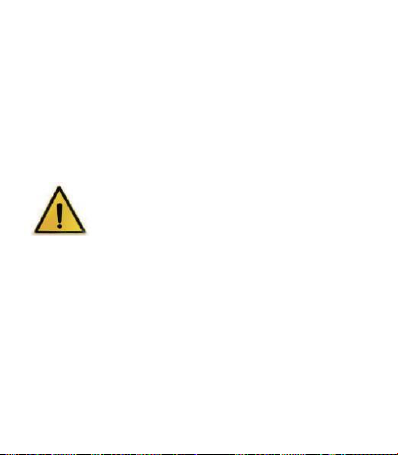
damage the circuit board and then damage the smart bracelet.
4. Why is the Bluetooth connecting icon blinking all the time?
Answer: User may encounter this problem. It mainly can
prompt the users that the pushed message is not received if
APP is not connected with bracelet. Launch APP to connect to
bracelet, and the Bluetooth icon can be displayed normally.
Note: For more frequently asked questions, please refer to the
JYouPro APP User Manual
Warning:
Please consult your doctor before you take a new sport. The
smart bracelet should not be used for any medical purpose
though it may dynamically monitor the heart rate at real time.
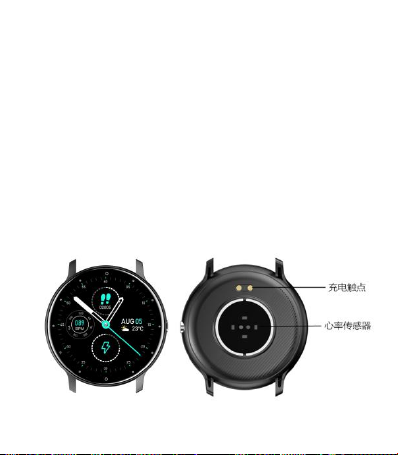
欢迎使用智能手环,高性能腕带智能手环为您打造贴心健身
体验。
设备保养
在保养您的手环时,请记住以下提示:
•定期清洁手环,特别是手环内侧,使其保持干爽。
•调整手环松紧度,确保空气流通。
•佩戴手环的手腕不宜使用过量护肤品。
•如出现皮肤过敏或不适情况,请停止佩戴。
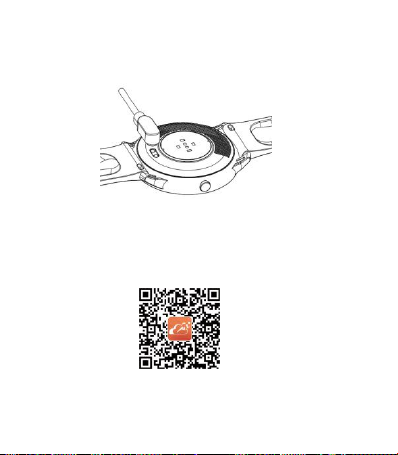
手环主机示意图
开机
长按侧键3秒或连接磁吸充电线充电开机。
手环APP下载及绑定
下载安装APP
使用手机扫描二维码,下载APP。
IOS系统选择App Store,Android系统可选择应用宝来下载安装
JYouPro
JYouPro
注意:手机须支持安卓5.1 或 IOS 8.0以上,蓝牙4.0以上.
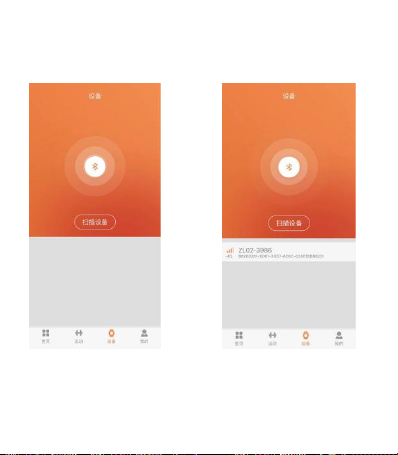
APP绑定手环
1.点击“扫描设备”
绑定手环。
2.在扫描到的设备
列表点击你的设备。
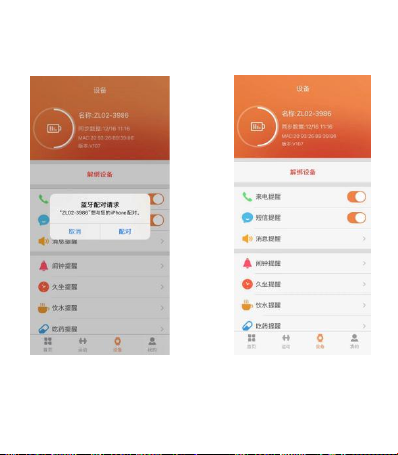
3.IOS系统会出现蓝牙配对请求, 4.绑定成功。
点击蓝牙“配对”确认即可。
Android系统直接连接。
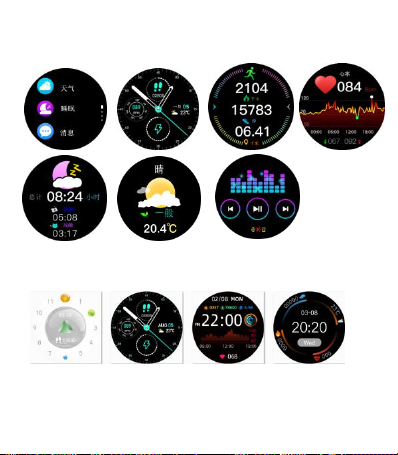
手环功能简介
开机状态:
主屏菜单界面切换,如下所示的界面等;
主界面功能简介
当手环和APP首次配对连接好以后会同步手机的时间、日期.
注:主界面长按屏幕2秒,可切换多种屏幕表盘。
计步
计步界面显示计步,将手环佩戴在手腕上,手环自动记录步数、行走
距离和卡路里消耗等数据。
信息
信息界面,可以查看消息推送的内容,信息条数量最多可以存储7条,
信息数量满7条后,会逐条替换之前显示的信息。
睡眠监测
晚上佩戴手环能够自动判断是否进入睡眠状态,分别记录深睡及浅睡
并汇总睡眠时间,帮助用户监测自己的睡眠质量。通过传感器在你睡
眠的时候,根据手腕的动作幅度和频率来衡量睡眠的质量。
心率测量
心率测量界面,支持实时动态心率,了解自己的健康数据。
测量时确保心率传感器底部没有脏污,皮肤颜色、毛发浓密度、纹身、
伤疤可能会影响检测结果准确,请重新测量。
注:测量心率时让心率传感器紧贴皮肤并接触良好,如果佩戴过于松
动,传感器光线外露,会导致测量数值不准确。 请勿直视传感器绿光
,可能会引起眼睛不适。
血压
测量血压的环境应安静、温度适当。测量前至少休息5分钟。避免紧
张、焦虑、情绪激动。应重复测3次,每次相隔2分钟。取3次读数的
平均值记录。
血氧
血氧饱和度(Sp〇2)是血液中被氧结合的氧合血红蛋白(Hb〇2)的容量
,占全部可结合的血红蛋白(Hb,hemoglobin)溶量的百分比,即血液
中血氧的浓度。
注:血压、血氧测出的数据仅供参考,不可作为医学相关方面的依据。
运动
运动界面,总共有六种运动,跑步,步行,登山,骑行、篮球、游泳。
天气
天气页面会显示当前的今日天气及明日天气,点击天气界面,可以显
示未来3天的天气预报。
天气信息需要连接客户端后才可以获取数据,如果长时间断开连接,天
气信息将无法更新
亮度调节
点击图标可以选择屏幕的亮度,往右滑动退出并保存记录。
秒表
秒表页面点击下面图标“开始”计时,单点图标“暂停”计时,
左边图标是一键复位。
找手机
切换到找手机界面,晃动手环,手机会同步发出铃声。
音乐
连接手机后,手环可以控制手机的音乐播放器。手机在播放音乐时,
可以使用手环控制手机进行播放/暂停、上一曲、下一曲操作
设置
在“设置”点击图标进入功能界面。
关机
点击“确认”后,手环开始关机,处于休眠状态。
恢复出厂设置
点击“确认”后,开始清除手环上的所有信息,恢复到默认出厂设置。
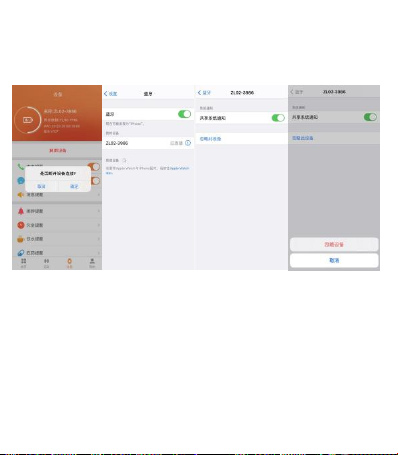
解除绑定
安卓手机只需点击移除设备,即可与手机断开。
苹果手机解除绑定后, 还需要在设置---蓝牙,点击右边的符号,
选择忽略此设备。如下图
常见问题
1.安卓手机屏幕熄灭后,手环为什么会自动断开蓝牙连接?
1>.锁定后台APP。 JYouPro进程清除后,会导致手环与手机断开。
2>设置APP自启动。
3>后台运行无限制。安卓手机安装APP,默认是智能限制后台运行,
需手动设置APP不采取任何限制措施 2.
为什么手环接收不到消息推送?
1>.确认在手机客户端开启了消息推送的开关。
2>.确认消息在手机通知栏都可以正常显示,手环消息推送是通过读取
手机通知栏消息进行推送;若手机通知栏没有消息显示,手环将无法接收
Other North Edge Pedometer manuals