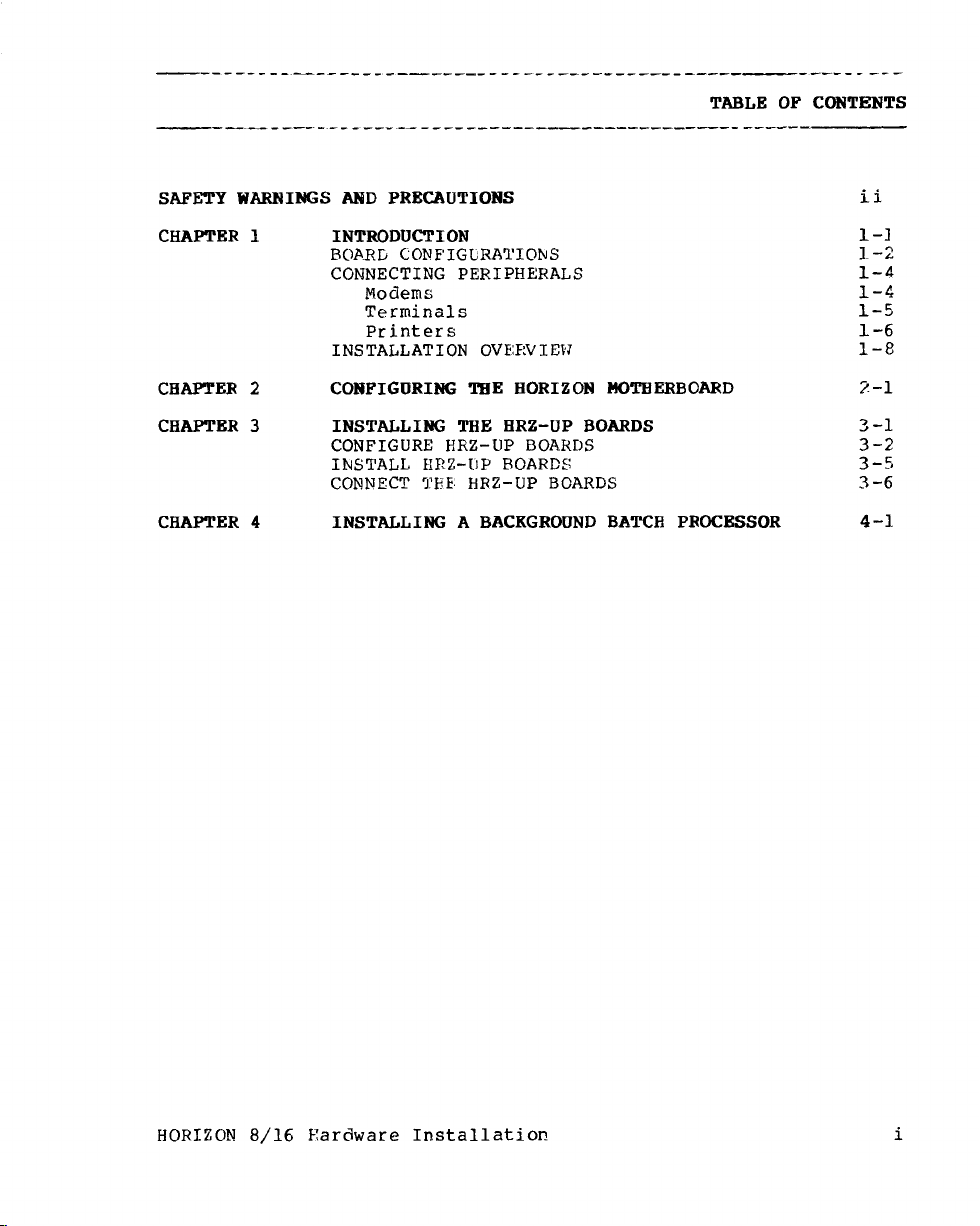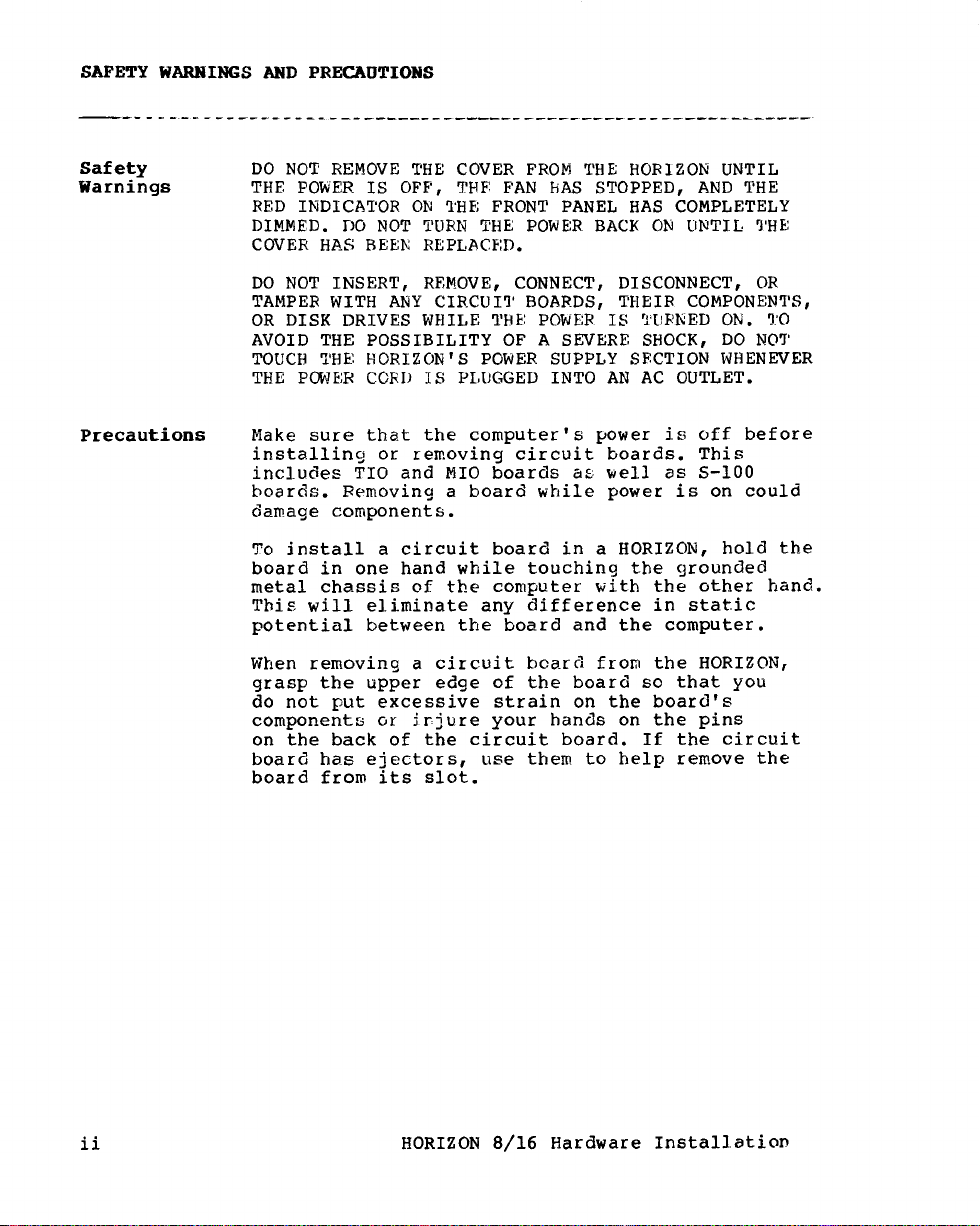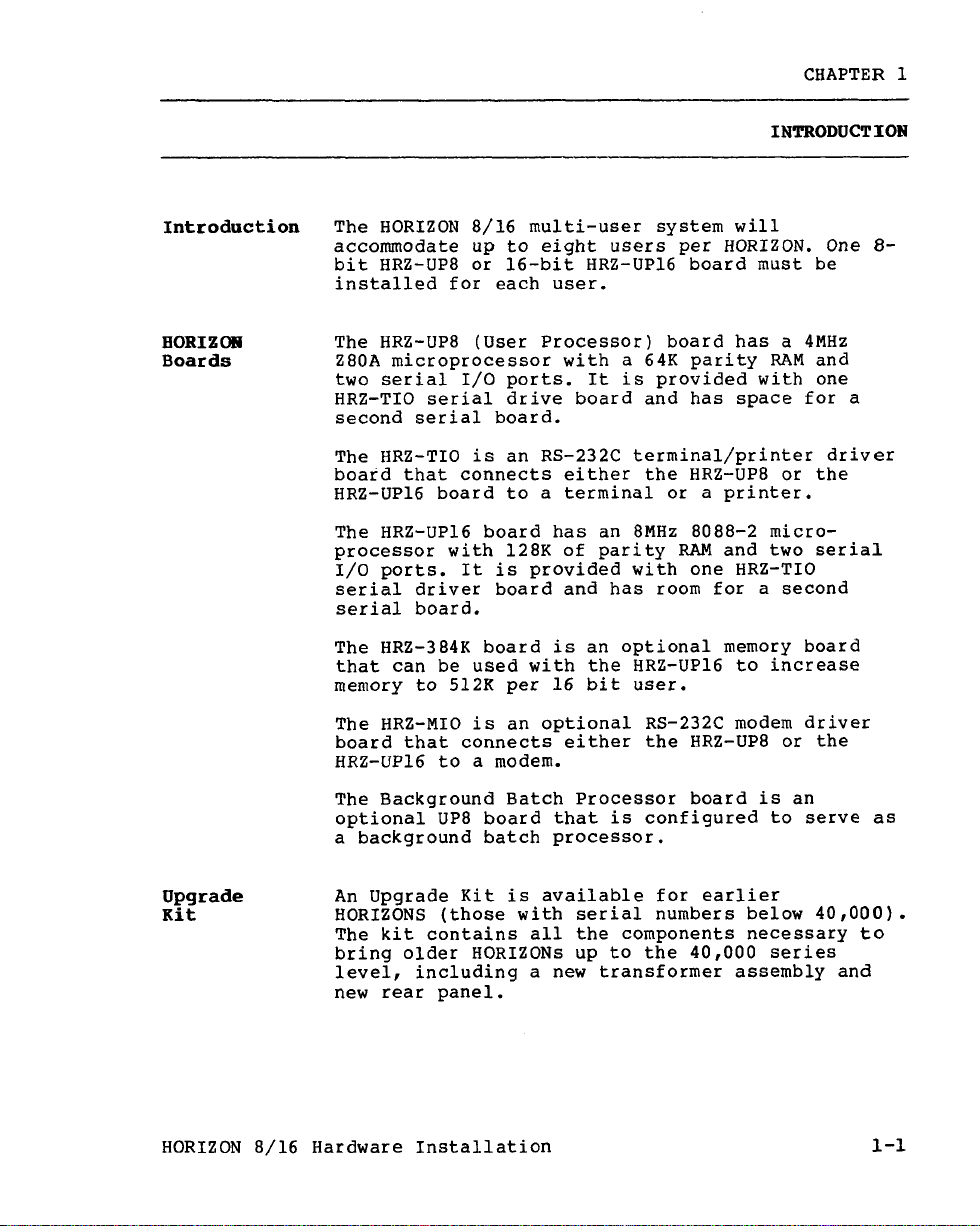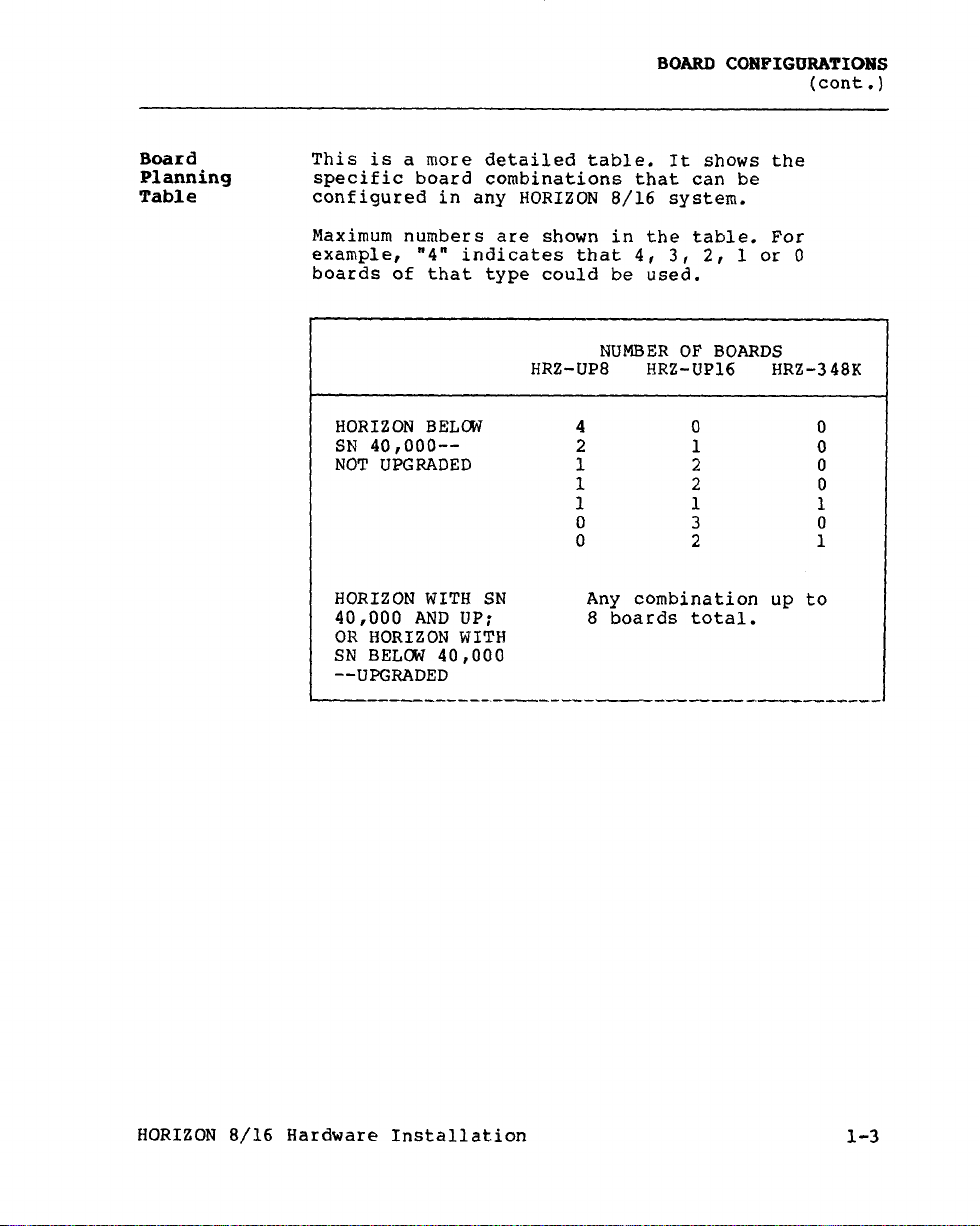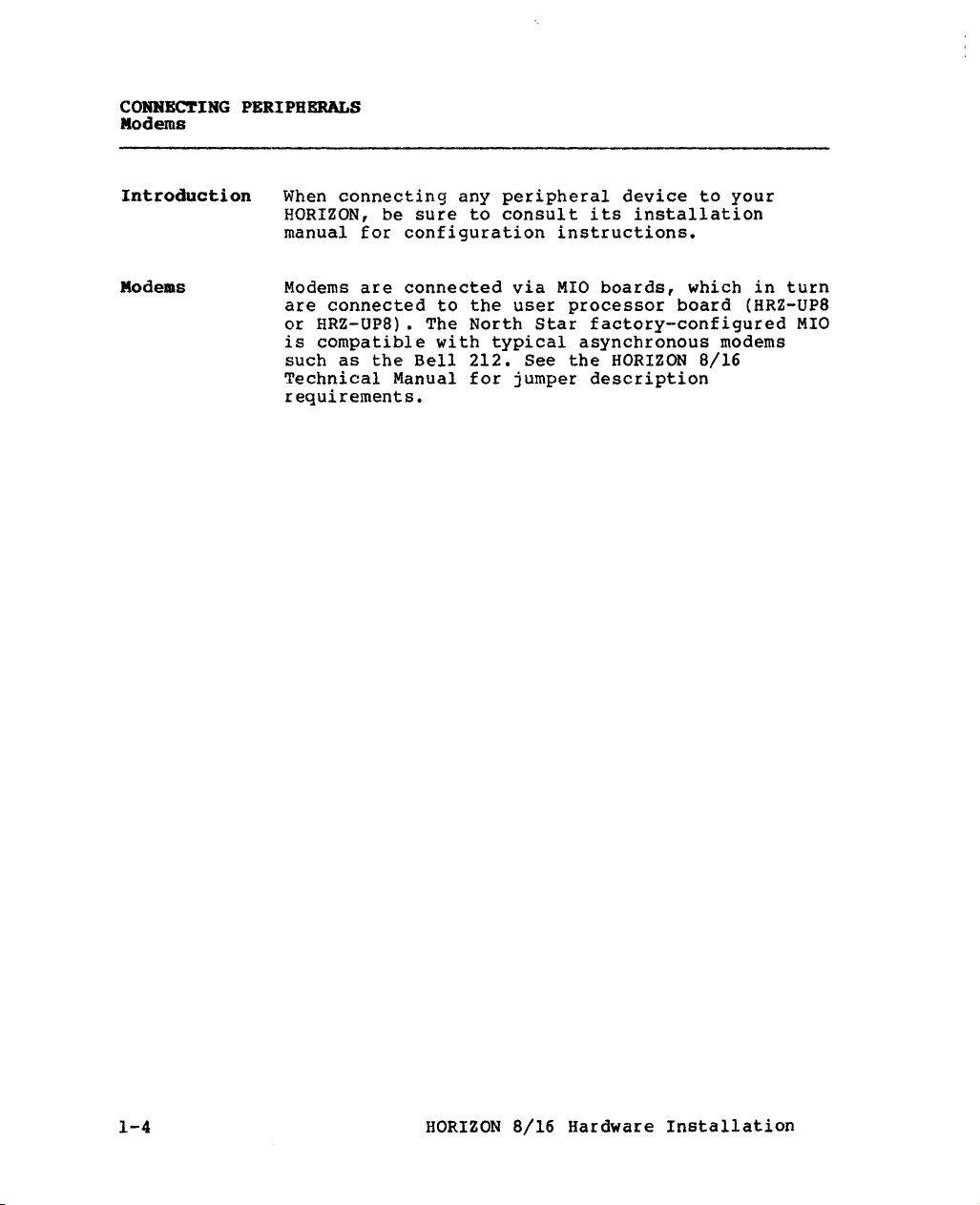CONNECTING PERIPHERALS
Printers
Printers To connect aprinter, you must know:
oWhether it is aparallel or serial printer.
oIf you have aparallel printer, it must be
connected to the motherboard parallel port.
North Star has cables available for parallel
printers. These cables use the most signi-
ficant bit (bit 7) for the strobe line.
NOTE: HD-18 hard disk systems CáññQt use a
parallel printer under TurboDOS.
oIf you have aserial printer,
-What is its baud rate?
If connected to the motherboard, the baud rate
is fixed by the motherboard header. The
headers shown in the "Configuring the HORIZON
Motherboard" procedure set the left serial
port (port O) for 9600 baud and the right
serial port (port l) for 1200 baud. (Port O
is intended for typical data word proces'4ng
requirements and will generally work with
serial dot matrix printers. Port lis
intended for typical daisy wheel or letter
quality printers.)
-What is its protocol?
If the printer has hardware handshaking, on
which RS-232 line does it handshake? (The
standard is DTR, pin 20.)
If the printer has software handshaking, is it
ETX/ACK or XON/XOFF?
Refer to the chart on the next page to see if you
have to change anything in the system in install-
ing your printer or printers.
See Also HORIZON Computer System Manual for wiring the
motherboard for other printer configurations.
l-6 HORIZON 8/16 Hardware Installation