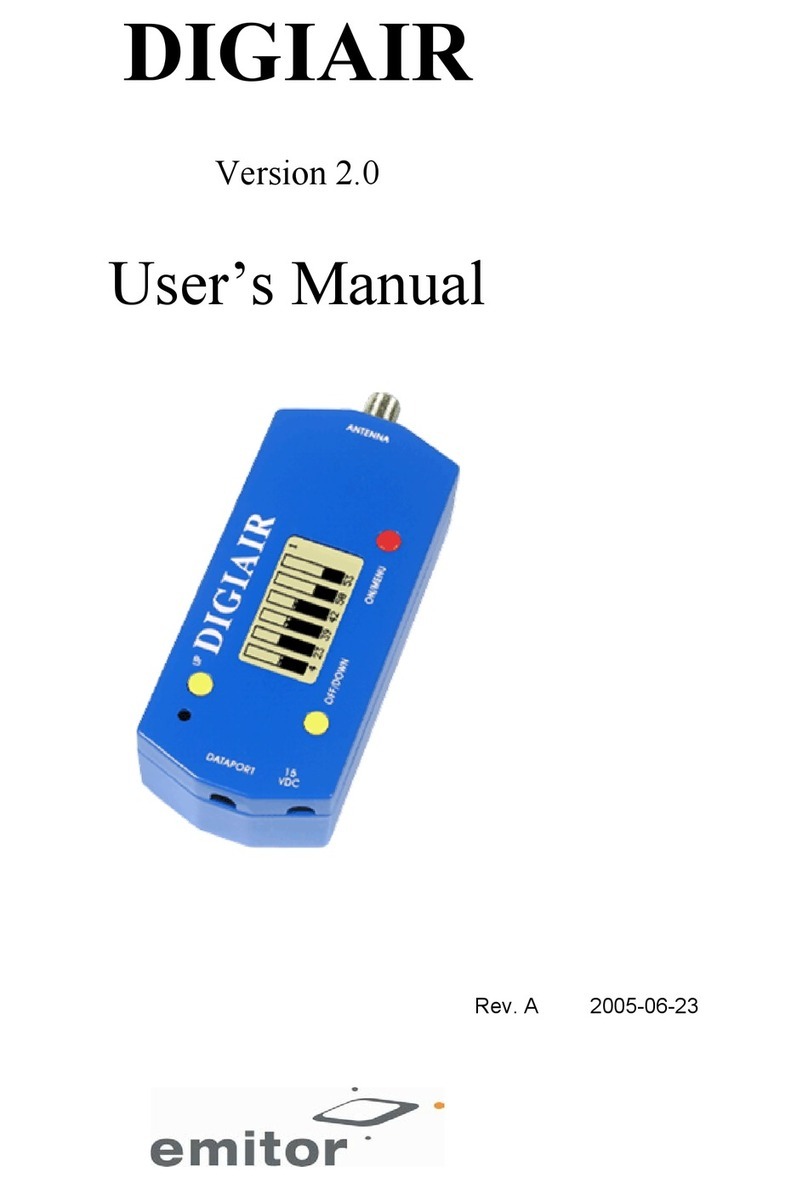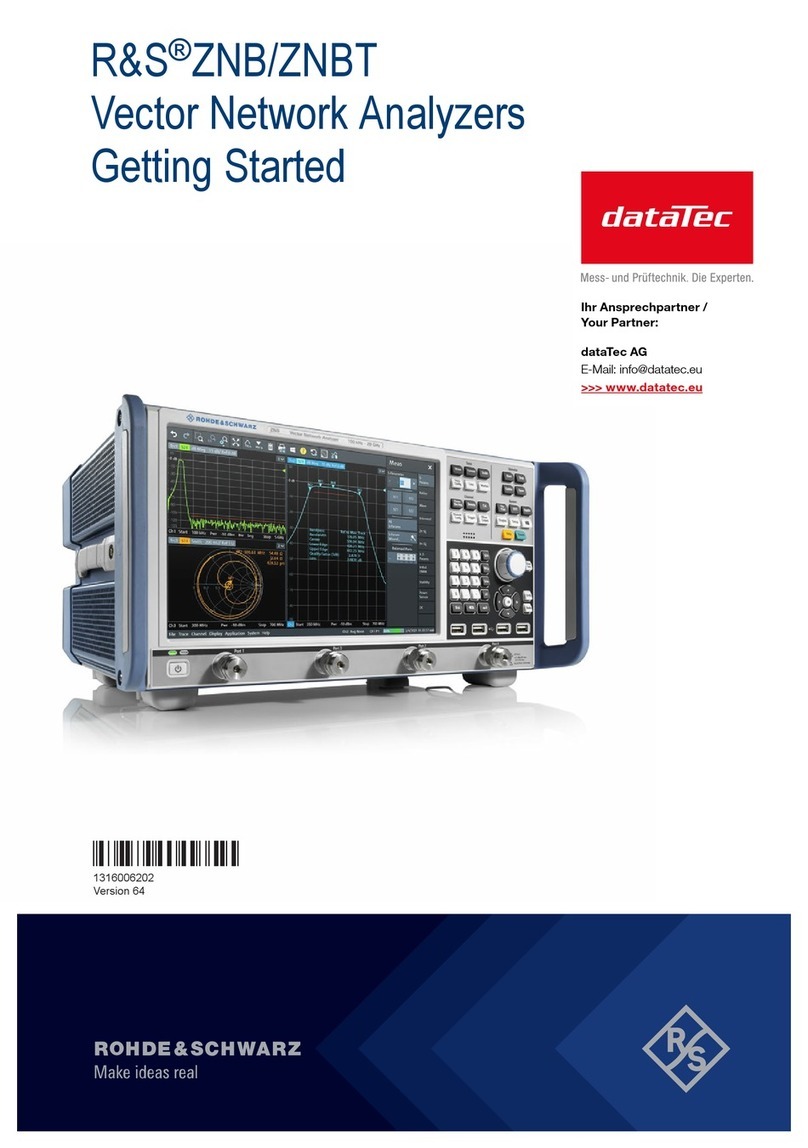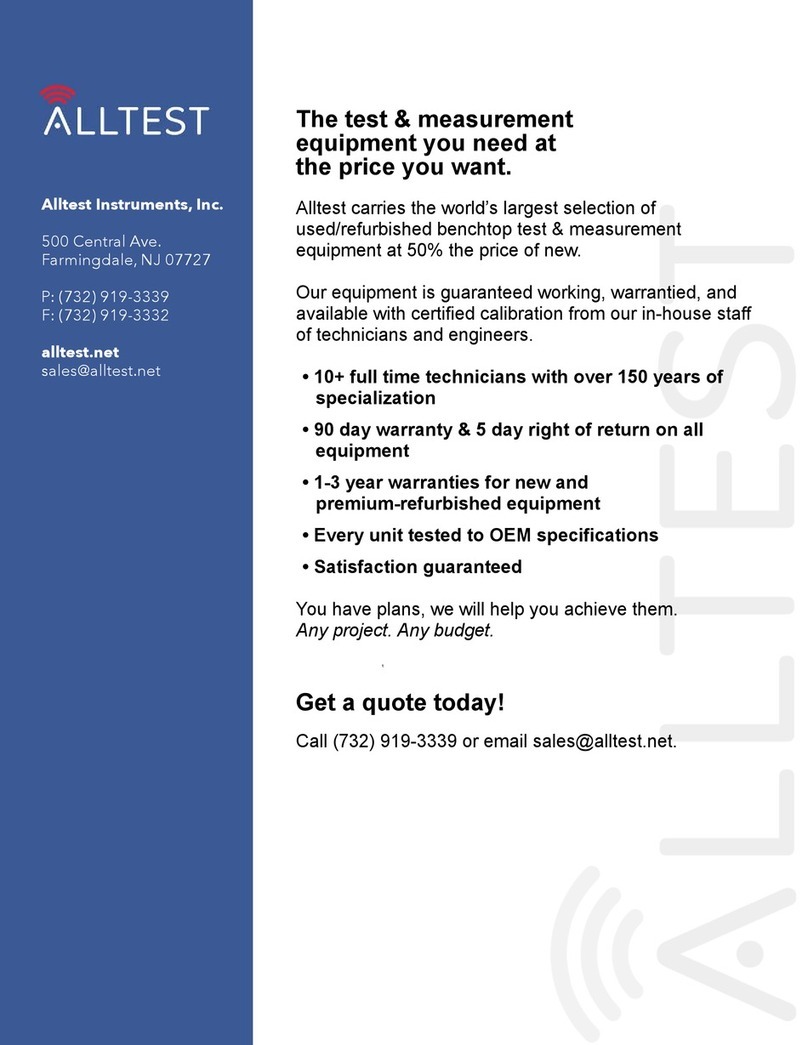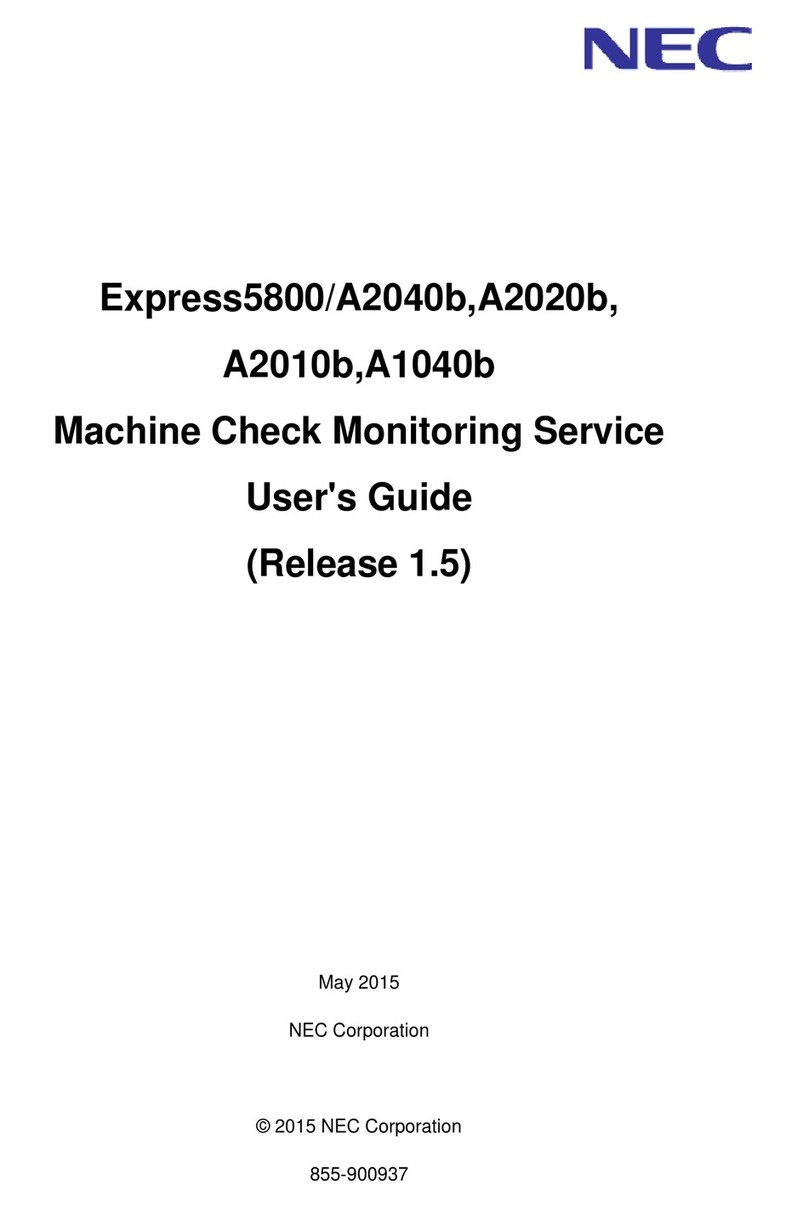Northern Design MultiCube950mV User manual

DOC-MC950-INS-0001-12 MultiCube 350/650/950 mV Installation Guide Page 1
MultiCube350/650/950 mV
Installation Guide
Revision 12
1 Safety
This document gives details of safe installation and operation of the MultiCube electricity meter. Labels on each meter
give details of equipment ratings for safe operation. Take time to examine all labels before commencing installation.
Safety symbols on the meter have specific meanings as:
Caution Risk of Danger
Refer to Instructions
Danger
Risk of Electric Shock
Safety may be impaired if the instructions are not followed or the meter is used in a manner not
specified by the manufacturer.
Contains no user serviceable parts. Field wiring and commissioning should only be carried out
by qualified personnel, in compliance with applicable national regulations.
e.g. National Electrical Code (NEC) for US; Canadian Electrical Code for Canada
For further Information contact the manufacturer:
Address: Northern Design (Electronics) Ltd: 228 Bolton Road, Bradford, West Yorkshire, BD3 0QW. (UK)
Web: http://www.ndmeter.co.uk
2 Maintenance
The equipment should be maintained in good working order. Damaged equipment must be sent to the manufacturer (or
his authorised agent) for repair. The meter may be cleaned by wiping lightly with a soft cloth. No solvents or cleaning
agents should be used. All inputs and supplies must be isolated before cleaning any part of the equipment.
3 Intended Use
The MultiCube is a precision multi-function electricity monitor which measures system power parameters, including kW,
Volts and Amps and displays them on an LCD. Measured parameters may be sent to remote systems for storage or
display using an optional communications interface (e.g. ModbusRTU RS485, Ethernet or M-Bus).
The MultiCube is intended for indoor use, mounting in the faceplate (panel) of an electrical enclosure with only the front
keypad/display panel remaining accessible to an operator after installation. Panels should be 1mm to 4mm (0.04” to
0.16”) thick with a square cut-out of 92mm (+0.8/-0.0mm) (3.62” +0.03” -0”). Insert the meter from the front of the panel,
slide the panel clips from the rear of the case and push firmly against the panel ensuring even pressure on each clip.
The safety of any system containing the meter as a component remains the responsibility of
the system manufacturer. After installation in a system, the ratings of the overall system, which
reflect the ratings of the meter, must be visible to the user.
A suitably located and easily reached switch or circuit breaker must be included as part of the
installation. This could, for example, be a safety-interlocking device on the door/front panel of
the electrical enclosure. This switch/circuit breaker must be marked as the disconnecting
device for the equipment and must comply with the relevant requirements of IEC 60947-1 and
IEC 60947-3.
Disconnect / Isolate all supplies before commencing installation.

DOC-MC950-INS-0001-12 MultiCube 350/650/950 mV Installation Guide Page 2
4 Standard Connections
4.1 Current Transducers
Only current transducers which meet the manufacturer’s specifications should be used.
Current Transducer (CT) connections are not galvanically isolated from the voltage inputs and
must therefore not be accessible to the operator after installation. Installed CT cables and any
extensions to these, must not be accessible to the operator.
Minimum Current Transducer Specification:
Input Current Range: 0 to 1.2 In (In = nominal rated current in amps)
Output Voltage: 0.333Vac (at nominal current)
Insulation: 2.2kV Case to Secondary
If long current transducer secondary cables are used care must be taken to avoid pickup of electrical interference. With
suitable low capacitance screened cables, the cable can be extended to 100m (328ft) or more.
4.2 Current Transducer Connections
4.2.1 RJ12 Current Cables
Connection between the meter and each 3-Phase set of current transducers is made using
oRJ12 to RJ12, 6P6C cable:
oCrossover Type PIN 1-6; 2-5; 3-4; 4-3; 5-2, 6-1.
Current cables must be rated for safe use in the electrical enclosure which houses the meter
(e.g. UL1015) and must meet the following minimum specification: Temperature: 105C
(221F); Insulation 300Vac.
4.2.2 Current Transducers
Only current transducers supplied by the manufacturer may be used in conjunction with MultiCube meters. The following list of UL &
CE recognised current transducers has been approved for use.
Part Number
Primary Current (XXX)
Secondary
Window Size
XFR/S0142/XXX
5, 10, 30, 50, 75, 100, 150, 200Amps
0.333Vac
19.1 x 19.1mm(0.75” x 0.75”)
XFR/S0152/XXX
75, 100, 150, 200, 300, 400, 600Amps
0.333Vac
31.8 x 31.8mm (1.25” x 1.25”)
XFR/S0162/XXX
100, 200, 300, 600, 800, 1000, 1500Amps
0.333Vac
50.8 x 50.8mm (2.0” x 2.0”)
XFR/S1142/XXX
5, 10, 30, 50, 70, 100, 150, 200Amps
0.333Vac
19.1 x 19.1mm(0.75” x 0.75”)
XFR/S1152/XXX
50, 70, 100, 150, 200, 250, 300, 400, 600Amps
0.333Vac
31.8 x 31.8mm (1.25” x 1.25”)
XFR/S1162/XXX
100, 200, 300, 400, 600, 800, 1000, 1200, 1500Amps
0.333Vac
50.8 x 50.8mm (2.0” x 2.0”)
XFR/S1172/XXX1
400, 600, 800, 1000, 2000, 3000Amps
0.333Vac
127.0 x 76.2mm (5.0” x 3.0”)
4.2.3 Current Transducer connection.
The current transducers should be connected to the instrument before the power is applied. The auto detect mechanism
detects the transducer on power up of the instrument.
4.2.4 Current Transducer auto detect.
The instrument is designed to automatically recognise the primary current, and other characteristics, of approved current
transducers.

DOC-MC950-INS-0001-12 MultiCube 350/650/950 mV Installation Guide Page 3
4.3 Voltage Connections
4.3.1 Voltage Cables
Voltage cables must be rated for safe use in the electrical enclosure which houses the meter
(e.g. UL1015) and must meet the following minimum specification: Temperature: 105C
(221F); Insulation 300Vac.
To maintain proper insulation from the mains supply, the neutral wire should only be used in
power networks where the system neutral is protectively earthed.
4.3.2 Auxiliary Mains Supply
The meter is powered from an auxiliary mains supply which is required to energise the metering circuit and display. This
can be connected in parallel with one of the measurement phase voltages if it is rated correctly.
Ensure the auxiliary mains supply L-N is powered from a correctly rated and fused AC source
as specified on the meter label.
4.3.3 Voltage Terminals
Voltage: Terminals L-N (1-2) - 240Vac
Terminals Ln-L1 (3-4) Ln-L2 (3-5) Ln-L3 ( 3-6) –277Vac
Terminals L1-L2; L2-L3. (4-5, 5-6) - 480Vac
See section “7 Specification” for absolute limits
Cable: 30-14 AWG, Stripped 5.5 to 6.5mm (0.2” to 0.25”)
Torque: 0.5Nm (4.4in lb)
4.3.4 Voltage Fuses
Fuses (US/Canada)
Rated Voltage
Type
Rupture In (A)
Standards
500Vac
Fast
1.0A
UL248 (US)
C22.2 No. 248 (CAN)
Fuses (Other Countries)
Rated Voltage
Type
Rupture In (A)
Standards
500Vac
Fast
1.0A
IEC 60269 - 2
4.3.5 Auxiliary Mains Fuses
Fuses (US/Canada)
Rated Voltage
Type
Rupture In (A)
Standards
250Vac
Fast
0.1A
UL248 (US)
C22.2 No. 248 (CAN)
Fuses (Other Countries)
Rated Voltage
Type
Rupture In (A)
Standards
250Vac
Fast
0.1A
IEC 60269 - 2

DOC-MC950-INS-0001-12 MultiCube 350/650/950 mV Installation Guide Page 4
4.4 Meter Types
The MultiCube is available as MultiCube350mV with 3 current channels, MultiCube650mV with 6 current channels and
the MultiCube950mV with 9 current input channels.
Each 3-Phase meter in a MultiCube has 3 current channels which feed into a single RJ12 socket.
Each 3-Phase meter in a MultiCube can be configured, by the user, to measure a single 3-phase load or 3 x single phase
loads.
Meter Type
3-Phase
Meters
Current
Channels
Voltage
Channels
Possible Load Configurations
3-Phase
Single Phase
MultiCube950mV
3
9
3
3 x 3Ph
0 x 1Ph
2 x 3Ph
3 x 1Ph
1 x 3Ph
6 x 1Ph
0 x 3Ph
9 x 1Ph
MultiCube650mV
2
6
3
2 x 3Ph
0 x 1Ph
1 x 3Ph
3 x 1Ph
0 x 3Ph
6 x 1Ph
MultiCube350mV
1
3
3
1 x 3Ph
0 x 1Ph
0 x 3Ph
3 x 1Ph
Table 1 –Meter Types and User Selectable Configurations
Each 3-Phase Meter in a MultiCube shares a single set of voltage inputs
The phase voltage associated with each CT input, for each meter is fixed (CT1-L1, CT2-L2 and CT3-L3). This is not
configurable even when a meter is configured to measure 3 x single phase loads. This is shown in Table 2 below
3-Phase Meter
Voltage Input
MultiCube950mV
MultiCube650mV
MultiCube350mV
Meter 1
L1
Current 1
Current 1
Current 1
L2
Current 2
Current 2
Current 2
L3
Current 3
Current 3
Current 3
Meter 2
L1
Current 1
Current 1
L2
Current 2
Current 2
L3
Current 3
Current 3
Meter 3
L1
Current 1
L2
Current 2
L3
Current 3
Table 2 –Voltages Associated with input Currents

DOC-MC950-INS-0001-12 MultiCube 350/650/950 mV Installation Guide Page 5
4.5 Typical Connections
The connection diagrams shown here are for a MultiCube950mV. For MultiCube650mV and Cube350mV ignore the
unused current inputs.
3 x 3-Phase 4 Wire Connection1
3 x 3-Phase 3 Wire Connection

DOC-MC950-INS-0001-12 MultiCube 350/650/950 mV Installation Guide Page 6
1 x 3-Phase + 6 Single Phase Loads
9 Single Phase Loads (Single Phase Feed)
NOTE 1 –The auxiliary mains supply to the meter may be fed from any suitably rated AC source.

DOC-MC950-INS-0001-12 MultiCube 350/650/950 mV Installation Guide Page 7
4.6 Communications Options
Specific wiring schematics for each communications option are provided in a separate installation guide for each option.
Communications outputs are safety isolated from the measurement voltages at a minimum of 3.5kV.
Communications cables running within an electrical enclosure may come close to high voltages
and therefore must be insulated to the following minimum specification:
Safety Compliant: e.g UL1015; Operating Temperature: 105C (221F); Insulation 300Vac
4.6.1 RS485 Output Terminals (Optional)
Voltage: Maximum RS485 Voltage (any pair) = 30Vdc
Cable: 30-14 AWG, Stripped 5.5 to 6.5mm (0.2” to 0.25”)
Torque: 0.5Nm (4.4in lb)
4.6.2 Ethernet Output (Optional)
Connection: RJ45
Cable: Cat5e FTP (Foil screened)
4.6.3 M-Bus Output Terminals (Optional)
Voltage: Maximum M-Bus Voltage (any pair) = 50Vdc
Cable: 30-14 AWG, Stripped 4.5 to 5.5mm (0.18” to 0.22”)
Torque: 0.5Nm (4.4in lb)
4.7 Pulse/Alarm Outputs
Pulse/Alarm output cables running within an electrical enclosure may come close to high
voltages and therefore must be insulated to the following minimum specification:
Safety Compliant: e.g UL1015; Operating Temperature: 105C (221F); Insulation 300Vac
4.7.1 Pulse/Alarm Connections
Voltage: 100Vac (any pair)
Cable: 30-14 AWG, Stripped 6.0 to 7.0mmTorque:0.5Nm (4.4in lb)
4.7.2 Pulse/Alarm Facility
The MultiCubex50 mV has 4 isolated digital outputs that each takes the form of a volt free contact (solid state relay) as
shown in the diagram above.
Each output may be independently programmed to provide Pulse or Alarm output functionality. Details on changing the
function of each output are provided in Section 5.7.
The default configuration for these outputs is as follows:
OUTPUT
PIN
Default
Output Type
Default
Function
MultiCube950
MultiCube650
MultiCube350
Common
c
A1
Alarm
Event 1
Event 1
Event 1
P1
Pulse
Meter 1 3-Phase kWh
Meter 1 3-Phase kWh
Meter 1 3-Phase kWh
P2
Pulse
Meter 2 3-Phase kWh
Meter 2 3-Phase kWh
Meter 1 3-Phase kWh
P3
Pulse
Meter 3 3-Phase kWh
Meter 1 3-Phase kWh
Meter 1 3-Phase kWh

DOC-MC950-INS-0001-12 MultiCube 350/650/950 mV Installation Guide Page 8
5 Meter Setup

DOC-MC950-INS-0001-12 MultiCube 350/650/950 mV Installation Guide Page 9
5.1 Navigating the Setup Menus
To change one or more setup values use the following sequence:
Enter Configuration
(Hold both keys together for 5 seconds)
Enter Password1, 2
Done
Prev Digit
Next Digit
DOWN
UP
Next/Previous Sub-Menu
Enter Setup Sub Menu
(from Main Setup Menu)
Change Value (fast)
(Select Next/Previous Value From Fast List)
Change Value (fine)
(Increment/Decrement Value)
Next Sub Menu Page
(from Sub-Menu)
Select Store/No Store
(Store Sub Menu Changes)
Return to Main Setup Menu
(from Select Store/No Store Page)
Go to Finish Setup Page
(from Main Setup Menu)
Exit Config
(from Finish Setup Page)
Notes:
1: Should the password be forgotten, contact the meter manufacturer. See Section 1 for contact information.
2: The factory configured default password is 0000.
5.2 Finish Configuration
To exit the Configuration mode navigate to the Configuration Main Menu - Finish Configuration Page and press enter:
Enter
Enter to Quit Configuration Menu and return to
normal metering mode

DOC-MC950-INS-0001-12 MultiCube 350/650/950 mV Installation Guide Page 10
5.3 Configure Factory Defaults
The configuration of the MultiCube meter may be reset to factory defaults as follows:
Setting
Factory Default
MultiCube950
MultiCube650
MultiCube350
Meters
3 x 3 Phase
2 x 3 Phase
1 x 3 Phase
System Voltage
480/277
480/277
480/277
Potential Transformer Ratio
Not Fitted (1.0)
Not Fitted (1.0)
Not Fitted (1.0)
CT Auto Direction
ON
ON
ON
Voltage Average Time
1 minute
1 minute
1 minute
Current Average Time
1 minute
1 minute
1 minute
Power average Time
30 minutes
30 minutes
30 minutes
Pulse 1
Meter 1 kWh
Meter 1 kWh
Meter 1 kWh
Pulse 2
Meter 2 kWh
Meter 2 kWh
Meter 1 kWh
Pulse 3
Meter 3 kWh
Meter 1 kWh
Meter 1 kWh
Alarm 1
Not configured
Not configured
Not configured
Enter
Sub Menu
Enter from Main Menu to access the Sub-Menu
Hold Reset Keys
Abort Reset
Press and Hold Reset Keys to start countdown.
Enter to SKIP factory reset function
Hold Reset Keys
Hold Reset Keys during a 5 Second Countdown to
Factory-Reset
Release Keys

DOC-MC950-INS-0001-12 MultiCube 350/650/950 mV Installation Guide Page 11
5.4 Configure Meter Inputs
The meter input configuration may be configured as follows:
Setting
Selection Options
Meter Types
Set the Number of 3-Phase Meters. The remaining current channels are assigned as single phase.
CT Direction
Auto –Per phase auto-correction for CTs reversed on the primary cable
OFF –Full 4-Quadrant measurement enabled including import/export power and energy.
Note: This setting applies to all current channels in the meter.
CT Phase
Reverse
Ph 1-2-3 –Forward Current Phase Rotation (default)
Ph 3-2-1 –Reverse Current Phase Rotation
The Ph3-2-1 setting may be used if a 3-Phase CT is incorrectly mounted upside down (I1 flows through CT3 and I3
flows through CT1).
System Voltage
Fast List –110, 208, 400, 480V L-L
Fine Adjust - ±1V
PT Ratio
Fast List –‘no Pt’, 10, 100, 200, 300, 400, 500, 600, 700, 800, 900, 1000
Fine Adjust ±1
Enter
Sub Menu
Enter from Main Menu to access the Sub-Menu.
List Select
and to select number of 3-Phase and 1-Phase
meters required.
Enter to accept the selected value
List Select
and to select CT Direction method Auto or
OFF.
Enter to accept the selected value
List Select
5A to mV Converter, and 3-phase
block CT’s, Only
and to select Meter 1 CT Primary Current
Enter to accept the selected value
List Select
Fine Adjust
and to select system Voltage from a list
and to adjust system Voltage (steps of 1)
Enter to accept the selected value
List Select
Fine Adjust
and to select PT Ratio (or No PT) from a
list
and to adjust PT Ratio (steps of 1)
Enter to accept the selected value
Select Store
No Store
Main Menu
Use and to select Store Changes or No
Store Changes before exiting to main menu.
Enter to store/abort and exit to Main Menu

DOC-MC950-INS-0001-12 MultiCube 350/650/950 mV Installation Guide Page 12
5.5 Configure Rolling Average Times
The MultiCube monitors the average readings of current, voltage and power over user defined time periods using the
rolling window method. The average time periods may be programmed as follows:
Setting
Selection Options
Average Voltage
Period
This single setting applies equally to the time based averages on all voltage channels.
Fast List –10, 30, 60, 300, 600, 900, 1800, 3600 seconds
Fine Adjust - 1..60 (in 1s steps), then 300..3600 (in 300s steps)
Average Current
Period
This single setting applies equally to the time based averages on all current channels.
Fast List –10, 30, 60, 300, 600, 900, 1800, 3600 seconds
Fine Adjust - 1..60 (in 1s steps), then 300..3600 (in 300s steps)
Average Power
Period
This single setting applies equally to the time based averages on all 1Ph and 3Ph power values.
Fast List –10, 30, 60, 300, 600, 900, 1800, 3600 seconds
Fine Adjust - 1..60 (in 1s steps), then 300..3600 (in 300s steps)
Enter
Sub Menu
Enter from Main Menu to access the Sub-Menu.
List Select
Fine Adjust
and Select Voltage Ave Period from a list
and to adjust Voltage Ave Period (steps of 1
or 300)
Enter to accept the selected value
List Select
Fine Adjust
and Select Current Ave Period from a list
and to adjust Current Ave Period (steps of 1
or 300)
Enter to accept the selected value
List Select
Fine Adjust
and Select Power Ave Period from a list
and to adjust Power Ave Period (steps of 1
or 300)
Enter to accept the selected value
Select Store
No Store
Main Menu
Use and to select Store Changes or No
Store Changes before exiting to main menu.
Enter to store/abort and exit to Main Menu

DOC-MC950-INS-0001-12 MultiCube 350/650/950 mV Installation Guide Page 13
5.6 Configure Events
A normal event channel monitors a single input parameter and records when a pre-set value is exceed. A virtual event
channel records when more than one normal event channels are triggered simultaneously. The MultiCube has 3 normal
event channels and 1 Virtual Event channel which may be configured as follows:
Setting
Select Option
Event Channel
Number
Select Which Event to Configure
Channel 1-3 = Normal Events
Channel 4 = Virtual Event
Input Meter
Select the Event Input –Meter 1-3 or Virtual Meter 4
Input Phase
Select the Event Input –Phase 1 to 3 or Sys
Input Parameter
Select the Event Input –Parameter (Volts, Amps, THD Volts, THD Amps, kW, kVA, kvar, PF, Frequency)
Event Type
Trigger when –Over, Under
Trigger Value
The Event Triggers when this value is exceeded (Over or Under as above)
Release Value
A Triggered Event is released when the input value returns beyond this number
Event Delay
An event is only triggered if the condition is True for this period of time without breaks. (0-20 seconds)
Virtual Event Logic
Select from OR, AND, NOR NAND
Virtual Event
Channels
Select Event Channel Set (1, 2 and 3); (1 and 2); (1 and 3), (2 and 3)
For example Logic=OR, SET=(1 and 2) Event 4 Triggered if Channel 1 or Channel 2 is Triggered
Configure Virtual Event Channel 4
Enter
Sub Menu
Enter from Main Menu to access the
Sub-Menu.
List Select
and Select Virtual Channel 4
Enter to accept the selected value
List Select
and Select The Channels Logic Type
Enter to accept the selected value
List Select
and Select The Events Channel Set
Enter to accept the selected value
Fast Adjust
Fine Adjust
and or and to set the delay in
seconds
Enter to accept the selected value
Select Store
No Store
Main Menu
Use and to select Store Changes or No
Store Changes before exiting to main menu.
Enter to store/abort and exit to Main Menu

DOC-MC950-INS-0001-12 MultiCube 350/650/950 mV Installation Guide Page 14
Configure A Normal Event Channel
Enter
Sub Menu
Enter from Main Menu to access the Sub-Menu.
List Select
and Select Normal Event Channel 1-3
Enter to accept the selected value
List Select
and Select An Input Meter to Trigger the
Event (Note Meter 4 is the Virtual Meter)
Enter to accept the selected value
List Select
and Select An Input Parameter
(For THD select “Harmonic”)
Enter to accept the selected value
List Select
and Select the Input Phase (or Sys for
System parameters where available)
Enter to accept the selected value
List Select
and Select Event Type OVER or UNDER
Enter to accept the selected value
Fast Adjust
Fine Adjust
and Set the Trigger point (Steps of 10
digits)
and Set the Trigger point (Steps of 1 digit)
Enter to accept the selected value
Fast Adjust
Fine Adjust
and Set the Release point (Steps of 10
digits)
and Set the Release point (Steps of 1 digit)
Enter to accept the selected value
Fast Adjust
Fine Adjust
and or and to set the delay in
seconds
Enter to accept the selected value
Select Store
No Store
Main Menu
Use and to select Store Changes or No
Store Changes before exiting to main menu.
Enter to store/abort and exit to Main Menu

DOC-MC950-INS-0001-12 MultiCube 350/650/950 mV Installation Guide Page 15
5.7 Configure Digital Outputs
The MultiCube has 4 digital outputs which may be individually configured as an Energy Pulse Output or an Alarm output.
The 4 outputs are configured in the factory as follows:
OUTPUT
PIN
Default
Output Type
Default
Function
Common
c
MultiCube950
MultiCube650
MultiCube350
A1
Alarm
Not Configured
Not Configured
Not Configured
P1
Pulse
Meter 1 3-Phase kWh
Meter 1 3-Phase kWh
Meter 1 3-Phase kWh
P2
Pulse
Meter 2 3-Phase kWh
Meter 2 3-Phase kWh
Meter 1 3-Phase kWh
P3
Pulse
Meter 3 3-Phase kWh
Meter 1 3-Phase kWh
Meter 1 3-Phase kWh
5.7.1 Pulse/Alarm Output
Any physical digital output (P1-P3 or A1) may linked with a selected Energy Register and is set to pulse (short circuit), for
a set ON-Period, after a set Number of Increments, of the linked register. For example a pulse output may be configured
to provide 1 pulse per 10 kWh on Meter 1.
A pulse output channel is configured as follows:
Enter
Sub Menu
Enter from Main Menu to access the Sub-Menu.
List Select
and Select a physical output (P1-P3 or A1) to
configure
Enter to accept the selected value
List Select
and Select “Pulse” to configure the selected
physical output as a pulse output type.
Enter to accept the selected value
List Select
and Select An Input Meter to assign to a
Pulse (Meter 4 is the Virtual Meter)
Enter to accept the selected value
List Select
and Select An Input Phase (1-3 or Sys)
Enter to accept the selected value
List Select
and Select An Energy Register from the list
(kWh, kvarh, kVAh, Export kWh, Export kvarh)
Enter to accept the selected value
List Select
andSelect The Pulse Rate
Enter to accept the selected value
List Select
and Select The Pulse Length (in seconds)
Enter to accept the selected value
Select Store
No Store
Main Menu
Use and to select Store Changes or No
Store Changes before exiting to main menu.
Enter to store/abort and exit to Main Menu

DOC-MC950-INS-0001-12 MultiCube 350/650/950 mV Installation Guide Page 16
5.7.2 Alarm Output
Any physical digital output (P1-P3 or A1) may be linked with an Event Channel and its contacts will close (short circuit)
while the Event Condition Result is TRUE.
Enter
Sub Menu
Enter from Main Menu to access the Sub-Menu.
List Select
and Select Physical Output (P1-P3 or A1) to
Configure
Enter to accept the selected value
List Select
and Select An Event Channel to configure
the selected physical output as an alarm output type
linked with a specific Event channel.
Enter to accept the selected value
Select Store
No Store
Main Menu
Use and to select Store Changes or No
Store Changes before exiting to main menu.
Enter to store/abort and exit to Main Menu

DOC-MC950-INS-0001-12 MultiCube 350/650/950 mV Installation Guide Page 17
5.8 Configure Serial Port (Modbus Option)
If the Modbus option is fitted (Meter Models - MultiCubex50mV-MODBUS) then the serial communications parameters
may be configured as follows:
Setting
Selection Options
Modbus ID
Set the Range of Modbus IDs
The user sets the first ID and the MultiCube automatically assigns the correct number of
consecutive IDs required (see below).
The maximum start ID is 245 minus the total number of ID’s required by the instrument (see table
below)
Baud Rate
Select the baud rate from: 4800, 9600, 19200, 38400
Parity
Select the parity from: NONE, EVEN, ODD
A number of Modbus IDs need to be reserved for each MultiCube, depending on how many meter points it can measure
as follows:
Meter Type
Modbus IDs Required
Meter Points
Virtual Meter
Main Unit
Total
MultiCube350mV-Modbus
1
N/A
N/A
1
MultiCube650mV-Modbus
2
N/A
1
3
MultiCube950mV-Modbus
3
0 (1 optional)
1
4 (5)
Enter
Sub Menu
Enter from Main Menu to access the Sub-Menu.
Fast Adjust
Fine Adjust
and Select Modbus ID Range (Steps of 5
IDs)
and Select Modbus ID Range (Steps of 1
ID)
Enter to accept the selected value
List Select
and Select Baud Rate
Enter to accept the selected value
List Select
and Select Parity
Enter to accept the selected value
Select Store
No Store
Main Menu
Use and to select Store Changes or No
Store Changes before exiting to main menu.
Enter to store/abort and exit to Main Menu

DOC-MC950-INS-0001-12 MultiCube 350/650/950 mV Installation Guide Page 18
5.9 Configure TCP-IP (Option)
If the Ethernet (MultiCube-IP) option is fitted to the meter the basic TCP-IP communications parameters may be
configured as follows:
Setting
Selection Options
TCP-IP
Addressing Mode
Select DHCP for automatic network assigned addresses
Select Static IP addressing mode for manually assigned TC-IP addressing
Static IP Address
Set the static IP address (this page is shown in DHCP Mode but the value may not be changed)
Default Gateway
Set the Default Gateway address
Subnet Mask
Set the Subnet mask Address
Enter
Sub Menu
Enter from Main Menu to access the Sub-Menu.
Select
and Select Addressing Mode
Enter to accept the selected value
Select Byte
Change Value
and Select Byte to Edit (Shown on left of
LCD)
and Increment/Decrement selected byte
Enter to accept the selected value
List Select
Fine Adjust
and Select Byte to Edit (Shown on left of
LCD)
and Increment/Decrement selected byte
Enter to accept the selected value
Hold Reset
Keys
Fine Adjust
and Select Byte to Edit (Shown on left of
LCD)
and Increment/Decrement selected byte
Enter to accept the selected value
Select Store
No Store
Main Menu
Use and to select Store Changes or No
Store Changes before exiting to main menu.
Enter to store/abort and exit to Main Menu

DOC-MC950-INS-0001-12 MultiCube 350/650/950 mV Installation Guide Page 19
5.10Configure the Virtual/Residual Meter (optional1)
The multicube950mV can optionally provide an set of metered readings based on a calculation made from its multiple
meter inputs. Two type of configuration are possible for this Virtual Meter:
Virtual Summation Meter
oAdds selected 3-Phase Meters to create measurements of TOTAL METERED LOAD
VIRTUAL SUM = METER1 + METER2 + METER3
Note individual meters may be selected/deselected for the sum
Residual Meter
oUsed to subtract sub-metered loads from an incoming supply measurement. This provides an accurate
measurement of TOTAL UN-METERED loads.
METER1 must measure the 3-Phase incoming load
METER2, METER3 are wired as sub-meters
RESIDUAL = METER1 –(METER2+METER3)
The Virtual Sum or Residual meter displays multiple meter parameters, as a normal multi-function meter (harmonics and
THD are not available)
Setting
Selection Options
Calculation
Select Between: VIRTUAL SUM or RESIDUAL LOAD
Meter 1
Include/Ignore
Select Include to add this meter to the summated readings of the Virtual Meter
Select Ignore if this meter is NOT required in the summated readings of the Virtual Meter
Meter 2
Include/Ignore
Select Include to add this meter to the summated readings of the Virtual Meter
Select Ignore if this meter is NOT required in the summated readings of the Virtual Meter
Meter 3
Include/Ignore
Select Include to add this meter to the summated readings of the Virtual Meter
Select Ignore if this meter is NOT required in the summated readings of the Virtual Meter
Enter
Sub Menu
Enter from Main Menu to access the Sub-Menu.
List Select
and Select to calculation type –Virtual/Residual
Enter to accept the selected value
List Select
and Select to Include/Ignore Meter 1 in the
Virtual meter calculations
Enter to accept the selected value
List Select
and Select to Include/Ignore Meter 2 in the
Virtual meter calculations
Enter to accept the selected value
List Select
and Select to Include/Ignore Meter 3 in the
Virtual meter calculations
Enter to accept the selected value
Select Store
No Store
Main Menu
Use and to select Store Changes or No Store
Changes before exiting to main menu.
Enter to store/abort and exit to Main Menu
Note 1: This option is only available on the MultiCube 950mV

DOC-MC950-INS-0001-12 MultiCube 350/650/950 mV Installation Guide Page 20
5.11Reset Stored Parameters
It is possible to reset stored peak values and energy registers as follows:
Setting
Selection Options
Reset Energies
Reset all energy registers simultaneously to zero
Reset Peak Hold
Reset all peak hold values simultaneously to zero
Reset Ave Peak
Reset all peak average values simultaneously to zero
Reset All
Reset Energies, Peak Hold and Peak Averages
Enter
Sub Menu
Enter from Main Menu to access the Sub-Menu
Hold Reset Keys
Hold Reset Keys during a 5 Second Countdown to
Reset All Values Simultaneously
Release Keys
Hold Reset Keys
Abort Reset
Press and Hold Reset Keys to start countdown.
Enter to SKIP Reset Energy function
Hold Reset Keys
Hold Reset Keys during a 5 Second Countdown to
Reset Energy
Release Keys
Hold Reset Keys
Abort Reset
Press and Hold Reset Keys to start countdown.
Enter to SKIP Reset Peak Hold function
Hold Reset Keys
Hold Reset Keys during a 5 Second Countdown to
Reset Peak Hold
Release Keys
This manual suits for next models
2
Table of contents
Other Northern Design Measuring Instrument manuals
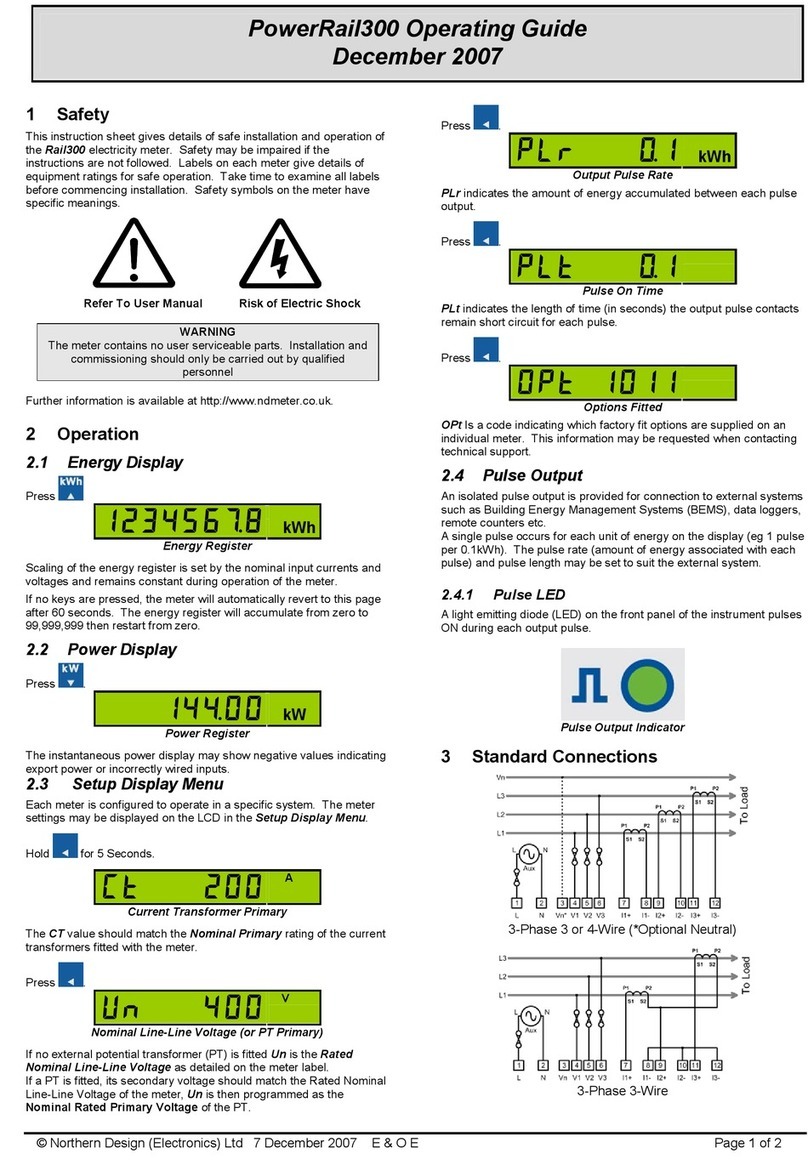
Northern Design
Northern Design PowerRail300 User manual

Northern Design
Northern Design multicube User manual

Northern Design
Northern Design Cube 400 User manual
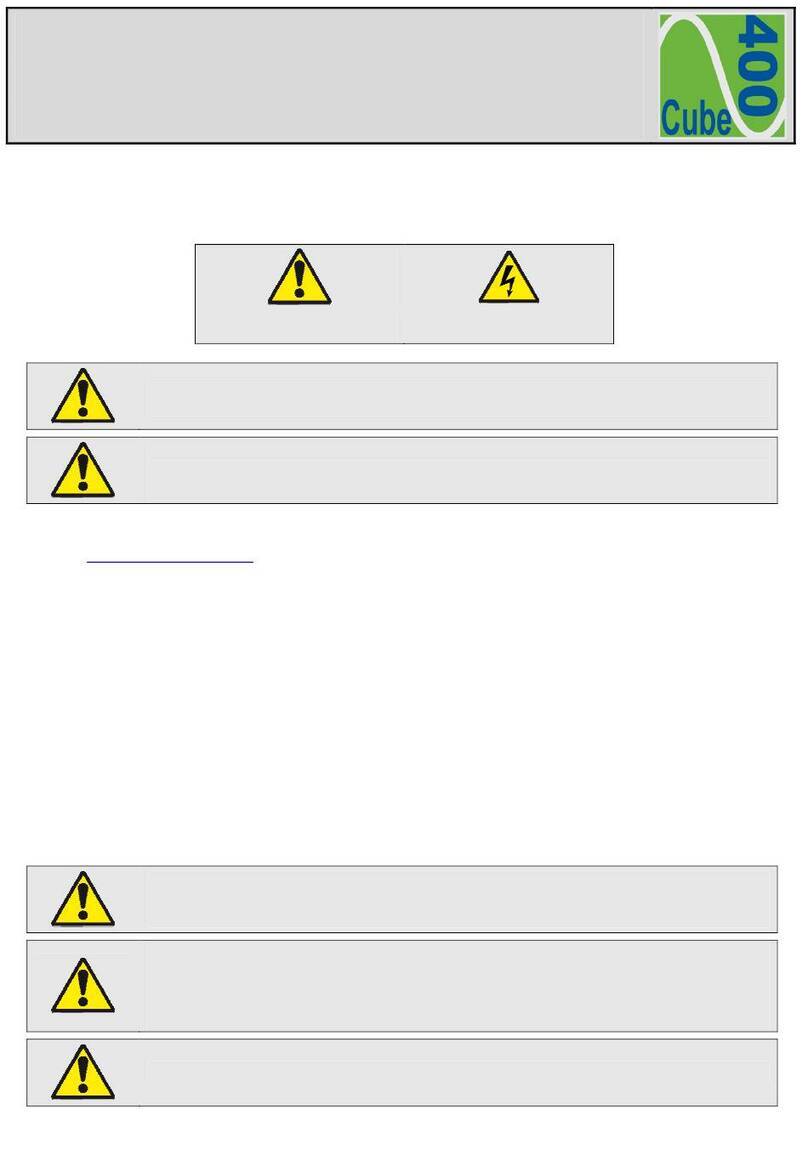
Northern Design
Northern Design Cube400V User manual
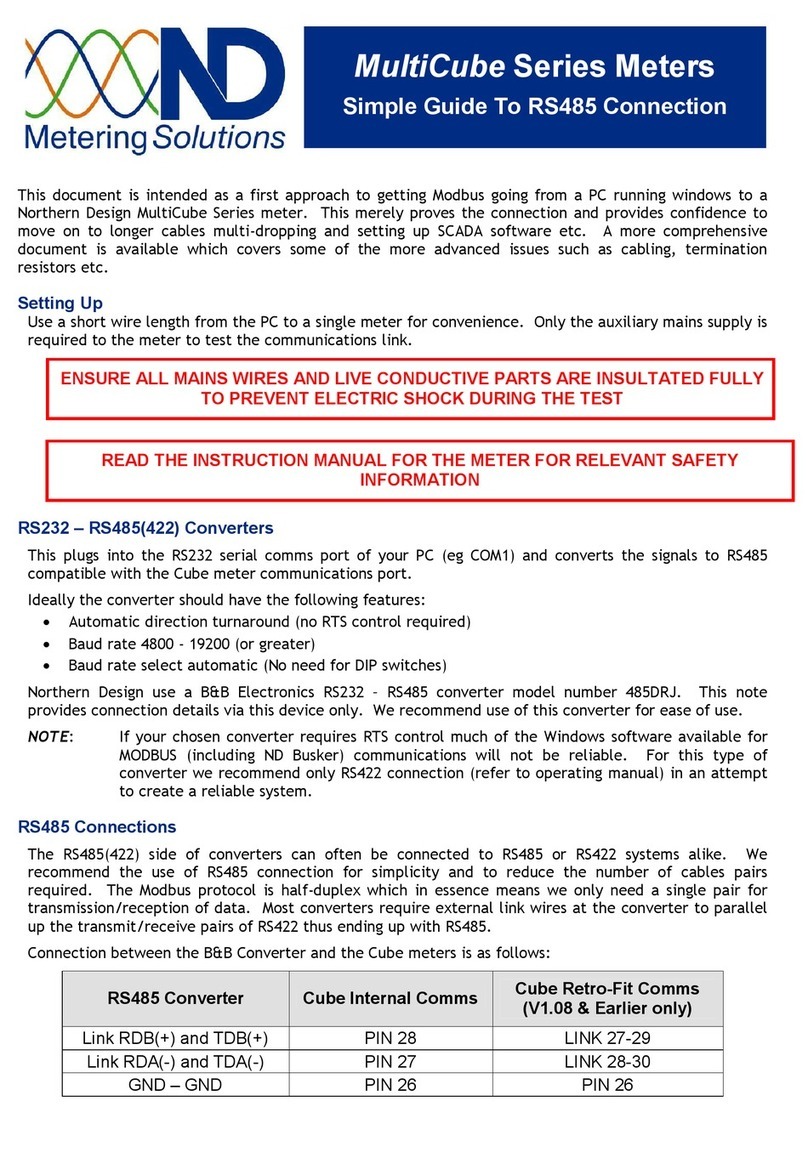
Northern Design
Northern Design MultiCube Series Instruction Manual
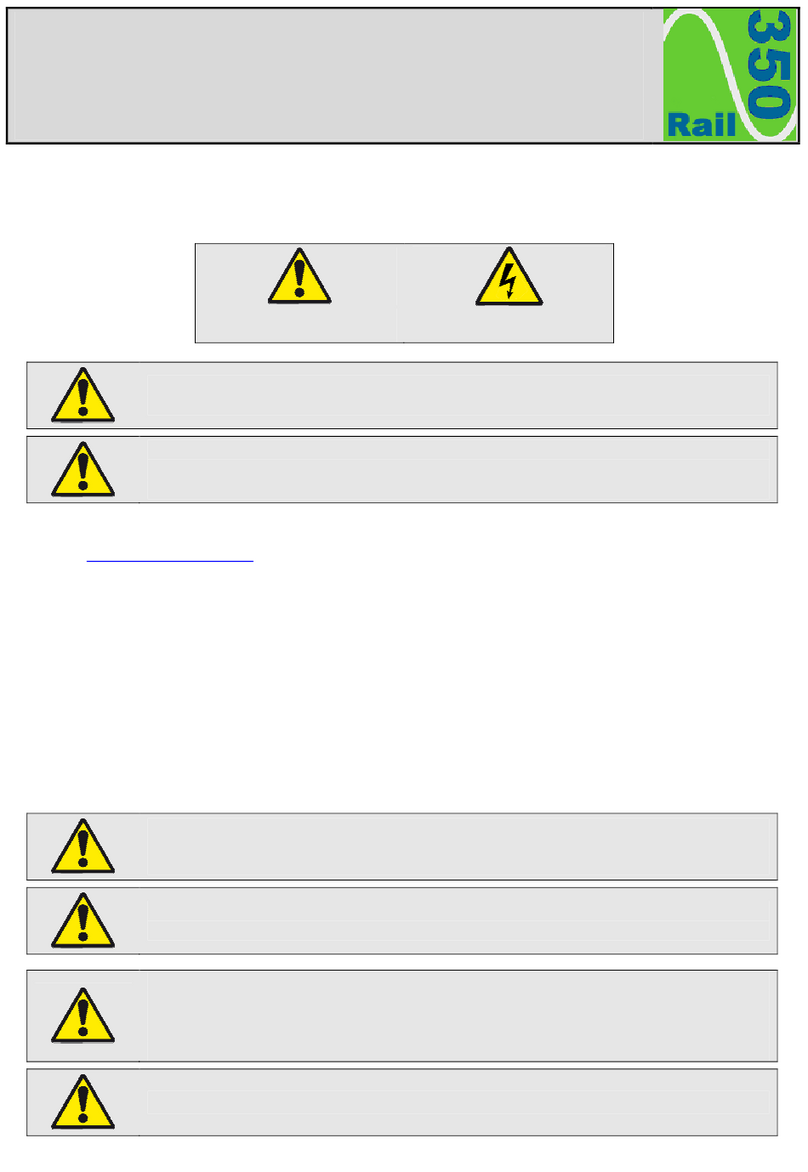
Northern Design
Northern Design Rail350V-IP User manual