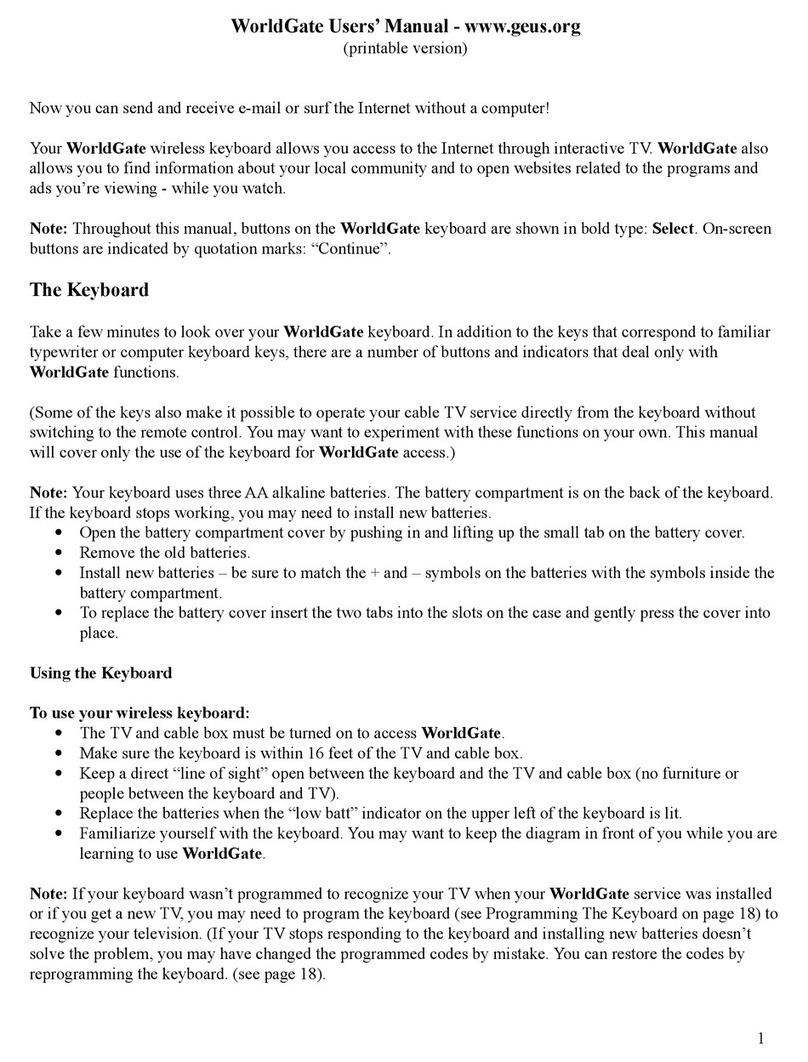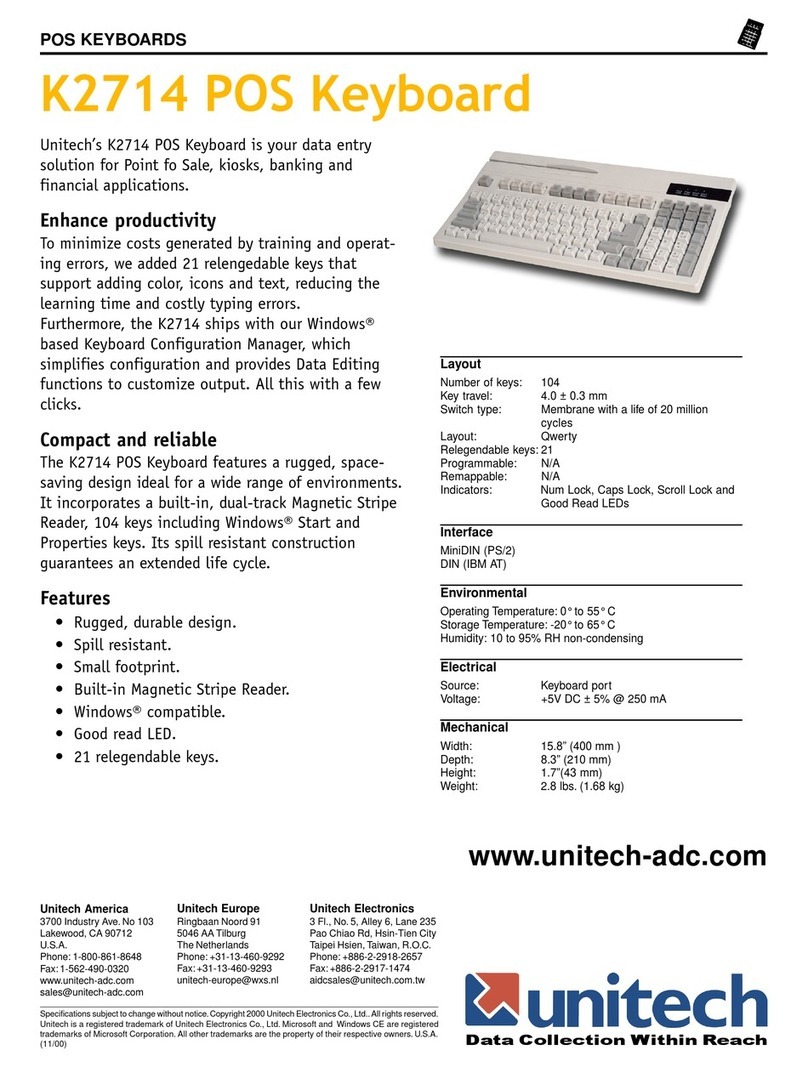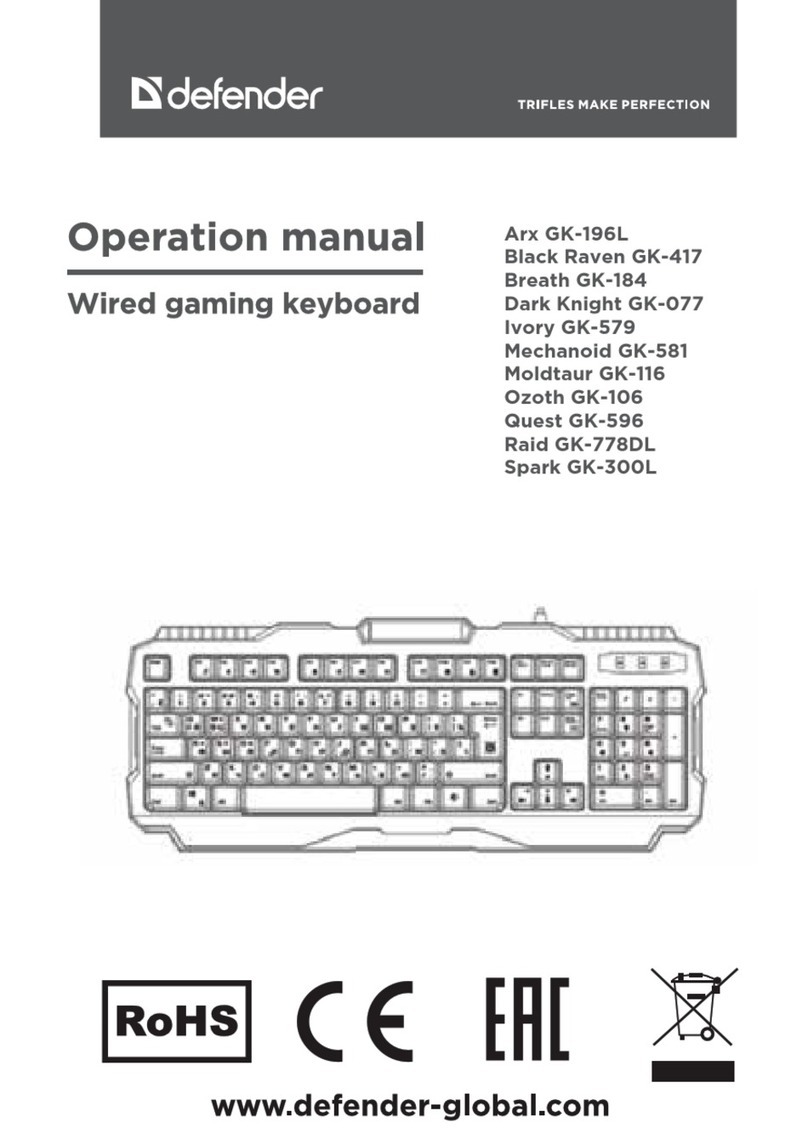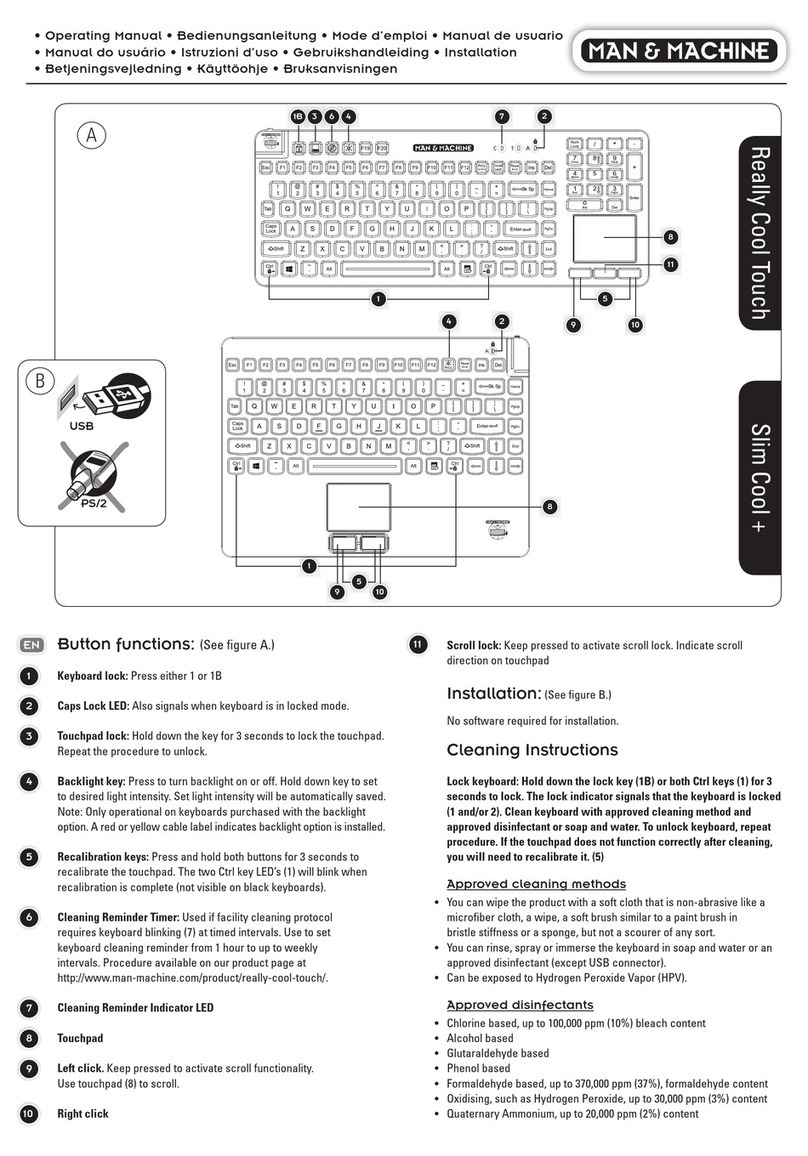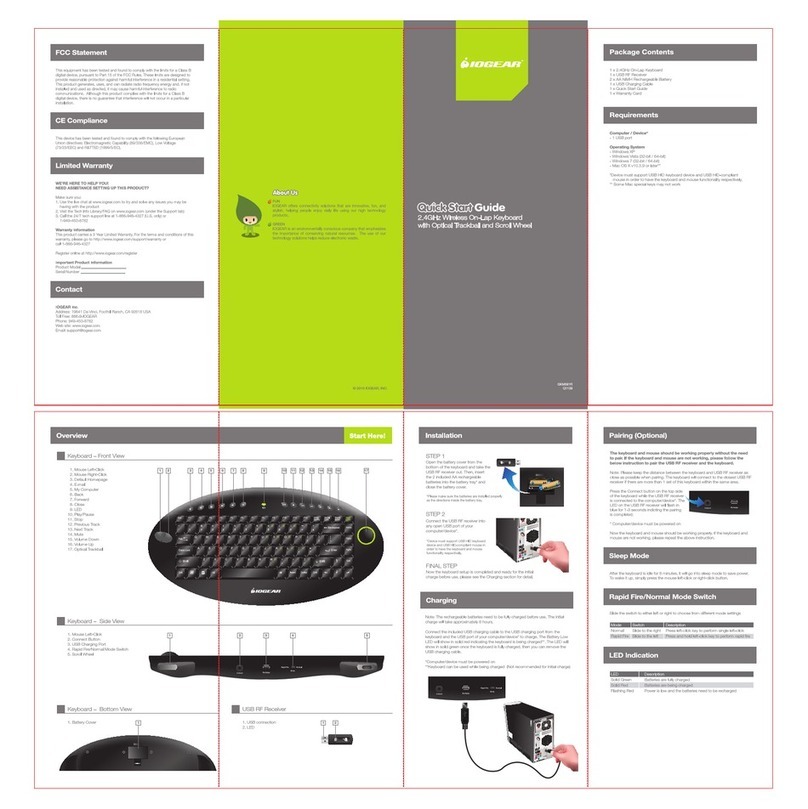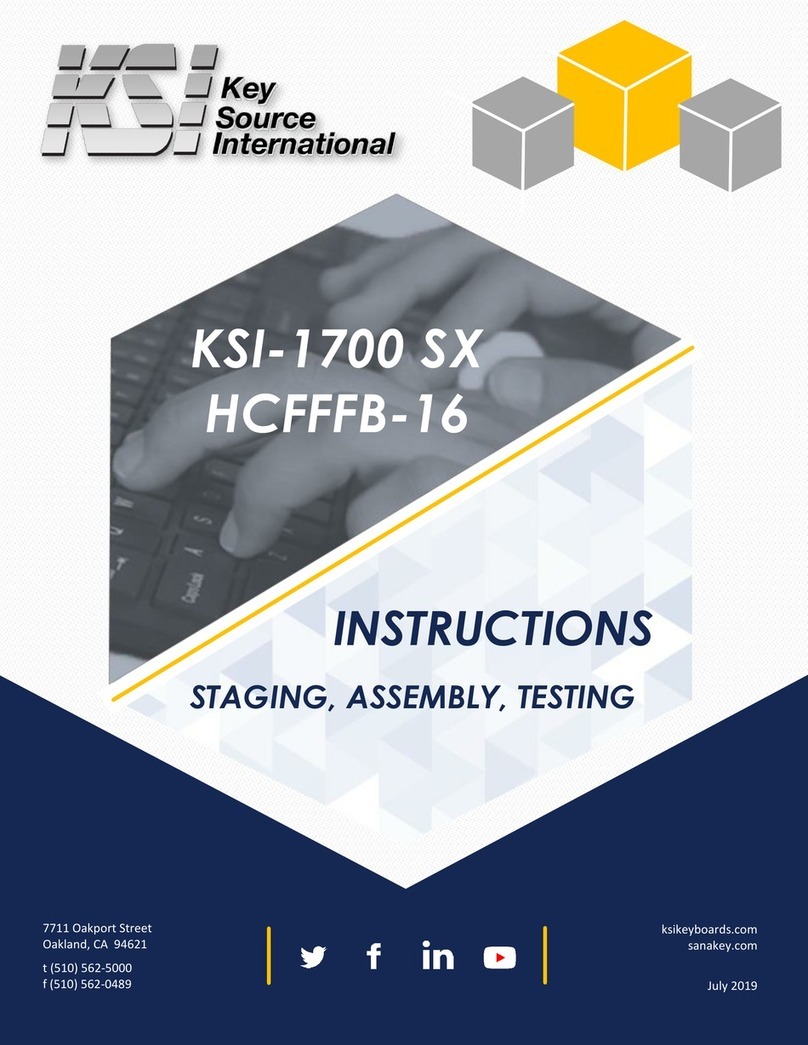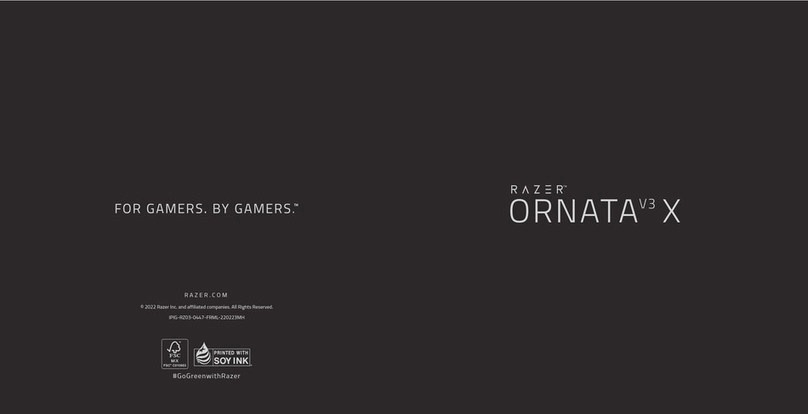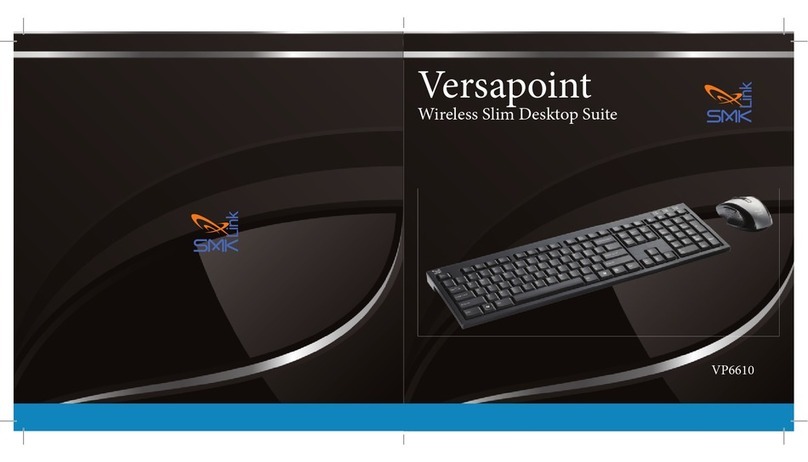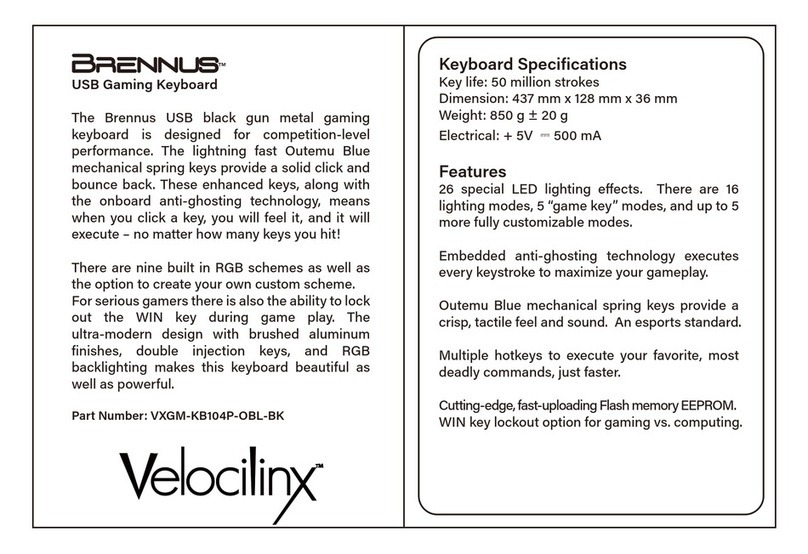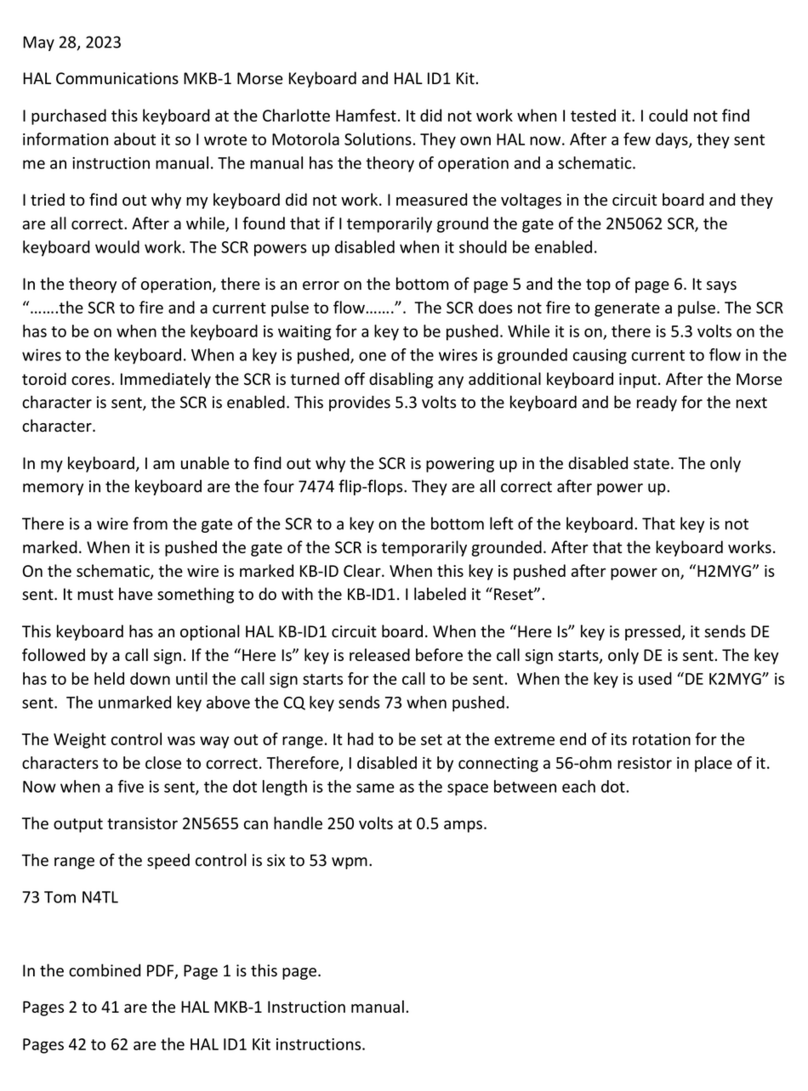Northgate Computer Systems OmniKey User manual

•
mnl
USER'S
GUIDE
NORTHGATE
COMPUTER
SYSTEMS,
we

( '\
COPYRIGHT
This
manual
Copyright© 1991, Northgate Computer Systems, Inc.
All Rights Reserved. This document
may
not,
in
whole
or
in
part,
be
copied, photocopied, reproduced, translated,.orreducedto
any
electronic
medium
or
machine-readable form
without
prior consent,
in
writing, from Northgate Computer Systems, Inc.
DISCLAIMER
THE
INFORMATION
IN
THIS DOCUMENT IS
SUBJECT
TO
CHANGE WITHOUT NOTICE. NORTHGATE COMPUTER
SyS-
TEMS, INC., MAKES NO WARRANTIES,
EITHER
EXPRESSED
OR IMPLIED, WITH RESPECT TO
THE
HARDWARE OR
SOFTWARE DESCRIBED HEREIN,
THEIR
QUALITY, PERFOR-
MANCE, MERCHANTABILITY, ORFITNESS
FOR
ANY PAR-
TICULAR PURPOSE.
IN
NO EVENT WILL NORTHGATE
COMPUTER SYSTEMS, INC., BE LIABLE
FOR
DIRECT, IN-
DIRECT OR CONSEQUENTIAL DAMAGES RESULTING FROM
ANY DEFECT
IN
THE
HARDWARE OR SOFTWARE DESCRIBED
HEREIN,
EVEN
IF
IT
HAS
BEEN
ADVISED OF
THE
POS-
SIBILITY
OF
SUCH
DAMAGES. IN SOME STATES,
THE
LAWS
DO NOT ALLOW
THE
EXCLUSION ORLIMITATION
OF
IM-
PLIED WARRANTIES OR LIABILITIES
FOR
INCIDENTAL OR
CONSEQUENTIAL DAMAGES, SO
THE
ABOVE LIMITATION OR
EXCLUSION
MAY
NOT APPLY.
TRADEMARKS
Northgate,
the
Northgate
symbol,
and
OmniKey
are
registered
trademarks
of
Northgate
Computer
Systems,
Inc.
MS
DOS
is
a
registered
trademark
ofMicrosoft
Corporation
IBM
and
IBM
PS,12
are
registered
trademarks
of
IBM
Corp.
ATr
6300
and
AT
WGS
are
registered
trademarks
of
ATr
Corp.
Tandy
lOOOSX,
1000TX
are
registered
trademarks
of
Tandy
Corp.
Novell
ELS
is
a
registered
trademark
ofNovell Corp.
WordPerfect
is
a
registered
trademark
ofWordPerfect Corp.
Commodore,
Amiga
2000, Amiga 2500
are
trademarks
ofCommodore
Business
Machines, Inc.
WARNING:
This
equipment
has
been
certified
to
comply
with
the
limits
for
a
Class
B
computing
device,
pursuant
to
subpart
J
of
Part
15
of
FCC
rules.
Only
peripherals
(computer
input!
output
devices,
terminals,
printers,
etc.)
certified
to
comply
with
the
class
B
limits
may
be
attached
to
this
computer.
Operation
with
non-certified
peripherals
is
likely
to
result
in
interference
of
radio
and
TV
reception.
909.0070
BMA
Rev. E4/92

OmniKey Keyboard User's Guide
Contents
PART
1.
INSTALLATION
AND
CONFIGURATION
Introduction
...............
.
Unpacking
and
Installation
Overview
Unpacking
the
Keyboard
Connecting
the
Cable
.
Setting
the
DIP
Switches
Setup
for
Type
of
Computer
1
1
2
2
3
4
5
Setup
for Novell
or
Normal
Stand-alone
Configuration
6
Swapping
the
CAPS LOCK, CTRL,
and
ALT Keys (Excluding
Amiga)
...............................
6
Swapping
the
BACKSLASH
(\)
Key
and
the
ASTERISK
(*)
Key
(Excluding Amiga) . . . 7
Dvorak
Keyboard
Layout
8
101, 102,
and
Inverted-T
ULTRA 8
ULTRA . . . . . . . 9
For
All
Keyboards
9
"Sticky
Keys"
Feature
.10
Pulling
Key
Caps.
. . . . .11
User-controlled
Options
..
11
Rate
Select
. . . . . . . .11
101, 102,
and
Inverted-T
ULTRA
Users
..
12
ULTRA
Users
..............
.13
Top Row Special
Function
Keys for ULTRA
and
Inverted-T
ULTRA
Users
.14
Comma/Period
Lock . . . . . . . . .
.15
101, 102
and
Inverted-T
ULTRA
.15
ULTRA.
. . . . . . . . . . . . .
.15
Colon Lock . . . . . . . . . . . . . .
.16
101, 102,
and
Inverted-T
ULTRA
Users
.16
ULTRA
Users
..
.16
Operating
Instructions
.16
Print
Screen
Function
.
.17

OmniKeyKeyboard
Users
Guide
True
N-key
Rollover
...
Optional
European!
International
Layouts
Optional
OmniConfig
Utilities
Software
The
ULTRA OMNI
Key
..
Setting
the
Keyboard
Angle
Using
the
OmniKey
Keyboard
Troubleshooting
. . . . . . . .
Hardware
and
Software
Compatibility
Keyboard
Software
Version
Hardware
Compatibility
Software
Compatibility
....
PART2.
KEYBOARD
INSTRUCTIONS
Introduction
..........
.
About
the
OmniKey
Keyboard
Keyboard
Layout
Using
the
OmniKey
Keyboard
Using
the
Typewriter
Keys .
Using
the
Cursor-Control Keys
Using
the
Numeric
Keypad
Using
the
Function
Keys
Technical
Specifications
Key
Code
Charts
. . . . .
ii
.17
.17
.17
·
..
19
·
..
19
.19
·
.19
.21
· .21
·
..
21
·
..
22
·
..
23
·
.23
.23
·
.24
·
..
27
·
..
27
·
.28
·
..
30
.31
·
.32
·
..
34

OmniKeyKeyboard User's Guide
PART 1. INSTALLATION AND CONFIGURATION
Introduction
Congratulations
on
your
purchase
of
the
OmniKey
keyboard,
which
is
de-
signed
for
use
with
all
Northgate
com-
puters
(286, 386,
and
486),
PC,
XT,
AT,
and
PS/2
computer
systems
and
100%
compatibles
(excluding
the
PS/2
model
25).
This
manual
covers
four
OmniKey
keyboards:
the
OmniKey/l0l,
OmniKey/l02,
OmniKey/ULTRA,
and
OmniKey/lnverted-T
ULTRA.
For
the
most
part,
procedures
will
be
the
same
for
all
keyboards.
However,
in
some
procedures,
there
will
be
slight
variations.
These
differences
are
clearly
marked
throughout
the
man-
ual.
The
OmniKey
keyboards
give
you
un-
matched
performance
and
the
follow-
ing
features:
•
Standard
typewriter
layout
•
Dvorak
keyboard
layout
•
Full-stroke,
audible-click
key
action
•
User-adjustable
keyboard
speed
• 12
function
keys
arranged
on
the
left
of
the
keyboard
(except
101)
• 12
function
keys
arranged
across
the
top
of
the
keyboard
(ULTRA
and
101
keyboards
only)
•
Caps
lock,
number
lock,
and
scroll
lock
indicator
lights
•
Separate
cursor-control
and
nu-
meric
keypads
•
Switchable
Asterisk
(*)
and
Back-
slash
(\)
key
functions
•
Comma/Period
lock
function
• Colon lock
function
1

OmniKey Keyboard User's Guide
Unpacking and
Installation
Overview
Unpacking the
Keyboard
2
•
User-controlled
options
including:
Rate
Select,
Top
Row
Special
Func-
tion
(SF)
keys,
Comma
Period
Lock,
and
Colon
Lock
•
True
N-key
rollover
-Allows
you
to
press
and
hold
any
number
of
keys
and
the
last
key
pressed
will
re-
peat
on
the
screen
•
Many
optional
European/Interna-
tional
keyboard
layouts
•
DIP
switches
located
conveniently
on
the
top
side
of
the
keyboard.
You
will
need
to
complete
the
follow-
ing
six
steps
to
install
your
OmniKey
keyboard.
1.
Unpack
the
keyboard.
2.
Turn
the
computer
off
and
plug
the
keyboard
cable
in
the
proper
con-
nectors.
3.
Check
and
(if
necessary)
set
the
keyboard
DIP
switches.
4.
Adjust
the
keyboard
so
it
is
at
a
comfortable
angle.
5.
Turn
the
computer
on
and
start
typing.
6.
Set
user-controlled
options.
These
steps
are
described
in
detail
on
the
following
pages.
1.
Carefully
unpack
your
keyboard
as
you
would
any
other
piece
of
elec-
tronic
equipment.
2.
Store
the
packing
material
in
a
safe
place.
It
is
required
if
you
return
the
keyboard
and
it
is
very
useful
for
repacking
if
you
move.

Connecting the Cable
OmniKeyKeyboard User's Guide
1.
Turn
your
computer
off.
If
you
haven't
already
disconnected
your
old
keyboard,
do
so
now.
2.
Refer
to
the
illustration
below.
Plug
the
6-pin
connector
on
the
new
cable
into
the
hole
on
the
back
of
your
keyboard.
Note:
Don't
force
the
cable
plug
into
a
connector.
The
cable
will
fit
into
the
connector
one
way
only.
If
it
doesn't
fit
easily,
the
cable
plug
is
not
properly
oriented.
3.
Plug
the
other
end
of
the
cable
into
the
computer.
Don't
turn
the
com-
puter
on
until
you
have
checked
and
set
the
DIP
switches.
(See
the
next
section.)
c)
I :
'==::t£
Figure 1.
Rear
view
of
OmniKey
keyboard.
Plug
cable into
round
hole.
Plug
the
other
end
of
the
cable into
your
computer. Clip the keyboard cable
into
the
notch
on
the
back
of
the keyboard.
4.
Clip
the
keyboard
cable
into
the
notch
on
the
back
of
the
keyboard
to
relieve
stress
on
the
cable.
3

OmniKeyKeyboard User's Guide
Setting the DIP
Switches
4
The
DIP
switches
are
in
a
bank
of
numbered
switches
located
under
the
Northgate
logo
plate
on
the
front
of
the
keyboard.
Use
your
fingernail
to
lift
up
the
switch
cover
from
the
left
side.
Use
these
switches
to
set
the
following
options:
•
Type
of
computer:
• PCIXT
or
10()%
compatible
•
Northgate,
AT,
PS/2
(except
PS/2
model 25),
and
100% com-
patible
•
Tandy
1000SX, 1000TX
•
ATT
was,
ATT 6300,
and
6300
plus
•
Amiga
2000
and
2500
• Novell
ELS
or
Novell non-dedi-
cated
configuration
•
Swapping
the
location ofCAPS
LOCK, CTRL,
and
ALT
key
functions
•
Swapping
the
BACKSLASH
(\)
and
ASTERISK
(*)
keys
•
Setting
the
keyboard
for
Normal
or
Dvorak
layout
•
Setting
the
CTRL, ALT,
and
SHIFf
keys
for
Normal
or
"Sticky
Keys"
operation
Because
the
DIP
switches
are
small,
it
is
easiest
to
use
the
top
of a
ball
point
pen
or
some
other
thin
object to
change
their
positions.
On
the
following
pages,
you will
find
instructions
for
each
of
the
settings.

Setup for Type of
Computer
OmniKey Keyboard User's Guide
Set
DIP
switches
1
through
3 for
your
type
of
computer,
as
shown
below.
Set
switches
OFF
(~)
or
ON
(~)
as
indi-
cated.
Note:
The
black
square
indicates
the
raised
part
of
the
switch.
Northgate,
IBM-AT, PS/2,
g~F
~~~~~~~~
ATTWGS (except
12345678
6300WGS)
g~F
~~~~~~~~
IBM-PC,XT
12345678
g~F
~~~~~~~~
Amiga
2000, 2500
12345678
g~F
~~~~~~~~
ATT6300
12345678
g~F
~~~~~~~~
Tandy
1000SX
12345678
andlOOOTX
g~F
~~~~~~~~
ATT
6300
WGS
12345678
Note:
Switch
settings
1-3
are
for
type
of
computer
only.
Please
refer
to
pages
6-10 for
DIP
switch
settings
4-8.
5

OmniKey Keyboard User's Guide
Setup
for
Novell
or
Normal Stand-alone
Configuration
Swapping the
CAPS
LOCK, CTRL, and
AL
T
Keys (Excluding
Amiga)
fCaPSI
~
IShift
If
you
are
using
your
computer
as
a
Novell
ELS
or
non-dedicated
server,
you
must
set
DIP
switch
4.
To
set
your
keyboard
for
a
normal,
stand-alone
configuration,
set
switch
4 off.
For
Novell
non-dedicated
or
ELS
servers,
set
switch
4 on.
See
illustrations
below.
ON
DOD-
DODD
NovellELSor
OFF 1 2
34
5 6 7 8
non-
dedicated
servers
,---------,
g~F
DDD~DDDD
1 2 3 4 5 6 7 8
Normal
keyboard
function
The
OmniKey
keyboard
allows
you
to
swap
the
functions
of
the
CAPS LOCK,
CTRL,
and
ALT
keys.
This
option
is
provided
for
people
who
prefer
an
al-
ternate
keyboard
layout.
The
key-
board
is
initially
set
with
DIP
switch
5
off,
for
the
keyboard
layout
shown
below:
g~F
DDDD~DDD
12345678
Normal
CAPS
LOCK,
CTRL,
and
ALT
positions
~
,---I
____
----',
~
~
IShift
6
To
swap
CAPS LOCK, CTRL,
and
ALT,
set
DIP
switch
5
on
as
shown
below.
ON
Swapped
CAPS
OFF
DDDD~DDD
LOCK,c~,and
1 2 3 4 5 6 7 8 ALTpOSlbons
I~:~
IIL-
________
--'I
~

Swapping the
BACKSLASH
{\)
Key and
the ASTERISK (*) Key
(Excluding Amiga)
OmniKeyKeyboard User's Guide
You
must
also
remove
the
keys
from
the
default
positions
as
described
below.
1.
Remove
the
ALT
and
CTRL
keys
on
the
right
side
of
the
keyboard
and
swap
their
positions.
Refer
to
Pulling
Key Caps
(page
11)
for
in-
structions.
2.
Remove
the
CTRL, ALT,
and
CAPS
LOCK
keys
from
the
left
side
of
the
keyboard.
Place
the
original
ALT
key
in
the
new
position.
3.
Place
the
special
replacement
CTRL
and
CAPS LOCK
keys
in
the
new
po-
sitions
and
push
them
into
place.
You
cannot
remove
the
original
CAPS
LOCK, CTRL
key
caps
and
replace
them
in
the
new
positions.
The
key
caps
are
designed
for
specific
positions
on
the
keyboard
and
may
not
fit
properly
in
other
locations.
The
OmniKey
keyboards
(except
the
101)
allow
you
to
swap
the
locations
of
the
backslash
(\)
key
and
the
asterisk
(*)
key.
This
feature
is
provided
for
people
who
prefer
the
(*)
key
next
to
the
right
SHIFT
key
and
the
(\)
key
be-
tween
the
right
CTRL
and
ALT
keys.
Set
DIP
switch
6
as
shown
below.
g~F
DDDDD~DD
12345678
g~F
DDDDD~DD
12345678
Swapped
"\"
and
"*"
Normal
"\"
and
"*"
Mter
setting
DIP
switch
6 (on),
you
must
also
remove
and
swap
the
key
caps
from
the
(\)
key
and
the
(*)
key.
Refer
to
Pulling
Key Caps
(page
11).
7

OmniKeyKeyboard User's Guide
Dvorak Keyboard
Layout
101, 102, and
Inverted-T ULTRA
8
If
you
ordered
Dvorak
key
caps,
you
may
set
your
keyboard
to
one
of
three
Dvorak
layouts:
Standard,
Left-hand,
or
Right-hand.
The
Left-hand
and
Right-hand
layouts
were
designed
for
users
who
type
with
only
one
hand,
or
who
have
limited
dexterity.
For
Left-
and
Right-hand
layouts,
the
most
fre-
quently
used
keys
are
grouped
under
the
hand
used.
There
are
three
ways
to
set
your
key-
board
for
a
Dvorak
Layout.
1.
By
turning
DIP
switch
7 on,
as
shown
below,
the
keyboard
can
be
reconfigured
to
the
Dvorak
Stan-
dard
layout
on
boot-up.
g~F
DDDDDD~D
12345678
g~F
DDDDDD~D
12345678
Normal
Layout
Dvorak
Layout
2.
To
set
your
computer
to
automati-
cally
boot-up
to
Dvorak
Right-
or
Left-hand
layout,
you
must
use
the
Omni
Config
Utilities
software
which
is
described
on
page
17.
3. You
may
also
use
the
Option
Select
button
(located
under
the
Northgate
logo
plate,
next
to
the
DIP
switches)
to
select
any
of
the
layouts,
at
any
time,
regardless
of
the
DIP
switch
7 setting.
Refer
to
the
steps
below
for
your
type
of
keyboard.
To
change
to
a
Dvorak
layout:
1.
Press
the
Option
Select
button.
2.
Press
the
PAUSE key.

ULTRA
For
All Keyboards
OmniKey Keyboard User's Guide
3.
Press
the
appropriate
Function
key
for
the
layout
you
want.
(Use
the
Function
keys
on
the
left
side
of
your
keyboard
for
all
keyboards
except
the
101.
Use
the
top
row
function keys
for
the
101.)
Key Layout
F1
NormaIIQWERTY"
F2
Dvorak Standard
F3
Dvorak Left-hand
F4
Dvorak Right-hand
To
change
to
a
Dvorak
layout:
1.
Press
the
SF
Select
button.
2.
Press
the
appropriate
left
side
Function
key
(from
the
table
above) for
the
layout
you
want.
For
all
Dvorak
layouts,
you
must
also
remove
all
of
the
typewriter
key
caps
and
replace
them
with
the
optional
set
of
Dvorak
key
caps.
You
cannot
re-
move
the
original
key
caps
and
re-
place
them
in
the
Dvorak
positions.
The
key
caps
are
designed
differently
for
different
rows
on
the
keyboard
and
will
not
fit
properly
in
other
positions.
Refer
to
Pulling
Key
Caps
(page
11)
for
instructions
on
removing
and
re-
placing
key
caps.
Refer
to
Keyboard
Layout
for
illustra-
tions
of
the
Dvorak
keyboard
layouts
(page
26).
9

OmniKeyKeyboard User's Guide
"Sticky Keys"
Feature
10
Some
software
functions
require
the
user
to
press
two
or
more
key
simulta-
neously.
The
Sticky
Keys
feature
elec-
tronically
locks
down
the
SHIFT, CTRL,
and
ALT
keys
after
they
are
pressed,
to
allow
users
who
type
with
only
one
hand
or
who
have
limited
dexterity
to
perform
multiple
key
functions
easily.
With
Sticky
Keys
enabled,
the
SHIFT,
CTRL,
and
ALT
keys
to
the
left
side
of
the
SPACE BAR lock
down
(when
you
press
and
release
it)
until
any
other
key
is
pressed
and
released.
For
ex-
ample,
if
you
press
the
left
SHIFT
fol-
lowed
by
two
a's,
the
result
will
be
"Aa".
If
you
accidentally
press
SHIFT,
CTRL,
or
ALT,
press
the
same
key
again
and
the
lock
will
release.
The
SHIFT, CTRL,
and
ALT
keys
on
the
right
side
of
the
SPACE BAR
act
differ-
ently.
If
you
press
one
of
these
keys,
it
will
remain
active
until
you
press
the
same
key
again.
For
example,
if
you
press
the
right
SHIFT
key
followed
by
two
a's,
the
result
will
be
"AA".
To
reset
your
computer
with
Sticky
Keys
enabled,
you
may
press
CTRL,
then
ALT,
then
DEL.
(you
may
use
CTRL
and
ALT
keys
on
either
the
left
or
right
side
of
the
keyboard.)
Set
DIP
switch
8 (on)
as
shown
below
to
activate
the
Sticky
Keys
feature.
ON
OFF
ON
OFF
DDDDDDD~
12345678
DDDDDDD~
12345678
Normal
Key
Function
Sticky
Keys
Activated

Pulling Key Caps
User-controlled
Options
Rate Select
OmniKeyKeyboard User's Guide
Use
the
enclosed
key
cap
puller
to
re-
move
the
key
caps
as
follows:
1.
Hold
the
puller
by
the
plastic
top.
2.
Fit
the
tweezer
arms
over
the
key
you
want
to
remove.
3.
When
the
arms
snap
into
place
under
the
key,
pull
straight
up
with
firm
pressure.
Don't
wiggle
the
puller
from
side
to
side.
This
will
damage
the
key.
Place
the
new
key
cap
on
the
exposed
key
switch
and
press
down
firmly
to
lock
the
key
cap
in
the
new
location.
In
addition
to
the
DIP
switches,
you
can
set
the
following
options
on
your
keyboard:
•
Rate
Select
(pages
11-13)
•
Top
Row
Special
Function
Keys
(ULTRA
users
only)
(page
14)
•
Comma/Period
Lock
Function
(page
15)
•
Colon
Lock
Function
(page
16)
The
OmniKey
keyboard
includes
a
feature
which
allows
the
user
to
set
the
repeat
rate,
delay
rate,
and
valida-
tion
time
of
the
keyboard's
entry
sys-
tem.
This
feature
operates
only
on
Northgate
and
other
IBM-style
prod-
ucts.
Amiga
computers
control
these
features
with
software.
The
repeat rate
is
the
speed
at
which
a
character
is
reentered
when
the
key
is
held
down.
The
delay rate
measures
how
long
the
key
must
be
held
down
before
the
character
repeats.
The
vali-
dation time
is
how
long
a
key
must
be
held
down
before
it
registers
being
pressed.
11

OmniKeyKeyboard User's Guide
101, 102, and
Inverted-T ULTRA
Users
12
To
change
the
repeat
rate:
1.
Press
the
Option
Select
button
lo-
cated
under
the
Northgate
logo
plate
at
the
top
of
your
keyboard.
2.
Press
the
SCROLL LOCK
key.
3.
From
the
chart
on
the
following
page,
press
the
appropriate
Func-
tion
key
for
the
speed
you
want.
Note:
Pressing
ESC
turns
off
the
re-
peat
function.
With
the
re-
peat
function
disabled,
you
can
press
and
hold
a
key
and
only
1
keystroke
will
be
en-
tered.
To
change
the
delay
rate:
1.
Press
the
Option
Select
button
lo-
cated
under
the
logo
plate
at
the
top
of
your
keyboard.
2.
Press
the
SCROLL LOCK
key.
3.
Hold
down
either
SHIFT
key
and,
from
the
chart
on
the
following
page,
press
the
appropriate
Func-
tion
key
for
the
desired
delay
rate.
To
change
the
validation
time:
1.
Press
the
Option
Select
button
(lo-
cated
under
the
Northgate
logo
plate
at
the
top
of
your
keyboard).
2.
Press
the
SCROLL LOCK
key.
3.
Hold
down
either
ALT
key,
and
from
the
chart
on
the
following
page,
press
the
appropriate
Function
key
for
the
desired
validation
time.

ULTRA Users
Function
Key
F1
F2
F3
F4
F5
F6
F7
F8
F9
F10
F11
F12'
ESC
OmniKey Keyboard User's Guide
To
change
the
repeat
rate:
1.
Press
the
RATE SELECT
key.
2.
Press
a
Function
key
(see
chart
below)
for
the
desired
repeat
rate.
Note:
Pressing
ESC
turns
off
the
re-
peat
function.
With
the
re-
peat
function
disabled,
you
can
press
and
hold
a
key
and
only
one
keystroke
will
be
en-
tered.
To
change
the
delay
rate:
1.
Press
the
RATE SELECT
key.
2.
Hold
down
either
SHIFf
key
and
press
a
Function
key
(see
chart
below) for
the
desired
delay
rate.
To
change
the
validation
time:
1.
Press
the
RATE SELECT
key.
2.
Hold
down
either
ALT
key
and
press
a
Function
key
(see
chart
below)
for
the
desired
validation
time.
The
following
chart
shows
the
rate
se-
lections.
The
asterisks
(*)
signify
the
default
values
which
are
active
each
time
you
boot
your
computer.
Repeat Rate Delay (Sec.) Validate
(Characters/Sec.) (Sec.)
.54 .20 .008*
.84 .25 .104
1.00 .30 .280
3.00 .38 .456
5.00 .42 .632
10.90* .50* .800
15.60 .60 .976
20.80 .75 1.152
25.00 .90 1.328
42.70 1.00 1.504
63.00 1.50 1.680
125.00 1.85 1.850
Function Disabled N/A N/A
13

OmniKey Keyboard User's Guide
Top Row Special
Function Keys for
ULTRA and Inverted-T
ULTRA Users
Inverted-T Ultra
ULTRA
14
Top
row
Special
Function
keys
(SFl-
SFl2)
are
a
standard
feature
of
the
OmniKeyjUL
TRA
and
Inverted-T
ULTRA
keyboards.
SF
keys
normally
perform
a
standard
function
keystroke.
You
can
modify
the
SF
keys
to
perform
a
combined
keystroke
of
either
a
SHIFf,
CTRL,
or
an
ALT +
Function
key,
or
the
normal
key
func-
tion
(same
as
the
left
Function
keys).
This
feature
is
useful
if
you
use
software
packages
that
use
combined
keystrokes
to
perform
operations.
For
example,
if
your
software
package
fre-
quently
requires
you
to
press
CTRL +
Function
key,
you
can
configure
your
SF
keys
to
perform
a CTRL +
Function
key
keystroke.
To
change
the
key
functions
to
SHIFf,
CTRL
or
ALT +
Function
key,
or
normal
key
function:
1.
Flip
up
the
Northgate
logo
plate
and
press
the
Option
Select
button.
2.
Press
the
PAUSE key.
3.
Press
SHIFf,
CTRL
or
ALT
for a com-
bined
keystroke,
or
ESC for
normal
key
function.
To
change
the
key
functions
to
SHIFT,
CTRL
or
ALT +
Function
key,
or
normal
key
function:
1.
Press
the
SF
SELECT
key.
2.
Press
SHIFT, CTRL
or
ALT
for
a com-
bined
keystroke,
or
ESC for
normal
key
function.
After
selecting
the
desired
combined
key
function,
all
the
SF
keys
will
have
the
same
combined
key
format.
For
example,
if
you
select
the
ALT
key
as
described
above,
SFl-SFl2
will
all
produce
an
ALT +
the
corresponding
Function
key
keystroke.
Refer
to
the
OmniConfig
Utilities
sec-
tion
(page
17) for
information
on
set-
ting
the
SF
keys
automatically
at
boot-
up.

Comma/Period Lock
101, 102 and
Inverted-T ULTRA
ULTRA
OmniKey Keyboard User's Guide
When
you
set
the
Comma/Period
Lock,
the
Period/Greater
than
(.»
key
locks
so
it
always
sends
a
period,
and
the
Comma/Less
than
(,<)
key
locks
so
it
always
send
a
comma
whether
or
not
the
SHIFT
key
is
pressed.
The
Comma/Period
Lock
feature
is
useful
if
you
rarely
use
<
or
>
sym-
boIs.
Enable
Comma/Period
Lock
to
eliminate
typos
that
occur
if
you
hold
down
the
SHIFT
key
and
try
to
type
a
period
or
comma
(like
U>S>A>
when
you
meant
to
type
U.S.A.).
Flip
up
the
Northgate
logo
plate
and
press
the
Option
Select
button.
Press
the
PRINT SCREEN
key.
Comma/Period
Lock
will
stay
active
until
the
com-
puter
is
turned
off
or
until
you
press
the
Option
Select
button
and
the
PRINT SCREEN
key
again.
For
the
102
and
Inverted-T
ULTRA,
once
this
feature
is
activated,
you
must
use
the
<
and>
keys
between
the
left
CTRL
and
ALT
keys
to
type
<
and
>,
instead
of
the
(,<)
and
(.»
keys.
To
turn
off
the
Comma/Period
Lock
Feature,
press
the
Option
Select
but-
ton
and
COMMA/PERIOD LOCK,
or
reboot
the
computer.
Press
the
Comma/Period
Lock
key
to
lock
the
period
(.)
and
comma
(,)
keys.
Once
this
feature
is
activated,
you
must
use
the
<
and>
key
located
be-
tween
the
left
CTRL
and
ALT
keys
to
type
<
and>,
instead
of
the
(,
<)
and
(.»
keys.
To
turn
off
this
feature,
press
the
Comma/Period
Lock
key,
or
reboot
the
computer.
Refer
to
the
OmniConfig
Utilities
sec-
tion
(page
17)
for
information
on
set-
ting
the
Comma/Period
Lock
function
automatically
at
boot-up.
15

OmniKey Keyboard User's Guide
Colon Lock
101, 102, and
Inverted-T ULTRA
Users
ULTRA
Users
Operating
Instructions
16
When
the
Colon
Lock
feature
is
enabled,
the
colon/semi-colon (:;)
key
will lock so
it
always
sends
a colon
whether
or
not
the
SHIFI'
key
is
pressed.
Once Colon Lock
is
turned
on,
you
will lose
the
semi-colon (;)
function
until
you
turn
the
Colon Lock
off
again
or
reboot
the
computer.
Lift
the
Northgate
logo
plate
on
the
front
of
your
keyboard
and
press
the
Option
Select
button,
then
press
SHIFI'+PRINT SCREEN.
This
will lock
the
colon key, so
the
semi-colon will
no
longer
be
accessible
with
this
key.
To
turn
off
this
feature,
press
the
Op-
tion
Select
button
and
SHIFI'+PRINT
SCREEN
again.
Press
and
hold
down
either
SHIFI'
key
and
press
Comma/Period
Lock.
This
will lock
the
colon
key
so
the
semi-
colon (;) will
no
longer
be
accessible
with
this
key.
To
turn
off
the
Colon Lock
feature,
reboot
your
computer.
The
OmniKey
keyboard
works
like
any
other
computer
keyboard.
In
addi-
tion,
it
has
the
following
special
func-
tions:
• Special
print
screen
keystroke
•
True
N-key
rollover
•
Optional
European/lnternational
layouts
•
Optional
OmniConfig
Utilities
Software
• OMNI
key
(ULTRA
users
only)
Table of contents