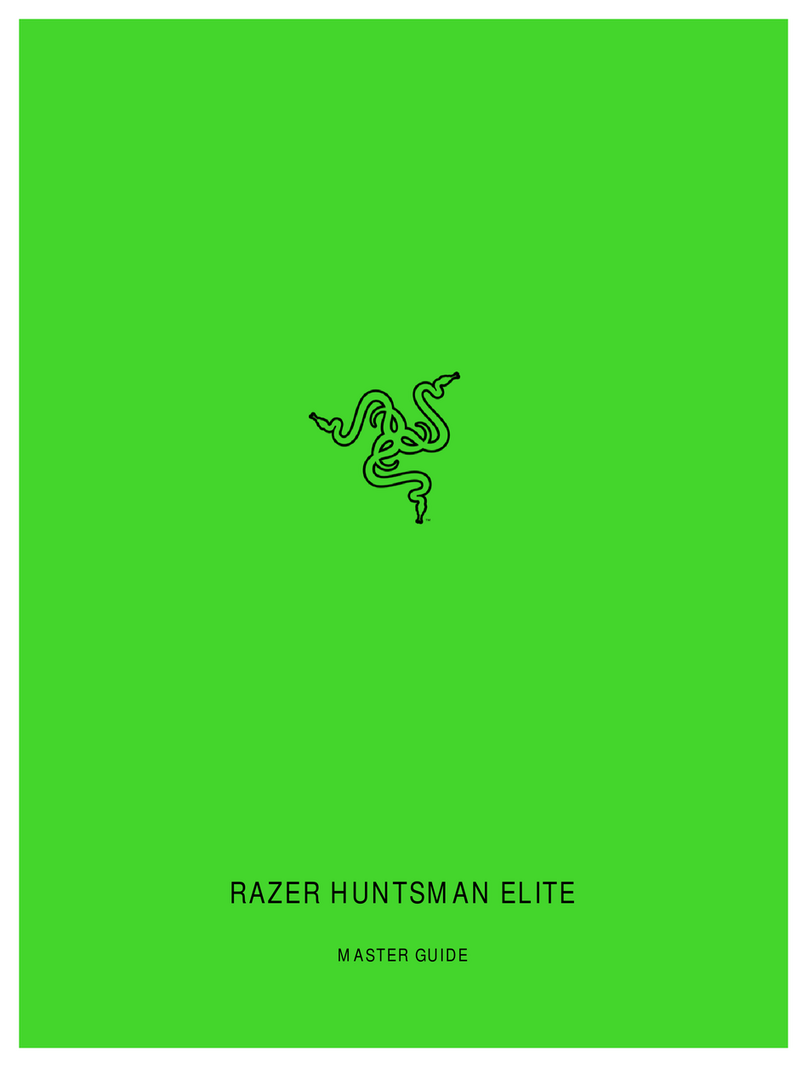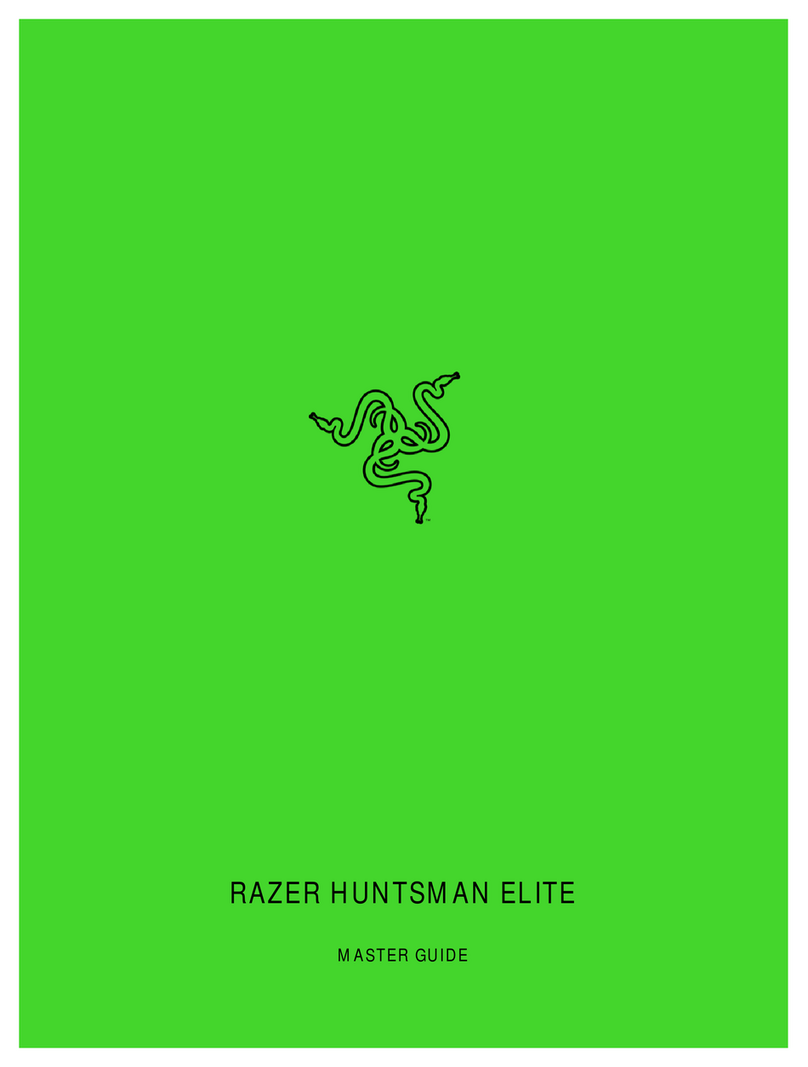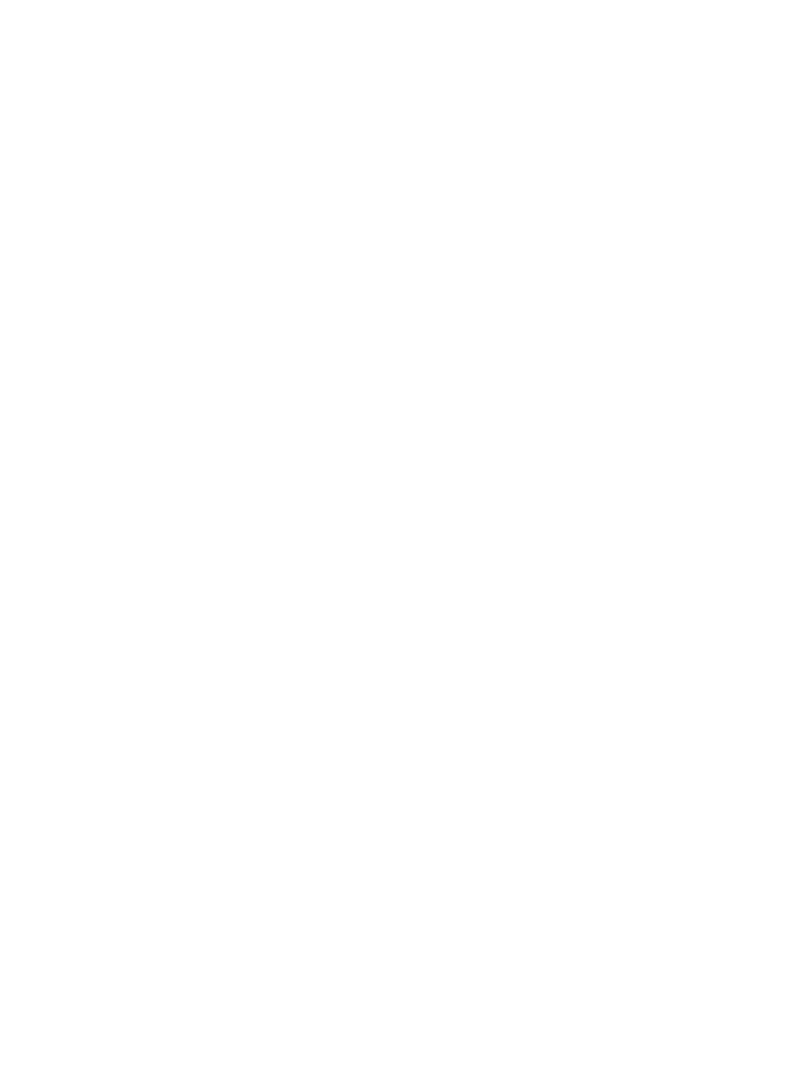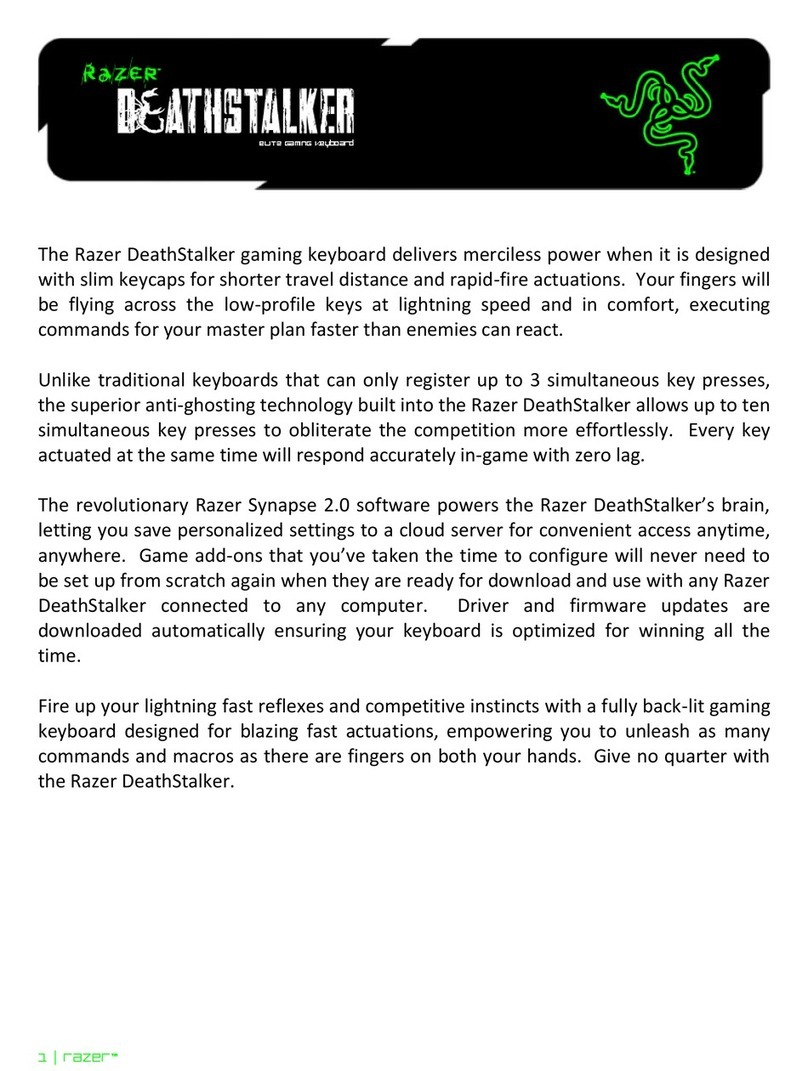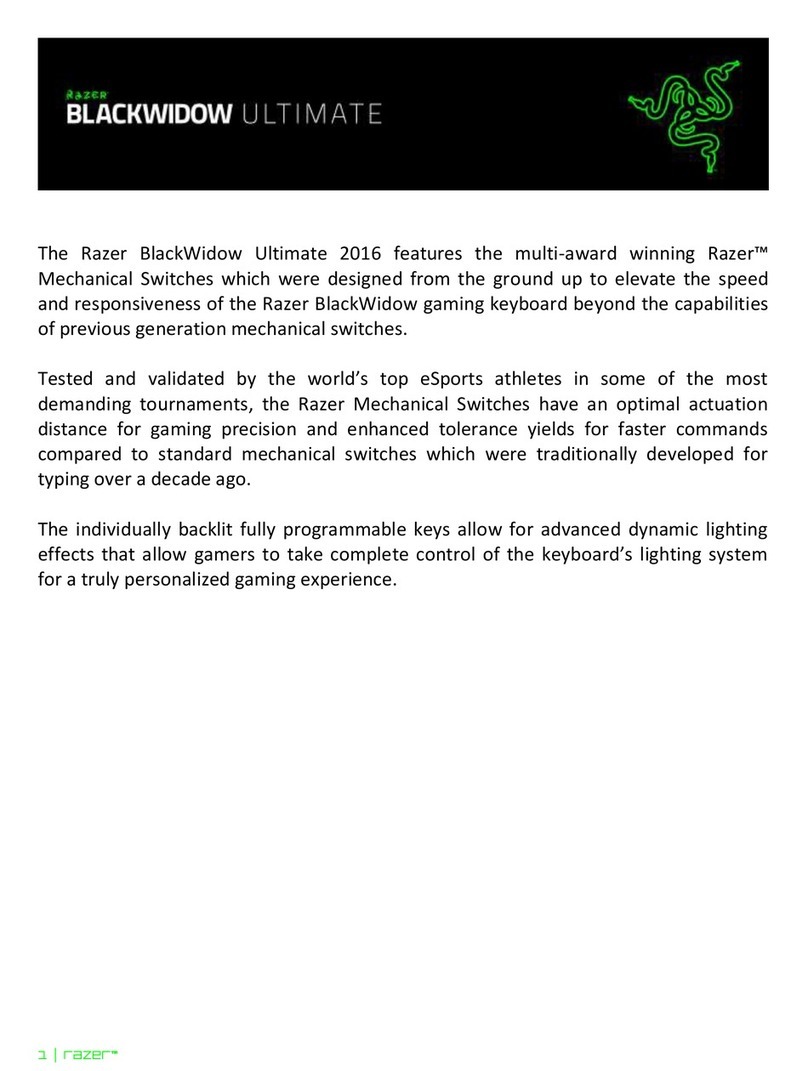ТЕХНІКА БЕЗПЕКИ ТА ОБСЛУГОВУВАННЯ
ПРАВИЛА ТЕХНІКИ БЕЗПЕКИ
Для безпечного використання клавіатури Razer Ornata V3 X рекомендується
дотримуватися таких правил:
Якщо під час використання пристрою виникли неполадки, які не вдається
усунути за допомогою рекомендованих дій, відключіть пристрій і
зателефонуйте на гарячу лінію Razer або відвідайте вебсайт
support.razer.com, щоб отримати технічну підтримку.
Не розбирайте пристрій (це призведе до втрати гарантії). Не використовуйте
пристрій у разі невідповідного струмового навантаження.
Бережіть пристрій від контакту з рідинами й тримайте його подалі від
вологих місць. Використовуйте пристрій лише за допустимого діапазону
температур: від 0 до 40 °C. Якщо температура виходить за межі цього
діапазону, від'єднайте та/або вимкніть пристрій і зачекайте, доки не
встановиться допустимий рівень температури.
ЗРУЧНІСТЬ ВИКОРИСТАННЯ
Дослідження показують, що тривале повторення однотипних рухів,
незручне розміщення периферійних пристроїв комп'ютера, неправильне
положення тіла та неправильні прийоми роботи можуть викликати
неприємні фізичні відчуття, спричиняти перевтому нервової системи, а
також сухожиль і м'язів. Далі наведено кілька рекомендацій, виконання яких
дозволить уникнути травмування та забезпечити максимальний комфорт під
час використання клавіатури Razer Ornata V3 X.
1. Розташовуйте клавіатуру та монітор прямо перед собою, а мишу помістіть
поруч. Тримайте лікті близько до тіла, не відводьте їх надто далеко вбік.
Клавіатура має бути на доволі близькій відстані.
2. Відрегулюйте висоту стільця та стола так, щоб клавіатура й миша були на
рівні ліктів або трохи нижче.
3. Ставте ноги на опору, сидіть прямо з розслабленими плечима.
4. Під час гри розслабте кисть руки і тримайте її рівно. У разі повторення
одних і тих самих ігрових дій намагайтеся не тримати руки в зігнутому,
витягнутому або вивернутому положенні надто довго.
5. Не слід довгий час спиратися зап'ястками на жорстку поверхню.
6. Під час гри використовуйте підставку для зап'ястків.
7. Налаштуйте клавіші на клавіатурі відповідно до свого стилю гри, щоб під
час гри виконувати якомога менше повторюваних або незручних рухів.
8. Не слід сидіти в одному й тому самому положенні протягом усього дня. Час
від часу вставайте та відходьте від столу, робіть вправи для рук, плечей,
шиї та ніг, щоб зняти напругу.
Якщо під час роботи з клавіатурою у вас виникають якісь неприємні фізичні
відчуття — біль, оніміння або поколювання у руках, зап'ястках, ліктях,
плечах, шиї або спині — негайно зверніться до лікаря.
ВИКОРИСТАННЯ ТА ОБСЛУГОВУВАННЯ
Клавіатура Razer Ornata V3 X не потребує значного обслуговування для
підтримки робочого стану. Щоб запобігти накопиченню бруду,
рекомендується раз на місяць від'єднувати пристрій від комп'ютера,
від'єднувати підставку для зап'ястків і обережно протирати кожен
компонент м'якою тканиною або очищувати ватним тампоном.
УКРАЇНСЬКA
ЗОВНІШНІЙ ВИГЛЯД ПРИСТРОЮ
• Razer Ornata V3 X
A. Клавіші регулювання гучності
B. Клавіші керування мультимедійним вмістом
C. Клавіша запису макросів на льоту
D. Клавіша режиму гри
E. Клавіші регулювання підсвічування
F. Клавіша режиму сну
G. Світлодіодні індикатори
H. Відкидна опора
I. Варіанти укладання кабелю
• Ергономічна підставка для зап’ястка
• Важлива інформація про пристрій
ВИМОГИ ЩОДО ВИКОРИСТАННЯ
ВИМОГИ ПРИСТРОЮ
• ПК звільним USB-портом
ВИМОГИ RAZER SYNAPSE
• Windows® 10, 64 або новіша 64-розрядна версія
• Підключення до Інтернету для інсталяції програмного забезпечення
ЧАС ПОДБАТИ ПРО ГАРАНТІЮ
Ви придбали чудовий пристрій, який захищено обмеженою гарантією
строком на 2 роки. Тепер саме час зареєструвати його на вебсайті
razerid.razer.com, щоб скористатися всіма можливостями пристрою й
отримати доступ до особливих пропозицій Razer.
Є запитання? Зверніться до служби підтримки Razer на вебсайті
support.razer.com
ПІДГОТОВКА RAZER ORNATA V3 X ДО РОБОТИ
1. Підключіть пристрій Razer до порту USB на комп'ютері.
2. Розташуйте підставку для зап’ястка перед клавіатурою, апотім вставте її.
3. Використовуйте програму Razer Synapse для налаштовування світлових
ефектів на клавіатурі та створення окремих профілів для різних стилів гри.
Інсталюйте програмне забезпечення Razer Synapse після запиту або
завантажте інсталятор із вебсторінки razer.com/synapse.
ВИКОРИСТАННЯ КЛАВІАТУРИ RAZER ORNATA V3 X
ФУНКЦІЇ КЛАВІАТУРИ
Якщо натиснути функціональну клавішу“fn”разом із клавішею з двома
функціями, буде виконано відповідну додаткову функцію.
ЗАПИС МАКРОСІВ «НА ЛЬОТУ»
Щоб записати макрос «на льоту», виконайте описані нижче дії.
1. Щоб розпочати запис, натисніть показане сполучення клавіш.
2. Засвітиться клавіша запису макросів «на льоту», вказуючи на готовність
пристрою до запису.
3. Натисніть клавіші, які потрібно записати.
4. Натисніть показане сполучення клавіш, щоб зупинити запис, або
клавішу ESC, щоб скасувати запис. Кнопка запису макросів «на льоту»
почне блимати, вказуючи на те, що пристрій завершив запис і готовий
до збереження макросу.
5. Натисніть клавішу, до якої потрібно прив'язати макрос.
РЕЖИМ ГРИ
У режимі гри клавіша Windows, а також сполучення «Alt + Tab» і «Alt + F4»
вимикаються, щоб запобігти їх випадковому використанню. Можна
ввімкнути сполучення «Alt + Tab» і «Alt + F4», змінивши налаштування режиму
гри в Razer Synapse. Коли ввімкнено режим гри, клавіша режиму гри
постійно світиться.
Додаткову інформацію про свою клавіатуру ігрового класу див. на вебсайті
support.razer.com.
DEUTSCH
GERÄTEAUFBAU
• Razer Ornata V3 X
A. Lautstärke-Tasten
B. Medientasten
C. On-the-fly-Makro-Taste
D. Gaming-Modus-Taste
E. Hintergrundbeleuchtungstasten
F. Ruhemodus-Taste
G. LED-Kontrollleuchten
H. Klappständer
I. Kabel-Management
• Ergonomische Handballenauflage
• Wichtige Produktinformationen
DAS BRAUCHST DU
PRODUKTANFORDERUNGEN
• PC mit einem freien USB-Anschluss
SYSTEMANFORDERUNGEN FÜR RAZER SYNAPSE
• Windows® 10 64 Bit (oder höher)
• Internetverbindung für Software-Installation
HOL DIR DAS KOMPLETTPAKET
Du hältst du ein fantastisches Gerät in deinen Händen, inklusive 2 Jahre
eingeschränkter Produktgarantie. Höchste Zeit, dass du sein volles Potenzial
entfesselst und dir exklusive Razer Vorteile sicherst, indem du dich online
registrierst: razerid.razer.com
Noch Fragen? Wende dich bitte an dein Razer Support-Team unter
support.razer.com.
SO RICHTEST DU DEINE Razer Ornata V3 X EIN
1. Verbinde dein Razer Gerät mit einem USB-Anschluss an deinem Computer.
2. Schiebe die Handballenauflage unter die kleine Leiste an der Vorderseite
deiner Tastatur.
3. Mit der Razer Synapse App kannst du die Beleuchtung anpassen und sogar
verschiedene Profile anlegen für unterschiedliche Spielstile definieren.
Installiere bei Aufforderung Razer Synapse oder lade dir das
Installationsprogramm von razer.com/synapse herunter.
SO VERWENDEST DU DEINE RAZER ORNATA V3 X
TASTATUR-FUNKTIONEN
Durch gleichzeitiges Drücken der "fn"-Taste und Tasten mit 2 Funktionen werden
deren Sekundär-Funktionen aktiviert.
ON-THE-FLY-MAKROAUFZEICHNUNG
Befolge diese Schritte, um eine OTF-Makro-Aufzeichnung zu erstellen:
1. Drücke die Tastenkombination, um die Aufnahme zu starten.
2. Die OTF-Makro-Taste leuchtet, wenn das Gerät bereit zur Aufzeichnung ist.
3. Drücke die Tasten, deren Kombination du aufzeichnen möchtest.
4. Drücke die Tastenkombination, um die Aufzeichnung anzuhalten, oder
"esc", um die Aufzeichnung abzubrechen. Die OTF-Makro-Taste wird nun
blinken, um zu zeigen, dass die Aufzeichnung beendet wurde und das
Makro gespeichert werden kann.
5. Drücke die gewünschte Makro-Taste, der du dein Makro zuweisen möchtest.
GAMING-MODUS
Der Gaming-Modus deaktiviert die Windows-Taste sowie die Kombinationen Alt
+ Tab und Alt + F4, um ein versehentliches Auslösen zu verhindern. Ebenso
kannst du die Kombinationen Alt + Tab und Alt + F4 aktivieren, indem du den
Gaming-Modus von Razer Synapse nutzt. Die Gaming-Modus-Taste wird
aufleuchten, wenn der Gaming-Modus aktiviert ist.
Mehr über deine Tastatur in Gaming-Qualität findest du unter support.razer.com
SICHERHEIT UND WARTUNG
SICHERHEITSRICHTLINIEN
Um die größtmögliche Sicherheit bei der Benutzung deiner Razer Ornata V3 X zu
gewährleisten, empfehlen wir die Einhaltung der folgenden Richtlinien:
Solltest du Probleme beim normalen Betrieb des Geräts haben und die
Fehlerbehebung schafft keine Abhilfe, trenne das Gerät von der
Stromversorgung und wende dich an die Razer Hotline. Hilfe findest du auch
unter support.razer.com.
Nimm das Gerät nicht auseinander (dadurch erlischt die Garantie) und benutze
es nicht mit abweichender Stromspannung.
Halte das Gerät von Flüssigkeiten, Feuchtigkeit und Nässe fern. Betreibe das
Gerät nur innerhalb eines Temperaturbereichs von 0 °C bis 40 °C. Sollte die
Temperatur außerhalb dieses Bereiches liegen, trenne das Gerät von der
Stromversorgung und/oder schalte es aus, bis die Temperatur sich wieder auf
ein geeignetes Maß eingepegelt hat.
ERGONOMIE
Untersuchungen haben ergeben, dass sich wiederholende Bewegungen über
einen längeren Zeitraum, das falsche Positionieren deiner Computer-Peripherie,
falsche Körperhaltung und schlechte Gewohnheiten zu körperlichen
Beschwerden und Verletzungen von Nerven, Sehnen und Muskeln führen
können. Im Folgenden sind einige Richtlinien aufgeführt, die Verletzungen bei
der Benutzung der Razer Ornata V3 X vermeiden und für optimalen Komfort
sorgen sollen.
1. Platziere Tastatur und Monitor direkt vor dir, und die Maus daneben. Achte
darauf, dass deine Ellenbogen neben deinem Körper und nicht zu weit
entfernt sind, und die Tastatur sollte leicht zu erreichen sein.
2. Passe die Höhe deines Stuhls und deines Schreibtischs so an, dass sich
Tastatur und Maus maximal auf Ellenbogenhöhe befinden.
3. Halte deine Füße bequem auf dem Fußboden, sitze gerade und entspanne
deine Schultern.
4. Entspanne beim Gaming dein Handgelenk und halte es gerade. Versuche
deine Hände nicht über einen längeren Zeitraum zu beugen, zu strecken
oder zu verdrehen, wenn du sich wiederholende Abläufe mit deinen
Händen ausführst.
5. Lege deine Handgelenke nicht für längere Zeit auf harten Oberflächen ab.
6. Verwende eine Handballenauflage, um deine Handgelenke beim Spielen zu
stützen.
7. Passe die Tasten auf deiner Tastatur an deinen Spielstil an, um wiederholte
oder ungewohnte Bewegungen während des Spielens zu minimieren.
8. Sitze nicht den ganzen Tag in der gleichen Position. Steh auf, geh von
deinem Schreibtisch weg und führe Dehnungsübungen für Arme,
Schultern, Hals und Beine durch.
Wenn bei der Verwendung der Tastatur körperliche Beschwerden wie
Schmerzen, Gefühllosigkeit oder ein Kribbeln in Händen, Handgelenken,
Ellbogen, Schultern, im Nacken oder im Rücken auftreten, solltest du dich sofort
an einen Arzt wenden.
WARTUNG UND BENUTZUNG
Deine Razer Ornata V3 X benötigt nur ein geringes Ausmaß an Wartung, um in
einem optimalen Zustand zu bleiben. Wir empfehlen dir, dein Gerät einmal
monatlich vom Computer zu entfernen und es mit einem weichen Tuch oder
einem Wattestäbchen zu reinigen, um das Ansammeln von Schmutz zu
vermeiden.