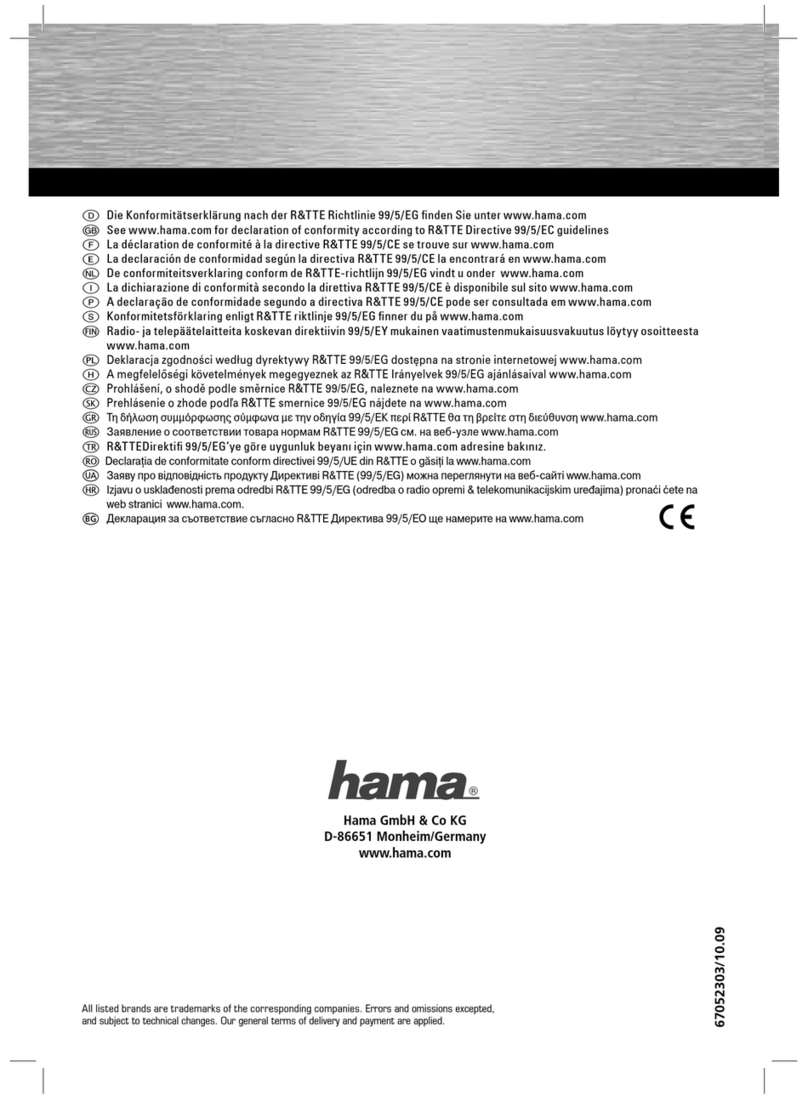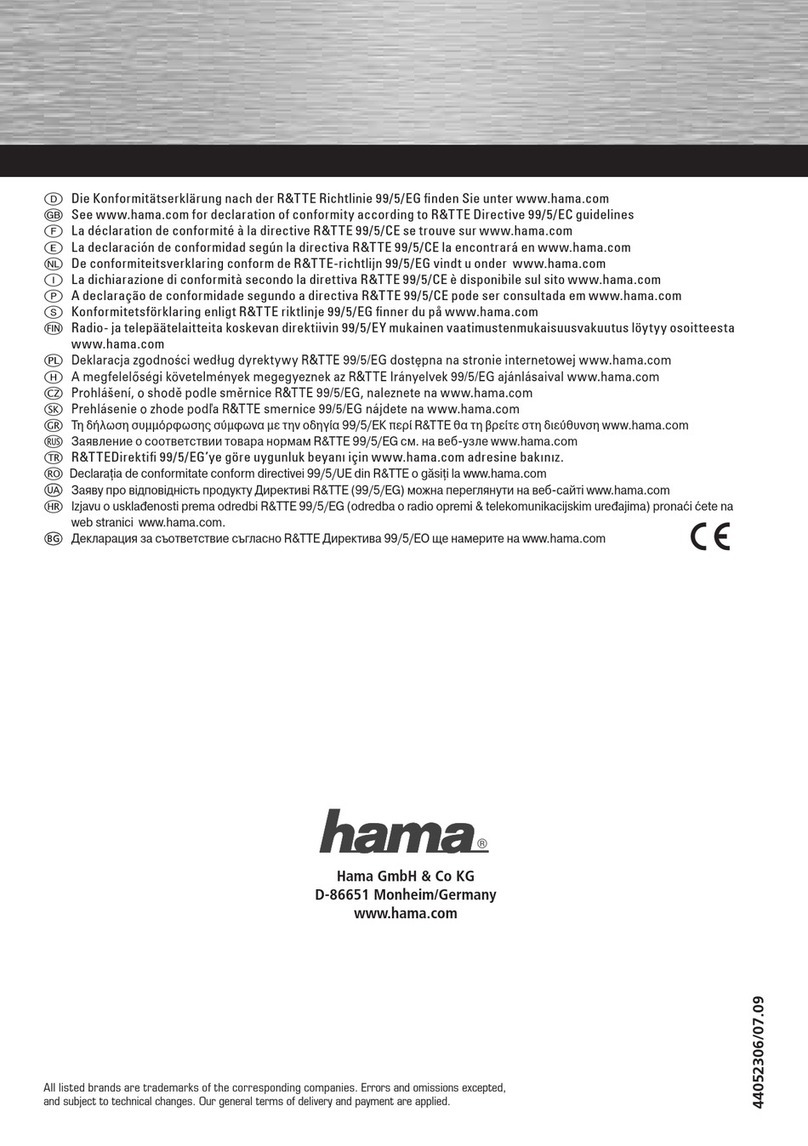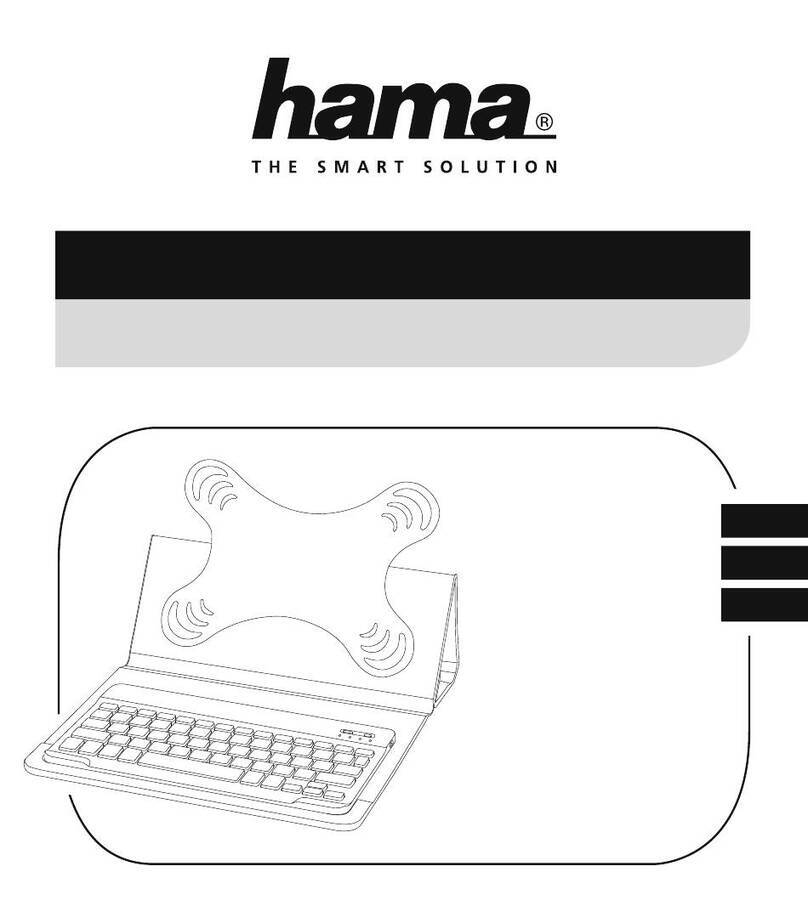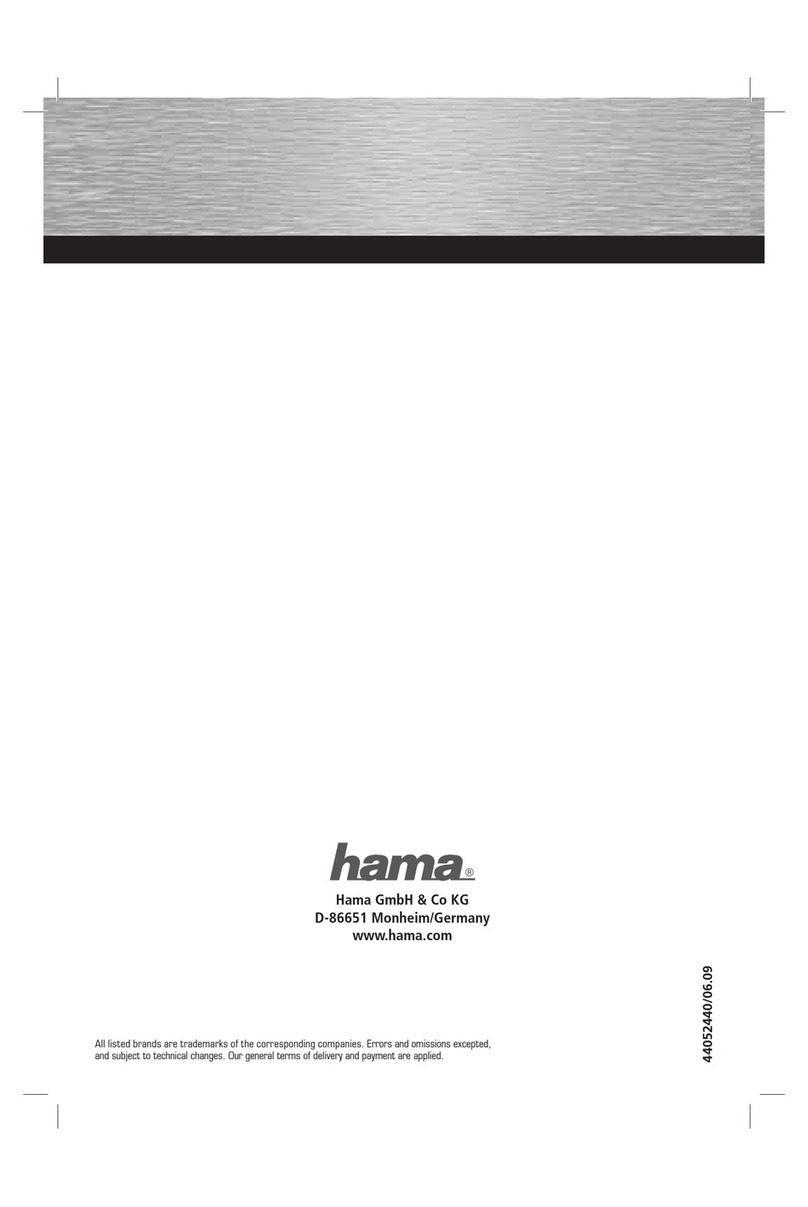Alllistedbrands aretrademarksofthe correspondingcompanies.Errorsand omissionsexcepted,
andsubject to technical changes. Ourgeneral termsofdeliveryand paymentare applied.
Hama GmbH &CoKG
86652 Monheim/Germany
00182582_83/08.21
“KEY4ALL X300”
OFF ON
A
B
1
2 3 4
Controls and Displays
ADisplay bar
1. Status LED –Bluetooth®connection /battery charge
BControls
2. [OFF/ON] switch
3. [CONNECT] button
4. Battery compartment
1. Explanation of Warning Symbols and Notes
Warning
This symbol is used to indicate safety instructions or to
draw your attention to specichazards and risks.
Note
This symbol is used to indicate additional information
or important notes.
2. Package Contents
•‘KEY4ALL X300’ Bluetooth®keyboard
•these operating instructions
3. Safety Notes
•The product is intended for private, non-commercial
use only.
•Protect the product from dirt, moistureand overheating,
and only use it in adry environment.
•Disconnect the product from the network using the
power button –ifthis is not available, unplug the
power cordfromthe socket.
•Donot use the product in moist environments and
avoid splashes.
•Donot drop the product and do not expose it to any
major shocks.
•Dispose of packaging material immediately according to
locally applicable regulations.
•Donot modify the product in any way.Doing so voids
the warranty.
4. System requirements
The keyboardworks with Bluetooth®-enabled tablet PCs
and smartphones running iOS, Android and Windows.
The requirements for keyboarduse areasfollows:
•All iPad andiPhone devices can be used.
•Android devices requireAndroid 3.0 or newer.
•Bluetooth-enabled Windows devices requireWindows XP,
Windows 7, Windows 8orWindows 10.
Check whether the latest version is installed and, if
necessary,perform asoftwareupdate.
Note
•Toensurethat the keyboardfunctions properly,
check that the right keyboardlayout (QWERTZ,
QWERTYetc.) is set in your device’ssettings.
•Note that support for certain key functions may vary
depending on your device.
•Ifsome keys on the Bluetooth®keyboarddonot
work properly on your device for softwarereasons,
you can run them via the virtual keyboard.
•Please refer to the operating instructions for the
device you areusing.
Bedienungselemente und Anzeigen
AAnzeigen-Leiste
1. Status-LED Bluetooth®Verbindung /Akkukapazität
BBedienelemente
2. [OFF/ON] –Schalter
3. [CONNECT] –Taste
4.Batteriefach
1. Erklärung von Warnsymbolen und Hinweisen
Warnung
Wirdverwendet, um Sicherheitshinweise zu kennzeichnen
oder um Aufmerksamkeit auf besondereGefahren und
Risiken zu lenken.
Hinweis
Wirdverwendet, um zusätzlich Informationen oder wichtige
Hinweise zu kennzeichnen.
2. Packungsinhalt
•Bluetooth®-Tastatur „KEY4ALL X300“
•diese Bedienungsanleitung
3. Sicherheitshinweise
•Das Produkt ist für den privaten, nicht-gewerblichen
Haushaltsgebrauch vorgesehen.
•Schützen Sie das Produkt vor Schmutz, Feuchtigkeit und
Überhitzung und verwenden Sie es nur in trockenen
Umgebungen.
•Benutzen Sie das Produkt nicht in Bereichen, in denen
elektronische Produkte nicht erlaubt sind.
•Verwenden Sie das Produkt nicht in einer feuchten
Umgebung und vermeiden Sie Spritzwasser.
•Lassen Sie das Produkt nicht fallen und setzen Sie es
keinen heftigen Erschütterungen aus.
•Entsorgen Sie das Verpackungsmaterial sofort gemäß
den örtlich gültigen Entsorgungsvorschriften.
•Nehmen Sie keine Veränderungen am
Produkt vor.Dadurch verlieren sie jegliche
Gewährleistungsansprüche.
4. Systemvoraussetzungen
Die Tastatur unterstützt Bluetooth-fähige Tablet-PCs und
Smartphones mit den Betriebssystemen iOS, Android und
Windows.
Für die Nutzung müssen folgende Voraussetzungen
gegeben sein:
•Eskönnen alle iPad und iPhone Geräte genutzt werden
•Android Geräte benötigen mindestens Android 3.0
oder neuer
•Bluetooth-fähige Windows Geräte benötigen Windows
XP,Windows 7, Windows 8oder Windows 10.
Überprüfen Sie, ob die aktuellste Version installiert ist und
führen Sie ggf.ein SoftwareUpdate durch.
Hinweis
•Stellen Sie für eine ordnungsgemäße Funktion der
Bluetooth®-Tastatur sicher,dass in den Einstellungen
Ihres Endgerätes das richtige Tastaturlayout
(QWERTZ, QWERTY, etc.) aktiviert ist.
•Beachten Sie, dass die Unterstützung einiger
Tastenfunktionen von Ihrem Endgerät abhängig ist.
•Funktionieren auf Ihrem Endgerät softwarebedingt
einige Tasten der Bluetooth-Tastatur nicht
ordnungsgemäß, können Sie diese über die virtuelle
Tastatur ausführen.
•Beachten Sie dazu die Bedienungsanleitung Ihres
verwendeten Endgerätes.
5. Getting Started
Warning –Batteries
•When inserting batteries, note the correct polarity (+
and -markings) and insert the batteries accordingly.
Failuretodosocould result in the batteries leaking
or exploding.
•Only use batteries (or rechargeable batteries) that
match the specied type.
•Beforeyou insert the batteries, clean the battery
contacts and the polar contacts.
•Donot allow children to change batteries without
supervision.
•Donot mix old and new batteries or batteries of a
different type or make.
•Remove the batteries from products that arenot being
used for an extended period (unless these arebeing
kept ready for an emergency).
•Donot short-circuit batteries.
•Donot charge batteries.
•Donot throw batteries in a re.
•Keep batteries out of the reach of children.
•Never open, damage or swallow batteries or allow
them to enter the environment. They can contain toxic,
environmentally harmful heavy metals.
•Immediately remove and dispose of dead batteries
from the product.
•Avoid storing, charging or using the device in extreme
temperatures and extremely low atmospheric pressure
(for example, at high altitudes).
•Open the battery compartment (4), insert two AAA
batteries with the correct polarity and close the battery
compartment (4).
•Ifthe battery charge is low,the Bluetooth/battery
status LED (1) will begin to ash blue during operation.
Replace the batteries immediately as described above.
6. Operation
Note
•The functions described in this section areonly
available for Bluetooth-capable terminal devices.
•Note that the maximum range for Bluetooth is 10
metres without obstacles such as walls, people, etc.
6.1 Bluetooth®pairing
Note –Pairing
•Make surethat your Bluetooth®-capable terminal
device is on and Bluetooth®is activated.
•Make surethat your Bluetooth®-capable terminal
device is visible for other Bluetooth®devices.
•For moreinformation, please refer to the operating
instructions of your terminal device.
•Slide the [OFF/ON] switch (2) to the ON position to
switch on the Bluetooth®keyboard. The Bluetooth®/
battery status LED (1) ashes blue.
•Press and hold the [CONNECT] button (3) until the
Bluetooth®/battery status LED (1) begins to continually
ash blue. The keyboardissearching for aBluetooth®
connection.
•Open the Bluetooth®settings on your terminal device
and wait until Hama KEY4ALL X300 appears in the
list of Bluetooth®devices found.
•Select Hama KEY4ALL X300,follow any instructions
on your terminal device, and wait until the keyboard
is shown as connected in the Bluetooth®settings on
your terminal device. The Bluetooth®/battery status LED
(1) goes out.
•You can now use the Bluetooth®keyboard.
5. Inbetriebnahme
Warnung –Batterien
•Beachten Sie unbedingt die korrekte Polarität
(Beschriftung +und -) der Batterien und legen Sie
diese entsprechend ein. Bei Nichtbeachtung besteht
die Gefahr des Auslaufens oder einer Explosion der
Batterien.
•Verwenden Sie ausschließlich Akkus (oder Batterien),
die dem angegebenen Typentsprechen.
•Reinigen Sie vor dem Einlegen der Batterien die
Batteriekontakte und die Gegenkontakte.
•Gestatten Sie Kindern nicht ohne Aufsicht das
Wechseln von Batterien.
•Mischen Sie alte und neue Batterien nicht, sowie
Batterien unterschiedlichen Typs oder Herstellers.
•Entfernen Sie Batterien aus Produkten, die längere
Zeit nicht benutzt werden (außer diese werden für
einen Notfall bereit gehalten).
•Schließen Sie die Batterien nicht kurz.
•Laden Sie Batterien nicht.
•Werfen Sie Batterien nicht ins Feuer.
•Bewahren Sie Batterien außerhalb der Reichweite
von Kindern auf.
•Batterien nie öffnen, beschädigen, verschlucken oder
in die Umwelt gelangen lassen. Sie können giftige
und umweltschädliche Schwermetalle enthalten.
•Entfernen und entsorgen Sie verbrauchte Batterien
unverzüglich aus dem Produkt.
•Vermeiden Sie Lagerung, Laden und Benutzung
bei extremen Temperaturen und extrem niedrigem
Luftdruck (wie z.B. in großen Höhen).
•Öffnen Sie das Batteriefach (4), legen Sie zwei
AAA Batterien polrichtig ein und schließen Sie das
Batteriefach (4) wieder.
•Bei geringer Batteriekapazität beginnt die Status-LED
Bluetooth Verbindung /Akkukapazität (1) während
des Betriebs blau zu blinken. Wechseln Sie die Batterien
umgehend wie oben beschrieben aus.
6. Betrieb
Hinweis
•Die in diesem Kapitel beschriebenen Funktionen sind
nur mit Bluetooth-fähigen Endgeräten möglich.
•Beachten Sie, dass die Reichweite von Bluetooth
max. 10 Meter beträgt, ohne Hindernisse wie
Wände, Personen, etc.
6.1 Bluetooth®Erstverbindung (Pairing)
Hinweis –Pairing
•Stellen Sie sicher,dass Ihr Bluetooth®-fähiges
Endgerät eingeschaltet ist und dass Bluetooth®
aktiviert ist.
•Stellen Sie sicher,dass Ihr Bluetooth®-fähiges End-
gerät für andereBluetooth®Geräte sichtbar ist.
•Beachten Sie hierzu die Bedienungsanleitung Ihres
Endgerätes.
•Schieben Sie den [OFF/ON] –Schalter (2) auf die
Position ON,umdie Bluetooth®-Tastatur einzuschalten.
Die Status-LED Bluetooth®Verbindung /
Akkukapazität (1) blinkt blau auf.
•Drücken und halten Sie die [CONNECT] –Taste
(3), bis die Status-LED Bluetooth®Verbindung /
Akkukapazität (1) dauerhaft blau zu blinken beginnt.
Die Tastatur sucht nach einer Bluetooth Verbindung.
6.2 Automatic Bluetooth®connection (after
successful pairing)
Note
•Make surethat your
Bluetooth®
-capable terminal device
is on and
Bluetooth®
is activated.
•Make surethat your
Bluetooth®
-capable terminal device
is visible for other
Bluetooth®
devices.
•For moreinformation, please refer to the operating
instructions of your terminal device.
•Slide the [OFF/ON]switch (2) to the ON position to
switch on the Bluetooth®keyboard. The Bluetooth®/
battery status LED (1) ashes blue.
•You can now use the Bluetooth®keyboard.
Note –Connection impaired
After the devices have been paired once, the connection
is then established automatically.Ifthe Bluetooth®
connection is not established automatically,check the
following:
•Check the Bluetooth®settings of your terminal
device to see whether Hama KEY4ALL X300 is
connected. If not, repeat the steps listed under 6.1
Bluetooth®pairing.
•Check whether obstacles areimpairing the range. If
so, move the devices closer together.
6.3 Changing the operating system
The Hama KEY4ALL X300 keyboardsupports three
different operating systems. Youcan use the following
shortcut keys to select the desired operating system:
•fn+Qfor Apple iOS
•fn+Wfor Android
•fn+Efor Windows
6.4 Multimedia keys
The multimedia keys give you direct access to various
applications and functions.
Youcan use them by pressing fn +the required multimedia
key.
Key
symbol Android Windows iOS
Start screen Start screen Start screen
Back Back Brightness
down
E-mail E-mail Brightness up
Menu Select link* Virtual
keyboard
Media
Player
Media
Player** Screenshot
Search Search Search
Language
exchange
Language
exchange
Language
exchange
Previous
track
Previous
track Previous track
Play/Pause Play/Pause Play/Pause
Next track Next track Next track
Mute Mute Mute
•Öffnen Sie auf Ihrem Endgerät die Bluetooth®
Einstellungen und warten Sie bis in der Liste der
gefundenen Bluetooth®Geräte Hama KEY4ALL X300
angezeigt wird.
•Wählen Sie Hama KEY4ALL X300 aus, folgen
Sie ggfs. den Anweisungen Ihres Endgerätes und
warten Sie bis die Tastatur als verbunden in den
Bluetooth®Einstellungen Ihres Endgerätes angezeigt
wird. Die Status-LED Bluetooth®Verbindung /
Akkukapazität (1) erlischt.
•Sie können die Bluetooth®-Tastatur nun verwenden.
6.2 Automatische Bluetooth®Verbindung
(nach bereits erfolgtem Pairing)
Hinweis
•Stellen Sie sicher,dass Ihr Bluetooth®-fähiges
Endgerät eingeschaltet ist und dass Bluetooth®
aktiviert ist.
•Stellen Sie sicher,dass Ihr Bluetooth®-fähiges End-
gerät für andereBluetooth®Geräte sichtbar ist.
•Beachten Sie hierzu die Bedienungsanleitung Ihres
Endgerätes.
•Schieben Sie den [OFF/ON] –Schalter (2) auf die
Position ON,umdie Bluetooth®-Tastatur einzuschalten.
Die Status-LED Bluetooth®Verbindung /
Akkukapazität (1) blinkt blau auf.
•Sie können die Bluetooth®-Tastatur nun verwenden.
Hinweis -Verbindung beeinträchtigt
Nach einer erfolgreichen Erstverbindung erfolgt die
Verbindung automatisch. Sollte sich die Bluetooth®
Verbindung nicht automatisch wiederherstellen, prüfen
Sie die folgenden Punkte:
•Kontrollieren Sie in den Bluetooth®Einstellungen
des Endgerätes, ob Hama KEY4ALL X300
verbunden ist. Wenn nicht, wiederholen Sie die
unter 6.1. Bluetooth®Erstverbindung genannten
Schritte.
•Kontrollieren Sie, ob Hindernisse die Reichweite
beeinträchtigen. Wenn ja, positionieren Sie die
Geräte näher zueinander.
6.3 Betriebssystemwechsel
Die Tastatur Hama KEY4ALL X300 unterstützt
drei verschiedene Betriebssysteme. Mit folgenden
Tastenkombinationen können Sie das gewünschte
Betriebssystem auswählen:
•fn+Qfür Apple iOS
•fn+Wfür Android
•fn+Efür Windows
6.4 Multimedia-Tasten
Die Multimedia-Tasten ermöglichen einen direkten
Schnellzugriff auf unterschiedliche Anwendungen
und Funktionen, welche Sie mit der Tastenkombination aus
fn und der jeweiligen Multimedia-Taste nutzen können.
Tasten-
symbol Android Windows iOS
Start-
bildschirm
Start-
bildschirm
Start-
bildschirm
Zurück Zurück Helligkeit
nach unten
E-mail E-mail Helligkeit
nach oben
Menü Link
auswählen*
Virtuelle
Tastatur
Media
Player
Media
Player**
Bildschirm-
aufnahme
Key
symbol Android Windows iOS
Decrease
volume
Decrease
volume
Decrease
volume
Increase
volume
Increase
volume
Increase
volume
Lock Lock Lock
*InWindows Explorer
** In Internet Explorer
6.5 Standby and switching off
•Ifyou do not use the keyboardfor longer than 15
minutes, it will automatically switch to standby mode.
•Press any key to reactivate the keyboard.
•Slide the [OFF/ON] switch (2) to the OFF position to
switch off the Bluetooth®keyboard.
7. Care and Maintenance
•Only clean this product with aslightly damp, lint-free
cloth and do not use aggressive cleaning agents.
•Make surethat water does not get into the product.
8. Warranty Disclaimer
Hama GmbH &CoKGassumes no liability and provides no
warranty for damage resulting from improper installation/
mounting, improper use of the product or from failureto
observe the operating instructions and/or safety notes.
9. Technical Data
Bluetooth®version 3.0
Range max. 10 m
Dimensions (L xWxH)
28,5 x12,0 x1,8cm
Number of keys 78 incl.
14 media keys
Battery type 2x 1.5V (AAA)
Frequency band 2402 -2480 MHz
Maximum radio-frequency
power transmitted 2.09 mW EIRP
10. Declaration of Conformity
Hereby,Hama GmbH &CoKGdeclares that the
radio equipment type [182582, 182583] is in
compliance with Directive 2014/53/EU.The full
text of the EU declaration of conformity is available at the
following internet address:
www.hama.com à182582, 182583 àDownloads.
Tasten-
symbol Android Windows iOS
Suche Suche Suche
Sprach-
austausch
Sprach-
austausch
Sprach-
austausch
Vorheriger
Titel
Vorheriger
Titel
Vorheriger
Titel
Play/Pause Play/Pause Play/Pause
Nächster
Titel
Nächster
Titel
Nächster
Titel
Stumm Stumm Stumm
Lautstärke
nach unten
Lautstärke
nach unten
Lautstärke
nach unten
Lautstärke
nach oben
Lautstärke
nach oben
Lautstärke
nach oben
Bildschirm-
sperre
Bildschirm-
sperre
Bildschirm-
sperre
*ImWindows Explorer
** Im Internet Explorer
6.5 Standby und Ausschalten
•Die Tastatur schaltet sich automatisch in den
Standby-Modus, wenn sie länger als 15 Minuten nicht
verwendet wird.
•Drücken Sie eine beliebige Taste, um die Tastatur wieder
zu aktivieren.
•Schieben Sie den [OFF/ON] –Schalter (2) auf
die Position OFF,umdie Bluetooth®-Tastatur
auszuschalten.
7. Wartung und Pflege
•Reinigen Sie dieses Produkt nur mit einem fusselfreien,
leicht feuchten Tuch und verwenden Sie keine
aggressiven Reiniger.
•Achten Sie darauf,dass kein Wasser in das Produkt
eindringt.
8. Haftungsausschluss
Die Hama GmbH &CoKGübernimmt keinerlei Haftung
oder Gewährleistung für Schäden, die aus unsachgemäßer
Installation, Montage und unsachgemäßem Gebrauch des
Produktes oder
einer Nichtbeachtung der Bedienungsanleitung
und/oder der Sicherheitshinweise resultieren.
9. Technische Daten
Bluetooth®Version 3.0
Reichweite max. 10 m
Maße (L xBxH)
28,5 x12,0 x1,8cm
Tastenanzahl 78 inkl.14
Media-Tasten
Batterien 2x 1.5V (AAA)
Frequenzband 2402 -2480 MHz
Abgestrahlte maximale
Sendeleistung 2.09 mW EIRP
10. Konformitätserklärung
Hiermit erklärt die Hama GmbH &CoKG, dass
der Funkanlagentyp [182582, 182583] der
Richtlinie 2014/53/EU entspricht. Der
vollständige Text der EU-Konformitätserklärung ist unter
der folgenden Internetadresse verfügbar:
www.hama.com à182582, 182583 àDownloads.
GOperating instruction
DBedienungsanleitung
Bluetooth®Keyboard
Bluetooth®-Tastatur
F
NL
PL
D
GB
Operating Instructions
Bedienungsanleitung
Mode d‘emploi
Gebruiksaanwijzing
Instrukcja obsługi
The
Bluetooth
®wordmarkand logosare registered trademarksowned by BluetoothSIG,Inc.
andany useofsuchmarks by Hama GmbH &CoKGisunderlicense.Other trademarksand trade
names arethose of theirrespective owners.
www.hama.com/nep
Service &Support
www.hama.com
+49 9091 502-0
DG
XX182582
XX182583