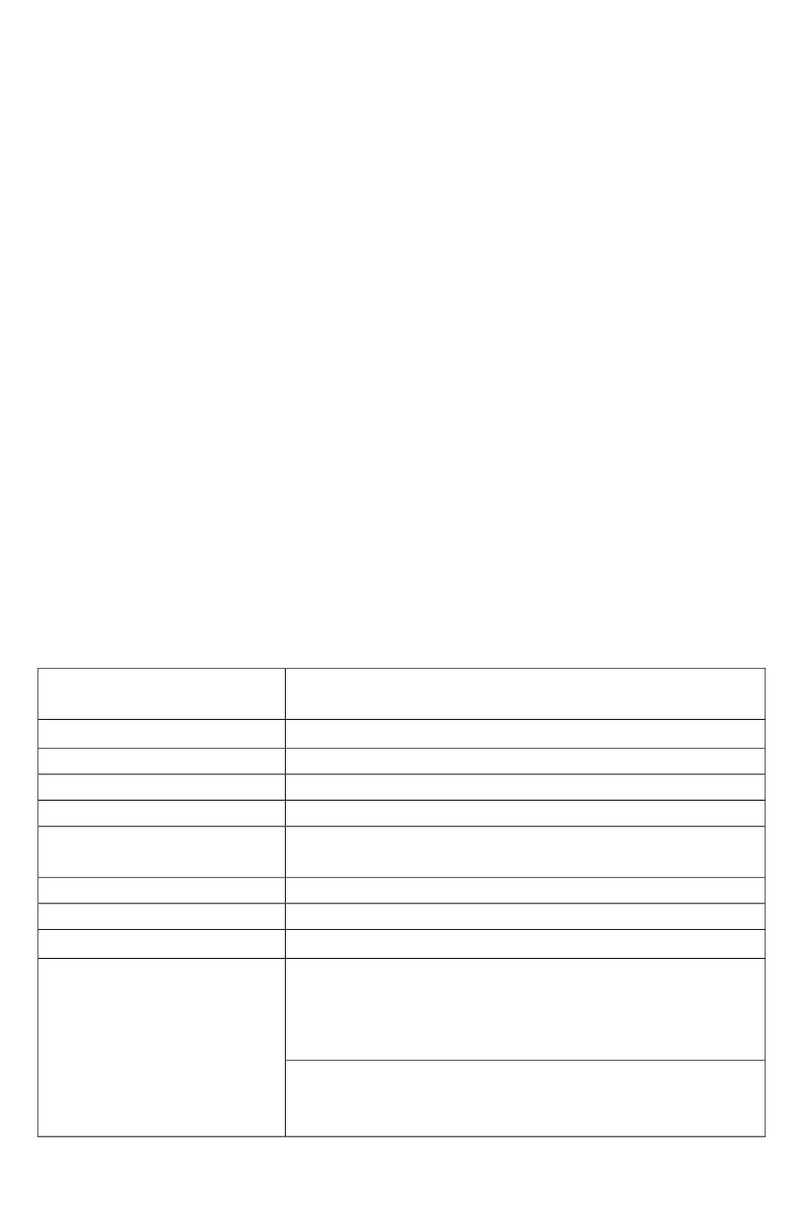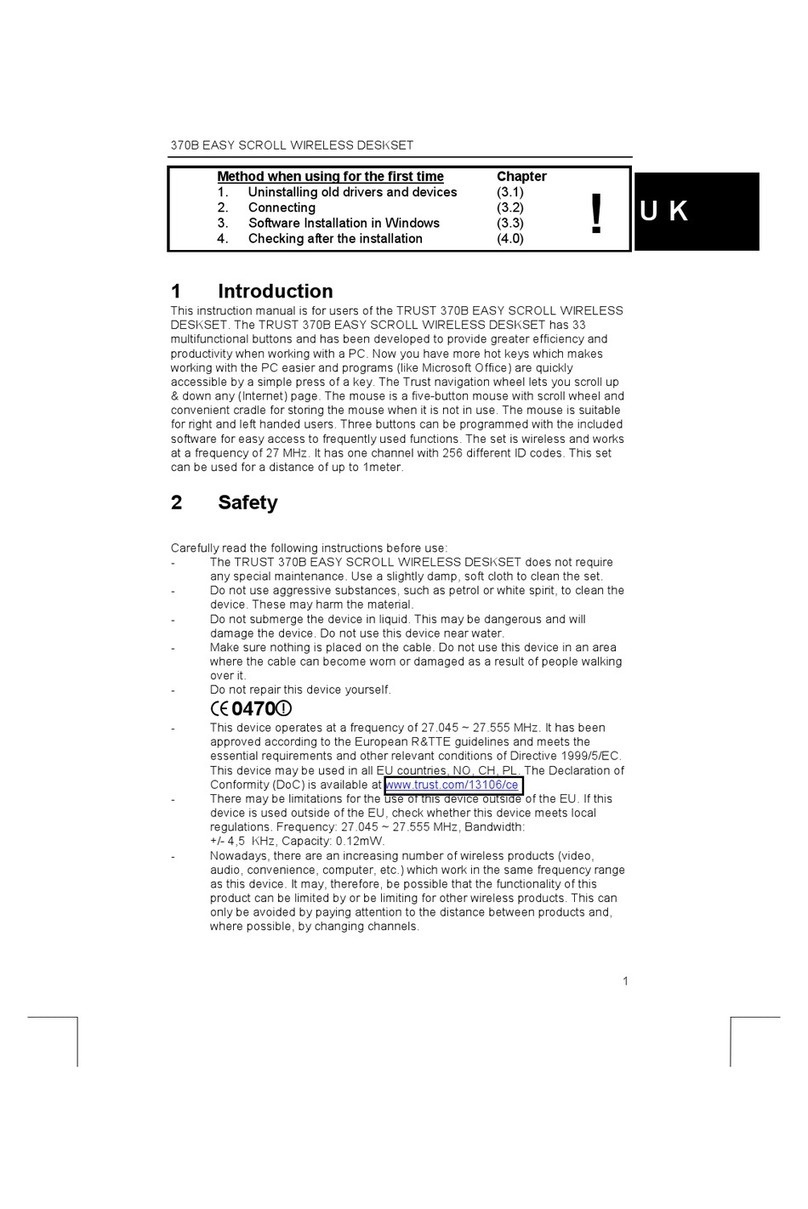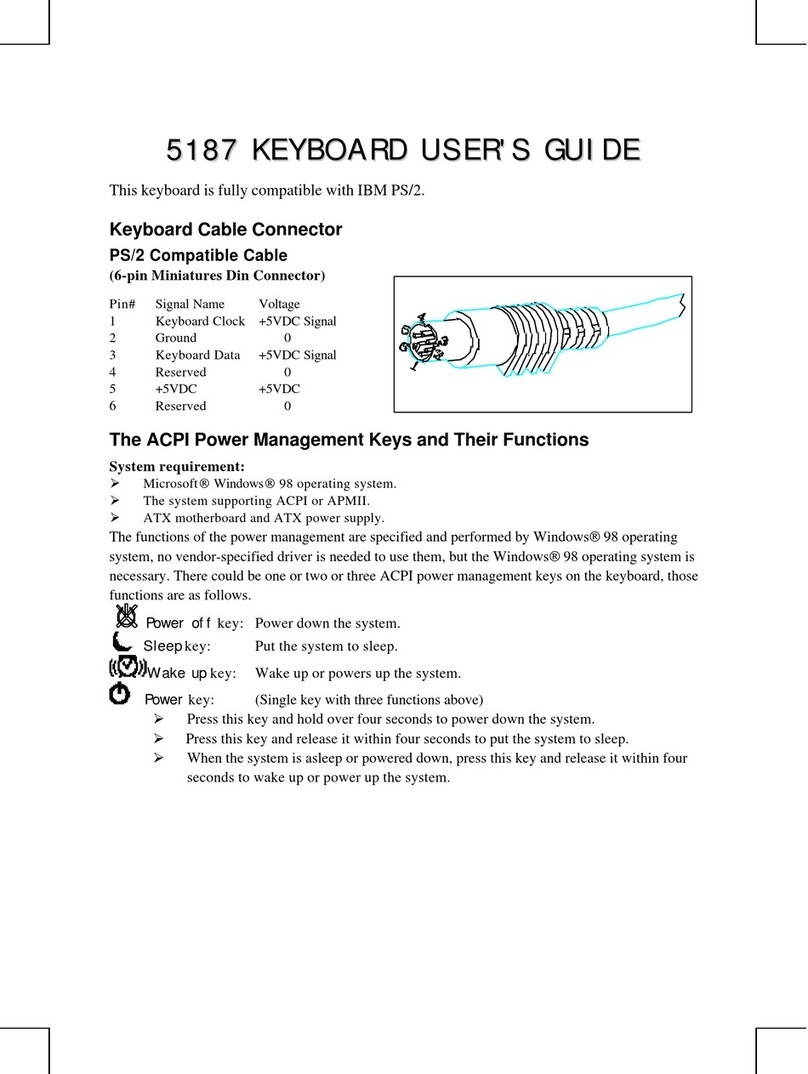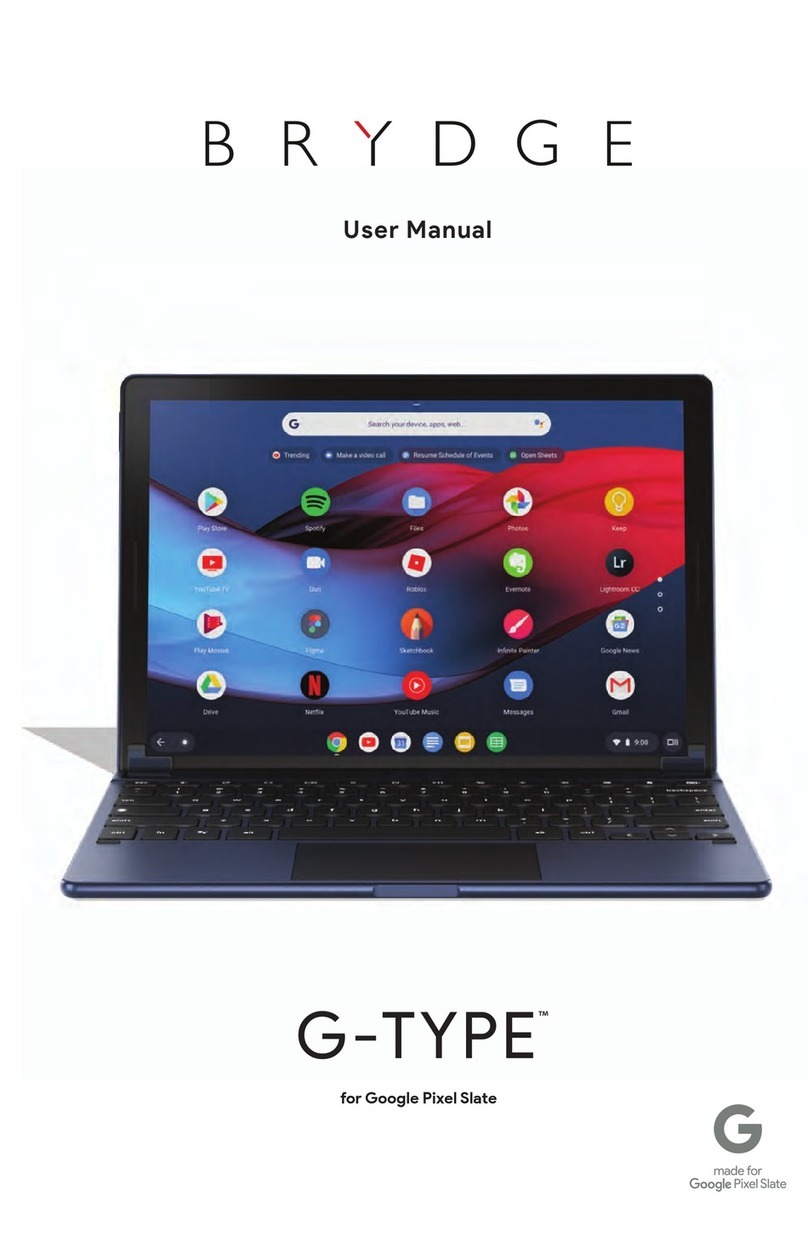Northgate OmniKey User manual

USER'SGUIDE
NORTHGATE
COMPUTER
SYSTEMS,
f/VC

COPYRIGHT
ThismanualCopyright© 1991,NorthgateComputerSystems,Inc.
AllRightsReserved.Thisdocumentmaynot,inwholeorinpart,be
copied,photocopied,reproduced,translated,orreducedtoany
electronicmediumormachine-readableformwithoutpriorconsent,
inwriting,fromNorthgateComputerSystems,Inc.
DISCLAIMER
THEINFORMATIONINTHISDOCUMENTISSUBJECTTO
CHANGEWITHOUTNOTICE.NORTHGATECOMPUTERSYS-
TEMS,INC.,MAKESNOWARRANTIES,EITHEREXPRESSED
ORIMPLIED,WITHRESPECTTOTHEHARDWAREOR
SOFTWAREDESCRIBEDHEREIN,THEIRQUALITY,PERFOR-
MANCE,MERCHANTABILITY,ORFITNESSFORANYPAR-
TICULARPURPOSE.INNOEVENTWILLNORTHGATE
COMPUTERSYSTEMS,INC.,BELIABLEFORDIRECT,IN-
DIRECTORCONSEQUENTIALDAMAGESRESULTINGFROM
ANYDEFECTINTHEHARDWAREORSOFTWAREDESCRIBED
HEREIN,EVENIFITHASBEENADVISEDOFTHEPOS-
SIBILITYOFSUCHDAMAGES.INSOMESTATES,THELAWS
DONOTALLOWTHEEXCLUSIONORLIMITATIONOFIM-
PLIEDWARRANTIESORLIABILITIESFORINCIDENTALOR
CONSEQUENTIALDAMAGES,SOTHEABOVELIMITATIONOR
EXCLUSIONMAYNOTAPPLY.
TRADEMARKS
Northgate,theNorthgatesymbol,andOmniKeyareregisteredtrademarksof
NorthgateComputerSystems,Inc.
MSDOSis a registeredtrademarkofMicrosoftCorporation
IBMandIBMPS/2areregisteredtrademarksofIBMCorp.
ATT6300andATWGSareregisteredtrademarksofATTCorp.
Tandy1000SX,1000TXareregisteredtrademarksofTandyCorp.
NovellELSis a registeredtrademarkofNovellCorp.
WordPerfectis a registeredtrademarkofWordPerfectCorp.
Commodore,Amiga2000,Amiga2500aretrademarksofCommodoreBusiness
Machines,Inc.
WARNING:Thisequipmenthasbeencertifiedtocomplywith
thelimitsfora ClassB computingdevice,pursuanttosubpart
JofPart15ofFCCrules.Onlyperipherals(computerinput/
outputdevices,terminals,printers,etc.)certifiedtocomply
withtheclassB limitsmaybeattachedtothiscomputer.
Operationwithnon-certifiedperipheralsislikelytoresultin
interferenceofradioandTVreception.
909.0070
BMA
Rev.C §/91

SeeWarrantyinformationinbackofthismanual.
USETHISBOXTORECORDTHEORDERNUMBER
LOCATEDONYOURNORTHGATEINVOICE.
(Please cut on the clotted line and return the bottom portion.)
SR
rboardSerialNumberOrder#_
!yer'sName:JobTitle:.
CompanyName:Phone:
Address:
City.State:Zip:.
Typeandmakeofcomputerinusewithkeyboard:
Ifyoudidn'tpurchasefromNorthgate,wheredidyoupurchase?
CompanyName:DateofPurchase:
Address:
City:State:Zip:.
Ifa corporateuser,completethefollowing:
Numberofcomputersinuse:PrimaryBrand(s):

NorthgateComputerSystems
KeyboardDivision
P.O.Box59080
Minneapolis,MN55459-0080

OmniKey Keyboard User's Guide
Contents
PARTI.INSTALLATIONANDCONFIGURATION1
Introduction1
UnpackingandInstallationOverview2
UnpackingtheKeyboard2
ConnectingtheCable3
SettingtheDIPSwitches4
SetupforTypeofComputer5
SetupforNovellorNormalStand-aloneConfiguration6
SwappingtheCAPSLOCK,CTRL,andALTKeys(Excluding
Amiga)6
SwappingtheBACKSLASH(\)KeyandtheASTERISK(*)Key^
(ExcludingAmiga)7
DvorakKeyboardLayout8
101,102,andInverted-TULTRA8
ULTRA9
ForAllKeyboards9
"StickyKeys"Feature10
PullingKeyCaps11
User-controlledOptions11
RateSelect11
101,102,andInverted-TULTRAUsers12
ULTRAUsers13
TopRowSpecialFunctionKeysforULTRAandInverted-T
ULTRAUsers14
Comma/PeriodLock15
101,102andInverted-TULTRA15
ULTRA15
ColonLock16
101,102,andInverted-TULTRAUsers16
ULTRAUsers16
OperatingInstructions16
PrintScreenFunction17
i

OmniKey Keyboard User's Guide
TrueN-keyRollover17
OptionalEuropearVInternationalLayouts17
OptionalOmniConfigUtilitiesSoftware17
TheULTRAOMNIKey19
SettingtheKeyboardAngle19
UsingtheOmniKeyKeyboard19
Troubleshooting19
HardwareandSoftwareCompatibility21
KeyboardSoftwareVersion21
HardwareCompatibility21
SoftwareCompatibility22
PART2.KEYBOARDINSTRUCTIONS23
Introduction23
AbouttheOmniKeyKeyboard23
KeyboardLayout24
UsingtheOmniKeyKeyboard27
UsingtheTypewriterKeys27
UsingtheCursor-ControlKeys28
UsingtheNumericKeypad30
UsingtheFunctionKeys31
TechnicalSpecifications3^
KeyCodeCharts34
ii

Omni Key Keyboard User's Guide
PART1.INSTALLATIONANDCONFIGURATION
IntroductionCongratulationsonyourpurchaseof
theOmniKeykeyboard,whichisde-
signedforusewithallNorthgatecom-
puters(286,386,and486),PC,XT,
AT,andPS/2computersystemsand
100%compatibles(excludingthePS/2
model25).
ThismanualcoversfourOmniKey
keyboards:theOmniKey/lOl,
OmniKey/102,OmniKey/ULTRA,and
OmniKey/Inverted-TULTRA.Forthe
mostpart,procedureswillbethe
sameforallkeyboards.However,in
someprocedures,therewillbeslight
variations.Thesedifferencesare
clearlymarkedthroughouttheman-
ual.
TheOmniKeykeyboardsgiveyouun-
matchedperformanceandthefollow-
ingfeatures:
•Standardtypewriterlayout
•Dvorakkeyboardlayout
•Full-stroke,audible-clickkeyaction
•User-adjustablekeyboardspeed
•12functionkeysarrangedonthe
leftofthekeyboard(except101)
•12functionkeysarrangedacross
thetopofthekeyboard(ULTRA
and101keyboardsonly)
•Capslock,numberlock,andscroll
lockindicatorlights
•Separatecursor-controlandnu-
merickeypads
•SwitchableAsterisk(*)andBack-
slash(\)keyfunctions
•Comm^Periodlockfunction
•Colonlockfunction
1

Omni Key Keyboard User's Guide
Unpackingand
Installation
Overview
Unpackingthe
Keyboard1.
2.
User-controlledoptionsincluding:
RateSelect,TopRowSpecialFunc-
tion(SF)keys,CommaPeriod
Lock,andColonLock
TrueN-keyrollover- Allowsyouto
pressandholdanynumberofkeys
andthelastkeypressedwillre-
peatonthescreen
ManyoptionalEuropearVInterna-
tionalkeyboardlayouts
DIPswitcheslocatedconveniently
onthetopsideofthekeyboard.
Carefullyunpackyourkeyboardas
youwouldanyotherpieceofelec-
tronicequipment.
Storethepackingmaterialina safe
place.Itisrequiredifyoureturn
thekeyboardanditisveryuseful
forrepackingifyoumove.
Youwillneedtocompletethefollow-
ingsixstepstoinstallyourOmniKey
keyboard.
1.Unpackthekeyboard.
2.Turnthecomputeroffandplugthe
keyboardcableinthepropercon-
nectors.
3.Checkand(ifnecessary)setthe
keyboardDIPswitches.
4.Adjustthekeyboardsoitisata
comfortableangle.
5.Turnthecomputeronandstart
typing.
6.Setuser-controlledoptions.
Thesestepsaredescribedindetailor
thefollowingpages.
2

Omni Key Keyboard User's Guide
ConnectingtheCable1.Turnyourcomputeroff.Ifyou
haven'talreadydisconnectedyour
oldkeyboard,dosonow.
2.Refertotheillustrationbelow.Plug
the6-pinconnectoronthenew
cableintotheholeonthebackof
yourkeyboard.
Note: Don'tforcethecableplugintoa
connector.Thecablewillfit
intotheconnectoroneway
only.Ifitdoesn'tfiteasily,
thecableplugisnotproperly
oriented.
3.Plugtheotherendofthecableinto
thecomputer.Don'tturnthecom-
puteronuntilyouhavechecked
andsettheDIPswitches.(Seethe
nextsection.)
Figure
1.
Rear
view
of
OmniKey keyboard.
Plug
cable
into round
hole.
Plug
the
other end of
the
cable
into
your
computer.
Clip the
keyboard
cable into the
notch on the
back
of
the keyboard.
4.Clipthekeyboardcableintothe
notchonthebackofthekeyboard
torelievestressonthecable.
3

Omni Key Keyboard User's Guide
SettingtheDIP
Switches
TheDIPswitchesareina bankof
numberedswitcheslocatedunderthe
Northgatelogoplateonthefrontof
thekeyboard.Useyourfingernailto
liftuptheswitchcoverfromtheleft
side.
Usetheseswitchestosetthefollowing
options:
•Typeofcomputer:
•PC/XTor100%compatible
•Northgate,AT,PS/2(except
PS/2model25),and100%com-
patible
•Tandy1000SX,1000TX
•ATTWGS,ATT6300,and
6300plus
•Amiga2000and2500
•Normalstand-aloneorNovellELS
configuration
•SwappingthelocationofCAPS
LOCK,CTRL,andALTkeyfunctions
•SwappingtheBACKSLASH(\)and
ASTERISK(*)keys
•SettingthekeyboardforNormalor
Dvoraklayout
•SettingtheCTRL,ALT,andSHIFT
keysforNormalor"StickyKeys"
operation
BecausetheDIPswitchesaresmall,it
iseasiesttousethetopofa ballpoint
penorsomeotherthinobjectto
changetheirpositions.
Onthefollowingpages,youwillfind
instructionsforeachofthesettings.
4

Omni Key Keyboard User's Guide
SetupforTypeof
Computer
SetDIPswitches1 through3 foryour
typeofcomputer,asshownbelow.Set
switchesOFF(fl)orON(•) asindi-
cated.• U
Note: Theblacksquareindicatesthe
raisedpartoftheswitch.
Northgate,
IBM-AT,PS/2,
ATTWGS(except
6300WGS)
IBM-PC,XT
Amiga2000,2500
ATT6300
Tandy1000SX
and1000TX
ATT6300WGS
Note: Switchsettings1-3arefortype
ofcomputeronly.Pleaserefer
topages6-10forDIPswitch
settings4-8.
5

Omni Key Keyboard User's Guide
SetupforNovellor
NormalStand-alone
Configuration
Ifyouareusingyourcomputerasa
serverina NovellLANELS,youmust
setDIPswitch4.
Tosetyourkeyboardfora normal,
stand-aloneconfiguration,setswitch
4off. ForNovellnon-protectedmode
orELSconfiguration,setswitch4 on.
Seeillustrationsbelow.
SwappingtheCAPS
LOCK,CTRL,andALT
Keys(Excluding
Amiga)
TheOmniKeykeyboardallowsyouto
swapthefunctionsoftheCAPSLOCK,
CTRL,andALTkeys.Thisoptionispro-
videdforpeoplewhopreferanalter-
natekeyboardlayout.Thekeyboard
isinitiallysetwithDIPswitch5 off,
forthekeyboardlayoutshownbelow:
Caps
Lock
Shift
Ctrl Alt
ON
OFF 0D00BQ0D
12 3 4 5 6 7 8
NormalCAPS
LOCK,CTRL,and
ALT
positions
Alt Ctrl
ToswapCAPSLOCK,CTRL,andALT,set
DIPswitch5 on asshownbelow.
Ctrl
Shift
Alt Caps
Lock
ON
OFF DODDflODD
12 3 4 5 6 7 8
SwappedCAPS
LOCK,CTRL,and
ALT
positions
Ctrl Alt
6

Omni Key Keyboard User's Guide
Youmustalsoremovethekeysfrom
thedefaultpositionsasdescribed
below.
1.RemovetheALTandCTRLkeyson
therightsideofthekeyboardand
swaptheirpositions.Referto
Pulling Key Caps (page11)forin-
structions.
2.RemovetheCTRL,ALT,andCAPS
LOCKkeysfromtheleftsideofthe
keyboard.PlacetheoriginalALT
keyinthenewposition.
3.PlacethespecialreplacementCTRL
andCAPSLOCKkeysinthenewpo-
sitionsandpushthemintoplace.
YoucannotremovetheoriginalCAPS
LOCK,CTRLkeycapsandreplacethem
inthenewpositions.Thekeycaps
aredesignedforspecificpositionson
thekeyboardandmaynotfitproperly
inotherlocations.
Swappingthe
BACKSLASH(\)Keyand
theASTERISK(*)Key
(ExcludingAmiga)
TheOmniKeykeyboards(exceptthe
101)allowyoutoswapthelocationsof
thebackslash(\)keyandtheasterisk
(*)key.Thisfeatureisprovidedfor
peoplewhopreferthe(*)keynextto
therightSHIFTkeyandthe(\)keybe-
tweentherightCTRLandALTkeys.
SetDIPswitch6 asshownbelow.
ON
OFF
ON
OFF
0DD00HD0
12 3 4 5 6 7 8
•••••ODD
12 3 4 5 6 7 8
Swapped
and"*"
Normal
and"*"
AftersettingDIPswitch6 (on),you
mustalsoremoveandswapthekey
capsfromthe(\)keyandthe(*)key.
RefertoPulling Key Caps (page11).
7

Omni Key Keyboard User's Guide
DvorakKeyboard
Layout
IfyouorderedDvorakkeycaps,you
maysetyourkeyboardtooneofthree
Dvoraklayouts:Standard,Left-hand,
orRight-hand.TheLeft-handand
Right-handlayoutsweredesignedfor
userswhotypewithonlyonehand,or
whohavelimiteddexterity.ForLeft-
andRight-handlayouts,themostfre-
quentlyusedkeysaregroupedunder
thehandused.
Therearethreewaystosetyourkey-
boardfora DvorakLayout.
1.ByturningDIPswitch7 on, as
shownbelow,thekeyboardcanbe
reconfiguredtotheDvorakStan-
dardlayoutonboot-up.
ON
OFF
ON
OFF
••••••HQ
12 3 4 5 6 7 8
••D0D0B0
12 3 4 5 6 7 8
Normal
Layout
Dvorak
Layout
2.Tosetyourcomputertoautomati-
callyboot-uptoDvorakRight-or
Left-handlayout,youmustuse
theOmniConfigUtilitiessoftware
whichisdescribedonpage17.
3.YoumayalsousetheOption
Selectbutton(locatedunderthe
Northgatelogoplate,nexttothe
DIPswitches)toselectanyofthe
layouts,atanytime,regardless of
the DIP switch 7 setting. Referto
thestepsbelowforyourtypeof
keyboard.
101,102,andTochangetoa Dvoraklayout:
Inverted-TULTRA 1.PresstheOptionSelectbutton.
2.PressthePAUSEkey.
8

Omni Key Keyboard User's Guide
3.PresstheappropriateFunction
keyforthelayoutyouwant.
(UsetheFunctionkeysonthe
leftsideofyourkeyboardfor
allkeyboardsexceptthe101.
Usethetoprowfunctionkeys
forthe101.)
KeyLayout
F1Normal"QWERTY"
F2DvorakStandard
F3DvorakLeft-hand
F4DvorakRight-hand
ULTRATochangetoa Dvoraklayout:
1.PresstheSFSelectbutton.
2.Presstheappropriateleft side
Functionkey(fromthetable
above)forthelayoutyouwant.
ForAllKeyboardsForallDvoraklayouts,youmustalso
removeallofthetypewriterkeycaps
andreplacethemwiththeoptionalset
ofDvorakkeycaps.Youcannotre-
movetheoriginalkeycapsandre-
placethemintheDvorakpositions.
Thekeycapsaredesigneddifferently
fordifferentrowsonthekeyboardand
willnotfitproperlyinotherpositions.
RefertoPulling Key Caps (page11)
forinstructionsonremovingandre-
placingkeycaps.
RefertoKeyboard Layout forillustra-
tionsoftheDvorakkeyboardlayouts
(page26).
9

Omni Key Keyboard User's Guide
"StickyKeys"
Feature
Somesoftwarefunctionsrequirethe
usertopresstwoormorekeysimulta-
neously.TheStickyKeysfeatureelec-
tronicallylocksdowntheSHIFT,CTRL,
andALTkeysaftertheyarepressed,
toallowuserswhotypewithonlyone
handorwhohavelimiteddexterityto
performmultiplekeyfunctionseasily.
WithStickyKeysenabled,theSHIFT,
CTRL,andALTkeystotheleftsideof
theSPACEBARlockdown(whenyou
pressandreleaseit)untilanyother
keyispressedandreleased.Forex-
ample,ifyoupresstheleftSHIFTfol-
lowedbytwoa's,theresultwillbe
"Aa".IfyouaccidentallypressSHIFT,
CTRL,orALT,pressthesamekey
againandthelockwillrelease.
TheSHIFT,CTRL,andALTkeysonthe
rightsideoftheSPACEBARactdiffer-
ently.Ifyoupressoneofthesekeys,it
willremainactiveuntilyoupressthe
samekeyagain.Forexample,ifyou
presstherightSHIFTkeyfollowedby
twoa's,theresultwillbe"AA".
ToresetyourcomputerwithSticky
Keysenabled,youmaypressCTRL,
then
ALT,
then
DEL.
(Youmayuse
CTRLandALTkeysoneithertheleftor
rightsideofthekeyboard.)
SetDIPswitch8 (on) asshownbelow
toactivatetheStickyKeysfeature.
ON
OFF
ON
OFF
•••••00B
12 3 4 5 6 7 8
ooooora
12 3 4 5 6 7 8
NormalKey
Function
StickyKeys
Activated
10

Omni Key Keyboard User's Guide
PullingKeyCapsUsetheenclosedkeycappullertore-
movethekeycapsasfollows:
1.Holdthepullerbytheplastictop.
2.Fitthetweezerarmsoverthekey
youwanttoremove.
3.Whenthearmssnapintoplace
underthekey,pullstraightup
withfirmpressure.Don'twiggle
thepullerfromsidetoside.
Thiswilldamagethekey.
Placethenewkeycapontheexposed
keyswitchandpressdownfirmlyto
lockthekeycapinthenewlocation.
InadditiontotheDIPswitches,you
cansetthefollowingoptionsonyour
keyboard:
•RateSelect(pages11-13)
•TopRowSpecialFunctionKeys
(ULTRAusersonly)(page14)
•Comma/PeriodLockFunction
(page15)
•ColonLockFunction(page16)
User-controlled
Options
RateSelectTheOmniKeykeyboardincludesa
featurewhichallowstheusertoset
therepeatrate,delayrate,andvalida-
tiontimeofthekeyboard'sentrysys-
tem.Thisfeatureoperatesonlyon
NorthgateandotherIBM-styleprod-
ucts.Amigacomputerscontrolthese
featureswithsoftware.
Therepeat rate isthespeedatwhicha
characterisreenteredwhenthekeyis
helddown.Thedelay rate measures
howlongthekeymustbehelddown
beforethecharacterrepeats.Thevali-
dation time ishowlonga keymustbe
helddownbeforeitregistersbeing
pressed.
11

Omni Key Keyboard User's Guide
101,102,and
Inverted-TULTRA
Users
Tochangetherepeatrate:
1.PresstheOptionSelectbuttonlo-
catedundertheNorthgatelogo
plateatthetopofyourkeyboard.
2.PresstheSCROLLLOCKkey.
3.Fromthechartonthefollowing
page,presstheappropriateFunc-
tionkeyforthespeedyouwant.
Note: PressingESCturnsoffthere-
peatfunction.Withthere-
peatfunctiondisabled,you
canpressandholda keyand
only1 keystrokewillbeen-
tered.
Tochangethedelayrate:
1.PresstheOptionSelectbuttonlo-
catedunderthelogoplateatthe
topofyourkeyboard.
2.PresstheSCROLLLOCKkey.
3.HolddowneitherSHIFTkeyand,
fromthechartonthefollowing
page,presstheappropriateFunc-
tionkeyforthedesireddelayrate.
Tochangethevalidationtime:
1.PresstheOptionSelectbutton(lo-
catedundertheNorthgatelogo
plateatthetopofyourkeyboard).
2.PresstheSCROLLLOCKkey.
3.HolddowneitherALTkey,andfrom
thechartonthefollowingpage,
presstheappropriateFunction
keyforthedesiredvalidationtime.
12

Omni Key Keyboard User's Guide
ULTRAUsersTochangetherepeatrate:
1.PresstheRATESELECTkey.
2.Pressa Functionkey(seechart
below)forthedesiredrepeatrate.
Note: PressingESCturnsoffthere-
peatfunction.Withthere-
peatfunctiondisabled,you
canpressandholda keyand
onlyonekeystrokewillbeen-
tered.
Tochangethedelayrate:
1.PresstheRATESELECTkey.
2.HolddowneitherSHIFTkeyand
pressa Functionkey(seechart
below)forthedesireddelayrate.
Tochangethevalidationtime:
1.PresstheRATESELECTkey.
2.HolddowneitherALTkeyandpress
aFunctionkey(seechartbelow)
forthedesiredvalidationtime.
Thefollowingchartshowstheratese-
lections.Theasterisks(*)signifythe
defaultvalueswhichareactiveeach
timeyoubootyourcomputer.
Function
Key
RepeatRate
(Characters/Sec.) Delay(Sec.) Validate
(Sec.)
F1 .54 .20 .008*
F2 .84 .25 .104
F3 1.00 .30 .280
F4 3.00 .38 .456
F5 5.00 .42 .632
F6 10.90* .50* .800
F7 15.60 .60 .976
F8 20.80 .75 1.152
F9 25.00 .90 1.328
F10 42.70 1.00 1.504
F11 63.00 1.50 1.680
F12 125.00 1.850
ESC FunctionDisabled NM N/A
13

Omni Key Keyboard User's Guide
TopRowSpecial
FunctionKeysfor
ULTRAandInverted-T
ULTRAUsers
ToprowSpecialFunctionkeys(SF1-
SF12)area standardfeatureofthe
OmniKey/ULTRAandInverted-T
ULTRAkeyboards.
SF
keysnormally
performa standardfunctionkey-
stroke.Youcanmodifythe
SF
keysto
performa combinedkeystrokeofei-
thera SHIFT,CTRL,oranALT
+
Func-
tionkey,orthenormalkeyfunction
(sameastheleftFunctionkeys).
Thisfeatureisusefulifyouusesoft-
warepackagesthatusecombinedkey-
strokestoperformoperations.Forex-
ample,ifyoursoftwarepackage
frequentlyrequiresyoutopressCTRL
+Functionkey,youcanconfigure
yourSFkeystoperforma CTRL+ Func-
tionkeykeystroke.
TochangethekeyfunctionstoSHIFT,
CTRLorALT+ Functionkey,ornormal
keyfunction:
1.PressandholdtheSFSELECTkey.
2. PressSHIFT,CTRLorALTfora com-
binedkeystroke,or
ESC
fornormal
keyfunction.
Afterselectingthedesiredcombined
keyfunction,allthe
SF
keyswillhave
thesamecombinedkeyformat.For
example,ifyouselecttheALTkeyas
describedabove,SF1-SF12willallpro-
ducean
ALT
+ thecorrespondingFunc-
tionkeykeystroke.
RefertotheOmniConfigUtilitiessec-
tion(page17)forinformationonset-
tingtheSFkeysautomaticallyatboot-
up.
14
Table of contents