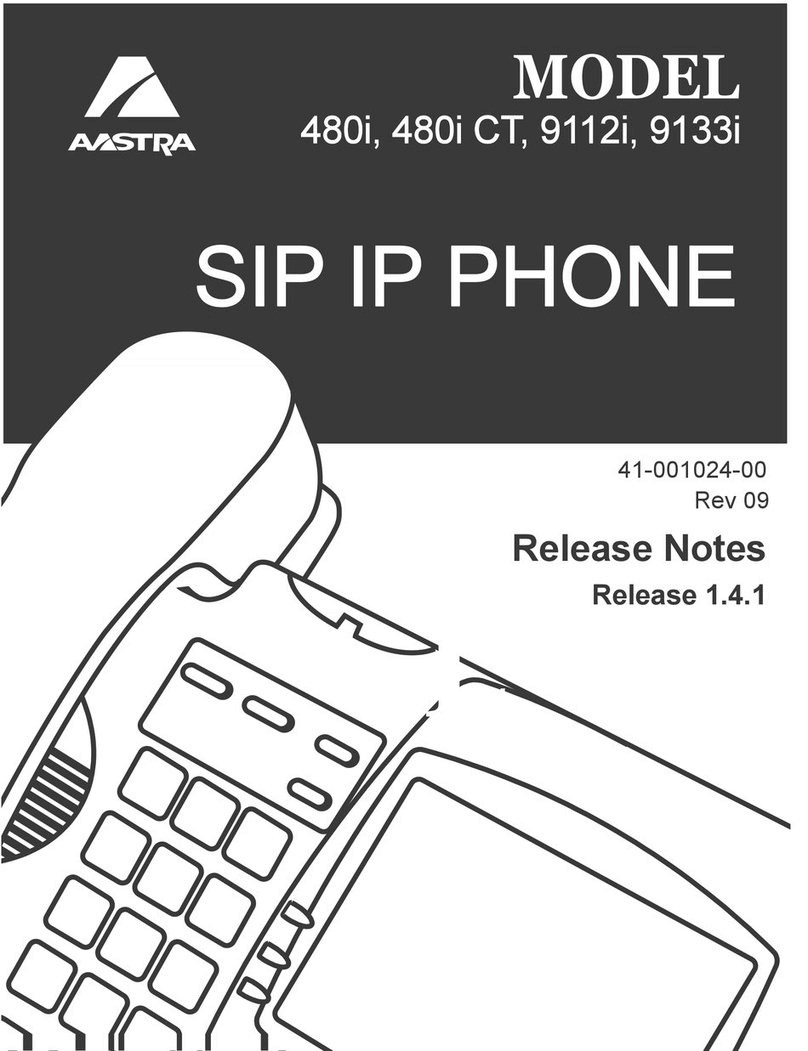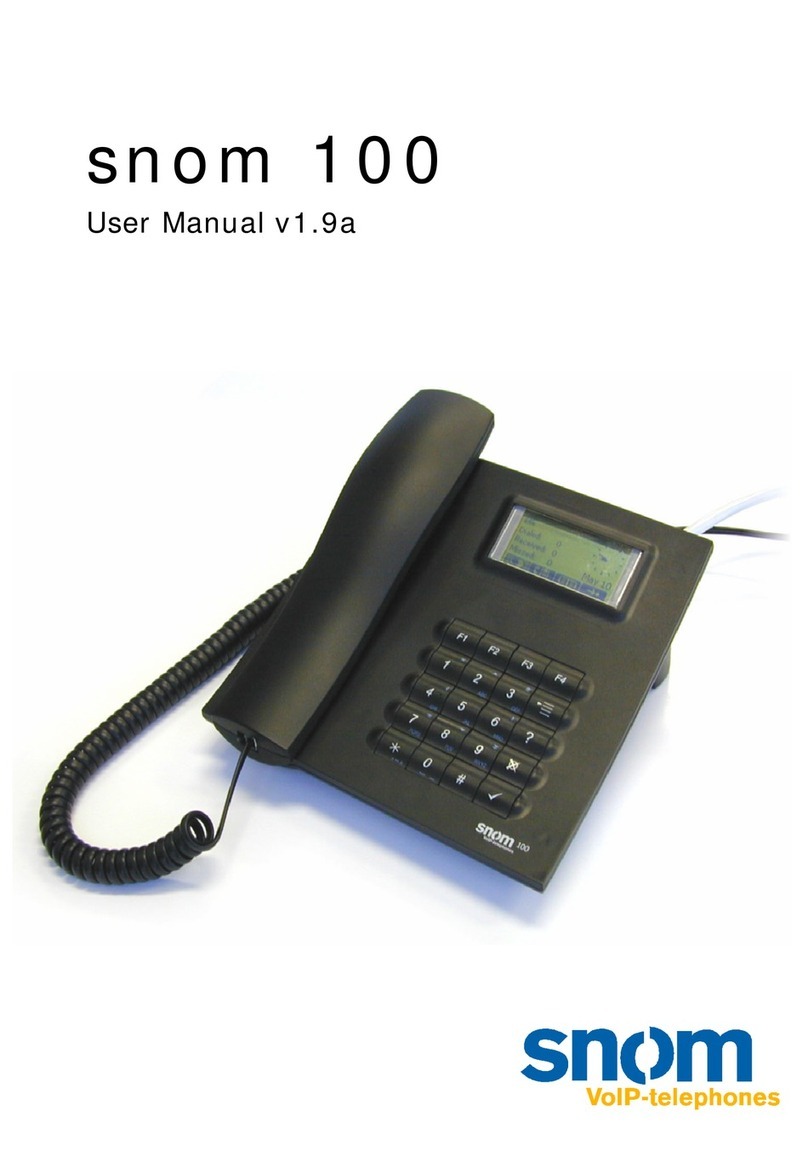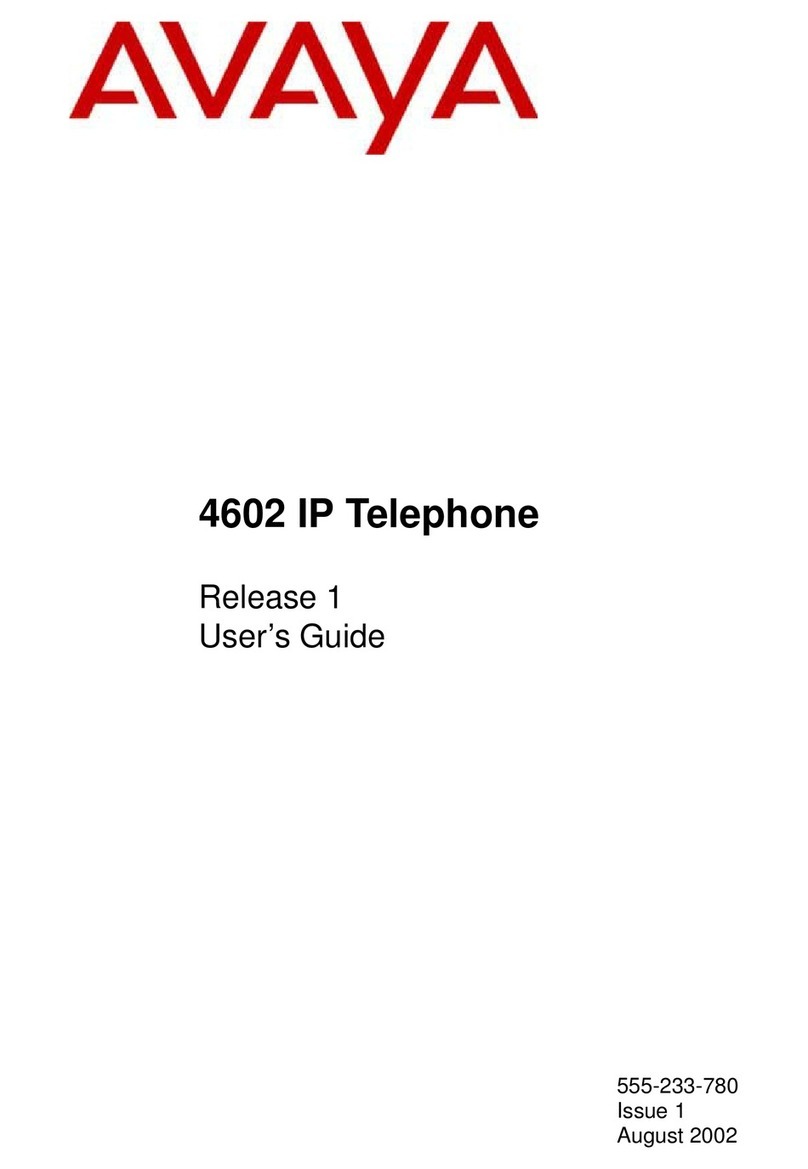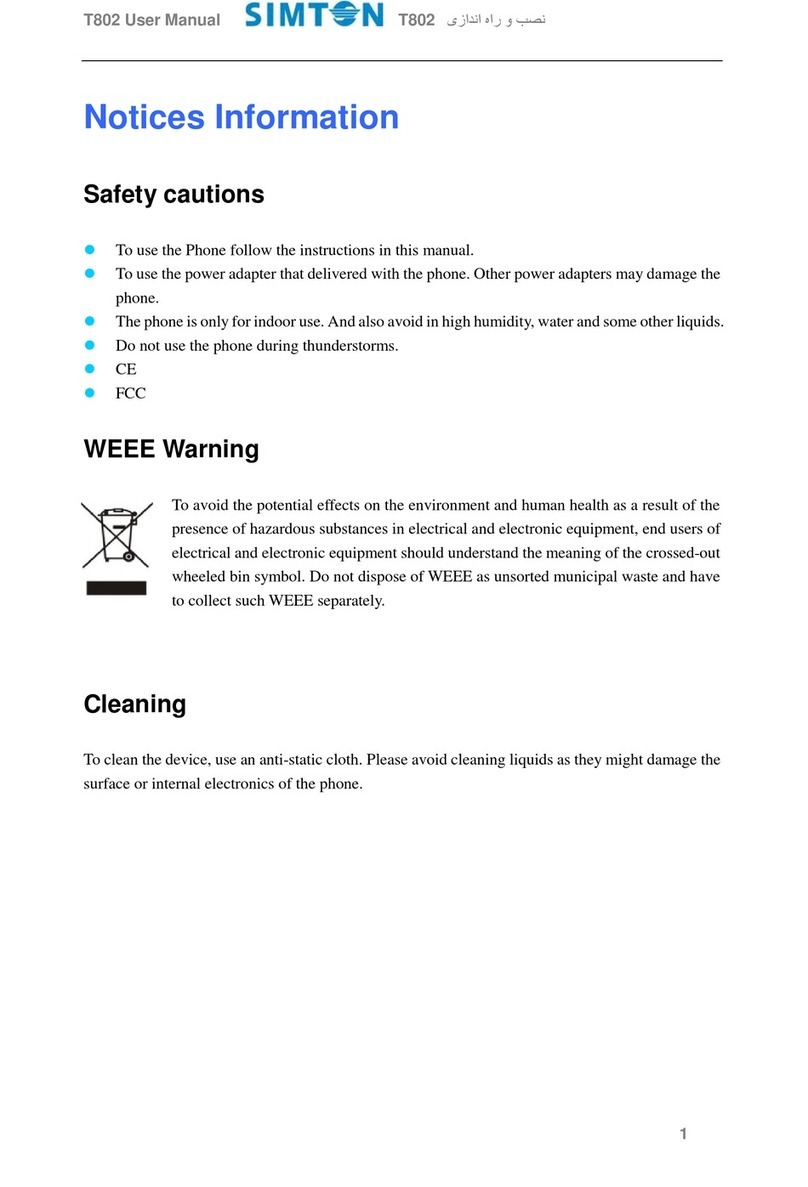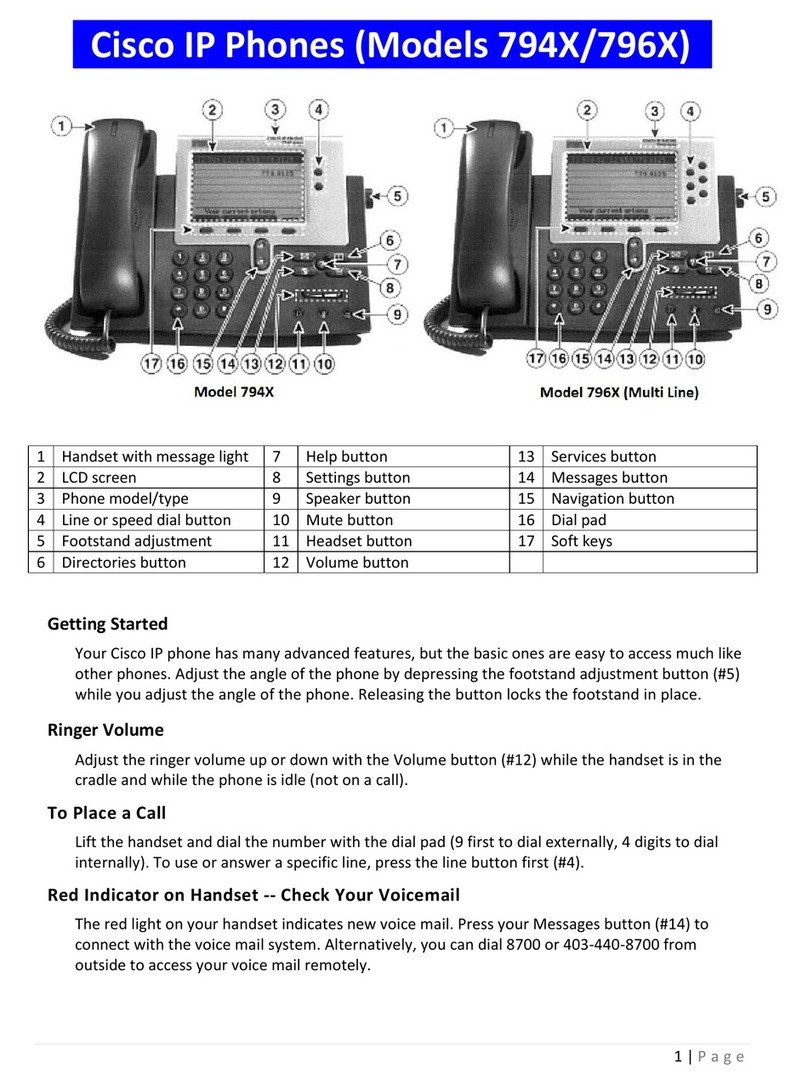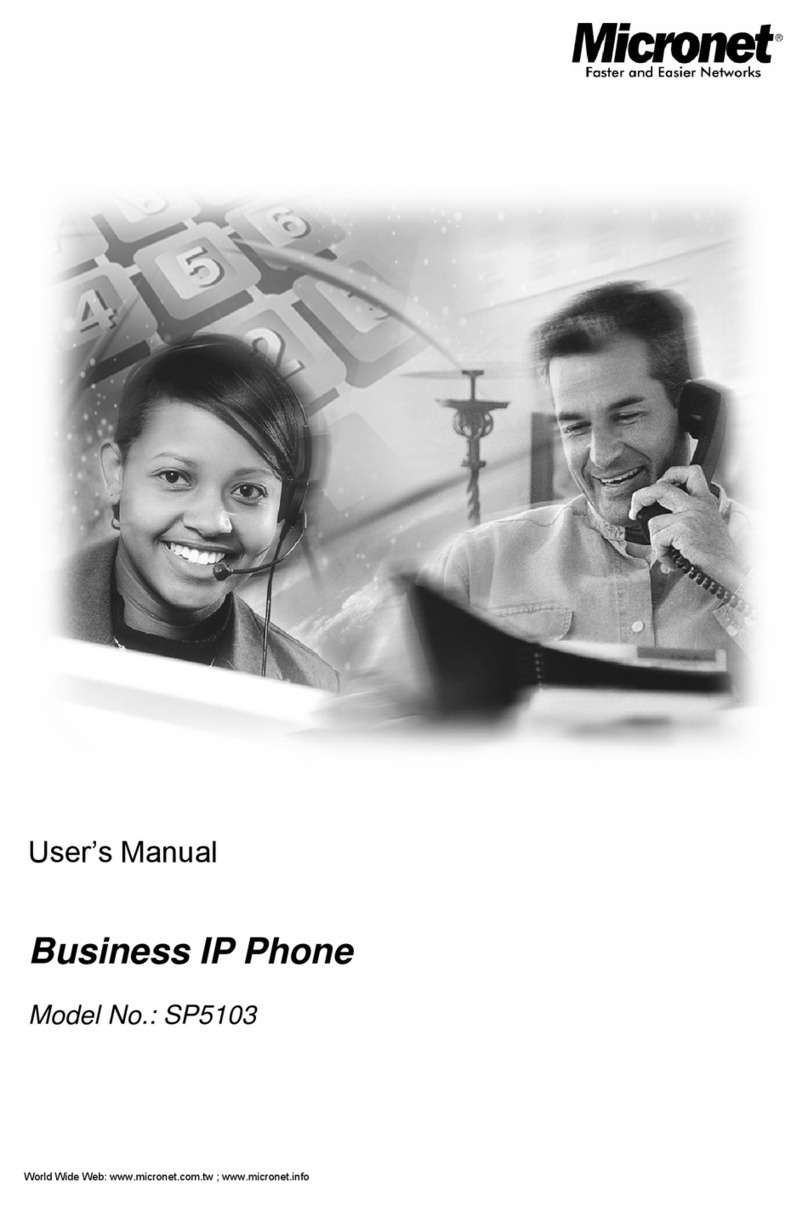Northland YEALINK CAM50 User manual
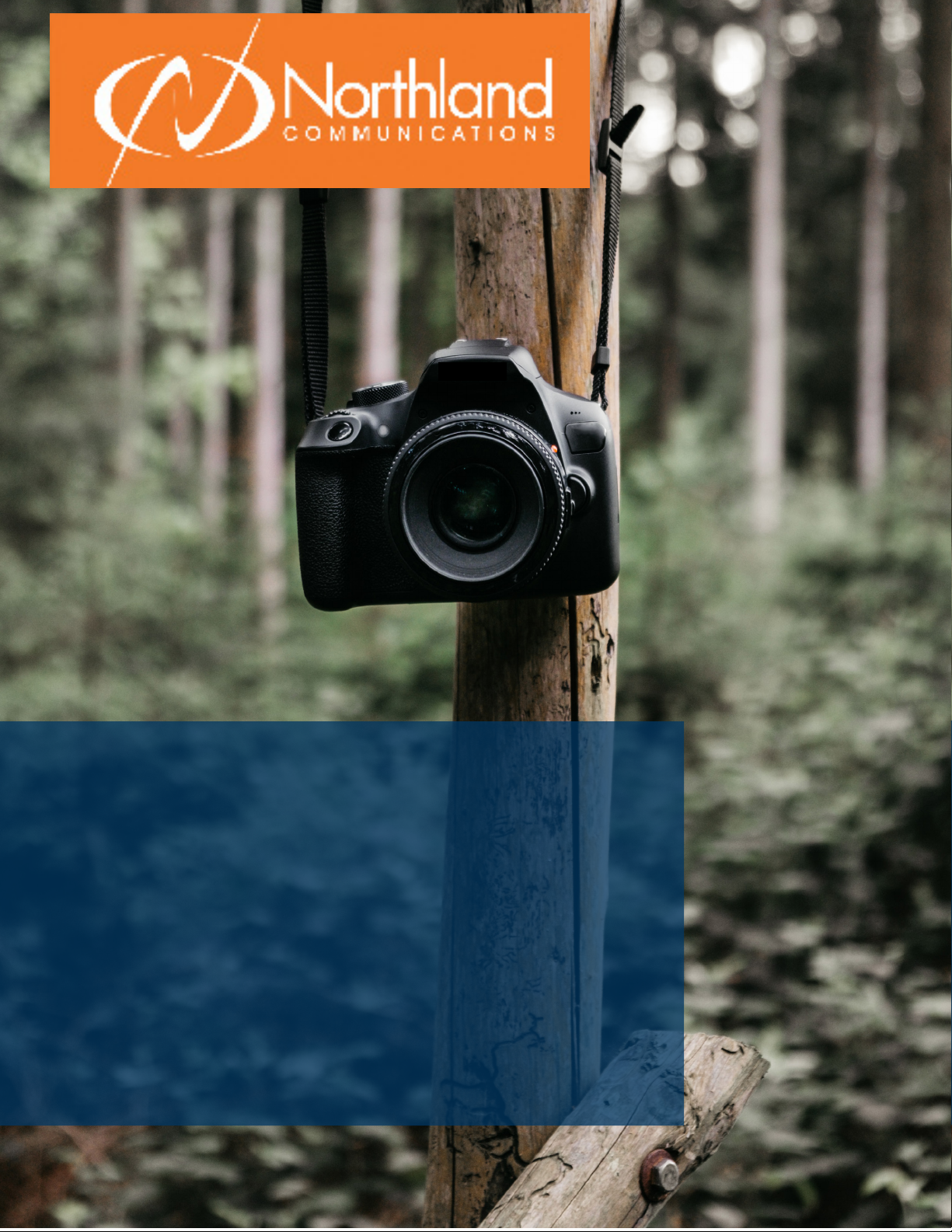
YEALINK T58A SIP PHONE
WITH CAM50 USB CAMERA
PHONE, VOICEMAIL + CAMERA
USER MANUAL

TABLE OF CONTENTS
CLICK ON ANY PAGE NUMBER TO RETURN TO THE TABLE OF CONTENTS
INSTALLING YOUR YEALINK T58A PHONE............................................................................................................................................
GETTING TO KNOW YOUR YEALINK PHONE .....................................................................................................................................
QUICK REFERENCE GUIDE DEFINING SPECIFIC KEYS + FEATURES.
SCREENS AND ICONS...............................................................................................................................................................................
THREE IDLE SCREENS.
NAVIGATING MENUS + FIELDS ...............................................................................................................................................................
HOW TO ANSWER, PLACE + MANAGE MULTPLE CALLS. USE SPEAKER, HOLD + MUTE FUNCTIONS.
PLACING AND ANSWERING CALLS ......................................................................................................................................................
EXTENSION, EXTERNAL, INTERCOM AND VIDEO CALLS.
HUNT GROUPS ...........................................................................................................................................................................................
LOG IN / OUT OF HUNT GROUPS.
NAVIGATING A CONNECTED CALL .......................................................................................................................................................
TRANSFER, TRANSFER TO VOICEMAIL, CONFERENCE + CALL PARK.
REDIAL + CALL HISTORY LISTS....................................................................................................................................................................
USING REDIAL + HISTORY TO MAKE CALLS
CONVENIENCE FEATURES ......................................................................................................................................................................
PAGING, CALL PICK UP, DO NOT DISTURB, CALL FORWARD + HOT DESK
CUSTOMIZE YOUR PHONE ......................................................................................................................................................................
ADD BUSY LAMP KEYS, SPEED DIAL KEYS + KEY EVENTS (FEATURES).
RINGS AND INDICATORS ........................................................................................................................................................................
INTERNAL AND EXTERNAL RINGS, ADJUST RING VOLUME + SET A RING TONE.
SETTINGS AND FEATURES.........................................................................................................................................................................
SETTING + FEATURE DEFINITIONS
STATUS INDICATORS..................................................................................................................................................................................
UNDERSTANDING STATUS BAR + LINE KEY ICONS
ADDITIONAL CAMERA FUNCTIONS......................................................................................................................................................
TAKING PICTURES,VIDEOS + SCREENSHOTS
YOUR VOICEMAIL ......................................................................................................................................................................................
HOW TO SETUP, FORWARD CALLS TO VM, + ADMINISTER + RECORD GREETINGS.
UNDERSTAND COMMON COMMANDS, LOGIN, LEAVE VM MESSAGES + TRANSFER TO VM.
ADD AN EMAIL ACCOUNT........................................................................................................................................................................
ADD AN EMAIL ACCOUNT TO THE PHONE, WITH OR WITHOUT MULTIFACTOR AUTHENTICATION
1
2
3
7
8
10
11
13
14
14
15
16
17
19
20
23
Need support? Connect with us at www.northland.net/support or
Dial 4357 (HELP) or 315-671-6262 to speak to a Northland Training Representative
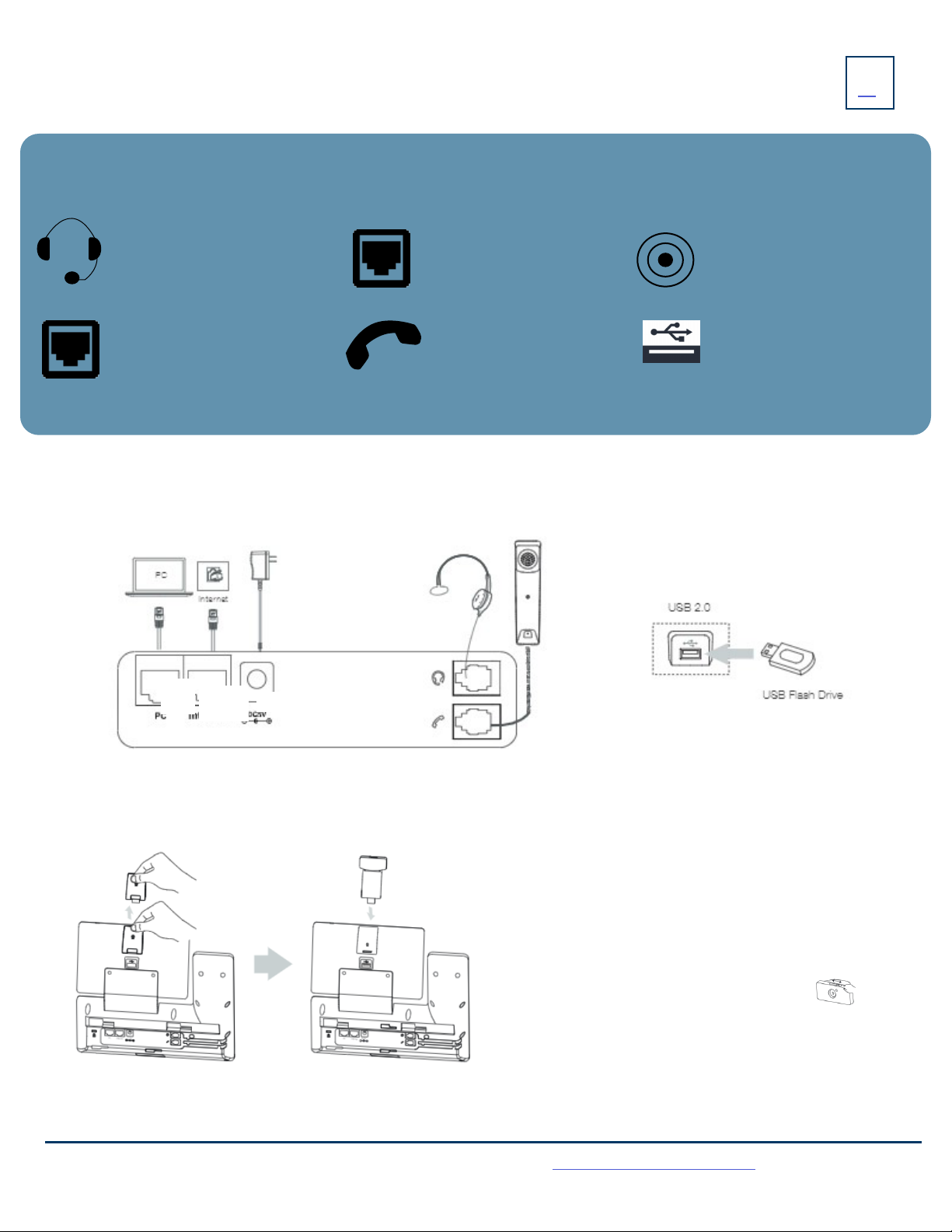
1
HANDSET: Plug your handset
into this port.
PC: Plug your
PC into this port if
your PC is connecting through your
phone.
INTERNET: Plug into this
port to connect to your
network.
DC5V: If your network does not
provide Power Over Ethernet
(P.O.E.), a separate power supply
will accompany your phone.
KEY:
HEADSET: Plug your head-
set into this port.
Need support? Connect with us at www.northland.net/support or
Dial 4357 (HELP) or 315-671-6262 to speak to a Northland Training Representative
INSTALLING YOUR YEALINK T58A PHONE
BACK OF THE PHONE
USB Ports: Two USB ports, one on
the top of the phone for optional
USB camera or other USB devices
and one on the back of the phone.
CONNECT THE CAMERA
HANDSET: Plug your handset
Connect the camera as show below.
+Remove the USB cover on the top of the phone.
+Insert the USB camera (CAM50) in the USB port on the
top of the phone.
+Adjust the shutter switch. It covers/uncovers the camera’s
shutter. It should be covered when not in use.
NOTE: The camera can only be connected to the USB port
on the top of the phone. The T58A only supports the Yealink
CAM50 USB camera.

1. POWER LED Indicator: Indicates call status, message status and
phone’s system status.
2. TOUCH SCREEN: Allows you to view items and navigate menus on
the touch sensitive screen.
Displays information about calls, messages, time, date and other
relevant data.
3. HEADSET KEY: Toggles and indicates the headset mode.
The LED glows green when the headset mode is activated.
4. MUTE KEY: Toggles and indicates mute ON/OFF.
LED glows red when MUTE is activated.
5. REDIAL KEY: Redials the last dialed number.
6. SPEAKERPHONE KEY: Toggles and indicates the hands-free
(speakerphone) mode.
The LED glows green when hands-free is activated.
2
GETTING TO KNOW YOUR YEALINK T58A SIP PHONE
PHONE FRONT KEYS AND INDICATORS
Need support? Connect with us at www.northland.net/support or
Dial 4357 (HELP) or 315-671-6262 to speak to a Northland Training Representative
POWER LED INDICATOR
The power LED indicator provides call and message status.
Solid red
Fast-flashing red
Slow-flashing red
Solid red for .5 seconds and off for .3 seconds
The phone is initializing.
The phone is ringing.
There are new voicemail messages.
The phone entered power-saver mode.
7. TRANSFER KEY: Transfers a call to another party. (Internal or External).
8. HOLD KEY: Places an active call on an “exclusive” hold. The call can only be retrieved from the phone that placed it on hold.
9. MESSAGE KEY: Accesses your voicemail.
Captures screenshots during a video call.
10. VOLUME KEY: Adjusts the volume of the headset, handset or speaker phone.
11. KEYPAD: Provides digits and special characters in context-sensitive applications.
12. SPEAKER: Provides hands-free (speakerphone) audio output.
13. REVERSIBLE TAB: Secures the handset in the handset cradle when the phone is mounted vertically. Slide out and rotate 180 degrees
for wall mounted phones.
14. HOOKSWITCH: Picking up the handset cradle, the hookswitch bounces and the phone connects to a line.
Laying the handset down on the handset cradle, it disconnects from the line.
15. CAMERA LENS: Two mega-pixel camera. Provides near site video. The best distance between the camera and images is one to six
feet.
16. CAMERA LED LENS: Indicates video call status and camera status.
17. PRIVACY SHUTTER: Covers and uncovers the camera. Leave covered when not in use.
7
1
2
3
4
5
6
8
9
10
11
12
13
14
15
17
16
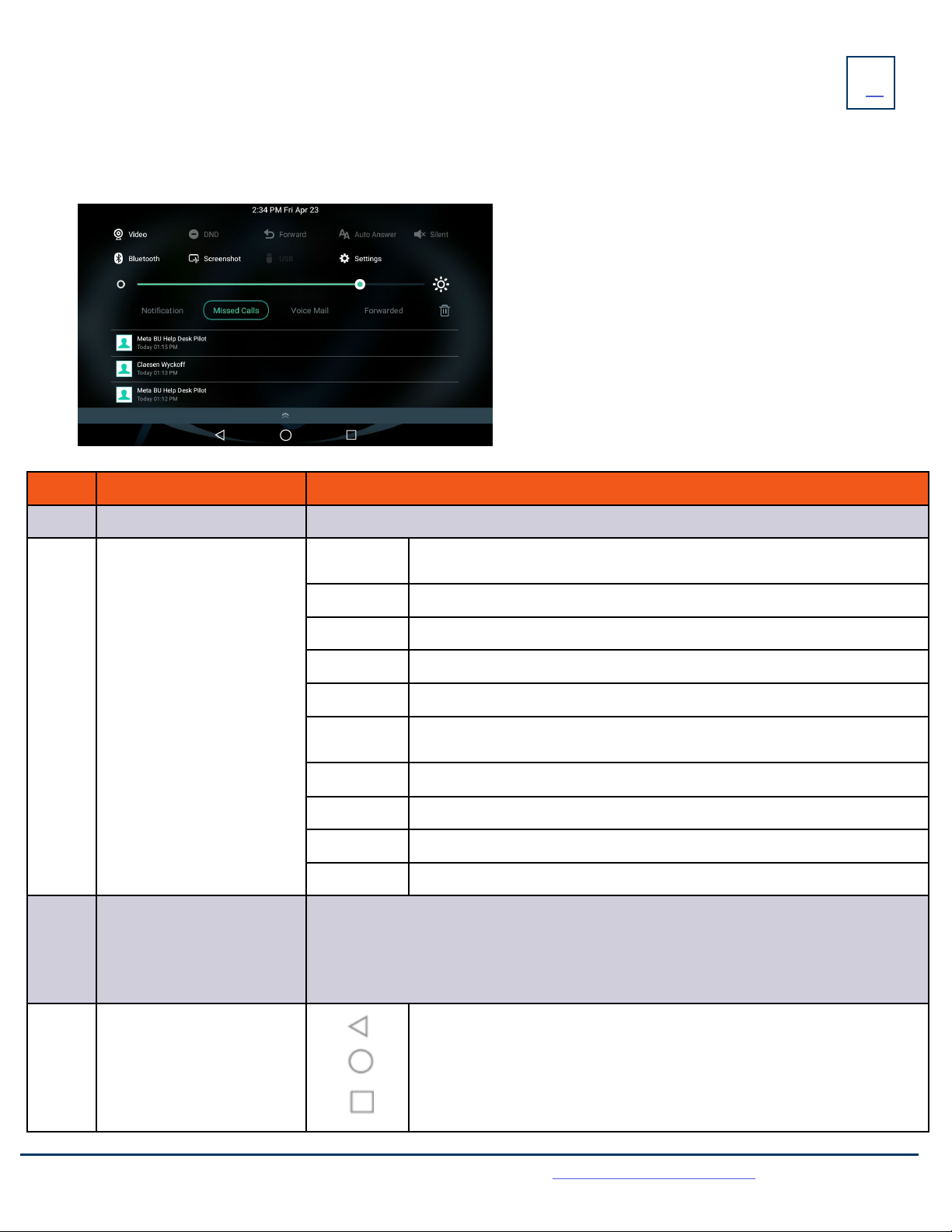
SCREEN + ICONS
3
Need support? Connect with us at www.northland.net/support or
Dial 4357 (HELP) or 315-671-6262 to speak to a Northland Training Representative
The user screens and icon indicators help you navigate and understand the information on the phone’s status.
CONTROL AND NOTIFICATION CENTER
The Control Center or Notification Center provides access to certain features or notifications quickly. To access this screen swipe down
from the top of the display.
No. Name Description
1 Time and Date Displays the current time and date.
2 Control Center
Video +Tap to access the optional camera when the phone is idle.
+Tap to stop transmitting video during a video call.
DND Tap to turn DND on/off.
Forward Tap to enter the Call Forward setting screen.
Auto Answer Tap to enter the Auto Answer setting screen.
Silent Tap to turn Silent on/off. Silences sounds such as ring tones.
Bluetooth +Tap to turn Bluetooth on/off.
+Long tap to enter the Bluetooth setting screen.
Screenshot +Tap to capture a screenshot.
USB Tap to access the File Manager to manage the files in the USB flash drive.
Settings Tap to enter the Settings screen.
Backlight Drag the slider to adjust the screen brightness.
3 Notification Center
+Tap Notification/Missed Calls/Voicemail/Forwarded to view the corresponding
notification list. These can also be viewed from the Calls List Key.
+Tap a notification message to view details.
+Swipe left or right to delete a specific notification.
+Tap the trash can to delete all notifications.
4 Android Keys
Previous Screen: Tap to return to the previous screen.
Idle Screen: Tap to return to the idle screen.
Recent Applications: Tap to view and manage a list of recent applications.
1
2
3
4
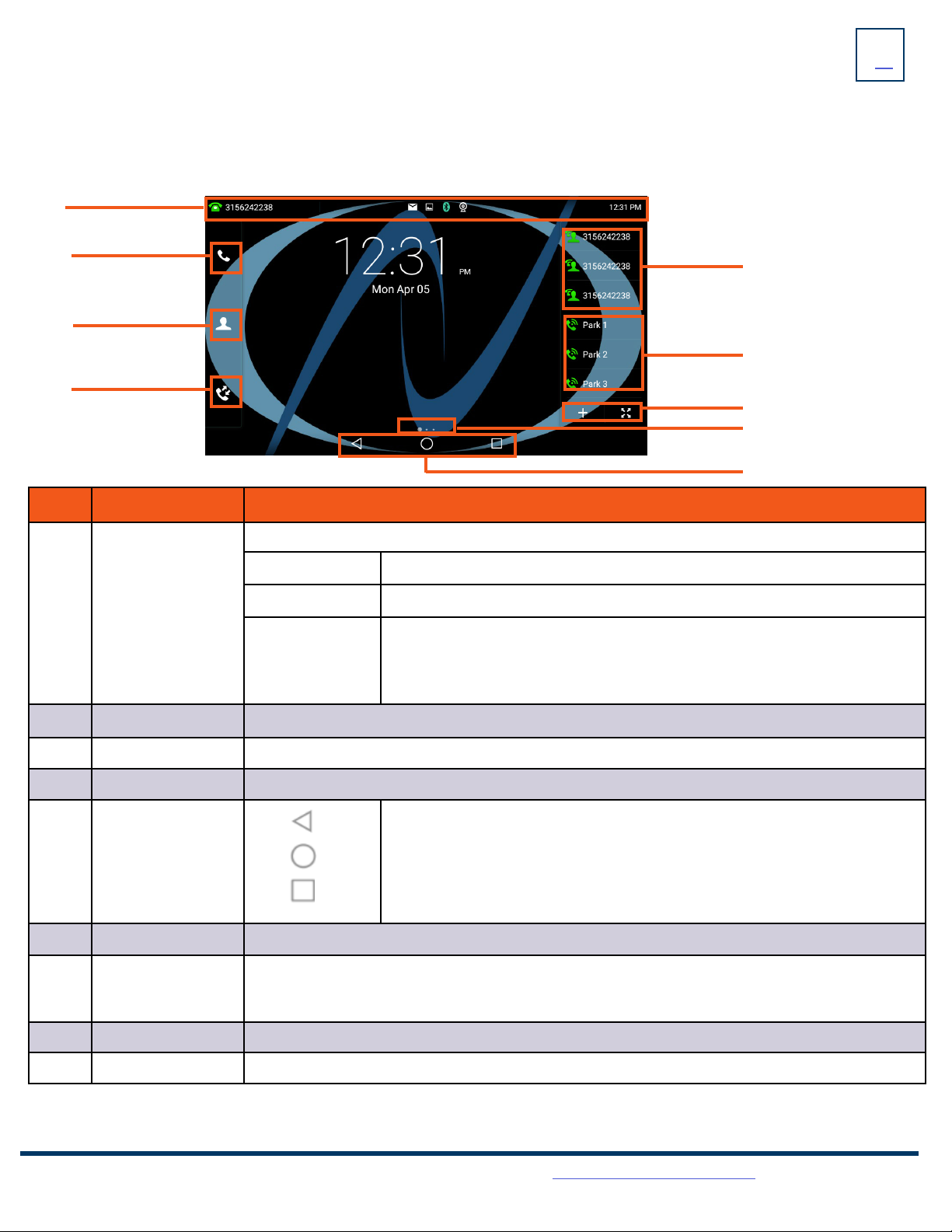
4
Need support? Connect with us at www.northland.net/support or
Dial 4357 (HELP) or 315-671-6262 to speak to a Northland Training Representative
SCREENS
The phone has three idle screens by default, the HOME Screen which is condensed when the phone is idle and two additional idle
screens.. You can see additional buttons on the HOME Screen by tapping the EXPAND Icon. Swipe left or right to switch from the HOME
Screen to the other idle screens.
HOME SCREEN
No.Name Description
1 Status Bar
Displays the phone’s default subscriber account information, icons and time.
Time The phone’s time is displayed on the right of the status bar.
Icons Status Icons are displayed in the middle of the status bar.
Default Account
The label of the default account (subscriber number) is displayed on the left of
the status bar.
If there is no account registered on the IP phone, this field will display NO
SERVICE.
2 Phone Dialer Tap to enter the dial screen.
3Directory Tap to enter the Directory screen and view contacts.
4 History Tap to enter and view the Call History screen.
5
Android Keys
Previous Screen: Tap to return to the previous screen.
Idle Screen: Tap to return to the idle screen.
Recent Applications: Tap to view and manage a list of recent applications.
6 Screen Indicator Indicates which idle screen is displayed.
7DSS (+)
EXPAND Key
Tap to add a line/feature key. The line/feature key list will be displayed on the right of the home
screen. This may appear in the lower right depending on phone configuration.
Tap the EXPAND key to view additional feature keys on the HOME screen.
8 Park Keys Places a call on a “system” hold so it can be retrieved from another phone in the business group.
9 Line Keys Lines used to make and receive calls.
1
2
3
4
5
6
7
8

5
Need support? Connect with us at www.northland.net/support or
Dial 4357 (HELP) or 315-671-6262 to speak to a Northland Training Representative
EXPANDED HOME SCREEN
No.Name Description
1 Status Bar
Displays the phone’s default subscriber account information, icons and time.
Time The phone’s time is displayed on the right of the status bar.
Icons Status Icons are displayed in the middle of the status bar.
Default Account
The label of the default account (subscriber number) is displayed on the left of
the status bar.
If there is no account registered on the IP phone, this field will display NO
SERVICE.
2 Phone Dialer Tap to enter the dial screen.
3Directory Tap to enter the Directory screen and view contacts.
4 History Tap to enter and view the Call History screen.
5 Intercom Place a speaker call to another member of your Business Group.
6 Android Keys
Previous Screen: Tap to return to the previous screen.
Idle Screen: Tap to return to the idle screen.
Recent Applications: Tap to view and manage a list of recent applications.
7 Screen Indicator Indicates which idle screen is currently being displayed.
8DSS (+)
Home Key
Tap to add a line/feature key. The line/feature key list will be displayed on the right of the home
screen. This may appear in the lower right depending on phone configuration.
Tap the Home Key to return to the condensed Home display.
9 Log Out Use to log out of the phone and log in as another user. (Hot Desk)
10 Park Keys Places a call on a “system” hold so it can be retrieved from another phone in the business group.
11 Line Keys Lines used to make and receive calls.
12 Mobile Account Connect a mobile device via Bluetooth to make and receive calls.
The first idle screen displays much of the same information as the HOME Screen with a couple of additions. When you expand the
HOME Screen, the Line and Park keys move to the left to reveal additional features.
2
3
4
6
8
5
7
1
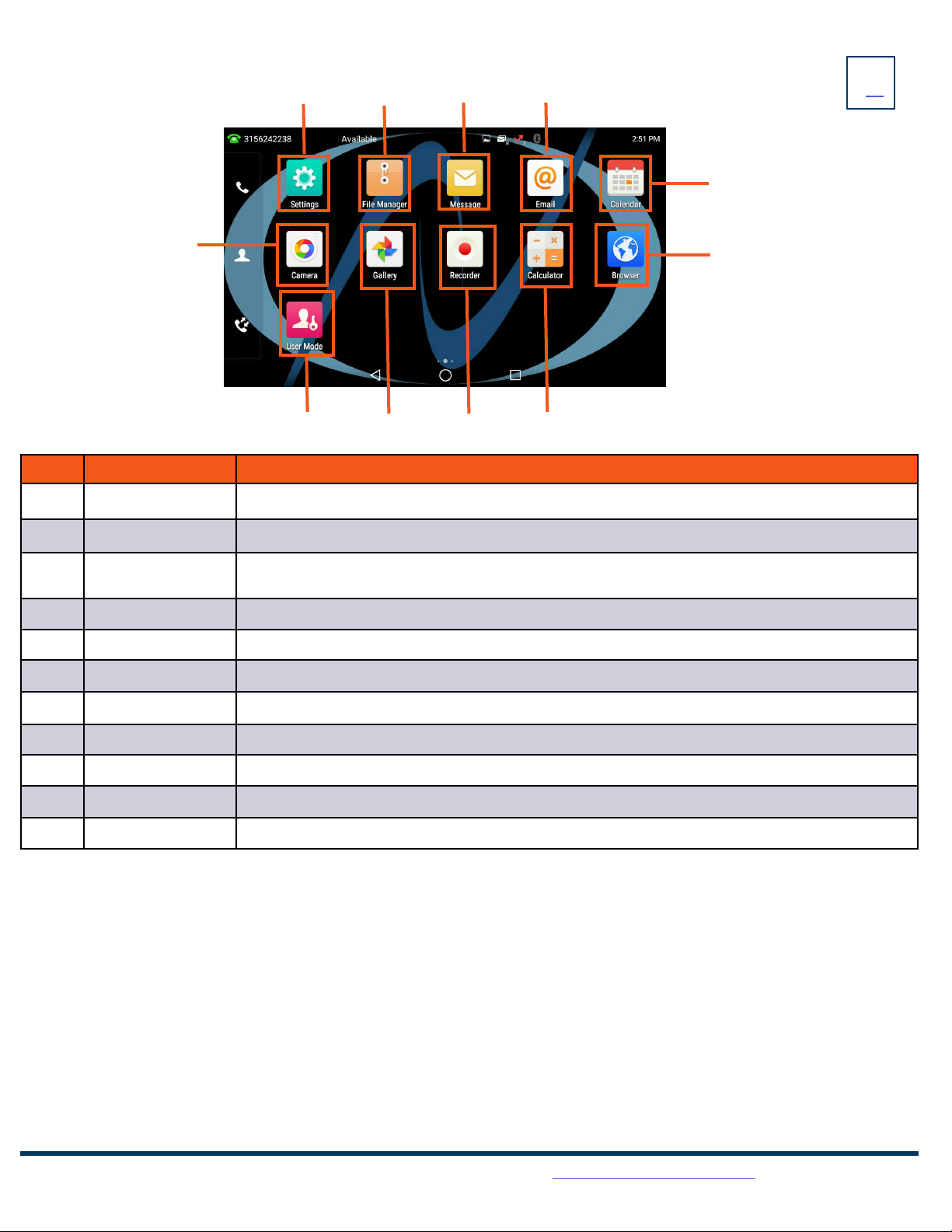
6
Need support? Connect with us at www.northland.net/support or
Dial 4357 (HELP) or 315-671-6262 to speak to a Northland Training Representative
APPLICATIONS SCREEN
No.Application Description
1 Settings Accesses the phone settings and features.
2 File Manager Manages files in the internal SD card as well as a USB flashdrive.
3Message Accesses the video/voice mails or leave video/voice mails. Video only available with optional
camera.
4 Email Used to send and receive emails.
5Calendar This application is used to manage and arrange your calendar events or set reminders.
6 Browser Web search engine.
7Calculator Built in calculator.
8 Recorder Records audio.
9 Gallery Photos and videos are stored and can be viewed here.
10 User Mode Used by the system administrator and requires an Admin Password.
11 Camera Used to take photos and screen shots.
1 2 3 4
5
6
78910
11
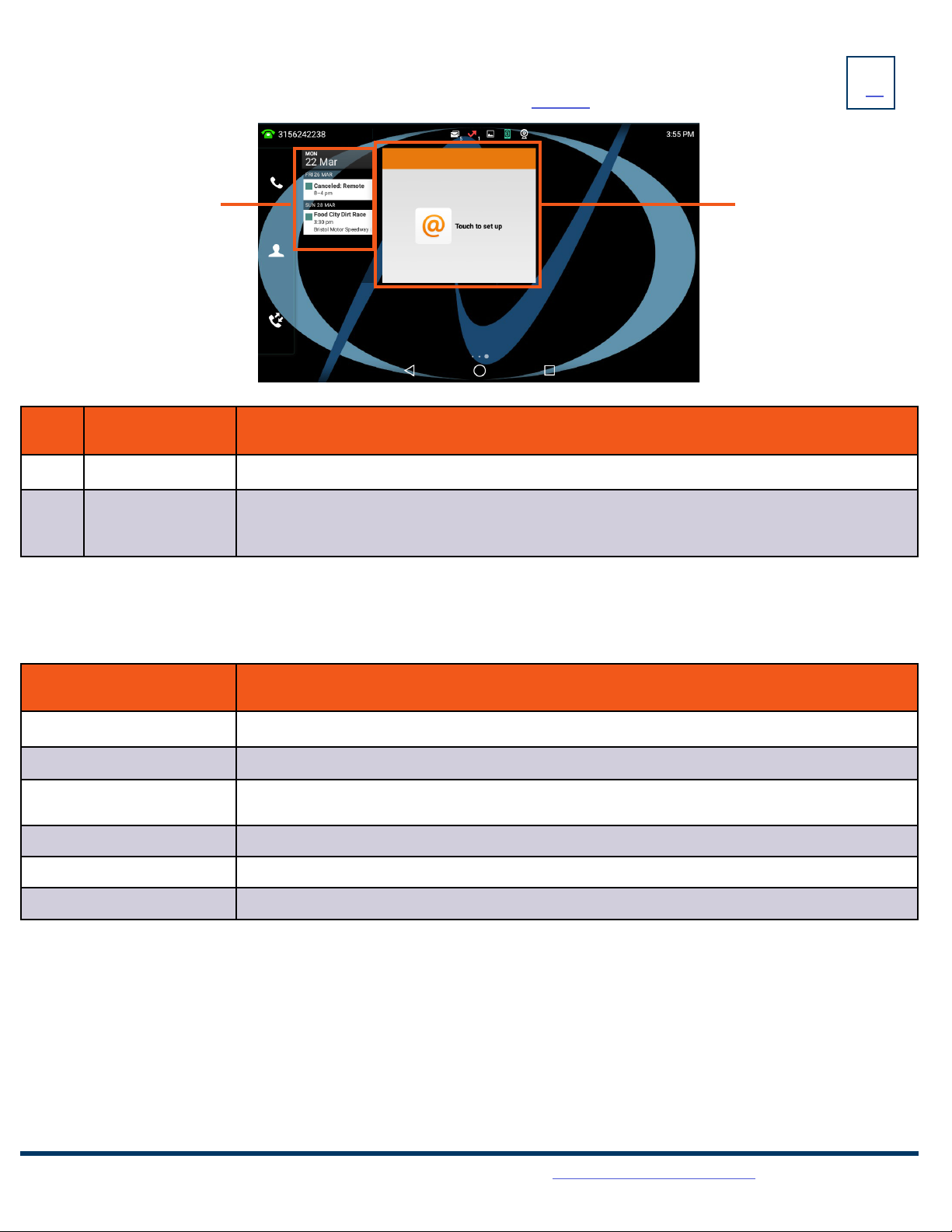
7
Need support? Connect with us at www.northland.net/support or
Dial 4357 (HELP) or 315-671-6262 to speak to a Northland Training Representative
THIRD IDLE SCREEN
The third idle screen displays the calendar and email widgets by default. See page 20 for how to set up an email account.
No.Widget Description
1 Calendar Displays calendar data and upcoming events.
2 Email +Displays the email from the specified associated account.
+Tap to add email account.
NAVIGATING MENUS + FIELDS
You can use different gestures on the touch screen to perform various operations.
Gesture Action
Tap Touch an item on the screen and then lift your finger.
Long Tap Touch an item for about 2 seconds without lifting your finger until an action occurs.
Swipe Touch and move. When you want to scroll quickly, swipe your finger across the screen, either up,
down, left or right.
Drag Touch and hold, then move. To stop scrolling, stop the dragging motion.
Pinch Open Touch the screen with two or more fingers and then move the fingers away from each other.
Pinch Close Touch the screen with two or more fingers, and then move the fingers toward each other.
1 2
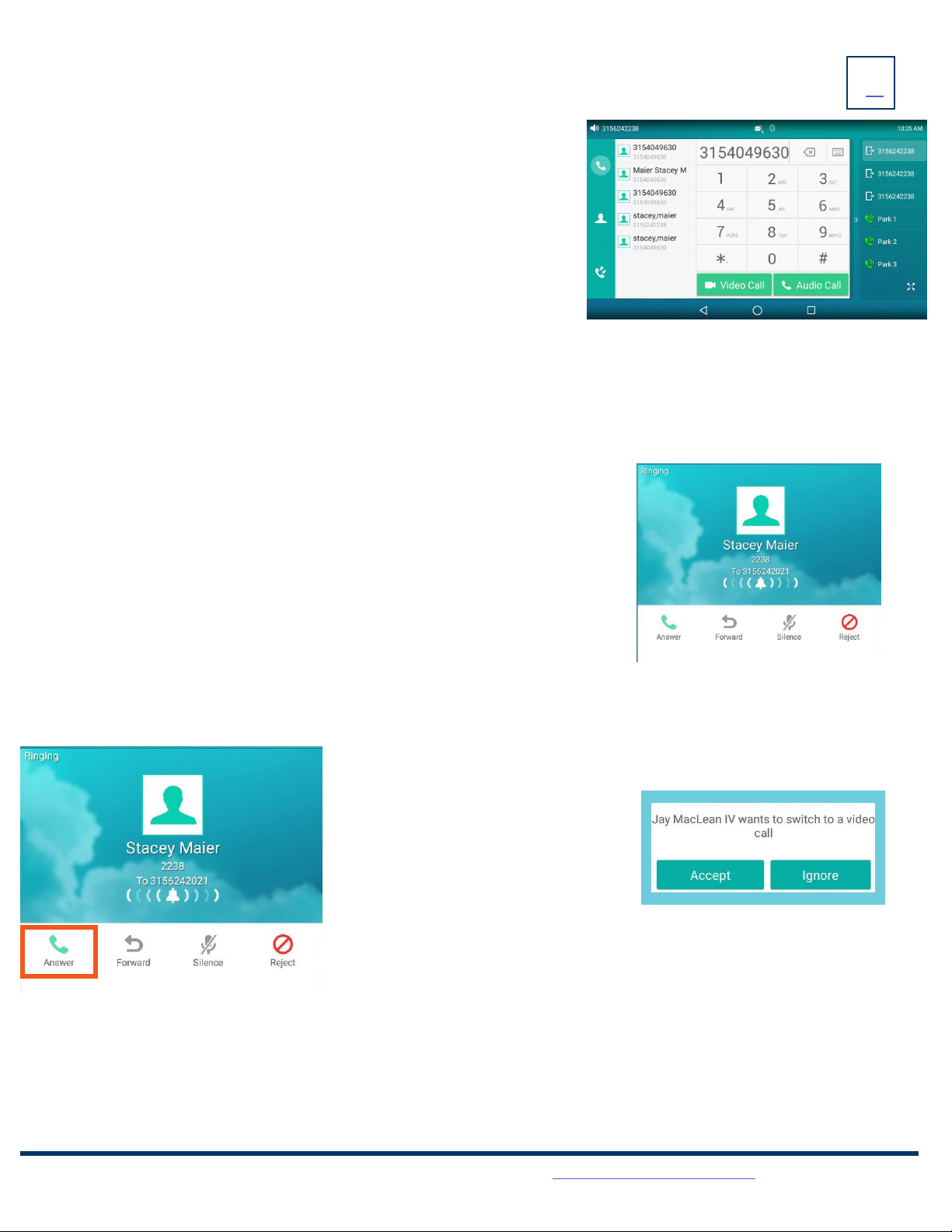
PLACING +ANSWERING CALLS
PLACE AN INTERCOM CALL (within your Business Group)
Automatically bypasses ringing and opens the speaker of the party you are calling.
+ Tap INTERCOM Key. (Appears on first idle screen).
+Enter intercom (extension) number.
+Lift Handset or tap AUDIO CALL or VIDEO CALL from the display.
+Party will hear warning tone and their speaker is open for you to speak or announce.
+For privacy, their microphone is automatically muted (they must unmute to speak).
+If the called party is on another call, their phone will ring.
ANSWER AN AUDIO CALL
+Phone rings, indicator flashes, available commands
appear on the display.
+Lift Handset or press SPEAKER Key or tap ANSWER.
+TO QUIET A RINGING CALL: Tap SILENCE.
+TO SEND RINGING CALL TO VOICEMAIL: Tap REJECT.
+TO FORWARD TO ANOTHER SUBSCRIBER: Tap FORWARD, enter the extension
number and tap FORWARD again.
8
Need support? Connect with us at www.northland.net/support or
Dial 4357 (HELP) or 315-671-6262 to speak to a Northland Training Representative
PLACE A CALL
+Internal: Enter the extension number
+External: Enter 1 and the 10-digit number
+Lift Handset or tap AUDIO CALL or VIDEO CALL on the display.
Or press the SPEAKER Key.
NOTE: Video calls can only be made to others in your business group
with a T58A with camera.
ANSWER A VIDEO CALL
+Phone rings, indicator flashes, available commands appear on the display.
+Tap ANSWER.
A screen appears to tell you sender wants to
switch to a video call.
+Tap ACCEPT to accept the video call.
+Tap IGNORE to leave the call as audio
only.

Tap Line key to toggle between calls.
New call window flashes. Tap to view icons for new call.
(Answer, forward, silence and reject).
Tap Answer icon to answer second call and place
first call on hold.
Tap to send the second call to voicemail.
Tap to end the first call. Second call continues to ring.
MANAGE MULTIPLE CALLS
+PLACE A SECOND CALL: Tap the LINE KEY on display, first call automatically holds, enter number.
+ANSWER A SECOND CALL: Hear Call Waiting Tone, second call flashes on display (see below).
Tap LINE KEY or ANSWER on display (first call automatically holds). You are connected to second call.
Tap the flashing new call window to see call icons (answer, forward, silence and reject) for second call.
+TOGGLE BETWEEN CALLS: Tap the LINE KEY. This toggles the calls on the screen.
Tap the applicable key. (ie: RESUME to take the call off hold).
9
Need support? Connect with us at www.northland.net/support or
Dial 4357 (HELP) or 315-671-6262 to speak to a Northland Training Representative
CALL CONTROLS IN A VIDEO CALL
When in a video call, if you don’t see the call controls, tap BACK.
Call controls appear at the bottom of the video.
+Tap TRANSFER to send the call to another extension.
+Tap HOLD to place the call on hold.
+Tap CONFERENCE to add another person to the call.
+Tap END CALL to end the call.
+Tap FULL SCREEN to view the video call in full screen.
See Navigating A Connected Call on page 11 for more information.

10
Need support? Connect with us at www.northland.net/support or
Dial 4357 (HELP) or 315-671-6262 to speak to a Northland Training Representative
When you are a member of a group (Hunt group or iACD), your account phone is programmed to ring when a choice is made from an
automated attendant or when the hunt group number is dialed. You may be required to log in to the hunt group to receive calls. Your
telephone will be programmed with a Hunt Group or ACD Key. You will also see Softkeys related to group functionality.
HUNT GROUPS LOG IN/OUT
+Tap the ACD / HUNT GROUP Key.
This will show you the groups you are a member of and whether you are
logged in or out of the group. (See below).
+ Your current state appears at the top of the screen.
+Tap MY STATUS to change your state if you use “States” or reason codes
as part of an ACD Group. (See the iACD Agent User Manual for more
information).
+Tap MORE to see the following additional group options.
DETAIL: Displays calls average wait time, number of callers waiting, how
many members are logged in and your log in status. (See below).
MEMBER: Displays the members of the group and their log in status.
(See below).
+Tap MY STATUS to view and change your state. (See the iACD Agent User
Manual for more information).
ACD/HUNT GROUP SCREEN
MY STATUS SCREEN DETAIL SCREEN MEMBER SCREEN
IMPORTANT
IF YOU ARE A MEMBER OF AN iACD GROUP, REFER TO THE iACD AGENT USER MANUAL AT
WWW.NORTHLAND.NET/SUPPORT
Current Status
More
My Status
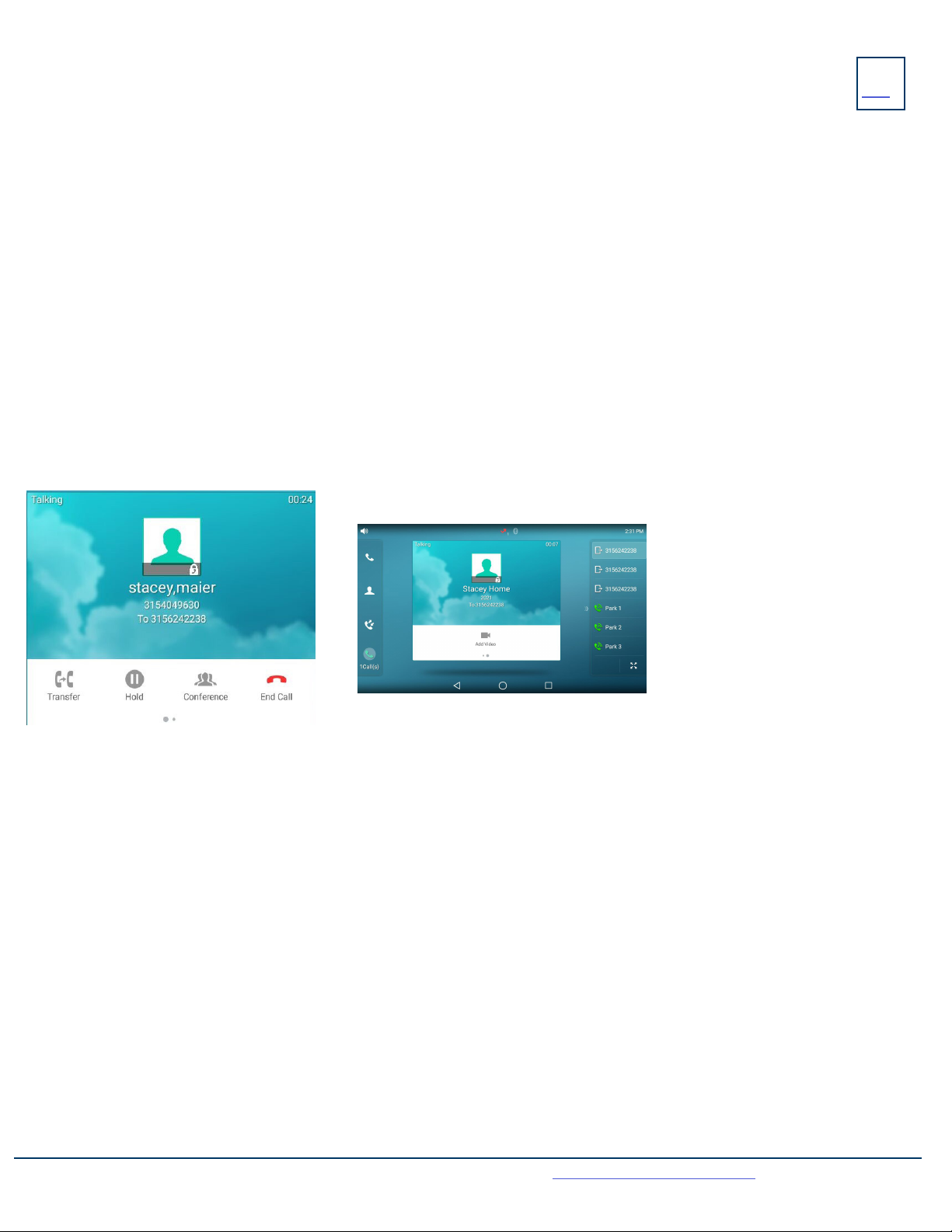
MUTE: Turns off your Microphone (Speaker, Handset + Headset) to allow you to speak privately. The caller cannot overhear
office/background noise or conversations.
+TO USE: Press the MUTE Key. A mute symbol appears on the display, speak privately.
+ TO RESUME CONVERSATION: Press the MUTE Key again.
HOLD: This is an exclusive hold to your telephone. No one else can retrieve it.
++TO HOLD A CALL: Tap HOLD on display or the HOLD Key on phone.
++TO RETURN TO CALLER: Tap the LINE KEY or Tap the RESUME Key or Press the HOLD Key again.
VIDEO: Turns an audio call into a video call with another subscriber in your business group.
+On the In Call Screen, scroll to the left and tap Add Video.
+Screen says “Requesting Video Call”. Caller can accept or decline the video invitation.
11
KEY
FEATURE
NAVIGATING A CONNECTED CALL
SPEAKER: Press to make or answer any call without lifting the Handset.
+TO SWITCH TO SPEAKER FROM HEADSET/HANDSET: Press the SPEAKER Key, replace handset in cradle.
+ TO RESUME PRIVACY: Lift the Handset or Press the HEADSET Key.
Need support? Connect with us at www.northland.net/support or
Dial 4357 (HELP) or 315-671-6262 to speak to a Northland Training Representative
IN CALL SCREENS
TRANSFER
TRANSFER allows you to connect your call to someone else (with call on line)
Announced: Tap either the TRANSFER Key on the display or Press the TRANSFER Key on the phone.
The current call is automatically placed on hold.
Enter the Number you are transferring to and tap SEND.
Wait for the person to answer, announce the call.
+TO COMPLETE TRANSFER: Tap TRANSFER, call is connected, hang up.
+TO RETURN TO HELD CALL: Tap END CALL, tap the held line, tap RESUME.
Blind Transfer: Tap the TRANSFER Key on the display or press the Transfer key on the phone.
The current call is automatically placed on hold.
Enter the number and tap TRANSFER again.
TRANSFER TO VOICEMAIL: Sends a caller directly to voicemail without ringing the phone
+Tap the TRANSFER Key on the display or press the TRANSFER Key on the phone.
+The current call is automatically placed on hold.
+Press *99 and enter the Extension Number.
+Tap TRANSFER and then tap TRANSFER again immediately.
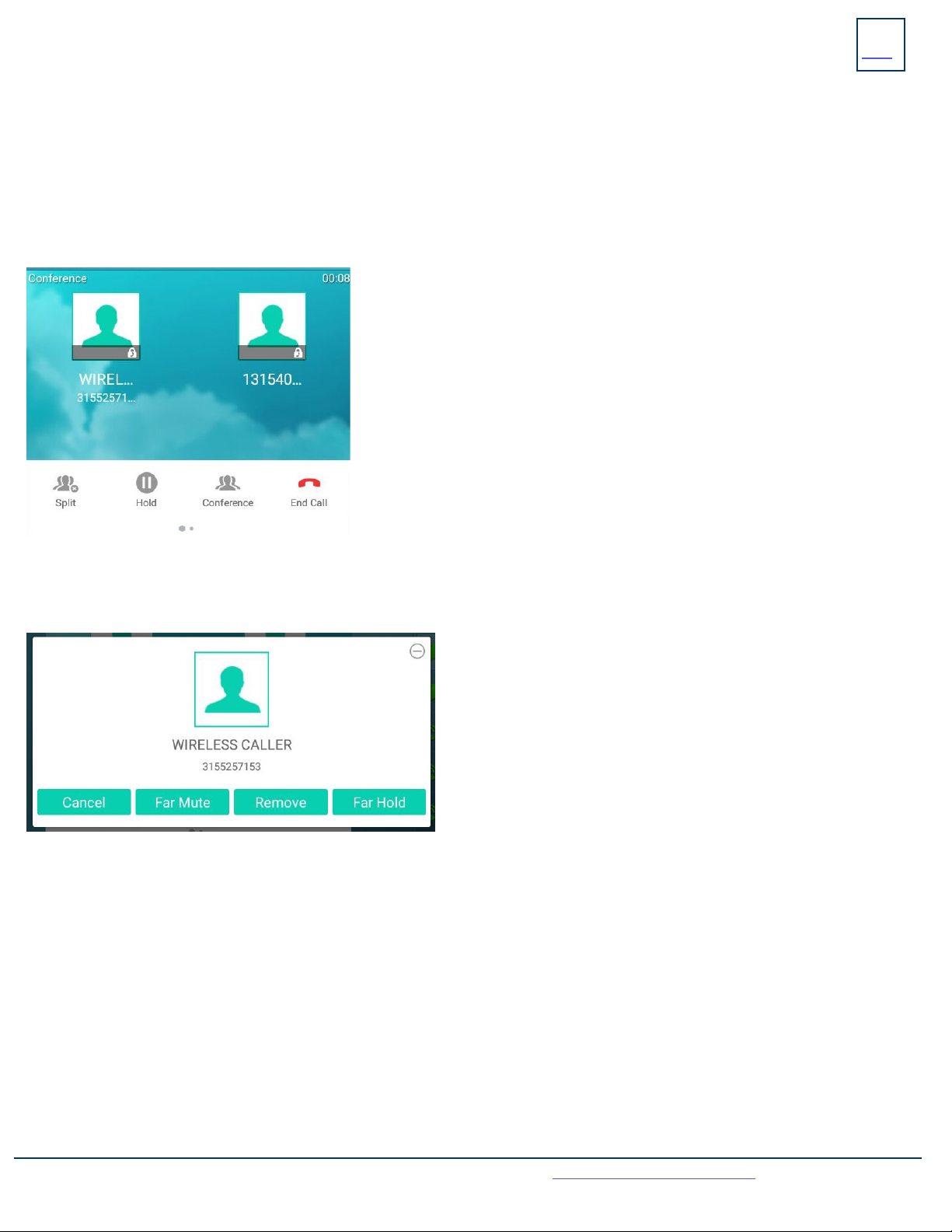
ADHOC CONFERENCE
ADHOC CONFERENCE allows you to do a multi-call conference (with call on line)
+Tap the CONFERENCE Key. First call automatically holds, listen for dial tone.
+Enter the second number (internal or external) and tap AUDIO CALL or VIDEO CALL.
IMPORTANT: Wait for answer and announce the conference.
+Tap the CONFERENCE Key again, all parties are connected.
CALL PARK
Call Park allows you to place a call on hold in the system and assign it to a Call Park Slot also referred to as an Orbit Code. The call
can be retrieved from any telephone in the system by tapping the associated Call Park Slot Key.
+ TO PARK: With caller on the line, tap an available PARK Key, Park Key will flash red, advise person of Call Park Number.
+ TO RETRIEVE: Lift the Handset, tap the applicable PARK Key. You are now connected to the call.
ADDITIONAL CONFERENCE TOOLS
+Tap CONFERENCE to add additional parties.
NOTE: Depending on your system, there are limitations to how many parties
can be added.
+Tap SPLIT to speak to one party privately. This places all parties on hold.
Select the party you wish to speak privately with and tap RESUME.
+Tap CONFERENCE and then tap the held callers to return to the conference.
+Swipe to the next screen and tap RECORD to record the call.
12
Need support? Connect with us at www.northland.net/support or
Dial 4357 (HELP) or 315-671-6262 to speak to a Northland Training Representative
CONFERENCE MANAGEMENT
When you long press on one of the participant icons on the display, the CONFERENCE MANAGE Screen is displayed for that
+Tap CANCEL to return to the main conference display.
+Tap FAR MUTE to mute the selected party.
+Tap REMOVE to disconnect the selected party.
+Tap FAR HOLD to place the selected party on hold.
+Tap the PREVIOUS SCREEN Icon to return to the previous screen.
+TO RETRIEVE ON SPEAKER: Press the Applicable Park Key.
NOTE: If parked call is not retrieved within a preprogrammed number of seconds, the call will “Callback” to the phone it was parked from.
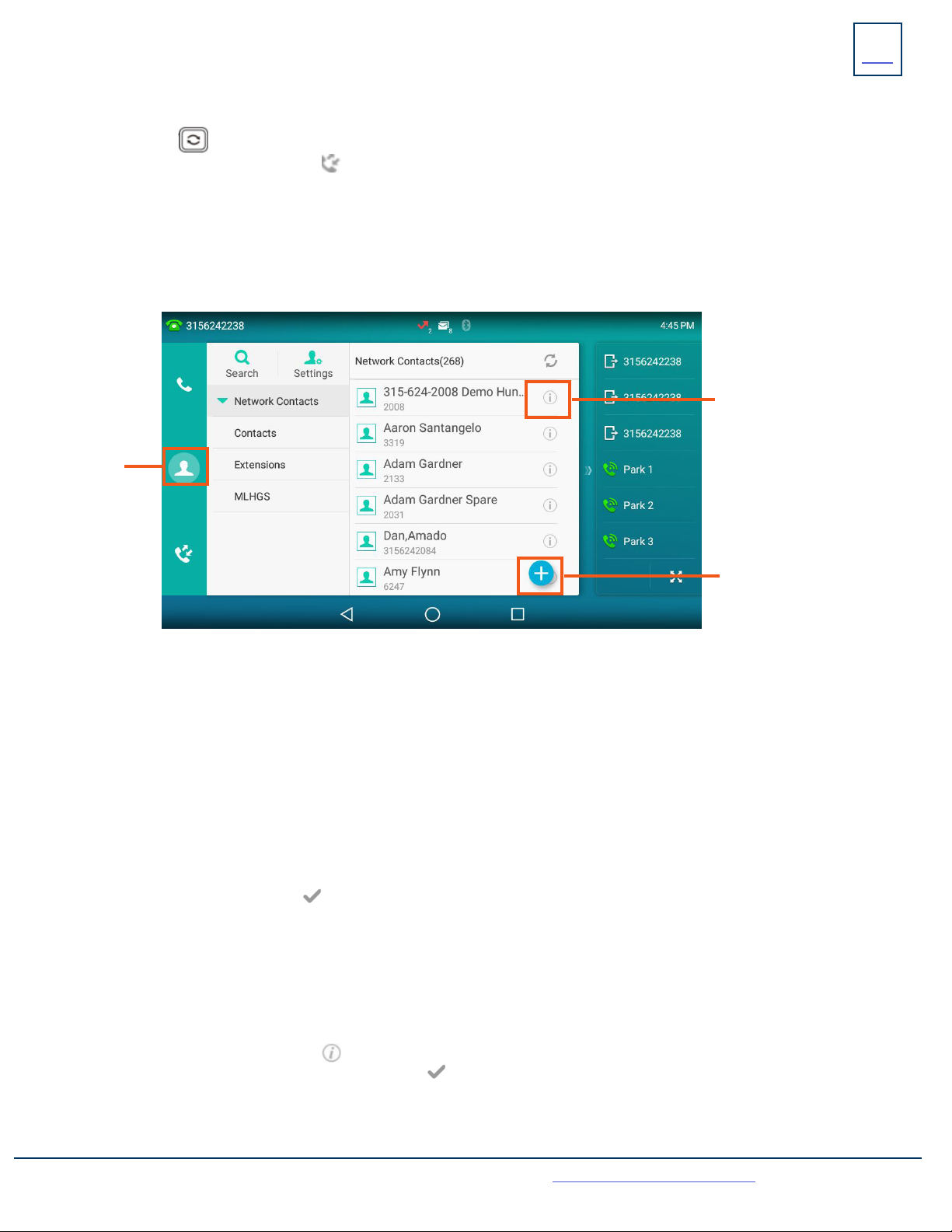
Accesses the
Directory/Contacts.
+TO EDIT OR DELETE A CONTACT: Tap the DIRECTORY Icon.
Tap the by the contact you want to edit.
Edit the contact and tap
To delete the contact, tap delete and then OK.
+ TO PROGRAM: Tap the DIRECTORY Icon.
Tap the list you want to add the contact to.
Tap the +Key in the lower right of the display.
You can program multiple numbers in one entry.
When complete, tap the
13
Need support? Connect with us at www.northland.net/support or
Dial 4357 (HELP) or 315-671-6262 to speak to a Northland Training Representative
REDIAL: Displays a list of the last numbers placed, redials the last number dialed, + uses the outgoing call records stored in the call log.
.
+TO USE: Press REDIAL Key. Display shows recent calls. The default list displayed is dialed calls.
You can also tap the CALL LIST Icon to view the call lists.
Scroll through the list to find the number.
Tap the number you wish to call.
Tap VIDEO CALL or AUDIO CALL.
+TO REDIAL THE LAST CALL YOU PLACED: Press the REDIAL Key twice.
REDIAL + CALL (HISTORY) LISTS
GETTING TO KNOW YOUR DIRECTORY
DIRECTORY: The directory is where you will find your Network Contacts. The Network Contacts consist of three lists.
NETWORK CONTACTS:
+ CONTACTS: All contacts programmed into your phone book by a system administrator or by you either in CommPortal, from this list
or by saving from Call History Lists. These will import to your other Subscriber applications during the nightly reboot.
+ EXTENSIONS: All extensions in your business group.
+ MLHGS (MULTI-LINE HUNT GROUPS): If you are a member of a MLHG, the extensions will appear in this directory.
Use to add contacts to your
directory.
Use to add, edit or delete a
contact.
+ TO SEARCH: Tap the DIRECTORY Icon.
Tap SEARCH (this will search all directories).
Begin spelling the name (first or last).
Tap the name to complete the call.
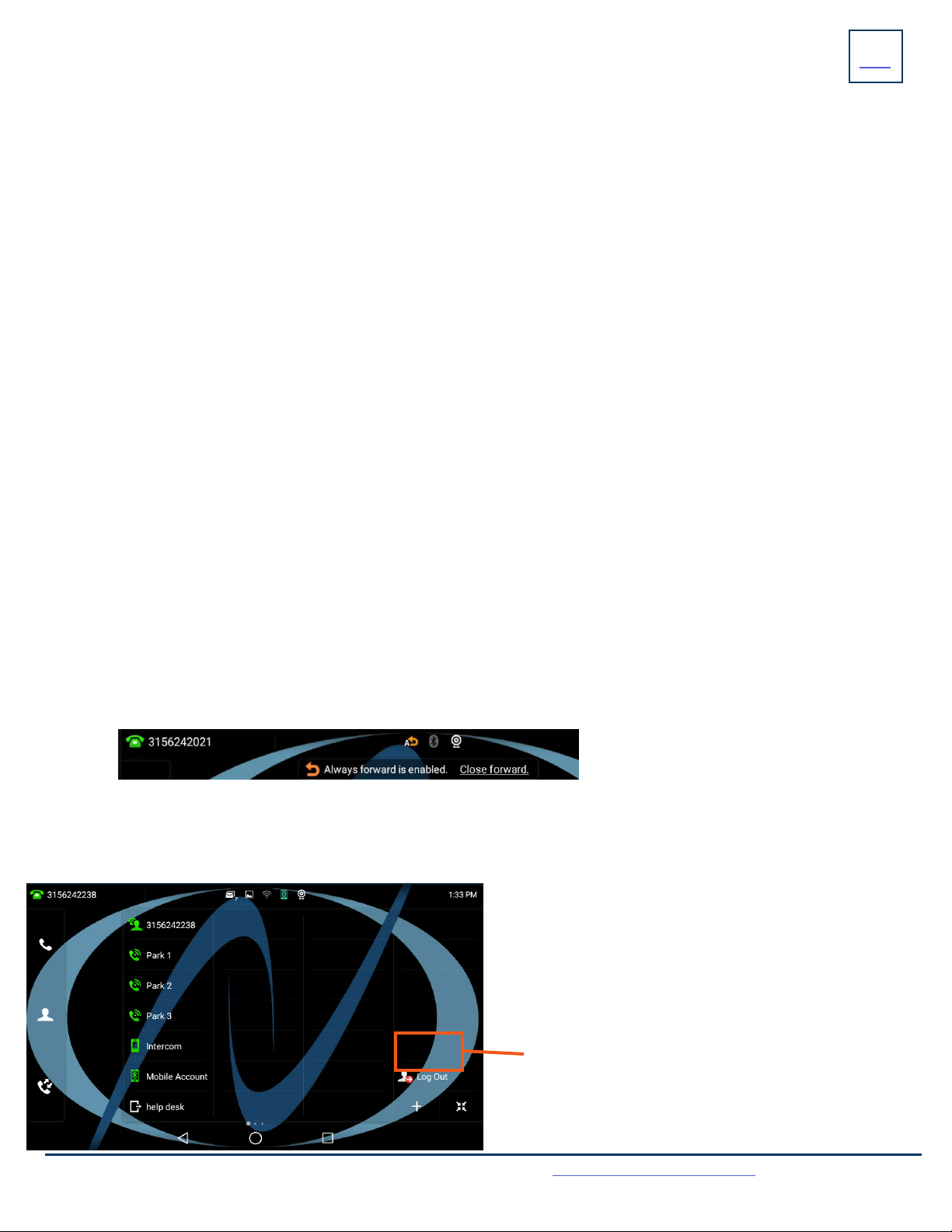
14
KEY
FEATURE
Need support? Connect with us at www.northland.net/support or
Dial 4357 (HELP) or 315-671-6262 to speak to a Northland Training Representative
PAGING: Accesses telephone speakers and/or overhead to make an announcement.
+TO USE: Lift Handset, tap the PAGE Key, wait for tone, make announcement, tap the END CALL Key, hang up.
GROUP PICK UP: Allows you to pick up another phone you hear ringing in your group (you must be programmed in a group by a System
Administrator).
+TO USE: Hear another phone ringing in your pre-programmed group.
Tap the PICK UP Key or dial * 11 to connect a call.
DIRECTED PICK UP: Allows you to pick up a “specific” extension you hear ringing.
+ TO USE: Hear another phone ringing that is not in your preprogrammed group.
Tap the DIRECTED PICK UP Key or dial * 12 .
Enter EXTENSION number you wish to pick up.
CONVENIENCE FEATURES
+Tap the LOG OUT Icon on the main screen.
+Tap OK to confirm. The phone will reboot and the current
subscriber will be logged out.
+When the phone completes the reboot, you will see a login icon.
+Tap the LOG IN Icon and enter your subscriber number and
your EAS Password.
+When the phone comes back up, you will be logged in.
Use this Icon to log out of the phone.
HOT DESK: Allows you to log in/out of other telephones within your business group.
DO NOT DISTURB (DND): Stops all tones and ringing to your phone and sends all calls to voicemail.
+TO USE: Swipe down from the top of the display.
Tap DND.
DND Mode is enabled is displayed on the screen.
+TO EXIT: Tap Exit DND Mode that appears on your display.
NOTE: You can program features such as DND available keys. See the CommPortal User Manual for more information.
CALL FORWARD: Forwards your phone to ring at a different number.
+TO USE: Press the CALL FORWARD Key. Display indicates CALL FORWARD is OFF.
Press the arrow next to Always Forward, Forward on Busy or Forward on No Answer.
Tap ON and enter the contact number or tap the directory icon to choose from the directory.
If you choose the NO ANSWER FORWARD option, choose the desired ring time to wait before forwarding.
Tap the three dots in the top right of the display.
Choose ALL LINES if applicable.
Tap SAVE. The display indicates that Call Forward is active and a Call Forward icon appears.
NOTE: Call Forward status is indicated across all MaX UC applications and CommPortal and can be updated from any application.
+TO CANCEL: Tap the Close Forward icon on the display.

15
Need support? Connect with us at www.northland.net/support or
Dial 4357 (HELP) or 315-671-6262 to speak to a Northland Training Representative
RINGS
Your telephone rings differently for different types of calls.
EXTERNAL: Two short rings repeated (a new external call or a transferred external call).
INTERNAL: Single ring repeated.
ADJUST RING VOLUME
You can adjust the volume while phone is ringing or idle.
Leave handset in place
Press the PLUS/MINUS VOLUME CONTROL Key to adjust the ring volume when your phone is idle.
RING TONES
You can select from several preprogrammed ring tones so that your phone rings differently than someone who sits near you.
Ring Tones can be programmed through the CommPortal User Interface.
Refer to the CommPortal User Manual at www.northland.net.
RINGS + INDICATORS

16
KEY
FEATURE
Need support? Connect with us at www.northland.net/support or
Dial 4357 (HELP) or 315-671-6262 to speak to a Northland Training Representative
The SETTINGS Icon on the Second Idle Screen consists of four areas of information: Status, Features, Basic Settings and Advanced
Settings (see below). This guide will cover basic features and settings.
Features and Settings covered in this guide are indicated with an *.
For more information on other settings, please refer to the Yealink User Guide at https://support.yealink.com.
Features
* Call Forward Forwards all calls that ring at your phone to another telephone.
Call Waiting Toggles call waiting and associated tone on/off.
Auto Answer Phone automatically answers when it is idle and a call is received. Toggles on/off.
Key As Send Displays the key designated to send a call.
Hot Line Program a number to be dialed automatically after a delay when handset is lifted.
Anonymous Reject anonymous calls on/off. Off is the default.
Auto Redial When set to ON will redial to a busy number.
*DND Stops all tones and ringing to your phone and sends calls to voicemail.
Intercom Provides options for the intercom feature.
Call Completion Acts as ringback feature when the called party is unavailable. (not available on all servers).
Default Account Displays the subscriber information for this account.
Diagnostics Displays Network information.
SETTINGS + FEATURES
Basic Settings
Language and Input Sets the default Language.
Time & Date Change the date and time format.
Display Settings for Backlight, wallpaper and screen saver.
*Sound Settings for ring tone, key tone, touch tone, etc.
Change PIN Changes the existing PIN.
Bluetooth Toggles Bluetooth on/off and adds devices.
APP Accounts Adds exchange and personal email accounts.
Update Configuration When requested by a System Admin, this will apply changes to system settings without restarting
the device.
Reboot Performs a complete reboot. Restarts the device.

Need support? Connect with us at www.northland.net/support or
Dial 4357 (HELP) or 315-671-6262 to speak to a Northland Training Representative
STATUS INDICATORS
STATUS BAR ICONS 17
The icons in the Status Bar help you easily get the current phone status, such as call and message status.

Need support? Connect with us at www.northland.net/support or
Dial 4357 (HELP) or 315-671-6262 to speak to a Northland Training Representative
BUSY LAMP FIELD KEYS
If your Yealink Phone is equipped with a Busy Lamp Field (BLF) the following indicators appear when keys are programmed
with internal users.
18
LINE KEY FEATURE ICONS
The line key icons show the function of the line key. Icon indicators associated with line key features are shown in the chart
below.
ICON INDICATORS (ASSOCIATED WITH A LINE)
CAMERA LED INDICATORS
LED STATUS DESCRIPTION
Solid Green +The phone is powered on and the camera is properly connected.
+The camera is idle.
+The phone receives an audio-only call.
Flashing Green +The phone receives a video call.
Solid Red +There is an active video call.
+The video call is muted.
+The video call is held.
Slow-flashing Red +The shutter switch is open, but the near-site video has stopped during a video call.
+The video call is placed on hold.
Off +The phone is powered off.
+The camera is not properly connected to the phone.
+The shutter switch is closed.
Table of contents
Other Northland IP Phone manuals