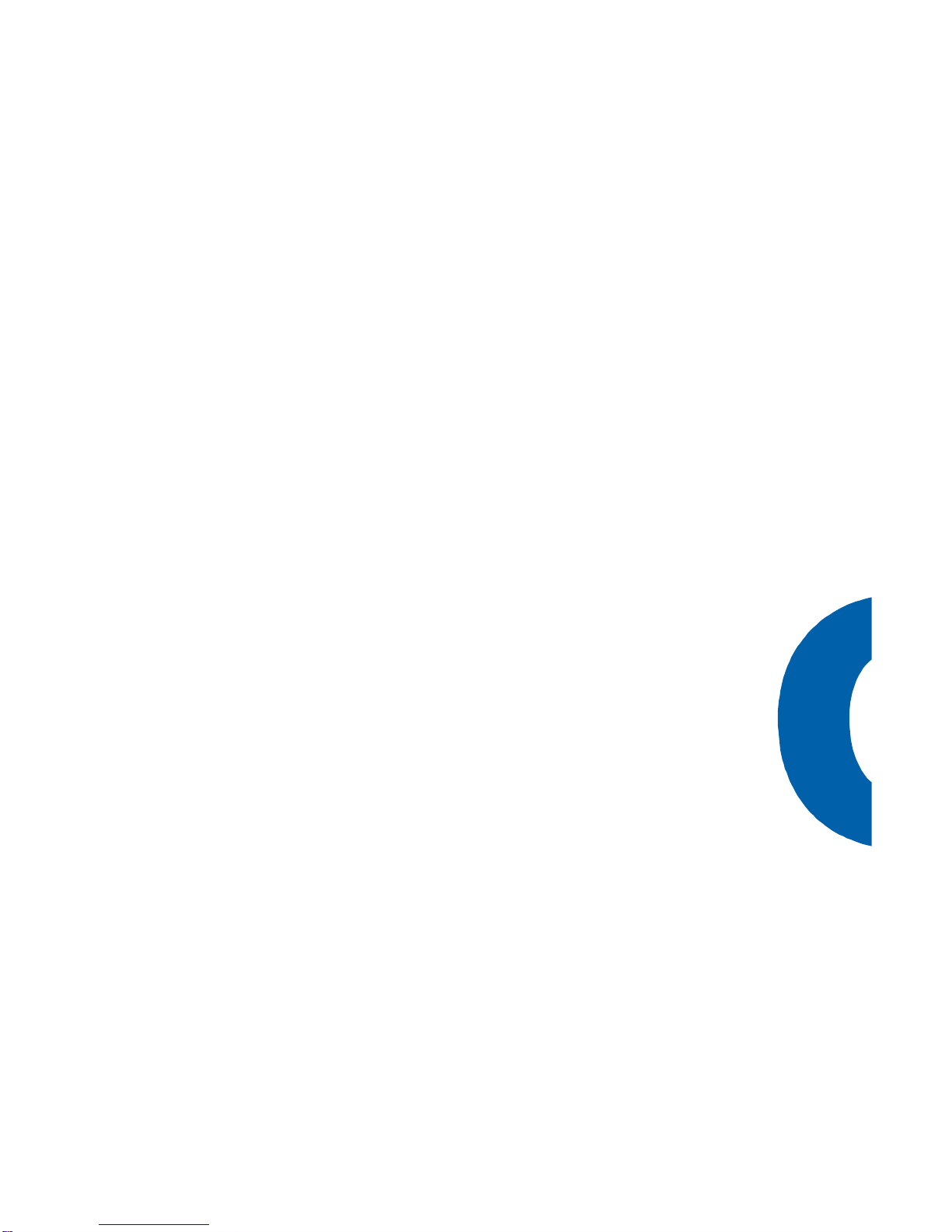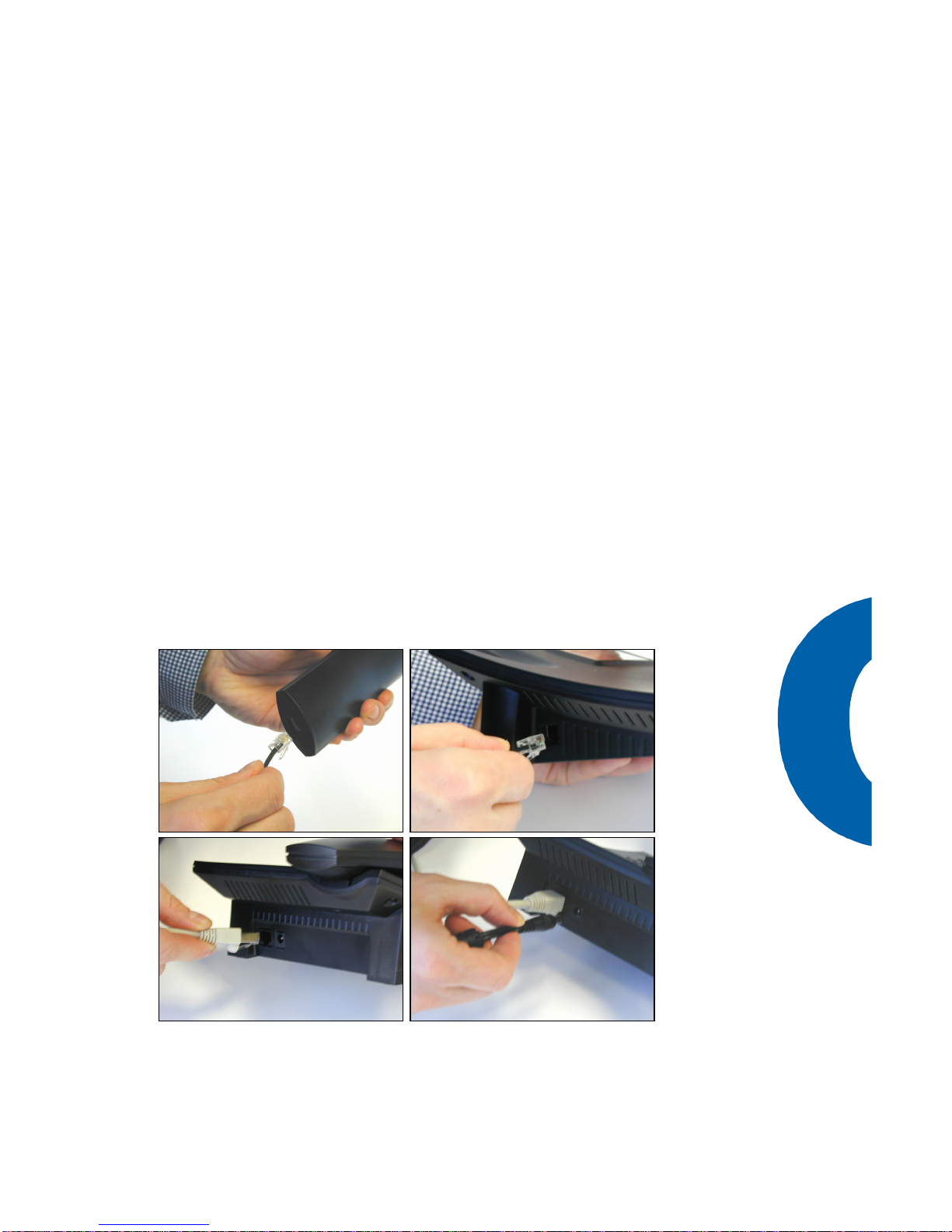Divert when not answered ......................................32
DTMF Tones..............................................................32
Adjusting the Volume ................................................32
Ring Tones ...............................................................34
About ......................................................................35
Call Register ................................................................36
Phone Book ..............................................................37
Adding an entry.....................................................37
Editing an entry.....................................................38
Call Lists ..................................................................40
Speed Dial................................................................40
Dialing..................................................................41
Editing speed dial entries........................................42
Deny List..................................................................43
Browsing ..............................................................43
Adding a number...................................................43
Removing a number...............................................44
List Views.................................................................44
Modifying the view.................................................45
Sort Criteria ..........................................................45
Settings.......................................................................47
Settings via the Phone Gui .........................................48
Settings via Browser..................................................49
Options....................................................................51
Call Divert.............................................................51
Base ....................................................................52
SIP ......................................................................53
H.323...................................................................55
Codecs .................................................................57
Network................................................................57
Reset Values .........................................................61
Administration..............................................................62
Automatic Installation and Booting ..............................63
Overview..................................................................63
Manual update..........................................................65
Phone settings setup .................................................66
Setting files...........................................................66
Downloading procedure ..........................................67
Available Settings......................................................69
Basic....................................................................69